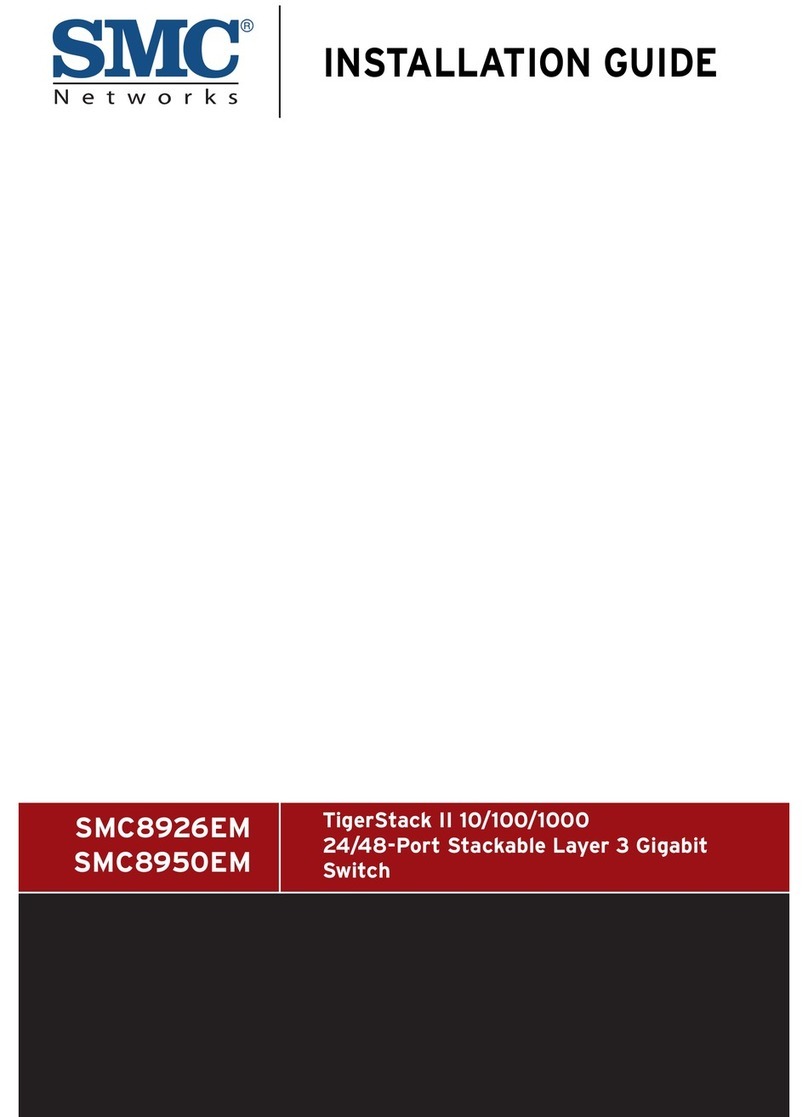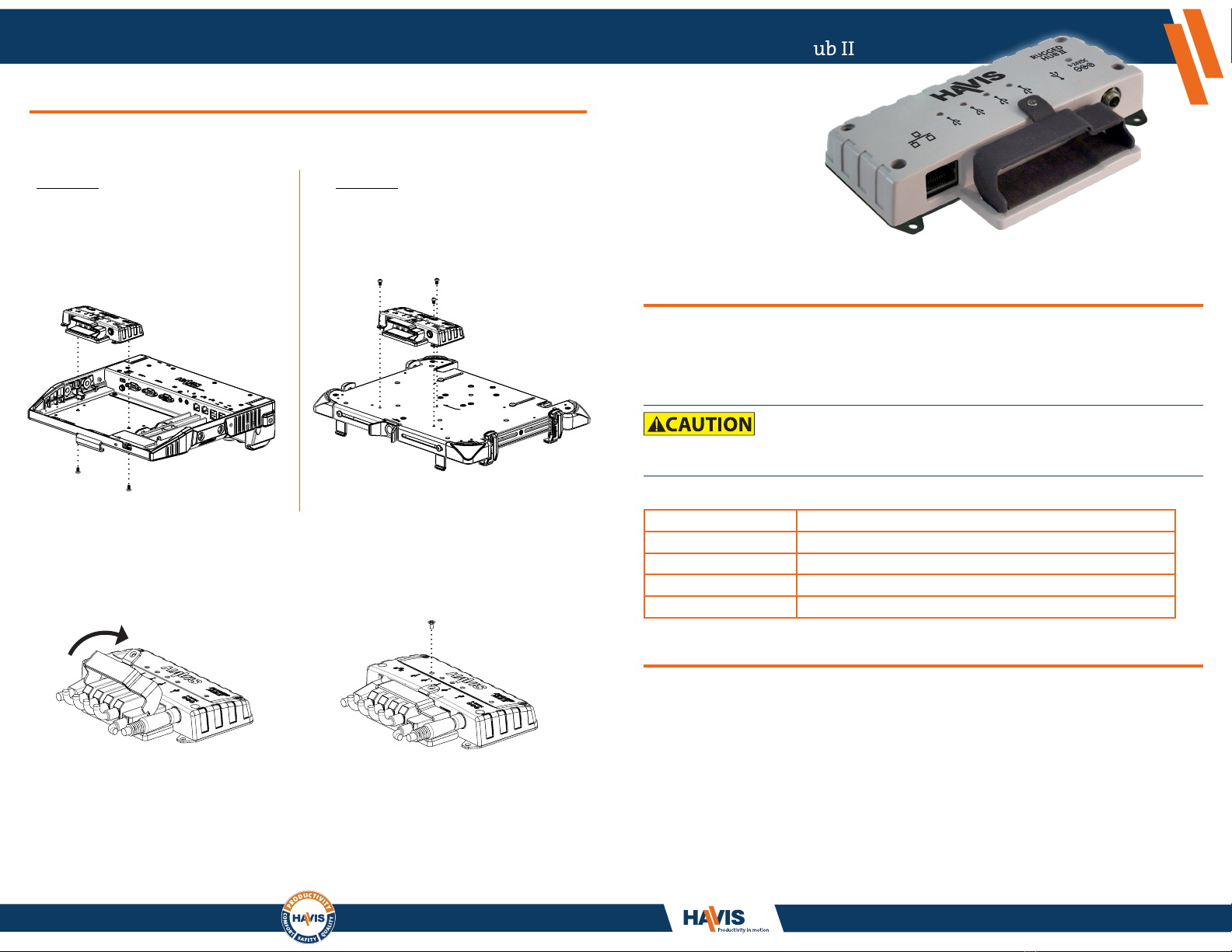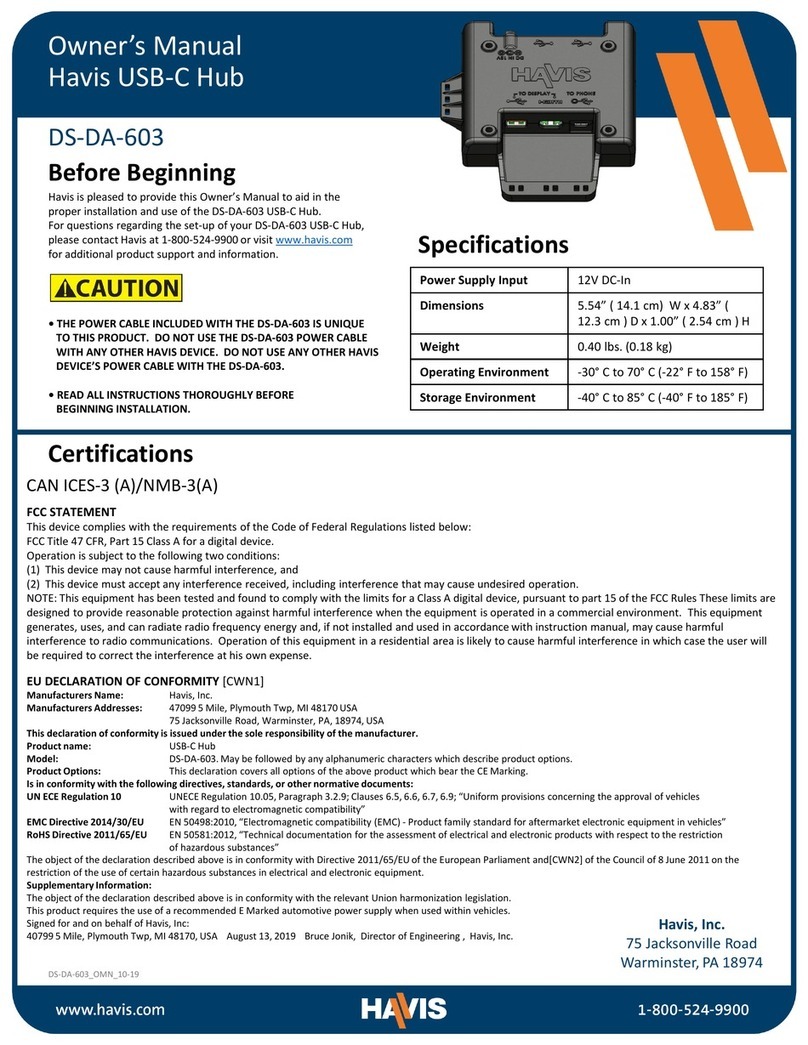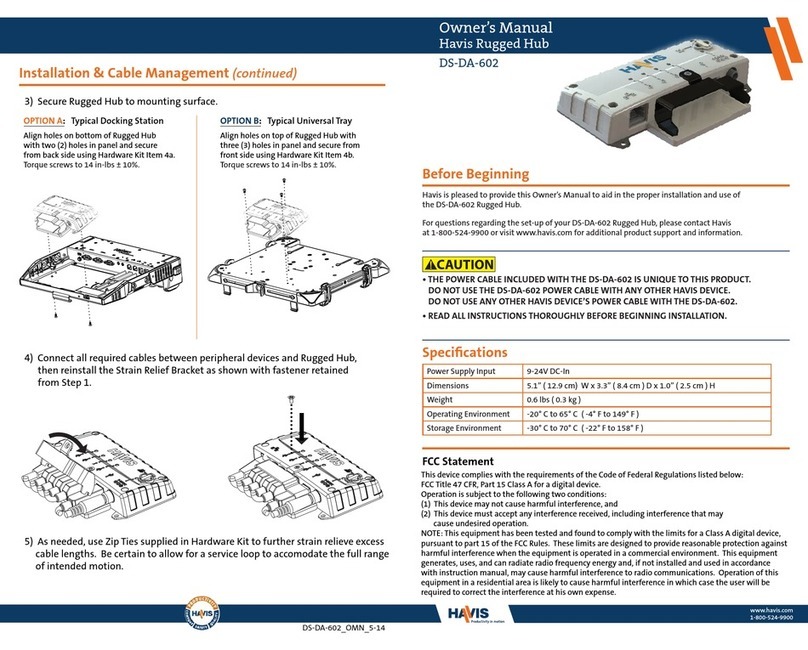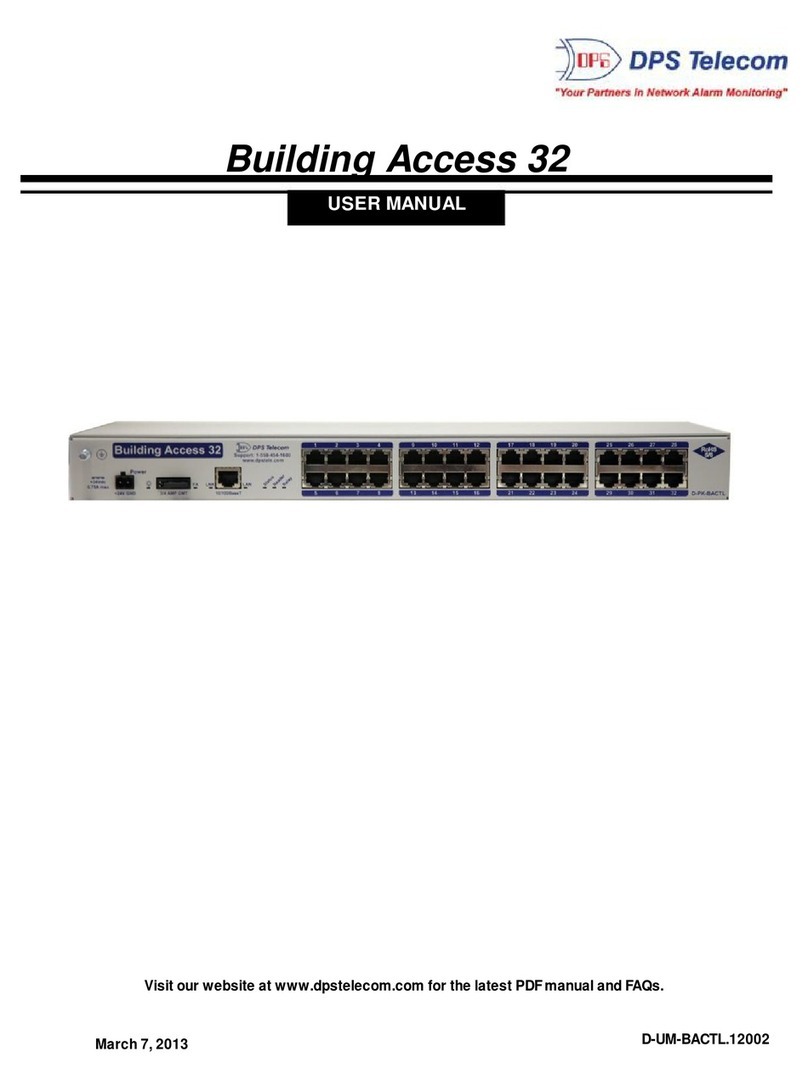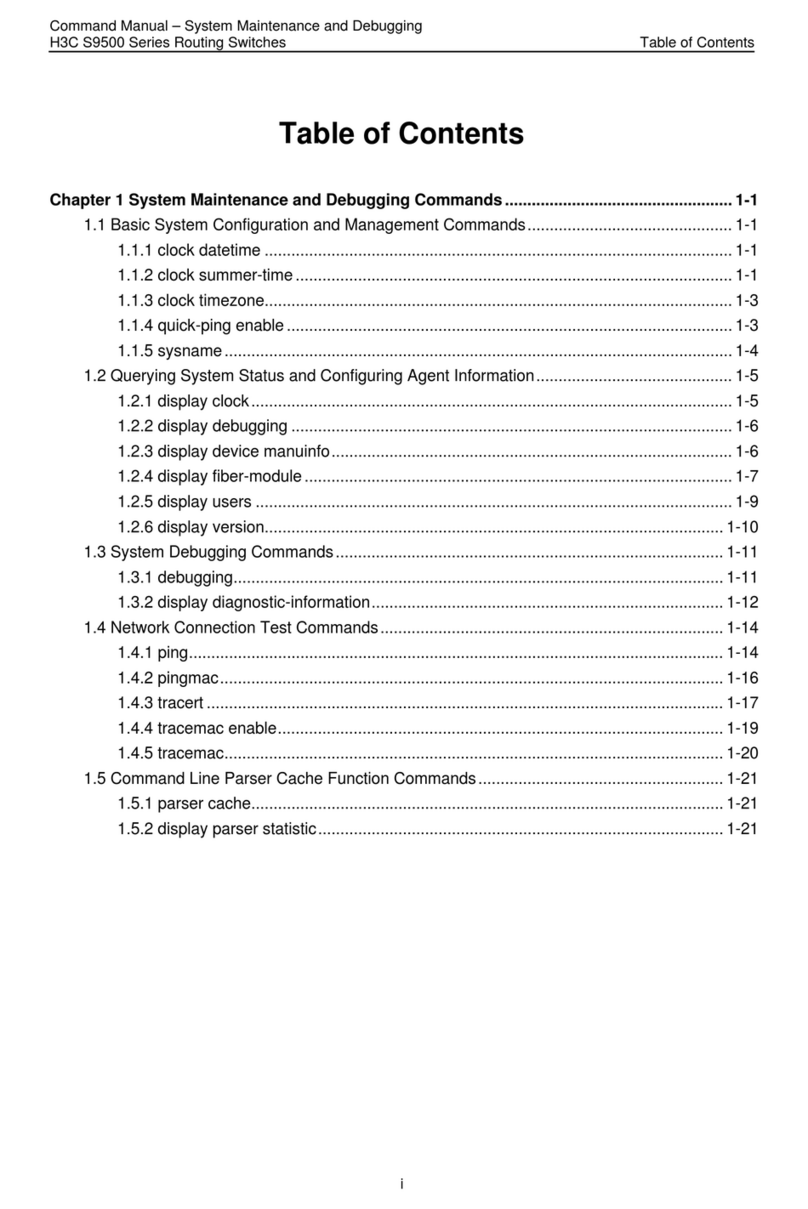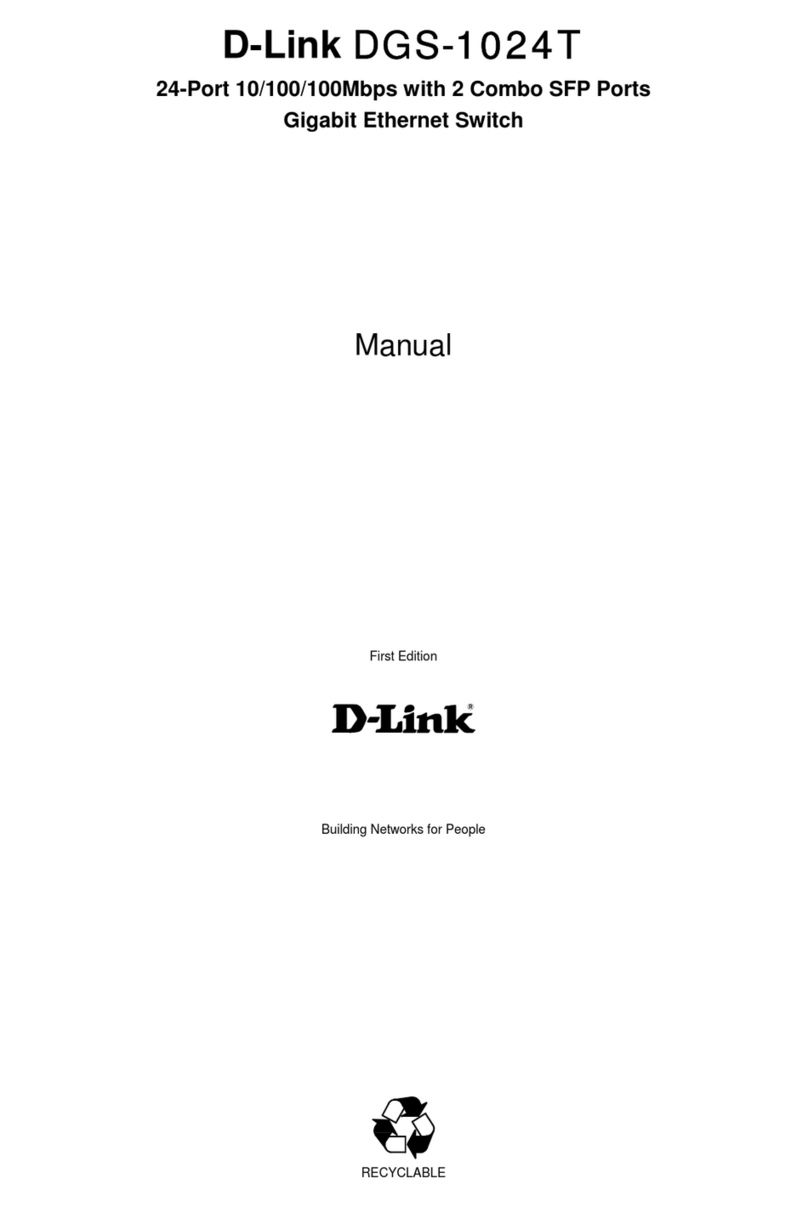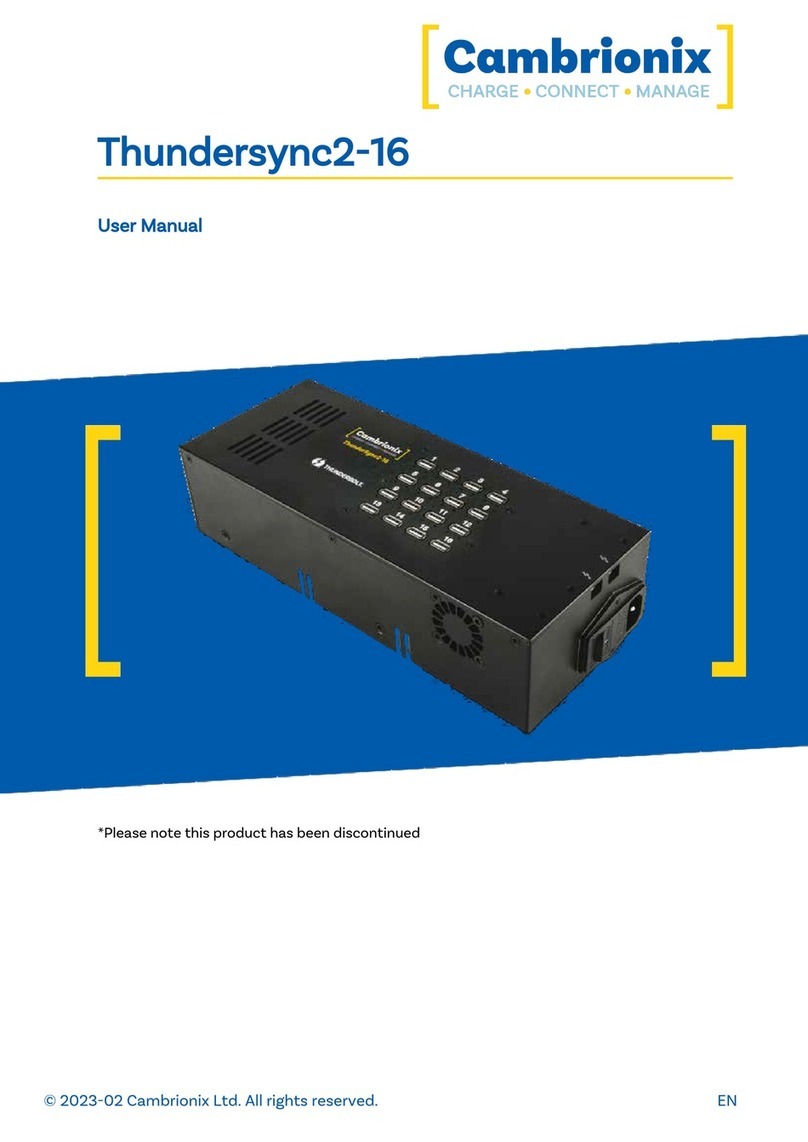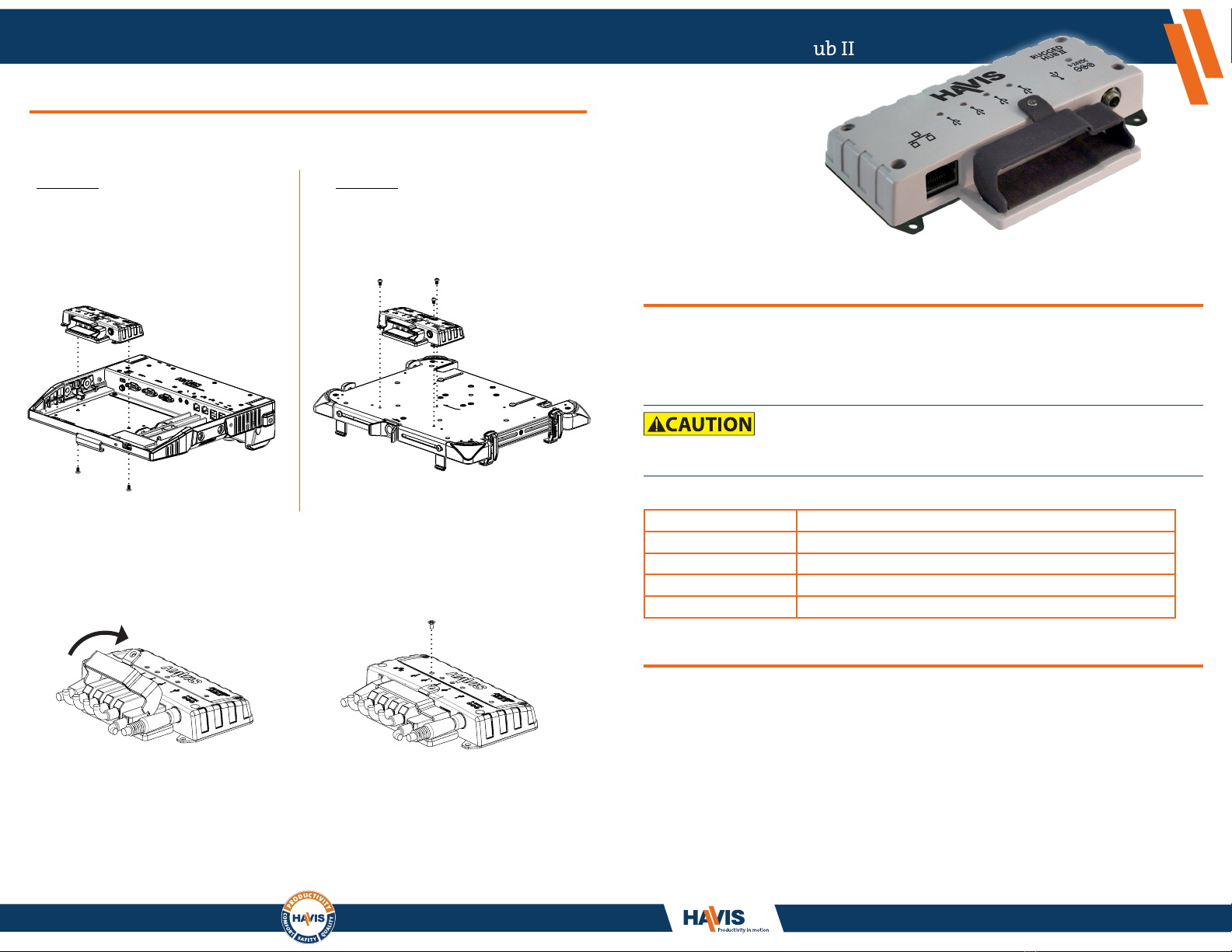
3) Secure Rugged Hub II to mounting surface.
4) Connect all required cables between peripheral devices and Rugged Hub II,
then reinstall the Strain Relief Bracket as shown with fastener retained
from Step 1.
5) As needed, use Zip Ties supplied in Hardware Kit to further strain relieve excess
cable lengths. Be certain to allow for a service loop to accomodate the full range of
intended motion.
DS-DA-601_OMN_9-11
www.havis.com
1-800-524-9900
Owner’s Manual
Havis Rugged Hub II
DS-DA-601
Before Beginning
FCC Statement
Specications
• READ ALL INSTRUCTIONS THOROUGHLY BEFORE BEGINNING INSTALLATION.
Havis is pleased to provide this Owner’s Manual to aid in the proper installation and use of
the DS-DA-601 Rugged Hub II.
For questions regarding the set-up of your DS-DA-601 Rugged Hub II, please contact Havis
at 1-800-524-9900 or visit www.havis.com for additional product support and information.
Installation & Cable Management (continued)
Power Supply Input 9-24V DC-In
Dimensions 5.1” ( 12.9 cm) W x 3.3” ( 8.4 cm ) D x 1.0” ( 2.5 cm ) H
Weight 0.6 lbs ( 0.3 kg )
Operating Environment -20° C to 65° C ( -4° F to 149° F )
Storage Environment -30° C to 70° C ( -22° F to 158° F )
OPTION A: Typical Docking Station
Align holes on bottom of Rugged Hub II
with two (2) holes in panel and secure
from back side using Hardware Kit Item 4a.
Torque screws to 14 in-lbs ± 10%.
OPTION B:Typical Universal Tray
Align holes on top of Rugged Hub II with
three (3) holes in panel and secure from
front side using Hardware Kit Item 4b.
Torque screws to 14 in-lbs ± 10%.
This device complies with the requirements of the Code of Federal Regulations listed below:
FCC Title 47 CFR, Part 15 Class A for a digital device.
Operation is subject to the following two conditions:
(1) This device may not cause harmful interference, and
(2) This device must accept any interference received, including interference that may
cause undesired operation.
NOTE: This equipment has been tested and found to comply with the limits for a Class A digital device,
pursuant to part 15 of the FCC Rules. These limits are designed to provide reasonable protection against
harmful interference when the equipment is operated in a commercial environment. This equipment
generates, uses, and can radiate radio frequency energy and, if not installed and used in accordance
with instruction manual, may cause harmful interference to radio communications. Operation of this
equipment in a residential area is likely to cause harmful interference in which case the user will be
required to correct the interference at his own expense.