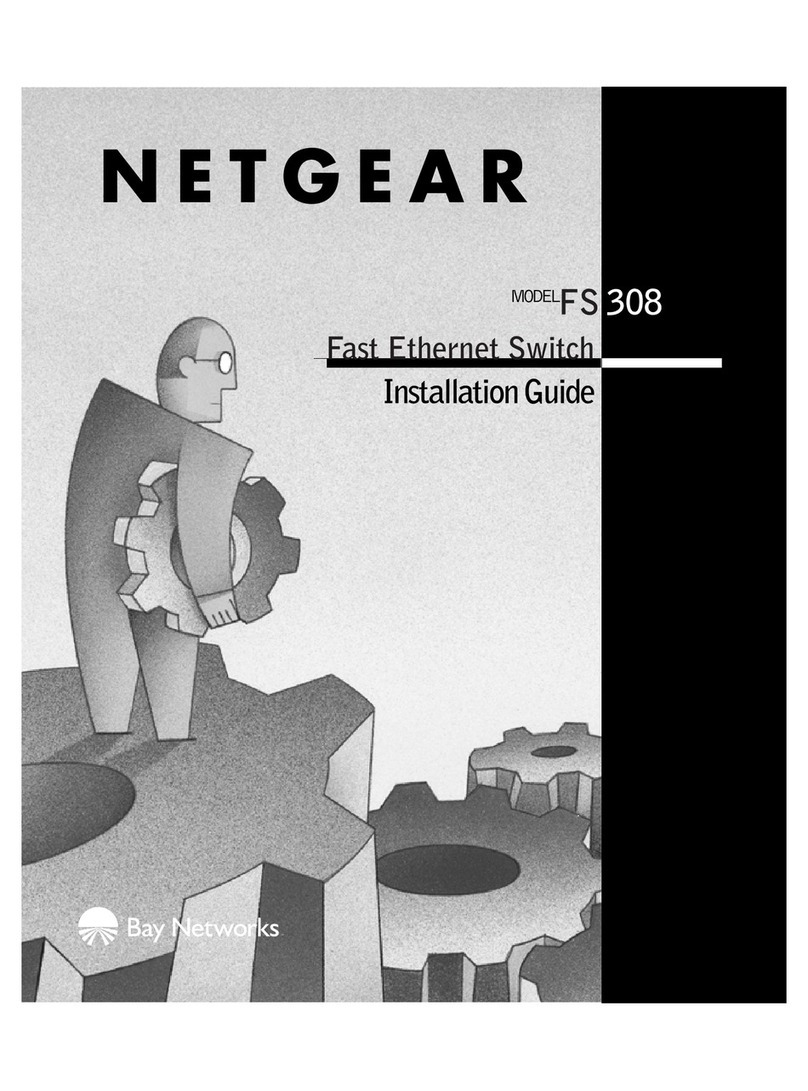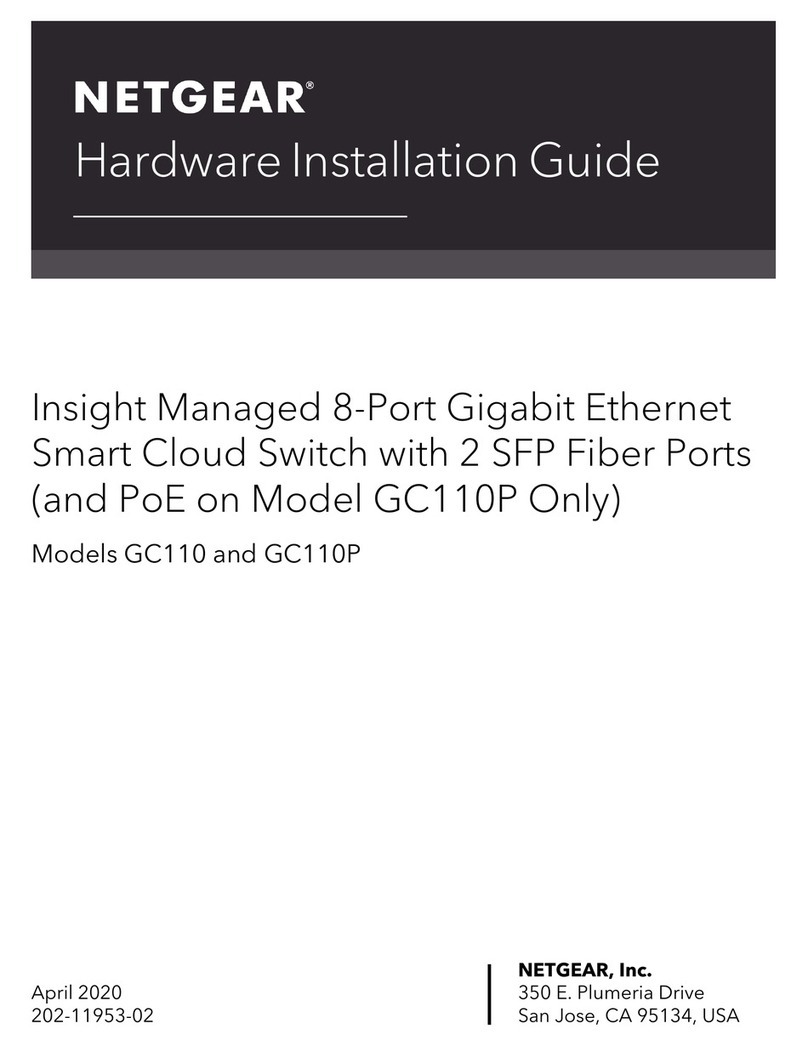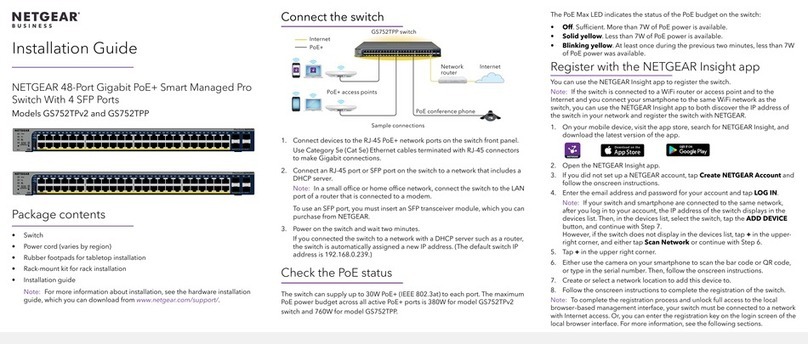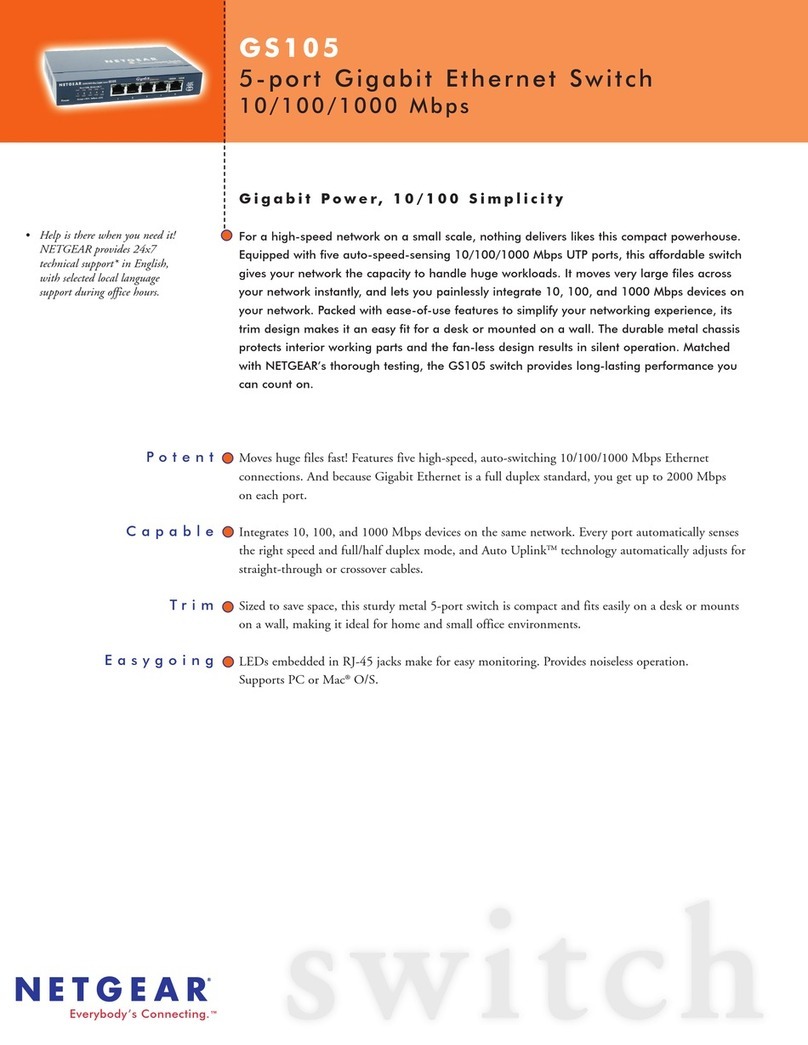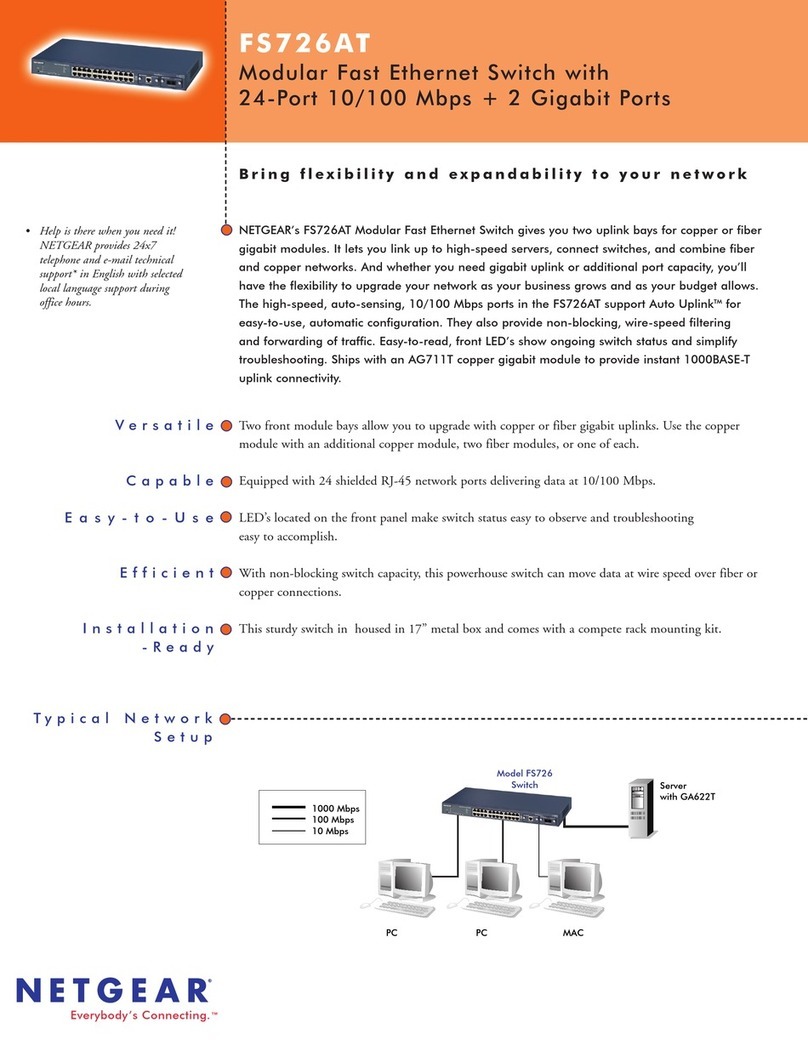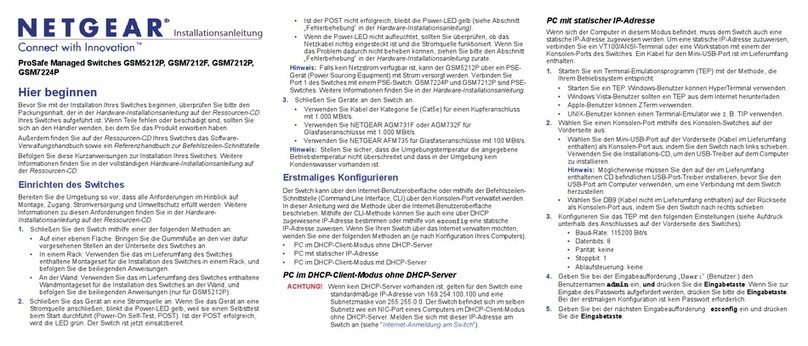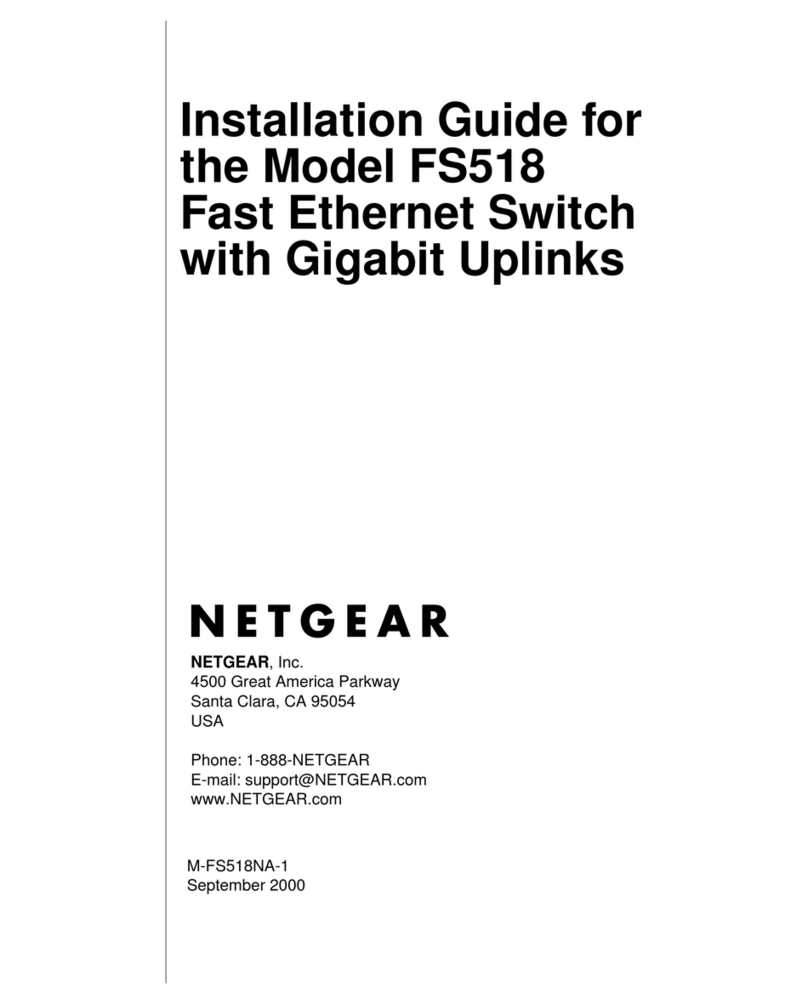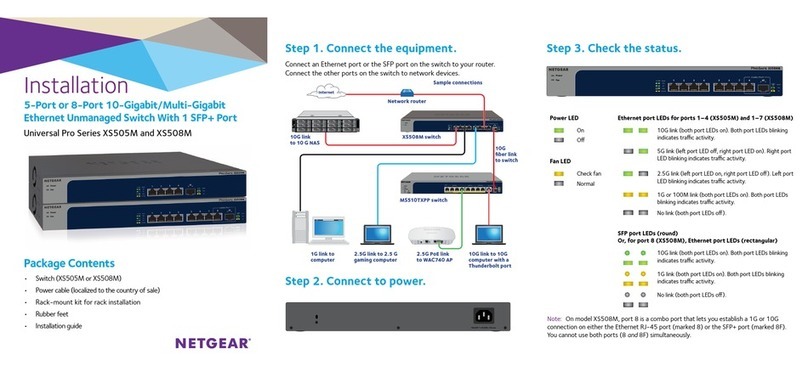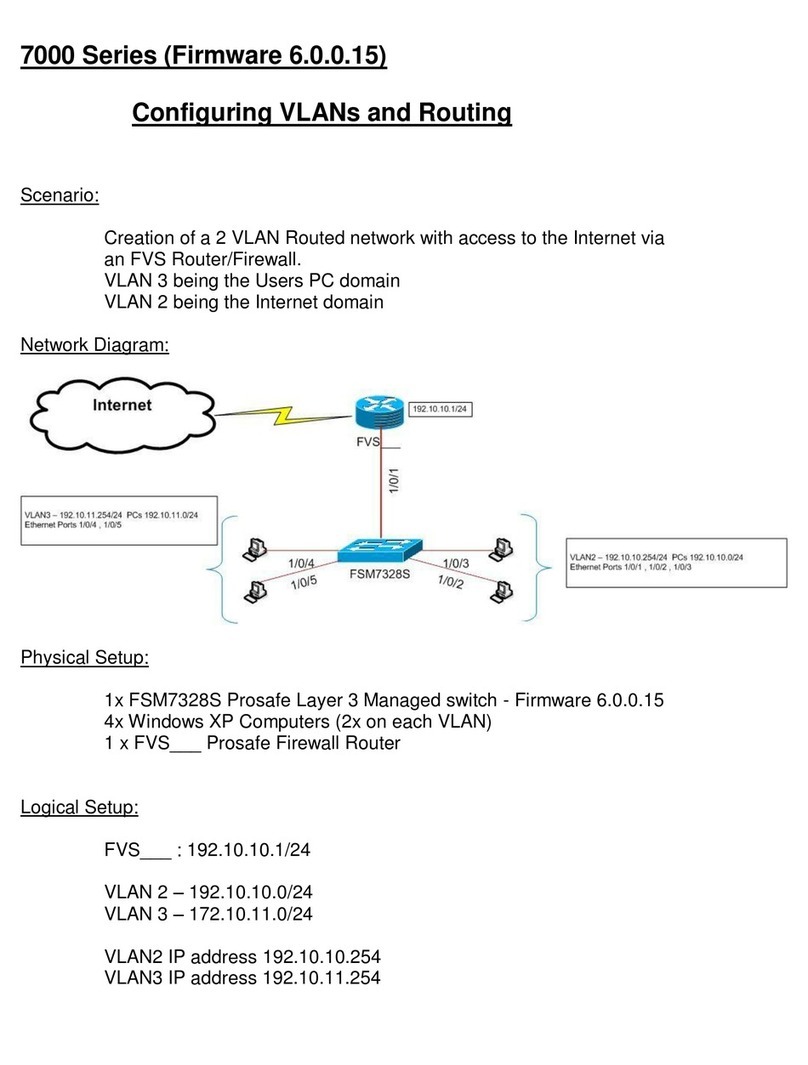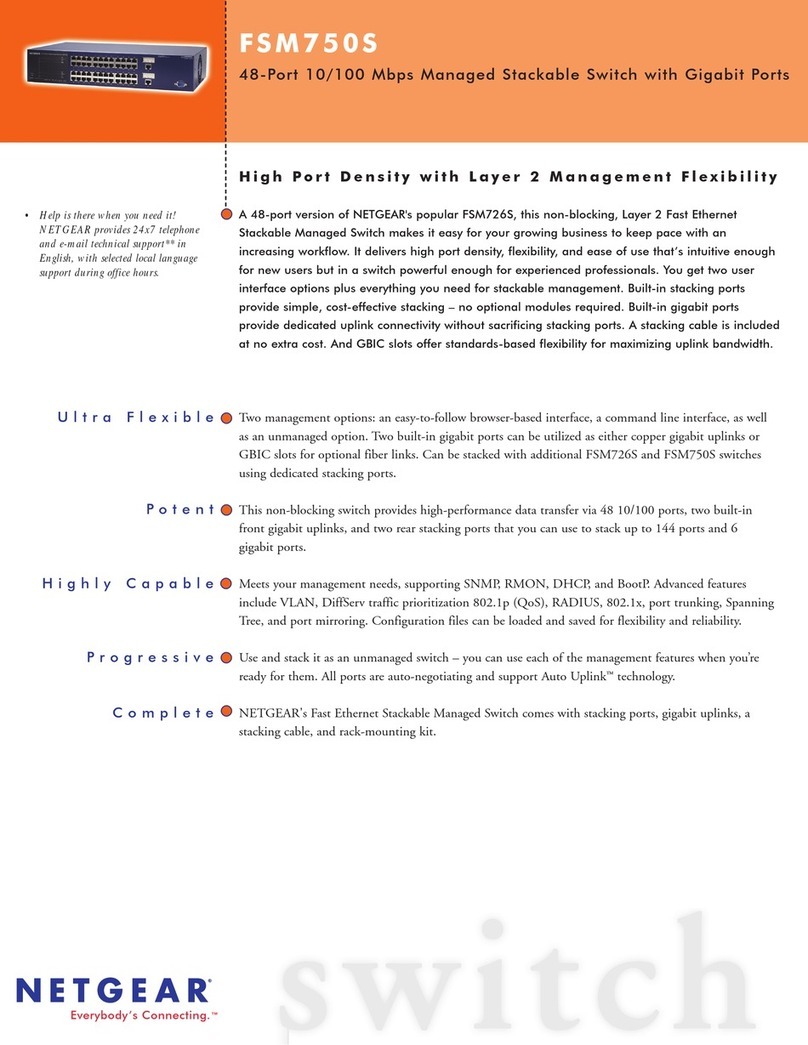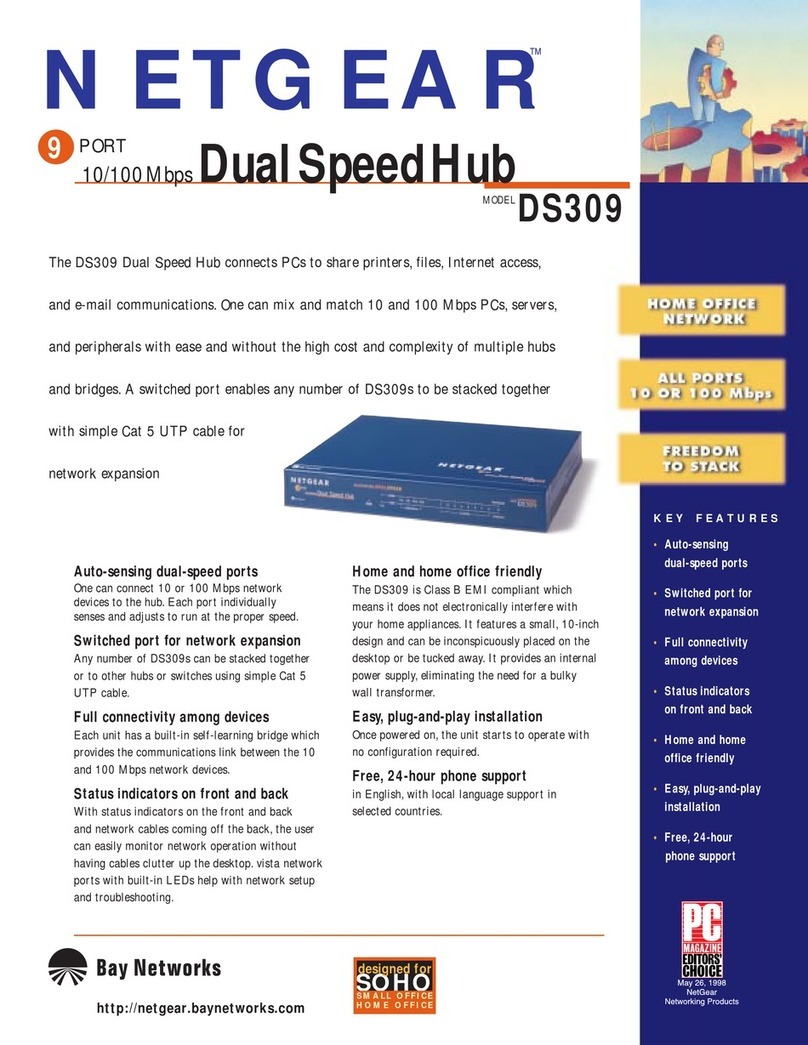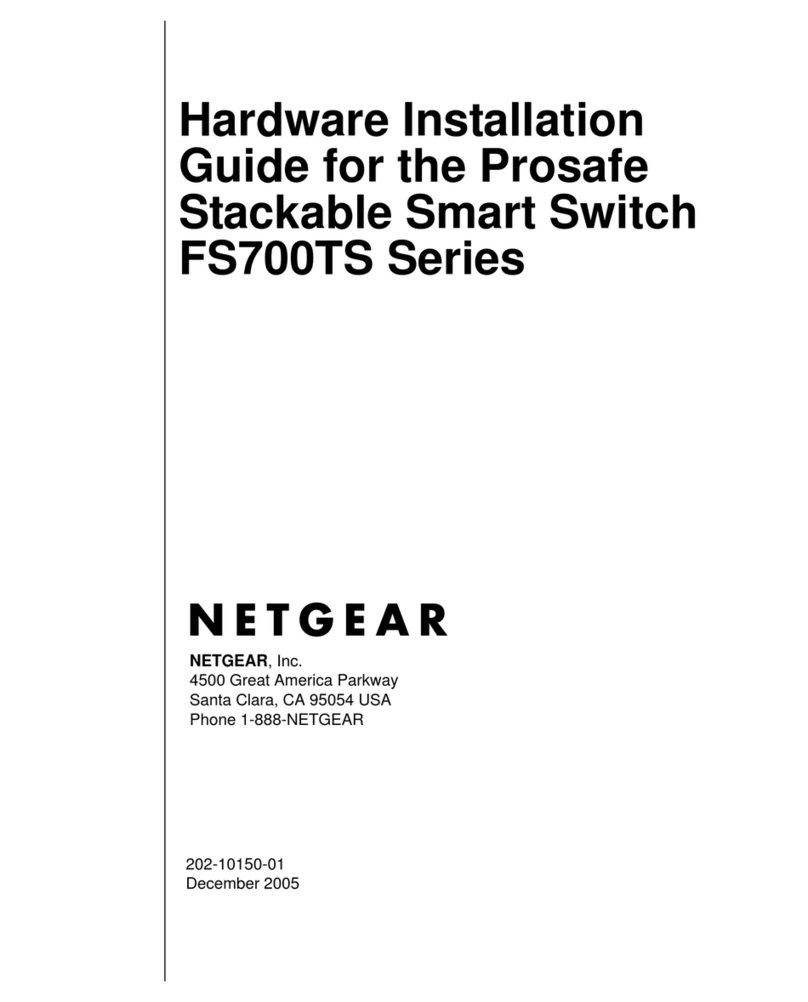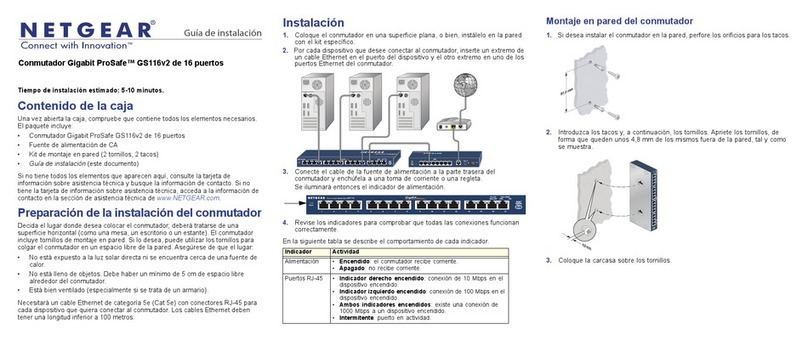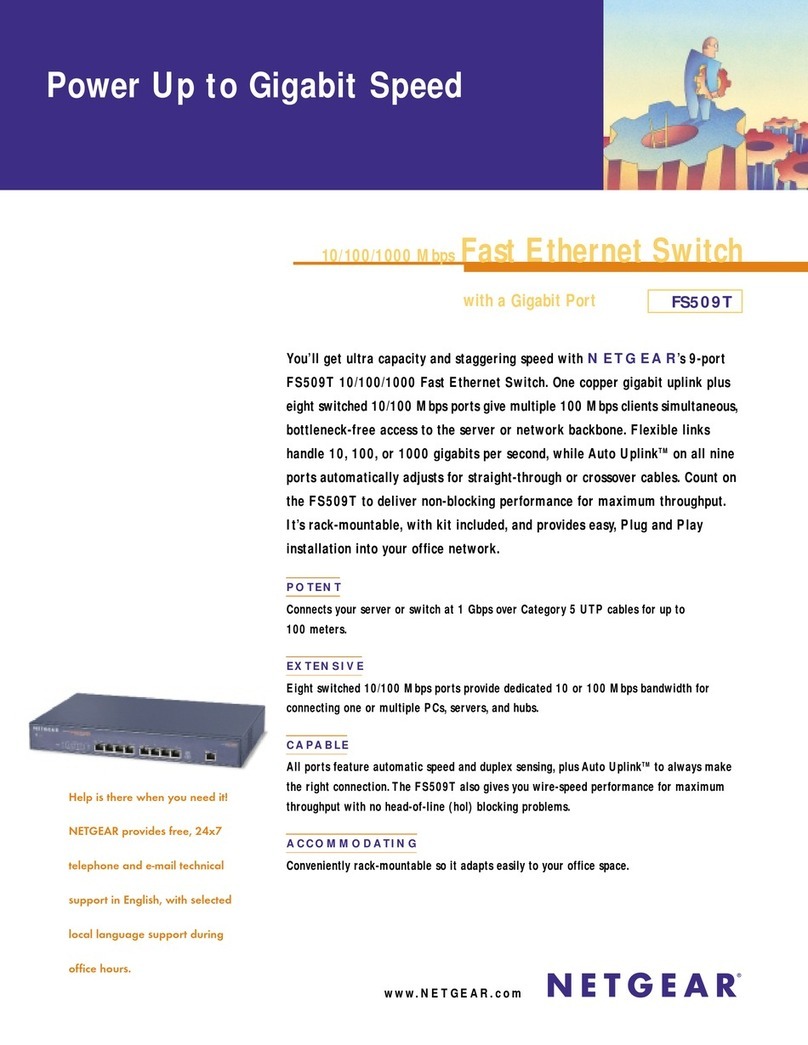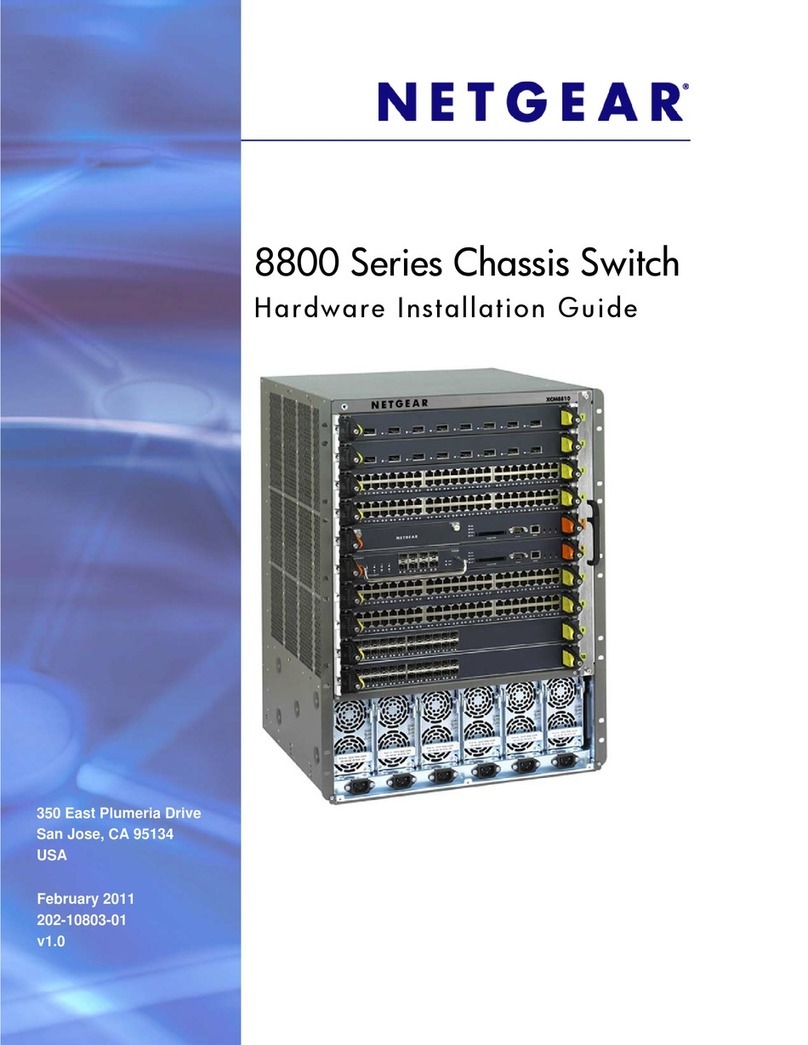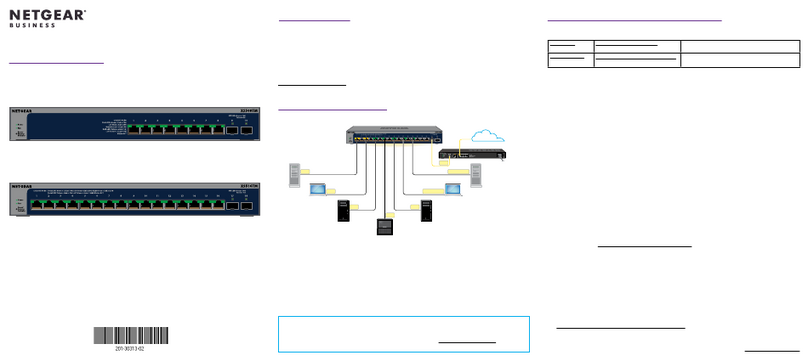NETGEAR, Inc.
350 East Plumeria Drive
San Jose, CA 95134, USA
NETGEAR INTL LTD
Building 3, University Technology Centre
Curraheen Road, Cork, Ireland
© NETGEAR, Inc., NETGEAR and the NETGEAR Logo
are trademarks of NETGEAR, Inc. Any non‑NETGEAR
trademarks are used for reference purposes only.
Support
Thank you for purchasing this NETGEAR product. You can visit
https://www.netgear.com/support/ to register your product, get help, access the
latest downloads and user manuals, and join our community. We recommend
that you use only ofcial NETGEAR support resources.
Si ce produit est vendu au Canada, vous pouvez accéder à ce document en
français canadien à https://www.netgear.com/support/download/.
(If this product is sold in Canada, you can access this document in Canadian
French at https://www.netgear.com/support/download/.)
For regulatory compliance information including the EU Declaration of
Conformity, visit https://www.netgear.com/about/regulatory/.
See the regulatory compliance document before connecting the power supply.
Do not use this device outdoors. If you connect cables or devices that are
outdoors to this device, see https://kb.netgear.com/000057103 for safety and
warranty information.
October 2018
Other Discovery and Conguration Methods
The NETGEAR Switch Discovery Tool and the ProSAFE Plus Utility also let you
discover the IP address and congure the switch.
• NETGEAR Switch Discovery Tool. You can use a Mac or a 64-bit Windows-
based computer that is on the same network as the switch. You can use a
WiFi or wired connection. When you discover the switch, this tool provides
access to the local browser interface to congure the switch. To download
the NETGEAR Switch Discovery Tool, visit
www.netgear.com/support/product/netgear-switch-discovery-tool.aspx.
• ProSAFE Plus Utility. To download the latest utility and user manual, visit
www.netgear.com/support/product/PCU.
If you cannot discover or congure the switch, you might need to temporarily
disable the rewall, Internet security, or antivirus programs. Make sure to
reenable these security services after you discover and congure the switch.
PoE Pass Through
This switch supports PoE pass through. If the input voltage to port 5 is less than
45 VDC, PoE pass-through is disabled.
LED Color and activity
Power • Solid green. PoE pass-through is enabled.
• Blinking green. PoE pass-through is disabled
Left port LED • Solid green. 1000 Mbps link.
• Blinking green. 1000 Mbps link activity.
• Solid yellow. 10/100 Mbps link.
• Blinking yellow. 10/100 Mbps activity.
Right port LED
PoE PD port 5 • Solid green. Receiving power from PSE per 802.3at specication
• Solid yellow. Receiving power from PSE.
Right port LED
PoE PSE ports
1 and 2
• Solid green. Supplying power.
• Blinking green. PoE fault.
• Off. No PoE power. PD not detected.
The GS105PE switch must receive power through its PD port from a PoE switch.
The GS105PE switch can then pass a portion of that power through to PSE port 1
and PSE port 2. Depending on the power supplied to the PD port, up to 20W of
PoE power can be supplied to the PSE ports (assuming the sourcing PoE device
is IEEE 802.3at).
PSE port 1 is given the highest priority. The GS105PE switch delivers power to
PSE port 2 based on the actual power left and the reported PoE Class of the
device connected to port 2. For example, you can power two PoE devices that
are Class 0 or Class 3 if the device on PSE port 1 consumes less than 4.5W.
Device Class Power Delivered Power Allocated
0 0.44–12.95W 15.4W
1 0.44–3.84W 4.0W
2 3.84–6.49W 7.0W
3 6.49–12.95W 15.4W