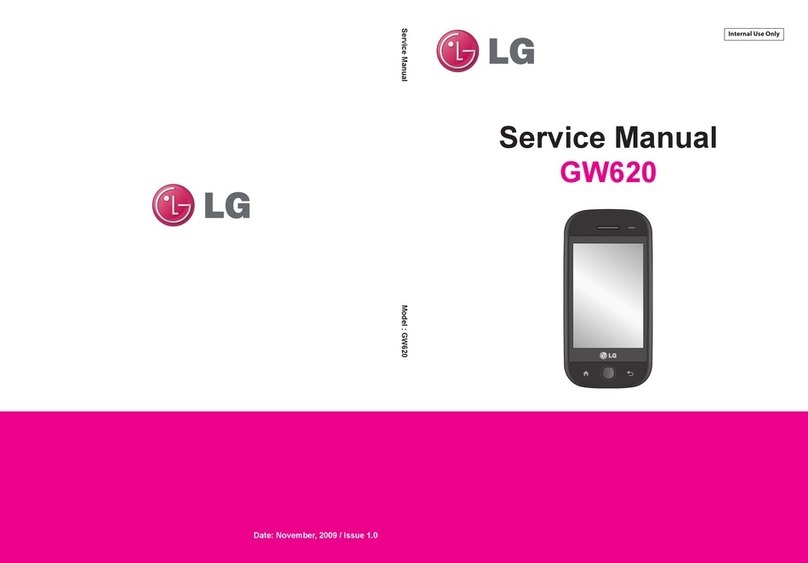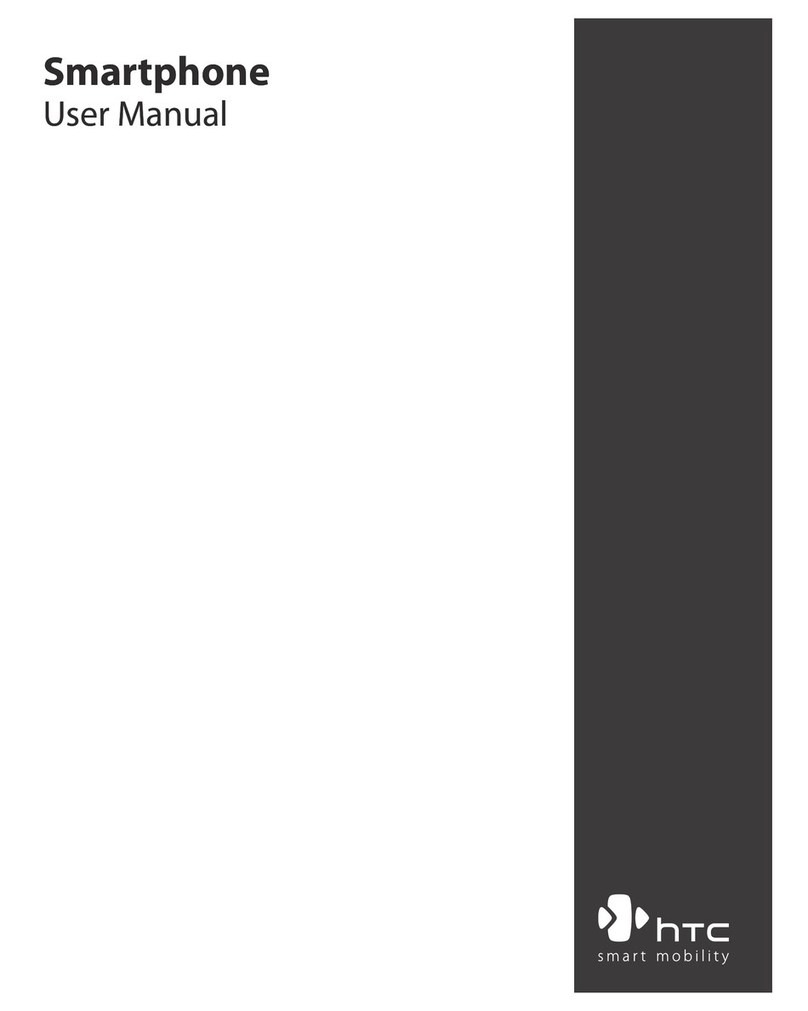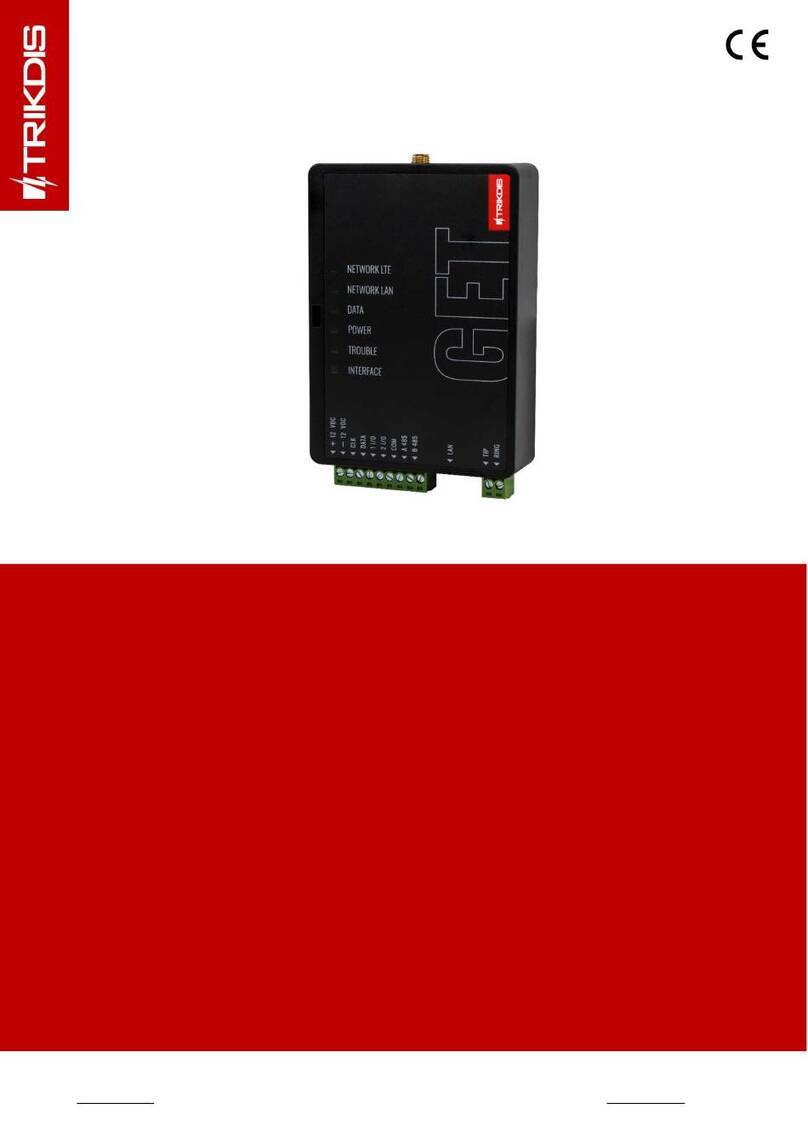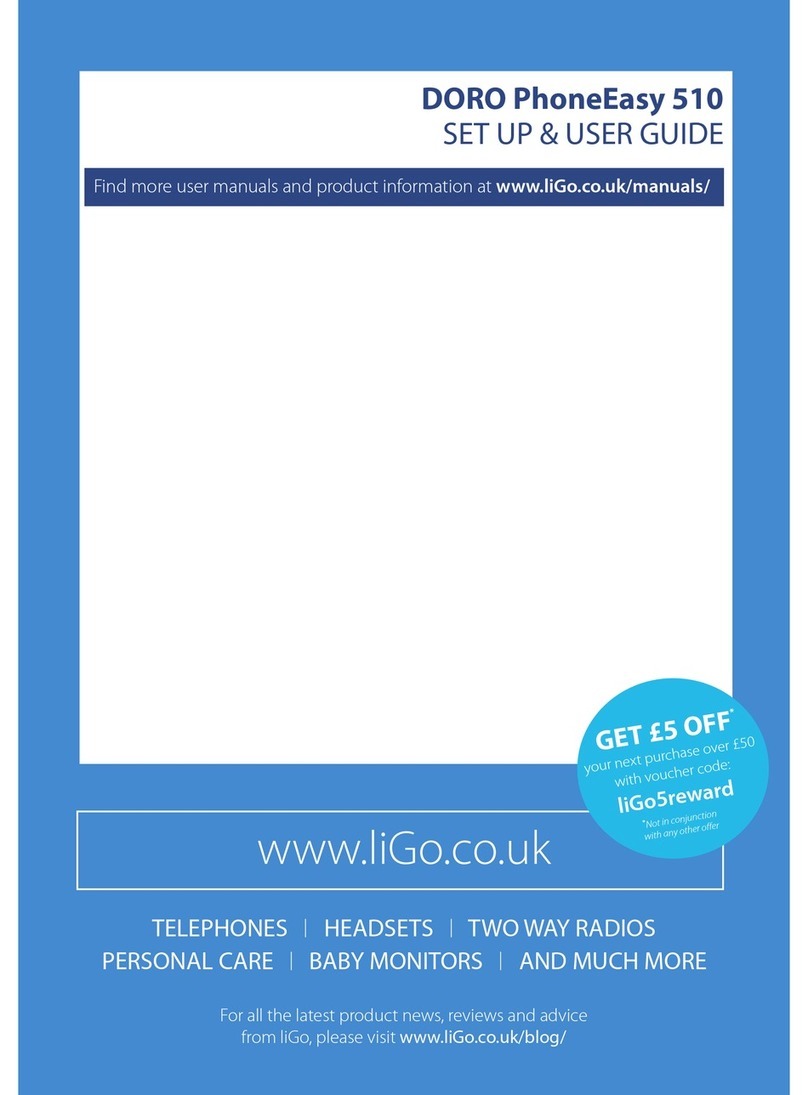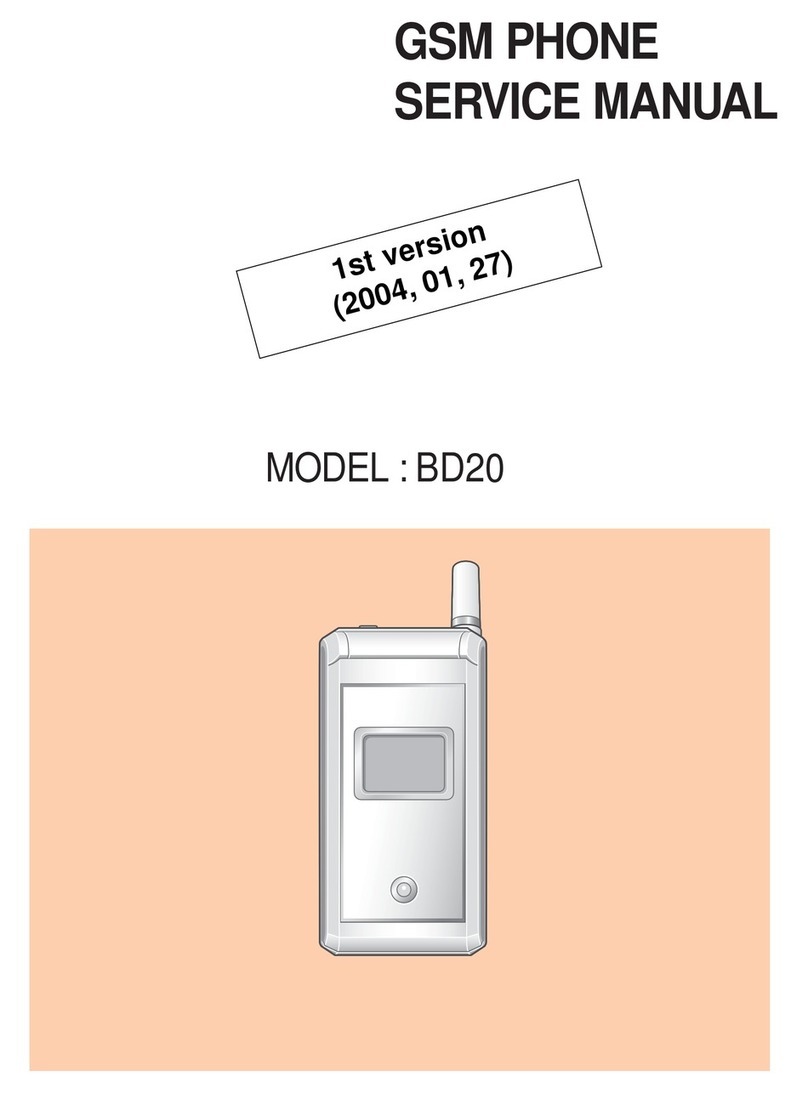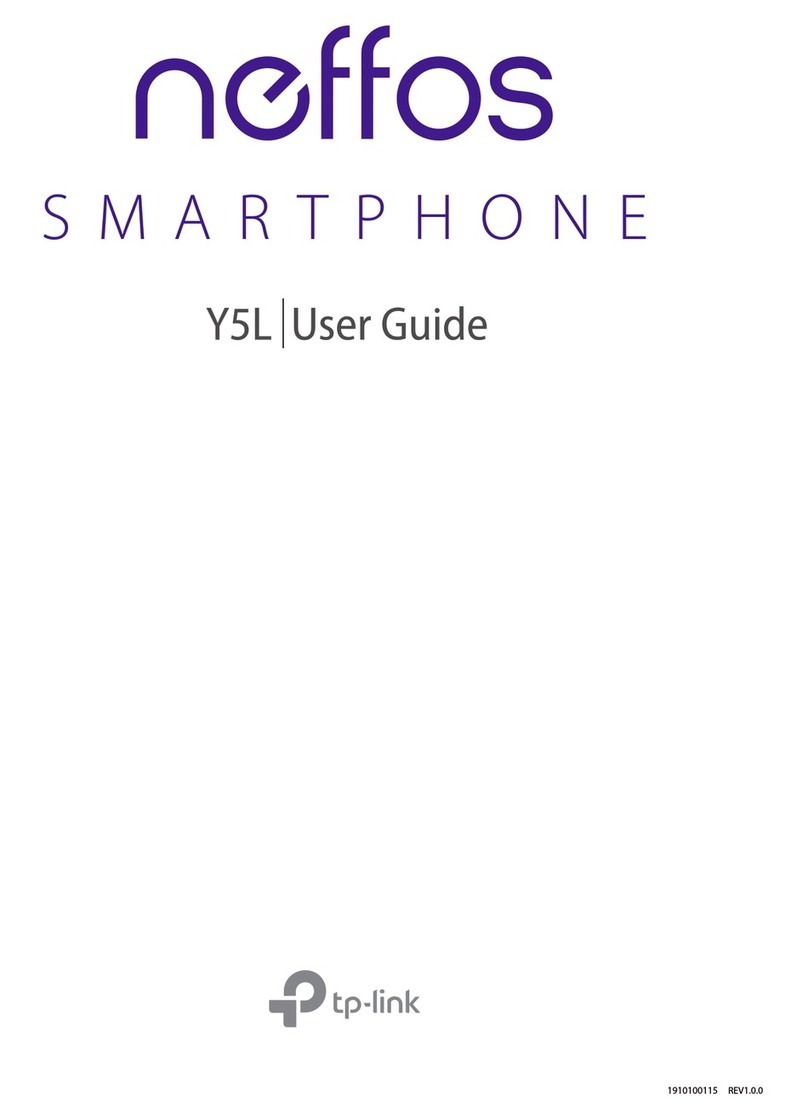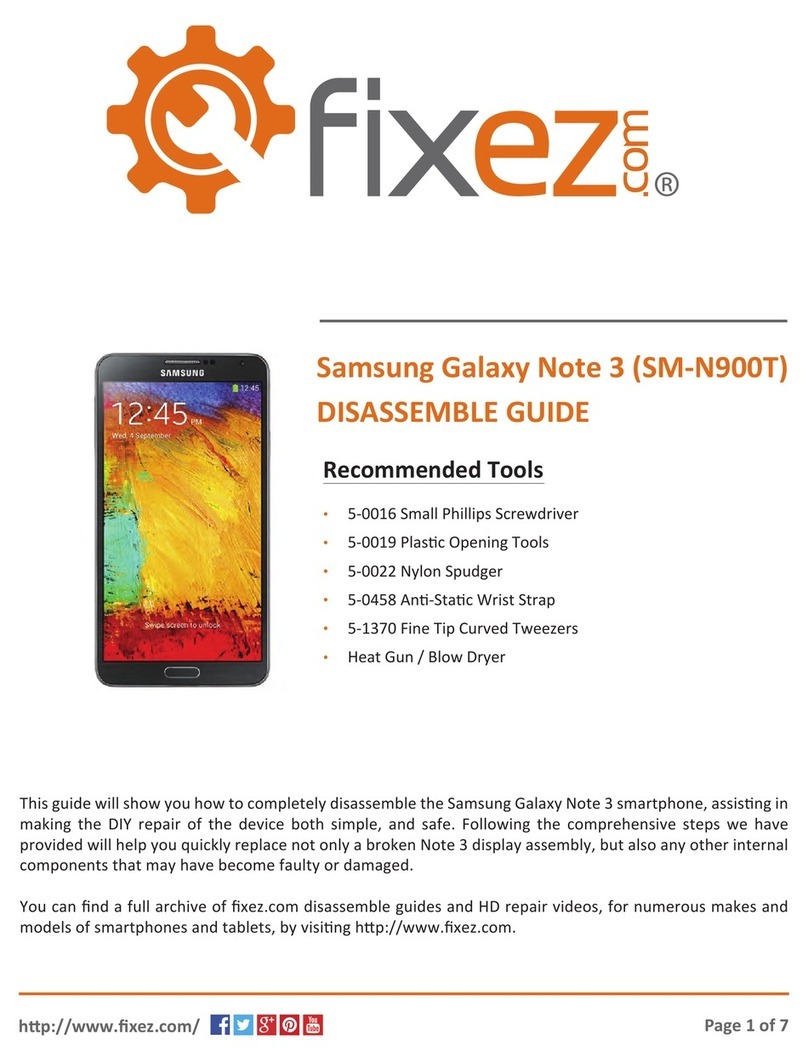Haweel H1 User manual

Quick Guide

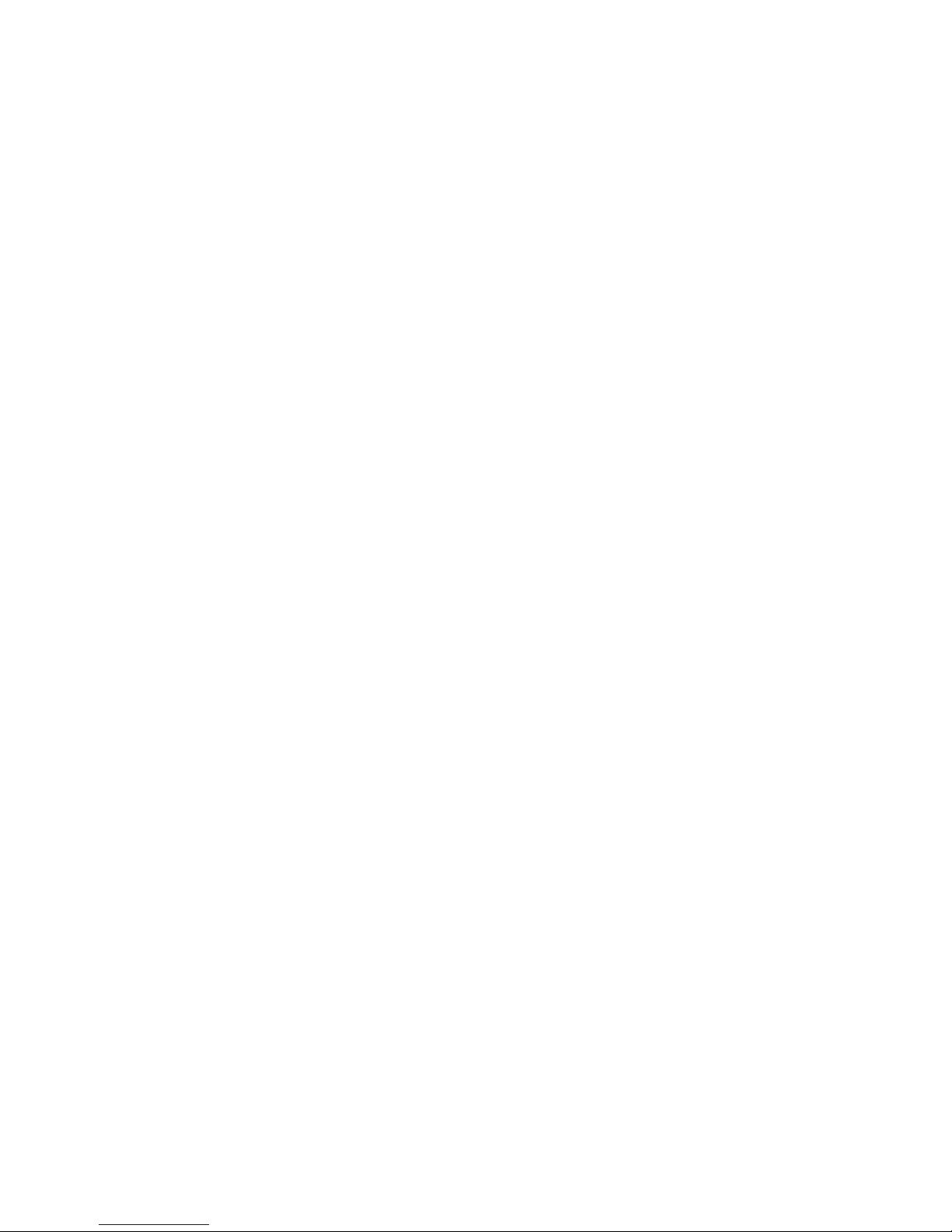
HAWEEL H1
The contents of this manual may differ in certain respects from the description
of your phone depending on its software version and your telephone operator.
1

Getting to know your mobile
Menu Back
Front camera
Screen
Rear camera
Flash lamp
Brand LOGO
Telephone receiver Optical sensor/range sensor
Home Loudspeaker
Bottom microphone
Power
button
Volume
up/down
Earphone jack
USB interface
2

How to use the phone keys
Language
In any screen,
Tap ” ”to return to previous screen or to exit the application.
Tap ” ”to return to the main menu.
Tap ” ”to display the settings/option list.
Tap the power button, to turn on or off the screen and lock the screen.
Long press power button to shut down or to restart your mobile.
Press and hold the power button and then press the volume down key to take a
screen capture.
Tap the settings icon. Scroll down and tap the“Language and input”, then choose language
in the field“language”.
3

HAWEEL H1
4

Timeless color and style
The HAWEEL H1 follows a minimalist style with
black, white, golden body. The elegant design
is not only choice for the young but also agree
with the business people.
5

Skin-friendly shell
The final touch is to coat the polycarbonated cover with rubber paint,
which is anti-scratch and gives the phone a premium and moist touch.
6

Handsome back curve
Inspired by the well-built profile of the sportsmen, H1 has a handsome back with
appropriate curves and edges. Holding it in hand, it feels neither slippery nor rough.
7

5.0” HD Display
H1 With 1280*720 resolution, the 5inch display delivers a superior viewing experience
with rich colors and sharp images.
8

BOX sound cavity
H1 has an independent sound cavity that is more enclosed in
structure and is airtight. Energy produced by the loudspeaker
becomes more concentrated and sound can be comparatively
more powerful. Ideal stereoscopic sound effects can be realized
through the sound cavity.
9

1. For your safety
Read these simple guidelines. Not following them may be dangerous or illegal.
Follow any restrictions. Switch the device off near medical equipment. Do not use the device where
blasting is in progress.
Please keep this cell phone away from children, as they could mistake it for a toy, or hurt themselves
with it.
Don’t try to modify the phone except by the professional. Warning!
Only use the authorized spare parts, otherwise it may damage the phone and the warranty will not
work. And it may be dangerous.
SWITCH OFF WHEN REFUELING
Don’t use the phone at a refueling station. Don’t use near fuel or chemicals.
SIM CARD AND T-FLASH CARD ARE PORTABLE
Pay attention to these small things to avoid children eating them.
Notice: The T-Flash Card can be used as a Memory Disk, the USB cable is necessary.
10
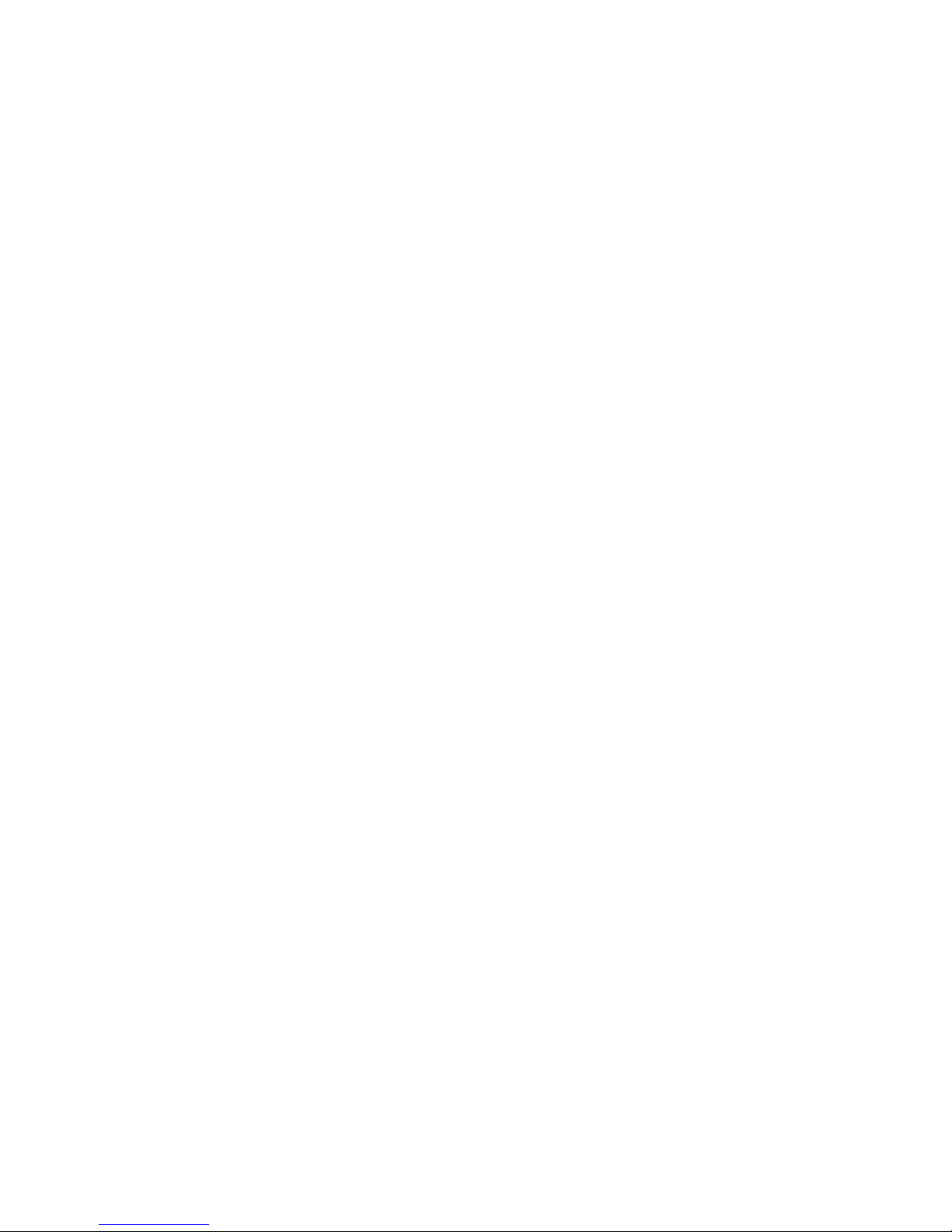
BATTERY
Please do not destroy or damage the battery, it can be dangerous and cause fire.
Please do not throw battery in fire, it will be dangerous
When battery cannot be used, put it in the special container.
Do not open the battery.
If the battery or the charger is broken or old, please stop using them.
USE QUALITY EQUIPMENT
Use our authorized equipment or it will cause dangers.
ROAD SAFETY COMES FIRST
Give full attention while driving, pull off the road or park before using your phone if driving
conditions so require.
INTERFERENCE
All wireless devices may be susceptible to cause interference, which could affect performance.
SWITCH OFF IN AIRCRAFT
Wireless devices can cause interference in aircraft. It’s not only dangerous but also illegal to use
mobile phone in an aircraft. 11

2. Learn about the phone
Button
Power key
(Right side) Turn on/off the screen.
Open a menu with options for
airplane mode, powering on/off
the phone and so on.
Volume Up/Down
(Right side)
When a call is in progress, increase or decrease
the call volume; When the phoneis ringing,
silence the ringer. On the Home screen when
no calls in progress, increase or decrease the
ringtone volume, can set the phone to be
silent instead of ringing. In other applications,
controls the volume of music, spoken
directions, and other audio.
Quickly increasing the ringtone
volume to maximum or minimum.
Press Press & hold
12
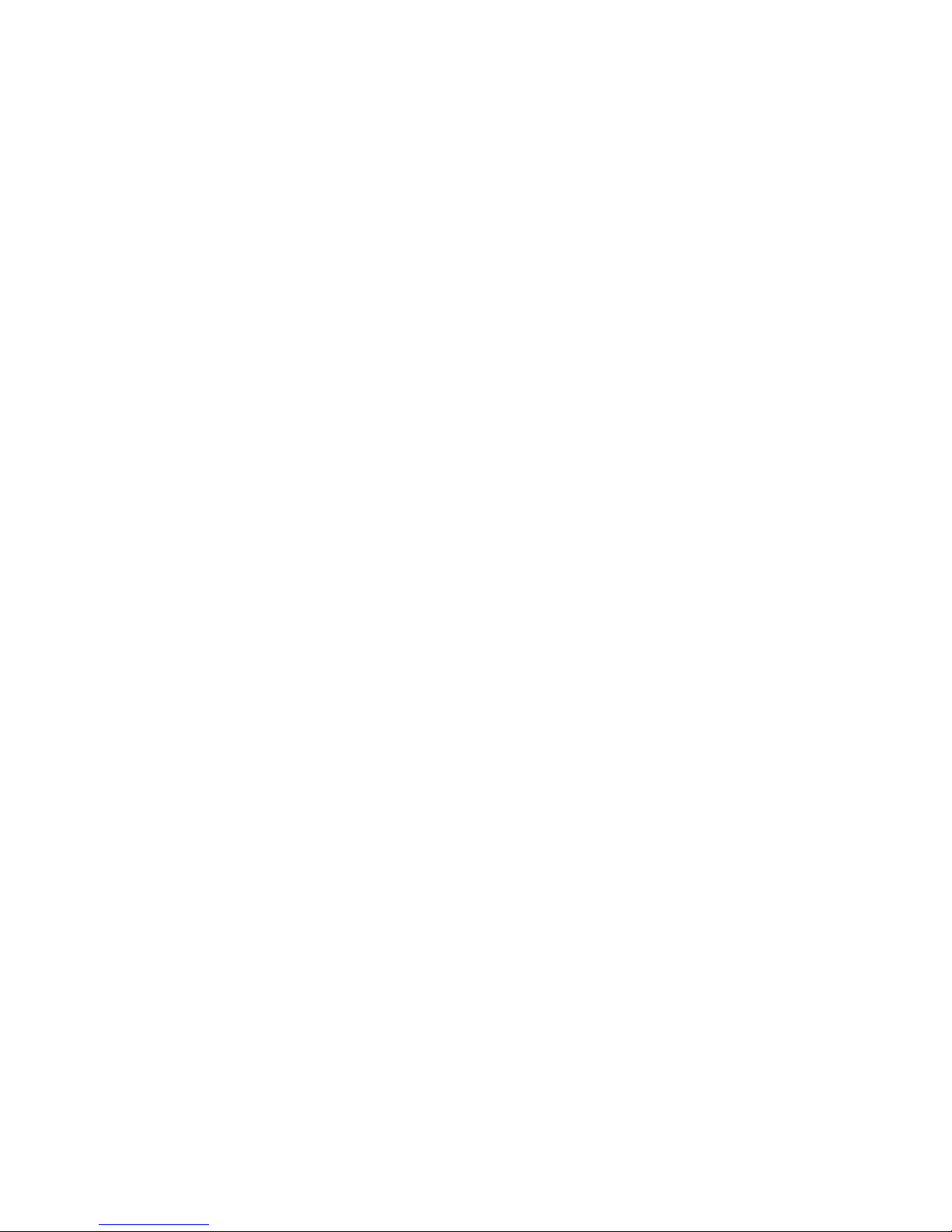
3. Before using
Insert SIM Card
The HAWEEL H1 is a dual SIM mobile phone allowing you to use the facility of two networks.
To insert SIM card(s):
1. Power off the mobile phone and remove the back cover.
2. Insert the SIM card correctly in the card slot(s).
3. Finally insert the back cover of the mobile phone.
Insert Memory Card
1. Power off the mobile phone, then remove the back cover.
2. Insert the memory card into the slot.
3. Finally insert the back cover of the mobile phone.
Charger
1. Connect the charger to the charger jack on the phone.
2. Next connect the charger to a power socket, the charging starts, with the charging icon in an
animated state.
3. When the charging icon becomes static, it indicates that the battery is full.
4. Disconnect the charger from the power socket and the phone.
Note: Slight heating during charging is normal. It indicates that the battery is full, when the charging
icon becomes static.
13
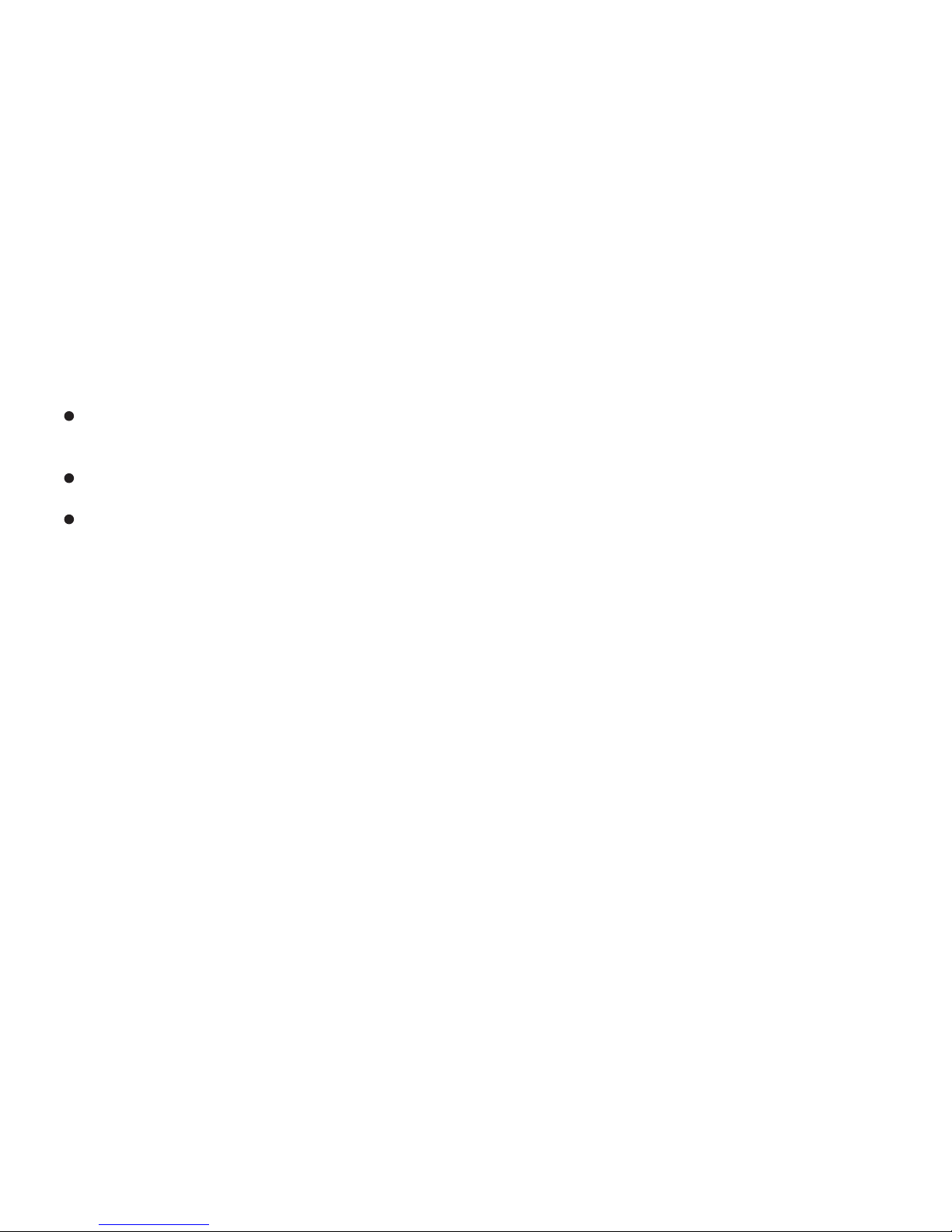
4. Getting started
4.1 Turn on/off your phone
Turn on the phone
Long press the power key to start up the cell phone. If you have started up the SIM card 1/2 lock,
you have to enter SIM card 1/2 PIN.
Turn off the phone
Long press the power key, a context menu will prompt, touch “Power off” to switch off the cell phone.
To wake up the phone
If you use the phone for a while, the Home screen or other screen you are viewing is replaced
with the lock screen and then the screen darkens, to conserve the battery.
1. Press the Power button.
2. Drag the lock icon rightward. The last screen you were working on opens.
4.2 Getting to know the Home screen
The Home screen is the starting point to access all the features on the phone. It displays
application icons, widgets, shortcuts, and other features. You can customize the Home screen
with different wallpaper and display the items you want.
At the top of the screen, the status bar displays the time, information about the status of your phone,
and icons for notifications that you’ve received.
Touch the launcher icon at the bottom of the screen to view all installed applications.
14
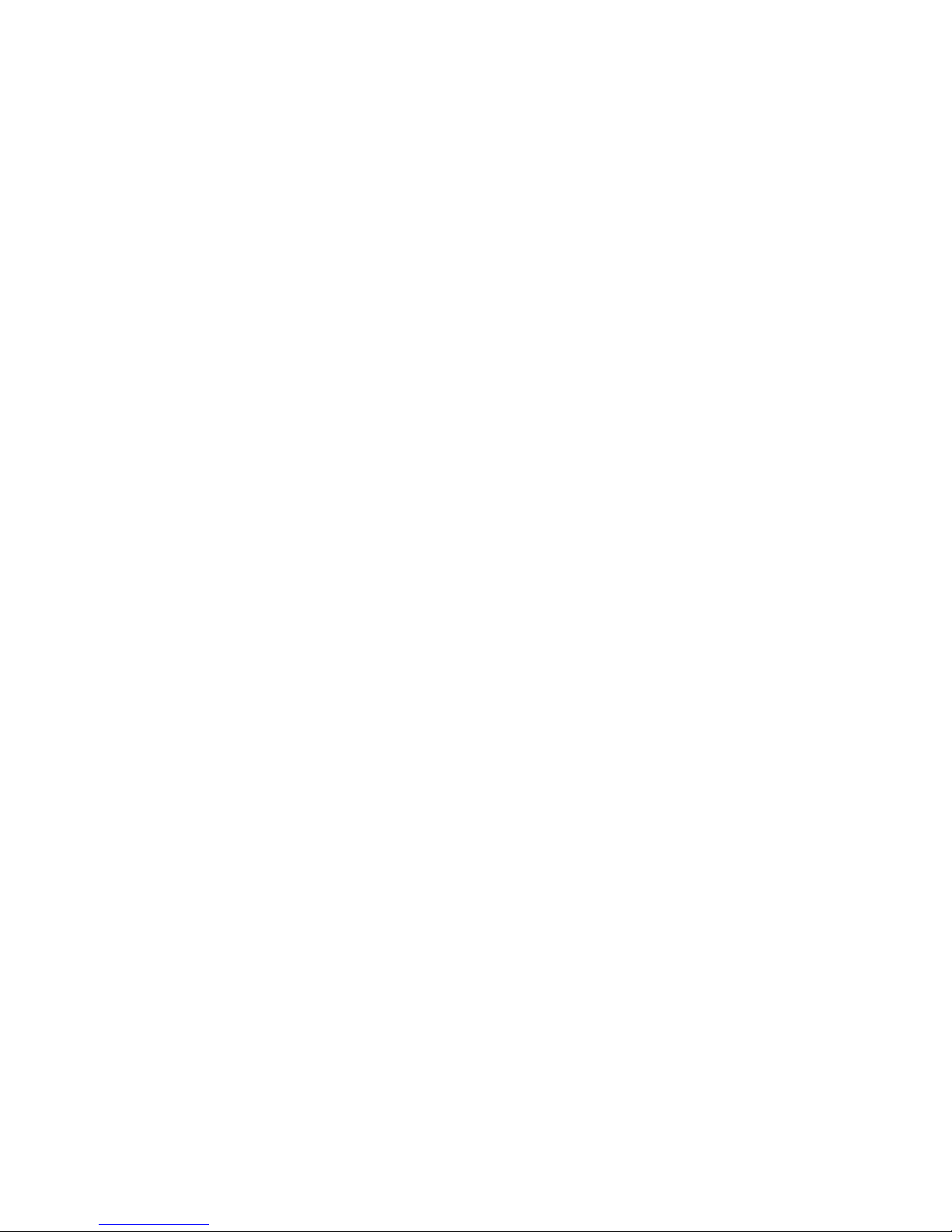
4.3 Using the touch screen
The main way to control Android features is by using your finger to touch icons, buttons,
menu items, the onscreen keyboard, and other items on the touch screen.
Touch: To act on items on the screen, such as application and settings icons, to type letters and
symbols using the onscreen keyboard, or to press onscreen buttons, you simply touch them with
your finger.
Touch & hold: Touch & hold an item on the screen by touching it and not lifting your finger until
an action occurs. For example, to open a menu for customizing the Home screen, you touch an empty
area on the Home screen until the menu opens.
Drag: Touch & hold an item for a moment and then, without lifting your finger, move your finger on
the screen until you reach the target position. You drag items on the Home screen to reposition them
and you drag to open the notification panel.
Swipe or slide: To swipe or slide, you quickly move your finger across the surface of the screen,
without pausing when you first touch (so you don’t drag an item instead). For example, you slide the
screen up or down to scroll a list, and in some calendar views you swipe quickly across the screen to
change the range of time visible.
Double-tap: Tap quickly twice on a webpage, map, or other screen to zoom. For example, you can
double-tap a section of a webpage in browser to zoom to fit the width of the screen. You can also
double-tap to control the camera zoom, in maps, and in other applications, double-tapping after
pinching to zoom in some applications, such as browser, reflows a column of text to fit the width of
the screen. 15

Pinch: In some applications (such as maps, browser, and gallery) you can zoom in and out by
placing two fingers on the screen at once and pinching them together (to zoom out) or
spreading them apart (to zoom in).
Rotate the screen: On most screens, the orientation of the screen rotates with the phone as
you turn it from upright to its slide and back again. You can turn this feature on and off.
4.4 Customizing the Home screen
To add items to the Home screen
Enter the main menu,touch & hold the icon of an application , then the application will be added to
the home screen.
To move an item on the Home screen
1. Touch & hold the item you want to move, don’t lift your finger, until it vibrates.
2. Drag the item to a new location on the screen. Pause at the edge of the screen to drag the item
onto another screen pane.
3. When the item is where you want it, lift your finger.
To remove an item from the Home screen
1. Touch & hold the item you want to remove, don’t lift your finger, until it vibrates. The top of the
screen will appear “Delete”.
2. Drag the item to the “Delete” icon.
3. When the icon turns red, lift your finger.
16

4.5 Connect to network
When you assemble your phone with a SIM card from your wireless service provider, your phone is
configured to use your provider’s mobile networks for voice calls and for transmitting data.
Settings-->Dual SIM Setting, the name of the wireless service provider you’ve currently registered
with is selected in the list.
Click the name of the network provider, you can rename it or set the color for it.
You can set default SIM for voice call and messaging.
4.6 Input text
You can touch a text field where you want to enter text to open the keyboard.
To enter text
Touch a text field, the onscreen keyboard opens.
Touch the keys on the keyboard to type, the characters you’ve entered appear in a strip above the
keyboard. With suggestions for the word you are typing to the right. Press the left or right arrows in
the strip to view more suggestions.
Press space or a punctuation mark to enter the highlighted suggested word. If you touch the space key,
the suggestion strip offers a series of punctuation marks you can touch, to replace the space with,
or touch another suggested word to enter it.
Use the delete key to erase characters to the left of the cursor.
When you’ve finished typing, press back to close the keyboard.
17

5. Communication
5.1 Making a call
* Tab the phone icon on the Home screen or if you’re already working with Contacts or the
Call log, touch the Phone tab.
* Enter the phone number you want to dial.
* Touch the phone icon to dial the number that you entered. You can select voice call.
5.2 Messaging
You can use this phone to exchange text messages and multimedia messages with your friends on
their mobile phones. The messages come to and from the same contact or phone number will into
a single conversation, so you can see your entire message history with a person conveniently.
6. Multimedia
6.1 Camera
Camera is a combination camera and camcorder that you use to shoot and share pictures and videos.
Note: Pictures and videos are stored on the phone’s TF card. If there is no TF card, they will be stored
on phone.
6.1.1 Take a picture
6.2 View albums
Tap the camera roll in the launcher to view albums of your pictures and videos. Gallery presents
the pictures and videos on your TF card, including those you’ve taken with Camera and those you
downloaded from the web or other locations.
18
Table of contents