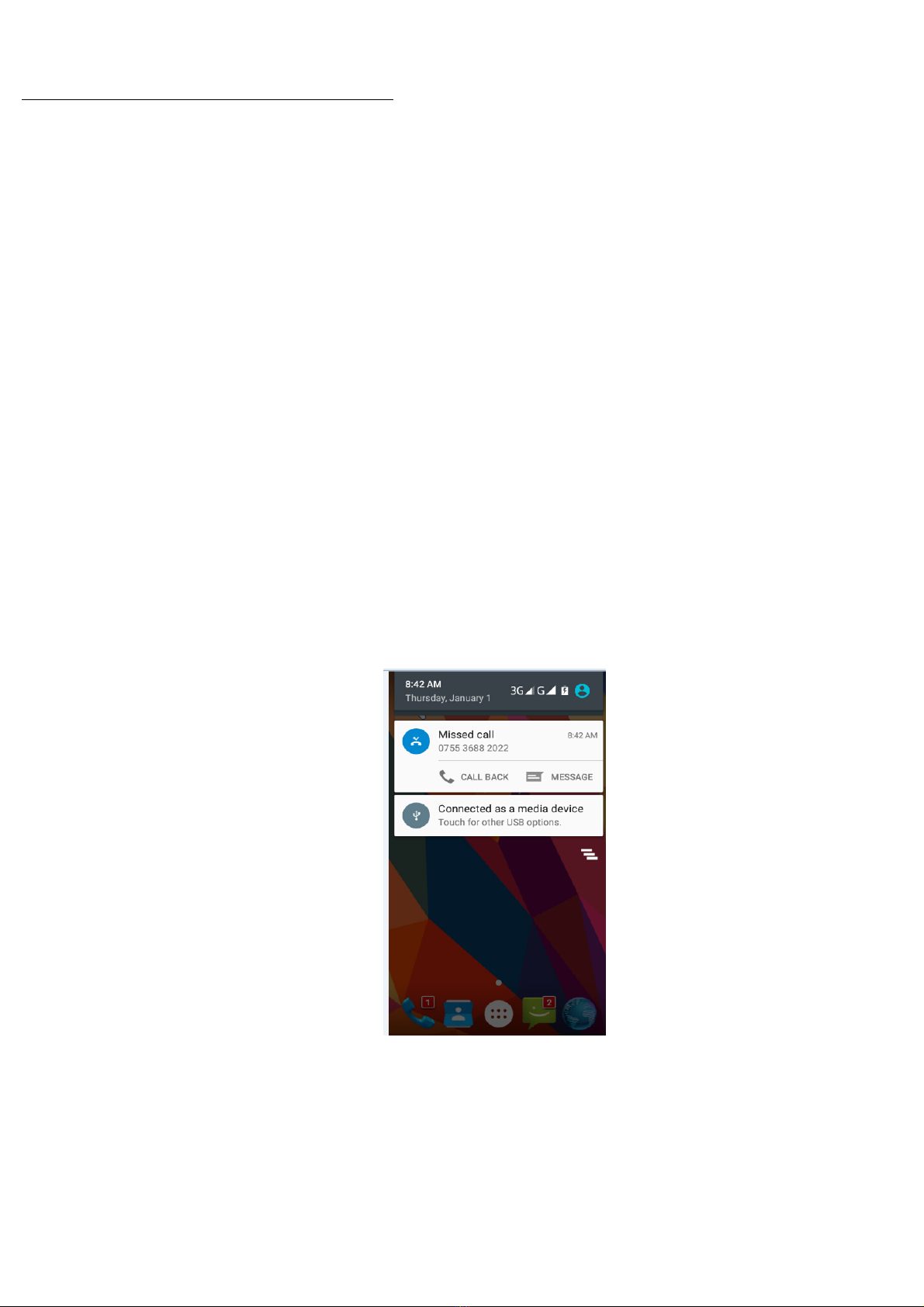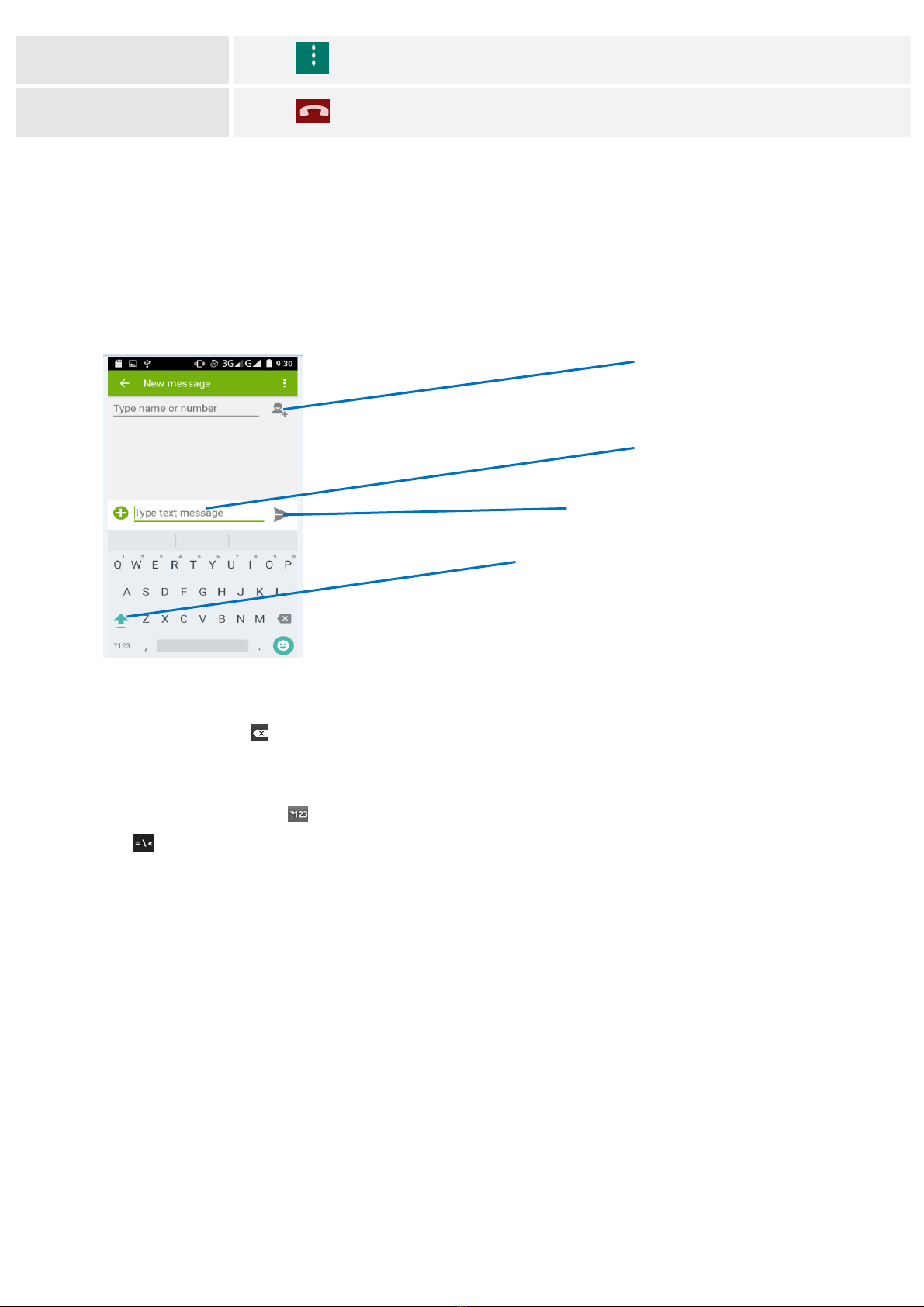User Manual
ABOUT ANDROID...........................................................................................................................................................................3
APPLICATIONS................................................................................................................................................................................3
YOUR PHONE....................................................................................................................................................................................3
GETTING STARTED........................................................................................................................................................................4
TOUCH SCREEN & KEYS...............................................................................................................................................................4
TOUCH TIPS.....................................................................................................................................................................................................4
ZOOMING TIPS.................................................................................................................................................................................................5
ROTATE THE SCREEN.......................................................................................................................................................................................5
KEY TIPS..........................................................................................................................................................................................................5
HOME SCREEN.................................................................................................................................................................................5
QUICK START:HOME SCREEN........................................................................................................................................................................5
WORKING WITH MENUS.................................................................................................................................................................................6
SHORTCUT.......................................................................................................................................................................................................6
WIDGET............................................................................................................................................................................................................7
ARRANGING YOUR HOME SCREEN..................................................................................................................................................................7
CHANGING THE BACKGROUND OF YOUR HOME SCREEN...............................................................................................................................7
APPLICATION MENU.....................................................................................................................................................................8
APPLICATION MENU.........................................................................................................................................................................................8
PHONE STATUS BAR AND NOTIFICATIONS.......................................................................................................................8
CHECKING NOTIFICATIONS AND ONGOING ACTIVATES................................................................................................................................8
TOOLKITS.........................................................................................................................................................................................................9
DIAL PAD...........................................................................................................................................................................................9
MAKE A CALL....................................................................................................................................................................................................9
OPTIONS AVAILABLE DURING A CALL.............................................................................................................................................................9
TEXT ENTRY....................................................................................................................................................................................10
ON-SCREEN KEYBOARD.................................................................................................................................................................................10
ENTER TEXT...................................................................................................................................................................................................10
ENTER VARIOUS CHARACTERS.....................................................................................................................................................................10
EDIT TEXT......................................................................................................................................................................................................10
SELECT TEXT.................................................................................................................................................................................................10
CUT /COPY/PASTE TEXT..............................................................................................................................................................................11
COMMUNICATION........................................................................................................................................................................11
MESSAGING...................................................................................................................................................................................................11
PEOPLE...........................................................................................................................................................................................................12
PHONE............................................................................................................................................................................................................13
EMAIL.............................................................................................................................................................................................................13
MULTIMEDIA..................................................................................................................................................................................14