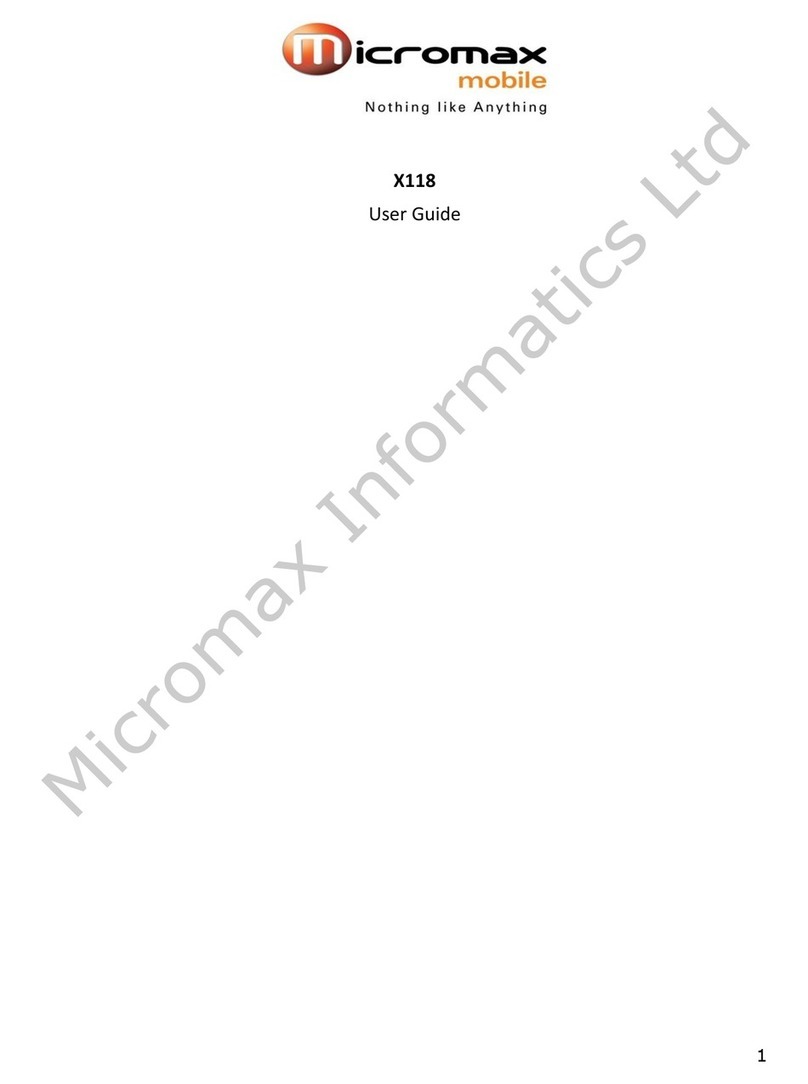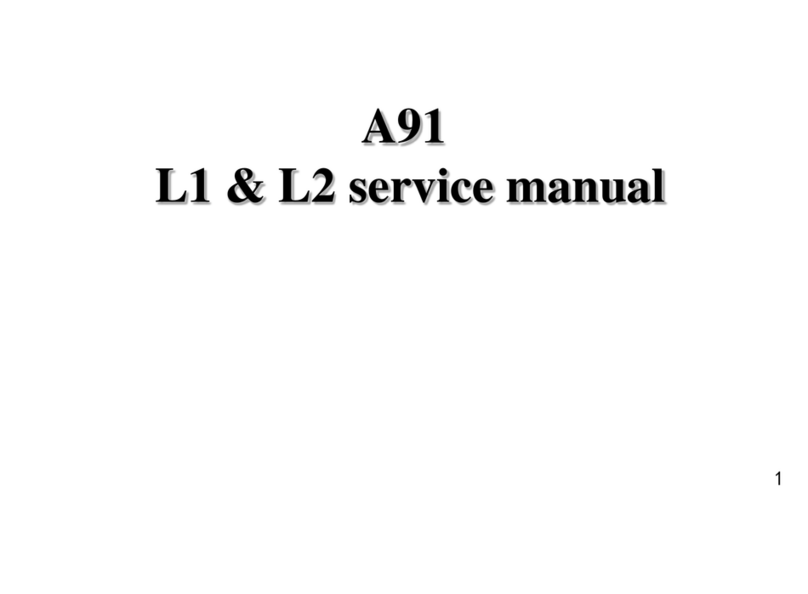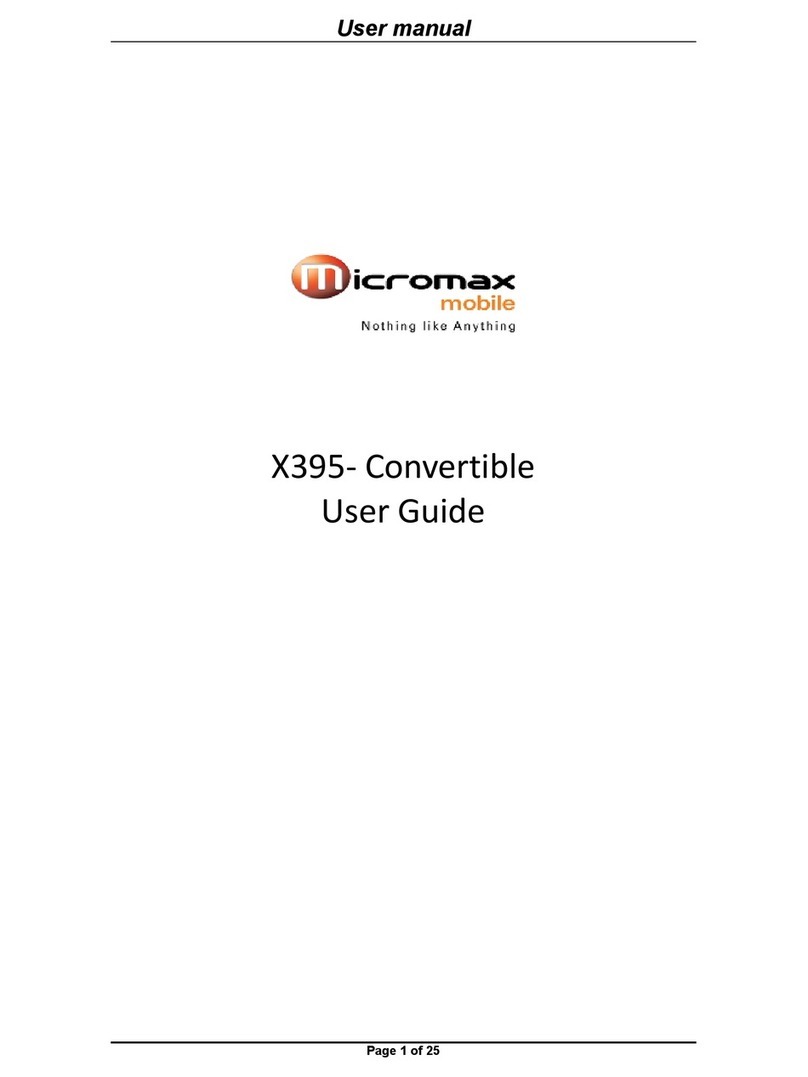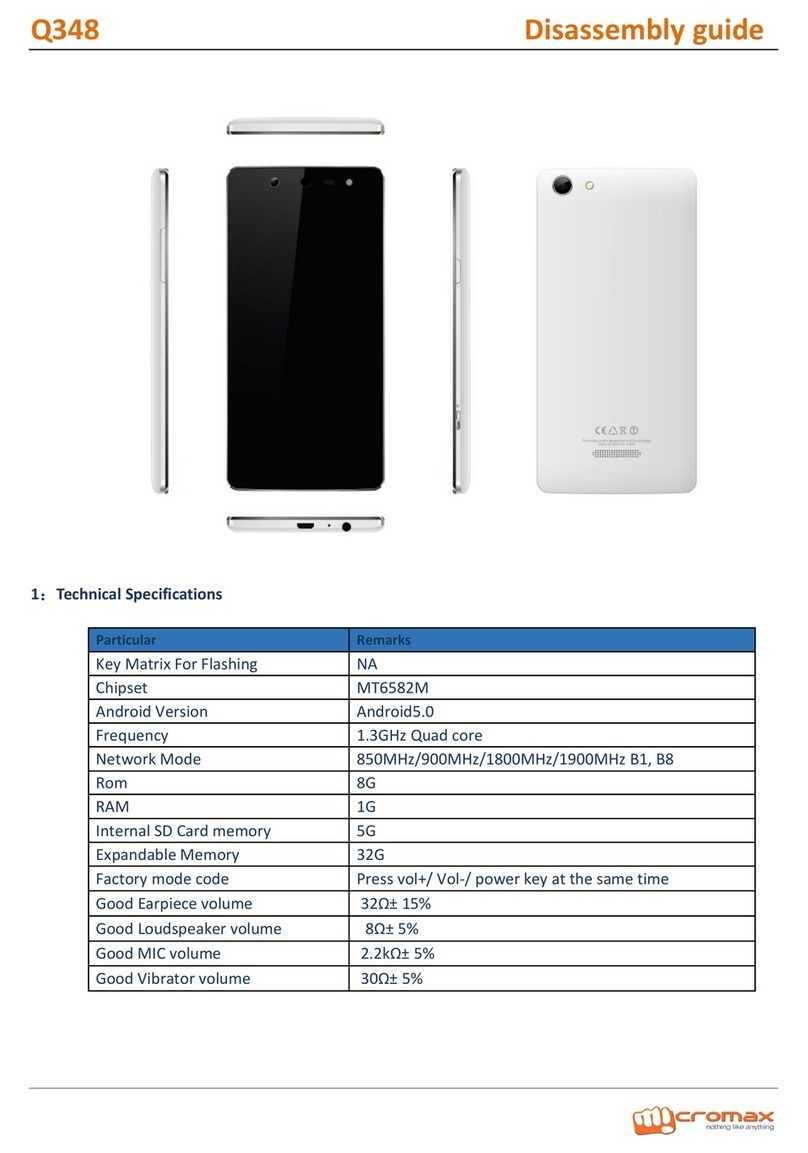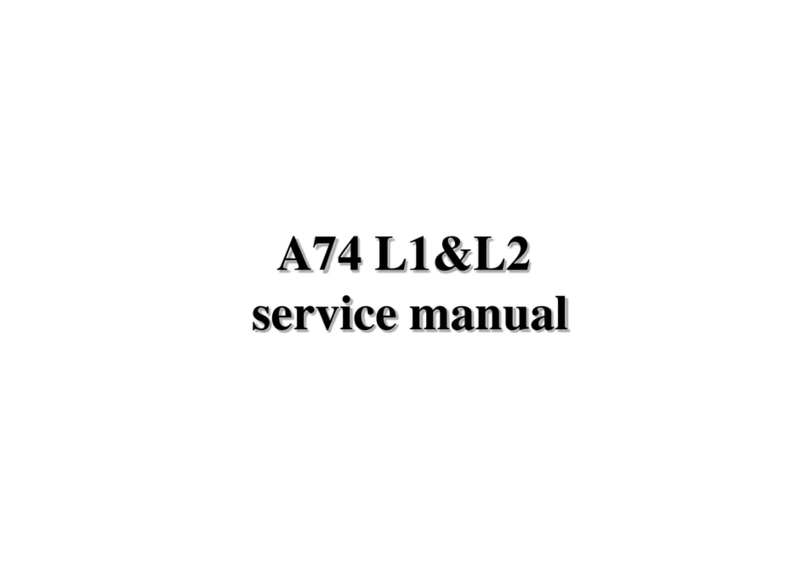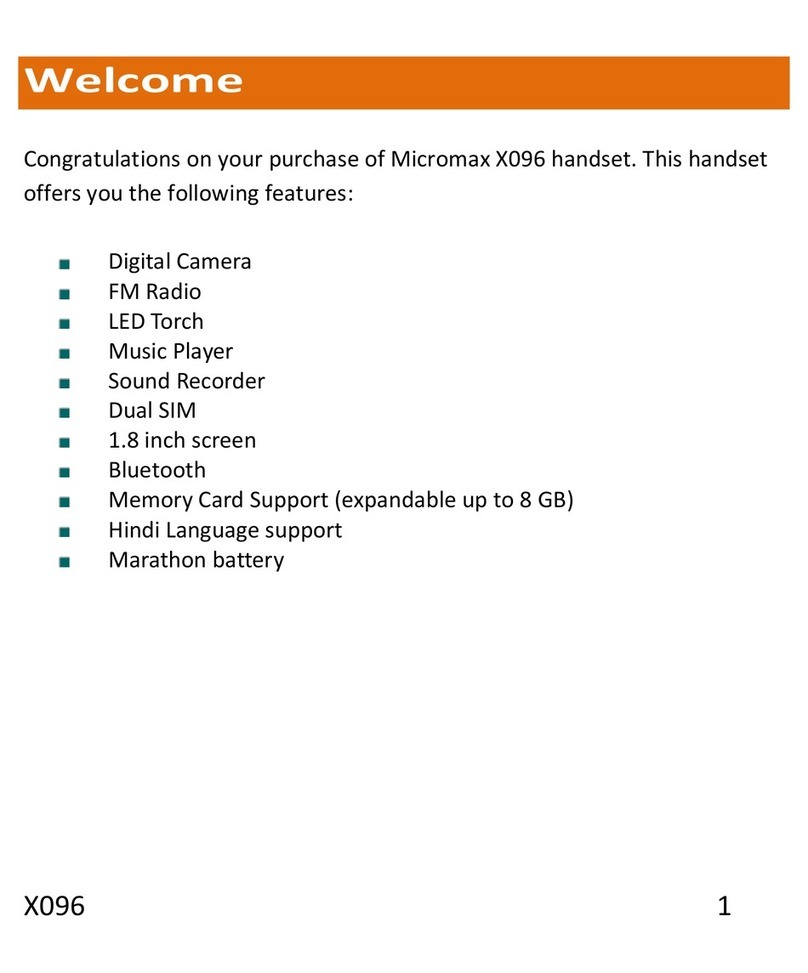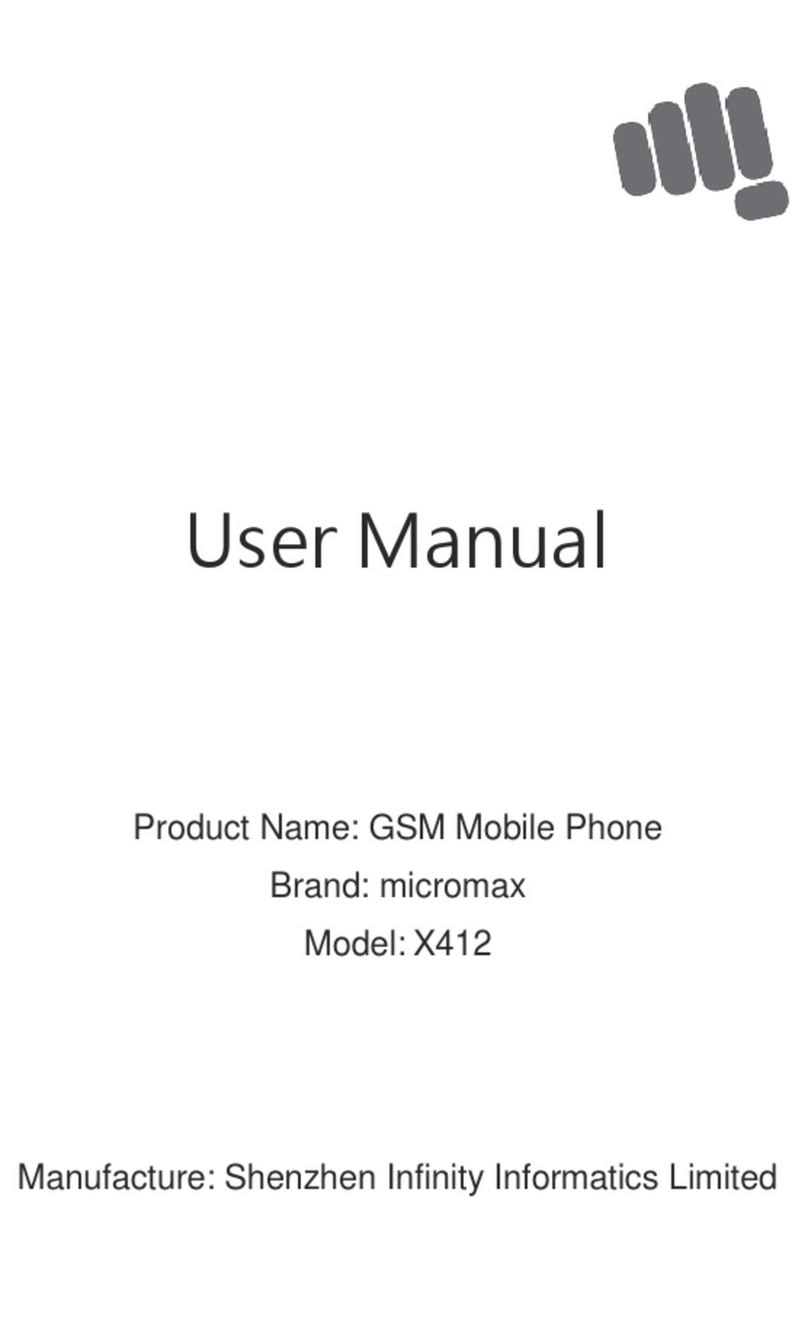1
Contents
The Androi d Adva ntage .................................................................... 2
Read Me First ..................................................................................... 2
Panic Button....................................................................................... 2
Understand Your P hone .................................................................... 3
Insert SI M and Me mory Car d ........................................................... 4
Charge the Device ............................................................................. 6
Google Account.................................................................................. 6
Play S tore ........................................................................................... 7
Notificati ons ....................................................................................... 7
Phone S ecurity .................................................................................. 9
Battery Saver Mode ........................................................................ 10
Setti ngs and Networks .................................................................... 11
Pair With Blueto oth Devices .......................................................... 12
Airplane Mode .................................................................................. 13
Google Ma ps..................................................................................... 13
Safety Precautions .......................................................................... 14
Taking Care of your device ............................................................. 15
Device Recommendations .............................................................. 16
Tempera ture a nd Humidity ............................................................ 16
Recycle your P hone ........................................................................ 16
Disclaimer ......................................................................................... 17
Copyright .......................................................................................... 17