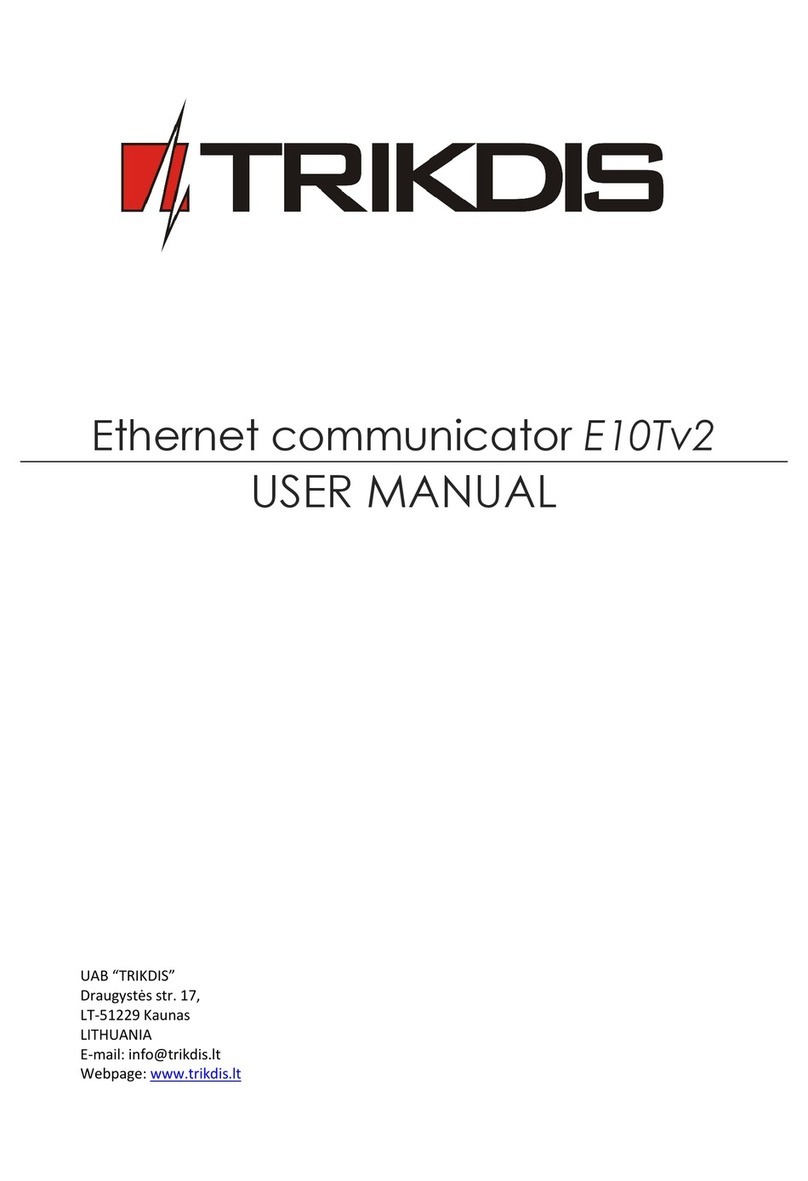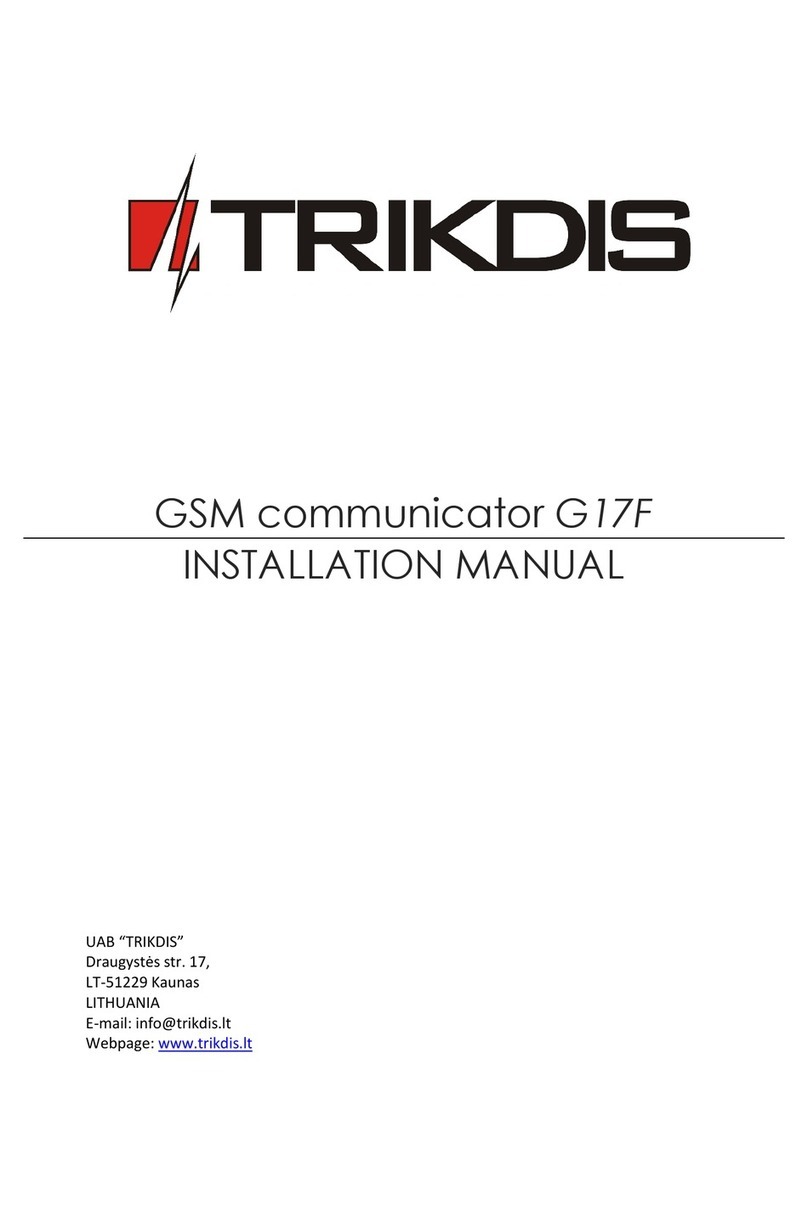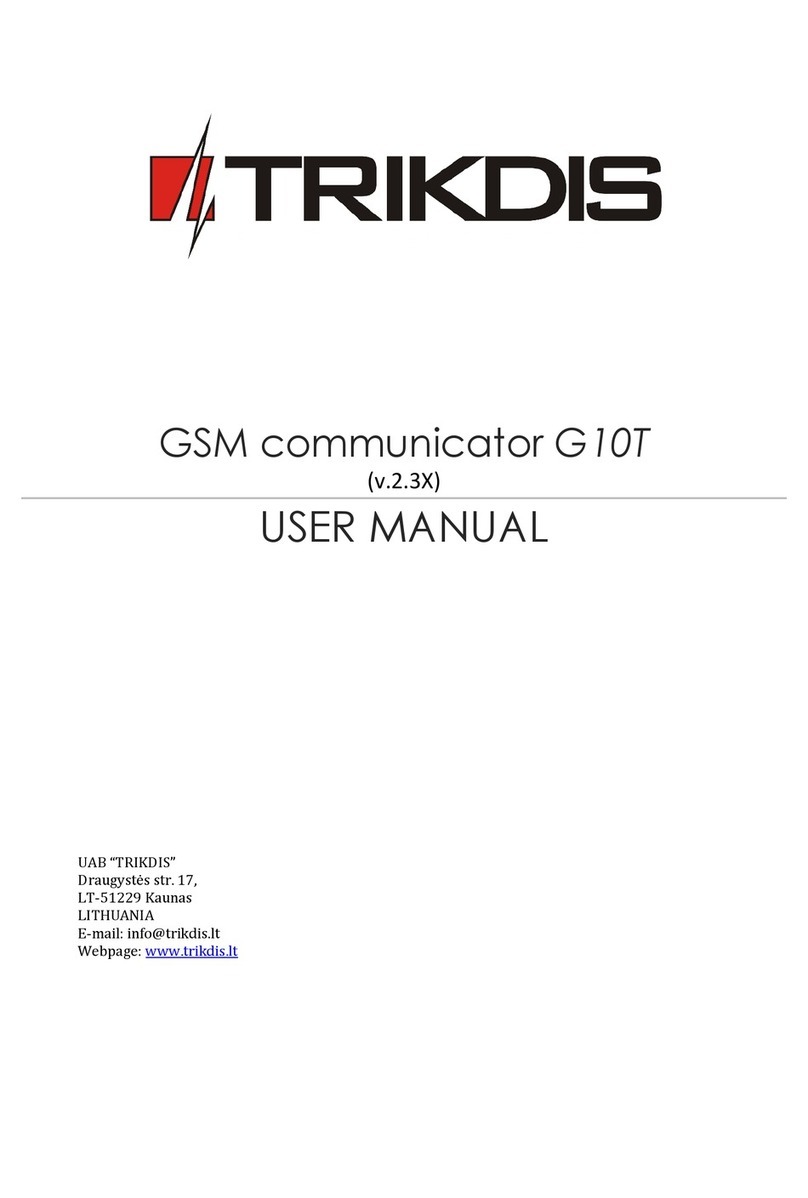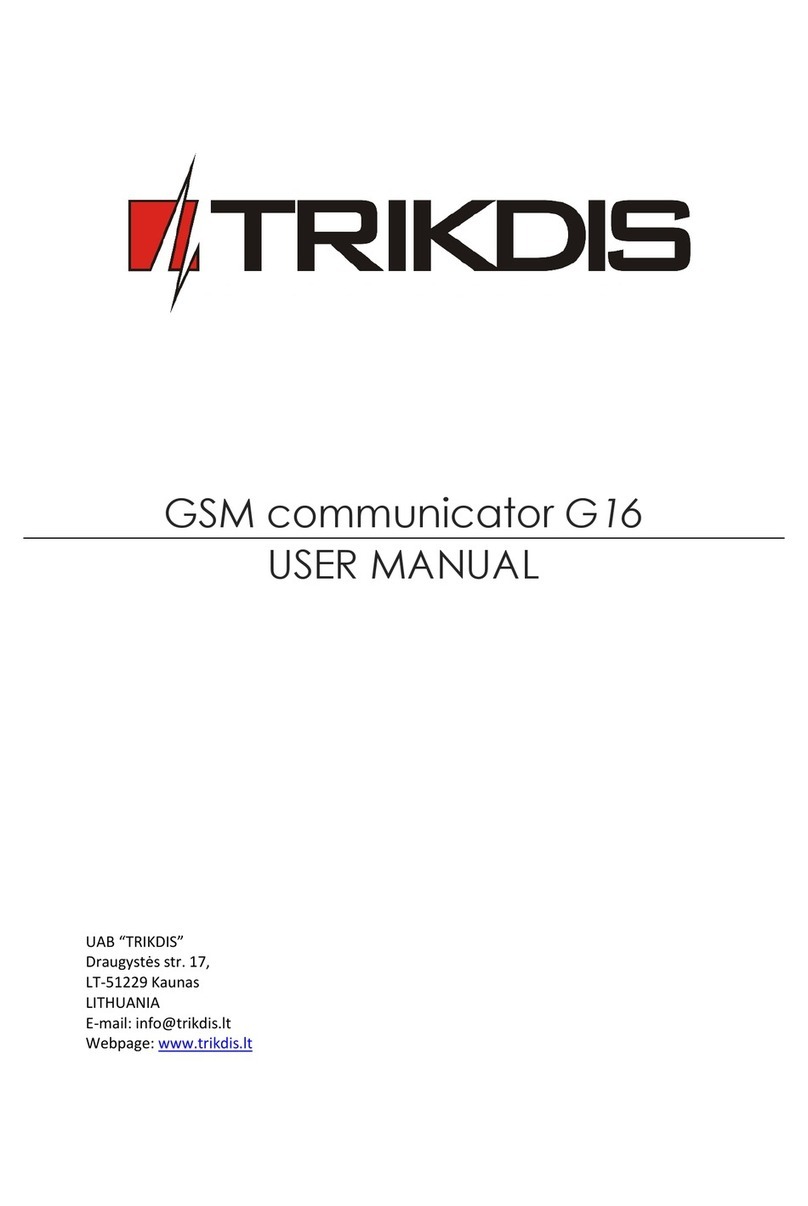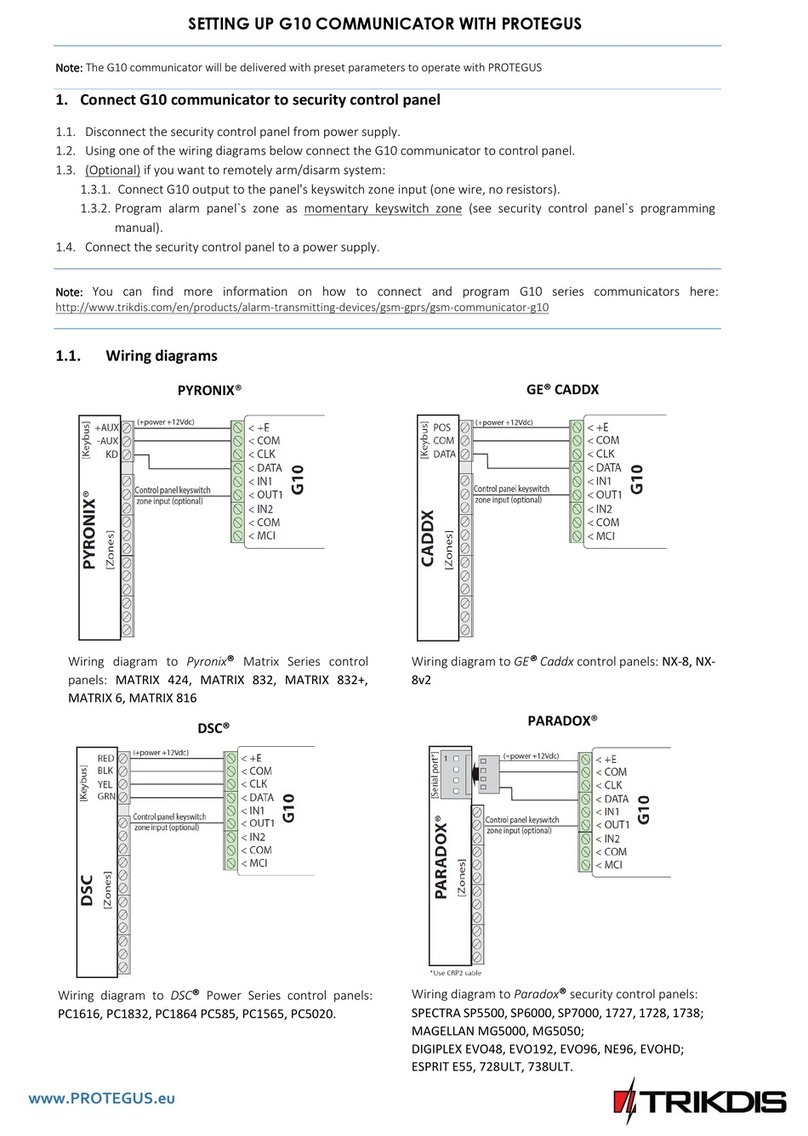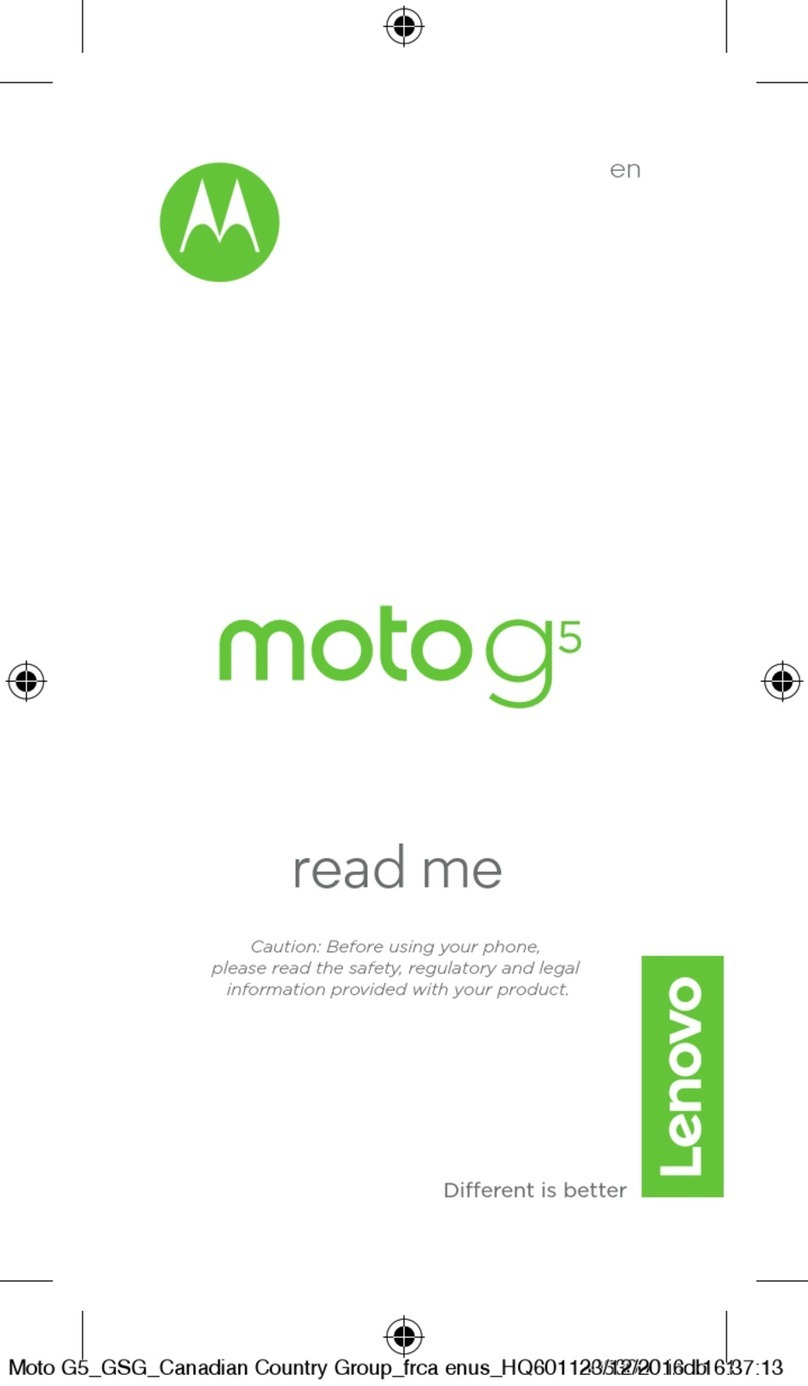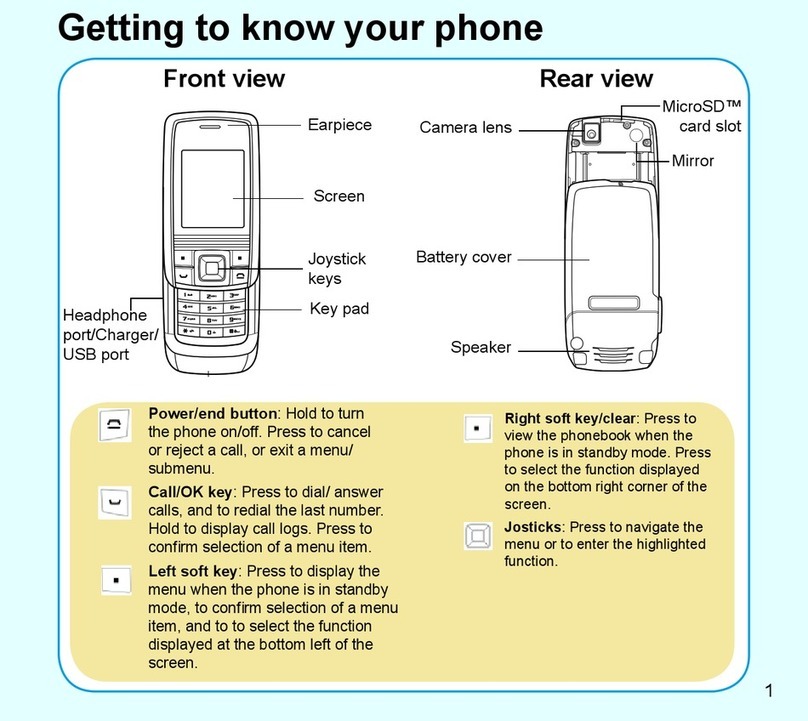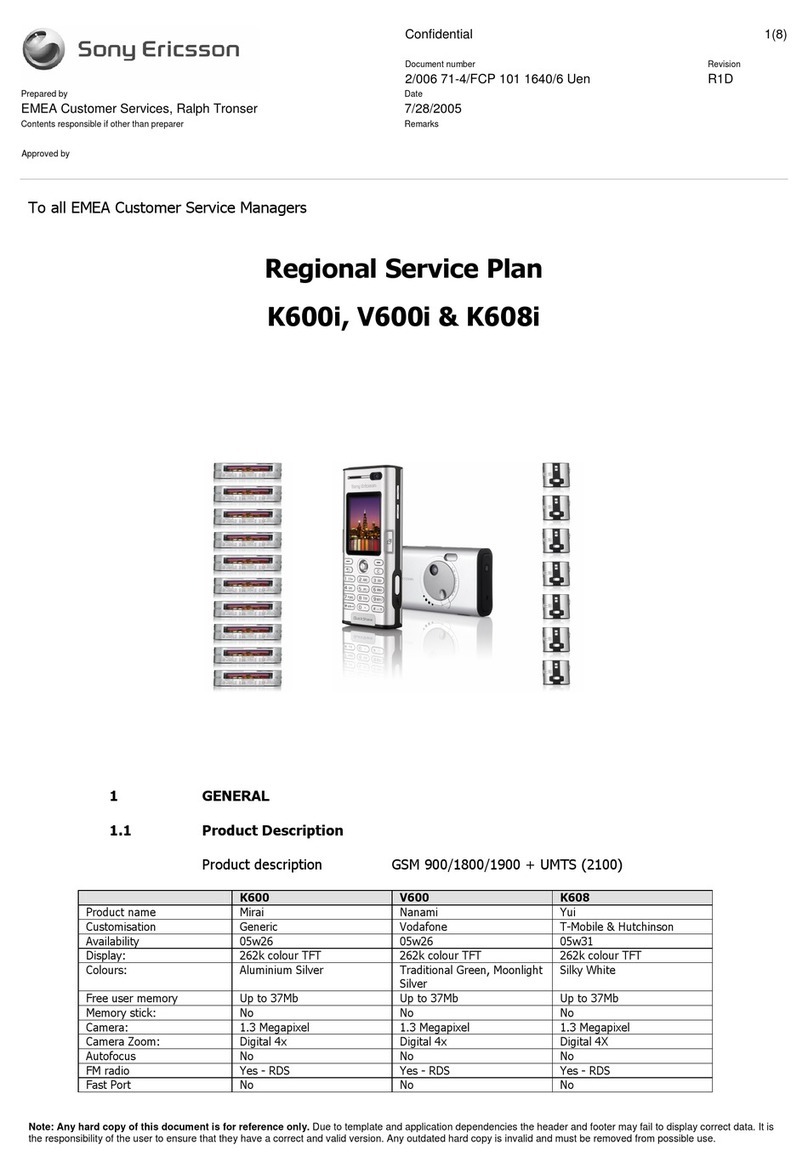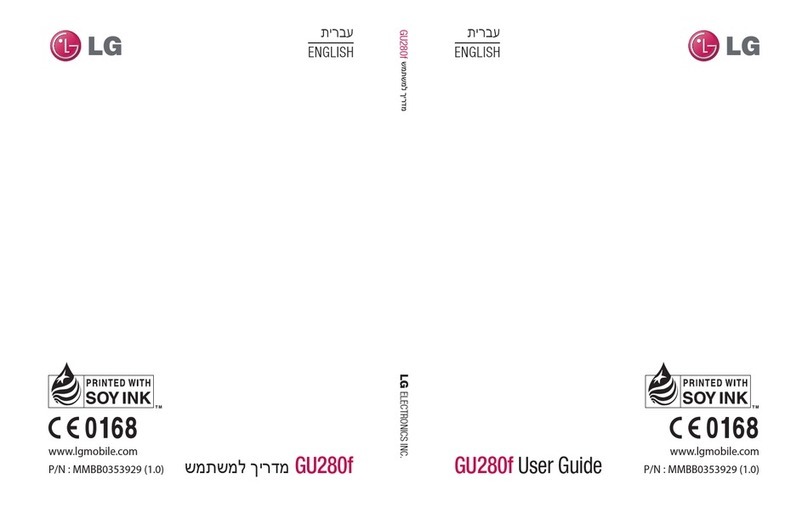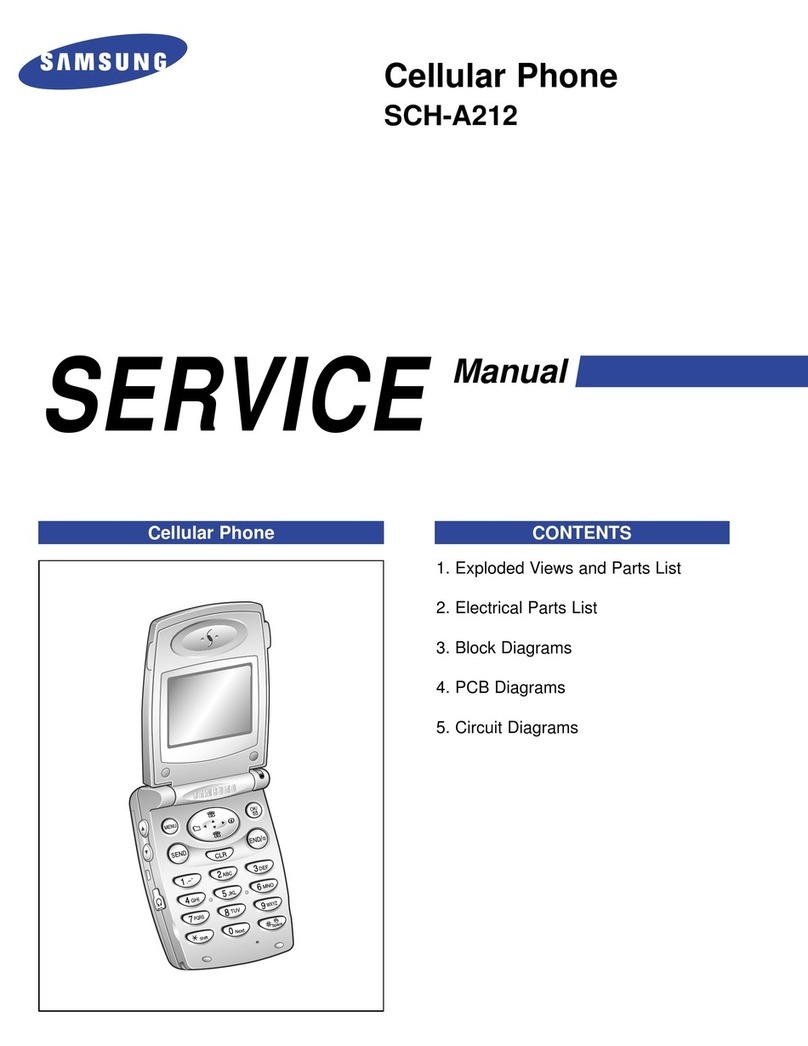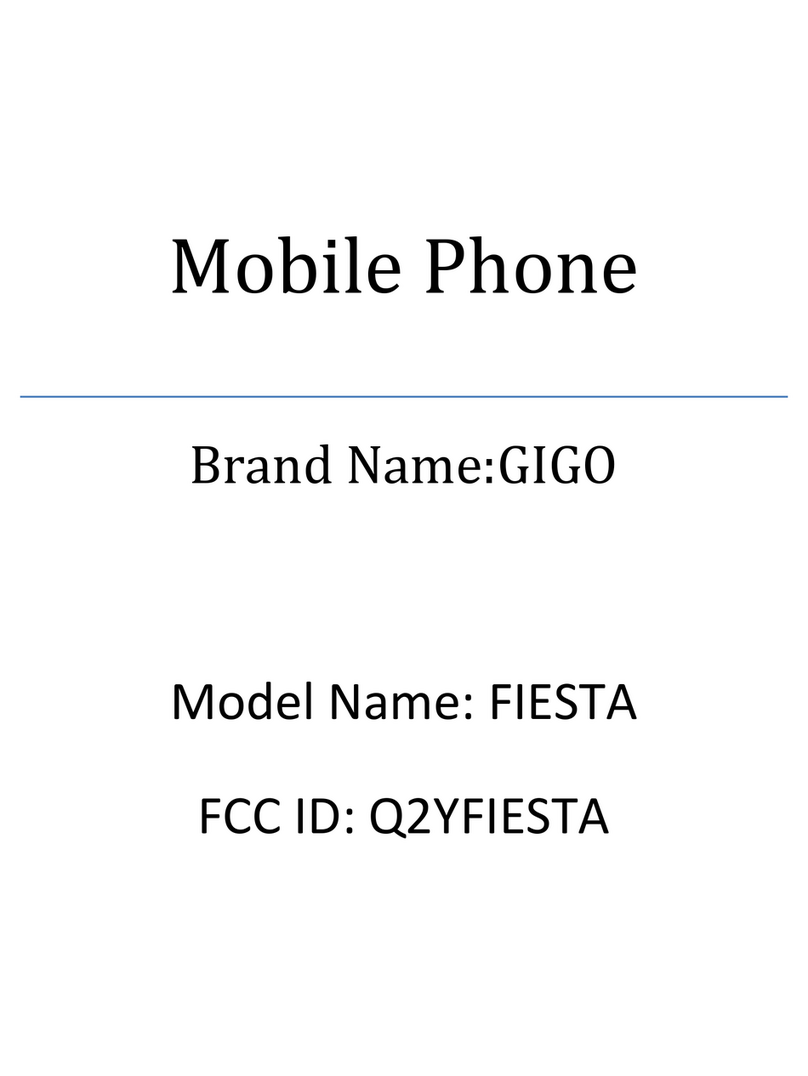Trikdis GET User manual

www.trikdis.lt UAB Trikdis Draugystės g. 17, LT-51229 Kaunas, Lithuania +370 37 408 040 info@trikdis.lt
Cellular/Ethernet communicator GET
Installation manual
October, 2023

www.trikdis.com 2 October, 2023
Cellular/Ethernet
c
ommunicator
GET
Contents
1 DESCRIPTION ............................................................................................................................................................. 4
1.1 List of compatible control panels .......................................................................................................................... 5
1.2 Communicator model types .................................................................................................................................. 5
1.3 Specifications ........................................................................................................................................................ 5
1.4 Communicator elements ....................................................................................................................................... 6
1.5 Purpose of terminals ............................................................................................................................................. 6
1.6 LED indication of operation ................................................................................................................................... 6
1.7 Structural schematic of using the GET communicator .......................................................................................... 7
2 QUICK CONFIGURATION WITH TRIKDISCONFIG SOFTWARE .................................................................................................... 8
2.1 Settings for connection with Protegus app ........................................................................................................... 8
2.2 Settings for connection with Central Monitoring Station ................................................................................... 10
3 INSTALLATION AND WIRING ......................................................................................................................................... 12
3.1 Installation process ............................................................................................................................................. 12
3.2 Schematics for wiring the communicator to the serial or keypad bus of the control panel................................ 13
3.3 Schematic for wiring the communicator to the control panel keyswitch zone ................................................... 14
3.4 Schematics for wiring the communicator to the telephone line of the control panel ......................................... 14
3.5 Schematics for input connection ......................................................................................................................... 15
3.6 Schematics for wiring a relay .............................................................................................................................. 15
3.7 Schematics for connecting iO-8 expansion modules ........................................................................................... 15
3.8 Turn on the communicator ................................................................................................................................. 16
4 PROGRAMMING THE CONTROL PANEL ............................................................................................................................ 16
4.1 Programming of control panels when the communicator is connected to the keypad bus or serial bus ........... 16
4.2 Programming of control panels when the communicator is connected to the TIP/RING terminals of the control panel
....................................................................................................................................................................... 17
5 REMOTE CONTROL .................................................................................................................................................... 19
5.1 Adding the security system to Protegus app ....................................................................................................... 19
5.2 Additional settings to arm/disarm the system using the control panel’s keyswitch zone .................................. 20
5.3 Arming/disarming the alarm system with Protegus ........................................................................................... 22
6 TRIKDISCONFIG WINDOW DESCRIPTION .......................................................................................................................... 22
6.1 TrikdisConfig status bar description .................................................................................................................... 22
6.2 “System settings” window .................................................................................................................................. 23
6.3 “Panel settings” window ..................................................................................................................................... 24
6.4 “CMS reporting” window .................................................................................................................................... 26
6.5 “User reporting” window .................................................................................................................................... 27
6.6 “Network settings” window ................................................................................................................................ 28
6.7 “IN/OUT” windows.............................................................................................................................................. 30
6.8 “RS485 modules” window ................................................................................................................................... 30
6.9 “Event summary” window .................................................................................................................................. 32
6.10 Restoring factory settings ................................................................................................................................... 32
7 REMOTE CONFIGURATION ........................................................................................................................................... 32
8 TEST COMMUNICATOR PERFORMANCE ........................................................................................................................... 33
9 FIRMWARE UPDATE ................................................................................................................................................... 33
10 ANNEX ................................................................................................................................................................... 35

www.trikdis.com 3 October, 2023
Cellular/Ethernet
c
ommunicator
GET
Safety requirements
The communicator should be installed and maintained by qualified personnel.
Prior to installation, please read this manual carefully in order to avoid mistakes that can lead to malfunction or even damage
to the equipment.
Disconnect the power supply before making any electrical connections.
Changes, modifications or repairs not authorized by the manufacturer shall void your rights under the warranty.
Please act according to your local rules and do not dispose of your unusable alarm system or its components with
other household waste.

www.trikdis.com 4 October, 2023
Cellular/Ethernet
c
ommunicator
GET
1 Description
The communicator is designed to transmit complete event information of the control panel to the receiver of the Central
Monitoring Station.
Cellular/Ethernet communicator GET can be directly connected to DSC, Paradox, UTC Interlogix (CADDX), Texecom, Honeywell
control panels. The communicator can also be connected to the telephone communicators of control panels.
Communicator works with Protegus application. With Protegus users can control their alarm system remotely and get
notifications about security system events. The Protegus app works with all security alarm panels from various manufacturers
to which the GET communicator is connected. Communicator can transmit event notifications to the Central Monitoring Station
and work with Protegus simultaneously.
Features
Connects to the control panel's serial or keyboard bus or
telephone line.
Sends events to monitoring station receiver:
Sends events to TRIKDIS software or hardware receivers that work
with any monitoring software.
Can send event messages to SIA DC-09 receivers.
Monitoring the connection by sending a PING request to the IP
receiver every 30 seconds (or by user defined period).
Backup channel, that will be used if connection with the primary
channel is lost.
When Protegus service is enabled, events are first delivered to CMS,
and only then are sent to app users.
Works with Protegus app:
“Push” and special sound notifications informing about events.
Remote system Arm/Disarm.
Remote control of connected devices (lights, gates, ventilation
systems, heating, sprinklers, etc.).
Different user rights for administrator, installer and user.
Notifies users:
Users can be notified about events with Protegus app.
Controllable outputs and inputs:
2 double I/O terminals that can be set either as input (IN) or controllable output (OUT) terminals.
Outputs controlled by the Protegus app.
Add additional inputs and controllable outputs with iO-8 expanders. Four iO-8 expanders can be connected to the
communicator and recieve additional 32 universal input/output terminals.
Quick setup:
Settings can be saved to file and quickly written to other communicators.
Two access levels for configuring the device for CMS administrator and for installer.
Remote configuration and firmware updates.

www.trikdis.com 5 October, 2023
Cellular/Ethernet
c
ommunicator
GET
1.1 List of compatible control panels
Underlined - Control panels directly controlled by communicator. Firmware PARADOX control panels, which are directly
controlled, must be V.4 or higher.
* Connect control panels from other manufacturers to the GET communicator using the TIP RING terminals of the control
panel.
1.2 Communicator model types
This manual is for LTE communicators.
1.3 Specifications
Parameter Description
Dual purpose terminals
[IN/OUT]
2, can be set as either NC; NO; NC/EOL; NO/EOL; NC/DEOL; NO/DEOL (2,2 kΩ) type inputs
or open collector (OC) type outputs with current up to 0,15 A, 30 VDC max.
An additional 32 inputs/outputs can be added with iO-8 expanders.
Modem EG915U-EU
(Europe)
LTE FDD: B1/B3/B5/B7/B8/B20/B28
GSM: B2/B3/B5/B8
Modem EG915U-LA
(Latin America)
LTE FDD: B2/B3/B4/B5/B7/B8/B28/B66
GSM: B2/B3/B5/B8
Modem BG95-M5 (Cat M1) LTE-FDD: B1/B2/B3/B4/B5/B8/B12/B13/B18/B19/B20/B25/B26/B27/B28/B66/B85
EGPRS: 850/900/1800/1900 MHz
Power supply voltage 10-18 V DC
Current consumption 175 mA
Transmission protocols TRK, DC-09_2007, DC-09_2012
Message encryption AES 128
Buffer memory capacity 60 events
Changing settings With TrikdisConfig computer program remotely or locally via USB-C port
Operating environment Temperature from -10 °C to 50 °C, relative humidity - up to 80% at +20 °C
Communicator dimensions 113 x 70 x 25 mm
Manufacturer Model
DSC® PC585, PC1404, PC1565, PC1616, PC1832, PC1864, PC5020
PARADOX® SPECTRA SP4000, SP5500, SP6000, SP7000, SP65, SP5500+, SP6000+, SP7000+
MAGELLAN MG5000, MG5050, MG5050E, MG5050+, MG5075
DIGIPLEX EVO48, EVO192, EVOHD, NE96, EVO96
SPECTRA 1727, 1728, 1738
ESPRIT E55
UTC Interlogix® NetworX (Caddx) NX-4v2, NX-6v2, NX-8v2, NX-8e
Texecom® Premier 412, 816, 832, 832+
Premier 24, 48, 88, 168
Premier Elite 12, 24, 48, 64, 88, 168
Honeywell® Ademco Vista-15, Ademco Vista-20, Ademco Vista-48
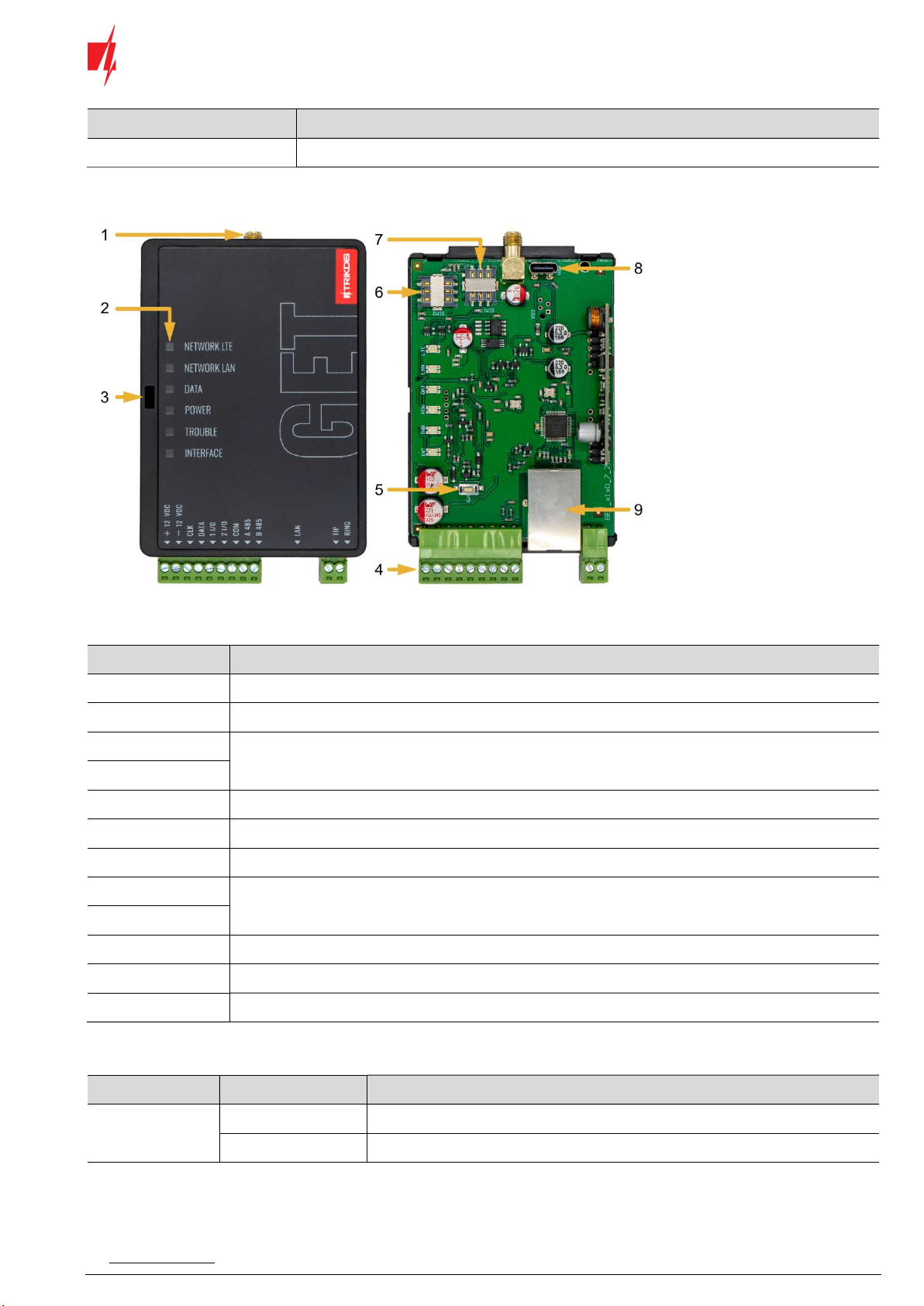
www.trikdis.com 6 October, 2023
Cellular/Ethernet
c
ommunicator
GET
Parameter Description
Weight 110 g
1.4 Communicator elements
1. Cellular antenna SMA
connector
2. Light indicators
3. Frontal case opening slot
4. Terminal for external
connections
5. “RESET” button.
6. SIM2 card slot
7. SIM1 card slot
8. USB-C port for
communicator programming
9. Ethernet connection RJ45
socket
1.5 Purpose of terminals
Terminal Description
+12 VDC +10 V/+18 V DC power supply
-12 VDC 0 V DC power supply
CLK Serial bus terminals for direct connection to control panel
DATA
I/O 1 1st input/output terminal (default setting – OUT)
I/O 2 2nd input/output terminal (default setting – OUT)
COM Common (negative) terminal
A 485 RS485 terminals are for connecting iO-8 input/output expanders
B 485
LAN Ethernet connection RJ45 socket
TIP Terminal to connect with control panel TIP terminal
RING Terminal to connect with control panel RING terminal
1.6 LED indication of operation
Indicator Light status Description
NETWORK LTE Off No connection to cellular network
Yellow blinking Connecting to cellular network

www.trikdis.com 7 October, 2023
Cellular/Ethernet
c
ommunicator
GET
Indicator Light status Description
Green solid
with yellow
blinking
Communicator is connected to cellular network.
Sufficient cellular signal strength for 4G level 3 (three yellow flashes)
NETWORK LAN Off No connection to a computer network
Green solid Communicator is connected to a computer network
DATA Off No unsent events
Green solid Unsent events are stored in buffer
Green blinking (Configuration mode) Data is being transferred to/from communicator
POWER Off Power supply is off or disconnected
Green solid Power supply is on with sufficient voltage
Yellow solid Power supply voltage is insufficient (≤11.5V)
Green solid
and yellow
blinking
(Configuration mode) Communicator is ready for configuration
Yellow solid (Configuration mode) No connection with computer
TROUBLE OFF No operation problems
1 red blink Connection error at the "physical" level (PHY Link status error), check LAN cable
2 red blinks SIM1 card error
3 red blinks SIM2 card error
7 red blinks Lost connection with control panel (serial bus)
INTERFACE - Not used
1.7 Structural schematic of using the GET communicator
Note: Before you begin, make sure that you have the necessary:
1. USB-C cable for configuration.
2. At least 4-wire cable for connecting communicator to control panel.
3. CRP2 cable for connecting to Paradox panel`s serial port.

www.trikdis.com 8 October, 2023
Cellular/Ethernet
c
ommunicator
GET
4. Flat-head 2,5 mm screwdriver.
5. Sufficient gain cellular antenna if network coverage in the area is poor.
6. Activated SIM card (PIN code request can be turned off).
7. Particular security control panel`s installation manual.
Order the necessary components separately from your local distributor.
2 Quick configuration with TrikdisConfig software
1. Download TrikdisConfig configuration software from www.trikdis.com (type “TrikdisConfig” in the search field) and install
it.
2. Open the casing of the communicator with a flat-head screwdriver as shown below:
3. Using a USB-C cable connect the communicator to the computer.
4. Run TrikdisConfig. The software will automatically recognize the connected communicator and will open a window for
configuration.
5. Click Read [F4] to read the communicator’s settings. If requested, enter the Administrator or Installer 6-digit code in the
pop-up window.
Below we describe what settings need to be set for the communicator to begin sending events to the Central Monitoring Station
(CMS) and to allow the security system to be controlled with the Protegus app.
2.1 Settings for connection with Protegus app
In “Panel settings” window:
1. Select “Security panel model” that will be connected to the communicator.
2. Select “Remote Arm/Disarm” if you want users to be able to control the panel in Protegus app with their keypad code.
This setting is only shown for directly controlled panels.
3. Select “Event” so that the communicator sends event messages.
4. For the direct control of Paradox and Texecom panels enter “Security panel PC download password”. It must match the
password that is entered in the control panel.
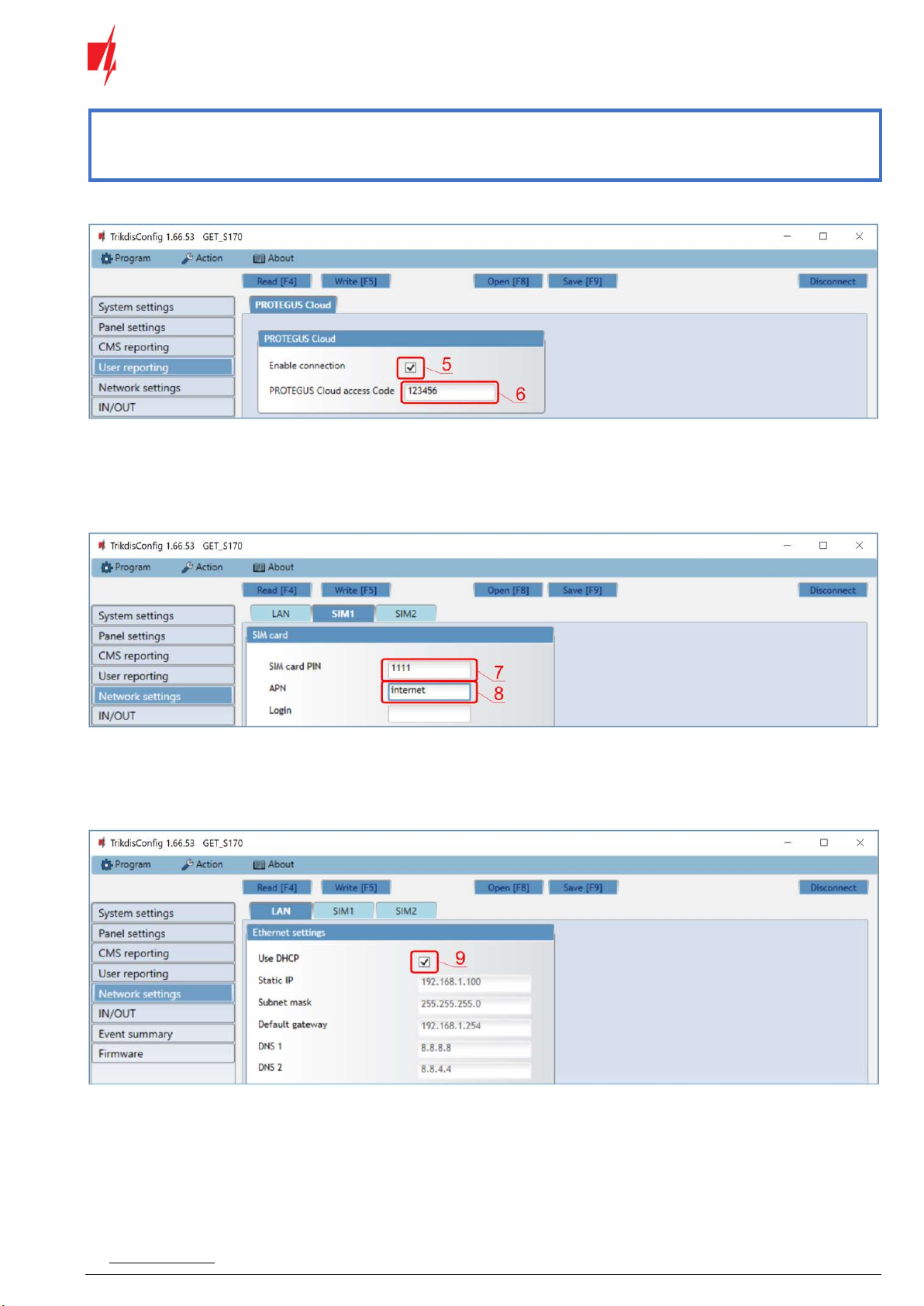
www.trikdis.com 9 October, 2023
Cellular/Ethernet
c
ommunicator
GET
Note: For the direct panel control to work, you will need to change the panel settings. How to do this is described in
chapter 4.1 “Programming of control panels when the communicator is connected to the keypad bus or serial
bus”. In this section you will find information on how to change the “PC download/UDL password”.
In “User reporting” window, “PROTEGUS Cloud” tab:
5. Tick the checkbox “Enable connection” to the Protegus Cloud.
6. Change the “PROTEGUS Cloud access Code” for logging in to Protegus if you want users to be asked to enter it when
adding the system to Protegus app (default password – 123456).
In “Network settings” window:
These settings must be made if the SIM (or two SIM cards) card is inserted into the communicator.
7. Enter “SIM card PIN” code.
8. Change “APN” name. “APN” can be found on the website of the SIM card operator (“internet” is universal and works in
many operator networks).
These settings must be made if the communicator is connected to a LAN network.
9. Check “Use DHCP” the box so that the communicator automatically reads the computer network settings (subnet mask,
gateway) and is assigned an IP address.
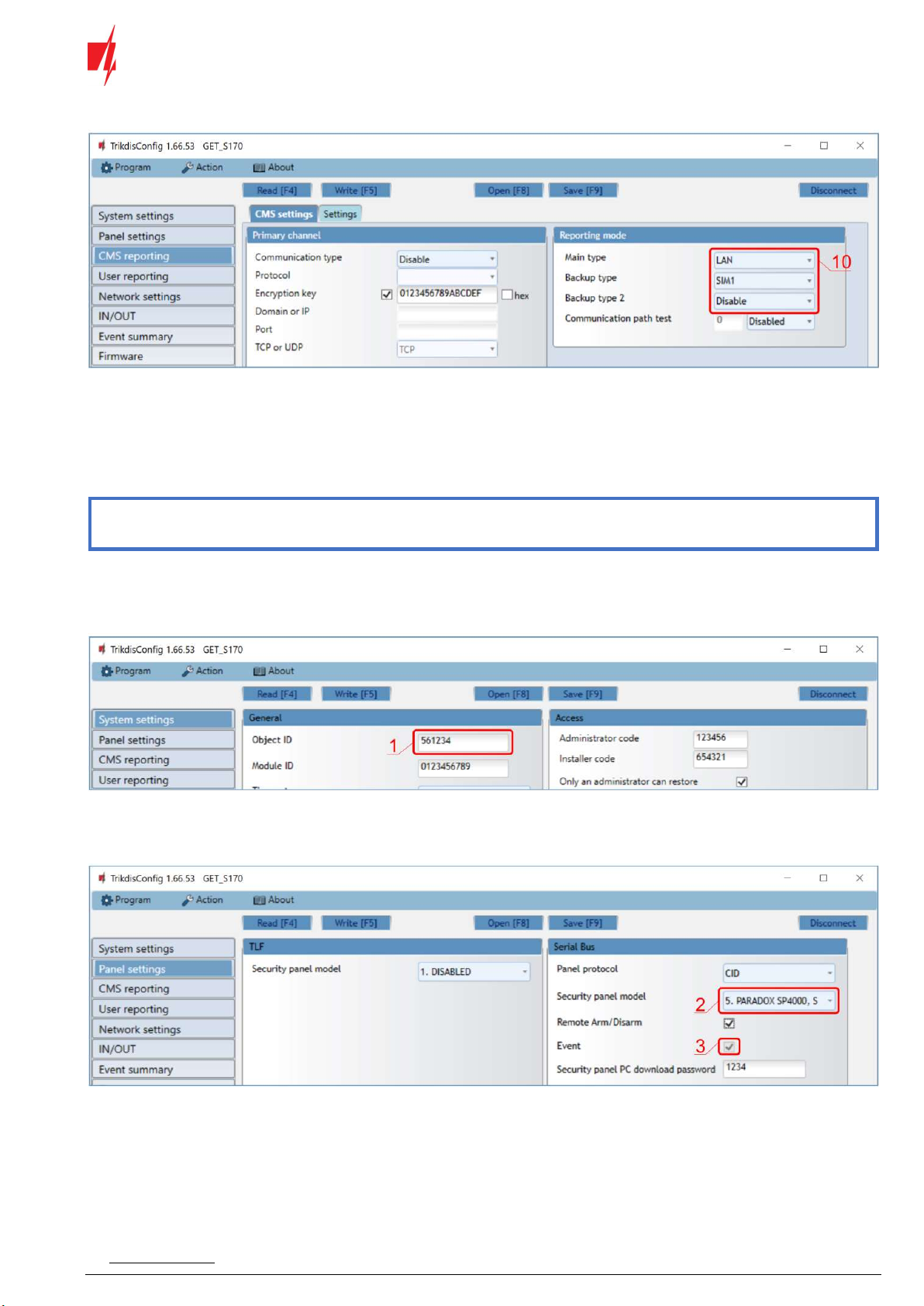
www.trikdis.com 10 October, 2023
Cellular/Ethernet
c
ommunicator
GET
In “CMS reporting” window:
10. In the group of options "Reporting mode", the order of communication channels is set, how the communicator will send
messages to CSP and to Protegus. The connection types are specified in order. If the communicator fails to connect using
the “Main type” connection , it switches to the “Backup type”, and so on. If the backup connection type was successful
in transmitting the message to the CMS, then the Return to main connection type will be attempted after the specified
time interval.
After finishing configuration, click the button Write [F5] and disconnect the USB cable.
Note: For more information about other GET settings in TrikdisConfig, see chapter 6 „TrikdisConfig window
description“.
2.2 Settings for connection with Central Monitoring Station
In “System settings” window:
1. Enter “Object ID” (account) number provided by the Central Monitoring Station (characters, 0-9, A-F. Do not use FFFE,
FFFF Object ID).
In “Panel settings” window:
2. Select “Security panel model” that will be connected to the communicator.
3. Select “Event” so that the communicator sends event messages.
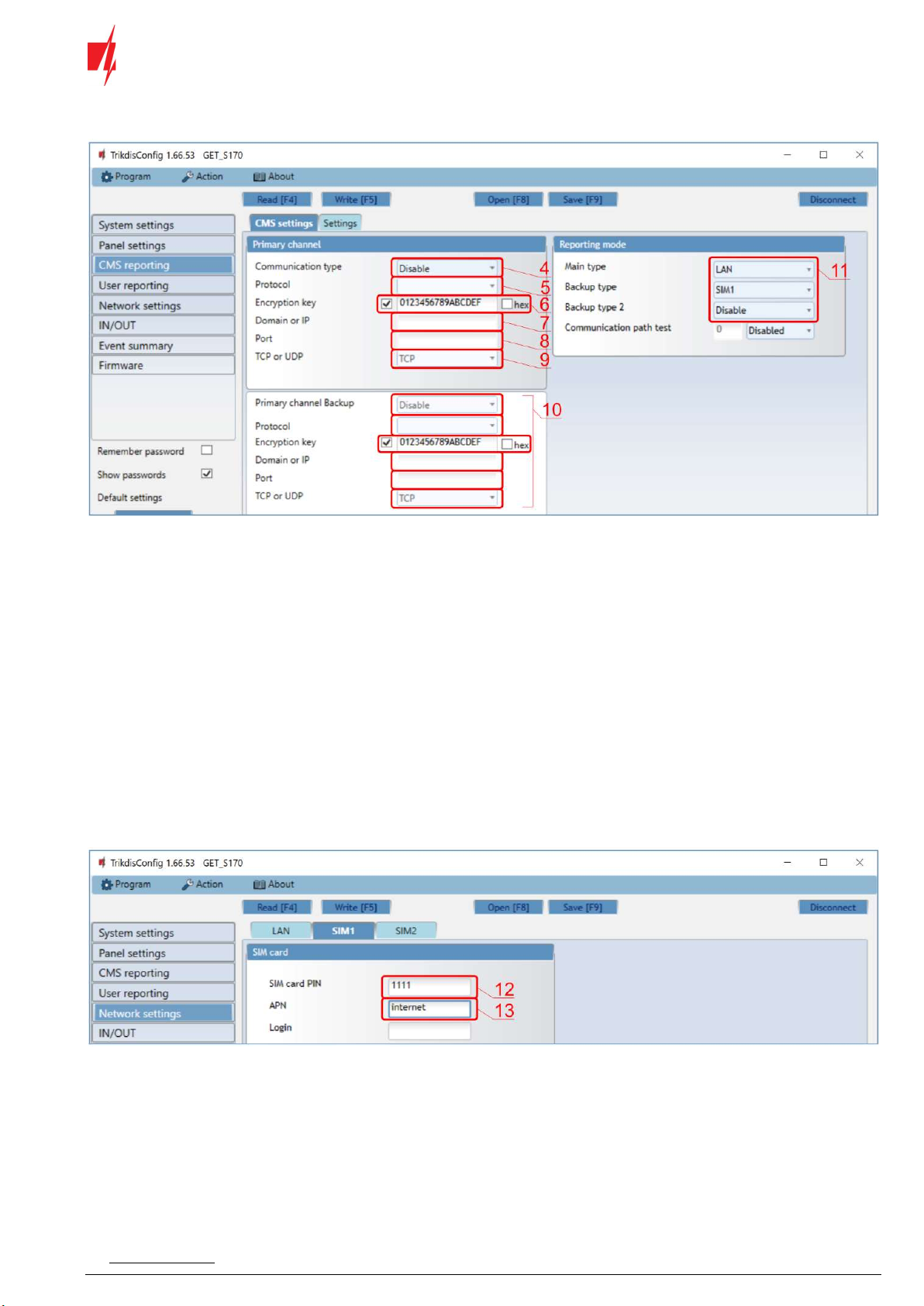
www.trikdis.com 11 October, 2023
Cellular/Ethernet
c
ommunicator
GET
In “CMS reporting” window settings for “Primary channel”:
4. Communication type - select the IP connection method.
5. Protocol - select the protocol type for event messages: TRK (to TRIKDIS receivers), DC-09_2007 or DC-09_2012 (to
universal receivers).
6. Encryption key - enter the encryption key that is set in the receiver.
7. Domain or IP - enter the receiver’s Domain or IP address.
8. Port - enter receiver’s network port number.
9. TCP or UDP - choose event transmission protocol (TCP or UDP) in which events should be sent.
10. (Recommended) Configure “Primary channel Backup” settings.
11. In the group of options "Reporting mode", the order of communication channels is set, how the communicator will send
messages to CSP and to Protegus. The connection types are specified in order. If the communicator fails to connect using
the “Main type” connection , it switches to the “Backup type”, and so on. If the backup connection type was successful
in transmitting the message to the CMS, then the return to main connection type will be attempted after the specified
time interval.
In “Network settings” window:
If a SIM card (or two SIM cards) is inserted in the communicator, the following settings must be made.
12. Enter “SIM card PIN” code.
13. Change the “APN” name. “APN” can be found on the website of the SIM card operator (“internet” is universal and works
in many operator networks).
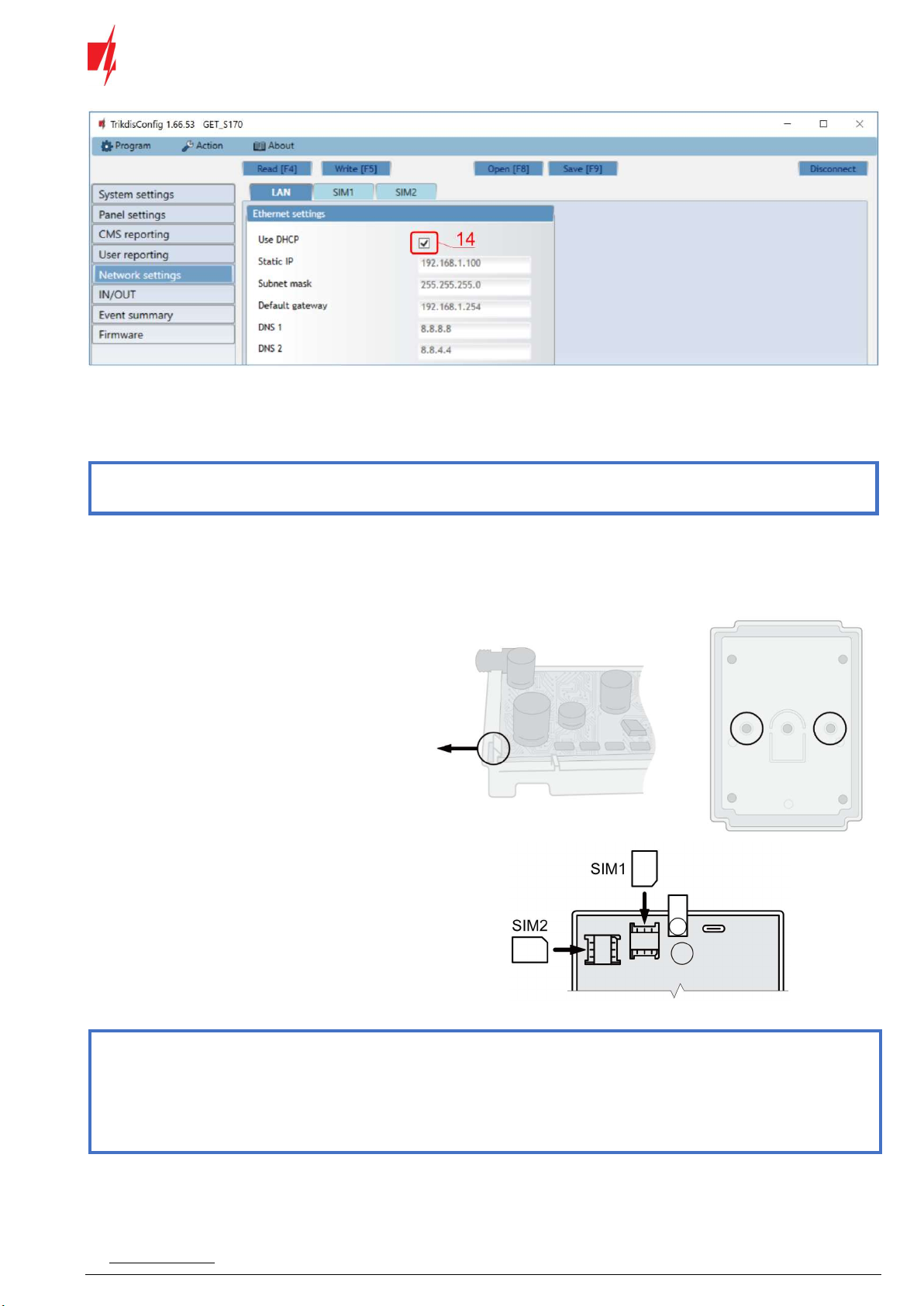
www.trikdis.com 12 October, 2023
Cellular/Ethernet
c
ommunicator
GET
These settings must be made if the communicator is connected to a LAN network.
14. Check “Use DHCP” the box so that the communicator automatically reads the computer network settings (subnet mask,
gateway) and is assigned an IP address.
After finishing configuration, click Write [F5] and disconnect the USB cable.
Note: For more information about other GET settings in TrikdisConfig, see chapter 6 „TrikdisConfig window
description“.
3 Installation and wiring
3.1 Installation process
1. Remove the top cover and pull out the contact
terminal.
2. Insert SIM card into the holder.
3. Remove the PCB board from the bottom part
of the case.
4. Fix the bottom part to a suitable place with
screws.
5. Place the PCB board back into case, insert
contact terminal.
6. Screw cellular antenna on.
7. Close the top cover.
8. If the LAN network will be used to transmit
events to the CMS, a LAN cable must be
connected to the communicator.
Note: One or two SIM cards can be inserted into the communicator.
Ensure that the SIM card is activated.
Ensure that mobile internet service (mobile data) is enabled if connected via IP channel.
To avoid entering the PIN code in TrikdisConfig, insert the SIM card into your mobile phone and turn off the
PIN request function.
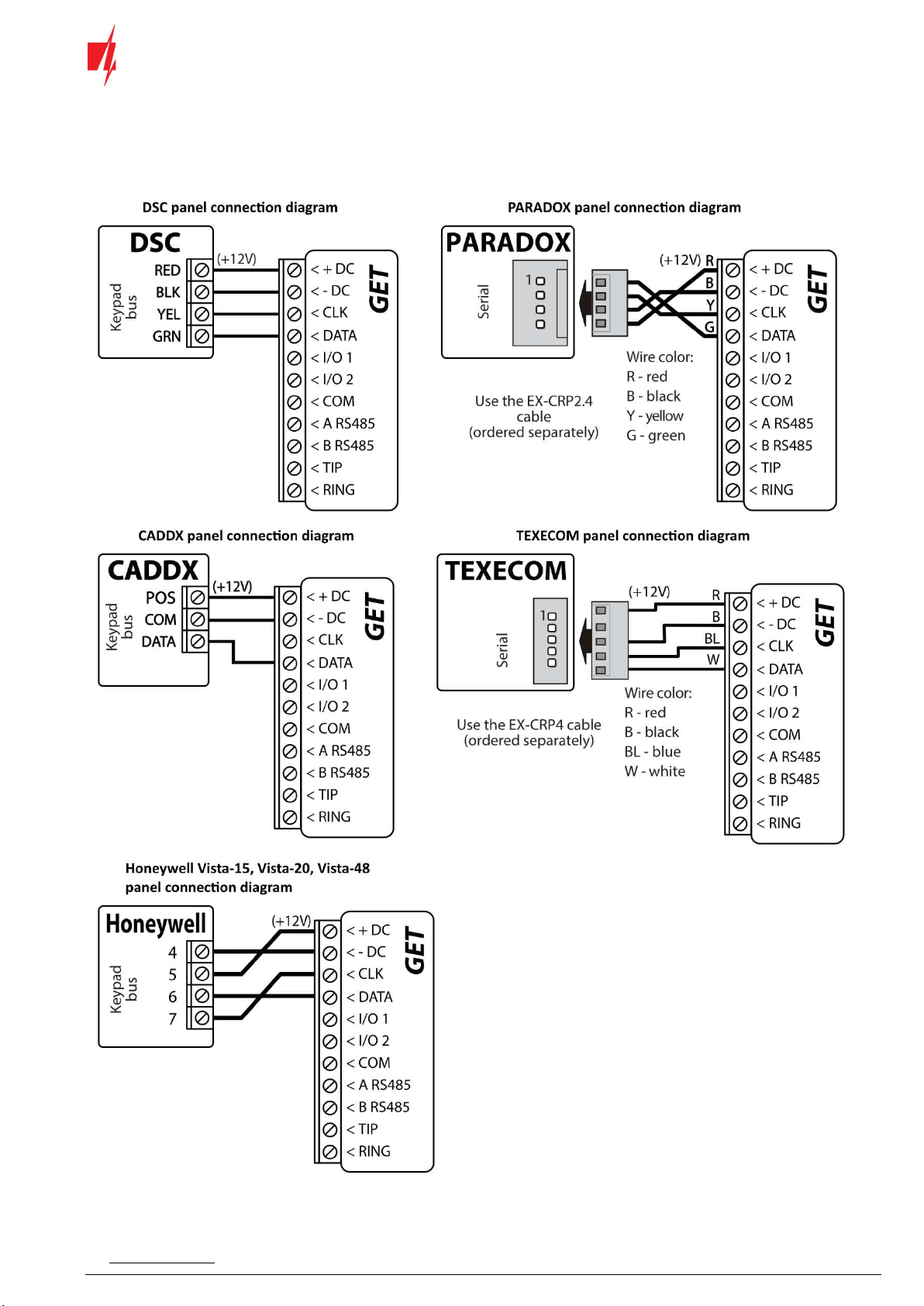
www.trikdis.com 13 October, 2023
Cellular/Ethernet
c
ommunicator
GET
3.2 Schematics for wiring the communicator to the serial or keypad bus of the control
panel
Following one of the schematics provided below, connect communicator to the control panel.

www.trikdis.com 14 October, 2023
Cellular/Ethernet
c
ommunicator
GET
3.3 Schematic for wiring the communicator to the control panel keyswitch zone
Follow this schematic if the control panel will be armed/disarmed with a communicator PGM output turning on/off the panel’s
keyswitch zone.
Note: GET communicator has 2 universal input / output terminals that can be set to the OUT (PGM) operating mode.
The outputs (OUT) can control two areas of the security system. If you want to control the system in this way,
in TrikdisConfig, in the "Panel settings" window, uncheck “Remote Arm/Disarm”. The Protegus apps must be
configured with the settings described in chapter 5.2 “Additional settings to arm/disarm the system using the
control panel’s keyswitch zone”.
3.4 Schematics for wiring the communicator to the telephone line of the control panel
Following one of the schematics provided below, wire the communicator to the control panel.
Follow these schematic if the control panel will be armed/disarmed with the communicator PGM output turning on/off the
panel’s keyswitch zone.
Note: The GET communicator has 2 universal input/output terminals that can be set to an OUT (PGM) operating
mode. The outputs can control two areas of the security system. Area control settings are made in the Protegus
app.

www.trikdis.com 15 October, 2023
Cellular/Ethernet
c
ommunicator
GET
3.5 Schematics for input connection
The communicator has 2 universal input / output terminals that can be set to input IN mode. NC, NO, NO / EOL, NC / EOL, NO /
DEOL, NC / DEOL circuits can be connected to the input terminal. The input type can be changed in the TrikdisConfig window
„IN/OUT” -> “Type”.
Connect the input according to the selected input type (NO, NC, NC/EOL, NO/EOL, NO/DEOL, NC/DEOL), as shown in the schemes
below:
Note: If more inputs or outputs need to be connected to the communicator, connect the TRIKDIS iO-8 expander.
3.6 Schematics for wiring a relay
With relay contacts you can control (turn on/off) various electric appliances. The
I/O terminal of the communicator must be set to an output (OUT) mode.
3.7 Schematics for connecting iO-8 expansion modules
If more inputs or outputs need to be connected to the
communicator connect the TRIKDIS iO-8 expander.
Configuration of expander modules connected to the
communicator is described in chapter 7.8. ““RS485
modules” window”. Four iO-8 expansion modules can be
connected to the communicator to provide an additional
32 universal I/O terminals.

www.trikdis.com 16 October, 2023
Cellular/Ethernet
c
ommunicator
GET
3.8 Turn on the communicator
To start the communicator, turn on the security control panel’s power supply. This LED indication on the GET communicator
must show:
“POWER” LED illuminates green when the power is on;
“NETWORK LTE” LED illuminates green and blinks yellow when the communicator is registered to the cellular network.
Note: Sufficient strength of LTE signal is level three (three “NETWORK LTE” indicator flashes in yellow color).
If you count less yellow “NETWORK LTE” LED flashes, the network signal strength is insufficient. We recommend
to select a different place to install the communicator, or to use a more sensitive cellular antenna.
If you see a different LED indication, it indicates a certain malfunction. Diagnose it by following the LED
indication table in chapter 1.6 “LED indication of operation”.
If the GET indication does not illuminate at all, check the power supply and connections.
4 Programming the control panel
4.1 Programming of control panels when the communicator is connected to the keypad
bus or serial bus
Below it is described how to program the security control panel so that the GET communicator could read events from the panel
and control it remotely.
To enable remote control of the security panel, make sure that the checkbox “Remote Arm/Disarm” is selected in the
TrikdisConfig window “Panel settings”.
DSC
DSC panels do not need to be programmed.
PARADOX
Paradox control panels need to be programmed only for direct control with Protegus. You do not need to program Paradox
panels for reading events.
For remote control of Paradox panels, you need to set up a PC download password. This password must match the password
which was set in the TrikdisConfig window “Panel settings”, when the checkbox next to “Remote Arm/Disarm” was selected.
To set this password, with the keyboard connected to the security control panel:
For MAGELLAN, SPECTRA series: go to cell 911 and enter 4-digit PC download password.
For DIGIPLEX EVO series: go to cell 3012 and enter 4-digit PC download password.
TEXECOM
Texecom control panels need to be programmed for both reading events and remote control.
You need to set the Texecom panel’s “UDL passcode”. This password must match the password which was set in the
TrikdisConfig window “Panel settings”, when the box next to “Remote Arm/Disarm” was selected.
The security control panel can be programmed with Texecom software - Wintex. Enter “UDL passcode” (4-digit code) in the
“Communication Options” window, “Options” tab.
Also, you can program with a keypad connected to the security control panel:
1. Enter the 4-digit installer’s code and press the [Menu] button to enter the programming menu.
2. Press the [9] key immediately afterwards.
3. Press [7][6], and then [2]. Enter the 4-digit “UDL passcode” (“UDL passcode” must match the GET communicator’s
“PC login password”).
4. Press [Yes] and leave the programming mode by pressing [Menu].
UTC INTERLOGIX (CADDX)
With the keyboard connected to the security control panel:
1. Press [*][8] and enter the installer’s code (default - 9713).

www.trikdis.com 17 October, 2023
Cellular/Ethernet
c
ommunicator
GET
2. Enter the device number assigned to the connected communicator (default - 0).
3. Set the settings below for each row. In sequence, enter the position, segment number and the required setting. Clicking
[*] (asterisk) will return you to the local input field.
Position Segment Setting
23 3 12345678
37 (not necessary) 3 12345678
4 1234567*
90 3 12345678
93 3 12345678
96 3 12345678
99 3 12345678
102 3 12345678
105 3 12345678
108 3 12345678
After having programmed all the fields listed, press [Exit] twice to exit the programming mode.
Honeywell Ademco Vista
Follow these steps for Honeywell Ademco Vista-20 and Honeywell Ademco Vista-48 panels. The panel’s firmware version must
be V5.3 or higher. With a keypad that is connected to the panel:
1. Enter the programming mode. Enter the installer code 4][1][1][2] and after that [8][0][0] . Alternatively, turn on the
panel‘s power supply. In 50 seconds after the power supply is turned on, press the buttons [*] and [#] at the same time
(this method can be used when programming mode was exited by pressing in keypad [*][9][8] ).
2. Turn on the sending of Contact ID events via LRR. Press [*][2][9][1][#] in keypad.
3. When using the „Remote Arm/Disarm“ function, allow to use the 2nd AUI address. In keypad press [*][1][8][9][1][1][#] .
Exit the programming mode. In keypad press [*][9][9].
4.2 Programming of control panels when the communicator is connected to the TIP/RING
terminals of the control panel
For the control panel to send events via the landline dialer, it must be turned on and properly set up. Following the panel’s
programming manual, configure the control panel’s landline dialer:
1. Turn on the panel’s PSTN landline dialer.
2. Enter the monitoring station receiver’s telephone number (you can use any number longer than 2 digits. The GET
communicator will pick up and answer when the panel calls to any phone number).
3. Choose DTMF mode.
4. Select Contact ID communication protocol.
5. Enter the panel’s 4 digit account number.
The control panel zone to which the GET output OUT is connected should be set to keyswitch zone for arming/disarming the
control panel remotely.
Note: Keyswitch zone can be momentary (pulse) or level. By default, the GET controllable output OUT is set to 3 second
pulse mode. You can change the impulse duration or change to level mode in Protegus settings. See chapter 6.2
“Additional settings to arm/disarm the system using the control panel’s keyswitch zone”.
Programming Honeywell Vista landline dialer
Using the control panel’s keypad enter these sections and set them as described:
*41 – enter monitoring station receiver telephone number;
*43 – enter control panel’s account number;
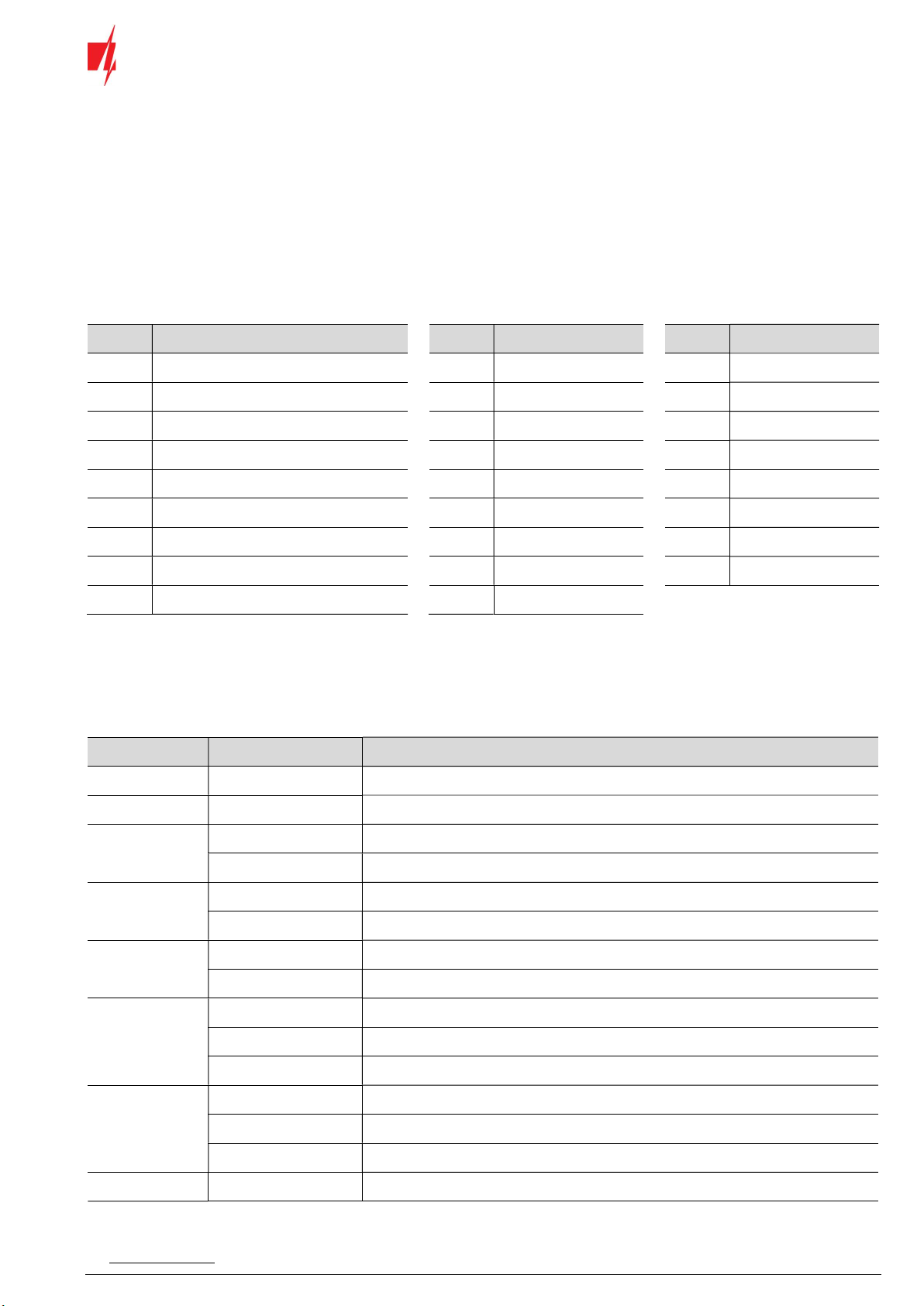
www.trikdis.com 18 October, 2023
Cellular/Ethernet
c
ommunicator
GET
*47 – set the Tone dial to [1] and enter the number of dial attempts;
*48 – use default setting, *48 must be set to 7;
*49 – Split/Dual message. *49 must be set to 5;
*50 – delay for sending burglary alarm events (optional). Default value is [2,0]. With it the event message transmission
will be delayed for 30 seconds. If you want the message to be sent immediately, set [0,0].
When all required settings are set, it is necessary to exit programming mode. Enter *99 in keypad.
Special settings for Honeywell Vista 48 panel
If you want to use GET communicator with Honeywell Vista 48 panel, set the following sections as described:
Section Data Section Data S
Section Data
*41 1111 (receiver telephone number) *60 1 *69 1
*42 1111 *61 1 *70 1
*43 1234 (panel account number) *62 1 *71 1
*44 1234 *63 1 *72 1
*45 1111 *64 1 *73 1
*47 1 *65 1 *74 1
*48 7 *66 1 *75 1
*50 1 *67 1 *76 1
*59 0 *68 1
When all required settings are set, it is necessary to exit programming mode. Enter *99 in keypad.
UTC INTERLOGIX(CADDX)
Programming of the Interlogix NX-4V2 (NX-6V2, NX-8V2) control panel when the communicator is connected to the TIP/RING
terminals of the control panel.
Keypad Entry Description
*89713 Enter programming mode
0#
Location 0 0#
1*2*3*4*#
Location 1 1#
1*2*3*4*#
Location 2 2#
1*#
Location 4 4#
12345678* All zones LEDs are ON (segment 1)
12345678*# All zones LEDs are ON (segment 2)
Location 23 23#
**
12345678*# All zones LEDs are ON (segment 3)
Location 37 37#

www.trikdis.com 19 October, 2023
Cellular/Ethernet
c
ommunicator
GET
Keypad Entry Description
**
12345678* All zones LEDs are ON (segment 3)
12345678*# All zones LEDs are ON (segment 4)
EXIT EXIT Exit programming mode
5 Remote control
5.1 Adding the security system to Protegus app
With Protegus users will be able to control their alarm system remotely. They will see the status of the system and receive
notifications about system events.
1. Download and launch the Protegus application or use the browser version: web.protegus.app.
2. Log in with your user name and password or register and create new account.
Important: When adding the GET communicator to Protegus check if:
1. The inserted SIM card is activated and the PIN code is either entered or disabled;
2. Or a LAN cable is connected.
3. “Protegus cloud” is enabled. See chapter 6.5 “User reporting” window;
4. Power supply is connected (“POWER” LED illuminates green);
5. Registered to the network (“NETWORK LTE” LED illuminates green and blinks yellow).
3. Click “Add new system” and enter the GET’s “IMEI/Unique ID” number. This number can be found on the device and the
packaging sticker. Click “Next”.
4. Enter the system „Name”. Click "Next".
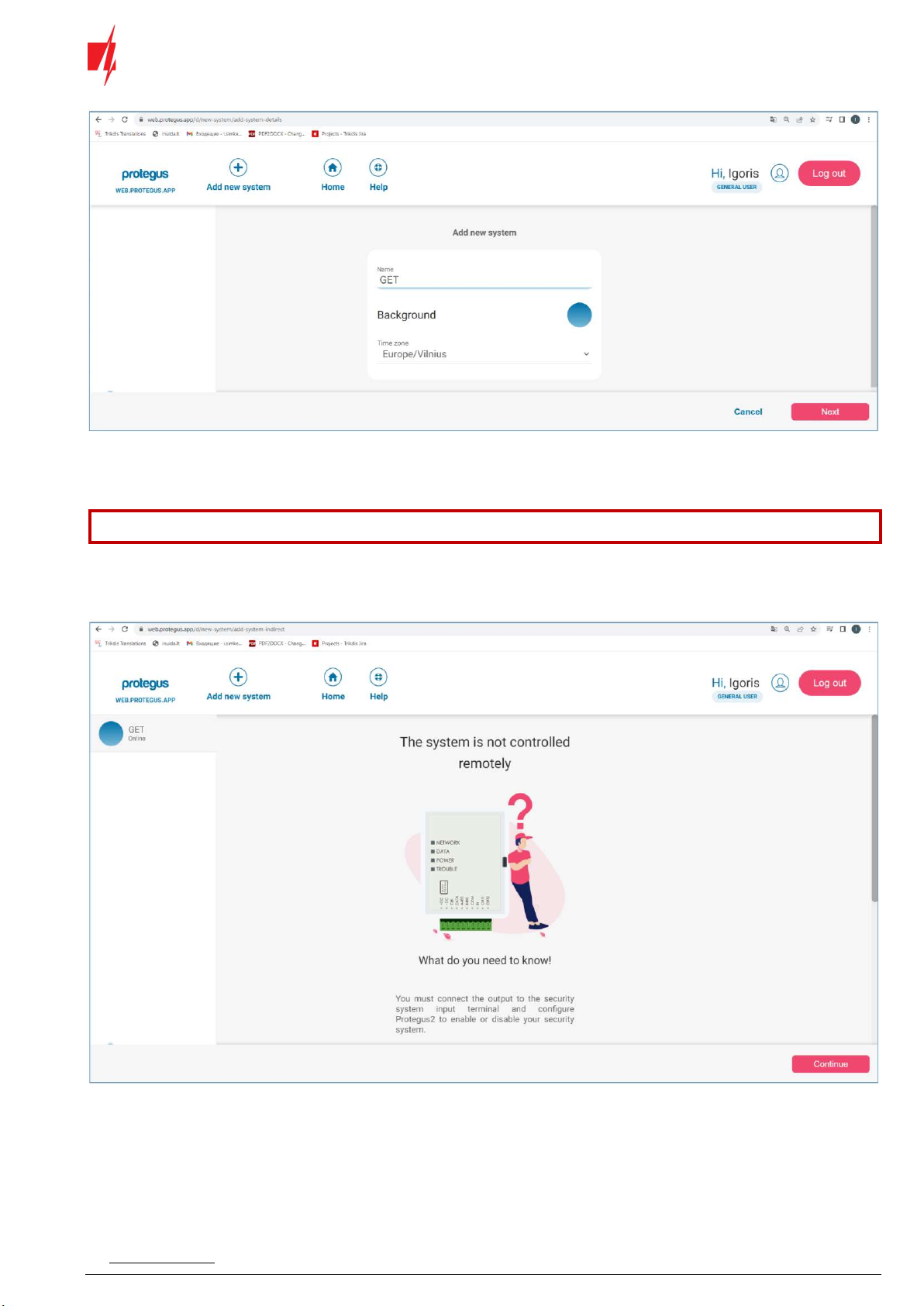
www.trikdis.com 20 October, 2023
Cellular/Ethernet
c
ommunicator
GET
5.2 Additional settings to arm/disarm the system using the control panel’s keyswitch
zone
Important: The control panel zone to which the GET output OUT is connected to has to be set to keyswitch mode.
Follow the instructions below if the security control panel will be controlled with communicator’s PGM output, turning on/off
the control panel keyswitch zone.
1. Click „Continue“.
2. Enter “Area name”. Enable PGM output control using the Protegus application.
3. Select “Pulse” or “Level”, depending on how the keyswitch zone type is configured. If necessary, you can change the
"Pulse" interval.
4. Click „Save“.
Table of contents
Other Trikdis Cell Phone manuals

Trikdis
Trikdis G10 User manual
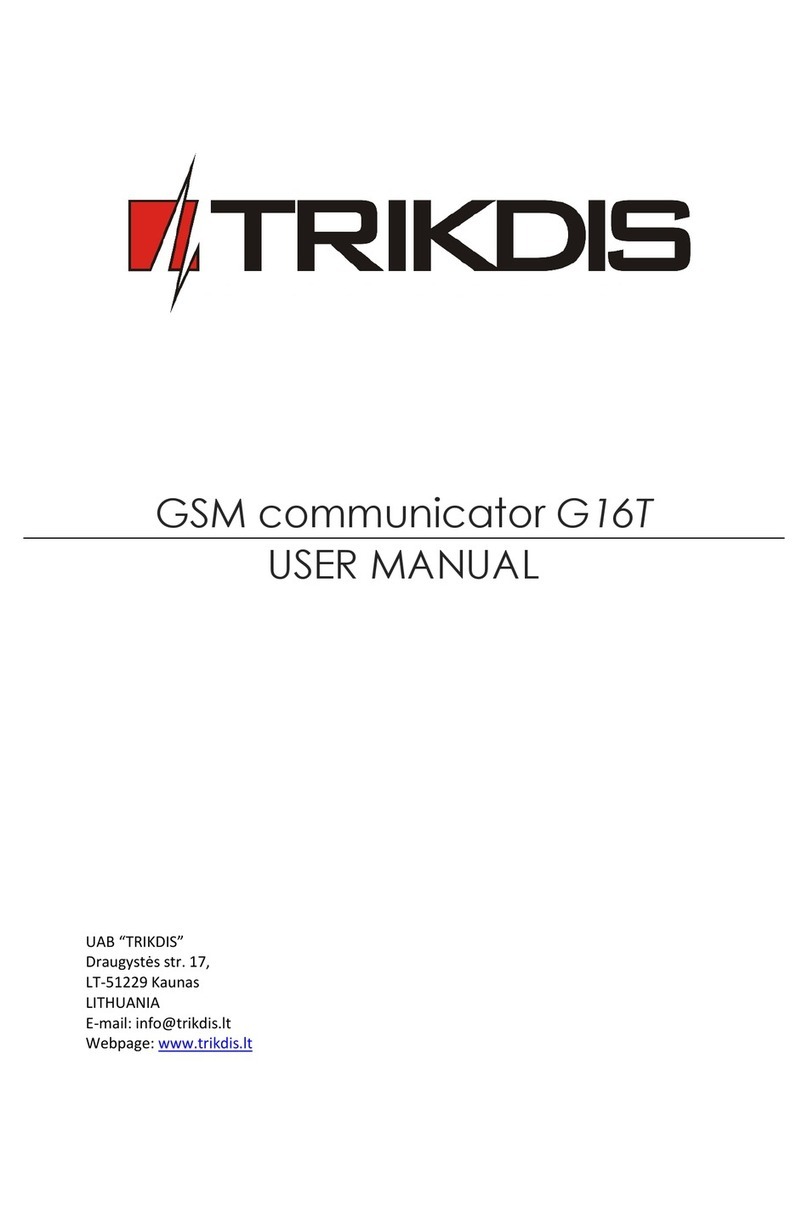
Trikdis
Trikdis G16T User manual
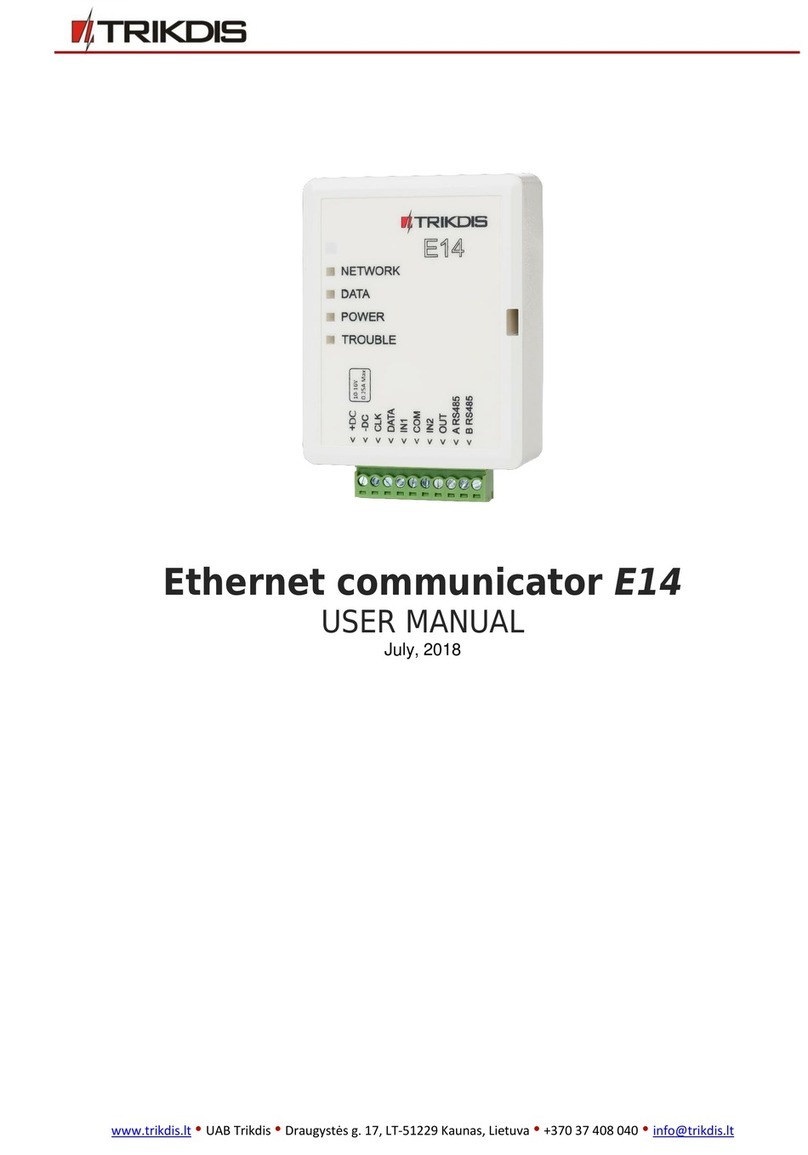
Trikdis
Trikdis E14 User manual

Trikdis
Trikdis Ethernet E16 User manual

Trikdis
Trikdis E10Tv2 User manual
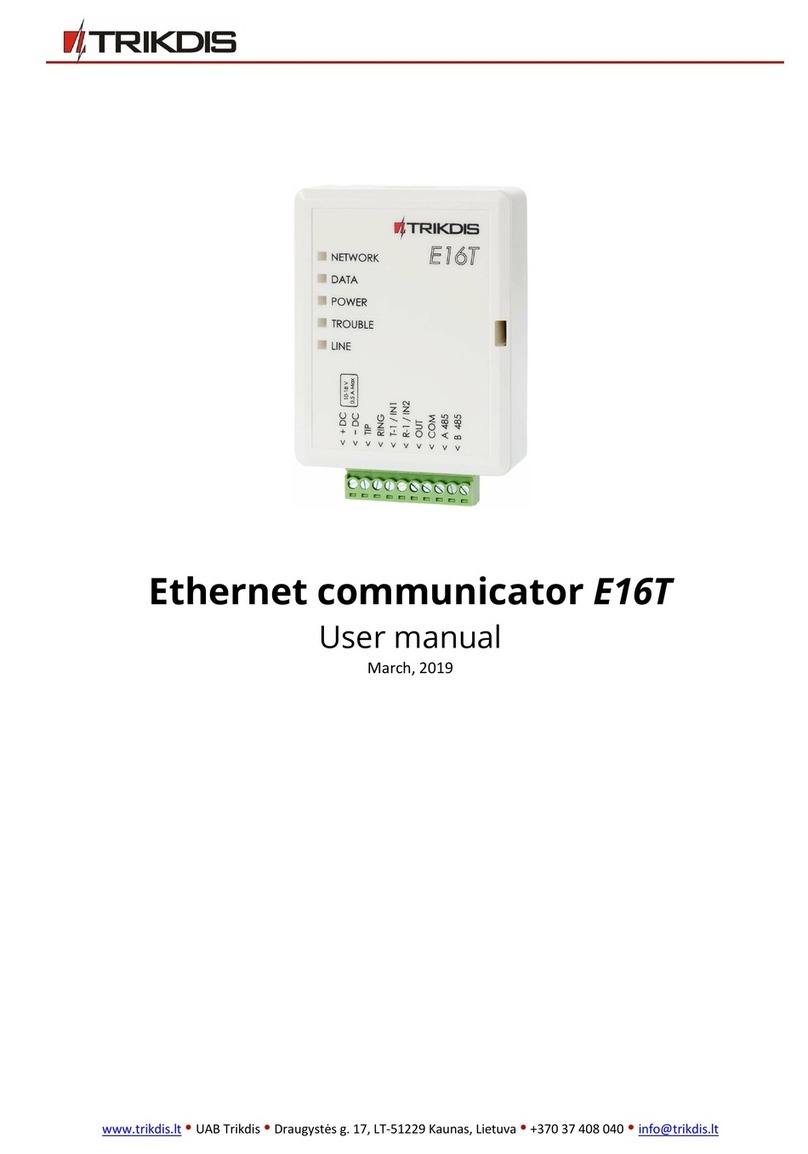
Trikdis
Trikdis E16T User manual

Trikdis
Trikdis G16T User manual
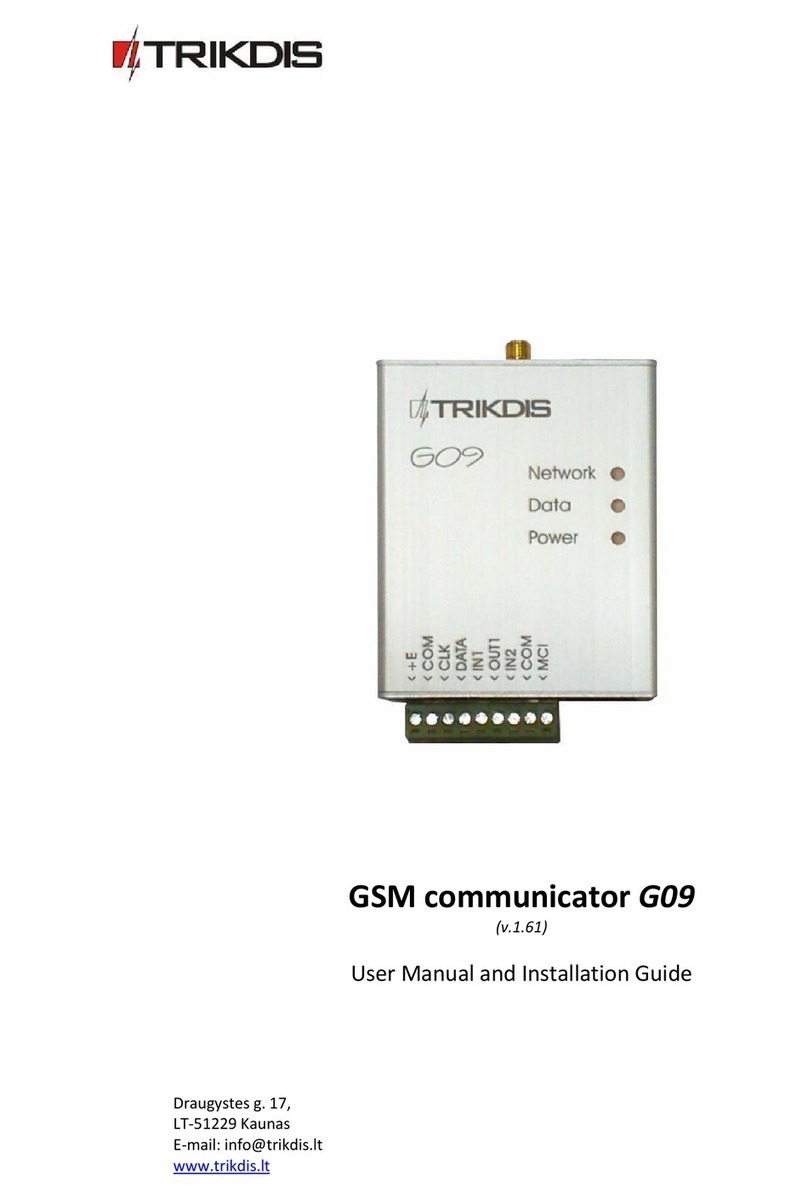
Trikdis
Trikdis G09 User manual

Trikdis
Trikdis G16T 3 Series User manual

Trikdis
Trikdis G10D User manual