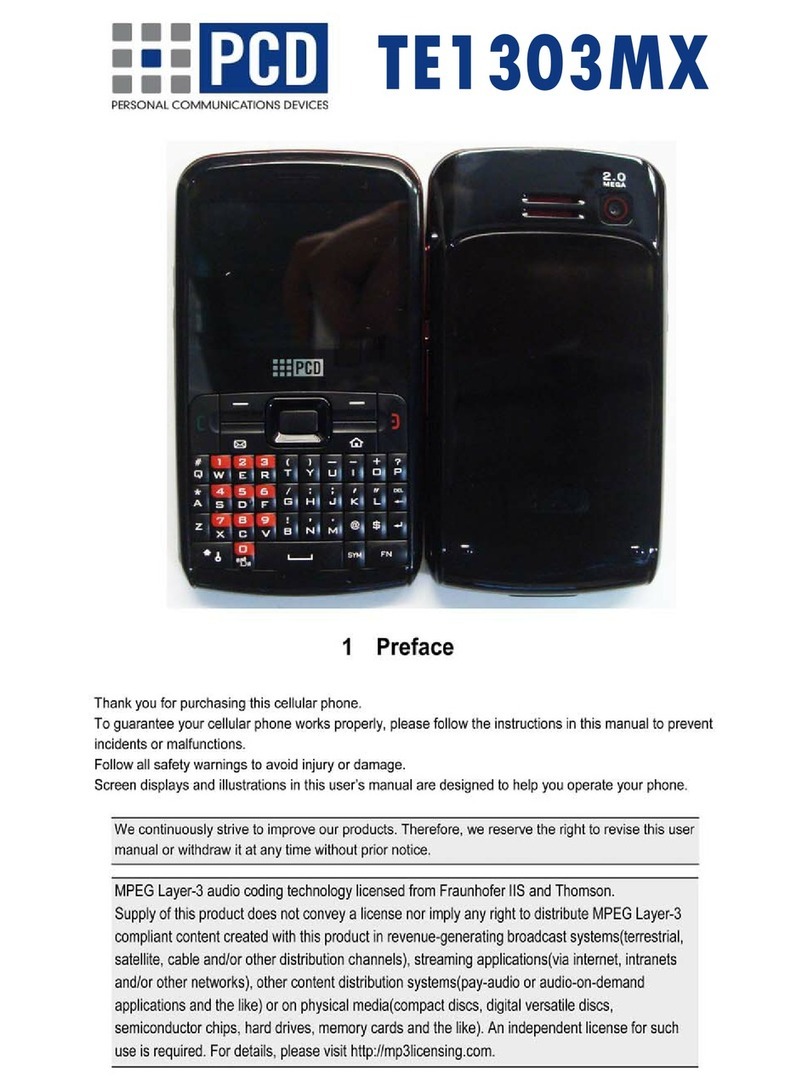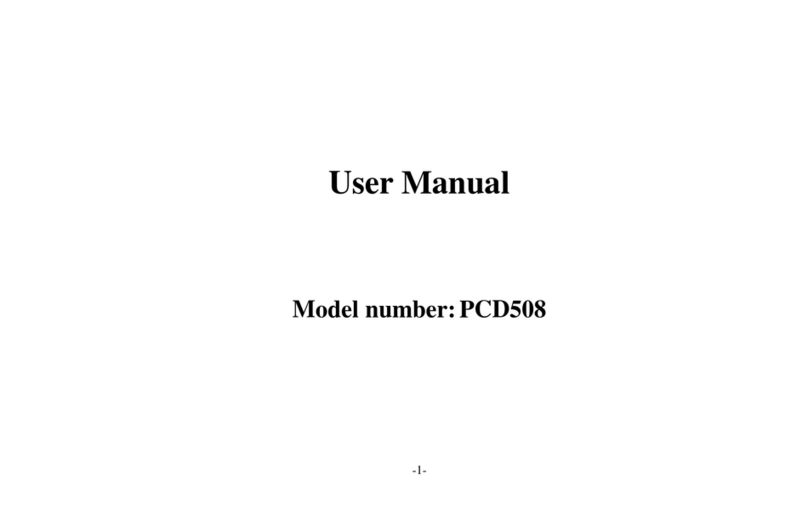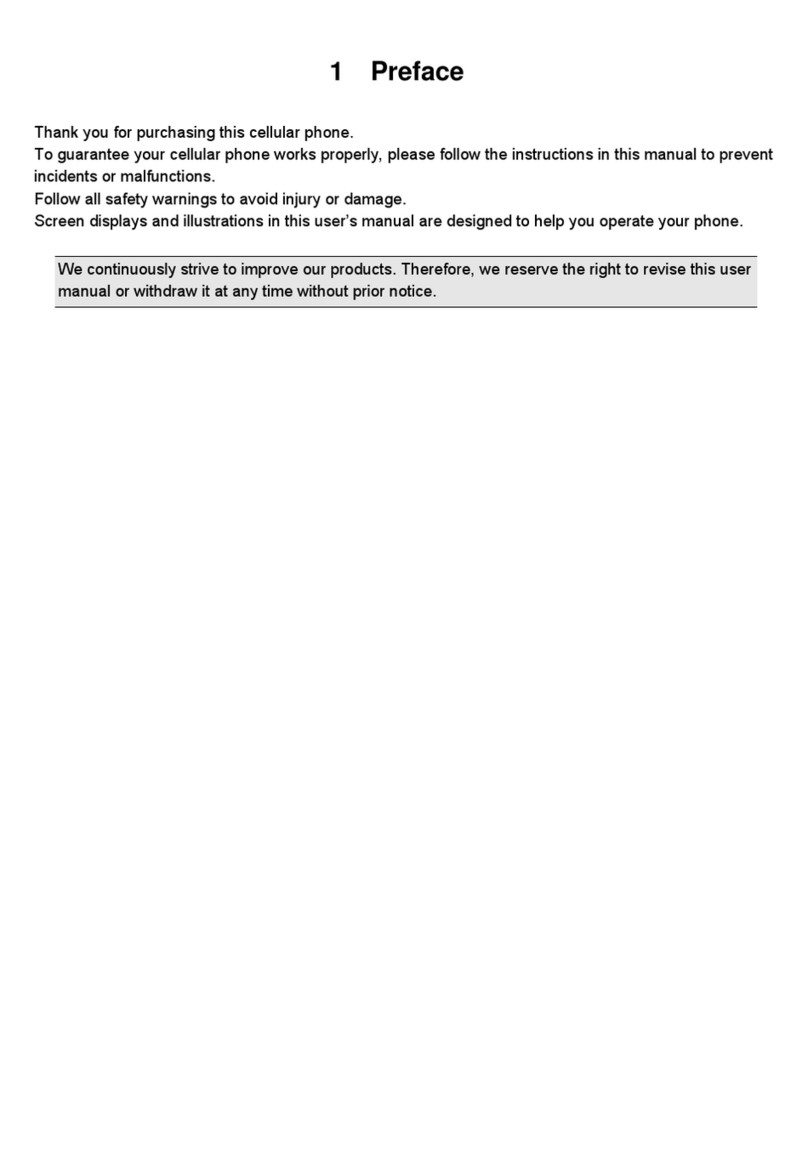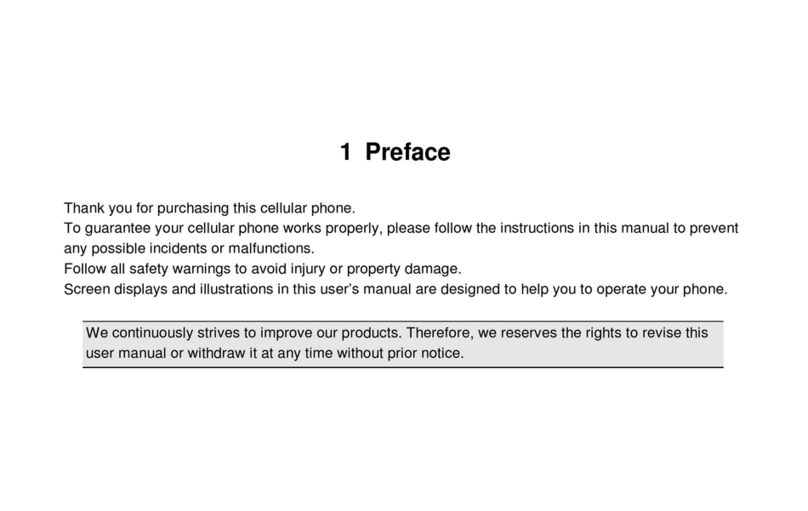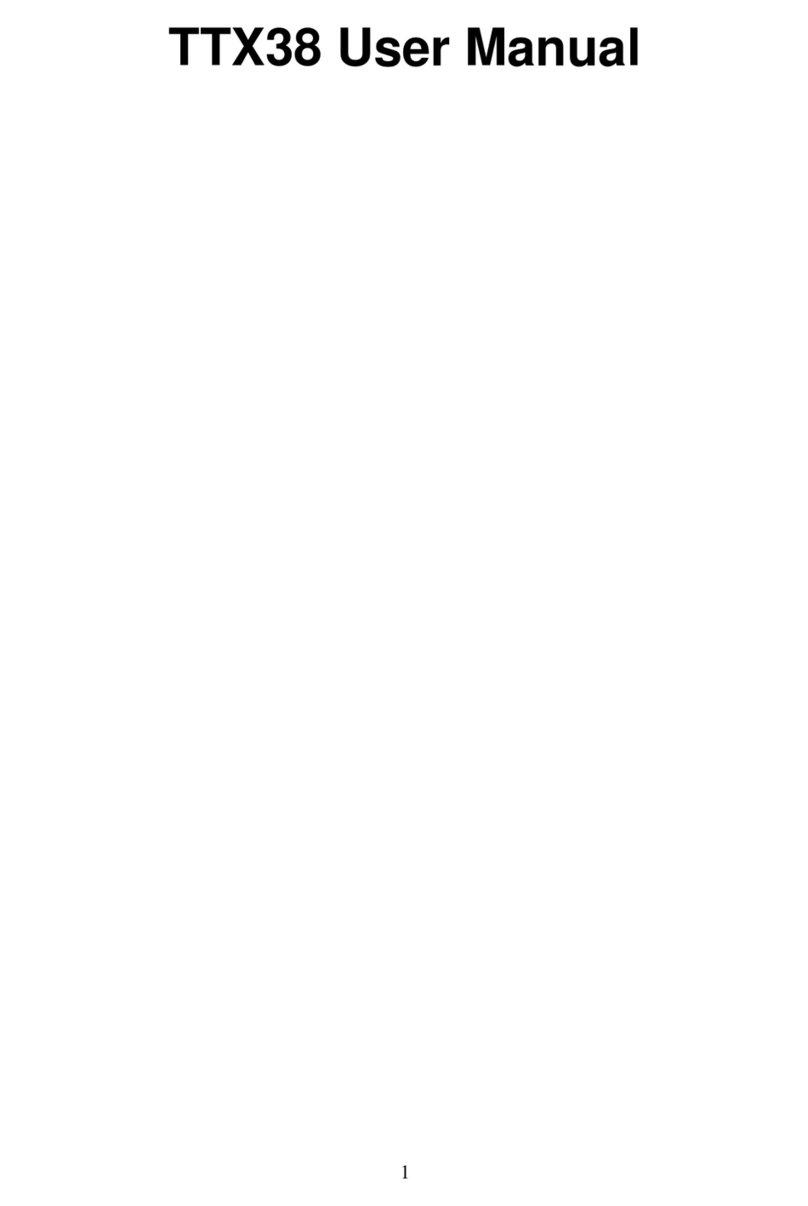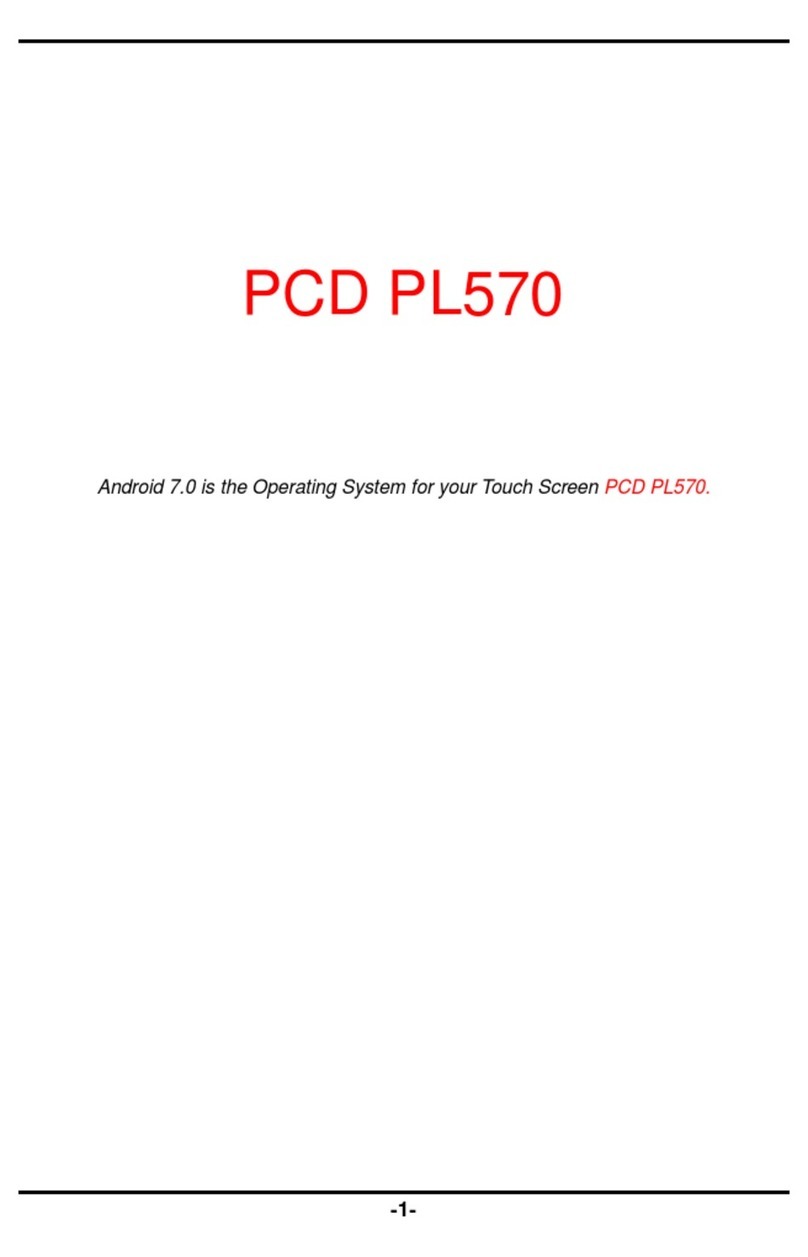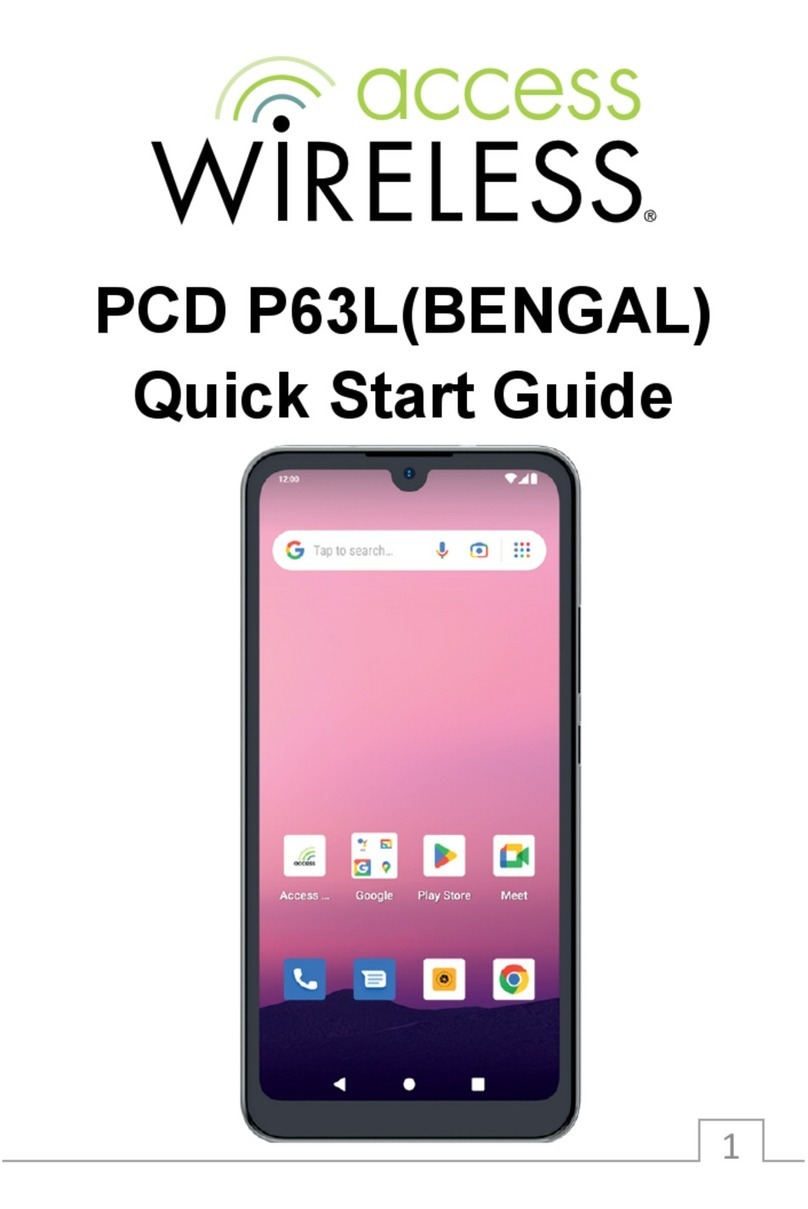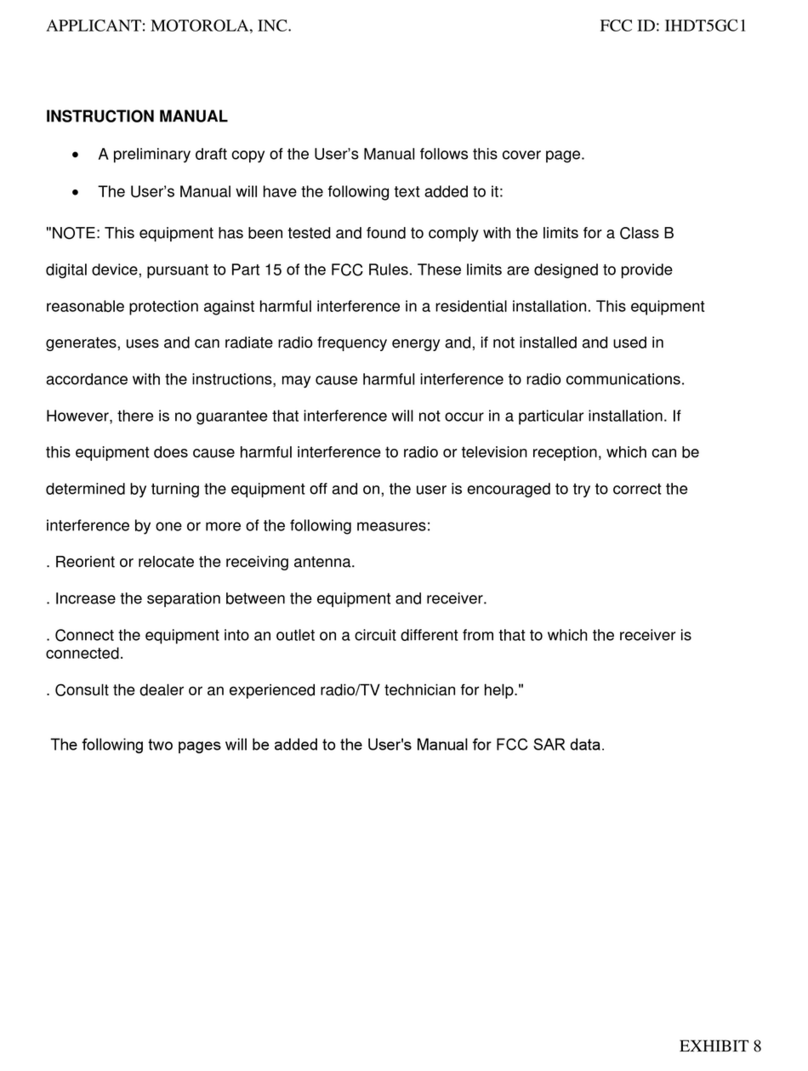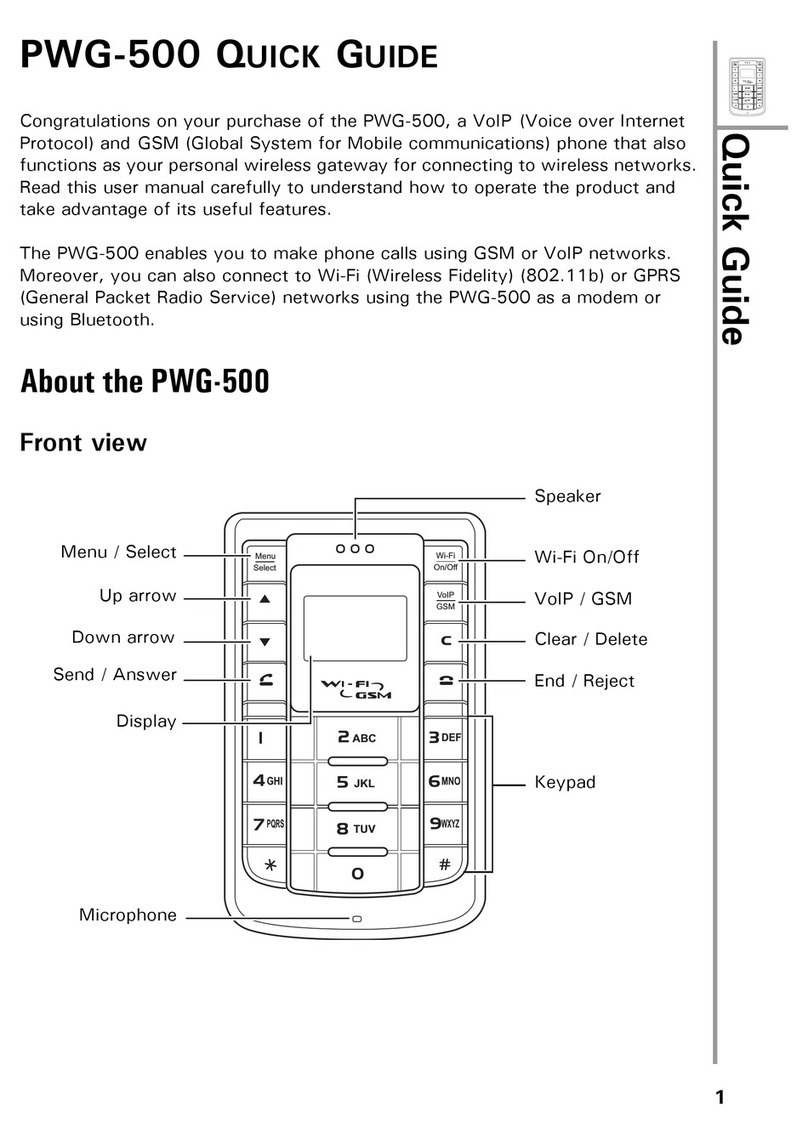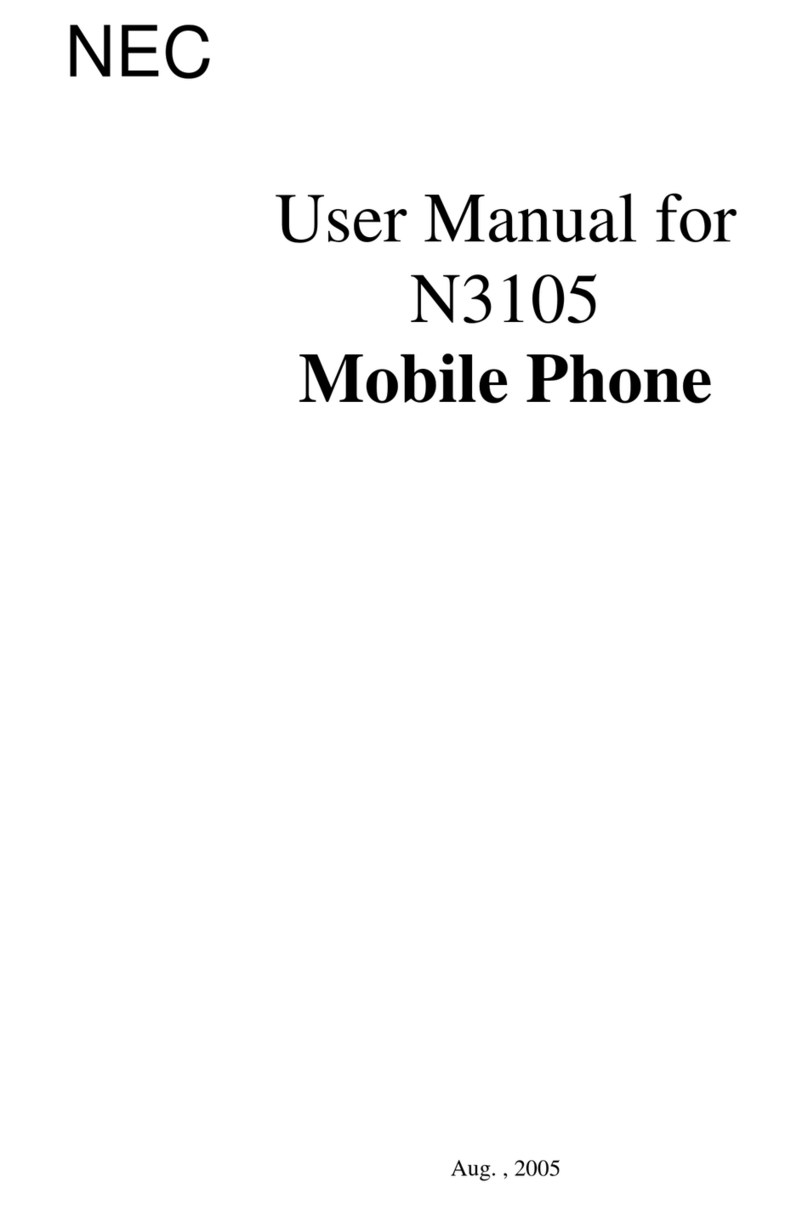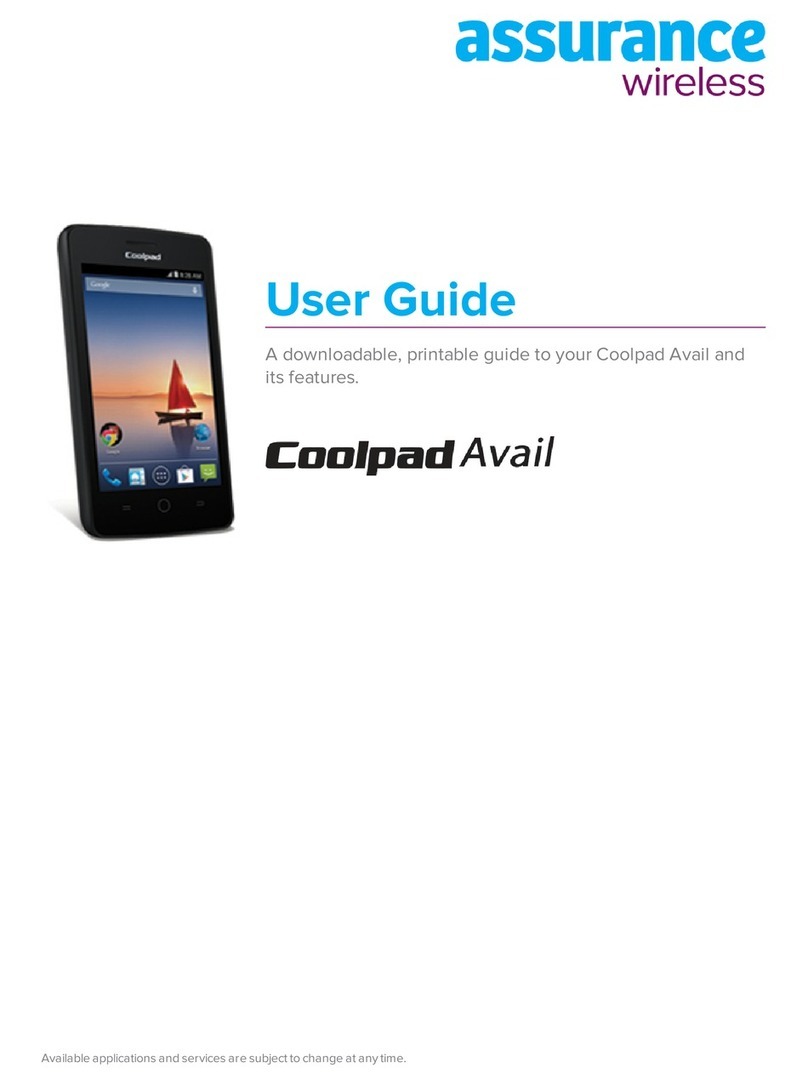PCD P41 User manual

P41 User Manual
1

P41 User Manual
2
P41

P41 User Manual
3
Contents
Preface ........................................................................................................... 4
About Manual ........................................................................................................ 4
Your mobile ........................................................................................................... 5
Battery ................................................................................................................... 6
Getting started ...................................................................................................... 7
Installing the SIM Card ................................................................................................... 7
Installing the microSD card. ............................................................................................ 7
Using the touchscreen ......................................................................................... 8
Indicator icons ...................................................................................................... 9
USB disk Identification ....................................................................................... 10
Transferring Data with Computer ...................................................................... 10
Input Method ....................................................................................................... 10
Home screen ....................................................................................................... 11
Basic Functions .................................................................................................. 13
FCC Note ............................................................................................................. 25
Safety Warning ............................................................................................ 27
Caution ......................................................................................................... 27
Attentions .................................................................................................... 28
12 MONTH LIMITED WARRANTY ....................................................................... 29

P41 User Manual
4
Preface
Thank you for choosing the P41 mobile phone
Features quick access to the internet. It leads you to an entirely new and
fascinating mobile internet world. This manual systematically introduces many
functions of this smart phone, tips and notes. Please read the safety and law
section before using the smart phone.
About Manual
Colors and specifications shown and mentioned in the user manual may differ
from the actual product. Images shown are for representation purposes only.
The content of the manual is correct when it is released, but we reserve the
right to modify the selected technique without additional notification.
Some of the contents of the manual may be different from the mobile phone,
as the accessory software, SIM card or service varies with the providers.
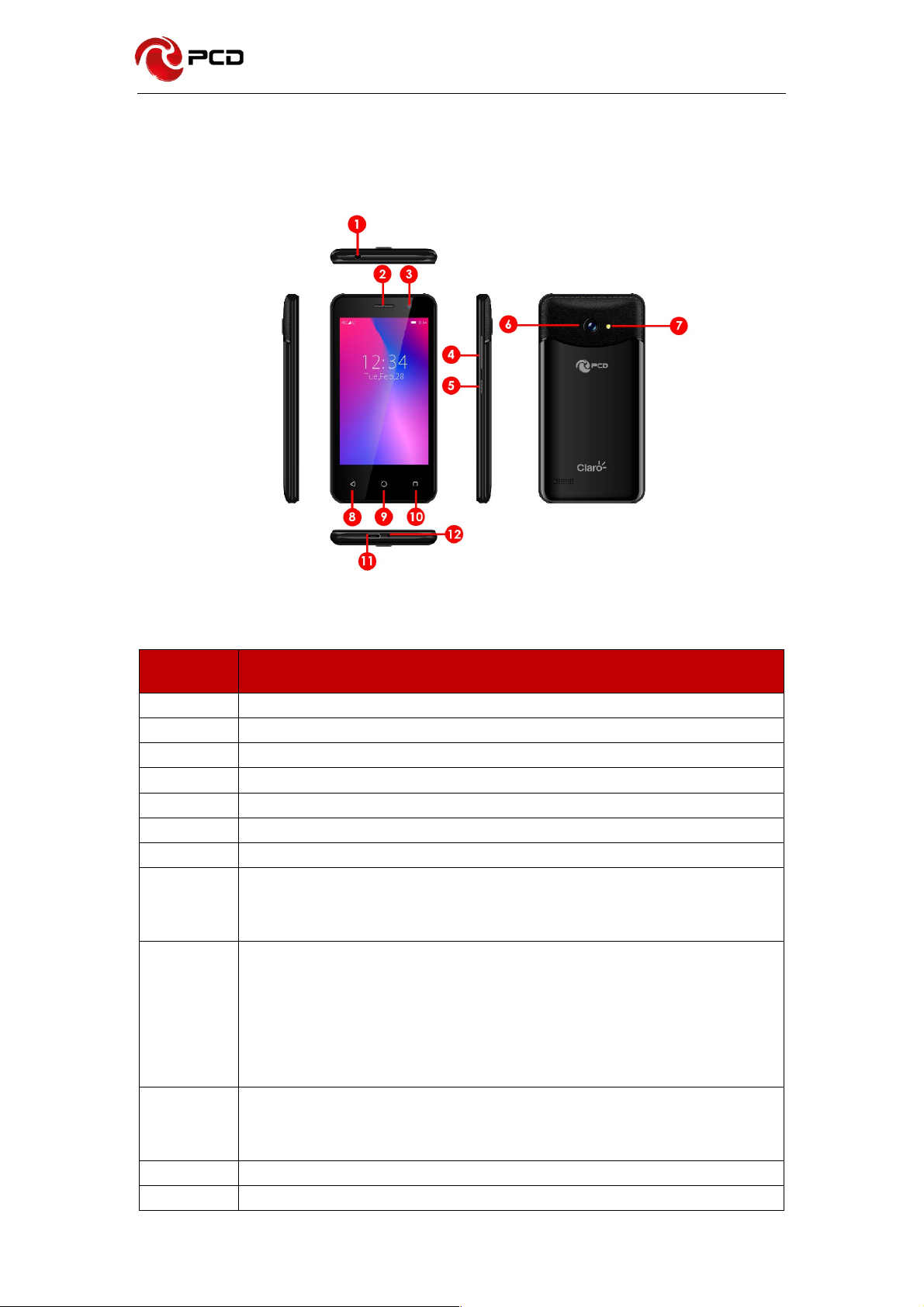
P41 User Manual
5
Your mobile
Keys and connectors
Number
Function
1
Headset connector
2
Speaker
3
Front camera
4
Volume key
5
Power key
6
Rear camera
7
Flash
8
Back button:
Touch to go back to the previous screen, or close a dialog box,
options menu, the Notification panel, etc.
9
Home button
From any application or screen, touch to return to the Home
screen
Long press to turn on Google Now. You can get help such as
getting directions and restaurant information based on the content
detected on the screen.
10
Recents button
Touch to open a card view of applications you've worked with
recently.
11
USB connector
12
Speaker

P41 User Manual
6
Battery
Charging the battery
• Charge the battery before using it for the first time or when it has been
unused for extended periods.
• Use only PCD chargers, batteries, and cables. Unapproved chargers or
• cables can cause the battery to explode or damage the device.
• Connecting the charger improperly may cause serious damage to the
device. Any damage caused by misuse is not covered by the warranty.
• To save energy, unplug the charger when not in use. The charger does not
have a power switch, so you must unplug the charger from the electric
socket when not in use to avoid wasting power. The charger should remain
close to the electric socket and easily accessible while charging.
1 Connect the USB cable to the USB power adaptor.
2 Plug the USB cable into the device’s USB port.
3 Plug the USB power adaptor into an electric socket.
4 After fully charging, disconnect the charger from the device. Then, unplug the
charger from the electric socket.

P41 User Manual
7
Getting started
Installing the SIM Card
Insert the SIM card provided by the mobile telephone service provider
1. Remove the back cover
2. Place the SIM card on the SIM Card slot with the gold colored contacts
facing downwards.
3. Install the back cover.
Installing the microSD card.
1. Remove the back cover
2. Place the microSD card on the microSD Card slot with the gold colored
contacts facing downwards.
3. Install the back cover.
Note: Please plug or unplug SD Card when the device power off. It is forbidden
to carry out this operation when the device is running. Any data loss or
damage resulting from the faulty operations is attributed to users.

P41 User Manual
8
Using the touchscreen
Touch
To access an application, touch it with your finger.
Long press
To enter the available options for an item, long press the item. For example,
select a contact in Contacts, long press this contact, an option list will appear.
Drag
Long press an item and drag it to another location.
Slide/Swipe
Slide the screen to scroll up and down the applications, images, and web
pages. You can slide the screen horizontally too.
Flick
Similar to swiping, flicking is a lighter and quicker stroke.
Pinch/Spread
Place two fingers on the screen surface and draw them apart or together to
scale an element on the screen.
Rotate
Automatically change the screen orientation from portrait to landscape by
turning the phone sideways to have a better screen view.

P41 User Manual
9
Indicator icons
Indicator icons appear on the status bar at the top of the screen. The icons
listed in the table below are most common.
• The status bar may not appear at the top of the screen in some apps.
To display the status bar, drag down from the top of the screen.
• Some indicator icons appear only when you open the notification
panel.

P41 User Manual
10
USB disk Identification
The device supports hot-plug of USB disk. After USB disk is inserted, you
can deal with data in USB disk after its light is on. Please refer to “File
Manager” for the usage of USB Disk.
Note: It is forbidden to remove USB disk when data in USB disk is being
copied, transferred or deleted to prevent data damage.
Transferring Data with Computer
Install USB
Connect this device to a computer with a USB cable, drag out the
notification bar. You can view data in Device and SD Card storage. So
data transferring can be achieved between this device and the
computer.
Disconnect USB
After data is mounted onto the computer, you can pull out USB cable to
disconnect USB.
Note: It is forbidden to disconnect USB link during transferring data,
because it can lead to data loss or damage.
Input Method
Press any input field to display the pop-up box of “Edit Text”, then touch “Input
Method” to display the pop-up box of “Select Input Method”. You can click and
choose the input method of “Android Keyboard”.
1. Keyboard
Touch ABC to change letter cases between Capital and Lower; Touch 123 to
switch into Number and Symbol keyboard.
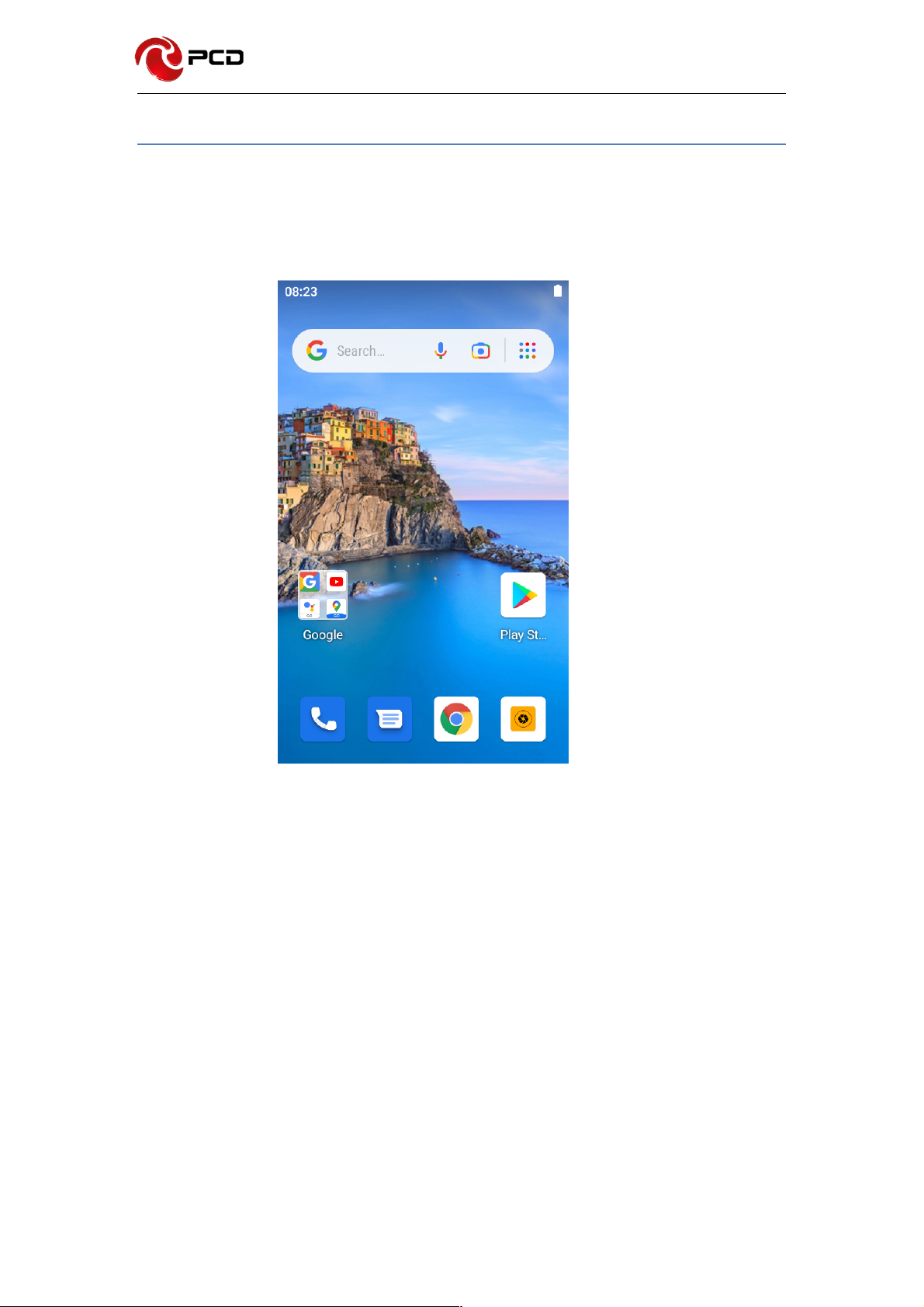
P41 User Manual
11
Home screen
You can bring all the items (applications, shortcuts, folders and widgets) you
love or use most frequently to your Home screen for quick access. Touch the
Home button to switch to the Home screen.
Status Bar
• Status/Notification indicators
• Touch and drag down to open the Notification panel.
Google Search bar
Touch to enter text search screen
Touch to enter voice search screen
Favorite tray applications
Enter the application.
Long press to move or remove

P41 User Manual
12
Notification panel
When there are notifications, touch and drag down the Status bar to open the Notification
panel to read more detailed information.
Quick Settings panel
Touch and drag down the notification panel to open the Quick Settings panel.
You can enable or disable functions or change modes by touching the icons.

P41 User Manual
13
Basic Functions
Phone Dial
• Input phone number, then press the “Call”. To make international calls,
press 0 for two times then you get the symbol "+"(which will allow you to the
local international telephone prefix), then input the country code and
Integrated phone number.
• Answer or decline the incoming call, pick up the call by click the green
answer icon, to end the call by click the red decline icon.
• Please refer to the “Contacts” to using the contacts name and phone
number.
• Press the “History” could access the list of recent call records.
• Calling to increase or decrease the volume in the process of calling, press
the up or down side key, during a call to choose mute, small keyboard, add
Calls, Hold, contacts need to press the main button, and then click the icon
to enter.
• Touch "mute": press the "mute" during calling, you can still hear the other
speak, and the other side cannot hear you speak.
• Small keyboard: You can use the small keyboard to enter information,
you need to click “hide keyboard” to return dial interface; after using a small
keyboard, click on the "end call" to hang up.
• Touch the hands-free, calls are in the state of speaker.
• Add call: During a call, if you need to contact third-party call, you can
click "Add call"
• Contacts: Click "Add Call-Contacts", you can find the telephone numbers
you need and call or send text messages to it.
• Background Call: During the call will be returned to the main interface used
for other operations, to return the call screen, tap the green background
status bar.
• Call waiting: the network will inform you if you have a new incoming call
while you are talking (Network service). You can pick up the waited call
while talking, and the first call would be kept.
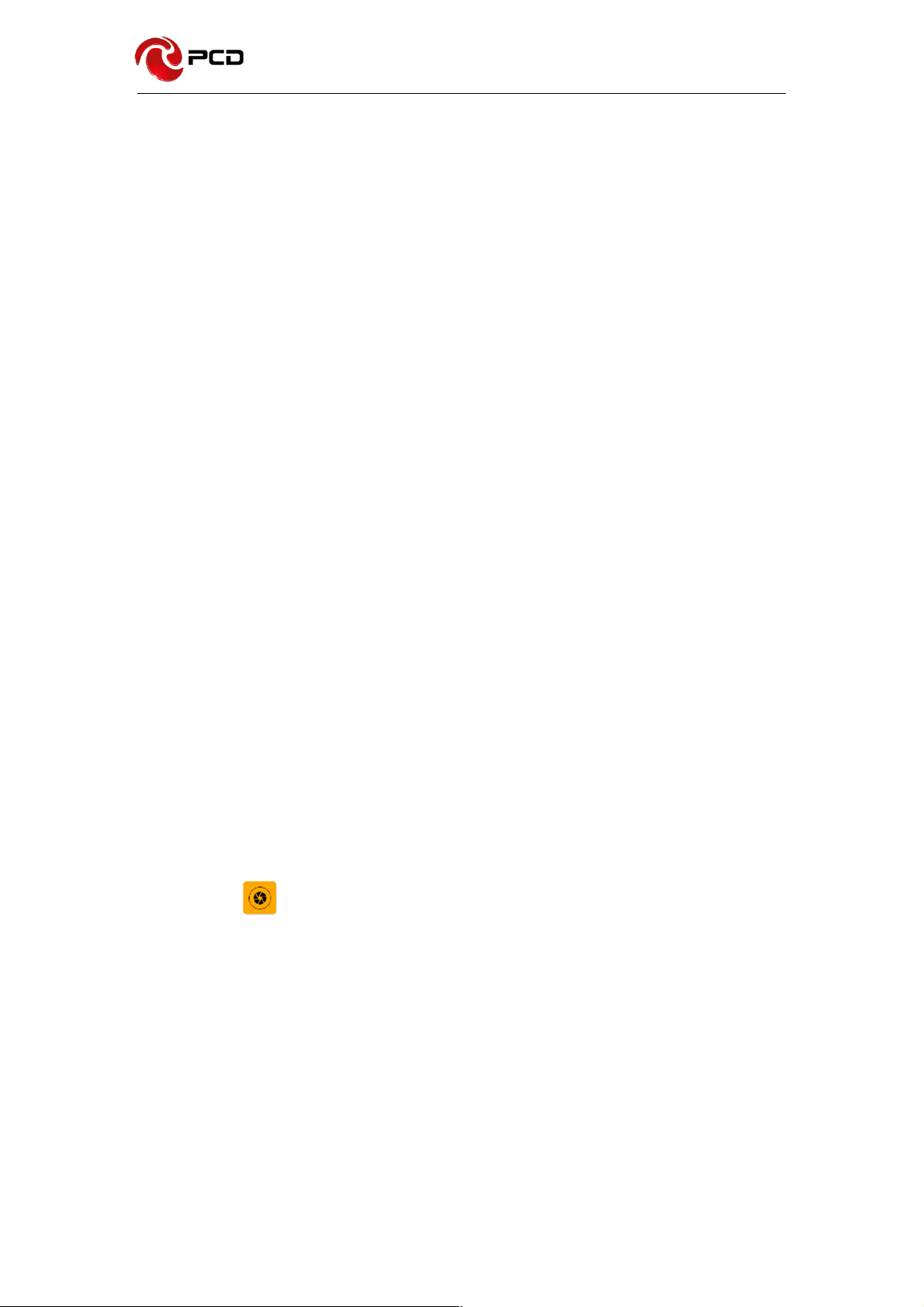
P41 User Manual
14
Call records
This call records contain dialed calls, received calls and missed calls.
This phone has business card like phone book. The information of each
contact stored in this phone include of: multiple numbers (phone number,
family number, company number Fax, etc.), e-mails (domestic mail, company
mail, etc.), company name, Web site, Instant messaging, mailing address.
Options content introduction
:
Search: This is a short cut method to quickly search for a contact in the phone
book. By entering the first character of any name, you can see the full list of
names starting with that character. You can either select or type the next
character of the name to get the exact entry. Use the keypad to enter the
characters.
Add New Entry: To add a new contact to the contact, you can save the names,
numbers and other information in “Phone” memory.
Display options: you can choose to filter contacts; such as only display
contacts with phone numbers.
Account: You can set the account with the synchronization settings, you can
add accounts and synchronize contact information.
Messaging
Write you message in the blanks; you can input the phone number or get from
the contacts for the send to many contacts.
In the editing interface, press the "+ " button (menu button), choose Add
Theme, after adding, this message automatically transforms into MMS, MMS
attachments, you can tap the small icon to the left of the input box, to add
different types of Attachments.
Camera
This device has double lens, Front lens and Rear lens, you can capture
high-quality photos.
§ Switch Between Camera and Video
After entering Camera interface, touch “Camera” or “Video”, you can switch
between them.
§ Capture Photos
In Camera interface, you can touch “Capture” to take a photo, it can be
saved in Local disk or SD Card, and you can view photos in Gallery.
§ Menu Operation

P41 User Manual
15
When After taking a picture, you can press【Menu】 to carry out operations.
§ Gallery
About photo operations such as View, Slideshow, Label, Edit, Share,
Delete, etc.,
Video
This device supports double-lens camcorder function, you can camcorder
high-quality videos.
§ Camcorder
Touch “Video” button in Camera interface to go into Video mode; Touch
“Video” button to finish and save it.
§ Settings
When reordering a film, press 【Menu】, touch “Settings” icon to enter
Settings interface.
§ Video Gallery
In Video Gallery you can also carry out such operations as Play, Share and
Delete, etc.
Gallery
Gallery supports such picture formats as “bmp”, “jpg”, “gif” and “png”, etc. You
can View, Slideshow, Edit, Zoom, Label, Share and Delete, etc. the pictures in
Local disk and SD Card.
§ View Picture
In pictures index, touch one of them to enter its view, to view the previous
or next picture.
When viewing a picture, you can touch the three-ring overlaying icon to
spread out edit menu.
§ Share
On a picture browser, press the share icon, touch “Share”, choose
“Messaging” or “Bluetooth”, you can send the current picture by messaging
or Bluetooth.
§ Zoom
On a picture browser, slide your fingers on the current picture, you can
zoom in this picture.
§ Set the wallpaper
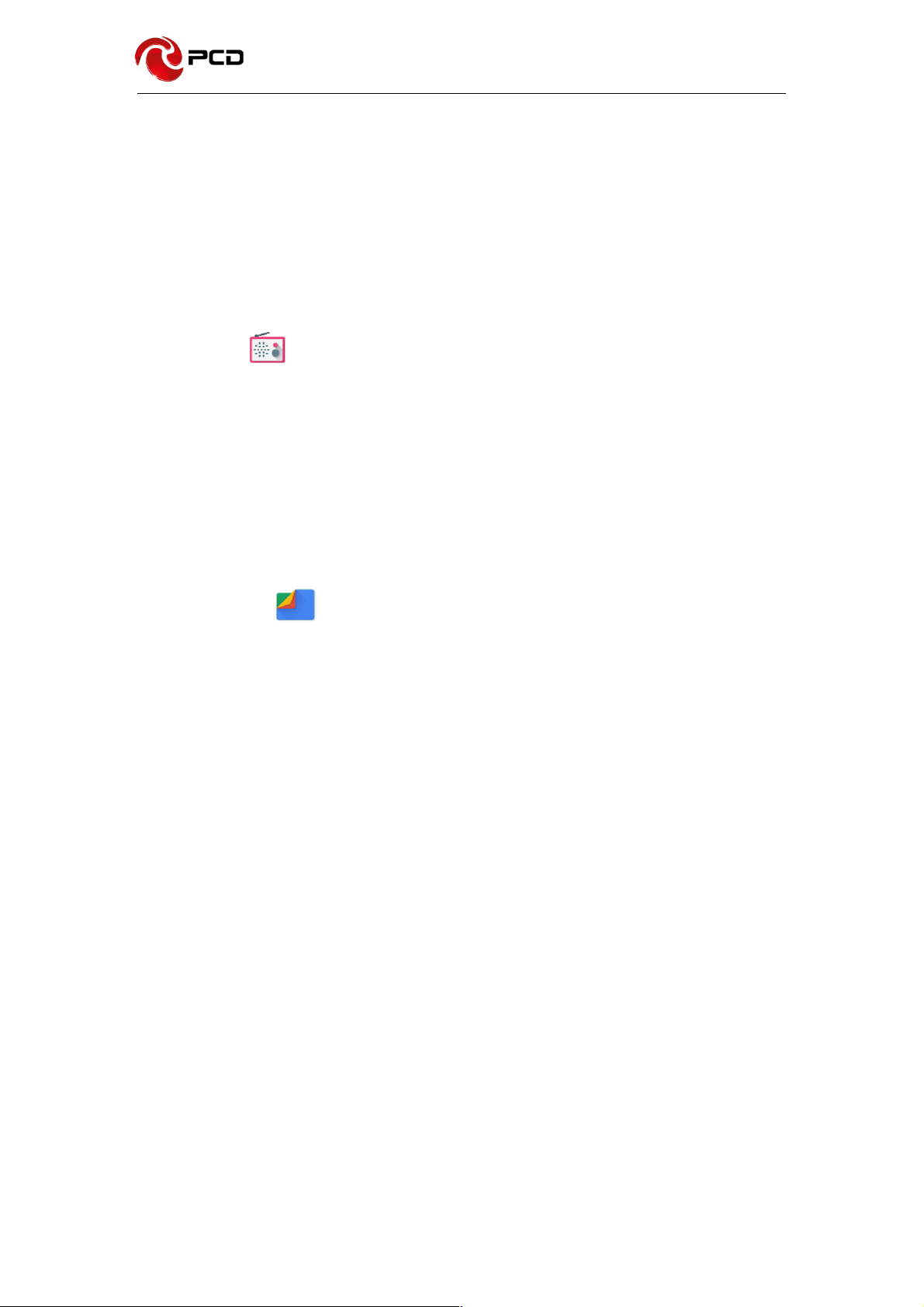
P41 User Manual
16
On a picture browser, long press the picture until appear popup a menu,
touch “More”, choose “Set picture as”, then select the Wallpaper in the
flowing popup menu, and then touch【OK】, you set the current picture as
wallpaper.
§ Delete
On a picture browser, touch【Set】, choose “Delete”, then touch【OK】, you
can delete a single picture.
FM Radio
Plug in your earphone before use. In FM interface, Touch the setup icon can
be viewed that search and show FM channel list, you can play through either
earphone or loudspeaker.
§ Timed shutdown: FM will be shut down after the set time.
§ Start recording: Start to FM record.
§ Save recordings: FM record list.
File Manager
In file manager, you can view files in Local disk & SD card & USB disk. You can
touch and view the supported pictures, touch and play the supported audio
files, touch and play the supported video files. You can also carry out such
operations as “Search”, “Copy”, “Move”, “Share” or “Delete”, etc.
Add Folder
In files index of Local disk or SD card or USB disk, touch “+” icon, create a
folder,”, input a folder name, touch【OK】, then you can create a new folder.
§ Search
In files index of Local disk or SD card or USB disk, touch magnifier glass
icon, input a keyword, select a file type and scope, then touch 【OK】, and
then you can find a file with the keyword in its filename.
§ Mark
In files list, long press the file, choose one or some or all files, then select
“Copy to” or “Move to” or “Delete” icon, you can copy or move or delete a
single file or all the files.
§ Share
In files list, long press a file, it displays the Options dialog box, touch

P41 User Manual
17
“Share”, choose “By Email”, you can share this file to others by Email.
§ Copy
In files list, long press a file, it displays the Options dialog box, touch “Copy
to”, choose a target path, then press【Menu】, touch 【OK】, you can copy
this file into the target path.
§ Move
In files list, long press a file, it displays the Options dialog box, touch “Move
to”, choose a target path, then press【Menu】, touch 【OK】, you can move
this file into the target path.
§ Rename
In files list, long press a file, it displays the Options dialog box, touch
“Rename”, edit its name, touch【OK】, you can rename a file or a folder.
Note: The default folders can’t be renamed.
§ Details
In files list, long press a file, it displays the Options dialog box, touch
“Details”, you can view its details.
§ Delete
In files list, long press a file or a folder, it displays the Options dialog box,
choose “Delete”, touch【OK】, you can delete this file or folder. By the way,
you can delete some or all files (or folders) at a time by mark.
Note: The default folders can’t be deleted.
Calendar
§ Query Scope
You can view calendar from Jan. 1st, 1970 to Dec. 31st, 2036.
§ New event
On calendar interface, touch Any day on the month style, the screen
changed into Day style. Touch one of the list times, the column appears
“+new event” item, touch it again, the screen changed into edit interface,
you can edit the event name、location、start time、end time、event
description、and so on. then touch done to save it.
§ Delete
Touch the built event, then touch the top right corner junk icon, select OK to
delete the current event.
§ Display mode

P41 User Manual
18
On calendar interface, touch the date item located on the top left corner,
from the drop-down list menu, selected the “Week” or “Day” or “Month” or
“agenda”, you can switch among the four different display modes, and you
can view To-dos in these display modes.
Clock
§ Alarms
You can set several clocks in all. Click a alarms to enter its edit state, you
can edit repeat, ringtone, vibrate and label, etc.
§ World Clock
You can add clocks in different countries.
§ Timer
You can use the timer to record the duration of an activity by countdown.
§ Stopwatch
You can record the duration of an activity with a stopwatch.
Calculator
Calculator supports four arithmetic operations such as “+”, “-”, “x” and “/”, and it
also displays the calculation list. You can achieve such operations as sin, cos,
tan, etc.
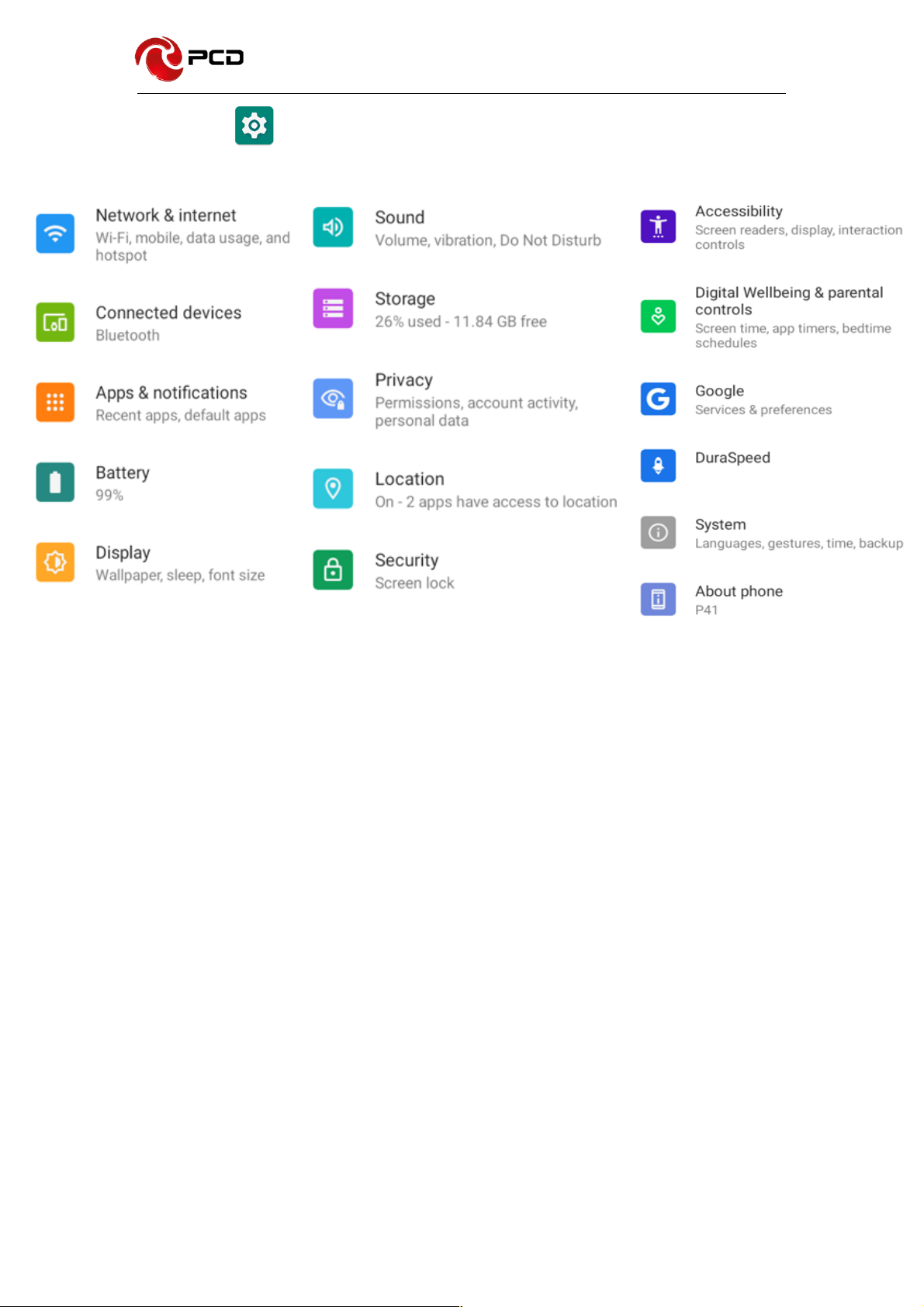
P41 User Manual
19
Settings
To display the menu settings, select the icons directly.
Networks & Internet
Select to configure
§ WIFI:
Allows you to search and connect to the available wireless access point.
§ Mobile network:
Includes preferred network type, access point names, network operators,
roaming (on/off), and data usage.
§ Data Usage:
You can check WiFi data usage, data saver (on/off), mobile data (on/off)
§ WiFi zone (Hotspots and Portable Devices):
Share your data through this function.
§ Airplane mode (on/off).

P41 User Manual
20
Connected devices
§ Bluetooth On/Off
Touch Bluetooth to turn on or off it.
Note: To save power, please turn off Bluetooth when not using.
§ Bluetooth settings
You can set Bluetooth on or off, device name, discoverable, scan for
devices and list the scanned devices.
§ Bluetooth On/Off
Touch Bluetooth to turn on or off it.
§ Device Name
It displays the factory device name, touch the low-right corner until popup
the hidden menu, select the 3-line laying menu, then choose the rename
phone, type any characters to edit its name.
§ Search for Devices
Touch this item to search the Bluetooth devices nearby.
§ Available Devices
When this device finds other Bluetooth devices nearby, it will display them
in this list, you can click one and then input PIN for matching and
connection.
Apps & Notifications
In the Settings menu select the Applications menu. You can manage and view
the applications.
Note: You may need to disable or remove certain applications if space less
than 100MB is available.
Battery
Select to view the percentage of available battery and enable power saving.
Display
In display settings, you can perform such operations as follow.
§ Brightness level
The screen brightness can be adjusted manually.
Table of contents
Other PCD Cell Phone manuals