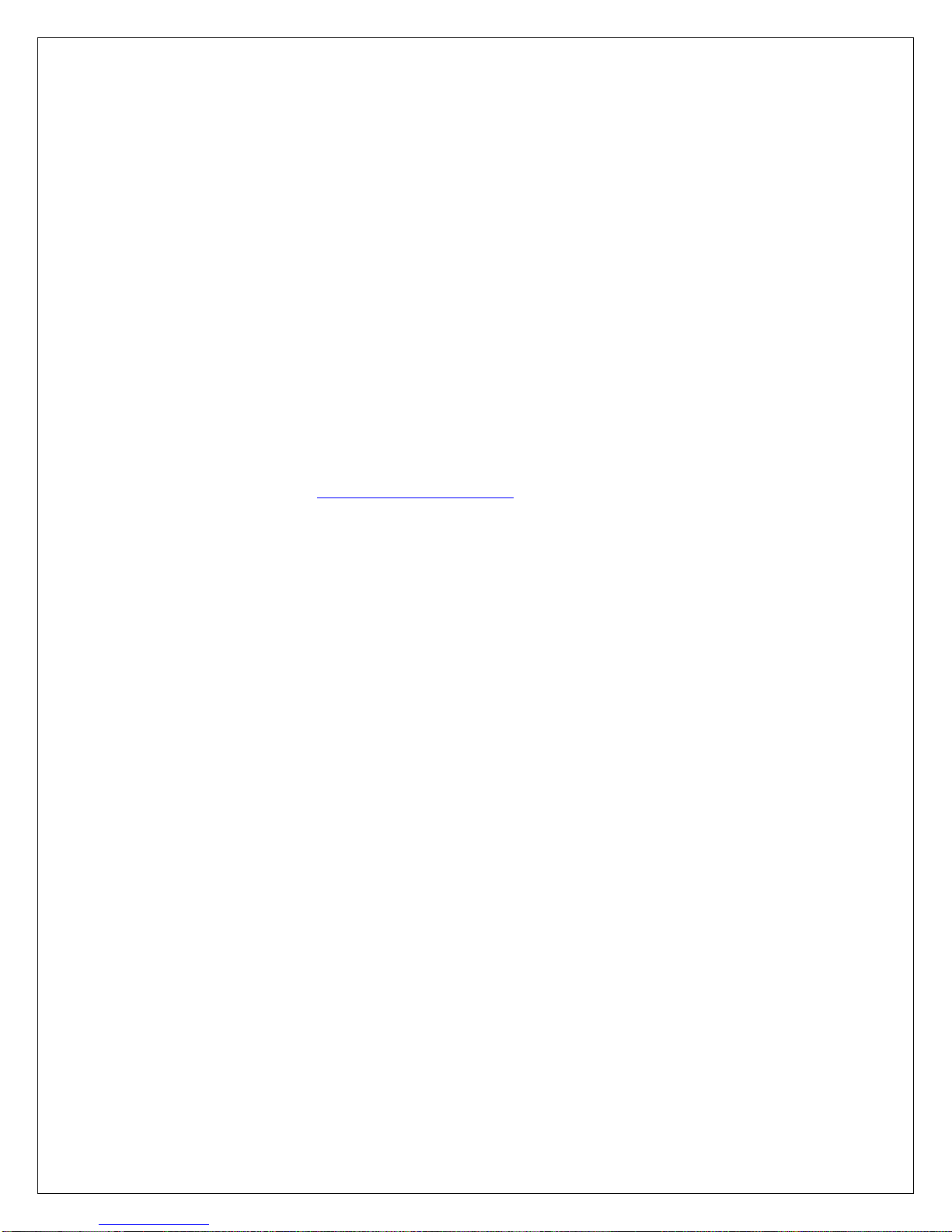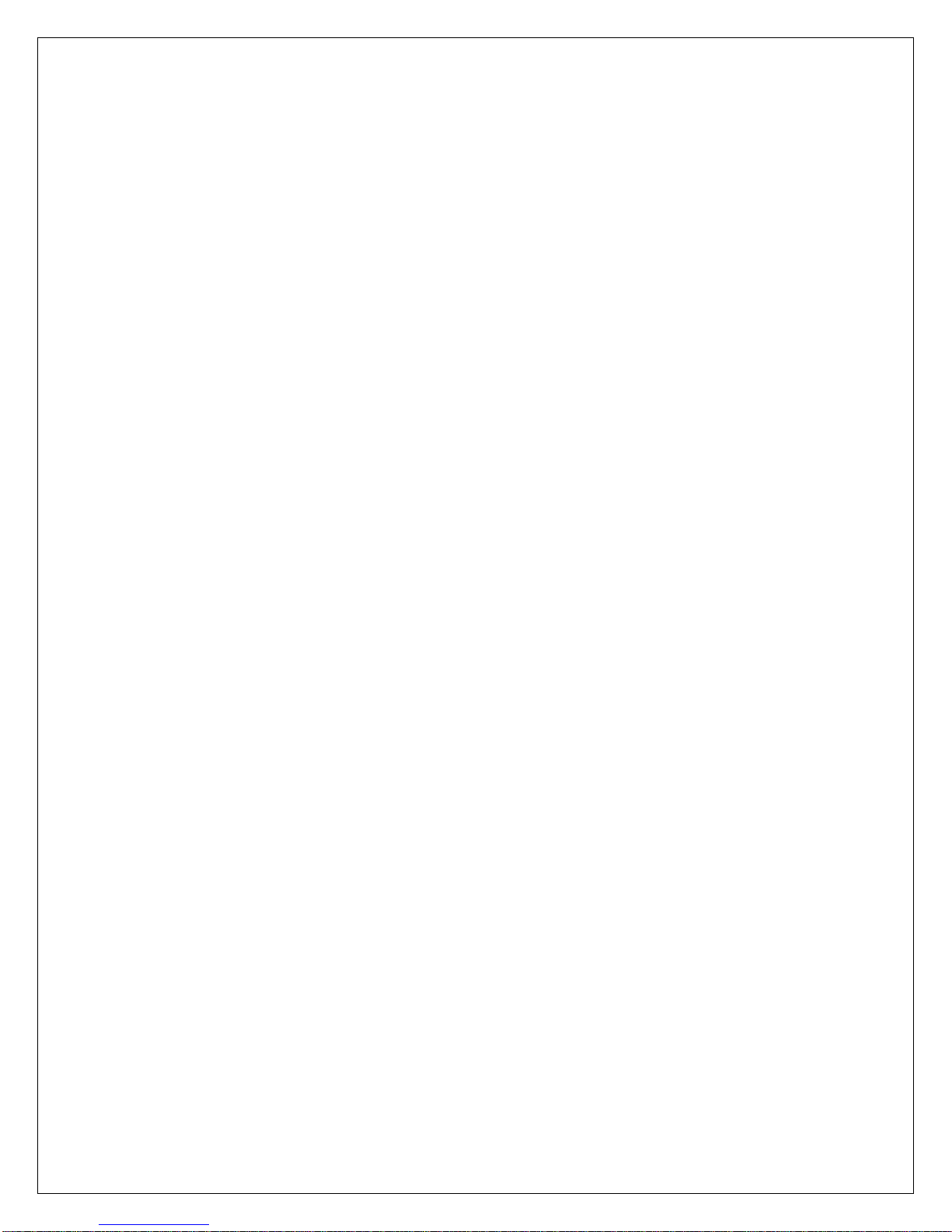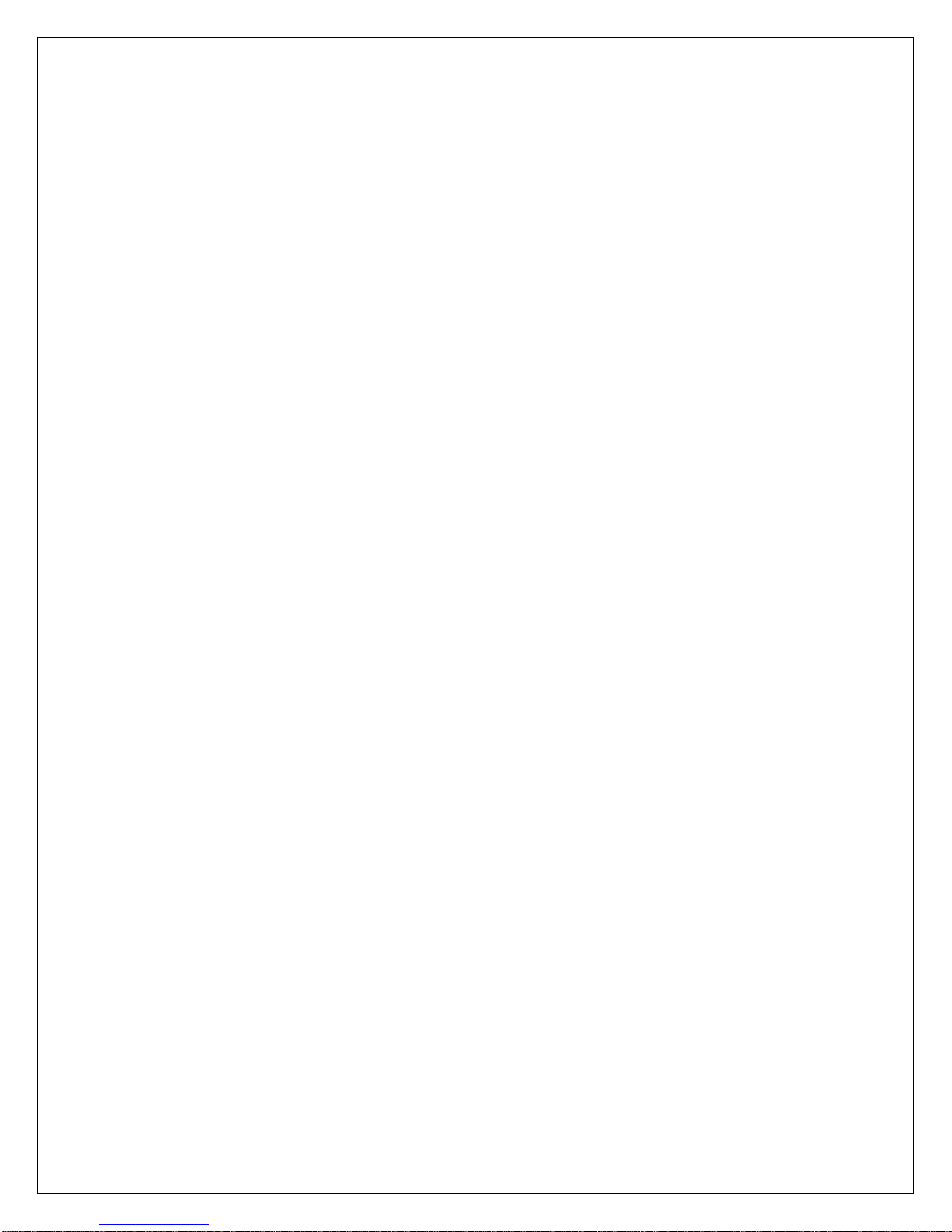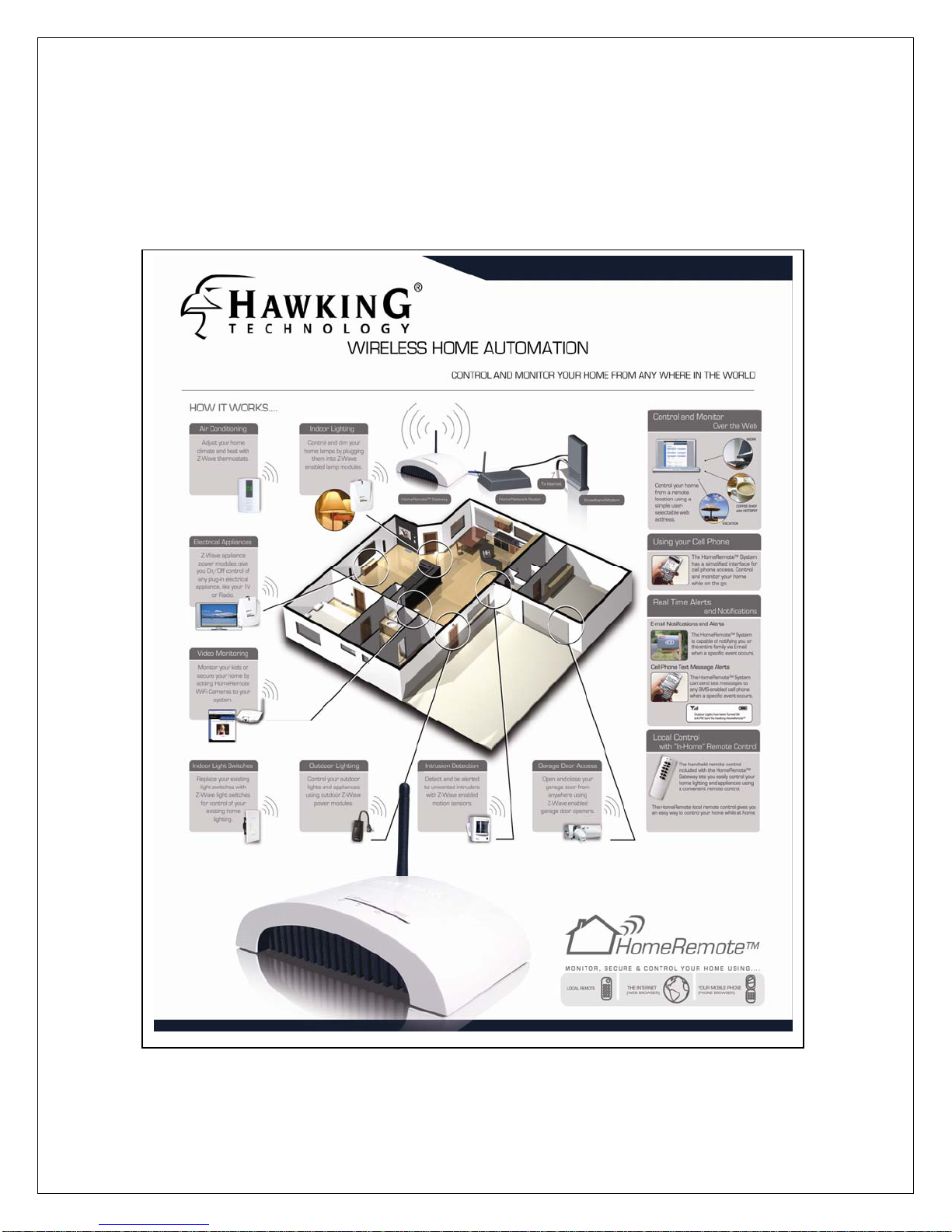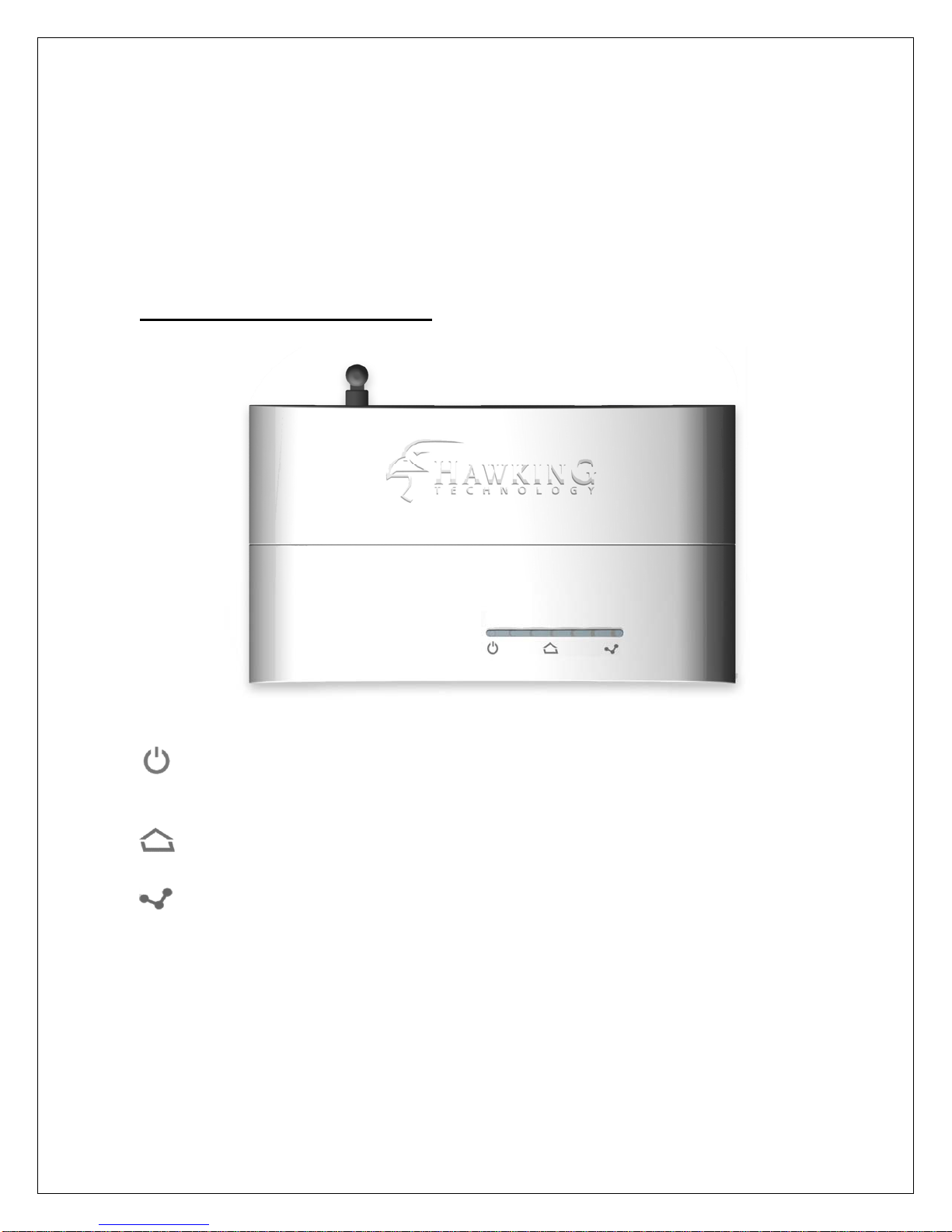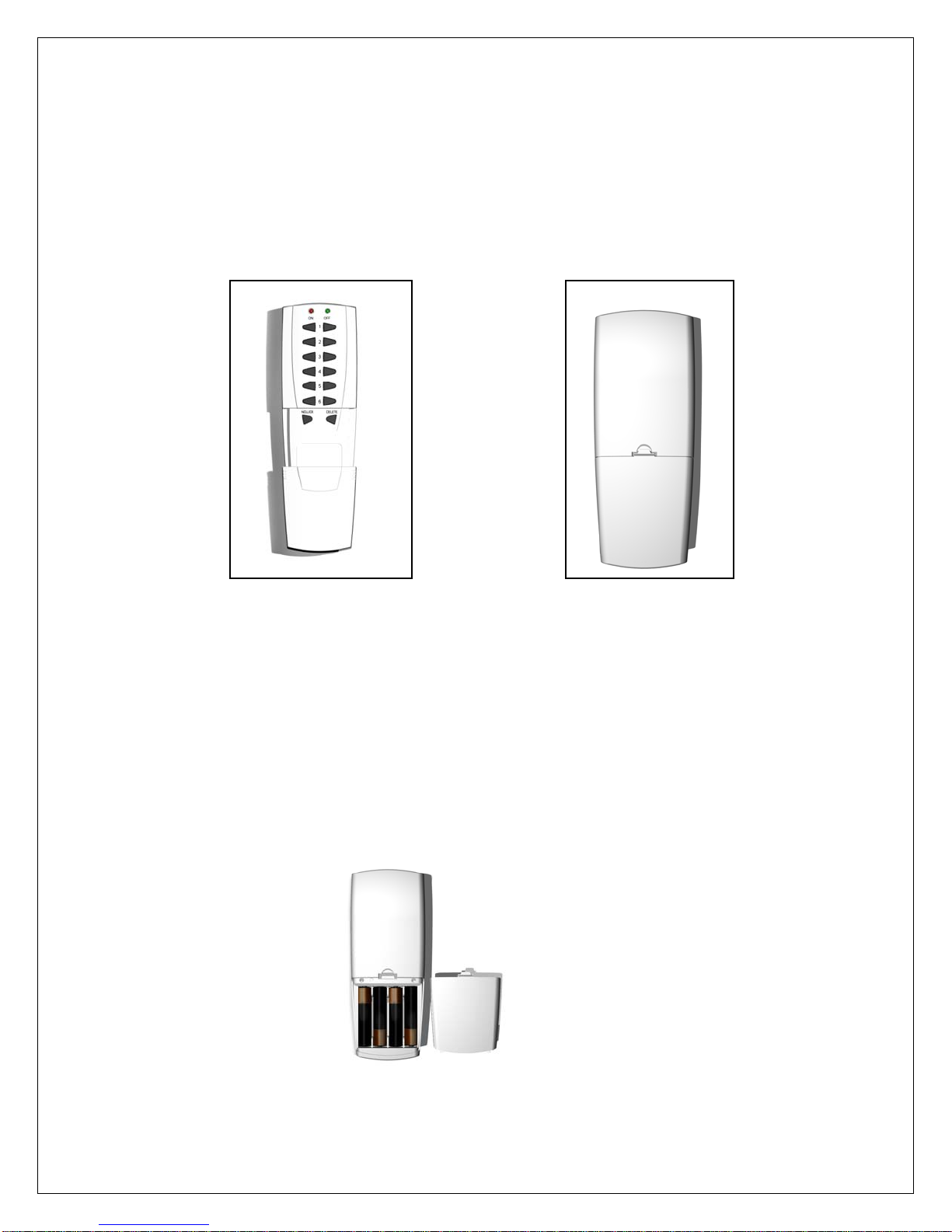3
Table of Contents
Table of Contents............................................................................................................................ 3
1 - Introduction ............................................................................................................................... 5
2 - Product Contents........................................................................................................................ 5
3 - What is Z-Wave Technology?................................................................................................... 6
4 - System Requirements................................................................................................................ 6
5 - System Diagram ........................................................................................................................ 7
6 - HRGZ1 – HomeRemote Wireless Internet Gateway Overview................................................ 8
6.1 - Gateway Front Panel (LEDs) ............................................................................................. 8
6.2 - Gateway Back Panel........................................................................................................... 9
7 - HomeRemote Handheld Remote Control................................................................................ 10
8 - First Time Setup ...................................................................................................................... 11
9 - HomeRemote Setup Wizard Walk-Through ........................................................................... 12
9.1 - Introduction ...................................................................................................................... 12
9.2 - Hardware Setup ................................................................................................................ 13
9.3 - Locate the Gateway.......................................................................................................... 13
9.4 - Network Setup.................................................................................................................. 13
9.5 - Password Setup................................................................................................................. 14
9.6 - Software Update............................................................................................................... 14
9.7 - Clock Setup....................................................................................................................... 14
9.8 - Wireless Home Automation Setup Overview .................................................................. 15
9.9 - Home Layout Setup.......................................................................................................... 15
9.10 - Adding Modules and Devices......................................................................................... 15
9.11 - Transfer Settings to the Gateway.................................................................................... 16
9.12 - Customizing / Naming Modules and Devices................................................................ 16
9.13 - Notification Setup........................................................................................................... 16
9.14 - Notification Setup / User Accounts................................................................................ 17
9.15 - Custom Web-Address..................................................................................................... 17
9.16 - Internet Access Setup (Router Configuration) ............................................................... 17
9.17 - Internet Access Setup (Manual Setup) ........................................................................... 18
9.18 - Cell Link Setup............................................................................................................... 18
9.19 - TZO DDNS Service........................................................................................................ 18
9.20 - Setup Complete............................................................................................................... 19
10 - Setting Up the Handheld Remote Control............................................................................. 20
11 - Using other Z-Wave Remote Controls.................................................................................. 21
12 - How to use the HomeRemote Web-Based Interface............................................................. 22
12.1 - Home Status Page........................................................................................................... 22
12.2 - Control Page................................................................................................................... 24
12.3 - Device Management....................................................................................................... 25
12.3.1 - Setting up Scenes..................................................................................................... 26
12.3.2 - Alerts and Notifications........................................................................................... 26
12.3.3 - Linking Devices....................................................................................................... 27
12.4 - Recent Activity............................................................................................................... 28
12.5 - Setup Page ...................................................................................................................... 29
12.5.1 - Clock Setup.............................................................................................................. 29
12.5.2 - Creating Rooms / Areas........................................................................................... 30