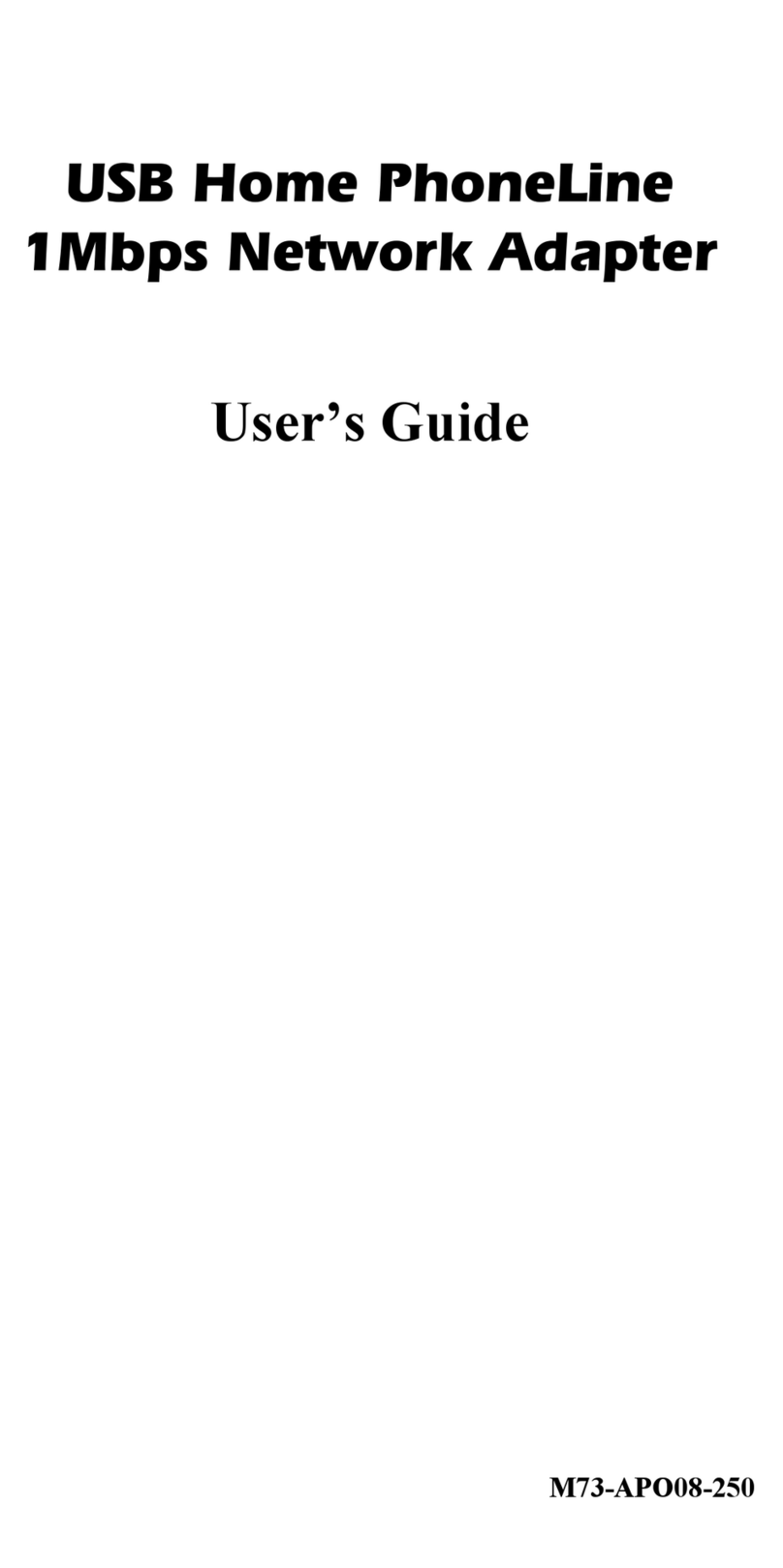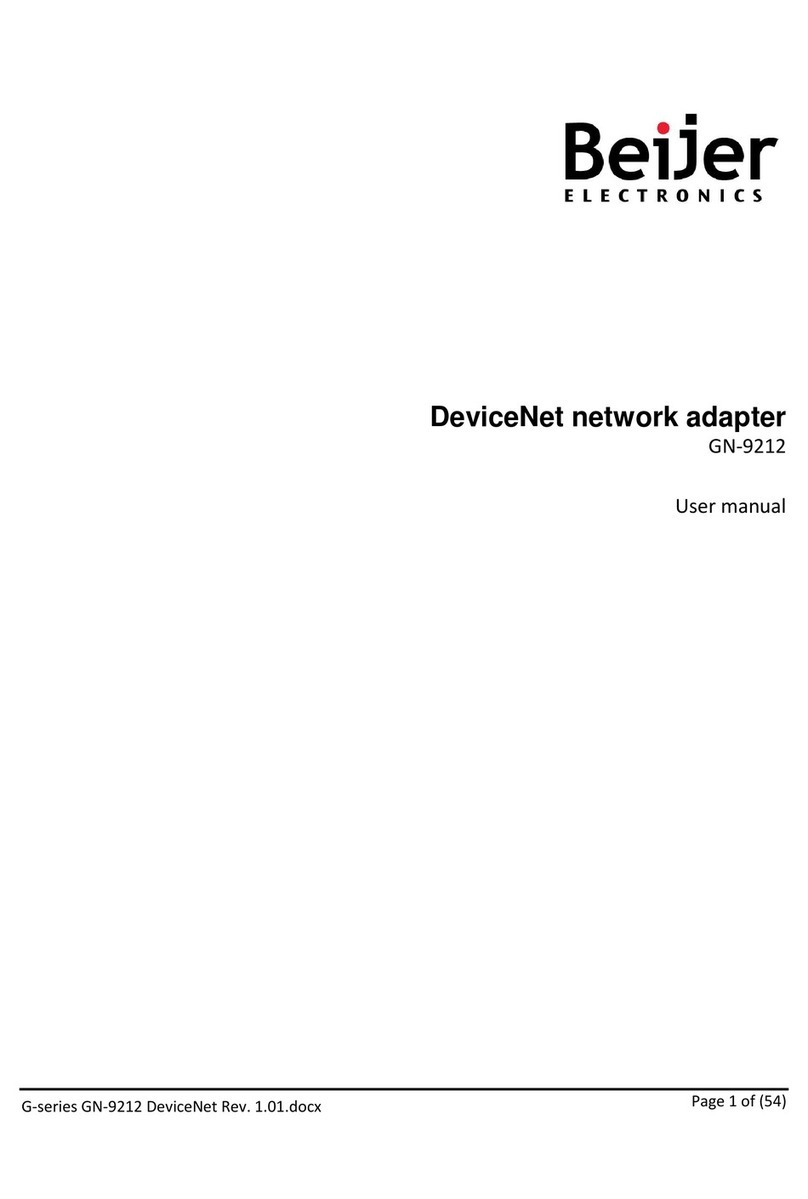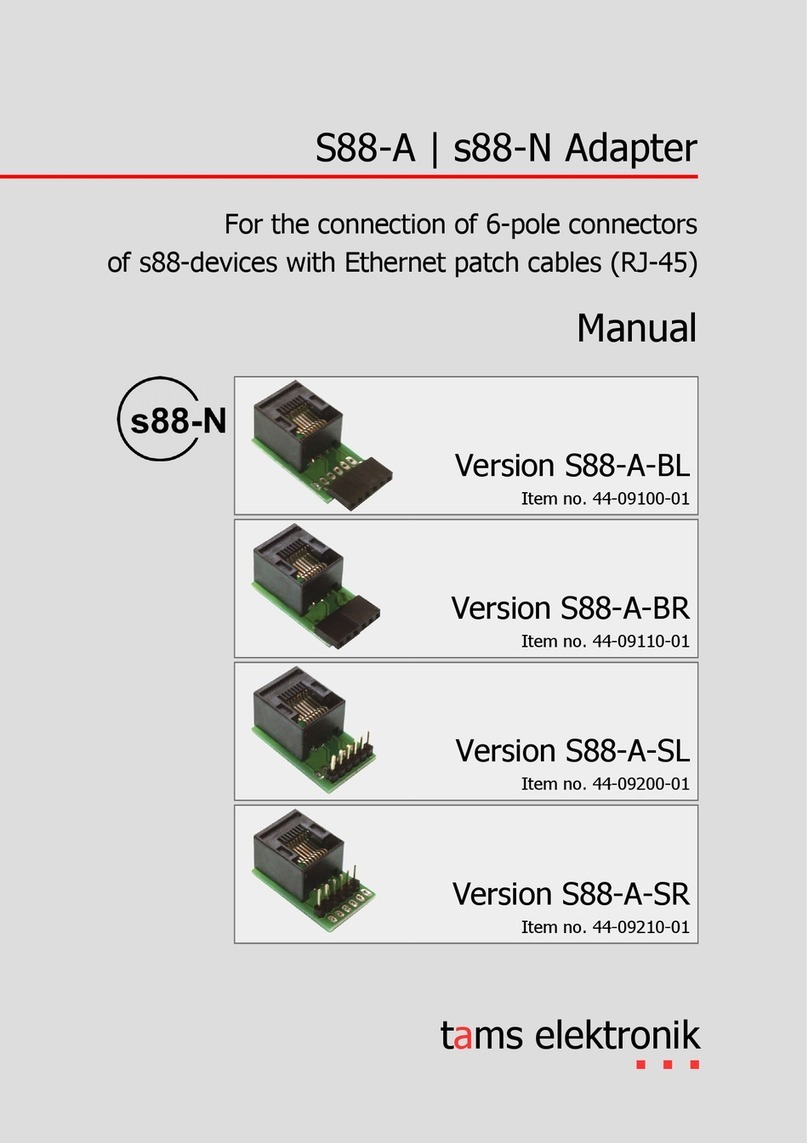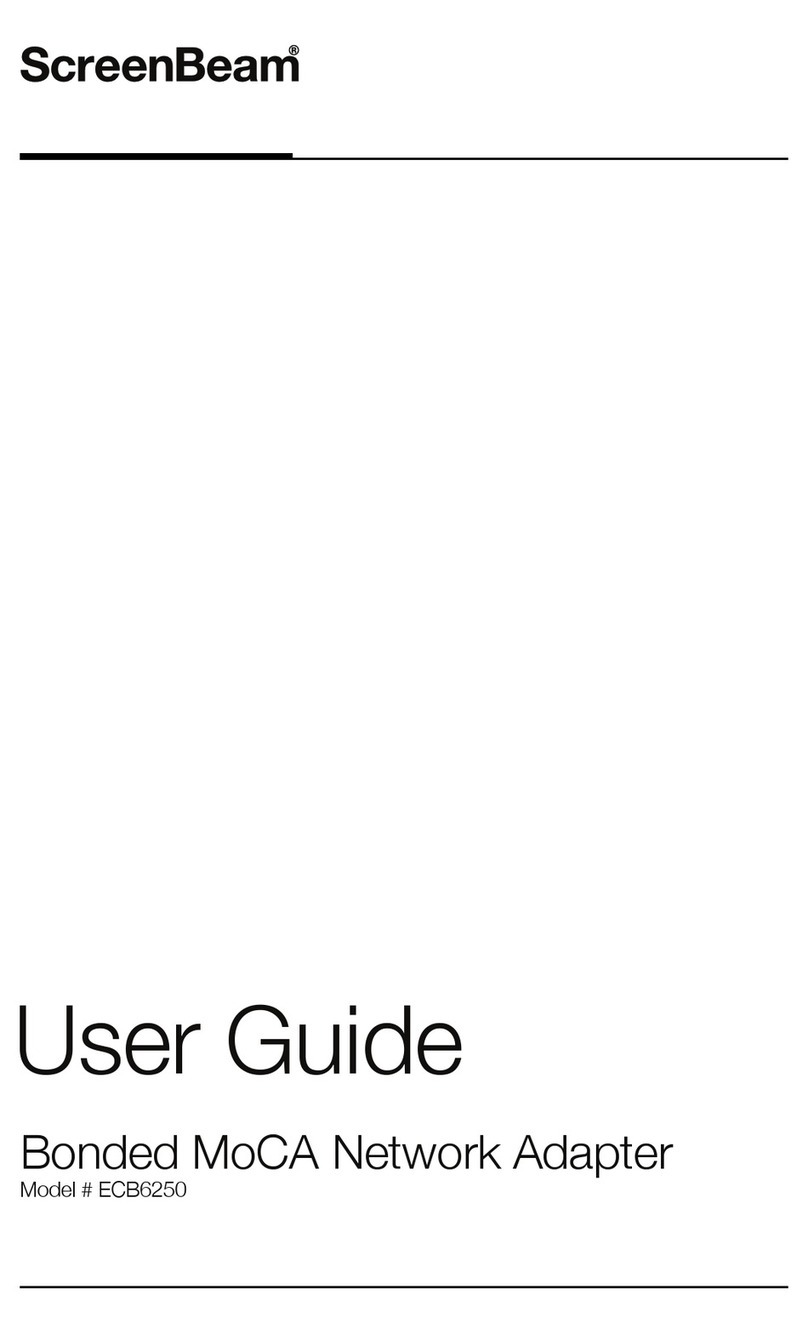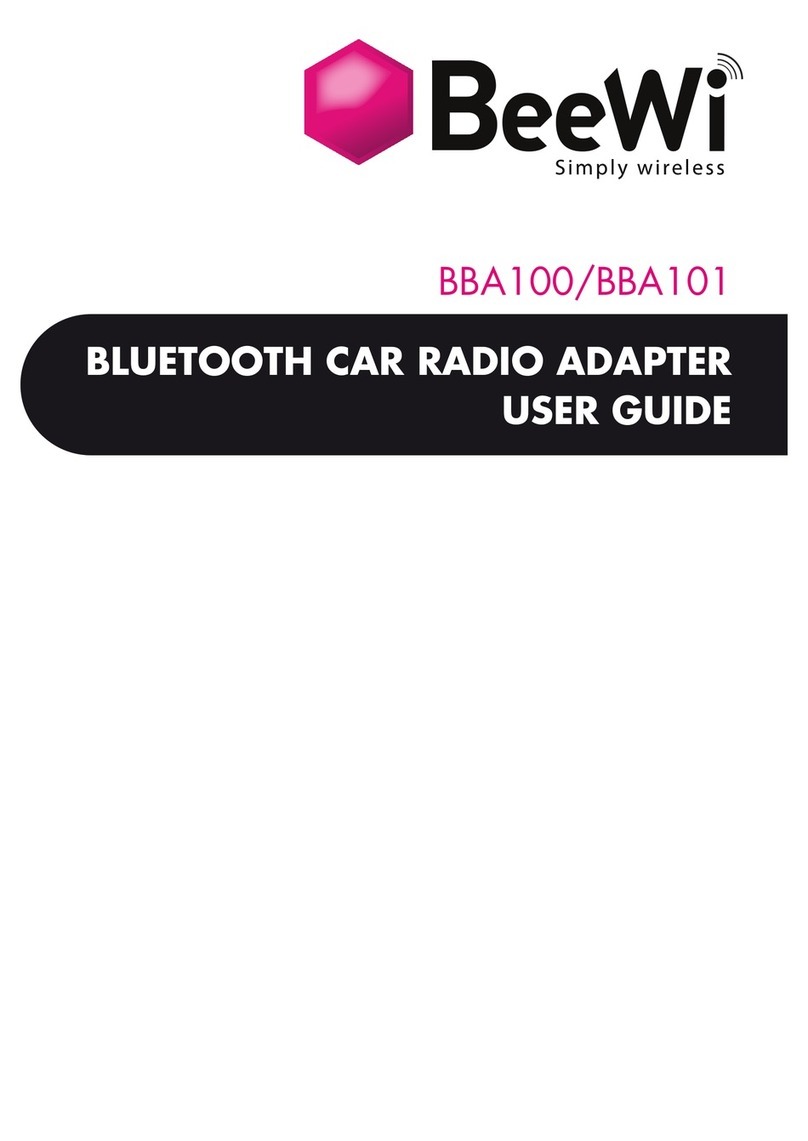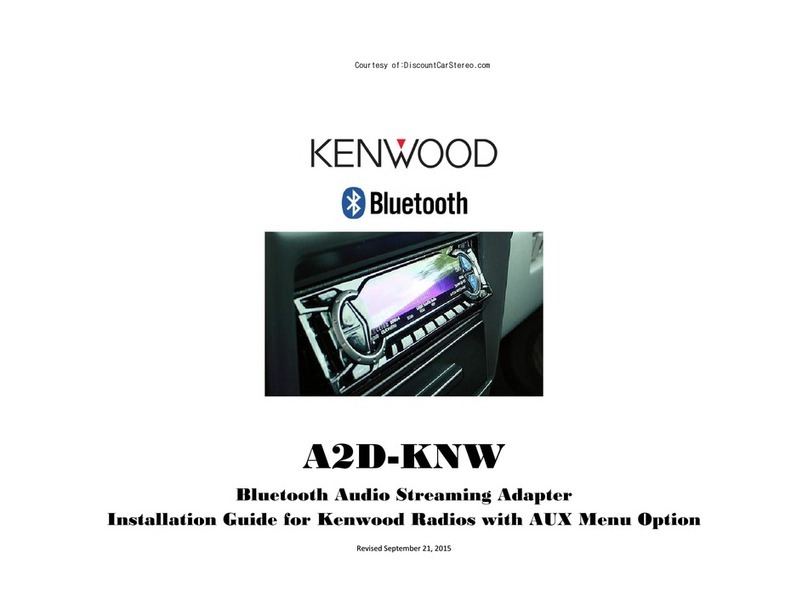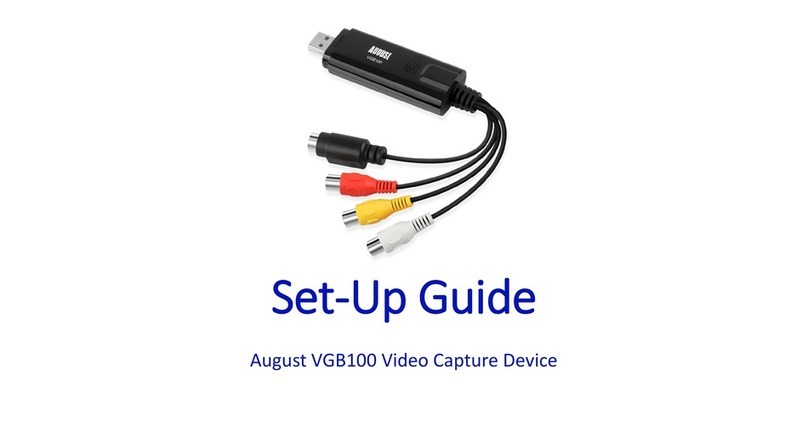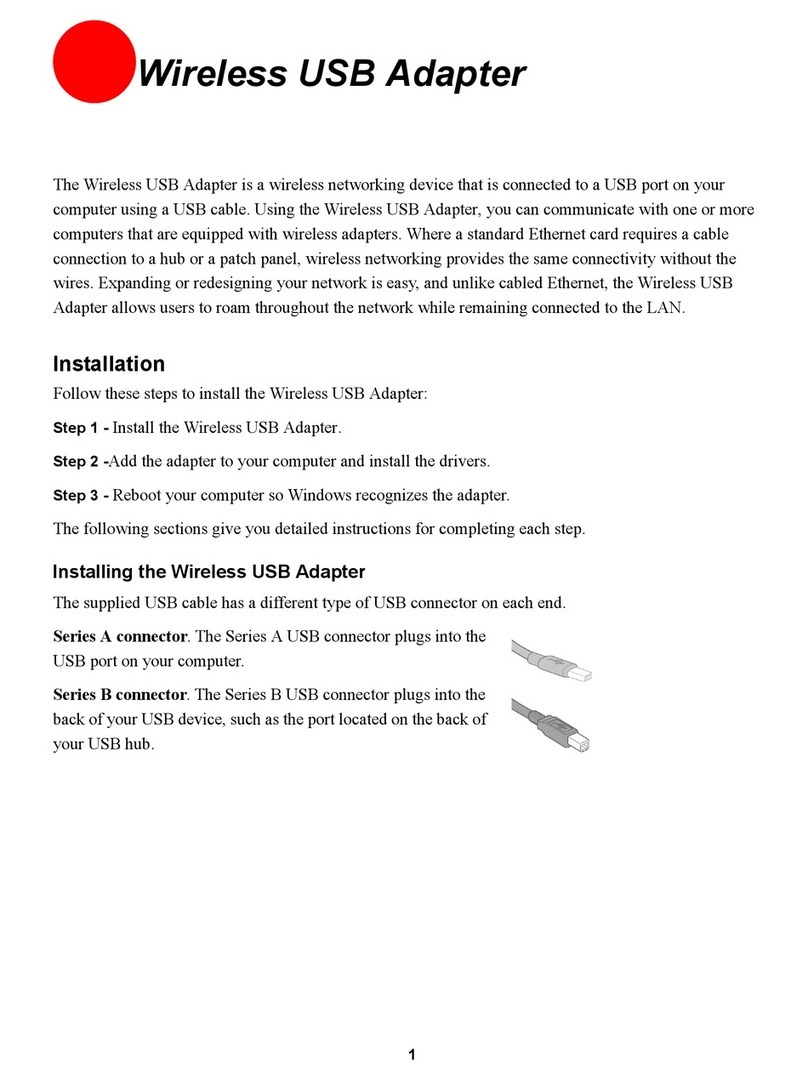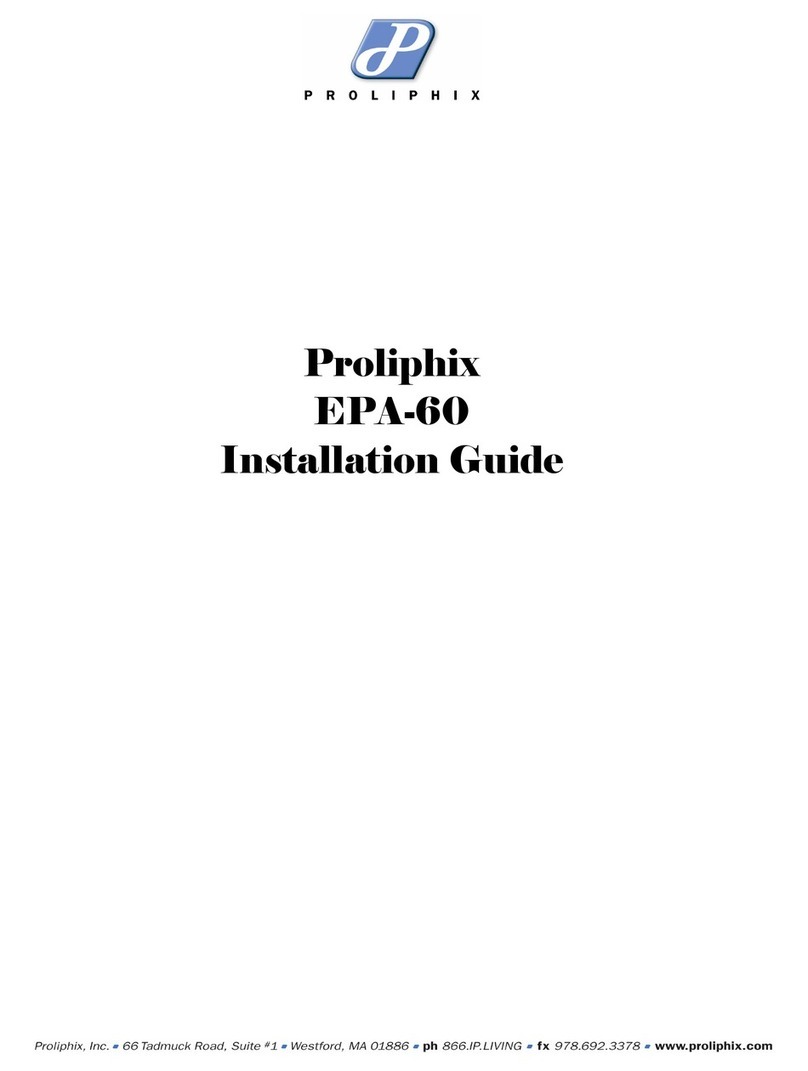Hayes ACCURA User manual
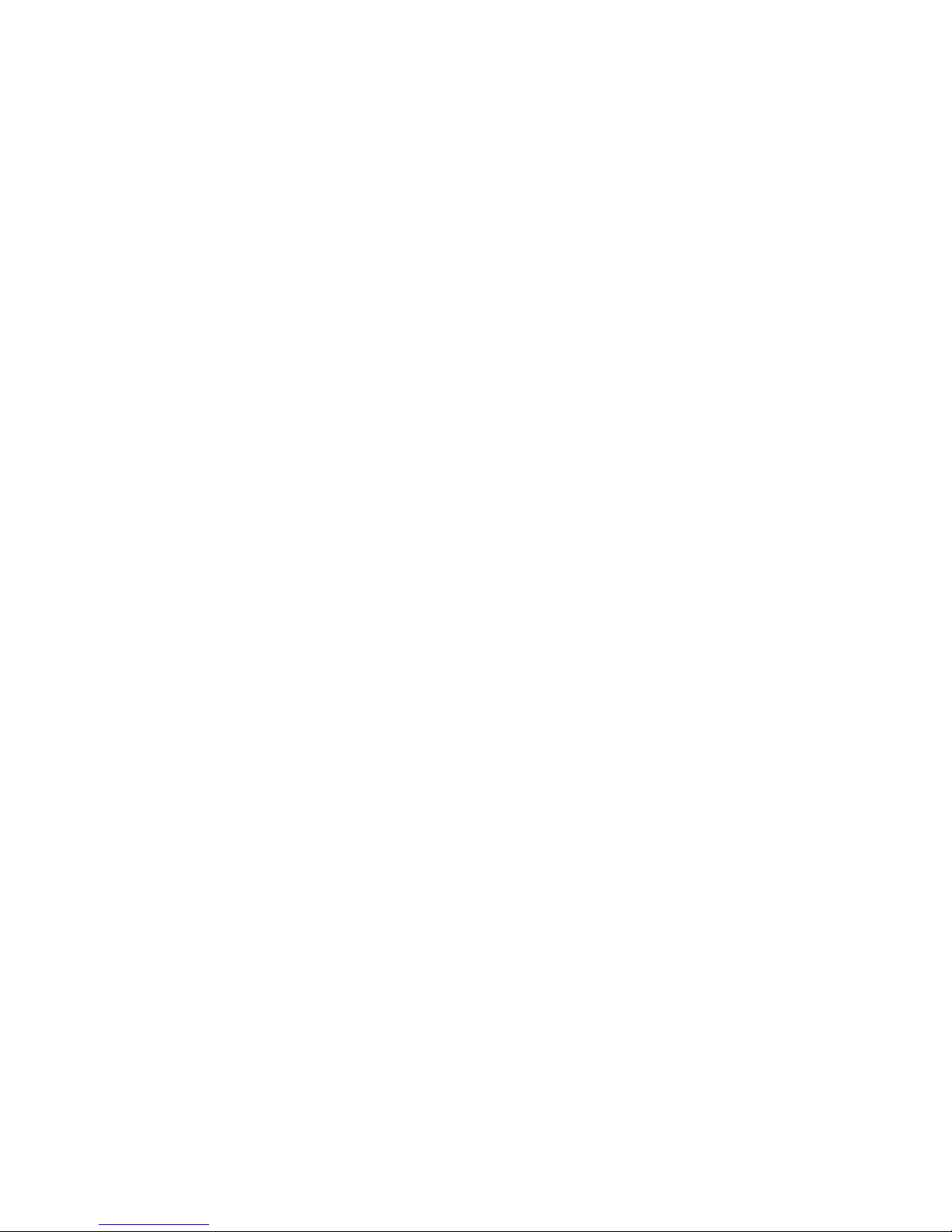
ACCURA USB
ISDN Terminal
Adapter
Installation Guide

ISDN USB TA Installation Guide
ii
Regulatory Compliance Information
Declaration of Conformity
The manufacturer declares under sole responsibility that this
equipment is compliant to Directive 1999/5/EC (R&TTE Directive)
via the following:
Standards Directives Test Reports Issued
EN 60950 73/23/EEC – Low
Voltage electrical safety
EN 50082-1 89/336/EEC – EMC EMC-immunity
EN 50081-1 89/336/EEC – EMC EMC-emissions
The product is CE Marked.
Additional Test Information
This product also meets the requirements of the following:
European Harmonized Standard: CTR 3
CE/EMC Restriction of Liability
The product described in this handbook was designed, produced and
approved according to the EMC-regulations and is certified to be
within EMC limitations. If the product is used with an uncertified
PC, Zoom Telephonics, Inc. undertakes no warranty in respect to the
EMC limits. The described product in this handbook was
constructed, produced and certified so that the measured values are
within EMC limitations. In practice and under special circumstances,

iii
it may be possible, that the product may be outside of the given
limits if it is used with a PC that is not produced under EMC
certification.
Electrostatic Discharge Statement:
The unit or the PC may require resetting after a severe electrostatic
discharge event.
Important Safety Instructions
1. Read these instructions carefully; save them for future reference.
2. Follow all warnings and instructions marked on the product.
3. Do not use this product near water.
4. Do not place this product on an unstable cart, stand, or table.
The product may fall, causing serious damage to the product.
5. The openings should never be blocked by placing the product on
a bed, sofa, rug, or other similar surface. This product should
never be placed near or over a radiator or heat register, or in a
built-in installation unless proper ventilation is provided.
6. Do not attempt to service this product yourself. Refer all
servicing to qualified service personnel.
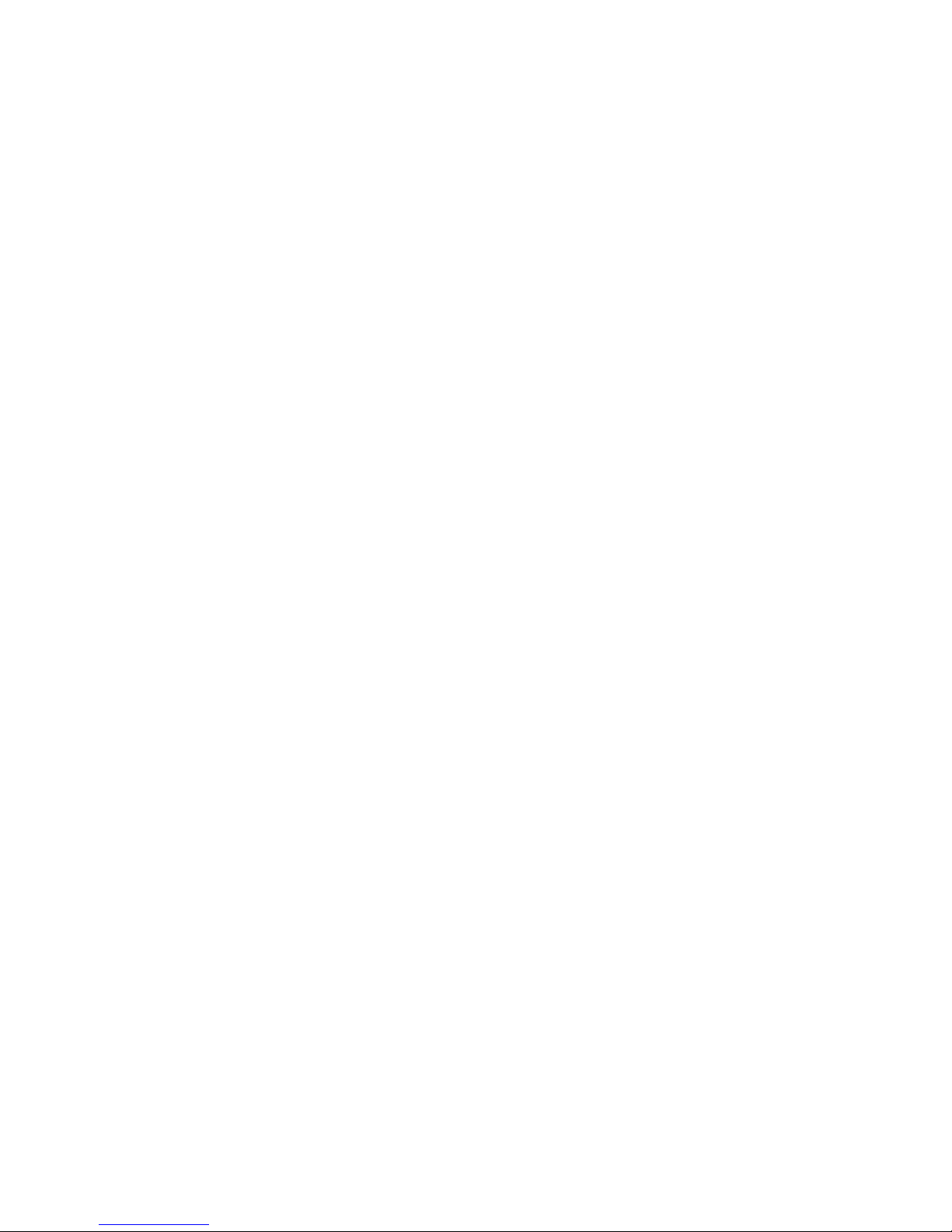
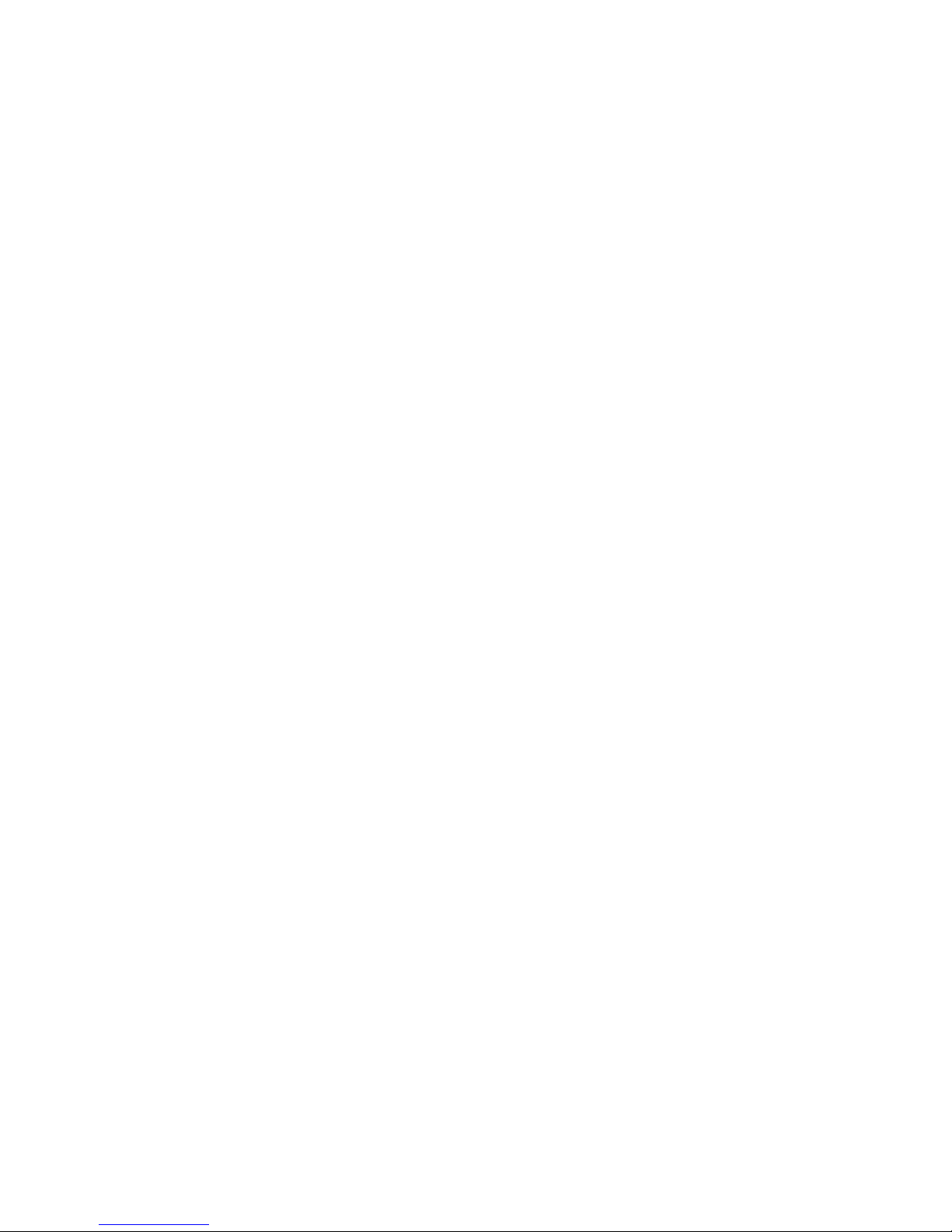
Table of Contents
CHAPTER 1 1
Introduction
1.1 An Overview of the ISDN USB TA 1
1.1.1 What is ISDN? 1
1.1.2 What is USB? 2
1.1.3 The ISDN USB TA 2
1.2 Package Contents 4
1.3 ISDN USB TA Features 4
CHAPTER 2 6
Installation
2.1 Before Installing 6
2.2 The Front Panel LEDs 8
2.3 Installing the ISDN USB TA 9
2.4 ISDN Utility Installation 14
2.5 The Diagnostic Program 15
2.6 Using Multilink PPP 16
2.7 Uninstalling the ISDN USB TA 22
CHAPTER 3 23
Troubleshooting
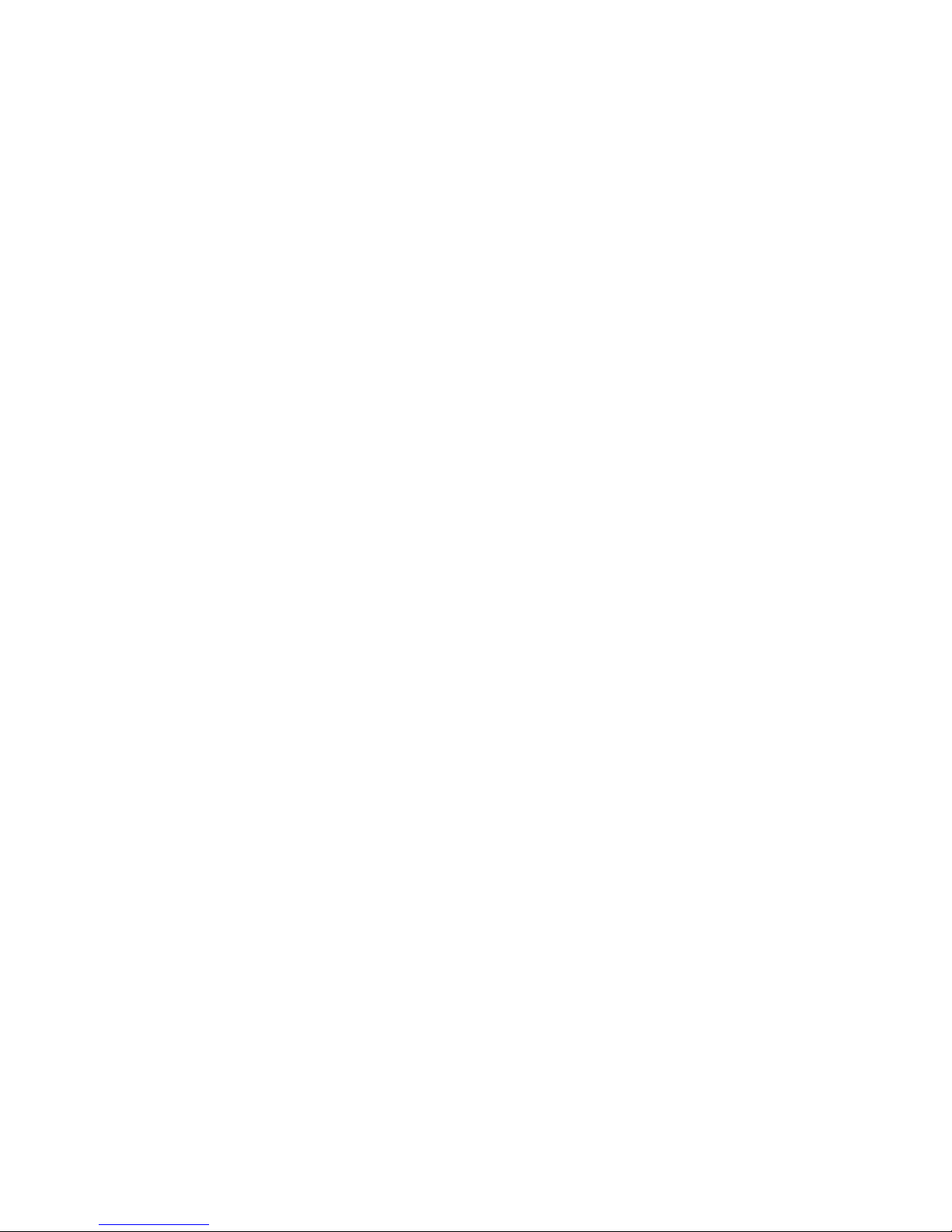
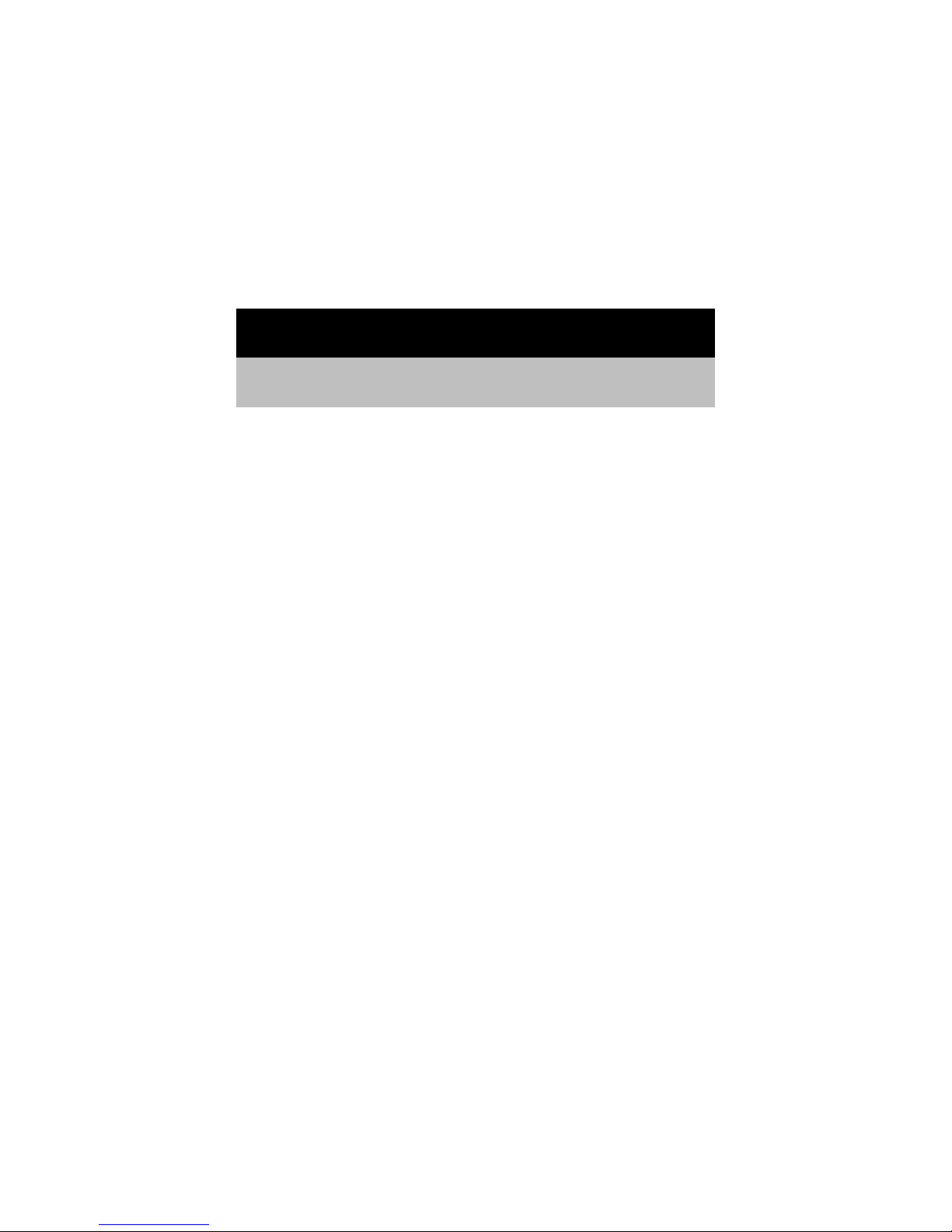
Chapter 1
Introduction
1.1 An Overview of the ISDN USB TA
1.1.1 What is ISDN?
ISDN is an abbreviation for Integrated Services Digital Network.
ISDN transfers information digitally and integrates all
telecommunication services (such as telephone, teletext, videotex,
etc.) into a single network. Using ISDN, you can transfer text, voice,
data files, images, and even video.
Before the use of ISDN, telecommunications operated using analog
devices, which limited the quality of telecommunication transfers.
With ISDN technology, the telephone lines can transmit data
digitally with much greater speed and clarity of transmission than
with analog transmissions. The ISDN is capable of transmitting all
kinds of information at greatly accelerated rates. A typical modem
transmission has a rate of 33.6Kbps (kilobits per second or thousand
bits per second). ISDN digital technology allows transfer rates of up
to 128Kbps.
Because ISDN transmits data digitally, the data is virtually error
free, and the transmission is much clearer, with fewer interruptions

ISDN USB TA Installation Guide
2
and slowdowns in facsimile transmissions. With ISDN devices
implemented throughout the world, a truly digital network will
emerge, allowing everyone fast and easy access to the global
information highway.
1.1.2 What is USB?
USB is an abbreviation for Universal Serial Bus. It is a new
peripheral bus employing a single connector type for all low-speed
and medium-speed devices, such as keyboard, mouse, monitor,
floppy drive, printer, scanner, digital camera, modem and ISDN TA.
It brings plug-and-play of computer peripherals outside the box,
eliminating the need to install cards into dedicated computer slots
and reconfigure the system. PCs equipped with USB allow computer
peripherals to be automatically configured as soon as they are hot
attached, without the need to reboot. USB also allows multiple
devices, up to 127, to run simultaneously on a computer. Some
peripherals, such as monitors and keyboards, can act as additional
plug-in hubs to make it easy for users to manage peripherals on the
desktop. USB does offer unprecedented peripheral expandability and
ease of use for PC users.
With better throughput of 12Mbps (megabits per second or million
bits per second), USB is expected rapidly to become the preferred
means of connecting ISDN TAs, though it will not replace the
traditional PC ports (COM and LPT) overnight.
1.1.3 The ISDN USB TA
The ISDN USB TA is ideally suited to give your PC access to the
world of the Integrated Services Digital Network. It is easy to install,
and easy to configure because it is fully plug-and-play compatible.
The Windows 98 or 2000 operating system automatically installs
and configures the ISDN USB TA.
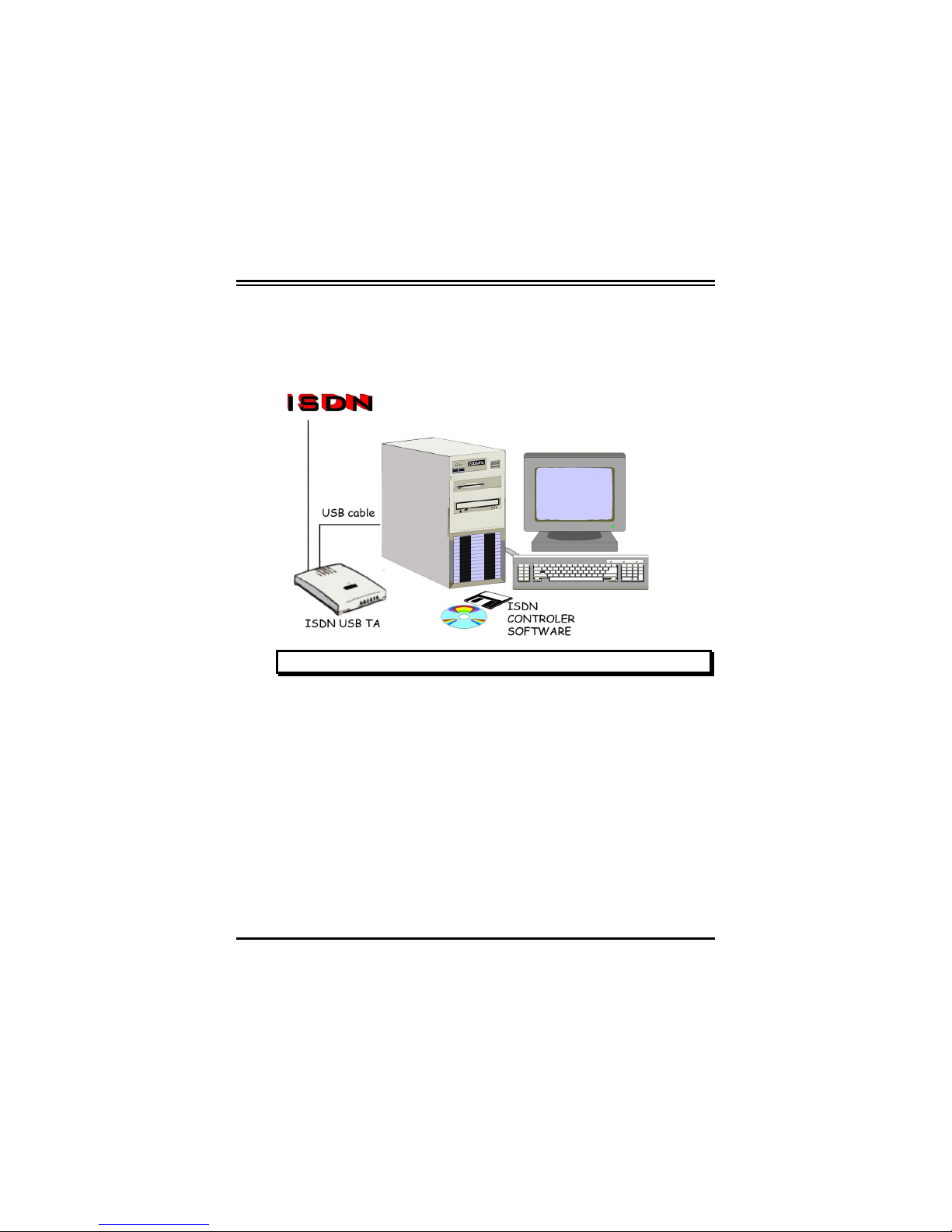
Chapter 1 — Introduction
3
With the ISDN USB TA, you can have an answering machine, file
transfer, videotex, G3/G4 Fax functions, and Internet access. This
brings you more versatility and efficiency in the ISDN era.
FIGURE 1-1: THE ISDN SYSTEM
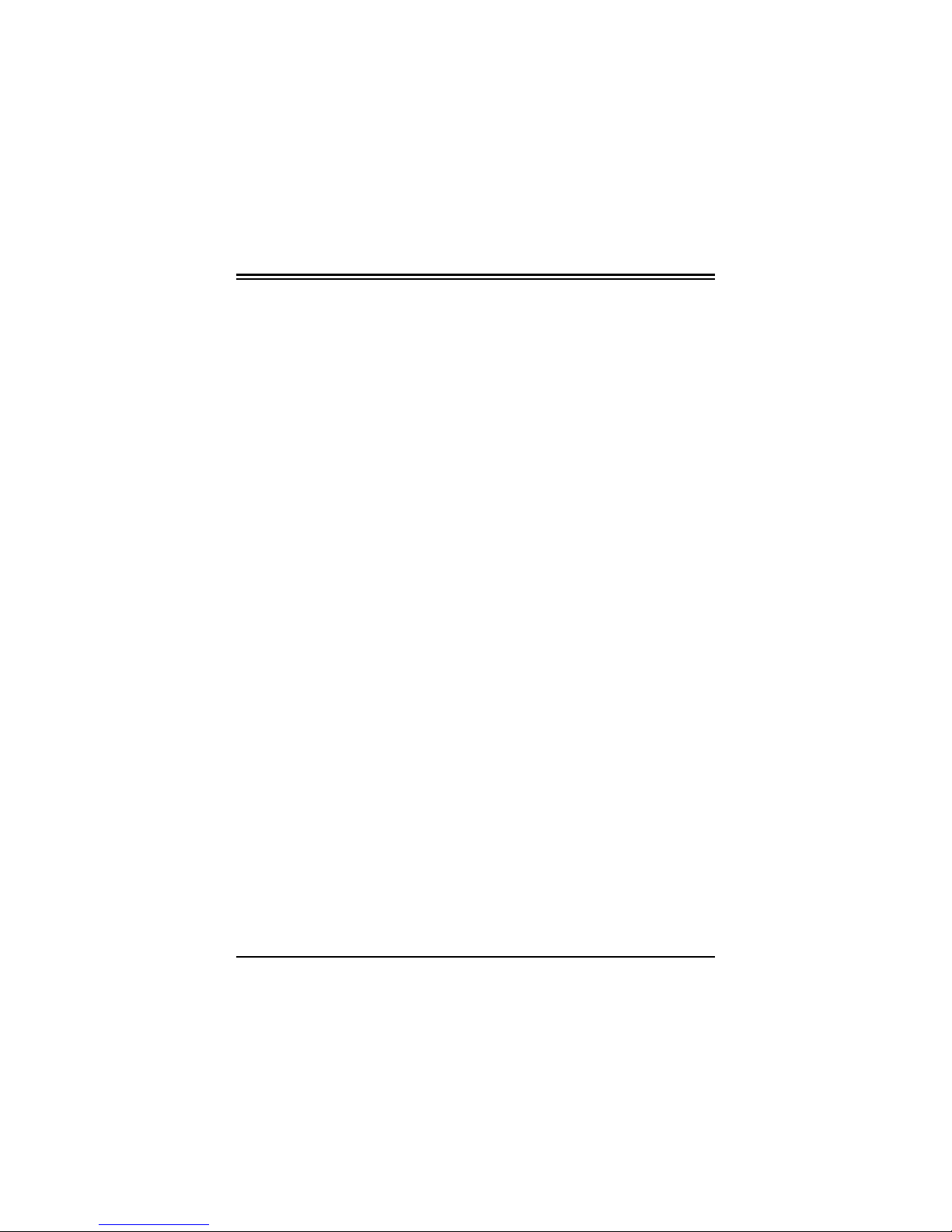
ISDN USB TA Installation Guide
4
1.2 Package Contents
The product package comes with the following accessories:
1. The ISDN USB TA
2. The ISDN USB TA installation CD
3. The CD for the bundled application software programs
4. One RJ-45 cable
5. One USB cable
1.3 ISDN USB TA Features
The ISDN USB TA supports many standard and enhanced features,
including the following:
♦It is fully plug-and-play compatible.
♦It hot-attaches and detaches without rebooting the PC.
♦It is bus-powered, with no extra power adapter.
♦It provides telephony functions with a headset (optional).
♦It supports both 16-bit and 32-bit CAPI drivers.
♦It supports TAPI and NDIS WAN miniport drivers.
♦It supports Multilink PPP (MP) for 128Kbps (two B channels)
Internet access and data transfer.
♦It supports X.75, T.70NL, ISO8208, T.90, and HDLC
transparent protocols on the B channel for T-Online, AOL,
CompuServe, BTX, BBS, Eurofile transfer, and G4 Fax.
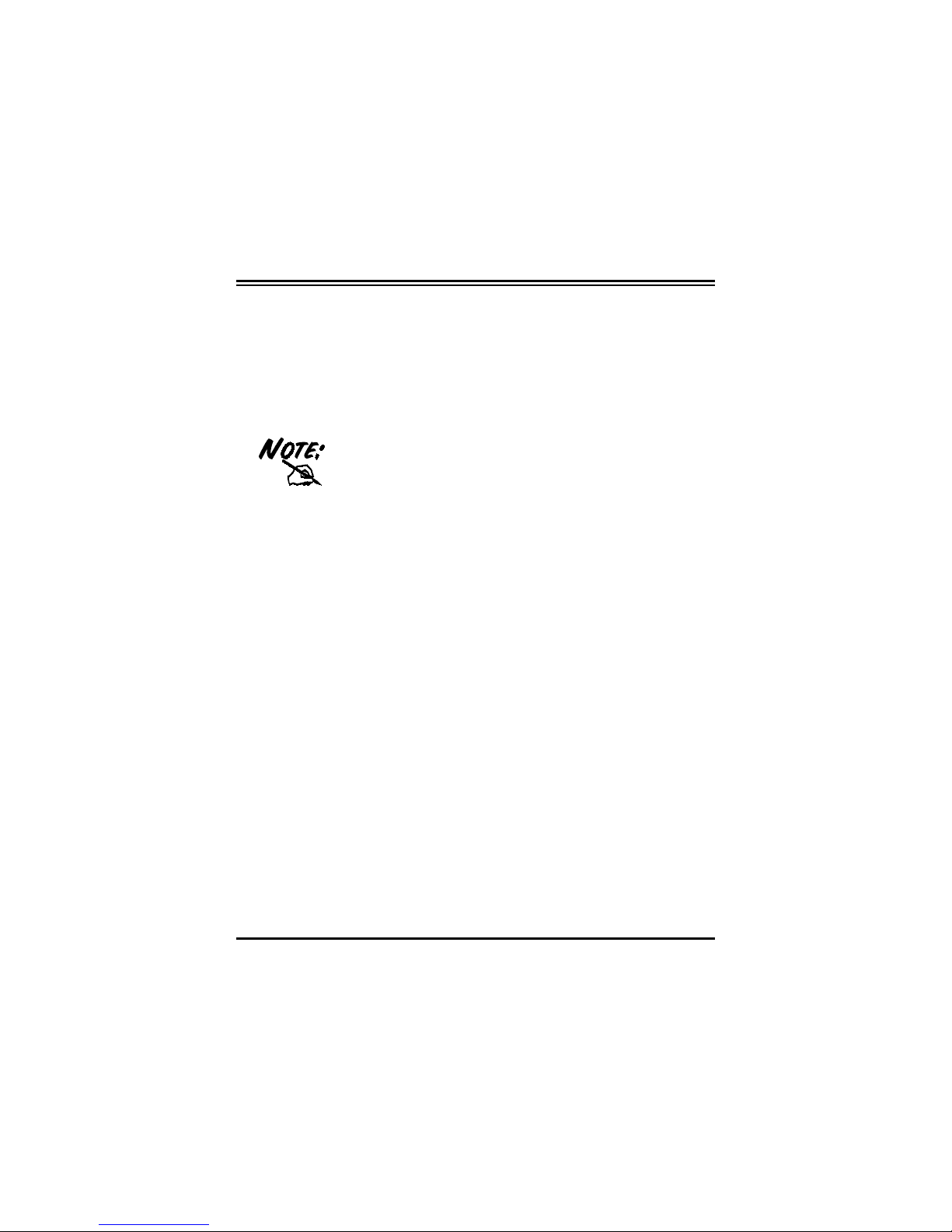
Chapter 1 — Introduction
5
♦It has support for a bit-transparent driver on the B channel for
answering machine, G3 Fax and soft-modem functions.
♦It supports both V.110 and V.120 rate adaptation.
♦It supports COM port simulation for modem-based application
programs.
If you want to send and receive the Group 3
(G3) fax at 14.4Kbps, you should have a
Pentium processor.
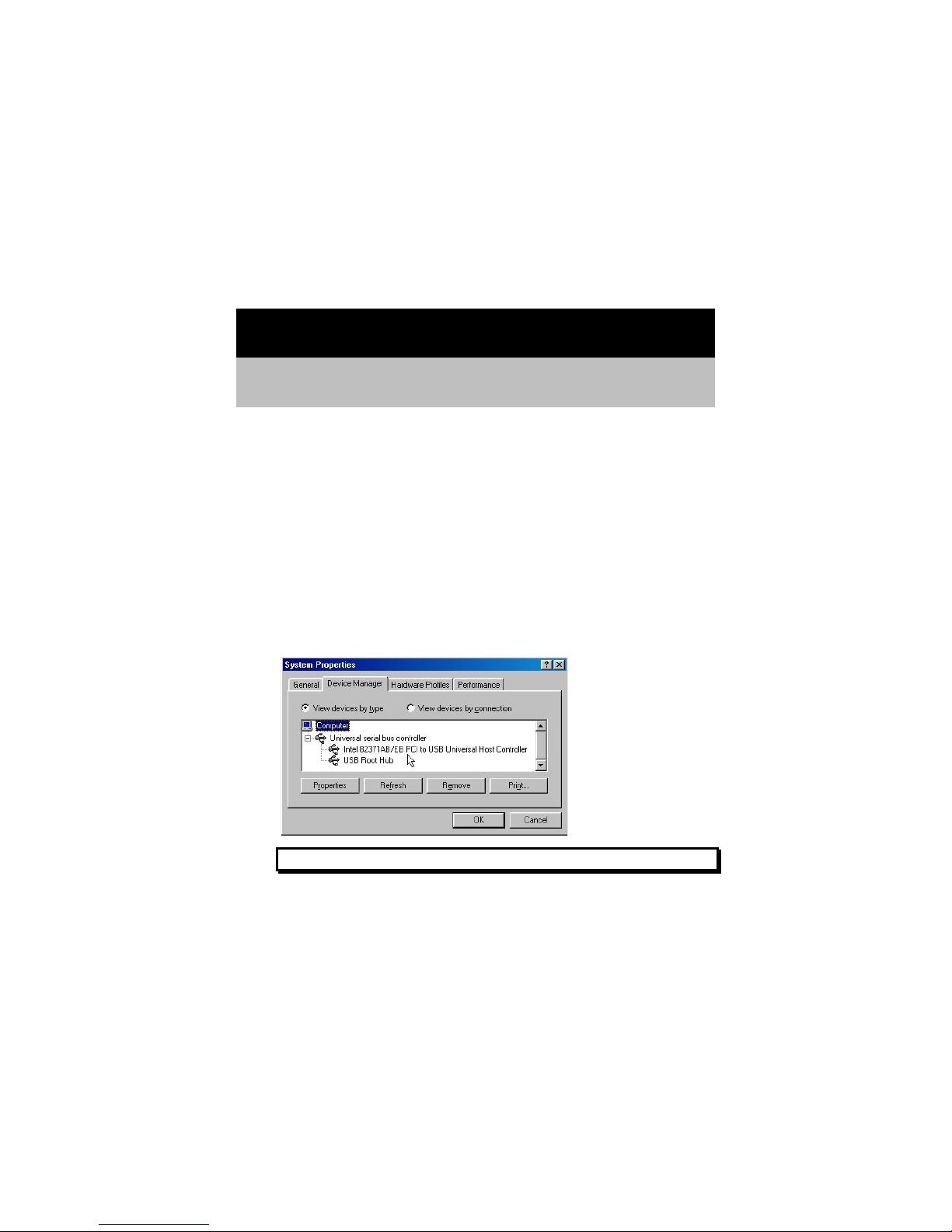
Chapter 2
Installation
2.1 Before Installing
Make sure that you have all you need to install the ISDN USB TA.
You should have the following:
1. A PC that has a USB connector and a USB controller that is
working properly as shown below:
FIGURE 2-1: CHECKING THE USB CONTROLLER IN THE PC

Chapter 2 — Installation
7
2. Microsoft Windows 98 or 2000.
For some PCs without a USB connector, you
may have to connect an adapter to your
motherboard so that you can plug in your USB
peripherals.
As a quick rule of thumb, if your PC was made
during or before 1996, it probably doesn't
support USB. If it was made during 1997, it
probably supports USB. If it was made during or
after 1998, it almost certainly supports USB.
3. At least 10MB of free disk space for the driver and
software.
4. An ISDN basic rate ST interface released by PTT (Post,
Telephone and Telegraph administration).
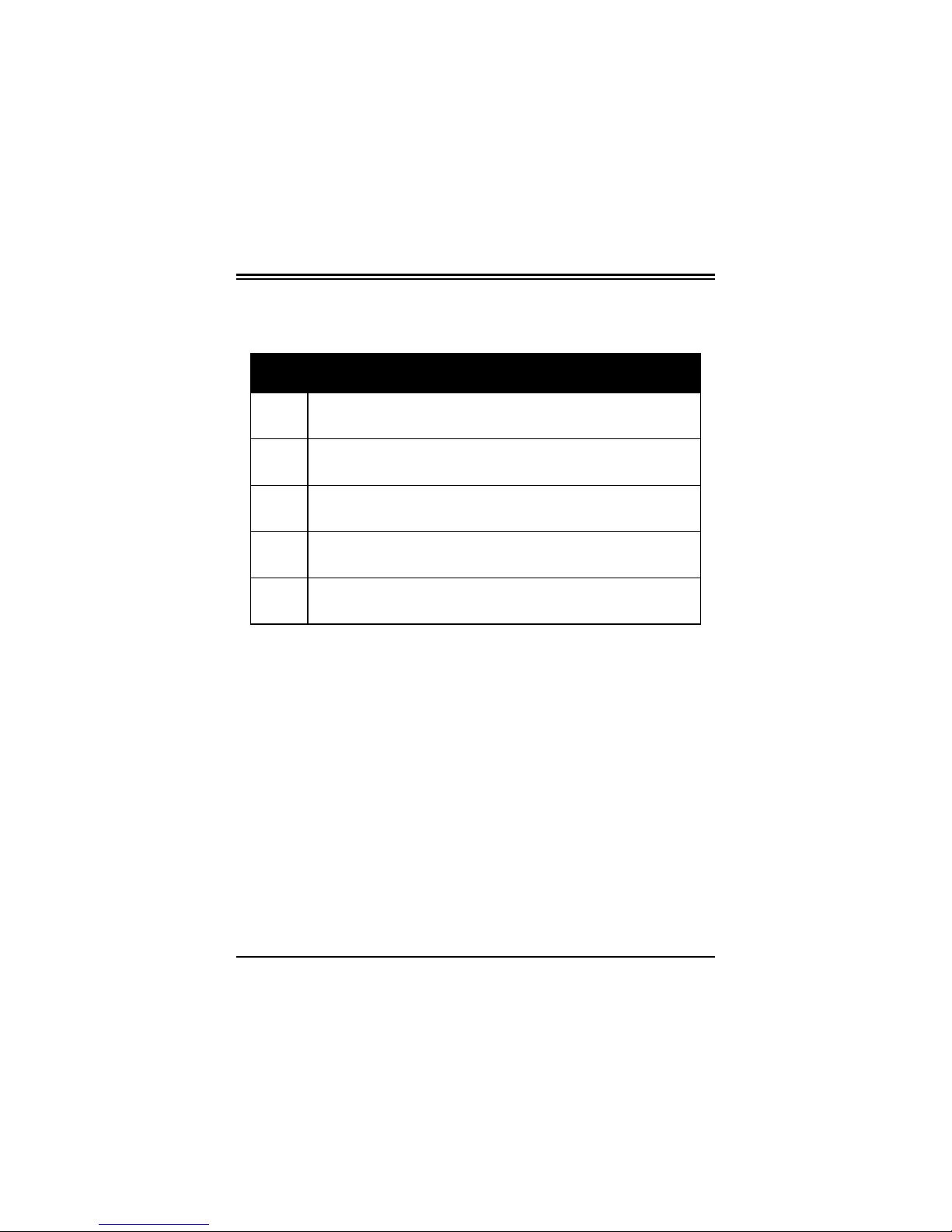
ISDN USB TA Installation Guide
8
2.2 The Front Panel LEDs
LED Meaning
USB When this LED is lit, it indicates that the USB port is
connected to the PC and working properly.
ISDN When lit, it indicates that the ISDN S0 bus is activated. It
flashes when there is message transfer in the D channel.
B1 When lit, it indicates that the ISDN “B1” channel is being
accessed. It flashes when there is data transfer in the B1.
B2 When lit, it indicates that the ISDN “B2” channel is being
accessed. It flashes when there is data transfer in the B2.
PC When this LED is lit, it indicates that there is at least one
application program using the ISDN USB TA.
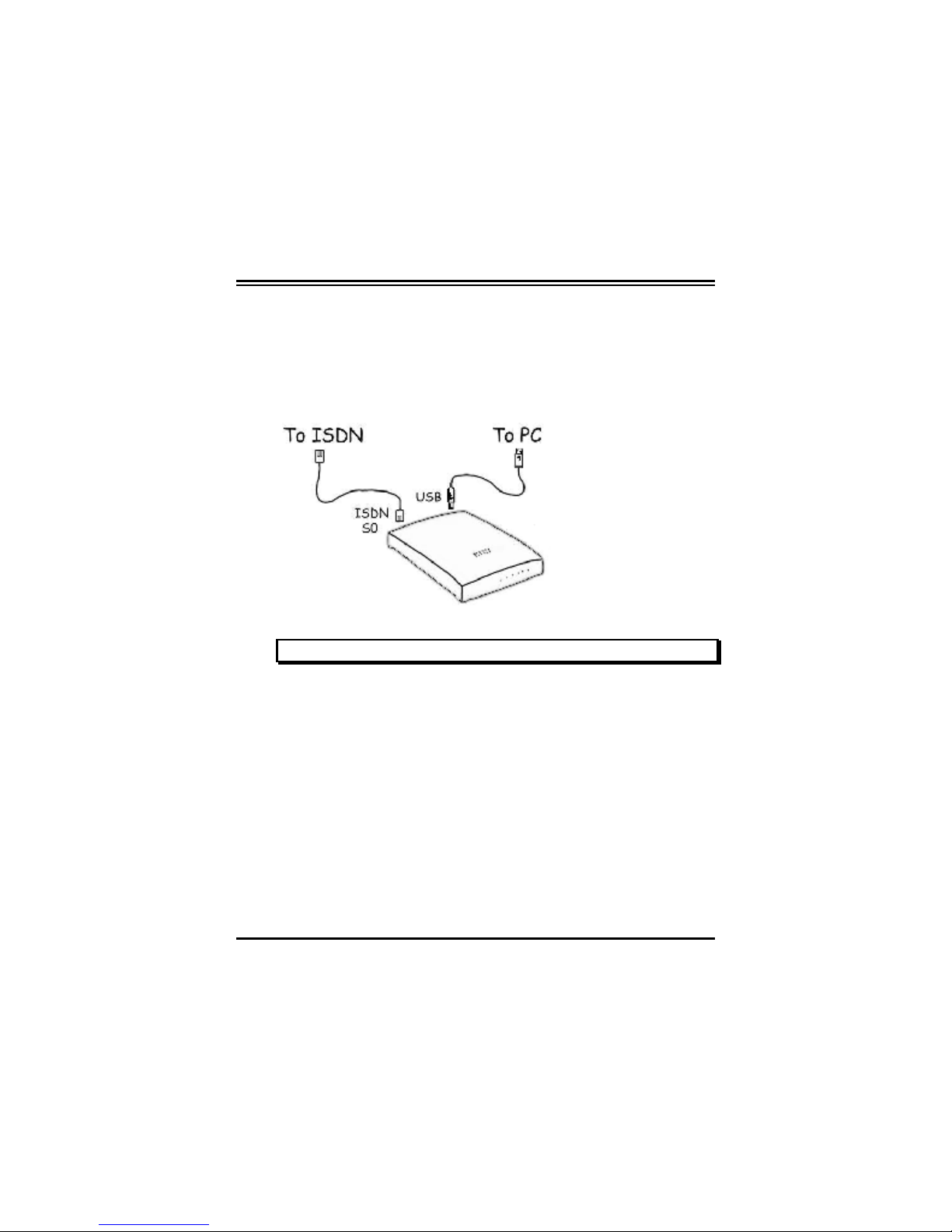
Chapter 2 — Installation
9
2.3 Installing the ISDN USB TA
Please refer to the following instructions and figures for installation
procedures:
FIGURE 2-2: CONNECTING THE ISDN USB TA
1. If there is a switch on the back of the ISDN USB TA, turn it
off.
2. Connect your ISDN line to the RJ-45 jack labeled “ISDN
S0” on the back of the ISDN TA.
3. If the ISDN TA has optional “MIC/SPK” jacks, you can
connect a headset.

ISDN USB TA Installation Guide
10
4. Connect the USB cable to the jack labeled “USB” on the
back of the ISDN TA. Connect the other end to the PC or to
a self-powered USB hub device, e.g., monitor.
You should not connect the ISDN USB TA to a
bus-powered USB hub device, such as keyboard,
because there could be not enough power for the
ISDN TA.
5. If there is a switch, turn on the ISDN USB TA.
6. All the LEDs will be lit and, then, extinguished one by one.
Please refer to Chapter 3, Troubleshooting, if any LED is
not lit or extinguished as described here.
7. The following screen displays next: “Building driver
information database”.
FIGURE 2-3: WINDOWS DETECTS THE ISDN USB TA

Chapter 2 — Installation
11
8. Click “Next >”, then select “Search for the best driver for
your device” and click “Next >” again.
9. Insert the Driver Installation Diskette or CD into the
appropriate drive, and specify the path of the driver.
10. Click “Next >” twice. Windows starts copying the CAPI
driver files to Windows subdirectories.
11. While Windows is installing the NDIS WAN miniport
driver, you might see the following screen:
FIGURE 2-4: SKIPPING THE ISDN CONFIGURATIONS

ISDN USB TA Installation Guide
12
12. Click “Next >” and “Finish”.
13. After Windows finishes installing all the drivers, you are
prompted to restart the computer:
FIGURE 2-5: RESTARTING THE COMPUTER
14. Click “Yes” to restart your computer.
15. After the PC restarts, you can check the “Device Manager”
to see if the ISDN USB TA has been properly installed.

Chapter 2 — Installation
13
FIGURE 2-6: ISDN USB TA SUCCESSFULLY INSTALLED
16. In addition, we strongly recommend that you install the
ISDN Utility and run the Diagnostic Program to make sure
the ISDN USB TA, its drivers and the ISDN line are all
properly installed and connected. You can refer to the
following sections for details.
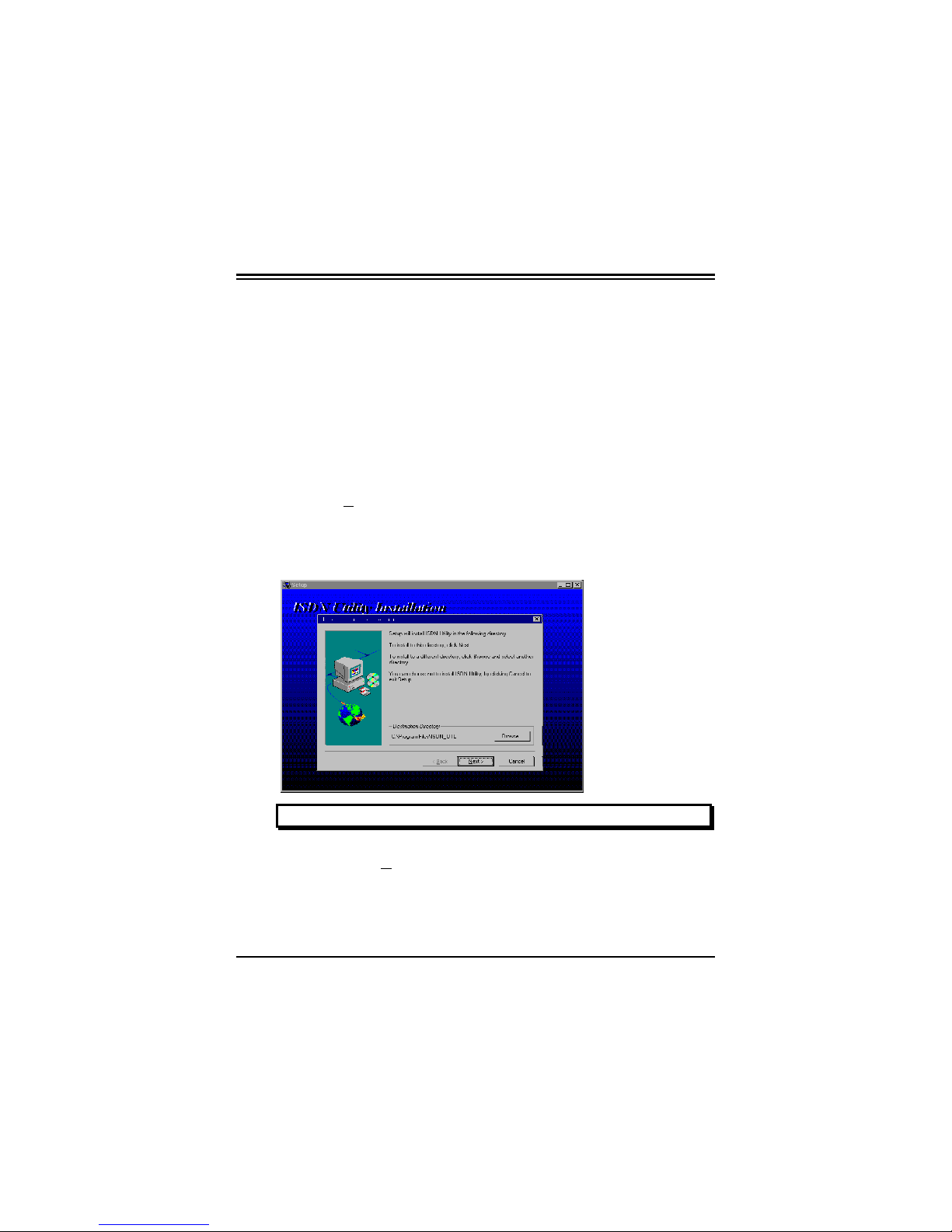
ISDN USB TA Installation Guide
14
2.4 ISDN Utility Installation
The ISDN Utility includes helpful programs for the ISDN USB TA,
such as diagnostic program, uninstallation program, and on-line
manual. To install the ISDN Utility, please follow the instructions
listed below:
1. Insert the Utility Installation Diskette or CD into drive A
(B, or D, etc.).
2. For diskette, press “Start” on the task bar and then click
“Run”. Type “A:\setup” in the Run dialog box and click
“OK”.
3. The InstallShield Wizard loads the ISDN Utility installation
program.
FIGURE 2-7: THE ISDN UTILITY INSTALLATION WIZARD
4. Click “Next>” to begin installing the ISDN Utility. Follow
the instructions on the screen to complete the installation.
Other manuals for ACCURA
1
Table of contents
Other Hayes Adapter manuals