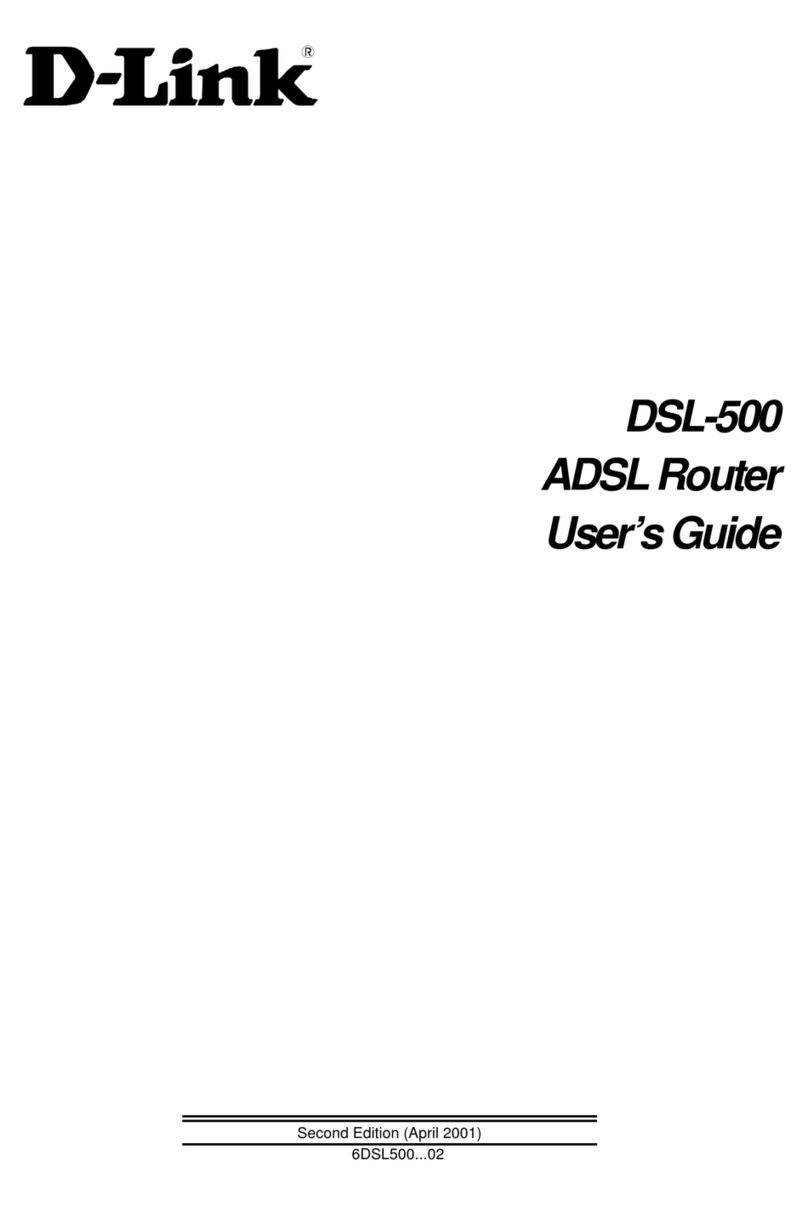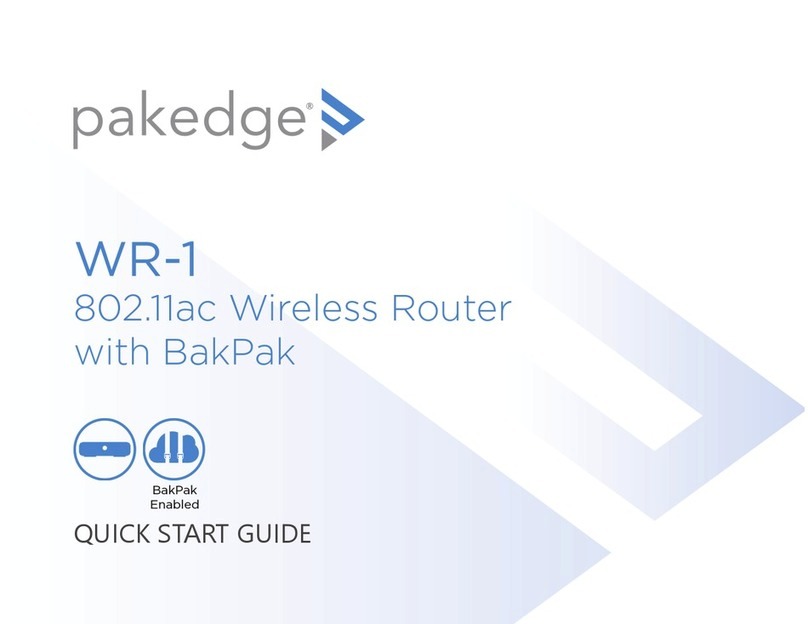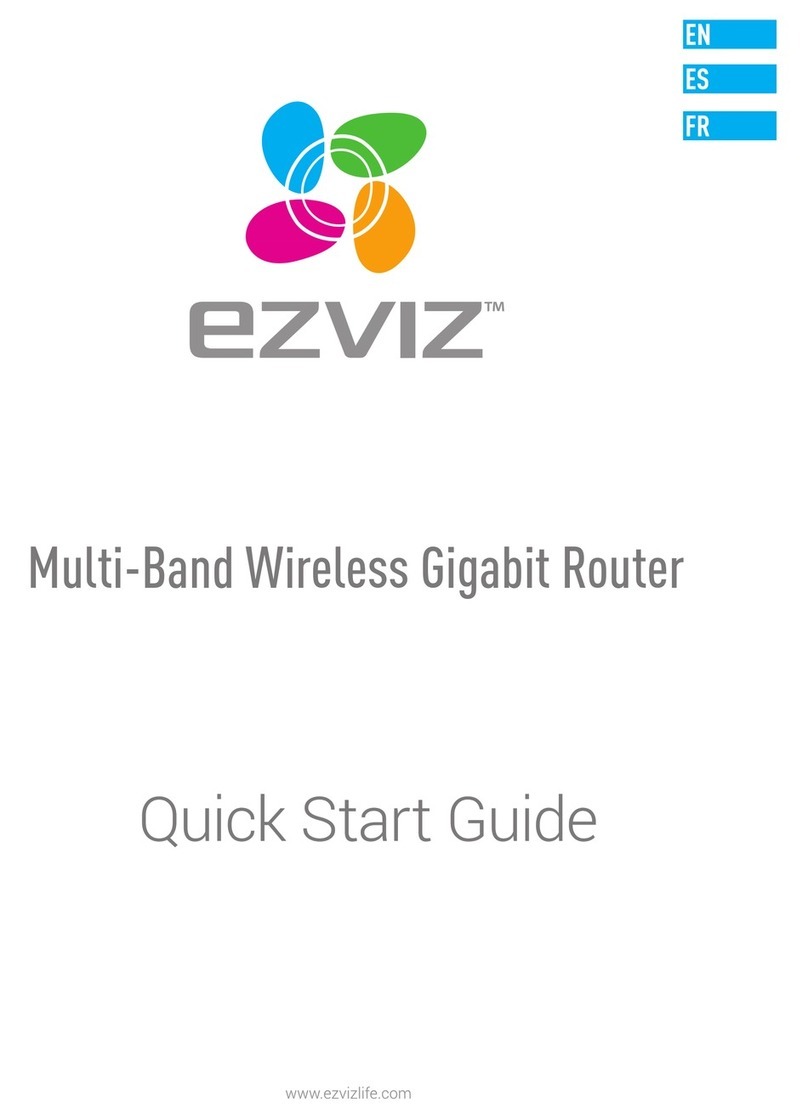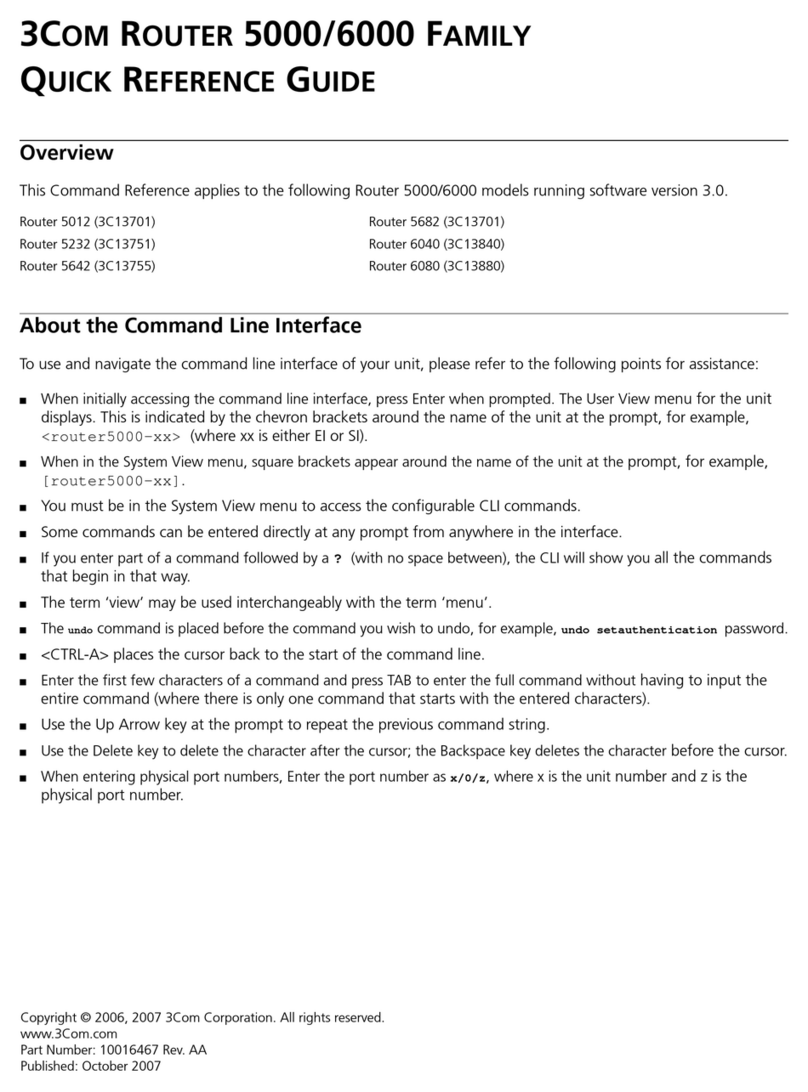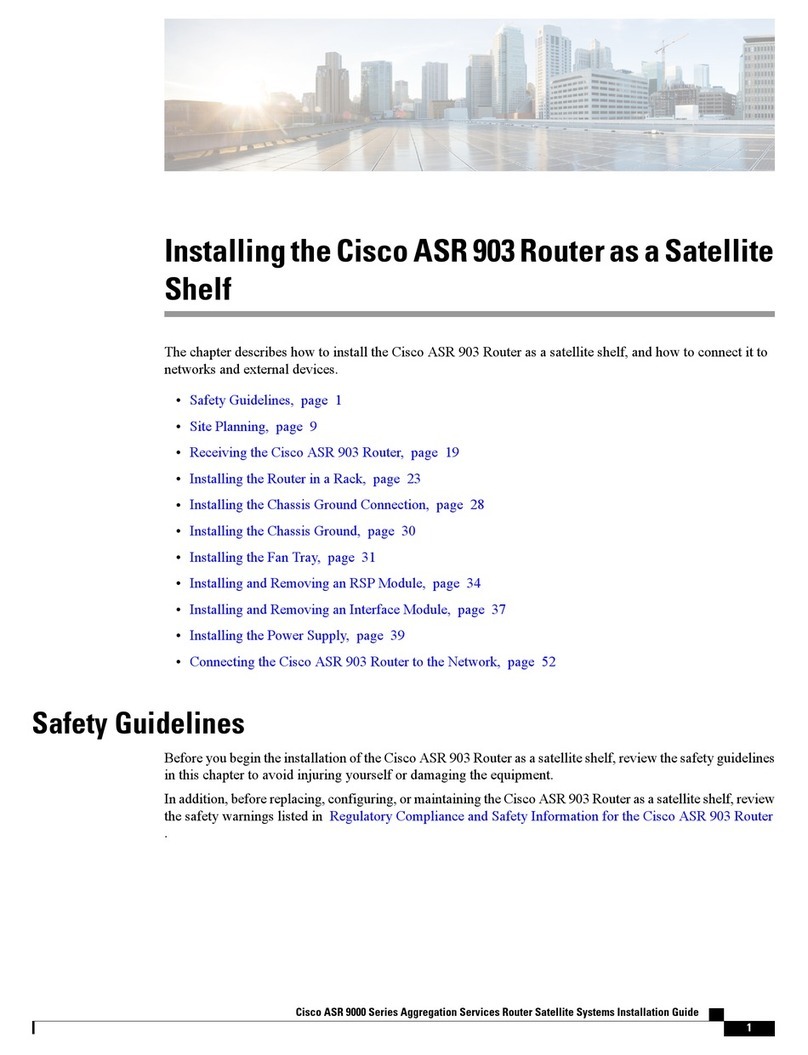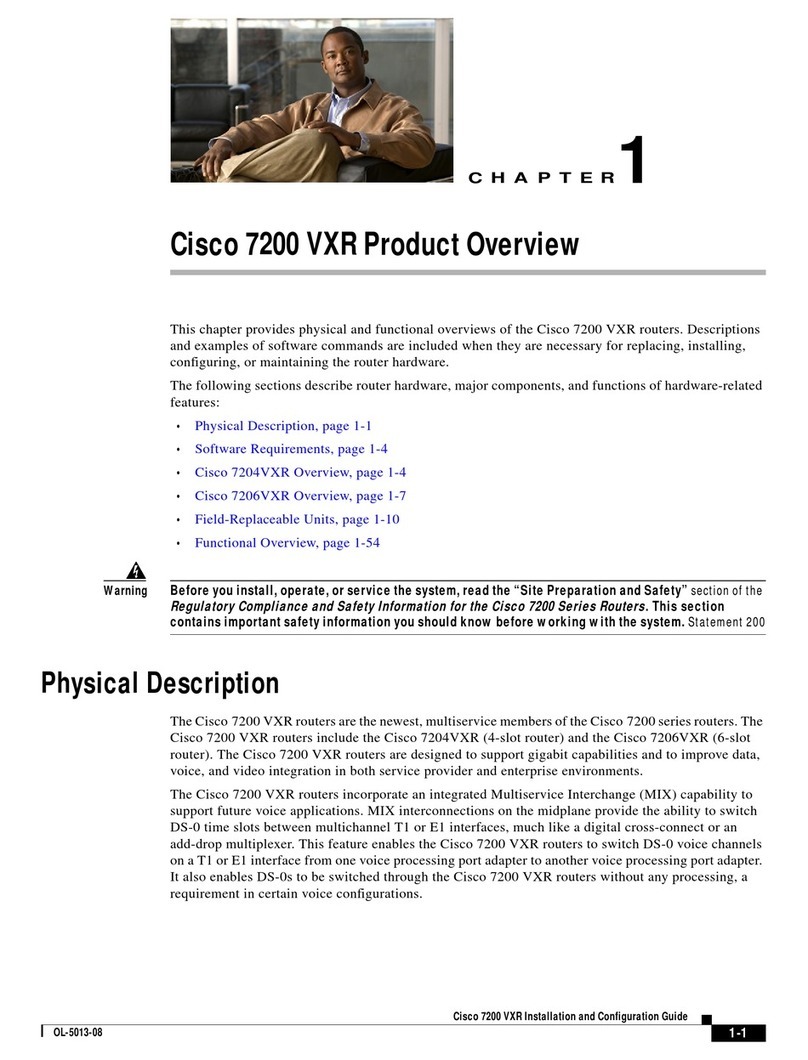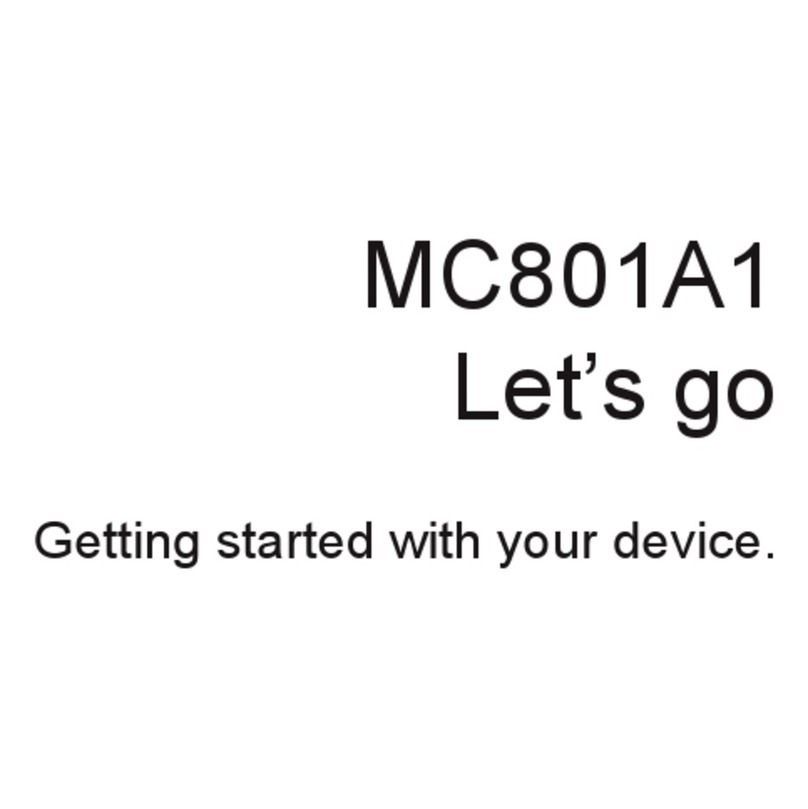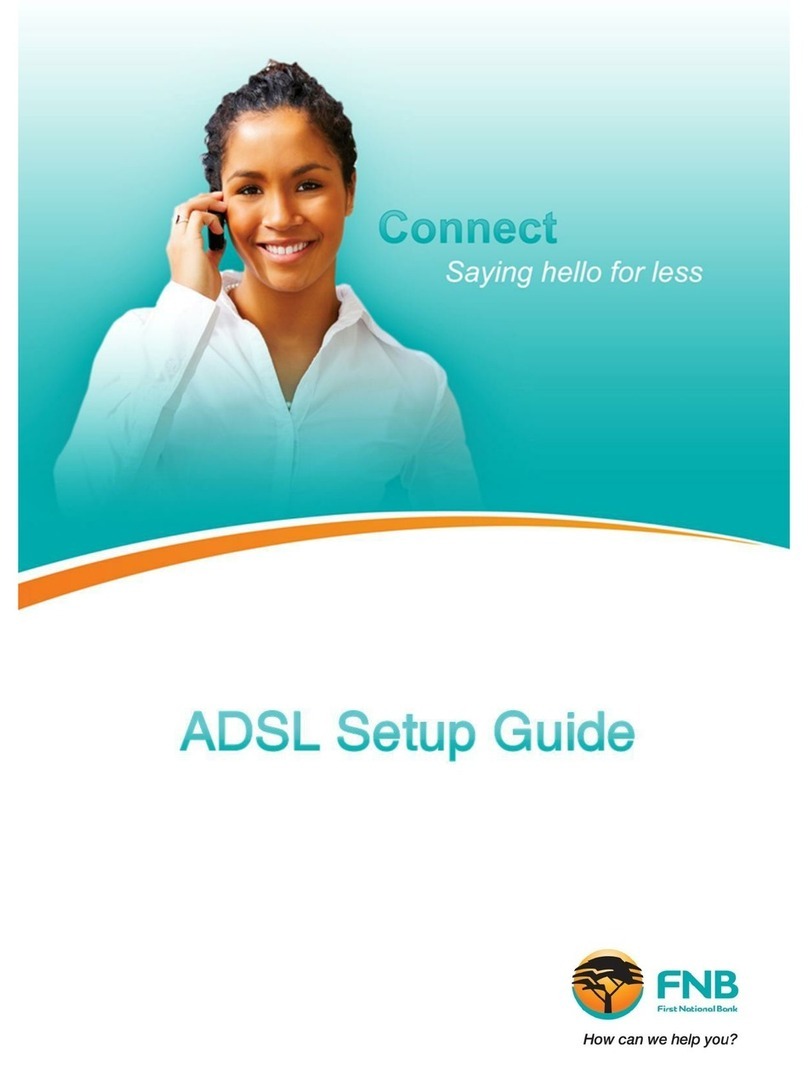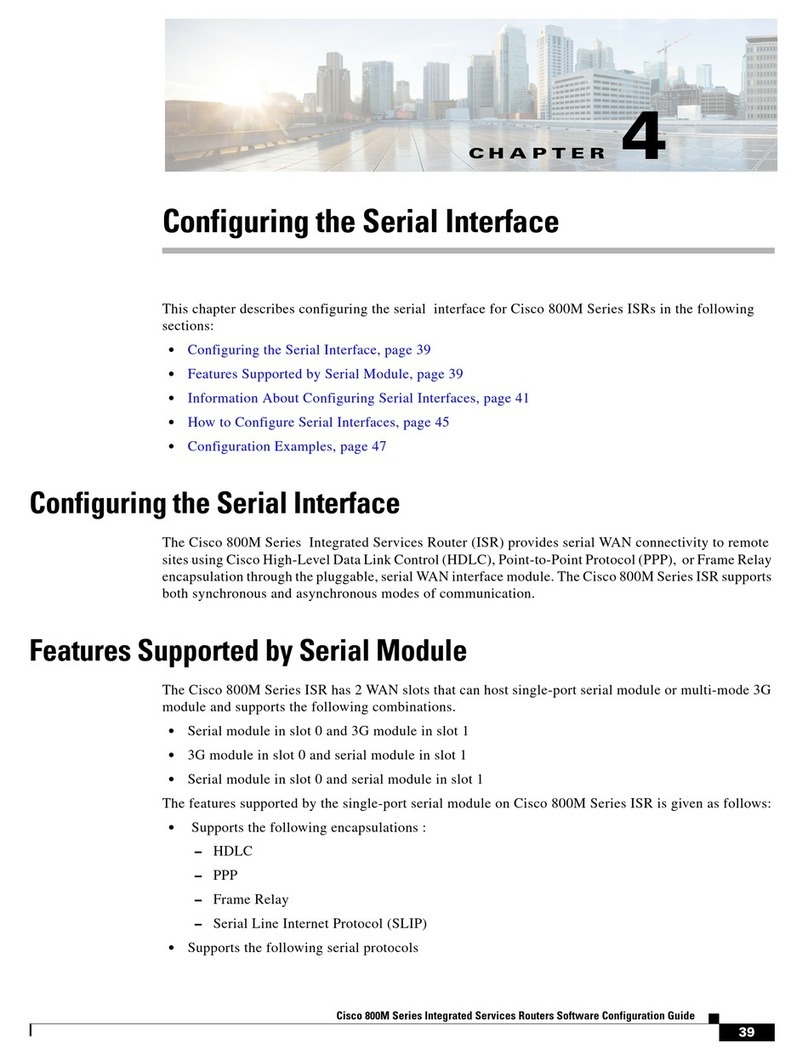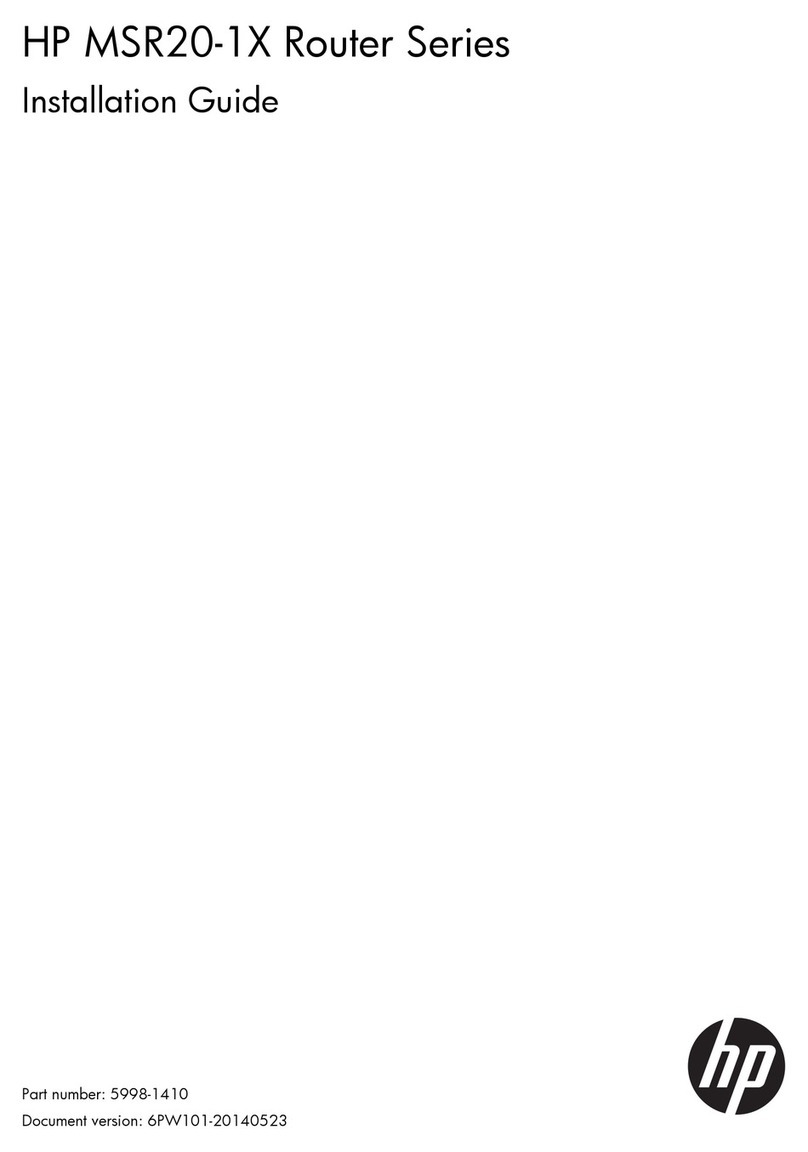Hayward AQ-CO-HOMENET User manual

Aqua Connect
Home Network (ACHN)
Diagnostics
Manual
Copyright 2014 Hayward Industries Inc.
AQ-CO-
HOMENET

Table of Contents
Important safety
instructions
Pg. 1
5. ‘Constant Screen Refresh or Not Updating’
Pg. 15
-17
Aqua
Connect Firmware Requirements
Pg.
2 Aqua Connect: Training the Device
Pg. 18
Operation
Status LEDs
Pg. 3
Aqua Connect: Performing a Range Test
Pg. 19
1. ‘LAN Feature Not Showing Up
Pg. 4
-9 Flow Charts
Pg. 20
-24
2. ‘Unit
Not Communicating’
Pg. 10
-11 Setting up a Sub Account
Pg. 25
-28
3. ‘Can’t Sign into Web Account’
Pg. 12
Disabling a Sub Account
Pg.
29-31
4. ‘No LEDs Illuminated’
Pg.
13-14
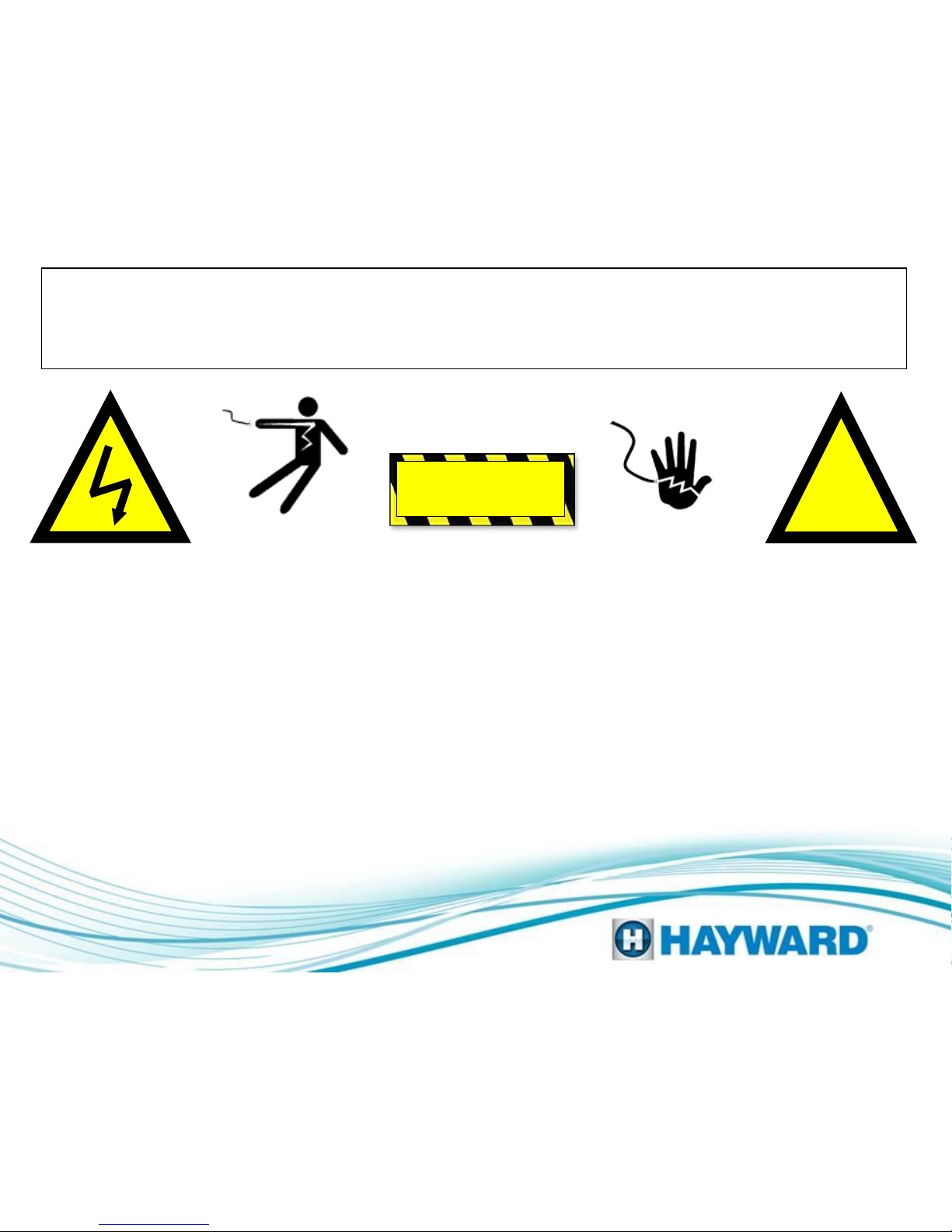
!
Warning
High Voltage Electrocution Hazard
Hazardous voltage can shock, burn, cause serious injury
and or death. To reduce the risk of electrocution and or
electric shock hazards:
• Only qualified technicians should remove the panel
• Replace damaged wiring immediately
• Insure panel is properly grounded and bonded
Page 1
Aqua Connect Home Network
(ACHN) Diagnostics
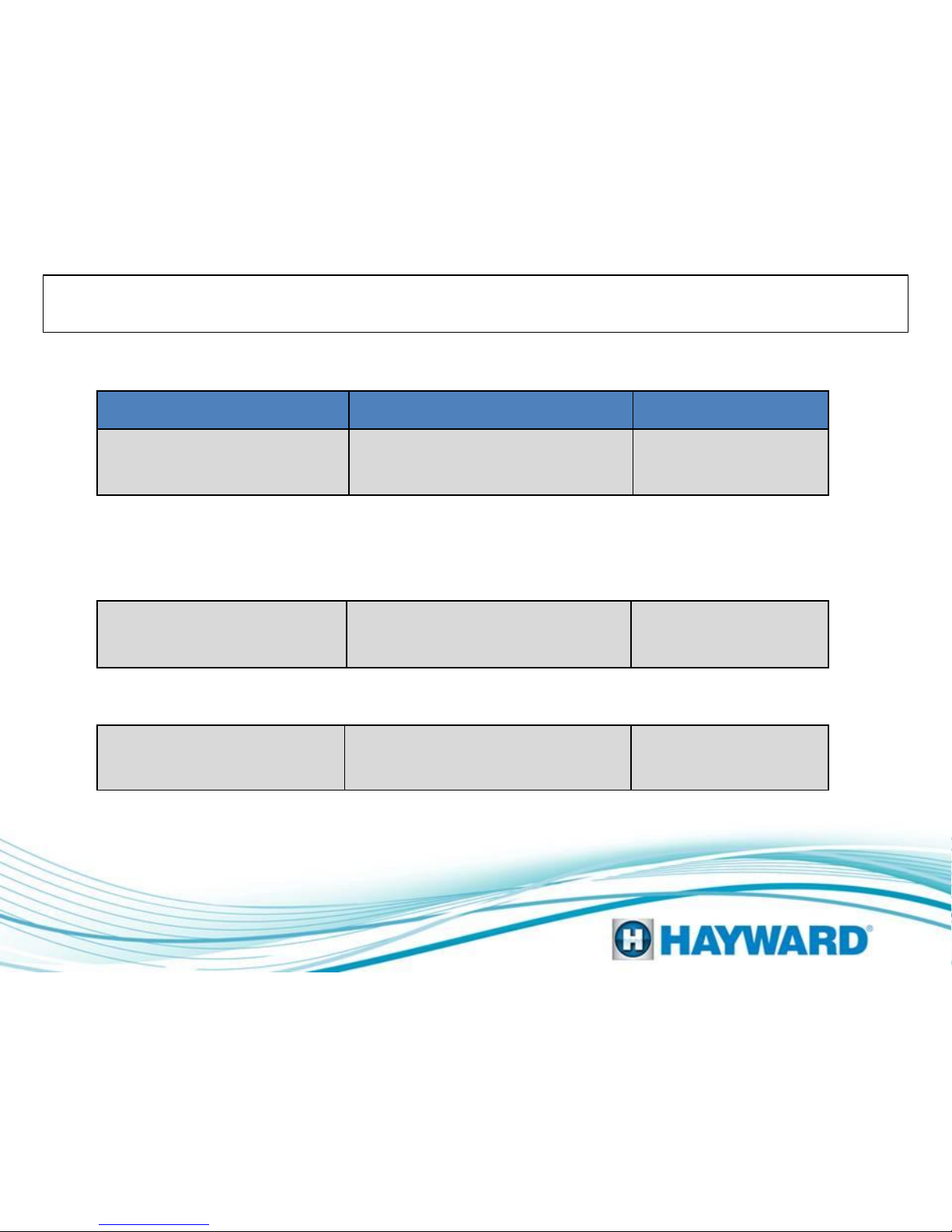
Family
Model Firmware
2
nd
Generation Antenna
AQL2-BASE-RF v1.10
Page 2
Pro Logic
All Models including PL
-P-
4
v4.20 & higher
Aqua Rite Pro
All Models v1.20 & higher
ACHN Minimum Requirements
&
-OR-
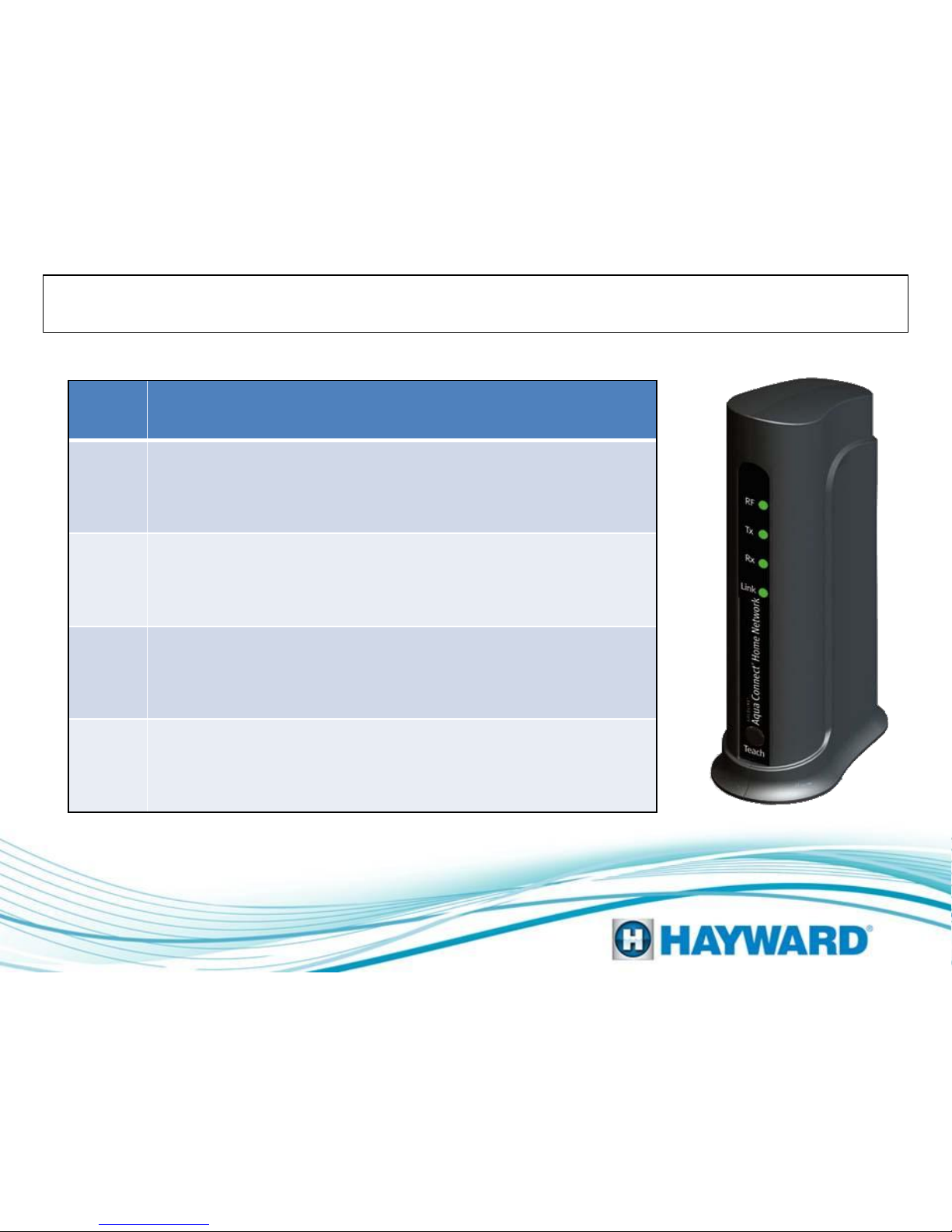
ACHN Operation Status LEDs
LED
Description
RF
Normal Operation: ON Solid
Indicates whether or not the ACHND is communicating
with the pool controller.
TX
Normal Operation: Flashing
Indicates when the ACHND is sending information
through the Ethernet cable.
RX
Normal Operation: Flashing
Indicates when the ACHND is receiving information
from the Ethernet cable.
LINK
Normal Operation: Flashing 4 times per minute
Indicates when communication occurs between the
ACHND and the Aqua Connect Website.
Page 3
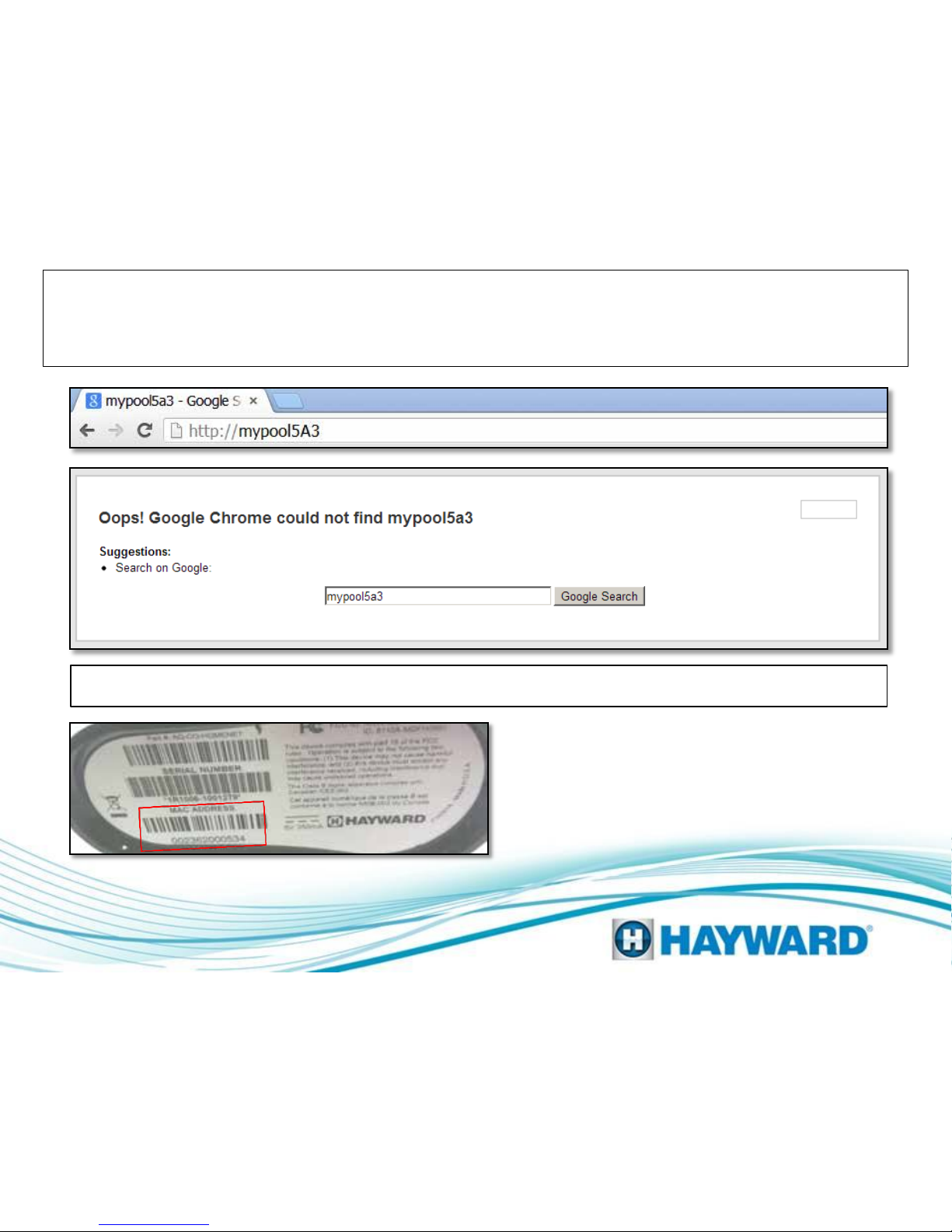
If the Intranet otherwise known as the LAN feature is not working using the last three digits of the MAC address, proceed to
step 1A located on page 5.
1: Aqua Connect Not Functioning
LAN Feature Not Showing Up
Page 4
*Note: the MAC Address is 12 characters
long and can be located on the label
underneath the ACHN device*

Page 5
1: Aqua Connect Not Functioning
LAN Feature Not Showing Up
Verify that the ACHN is communicating with
the home network
Verify the ACHN has power and its Ethernet cable is plugged into the same router as the computer. If the Tx
and Rx LEDs do not appear replace the Ethernet cable. If Wi-Fi is being used, make sure the Aqua Connect is
plugged into the same router as the Wi-Fi signal. If correct go to step 1B (p.6).
Step 1A
Internet
Computer
ACHN
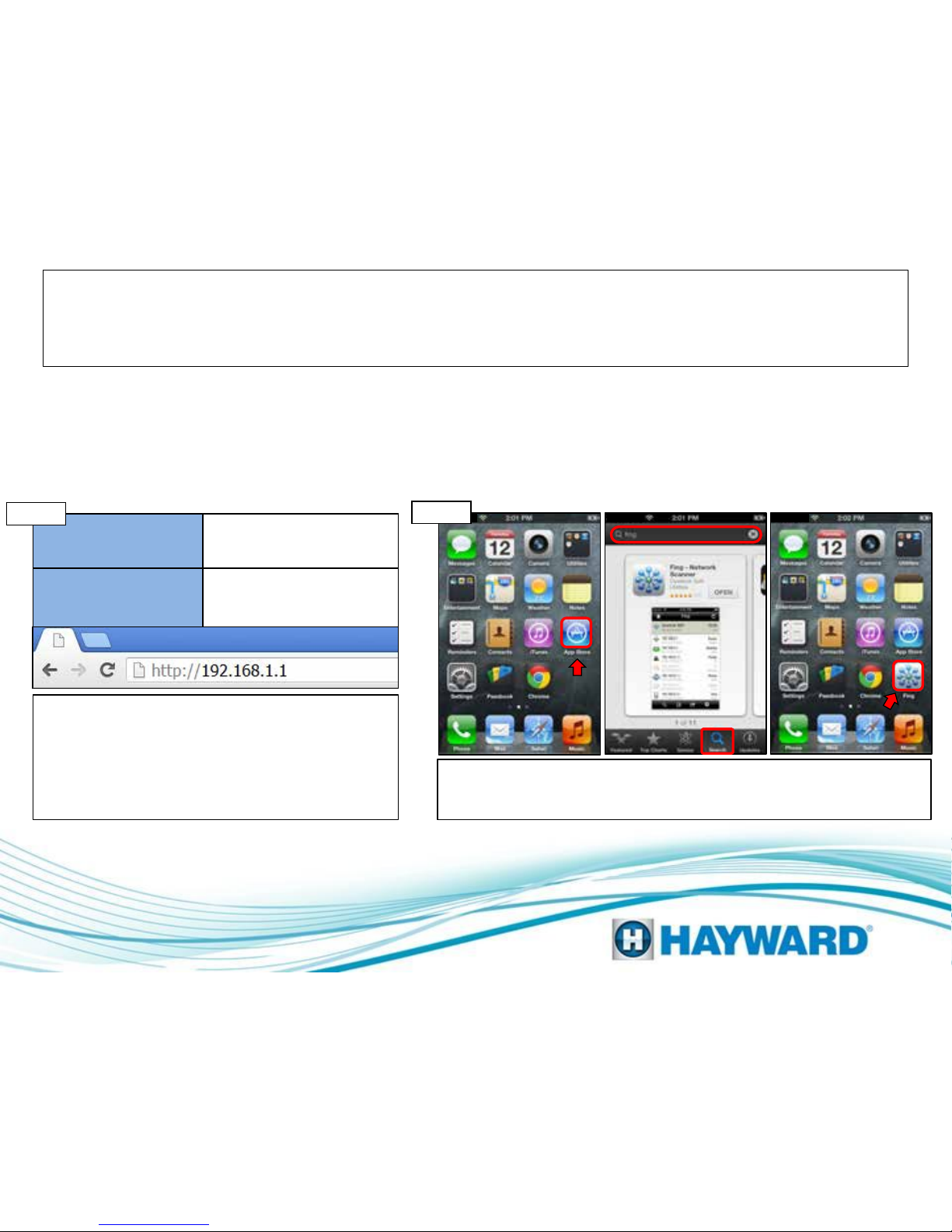
Substitute the http://mypoolxxx with
the IP address assigned to the ACHN
by the home network
IP Address MAC Address
192.168.1.4 002362003A16
Step 1B
1: Aqua Connect Not Functioning
LAN Feature Not Showing Up
Highlighted in blue is an example of an IP address.
The IP address will be assigned by the customer’s
home network, whereas the MAC address is the
equivalent of a social security number and is a unique
identifier. To obtain the IP address through an Apple
product go to step 1C. To obtain the IP address
through a PC, go to step 1E. (p.7).
I: Locate and click on the App Store, II: Locate
the “Search” icon at the bottom and type “Fing”
into the search bar III: Click on the “Fing” App
I: Click on the App Store which is located on the dashboard. II: Click on the
search option and type “fing” into the search bar. Click on Install (this
should be a free app) III: Open the app and proceed to step 1D (p.7).
I II III
Step 1C
Page 6
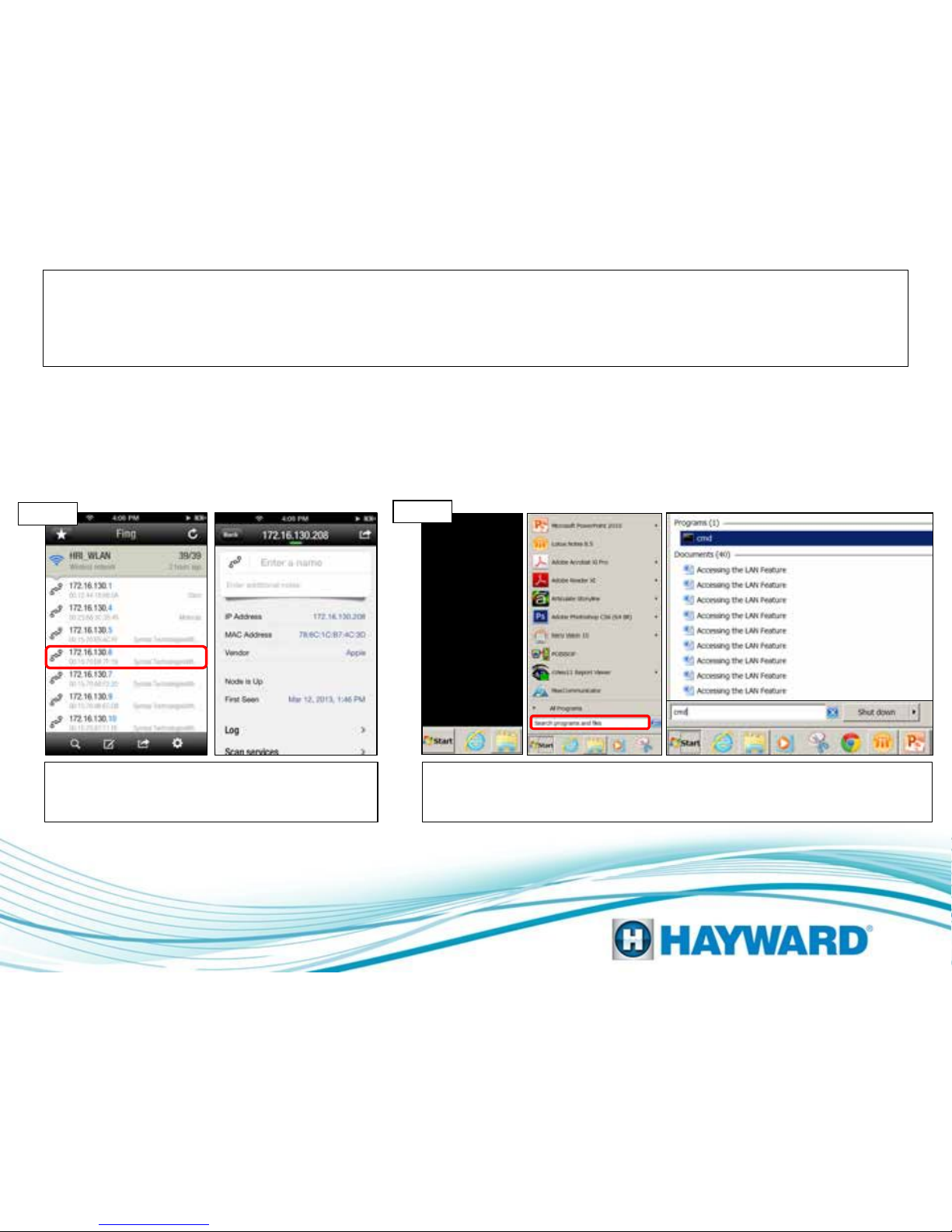
IV: Click on the IP address that
matches the MAC address (in light
grey font). V: Copy the IP address
1: Aqua Connect Not Functioning
LAN Feature Not Showing Up
Type http:// in the address bar of the browser
followed by the IP address. If this does not
correct problem go to step 1H (p.9).
VI: Click on the start button VII: Scroll up to run
and select VIII: In the “Open” bar, type “cmd” and
select the “OK” button
VI: Start by pressing the start button (bottom left of the Windows Task Bar) or
click on “Run” if available. VII: Select the “Run” option. VIII: Type “cmd” into
the “Open” bar and press the “OK” button. Continue to step 1F (p.8).
Step 1D
IV V
Page 7
VI VII VIII
Step 1E
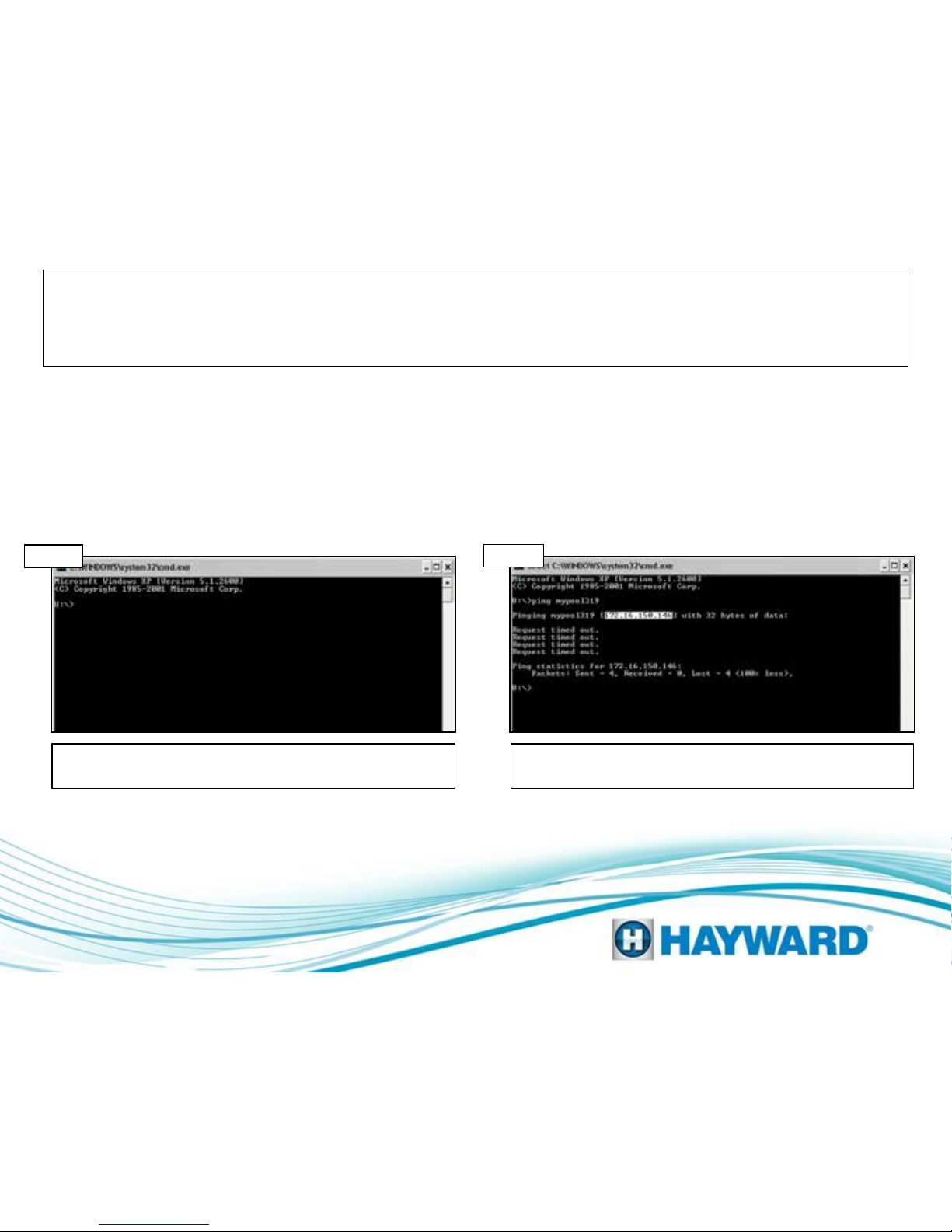
Page 8
1: Aqua Connect Not Functioning
LAN Feature Not Showing Up
Step 1F Step 1G
Type ping mypool followed by the last
three digits of the MAC address and
press enter
Once the test has run the IP address
should appear in brackets as highlighted
below
Once entered proceed to step 1G. Copy the IP address and use it in the Address Bar (preceded
by the http://) If this does not correct go to step 1H (p.9).
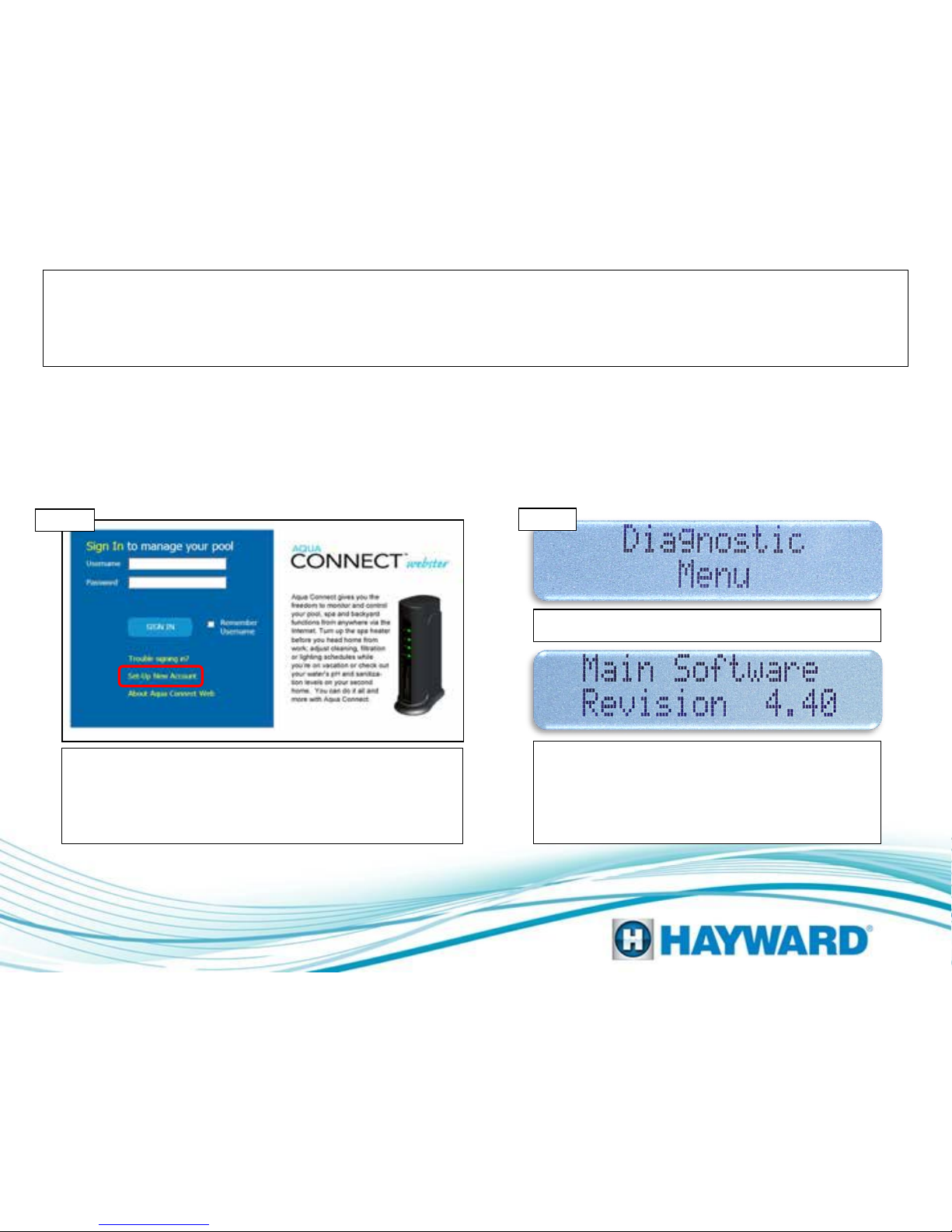
Page 9
1: Aqua Connect Not Functioning
LAN Feature Not Showing Up
Register the unit through the ACHN
website. www.aquaconnectweb.com
If Set-up New Account does not appear click on Classic
option at the bottom of the page. If registration works and
adding a pool provides full control from the web, then the
problem is in the LAN security (home network – which may
require the help of a network professional). If the problem
still exists proceed to step 1J.
Step 1H
Check the main software revision in
the diagnostics menu.
Press the right arrow until main software rev.
appears. If the main software revision is 4.20 or
higher (1.20 for AQR-PRO) then the problem is likely
the network. In some extremely rare cases the Aqua
Connect could be the cause of this problem.
Press the menu button until Diagnostic Menu
appears.
Step 1J

2: Aqua Connect Not Functioning
Unit Not Communicating
Verify the RF LED is
illuminated green
If the RF LED is not lit, go to train the ACHN
(p.18). If the RF LED is illuminated perform
a range test (p.19). Once all resets are
complete go to step 2B.
Step 2A
Verify an internet
connection
Make sure the internet connection is working
on the device you are trying to access the
ACHN from. If internet connection is not
working check with Internet Service Provider
(ISP). If internet is working go to step 2C (p.11).
Step 2B
Page 10
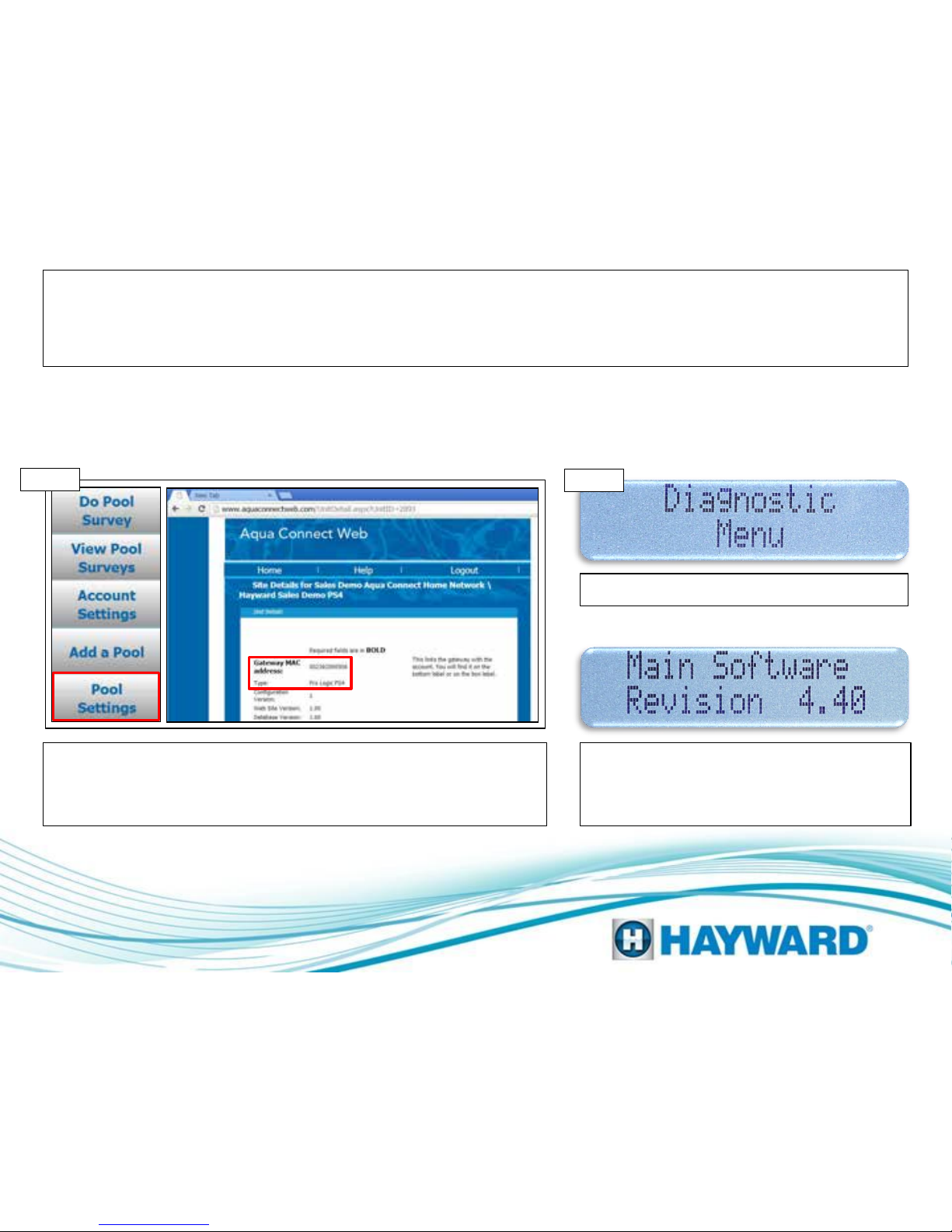
2: Aqua Connect Not Functioning
Unit Not Communicating
Log in to the web account and check
the Pool Settings by clicking on the tab
Log in to the ACHN account and on the left side of the dashboard select the
“Pool Settings” tab. Scroll down until the Gateway MAC address appears as
well as the controller type; if this information does not appear go to step 2D,
if it does appear contact tech support (908)355-7995.
Step 2C
Check the main software revision in
the diagnostics menu.
Press the right arrow until main software rev.
appears. If the main software revision is 4.20 or
higher (1.20 AQR-PRO) then the problem is either
the network or possibly the Aqua Connect.
Press the menu button until Diagnostic Menu
appears.
Step 2D
Page 11
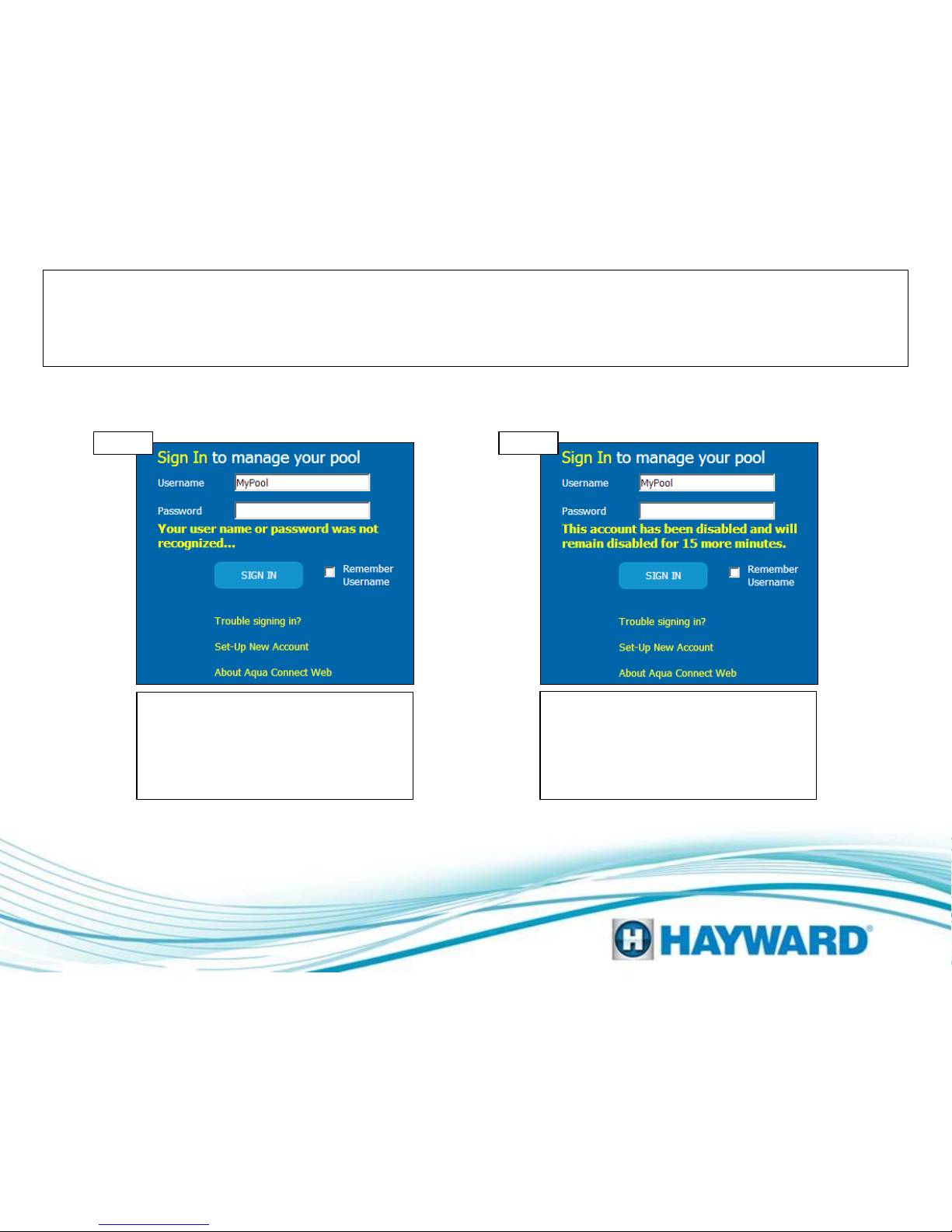
3: Aqua Connect Account
Can’t Sign into Web Account
Double check the user name and retry
password. Though the username is not
case sensitive the password is. If the
account is locked go to step 3B
otherwise contact tech support to reset
password (908)355-7995.
Though the username is not case
sensitive the password is. If the account
has been locked, wait 15 minutes and
then contact tech support to reset
password (908) 355.7995.
Step 3A Step 3B
Verify Username and
retry Password
Wait 15 minutes and retry
sign in
Note: The username and email address must be provided in order to reset the password
through technical support.
Page 12
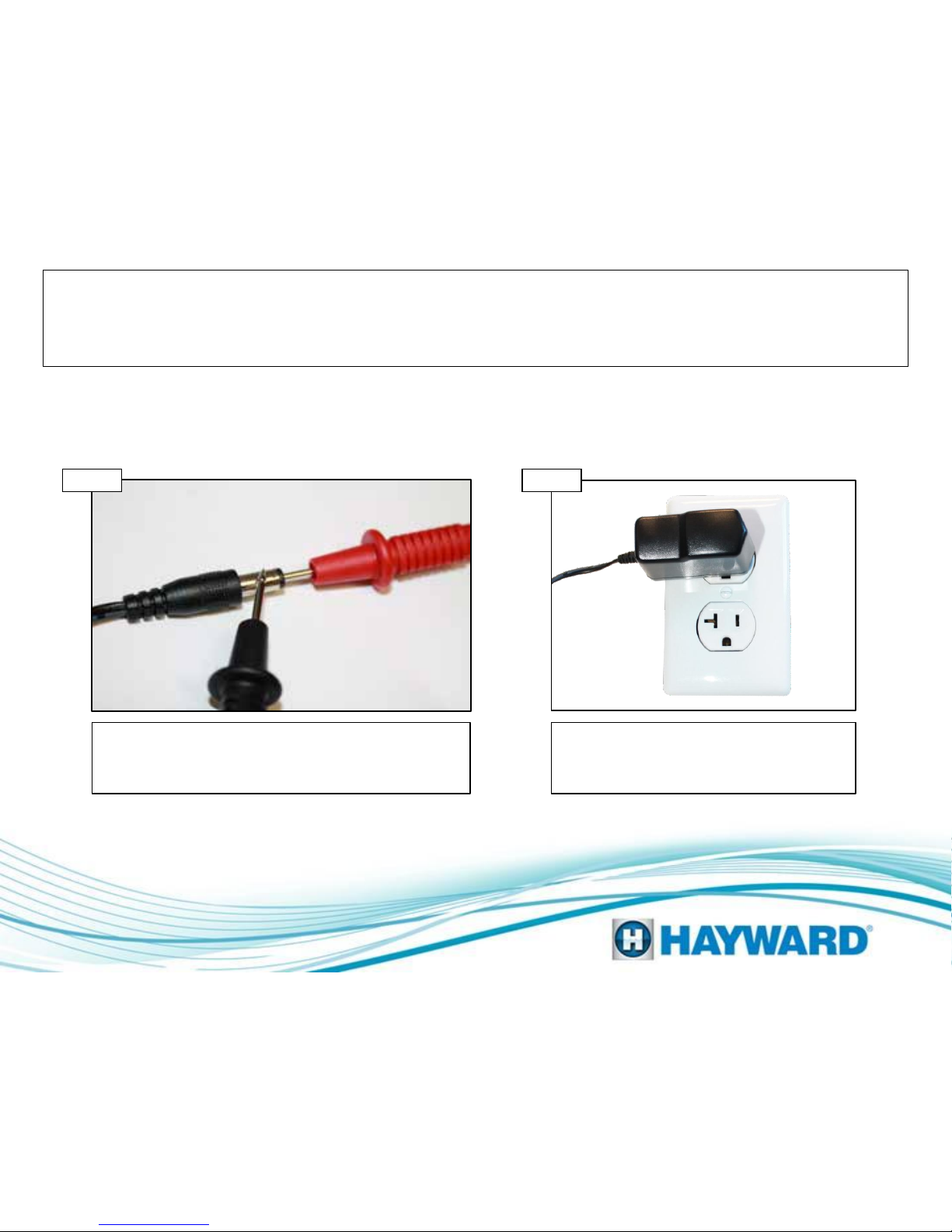
4: Aqua Connect Device
No LEDs Illuminated
Verify the 5DC through ACHN
power cable
With the power cable plugged into the wall check the
power on the output side of the transformer for 5DC
±.5DC. If no or low voltage, go to step 4B. If correct go
to step 4C (p. 14).
Step 4A Step 4B
Verify receptacle has power
If plug is a GFCI verify it is not tripped.
Check the plug for power. If no power
consult an electrician. If power is present
replace the ACHN plug (GLX-HOMENET-PS).
Page 13
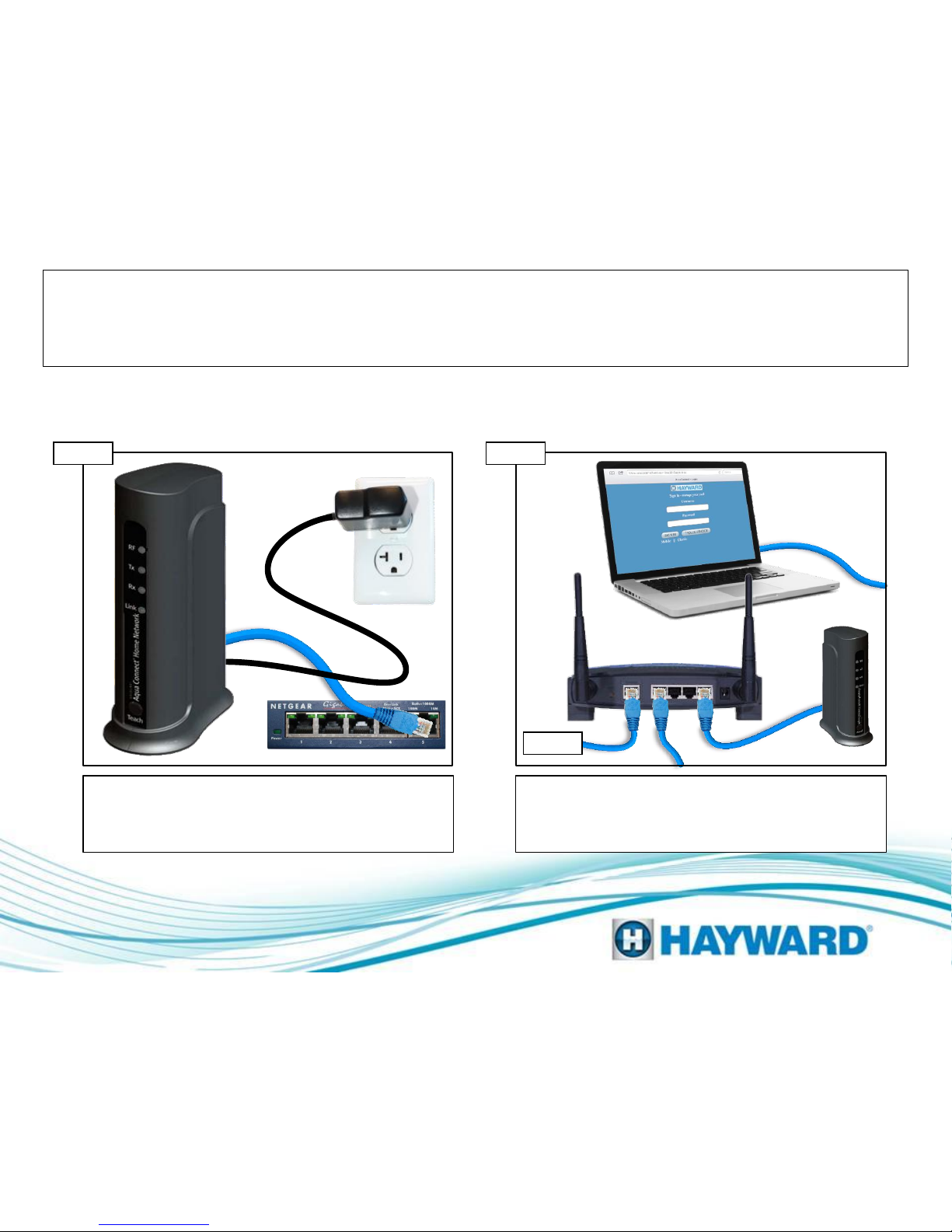
4: Aqua Connect Device
No LEDs Illuminated
Plug the Ethernet into another router port. If the Tx and
Rx do not appear replace the cable and if LEDs still do
not appear go to Step 4D. If LEDs appear follow
instructions on p.18 to train the unit.
Plug in Power and Ethernet Cables
Page 14
Step 4C
If the internet connection has been verified and the Tx
and Rx LEDs do not appear replace the Aqua Connect.
If this does not correct the problem consult the Internet
Service Provider (ISP).
Verify the Internet Connection
Step 4D
Internet
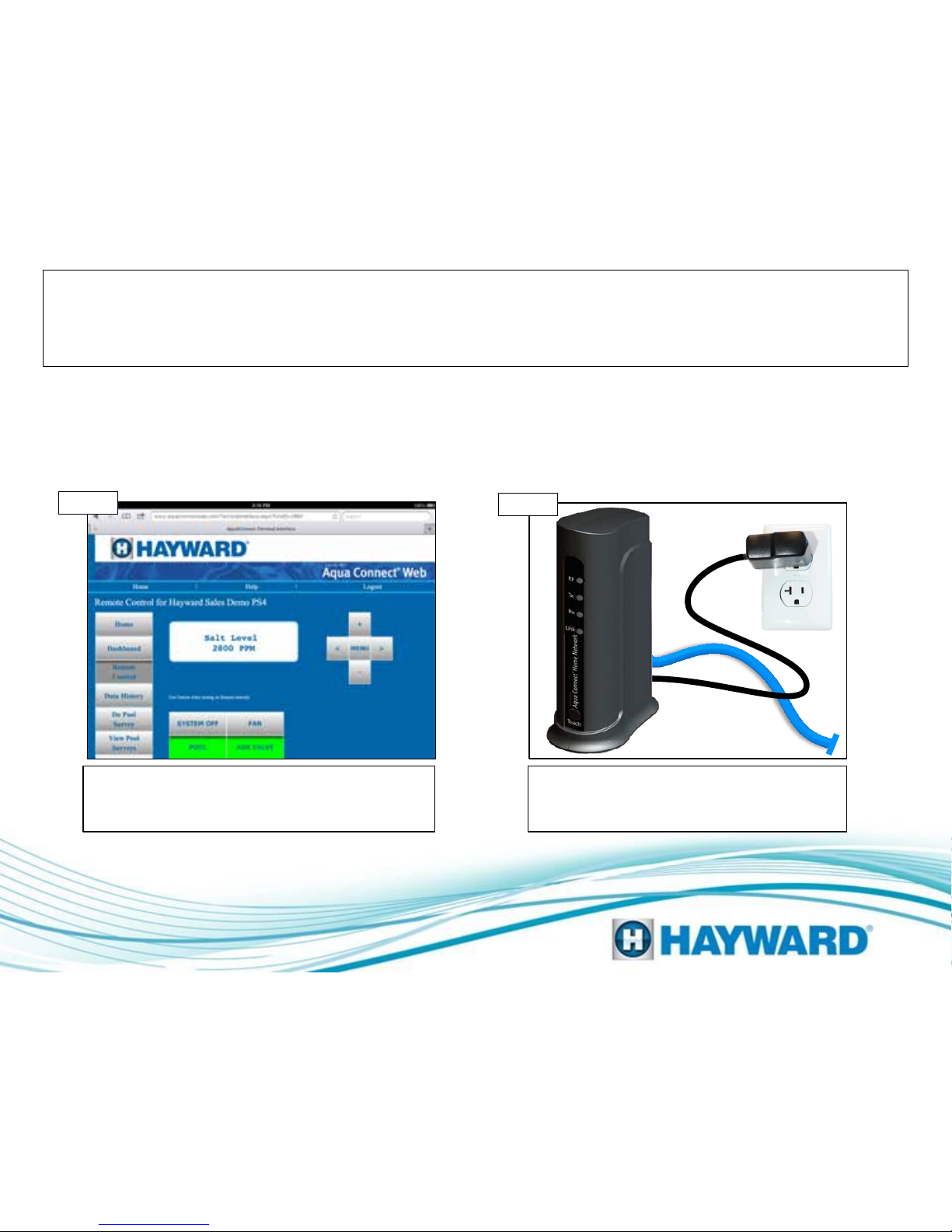
Page 15
5: Aqua Connect Device
Constant Screen Refresh or Not Updating
Note the browser being used with
the Aqua Connect Website
Step 5A
If refreshing the browser does not correct the issue,
go to step 5B. If it does problem solved.
Unplug the ACHN device for a
couple of minutes and then
restore power
Step 5B
If this does not correct the problem on an
Apple product, proceed to step 5C (p. 16). For
PC based products go to 5D (p. 17).

Page 16
5: Aqua Connect Device
Constant Screen Refresh or Not Updating
I: Locate and click on the App Store II: Locate
the “Search” icon (bottom) and type “Chrome”
into the search bar III: Click on “Chrome” App
I: Click on the App Store which is located on the dashboard. II: Click on the
search option and type “Chrome” into the search bar. Click on Install (this
should be a free app) III: Open the app and proceed to step 5E (p.17).
I II III
Step 5C
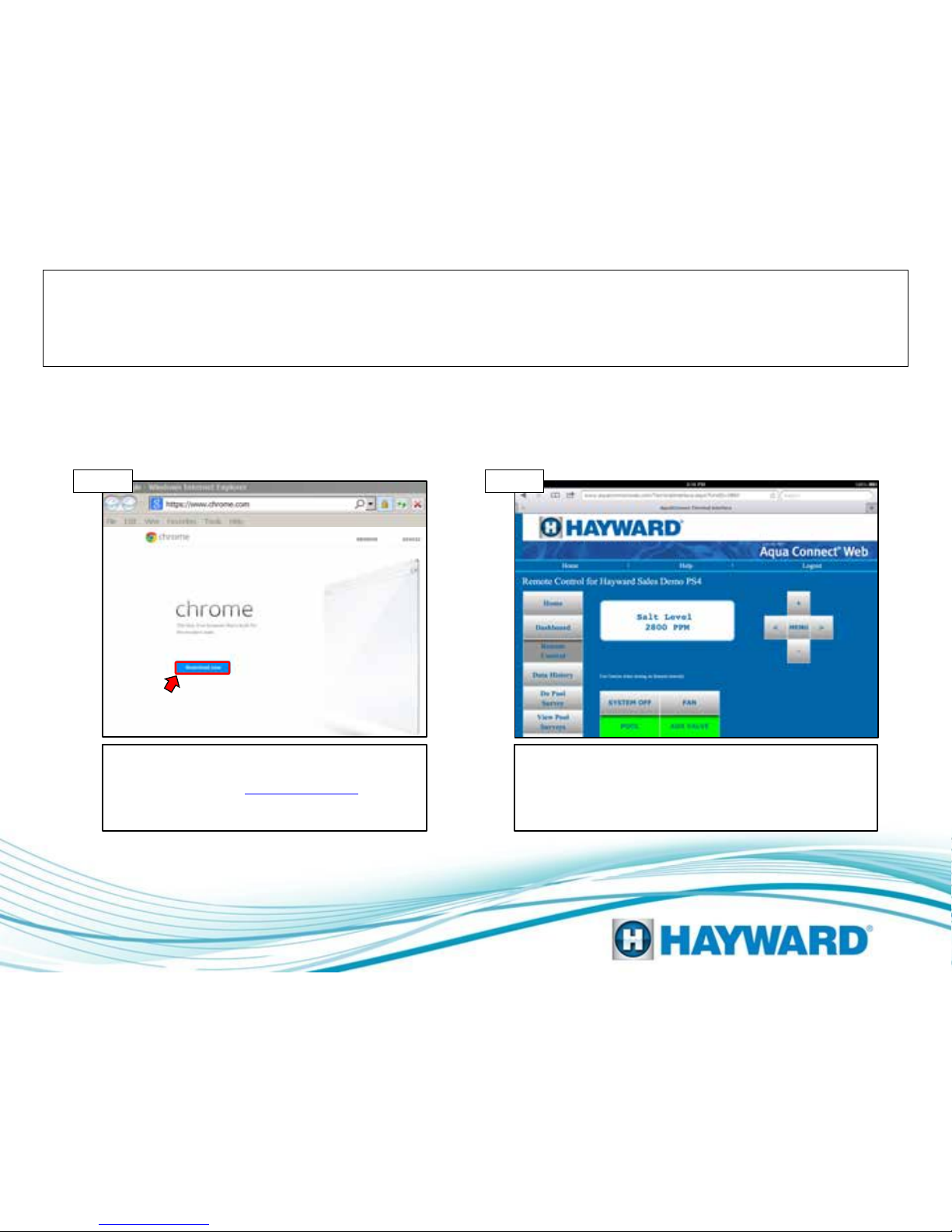
Page 17
5: Aqua Connect Device
Constant Screen Refresh or Not Updating
Check ACHN functionality by trying
the remote control feature
Step 5E
If problem still persists temporarily disable all security
software and firewalls associated with the home
network and retry. If this corrects the issue speak with
a network professional about modifying the network to
allow the ACHN device full access.
Step 5D
To download the Google Chrome browser on a
non-Apple based product. Open the current web
browser and type www.chrome.com in the
address bar. Click on the Download now option,
launch the chrome browser and go to step 5E.
Install the Google Chrome browser
on non-Apple based device

Aqua Connect: Training the Device
Step 2 Step 3
Press the Menu button on the ProLogic
system until the Settings Menu appears,
then press the left arrow button until
“Teach Wireless: + to start” appears.
Press the “+” button to initiate the
sequence on the controller and hold
down the teach button on the Aqua
Connect Home Network device.
Training will be complete when the
controller reports “Teach Wireless
Successful” If unsuccessful, reposition
and repeat the training process.
Page 18
Step 1
Use the following steps to train the Aqua Connect Home Network Device to the
control system. Make sure both units are powered up when conducting this step.
Note: If training the wireless device fails verify that the antenna is generation 2 (AQL2-BASE-RF).
A GLX-RF-EXTEND is available if the antenna needs to be moved closer to the Aqua Connect.
Table of contents