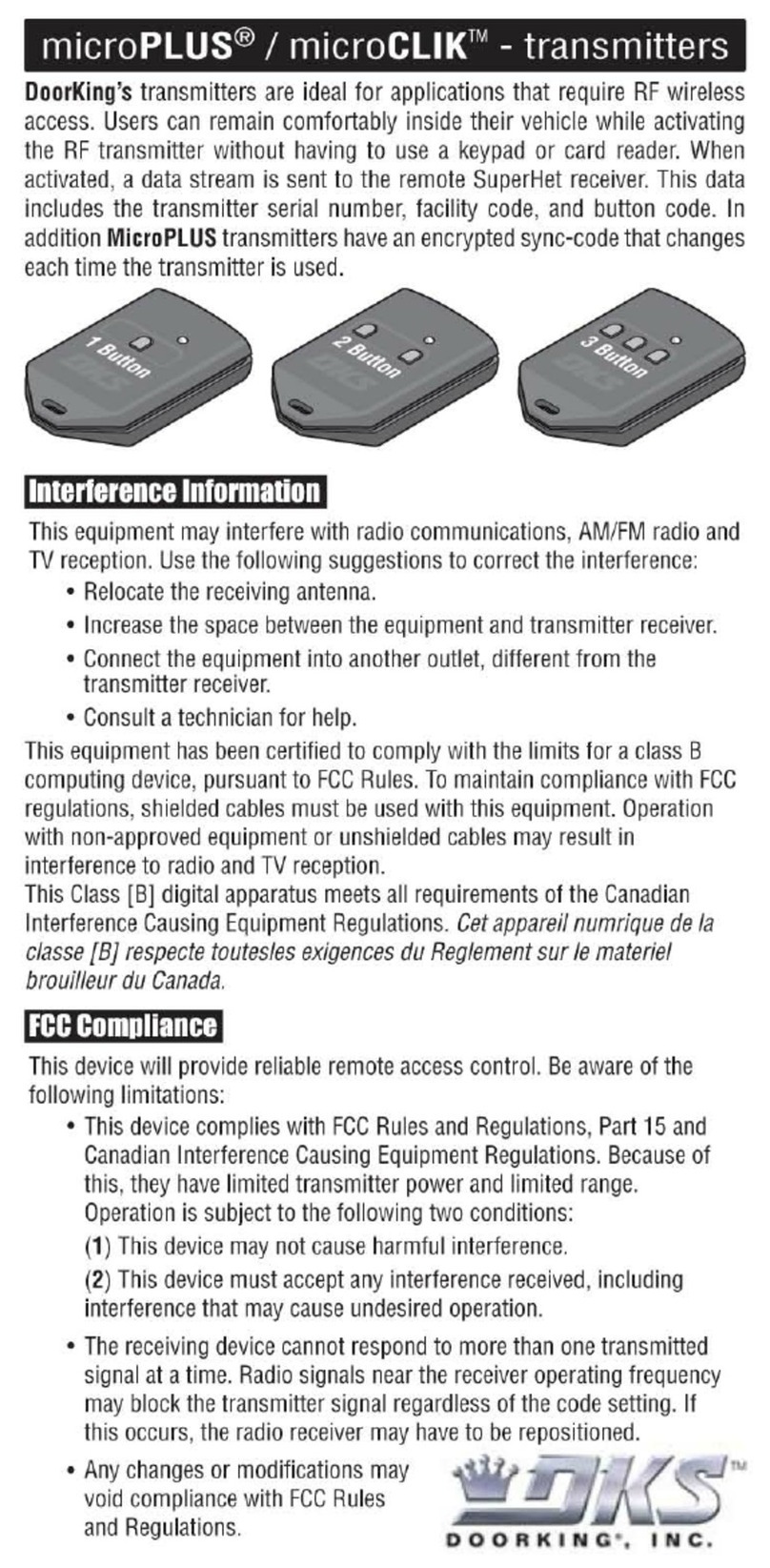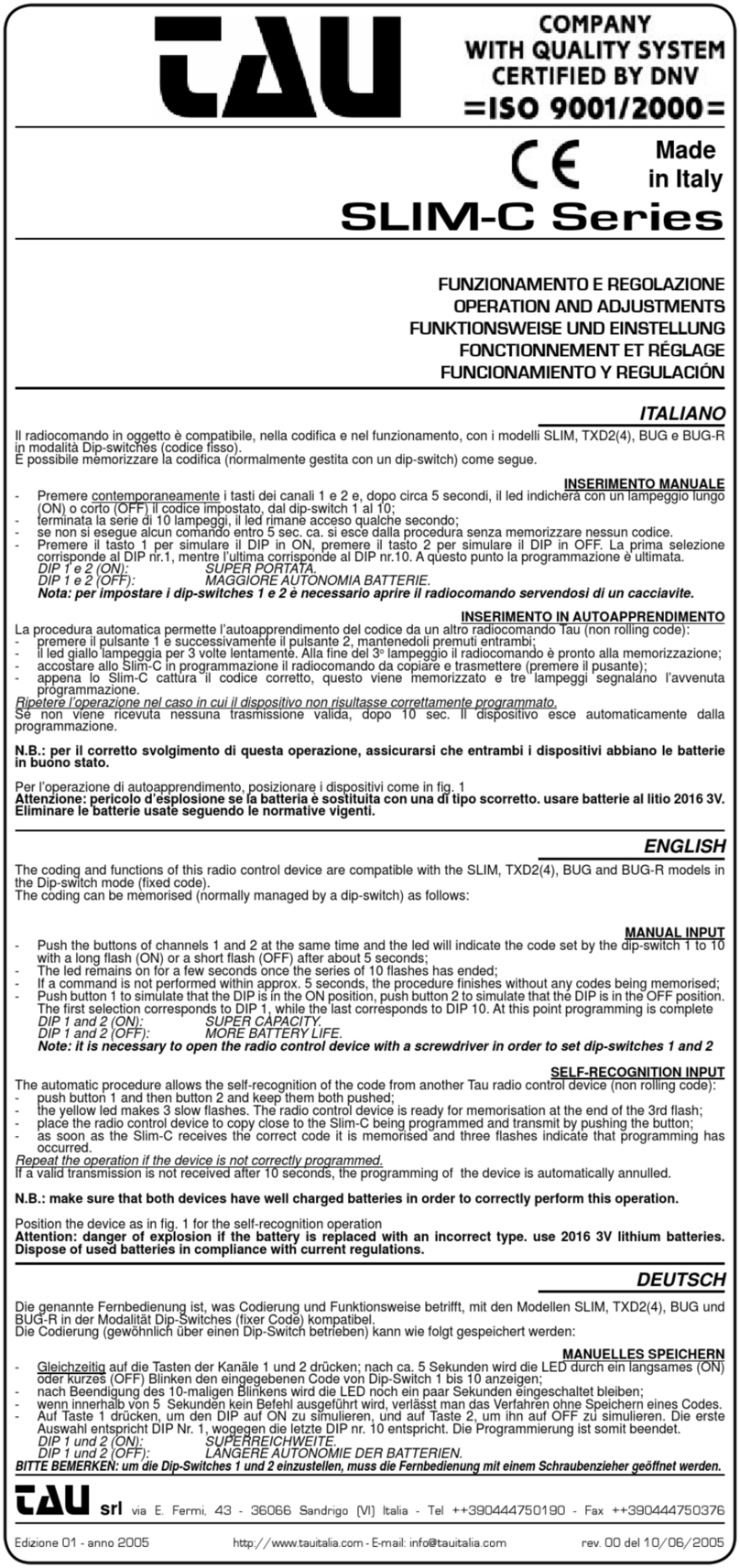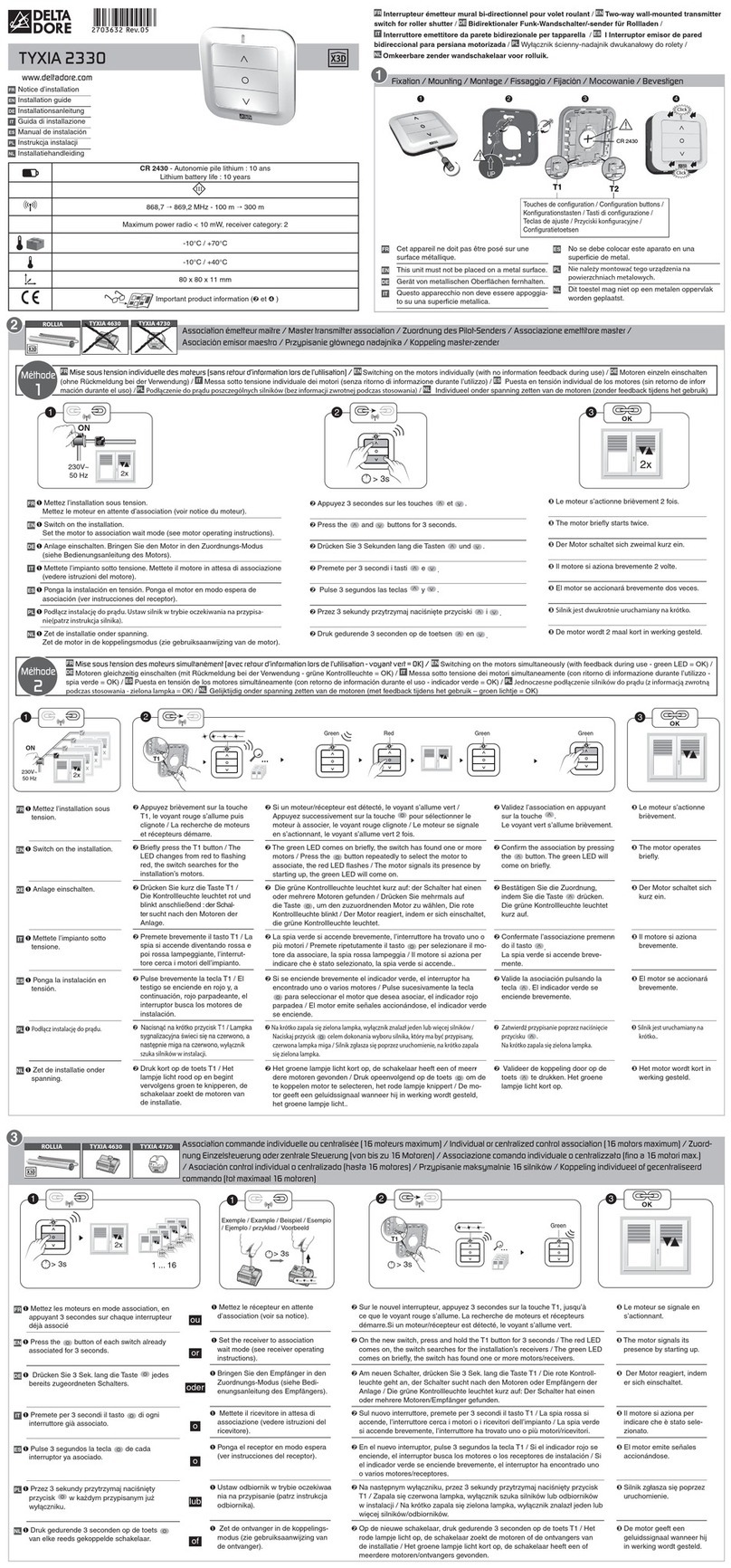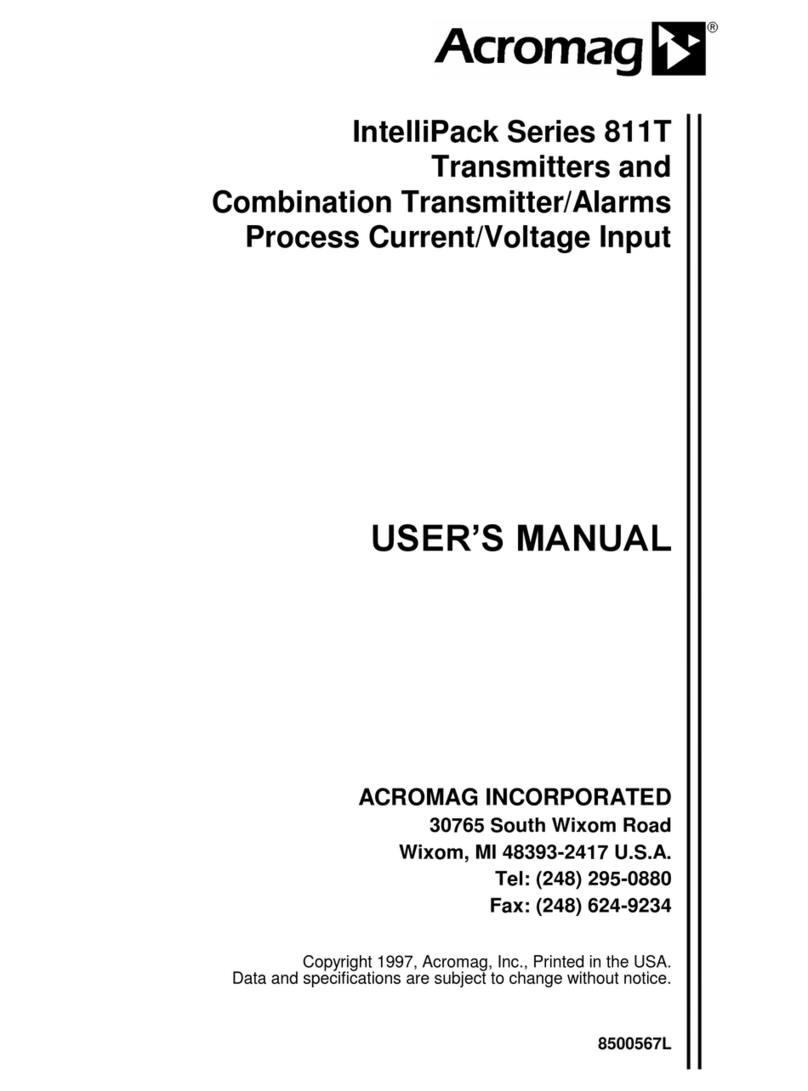HBC-Radiomatic technos A User manual

technos A
YOT100U0
Operating Instructions
Original Operating Instructions

2 / 34
Table of Contents
Safety Instructions ................................................................................................................................... 4
Intended Use .................................................................................................................................... 4
Safety Instructions for Installation and Operation ............................................................................... 4
FCC Notes ....................................................................................................................................... 5
IC Notes .......................................................................................................................................... 6
Transmitter Equipment ............................................................................................................................. 7
Operation ................................................................................................................................................. 8
Activating the Transmitter ................................................................................................................. 8
Deactivating the Transmitter ............................................................................................................. 9
Automatic Power Off (APO) Function ................................................................................................. 9
Automatic Movement Off (AMO) Function ........................................................................................ 10
Integrated LED Flashlight ............................................................................................................... 10
Front Panel Lighting ....................................................................................................................... 10
Display Content and Functions .............................................................................................................. 11
Status bar ...................................................................................................................................... 11
Field strength ................................................................................................................................. 11
Battery ........................................................................................................................................... 11
Navigation ...................................................................................................................................... 12
Navigation between the two displays ................................................................................... 12
Menus............................................................................................................................................ 12
Start menu ......................................................................................................................... 12
Customer menu .................................................................................................................. 12
HBC menu ......................................................................................................................... 12
HBC Menu ..................................................................................................................................... 13
Warnings ....................................................................................................................................... 14
Information ..................................................................................................................................... 14
Service address ................................................................................................................. 14
Working hours .................................................................................................................... 14
Software / config ................................................................................................................ 15
Information text .................................................................................................................. 15
Power info ...................................................................................................................................... 15
Personalize .................................................................................................................................... 15
Language ........................................................................................................................... 16
Backlight ............................................................................................................................ 16
Connections ................................................................................................................................... 17
Settings ......................................................................................................................................... 18
Set information text ............................................................................................................ 18
Master level ....................................................................................................................... 18
Safety functions ............................................................................................................................. 19
Safety features ................................................................................................................... 19
inclination switch ................................................................................................................ 20
APO / AMO ........................................................................................................................ 21
Manage PIN ....................................................................................................................... 22
Reset PIN .......................................................................................................................... 22
Battery and Battery Charger ................................................................................................................... 23
Charging the Battery ....................................................................................................................... 25
Options ................................................................................................................................................... 26
Safety Features .............................................................................................................................. 26
Frequency Management ................................................................................................................. 28
Catch-Release ............................................................................................................................... 29
Tandem Operation .......................................................................................................................... 30
Pre-selection of Trolley or Hoist ...................................................................................................... 31
Cable Control ................................................................................................................................. 31
radiomatic® CPS ............................................................................................................................. 31

3 / 34
Technical Data ........................................................................................................................................ 32
Dimensions ............................................................................................................................................. 32
Troubleshooting ..................................................................................................................................... 33
Maintenance ........................................................................................................................................... 34
Attachments: System specific views, circuit diagrams and / or output wiring.
Pictographs
Danger due to electrical
voltage. Touching live parts inside the unit can be fatal or cause serious
injuries.
Instructions for occupational health and safety. Not following these instructions can lead to
accidents
that can cause damage, serious injuries or even death.
Important information about the operation of the radio system.
Manufacturer:
HBC-radiomatic GmbH • Haller Straße 45 – 53 • 74564 Crailsheim • Germany • Tel. +49 7951 393 -0 • [email protected].
HBC-radiomatic GmbH is not liable for any misprints or errors!
® radiomatic and radiobus are registered German trademarks.
© 48 / 2020, HBC-radiomatic GmbH, 74564 Crailsheim, Germany
No part of this document may be reproduced in any manner whatsoever without the exp ressed written permission of HBC-radiomatic GmbH.

4 / 34
Safety Instructions
Read these operating instructions carefully before working with the radio system. This applies in particular
to the installation, commissioning and maintenance of the radio system.
The operating instructions are a constituent part of the radio control system and must always be kept close
at hand for the responsible personnel.
The term ‘machine’ is used in the operating instructions for the different possible uses of the radio system.
Intended Use
x The radio system is used for the control of machines and for data transfer. Observe the occupational
safety and accident prevention regulations applicable to each application.
x The intended use also includes reading the operating instructions and adhering to all safety information
contained therein.
x The radio system must not be used in areas where there is a risk of explosion, nor for the control of
machines used to convey persons, unless it is explicitly approved for these uses by the manufacturer.
x Modifications to the radio system may only be carried out by specialist personnel who have been
trained and authorized by HBC-radiomatic. All modifications must be documented at the factory in the
radio control master file.
x The safety devices of the radio control system must not be modified, removed or bypassed. In
particular, modifications to any part of the radio system's complete E-STOP system are not allowed.
Safety Instructions for Installation and Operation
x The electrical connection according to the enclosed output wiring diagram must be established by a
qualified electrician exclusively.
x The receiver may only be opened by trained personnel. Components inside the receiver can be
energized at life-threatening voltages. The supply voltage for the machine must be disconnected
before the receiver is opened.
x Please also note that, with radio systems, the presence of persons in the danger zone – in particular
beneath the load (cranes!) – is prohibited in all cases.
x Select a safe location for radio control, from which you have a good and complete view of the working
movements of the machine, the load movements and the surrounding working conditions.
x It is not permissible to leave a radio transmitter unattended when it is activated. Always switch off the
radio transmitter when it is not required. This applies in particular if you change location, when working
without radio control, during breaks and at the end of work. Always protect the radio transmitter against
use by unauthorized persons, for example by locking it away.
x In the event of an emergency and with all faults, switch off the radio transmitter immediately by
pressing the STOP switch.
x Only operate the radio system when it is in perfect working order. Faults and defects that could
influence safety must be rectified by specialists who have been trained and authorized by HBC-
radiomatic before the system is put back into operation.
x Note that the operational directions of the operating elements may appear inverted depending on
location and viewing angle to the machine. This applies in particular to rotary cranes if your location
changes from inside to outside the radius of the crane. The operator must make himself familiar with
the directional markings on the machine before starting to work.
x Repairs may only be carried out by specialist personnel who have been trained and authorized by
HBC-radiomatic. Use original replacement parts and accessories (e.g. rechargeable batteries)
exclusively; otherwise it is possible that the equipment safety can no longer be guaranteed and our
extended warranty will be voided.
x Remain vigilant when working with the radio system and familiarize yourself with its functions. This
applies in particular if you are working with it for the first time or if you work with it only occasionally.
x Before starting to work, examine the STOP switch for mechanical ease of motion and electronic
function at least once a day:
When you press the STOP switch with the transmitter on, the display of the transmitter has to go out.
If the display does not go out then you have to disable the radio control system immediately.
Remove the battery and the radiomatic® iLOG from the transmitter and inform a service technician.

5 / 34
FCC Notes
Part 15.21
Statement
Changes or modifications made to this equipment not expressly approved by HBC-radiomatic GmbH may
void the FCC authorization to operate this equipment.
Part 15.105 Statement
This equipment has been tested and found to comply with the limits for a Class B digital device, pursuant
to Part 15 of the FCC Rules. These limits are designed to provide reasonable protection against harmful
interference in a residential installation. This equipment generates, uses and can radiate radio frequency
energy and, if not installed and used in accordance with the instructions, may cause harmful interference
to radio communications. However, there is no guarantee that interference will not occur in a particular
installation. If this equipment does cause harmful interference to radio or television reception, which can
be determined by turning the equipment off and on, the user is encouraged to try to correct the interference
by one or more of the following measures:
x Reorient or relocate the receiving antenna.
x Increase the separation between the equipment and receiver.
x Connect the equipment into an outlet on a circuit different from that to which the receiver is connected.
x Consult the dealer or an experienced radio/TV technician for help.
RF Exposure Statement
Radiofrequency radiation exposure information
The radiated output power of the device is far below the FCC radio frequency exposure limits.
Nevertheless, the device shall be used in such a manner that the potential for human contact during normal
operation is minimized.

6 / 34
IC Notes
RSS-GEN – User Manual Statements (English/French)
Licence exempt
This device complies with Part 15 of the FCC Rules and Industry Canada licence-exempt RSS standard(s).
Operation is subject to the following two conditions:
1. this device may not cause interference, and
2. this device must accept any interference received, including interference that may cause undesired
operation of the device.
Le présent appareil est conforme aux CNR d'Industrie Canada applicables aux appareils radio
exempts de licence. L'exploitation est autorisée aux deux conditions suivantes:
1. l'appareil ne doit pas produire de brouillage, et
2. l'utilisateur de l'appareil doit accepter tout brouillage radioélectrique subi, même si le brouillage
est susceptible d'en compromettre le fonctionnement.
Note:
The Industry Canada label identifies certified equipment. This certification means that the equipment
meets certain telecommunications network, protective, operational and safety requirements as
prescribed in the appropriate Terminal Equipment Technical Requirements document(s). The
Department does not guarantee the equipment will operate to the user’s satisfaction. Repairs to
certified equipment should be coordinated by a representative designated by the supplier. Users
should ensure for their own protection that the electrical ground connections of the power utility,
telephone lines and internal metallic water pipe system, if present, are connected together.
This precaution may be particularly important in rural areas.
Note:
Users should not attempt to make such connections themselves, but should contact
the appropriate electric inspection authority, or electrician, as appropriate. This product meets the
applicable Industry Canada technical specifications.
Safety Instructions
In customer related documents of the end product like instruction manuals, installation guides etc.
appropriate safety instructions have to be included. The supplier of the complete system is responsible
for these safety instructions.

7 / 34
Transmitter Equipment
radiomatic® infrakey (optional)
ཱ
1.77˝ color TFT displays
ི
5*%IHHGEDFN/('VRSWLRQDO
ཱི
Multifunctional switch radiomatic® iCON
ུ
Horn
ཱུ
Start button
ྲྀ
Front panel lighting
ཷ
radiomaticpiLOG
ླྀ
Connection for cable control
ཹ
STOP switch
ེ
Integrated LED flashlight

8 / 34
Operation
The transmitter is equipped with an electronic radiomatic® iLOG key. radiomatic® iLOG contains all the
data required for operating the transmitter. Operation is not possible without radiomatic® iLOG!
Depending on the version the radiomatic® iLOG can also be used for operation of replacement transmitters
of identical construction.
When activating the transmitter and if the radio connection is interrupted (e.g. if the connection is lost or
the transmission range is exceeded), the transmitter reacts with the so-called enforced zero-position.
Release all operating elements so they can return to the zero-position and actuate the start button. The
machine will not react if the operating elements are not in zero-position. This prevents uncontrolled
machine movements after the radio connection has been interrupted.
Activating the Transmitter
With start sequence
1.Insert a charged battery into the battery compartment.
2.Turn the STOP switch to unlock. The display shows Enter start sequence.
3.Shortly press the start button and then release. The transmitter will switch off if the button is pressed
for longer than half a second!
4.Press the start button again until the display shows the customized start scr een and the status
indication blinks green. Then release the button. The transmitter is now ready for operation.
5.Depending on the application, you must press the start button again before movement commands
can be carried out.
Note:
The transmitter switches off if
x
the start button is pressed for longer than half a second in step 3 of the start sequence.
x
the start sequence (steps 3 and 4) takes over 5 seconds.
x
another button is pressed during the start sequence.
You must then repeat steps 3 and 4 or 3 to 5.
Caution:
Before starting work always trigger the acoustic signal. This warns all colleagues that the machine
is about to move.

9 / 34
With merlin® TUC
1. Insert a charged battery into the battery compartment.
2. Turn the STOP switch to unlock. The display shows
Apply merlin® TUC.
3. Hold the merlin® TUC to the position
on the transmitter marked with this symbol (cf.
illustration).
The transmitter vibrates and an acoustic signal sounds.
When the status indication blinks green, the transmitter
is ready to operate.
4. Depending on the application, you must press the start
button before movement commands can be carried out.
Note:
The transmitter can only be activated with a valid
merlin® TUC.
If you use a card that does not match
the
respective transmitter or is not approved for this transmitter, t
he transmitter vibrates 3 times. At
the same time an acoustic signal sounds. The transmitter is automatically shut down after 2 seconds.
Please contact your superior in such cases
.
The transmitter also shuts down if the start sequence is not completed within 10 seconds.
In this case press the start button and repeat the procedure!
Caution:
Before starting work always trigger the acoustic signal. This warns all colleagues that the machine
is about to move.
Deactivating the Transmitter
Press the STOP switch.
Note:
The battery needs to be replaced if there is an acoustic signal, if the transmitter vibrates and a
respective notification appears in the display. Otherwise, the transmitter will switch off in a few
minutes.
Recharge the empty battery in the respective charger.
Automatic Power Off (APO) Function
The transmitter is equipped with an automatic power off (APO) function and will automatically shut off after
a preset time after the last command input.
The automatic power off serves to increase safety and also saves battery power .
Note:
The default APO time is set to 15 minutes.
To change the APO
time, proceed as described in the
chapter “Display Content and Functions” under “Safety
functions”. If you wish to de-
activate the
APO function, please contact your HBC service partner.
After an automatic power off, the transmitter must be reactivated as described in the chapter “Operation”.
Caution:
The automatic power off
does not relieve the operator of the responsibility to turn off the
transmitter
with the STOP switch when not in use.

10 / 34
Automatic Movement Off (AMO) Function
After a defined time after the last movement command / Si 2 command has
been operated, the transmitter switches into the AMO operating mode and
no more movement commands / Si 2 commands can be executed. Si 1
commands, such as horn, can still be executed.
You can leave the AMO operating mode by pressing the start button for
one second. All operating elements for movement commands / Si 2
commands must be in zero position during this operation. This prevents
unintended machine movements when the AMO operating mode is exited.
Note:
The default AMO time is set to 5 minutes. To change the AMO time and de
-
activate the AMO
function, proceed as described in the chapter “Display Content and Functions” under “Safety
functions”.
Integrated LED Flashlight
The integrated LED flashlight is activated and de-activated by means of a switch on the transmitter or a
Softkey in the display.
Caution:
In order to avoid blinding, never look directly into the beam of light and do not point the flashlight in
the eyes of humans or animals. Irritations from blinding may result in dangerous situations, such as
overlooking obstacles or other dangerous areas.
To activate / de-activate the LED flashlight via Softkey:
1. Switch on the transmitter as described in the chapter “Activating the Transmitter”.
2. Navigate with the radiomatic® iCON (see also chapter “Navigation”) to the Softkey on the start
page and press the radiomatic® iCON.
3. To de-activate the LED flashlight, navigate with the radiomatic® iCON to the Softkey on the start
page and press the radiomatic® iCON.
Front Panel Lighting
With the front panel lighting potential dangers resulting from incorrect operation, based on poor visibility,
can be prevented. The operator switches on multiple LEDs, which illuminate the front panel, with a switch
or button on the transmitter or with a Softkey in the display.
To activate / de-activate the front panel lighting via Softkey:
1. Switch on the transmitter as described in the chapter “Activating the Transmitter”.
2. Navigate with the radiomatic® iCON (see also chapter “Navigation”) to the Softkey on the start
page and press the radiomatic® iCON.
3. To de-activate the front panel lighting, navigate with the radiomatic® iCON to the Softkey on the
start page and press the radiomatic® iCON.
Display in AMO operating mode

11 / 34
Display Content and Functions
Status bar
The upper edge of the display is reserved for the HBC status bar. It shows the field strength, the battery
status as well as the page title and time (if applicable). In addition, the status bar can show additional
symbols, e.g. for cable operation.
Field strength
The field strength indication provides information about the quality of the radio connection. With an
optimum connection, all 5 bars are displayed. The field strength indication is always visible when the
transmitter is in radio operation.
Field strength is indicated in the following degrees:
Perfect reception signal
.
Weak reception signal
.
No reception signal
.
Note:
If the symbol is displayed, the risk of the radio connection being interrupted is imminent. Ensure
that the radio connection is not impaired by an obstacle (e.g. a building) and ensure that you are
within the range of the radio system. It may be necessary to change the working position.
Battery
The battery indication provides information about the current condition of the battery. It is always visible
when the transmitter is turned on.
The battery status is displayed as follows:
The battery is charged
.
Pre
-warning: The battery needs to be charged soon.
The battery needs to be charged. In addition an acoustic signal sounds and the transmitter
vibrates. Exchange the battery. Otherwise, the transmitter will switch off in a few minutes.
Recharge the empty battery in the respective charger.

12 / 34
Navigation
The multifunctional switch radiomatic® iCON (turn forward = away from the operator / turn backward = to
the operator; perspective with hip belt) with integrated selection button is used for display navigation.
By pressing the selection button, the operator can:
show and select menus and Softkeys for selections,
activate objects for input,
save input / settings,
select functions with Softkeys.
Navigation between the two displays
By turning the radiomatic® iCON, one page of the display is always navigated first. If the radiomatic® iCON
is turned further forward or backward, buttons of the current display and then the other display are
selected.
Menus
The display content is divided up into three menus:
Start menu
Customer menu
HBC menu
Start menu
The first page of the Start menu shows how the transmitter can be activated. After successful activation
of the transmitter, customized content, such as the company logo or service address, are shown. Then the
operator sees the first page of the customer menu.
Customer menu
The configuration of the customer menu is customized. Depending on the application, different content
can be defined.
Note:
A detail
ed description of the customer menu has to be p
art of the operating manual of the specific
machine in use. All instructions the operator has to follow in connection with the feedback
information have to be written there as well.
HBC menu
The HBC menu is a fixed part of the display and cannot be changed.
In this menu, warnings and system information can be shown and settings can be performed.
To access the HBC menu:
You are in the Customer menu.
1.Navigate with the radiomatic® iCON to the navigation bar in the lower edge of the display and select it
by clicking the radiomatic® iCON.
2.Navigate to the HBC menu by turning the radiomatic® iCON and select it by clicking the radiomatic®
iCON. The HBC menu is accessed.

13 / 34
HBC Menu
Symbol
Label
Description
HBC menu
In this menu, system, connection and safety settings can be configured
and
information items can be shown.
Warnings
This submenu shows warnings.
Information
This submenu shows
system information.
Service address
This menu item accesses the phone number and Email address of the
service hotline.
Working
hours
This menu
item shows the current operating hours.
Software / config
This menu item shows the current software version and the current
configuration of the display.
Info
rmation text
This menu item shows the current info text.
Back
This Softkey returns one
menu level.
Power
info
This submenu shows information concerning the battery status.
Battery
level
This menu item shows the current battery level.
Back
This Softkey returns one menu level.
Personalize
Configure different customized system
settings in this submenu.
Language
This menu item allows you to select the language for the display content.
Backlight
This menu item allows you to set the display brightness.
Back
This Softkey returns one menu level.
Connections
Configure the
connections in this submenu.
Display configuration
In this menu item, a connection to a computer can be configured (additional
software required).
RF
connection
In this menu item, an RF interface can be selected.
Back
This Softkey returns one
menu level.
Settings
Configure the device settings in this submenu.
Set info
rmation text
In this menu item, an info text can be entered.
M
aster level
In this menu item, the access to the master level can be (de
-)activated.
Back
This Softkey
returns one menu level.
Safety
functions
Configure the safety settings in this submenu.
Safety features
In this menu item, the sensitivity of the safety features radiomatic® zero-g
and radiomatic
®
shock-off are configured.
inclination switch
In this menu item, the safety feature radiomatic® inclination switch can be
configured.
APO / AMO
In this menu item, the safety featurea APO and AMO can be configured.
Manage PIN
In this menu item, the current PIN can be modified.
Reset PIN
In this
menu item, the PIN can be reset.
Back
This Softkey returns one menu level.
Home
Return to the
home page of the customer menu with this Softkey.

14 / 34
Warnings
In the menu item Warnings, warnings and error notifications are shown.
If a warning is triggered, a yellow warning triangle is shown in the upper edge of the display and an acoustic
signal sounds.
To access the warnings and error notifications:
You are in the HBC menu.
1.Navigate to the submenu Warnings and select it.
Current warnings and error notifications are shown here.
2.Browse through notifications by turning the radiomatic® iCON.
Exit the submenu Warnings with the Softkey .
To dismiss warnings and error notifications:
x Press the Start button for 2 seconds. The indication in the display disappears and the acoustic signal
stops.
Note:
The cause / error underlying the error notification must be removed.
Depending on the severity of the error, the safety circuits
Si 1 and Si 2
may be blocked and the
functioning of the transmitter is de-activated.
Information
Diverse system information are shown in this submenu.
To access the submenu Information:
You are in the HBC menu.
x Navigate to the submenu Information and select it.
Exit the submenu Information with the Softkey .
Service address
To access the menu item Service address:
You are in the HBC menu.
1.Navigate to the submenu Information and select it.
2.Navigate to the menu item Service Address and select it.
The phone number and Email address of the HBC-radiomatic service hotline or a service partner are
shown.
Exit the menu item Service Address with the Softkey .
Working hours
To access the menu item Working hours:
You are in the HBC menu.
1.Navigate to the submenu Information and select it.
2.Navigate to the menu item Working hours and select it.
The current total hours of operation are shown.
Exit the menu item Working hours with the Softkey .

15 / 34
Software / config
To access the menu item Software / config:
You are in the HBC menu.
1.Navigate to the submenu Information and select it.
2.Navigate to the menu item Software / config and select it.
The software version and the display configuration are shown here.
Exit the menu item Software / config with the Softkey .
Information text
The info text (e.g. crane number) is shown below the logo in the display when the transmitter is activated.
It serves to uniquely identify the transmitter and the machine if the transmitter is used in a location with
several transmitters. The info text can be entered / changed in the menu item Set information text in the
submenu Settings.
To access the menu item Information text:
You are in the HBC menu.
1.Navigate to the submenu Information and select it.
2.Navigate to the menu item Information text and select it.
The current info text is shown here.
Exit the menu item Information text with the Softkey .
Power info
To access the menu item Battery level:
You are in the HBC menu.
1.Navigate to the submenu Power info and select it.
2.Navigate to the menu item Battery level and select it.
The current battery level is shown in a graphic and in percent.
Exit the menu item Battery level with the Softkey .
Personalize
In the submenu Personalize diverse settings can be performed. For example, you can select the language
for the display contents and adjust the display brightness.
To access the submenu Personalize:
You are in the HBC menu.
x Navigate to the submenu Personalize and select it.
Exit the submenu Personalize with the Softkey .

16 / 34
Language
To access the menu item Language:
You are in the HBC menu.
1.Navigate to the submenu Personalize and select it.
2.Navigate to the menu item Language and select it.
The language for display contents can be selected here.
Exit the menu item Language with the Softkey .
To change the language for the display contents:
You are in the menu item Language.
1.Mark the flag with the radiomatic® iCON and press the radiomatic® iCON.
2.Turn and press the radiomatic® iCON to select the language flag.
3.Confirm your selection with the Softkey .
The new language is set and is immediately loaded.
Exit the menu item Language with the Softkey .
Backlight
In this menu item, the display brightness can be adjusted in 5% increments.
To access the menu item Backlight:
You are in the HBC menu.
1.Navigate to the submenu Personalize and select it.
2.Navigate to the menu item Backlight and select it.
The display brightness can be adjusted here.
Exit the menu item Backlight with the Softkey .
To adjust the display brightness:
You are in the menu item Backlight.
1.Navigate to the yellow settings bar and select it.
2.To adjust the brightness, turn the radiomatic® iCON to the desired value.
3.To leave the yellow settings bar, press the radiomatic® iCON.
4.Confirm your selection with the Softkey .
The adjusted brightness is loaded immediately.
Exit the menu item Backlight with the Softkey .

17 / 34
Connections
The display configuration and the RF interface can be configured in this submenu.
To access the submenu Connections:
You are in the HBC menu.
x Navigate to the submenu Connections and select it.
Exit the submenu Connections with the Softkey .
To (de-)activate the display configuration:
Note:
Additional software is required for this function.
You are in the submenu Connections.
1.Navigate to the menu item Display configuration and select it.
2.To access the display configuration, enter your PIN by turning and pressing the radiomatic® iCON.
Note:
The factory PIN is
149. To change the PIN, refer to the section Manage PIN in the chapter
Safety
functions.
To change the RF connection:
You are in the submenu Connections.
1.Navigate to the menu item RF connection and select it.
2.To access the configuration of the RF interface, enter your PIN by turning and pressing the
radiomatic® iCON.
Note:
The factory PIN is
149. To change the PIN, refer to the section Manage PIN in the chapter
Safety
functions.
3.Navigate to the currently set interface and select it.
Caution:
Before changing the preset RF interface, ensure that your receiver supports another RF interface
because otherwise no radio connection can be established.
4.If needed, select another RF interface from the list.
5.Confirm your selection with the Softkey .
Exit the menu item RF connection with the Softkey .

18 / 34
Settings
In this menu item you can enter and change an info text as well as (de-)activate the access to the Master
level.
To access the submenu Settings:
You are in the HBC menu.
x Navigate to the submenu Settings and select it.
Exit the submenu Settings with the Softkey .
Set information text
To enter the information text:
You are in the submenu Settings.
1.Navigate to the menu item Set information text and select it.
2.Enter your PIN by turning and pressing the radiomatic® iCON.
Note:
The factory PIN is
149. To change the PIN, refer to the section Manage PIN in the chapter
Safety
functions.
3.Navigate to the input area under Set information text and enter the info text by turning and pressing
the radiomatic® iCON.
4.Confirm your selection with the Softkey .
Exit the menu item Set information text with the Softkey .
Master level
The Master level allows access to functions that may only be carried out by authorized personnel.
The access to can be (de-)activated in the menu item Master level.
To (de-)activate the access to the Master level:
You are in the submenu Settings.
1.Navigate to the menu item Master level.
2.To access the access settings for the Master level, enter your PIN by turning and pressing the
radiomatic® iCON.
Note:
The factory PIN is
149. To change the PIN, refer to the section Manage PIN in the chapter
Safety
functions.
3.To activate the access to the Master level, select the Softkey ON.
Note:
Access to the Master level is deactivated in the factory settings
.
4.To deactivate the access to the Master level, select the Softkey OFF.
5.Confirm your selection with the Softkey .
Exit the menu item Master level with the Softkey .

19 / 34
Safety functions
The transmitter is equipped with different safety features.
These safety features can be individually configured in the submenu Safety functions.
To access the submenu Safety functions:
You are in the HBC menu.
x Navigate to the submenu Safety functions and select it.
Exit the submenu Safety functions with the Softkey .
Safety features
This menu item allows you to adjust the sensitivity of the safety features radiomatic® zero-g and
radiomatic® shock-off.
The following settings are possible:
Inactive
High sensitivity
Medium sensitivity
Low sensitivity
To adjust the sensitivity of radiomatic® zero-g and radiomatic® shock-off:
You are in the submenu Safety functions.
1.Navigate to the menu item Safety features and select it.
2.Enter your PIN by turning and pressing the radiomatic® iCON.
Note:
The factory PIN is
149. To change the PIN, refer to the section Manage PIN in the chapter
Safety
functions.
3.Select the function radiomatic® zero-g or radiomatic® shock-off by turning and pressing the
radiomatic® iCON.
4.Navigate to the setting area for sensitivity and select the desired setting by turning and pressing the
radiomatic® iCON.
5.Confirm your selection with the Softkey .
Exit the menu item Safety features with the Softkey .

20 / 34
inclination switch
In this menu item you can (de-)activate the safety feature radiomatic® inclination switch and adjust the
trigger time and angle.
To adjust the safety feature radiomatic® inclination switch:
You are in the submenu Safety functions.
1.Navigate to the menu item inclination switch.
2.Enter your PIN by turning and pressing the radiomatic® iCON.
Note:
The factory PIN is
149. To change the PIN, refer to the section Manage PIN in the chapter
Safety
functions.
Activate radiomatic® inclination switch
1.Navigate to the Softkey and select it.
2.Set the Softkey to by turning and pressing the radiomatic® iCON.
3.Confirm your selection with the Softkey .
Adjust the angle
1.Navigate to Angle and select the preset angle.
2.To adjust the angle, turn the radiomatic® iCON to the desired value.
3.To leave the field, press the radiomatic® iCON.
4.Confirm your selection with the Softkey .
Adjust the trigger time
1.Navigate to Action time and select the preset trigger time.
2.To adjust the trigger time, turn the radiomatic® iCON to the desired value.
3.To leave the field, press the radiomatic® iCON.
4.Confirm your selection with the Softkey .
Adjust the start angle for the inclination sensor
1.Navigate to the Softkey .
2.Hold the transmitter in the desired angle.
3.Press the radiomatic® iCON.
The current angle is set as the start angle for the inclination sensor.
4.Confirm your selection with the Softkey .
Table of contents
Other HBC-Radiomatic Transmitter manuals
Popular Transmitter manuals by other brands

BWI Eagle
BWI Eagle AIR-EAGLE FM2 43-1000-BAT Product information bulletin
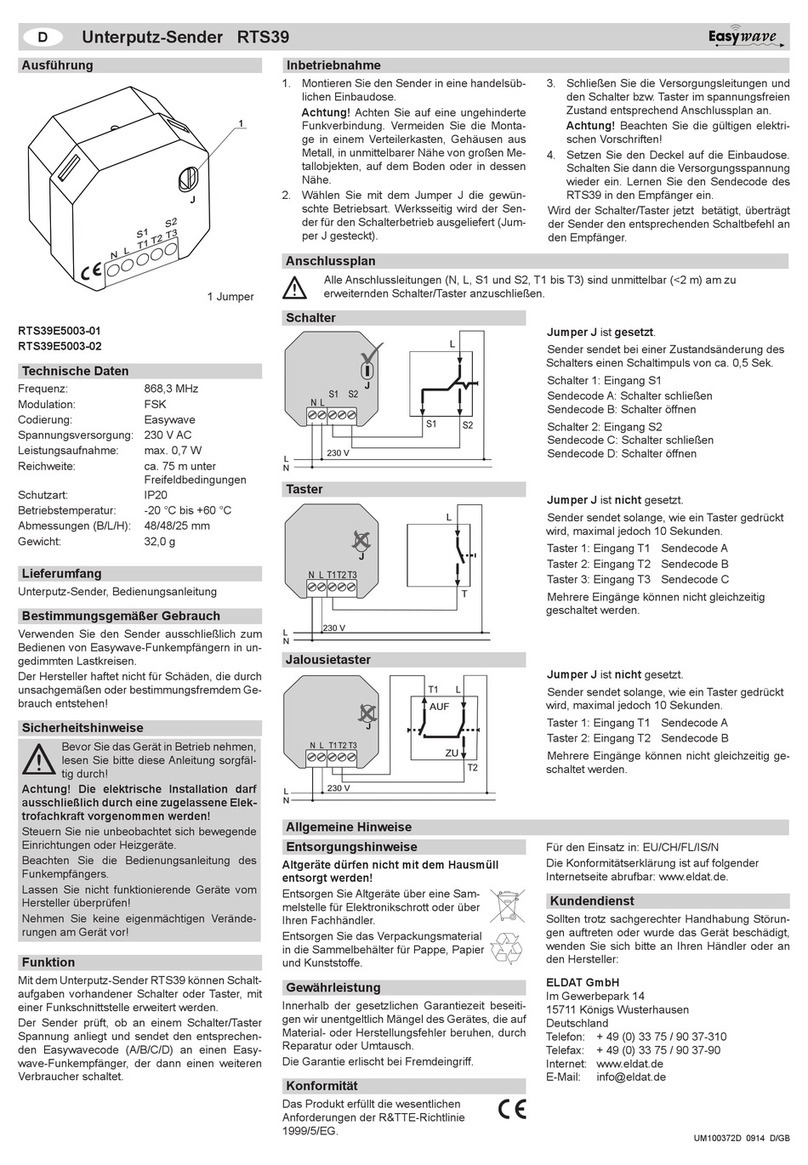
Eldat
Eldat Easywave RTS39 Series quick start guide

Bellman & Symfon
Bellman & Symfon BE1431 Installer's guide
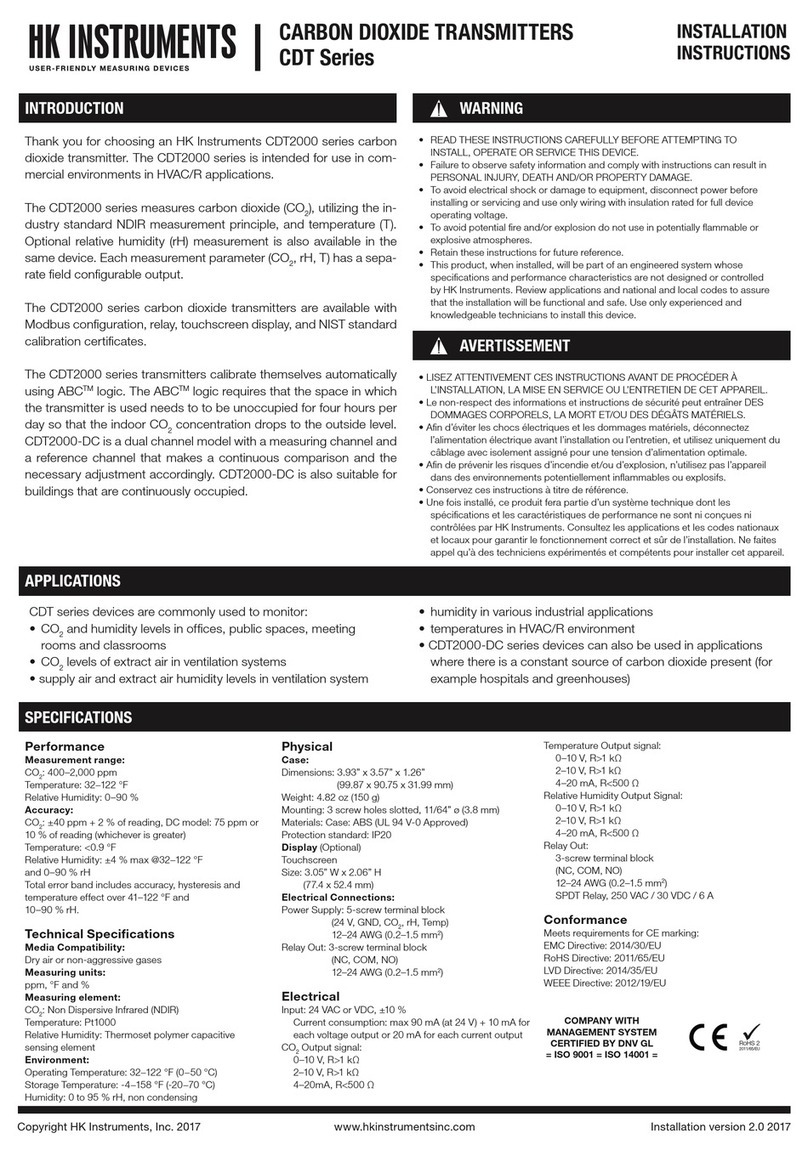
HK Instruments
HK Instruments CDT Series installation instructions
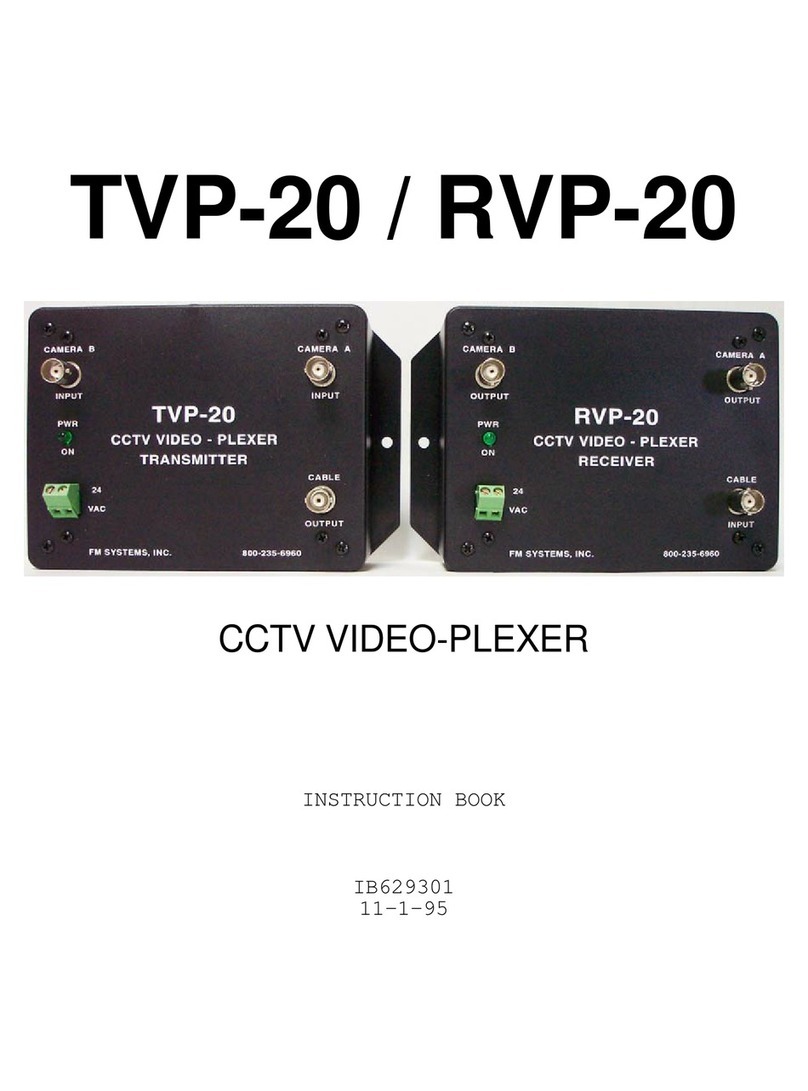
FM Systems
FM Systems TVP-20 Instruction book

Envoy
Envoy En2 user guide