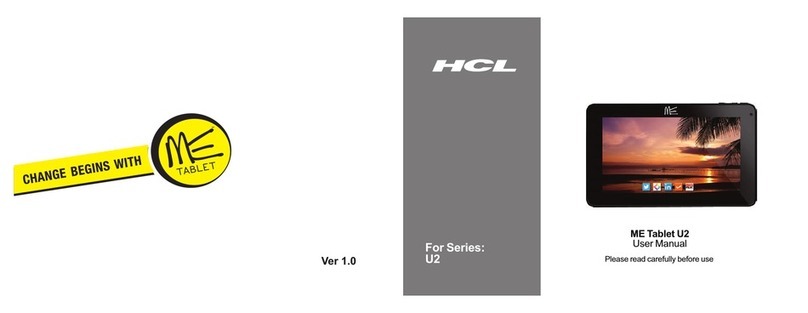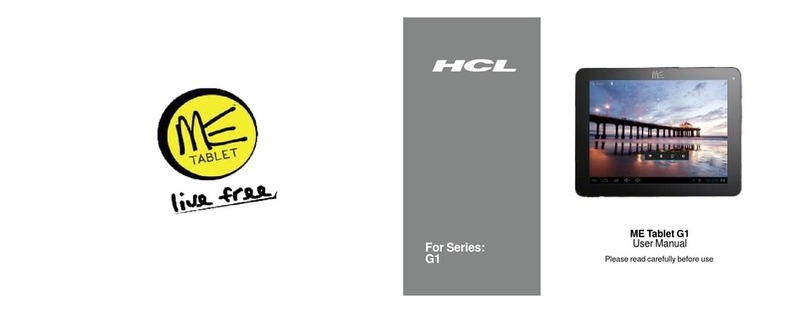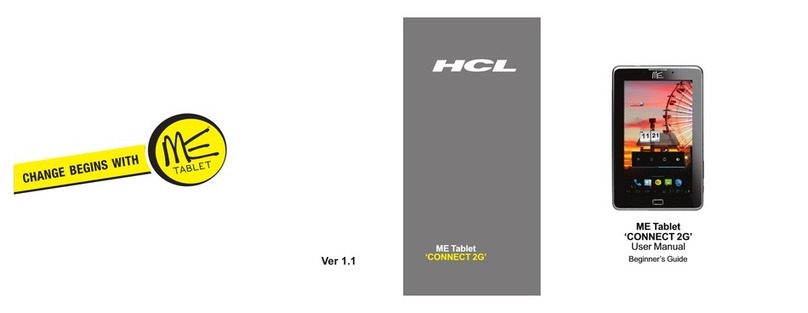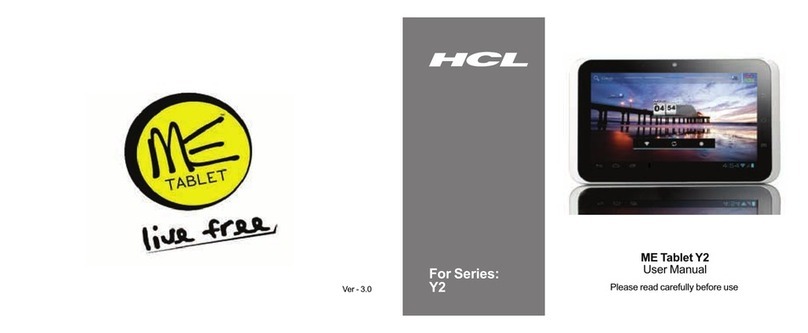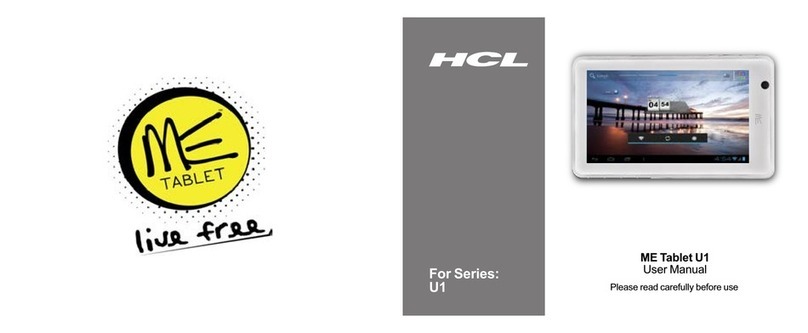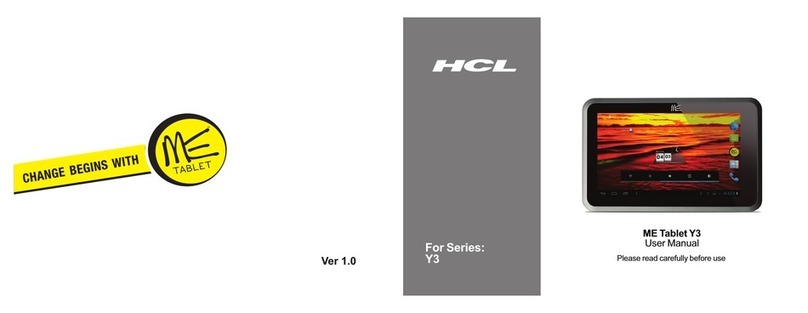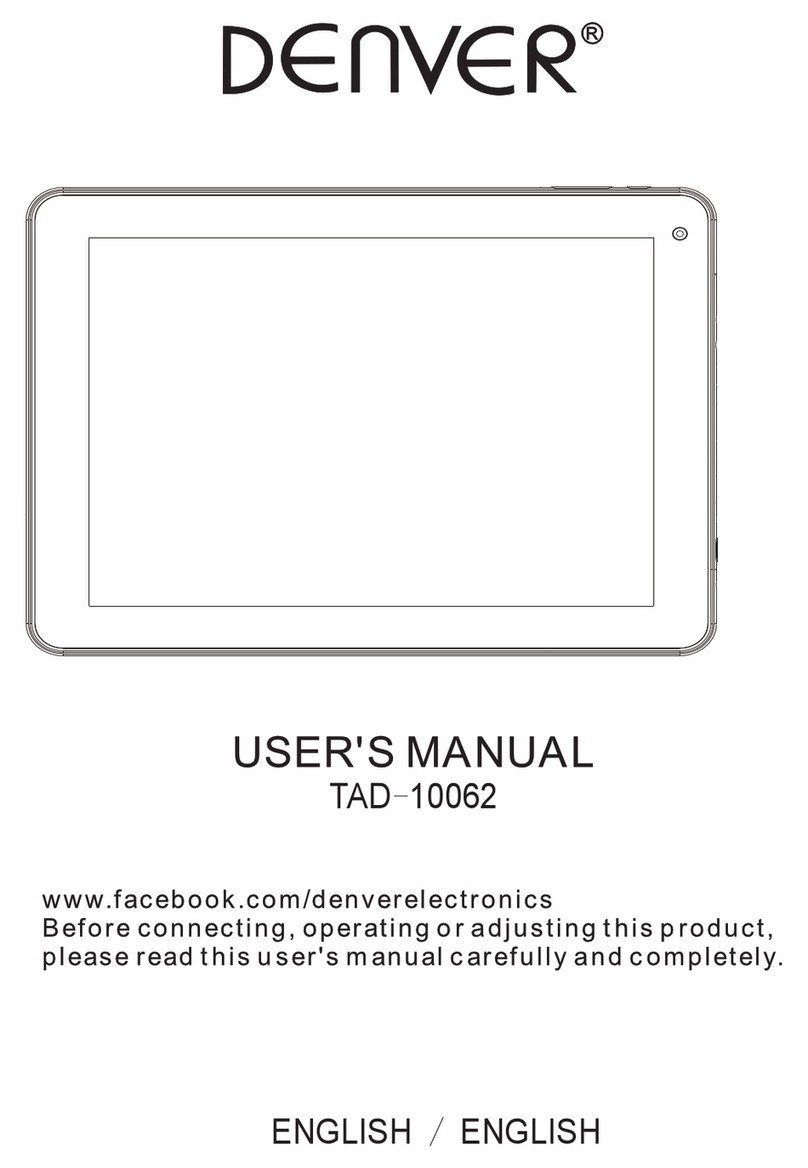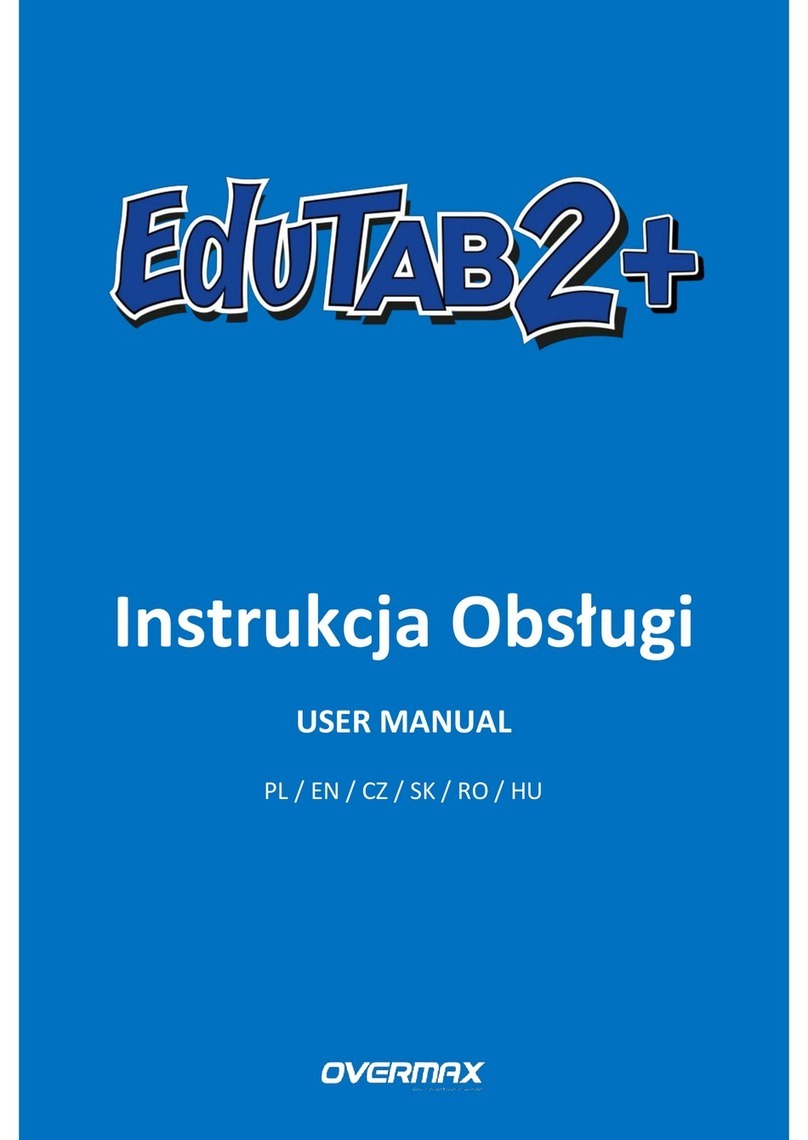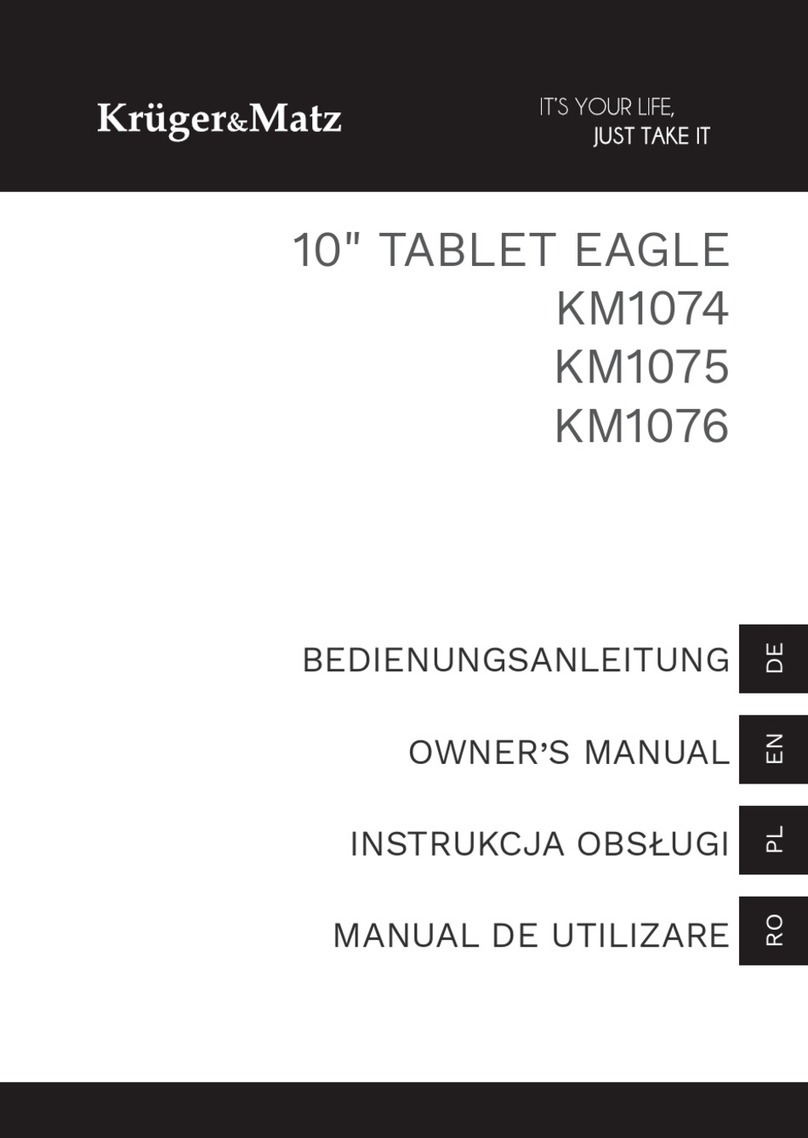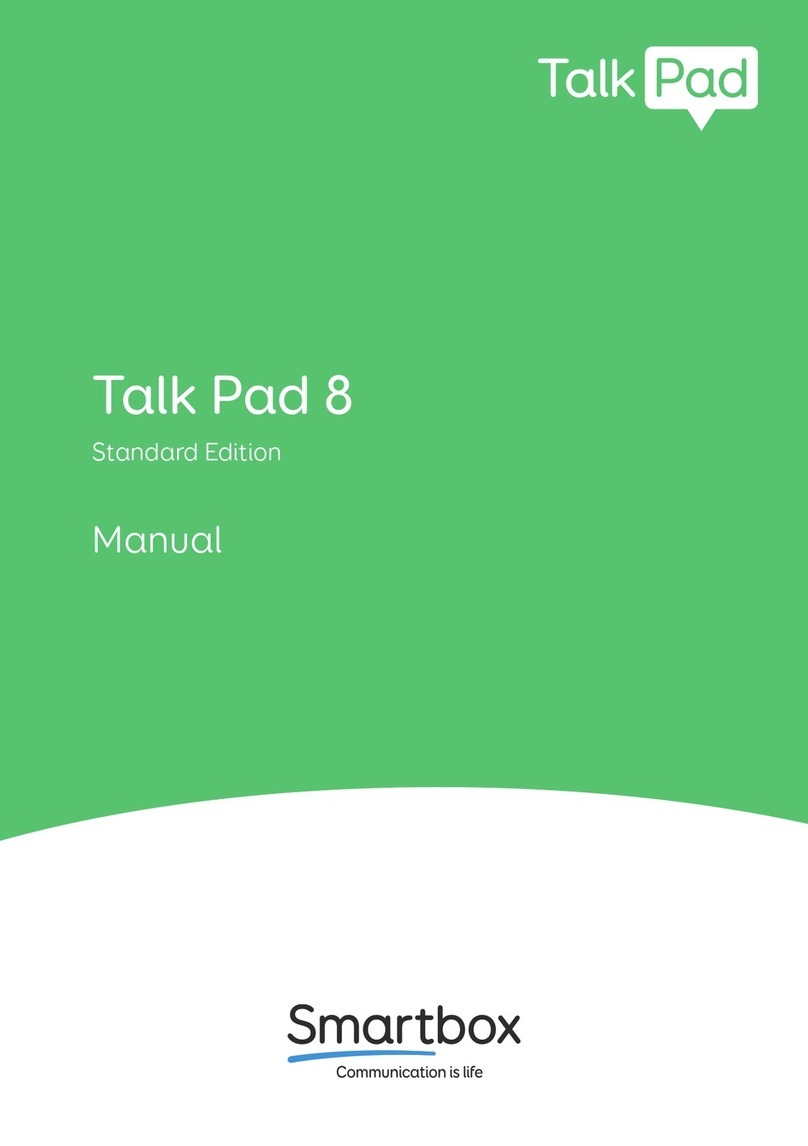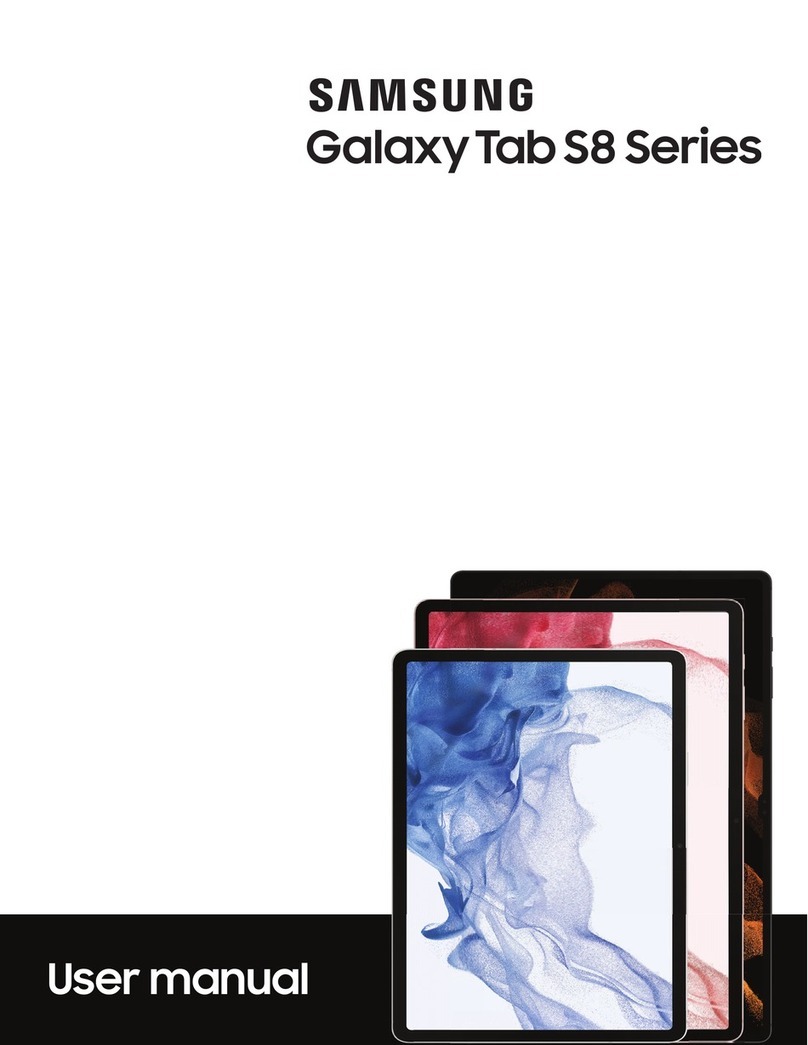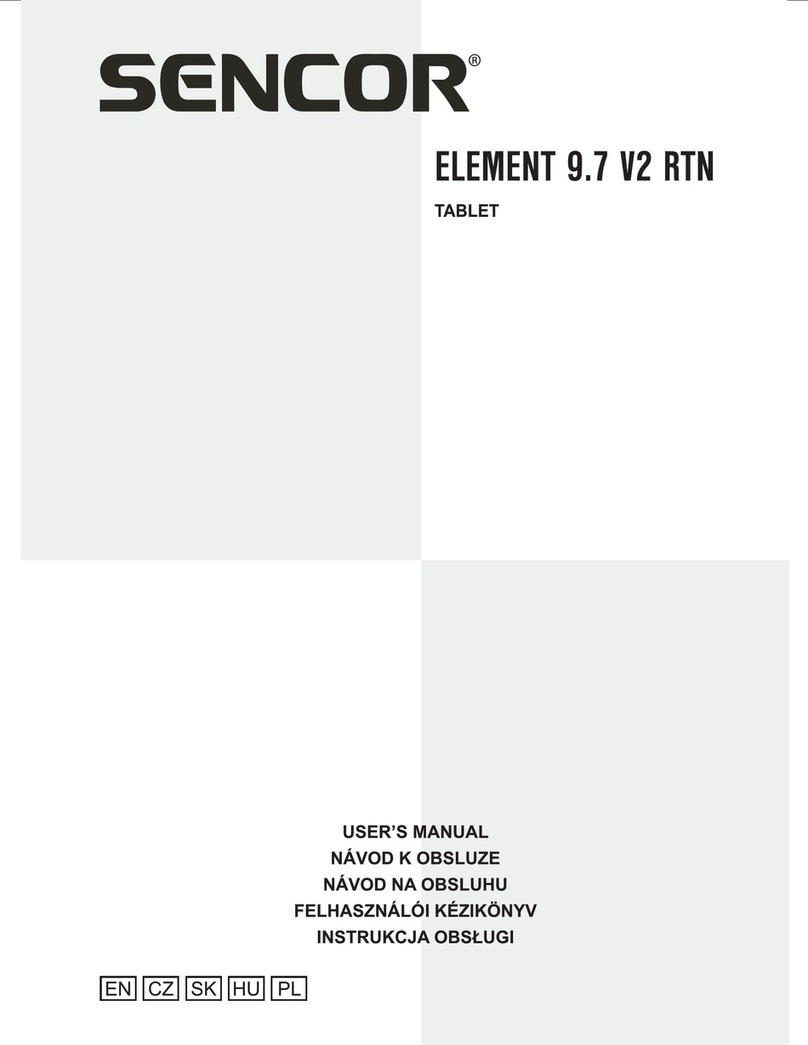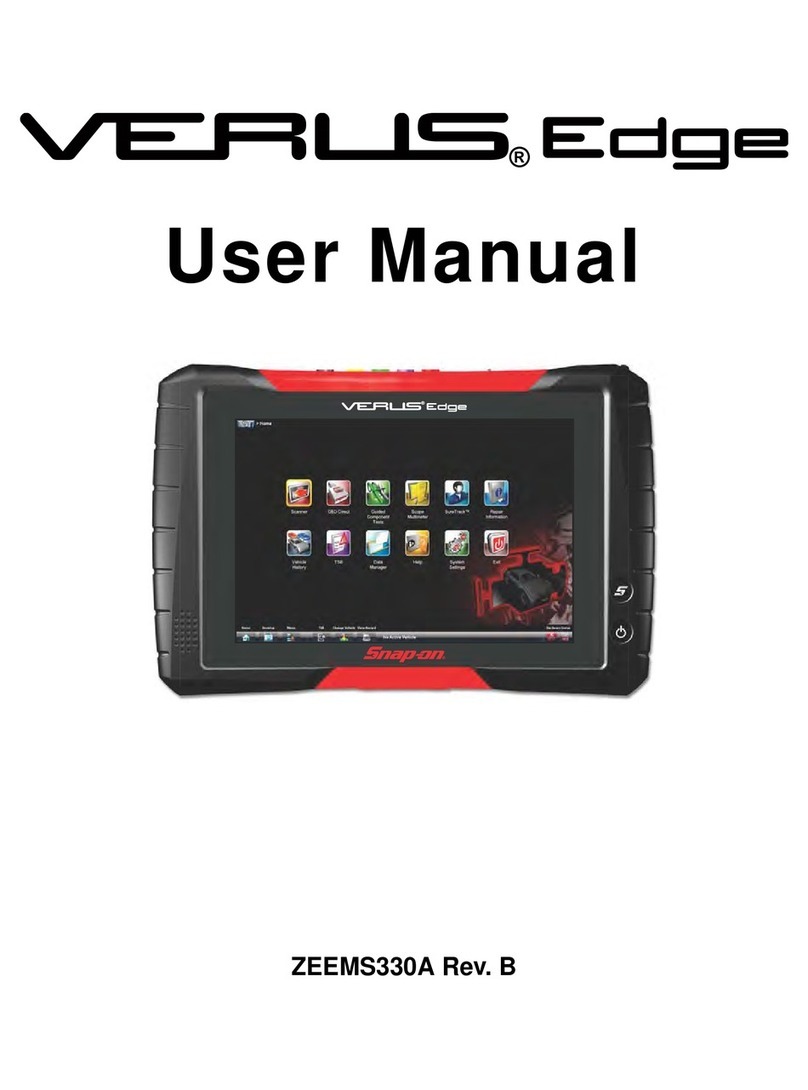HCL MP10 User manual

HCL ME Tablet PC - MP10
User’s Guide


NotationalConventions
Throughoutthismanual,thefollowingconventionsareusedtodistinguishelementsoftext.
Note:
Identifies additional information that requires special attention.
Warning :
Identifies additional information that requires special attention.
Tip :
Identifies additional information that requires special attention.
Caution:
Identifies important information that, if not followed,
may result in loss of data or damage to the Tablet PC.

Overview
Introducing the Tablet PC
Chapter - 1
Knowing the Parts
Chapter - 2
Getting Started
Chapter - 3
Using the Tablet PC
Chapter - 4
1-1
2-1
3-1
4-1
Troubleshooting
Chapter - 5
5-1

TAKING CARE OF YOUR Tablet PC
DO NOT place on uneven or unstable work
surfaces.
DO NOT place or drop objects on the Tablet PC
and DO NOT apply heavy pressure on it.
DO NOT use your Tablet PC under
harsh conditions.
DO NOT expose to direct sunlight. DO NOT use or store in extreme
temperatures.
To prevent possible overheating of the Tablet PC’s
processor, make sure you don't block the openings
provided for ventilation.
DO NOT subject the Tablet PC to magnetic
fields.
Avoid sudden changes in temperature or humidity
by keeping it away fromA/C and heating vents.

If you are traveling with your Tablet PC,
remember to carry it as hand luggage. Do not
check it in as baggage.
DO NOT slam your Tablet PC
DO NOT expose to dust and/or corrosive
chemicals. DO NOT tamper with the batteries. Keep them
away from children.
DO NOT expose the Tablet PC to rain or
moisture. DO NOT place near fire or other sources of heat.
DO NOT spray water or any other cleaning fluids
directly on the display.

User's Guide Introducing the Tablet PC
Introducing the Tablet PC
Chapter - 1
1-1
Congratulation on the purchase of new HCL Tablet PC!
Transportation Precautions
To prepare the Tablet PC for transport, you should turn it OFF and disconnect all external
peripherals to prevent damage to the connectors. The Tablet PC has vent holes for
expelling the internal heat, transporting the product in a bag in ON condition would block
these vents. This may create permanent damage to the product. Therefore, you should
nottransport theTabletPCinabagwhilethepowerisstillON.
OperatingEnvironment
Sinceusersarelikely tomaintainthesame posture foralong period oftimewhenusing theTablet PC,they
will be exhausted more easily if compared with other users engaged in other general operations. To use
HCLME Tablet PC comfortably it’s important to find a comfortable posture and to take frequent breaks. Let
yourtable,case,ordockaccessorysupportHCLMETabletPCduringuse.
Health Management
Take a 2 to 3-minute break every 30 minutes after you have operated the Tablet PC for a long time.
Sedentariness will also cause stress. Do some gentle gymnastics during your break for recreation. When
you have symptoms such as eyestrain, sleepiness, dizziness, stiff in the shoulders, or numbness of the
wrists,handsorfingers,havearestrightaway.Incasethesesymptomsremainthenextday,pleasecontact
yourdoctorassoonaspossible.

User's Guide Introducing the Tablet PC
Useappropriatelighting
UsethesameappropriatelightingthatisintendedforofficeusewhenyouusetheTablet.
AdjusttheangleoftheTabletPCtothepositionwithwhichyoucanseethedisplayclearly
Youwon'tsee thescreenclearlyifthe displayreflectslight.Inaddition, thevisibilityofthedisplay varieswith
theangleduetoitsfeature.HoldtheTabletPCinanangletoensureitsclearvisibility.
CoverYourTabletPC
Youcanpurchaseanoptionalcarryingcasetoprotectitfromdirt,water,shock,andscratches.
Note:
The Tablet PC surface is easily dulled if not properly cared for. Be careful not to rub or scrap the Tablet PC
surfaceswhentransportingyourTabletPC.
KnowaboutyourBattery
If you intend to use battery power, be sure to fully charge your battery pack(Non Replaceable) before going
on long trips. Remember that the power adapter charges the battery pack as long as it is plugged into the
TabletPCand anAC powersource.Beaware thatittakes muchlongertocharge thebatterypack whenthe
TabletPCisinuse.
Cleanthedisplay
Adusty display makes the screen hard to see clearly. Wipe gently with a soft, dry cloth to clean the display
regularly.Handle your Tablet PC with care to maintain its appearance.To clean Tablet PC, unplug all cables
and turn off Tablet PC (You can use windows 7 shutdown option). Then use a soft, slightly damp, lint-free
cloth.Avoid getting moisture in openings. Don’t use window cleaners, household cleaners, aerosol sprays,
solvents, alcohol, ammonia, or abrasives to clean Tablet PC. Simply wipe the Tablet PC screen with a soft,
lint-freeclothtoremoveoil leftbyyourhands.Rubbingthescreenwith anabrasivematerialwillscratchyour
screen. 1-2

User's Guide Introducing the Tablet PC
1-3
ImportantSafetyInstructions
PortableTabletPCstakethemostbeatingfromendusers.Thissectiongivesyoudetailedinformationabout
how to maintain a safe working environment while using the Tablet PC. You can maintain its condition and
performancebyfollowingtheseguidelines.Pleasereaditcarefullytoensuremaximumsafety.
—Before cleaning the Tablet PC, make sure it is disconnected from any external power supplies (i.e. AC
adapter,caradapterandsoon).
—Whencleaning,donotuseliquidorsprayeddetergentforcleaning.Instead,usemoisturesheetoraclothfor
cleaning.
—UseyourTabletPCwherethesocketoutletisnearbyandeasilyaccessible.
—PleasekeeptheTabletPC awayfromhumidity.
—LaytheTabletPConareliablesurfacewheninstalling. Adroporfallmaycauseinjury.
—The openings on the enclosure are for air convection hence the Tablet PC can be protected from
overheating.Donotcovertheopenings.
—Becarefulofusingpowersupply.TheTabletPChasspecificpowerrequirements.
—UseonlyapoweradapterapprovedforusewiththisTabletPC.
—Whileunpluggingthepowercord,disconnectitbytheplughead,notbyitswire.

—Make sure the socket and any extension cords you may use can support the total current load of all the
connecteddevices.
—Place the power cord in such a way that people can not step on it. Do not place anything over the power
cord.
—AllcautionsandwarningsontheTabletPCshouldbenoted.
—If the Tablet PC is not in use for a long time, disconnect it from mains to avoid possible damage by transient
over-voltage.
—Neverpouranyliquidintoopeningsasthismaycausefireorelectricalshock.
—Never open the body of Tablet PC. For safety reason, the Tablet PC should only be opened by qualified
servicepersonnel.
—Do not leave this Tablet PC in an environment unconditioned. Storage temperature above 60ºC (140ºF)
maydamagetheTabletPC.
User's Guide Introducing the Tablet PC
1-4

AirplanePrecautions
Contact your airlines personnel if you want to use the Tablet PC in the airplane. Most airlines will have
restrictions for using electronic devices. Most airlines will allow electronic use only between and not during
takeoffsandlandings.
Caution:
Therearethreemaintypesofairportsecuritydevices:X-raymachines(usedonitemsplacedonconveyorbelts),
magneticdetectors(usedonpeoplewalkingthroughsecuritychecks),andmagneticwands(hand-helddevices
usedonpeopleorindividualitems).YoucansendyourTabletPCanddiskettesthroughairportX-raymachines.
User's Guide Introducing the Tablet PC
1-5

User's Guide Knowing the Parts
Knowing the Parts
Chapter - 2
Front&Sideview
2-1
Basic details of the Tablet PC

Before you Start
User's Guide
TouchHotKey
The Touch Hotkey which is there on the top left corner in the front side of the HCL MeTablet PC , in case of an
abnormal shutdown and subsequent DOS startup or when in BIOS setup (CMOS) screen the touch hotkey
performsthefollowingkeyboard-basedfunctions
-Shortpress=“Downarrow”key,
-Longpress=”Enter”key
Knowing the Parts
2-2
1
Item
Touch Hot Key
What you can do with it
Using this touch hotkey user can perform “keyboard down
arrow function “ by doing a short press and also a “enter
function” by doing a long press in Non GUI mode or bios
(cmos) setup screens helping for basic navigation without
a keyboard.
Note: However an external USB keyboard is
recommended for any other operation when in Non-GUI
mode.

Before you Start
User's Guide
StatusIndicator
Thisindicatorwillbeonifinbuiltwireless(Wi-Fi),Bluetooth,3G,GPSorallinONcondition.
LightSensor
HCL Me Tablet PC has inbuilt Light sensor feature, using this feature the LCD Screen Brightness will
automaticallybeadjustedforcomfortableviewing.
Knowing the Parts
2-3
2
3
Item
Status Indicator
What you can do with it
With this indicator we can know the status of theabove said functions.
However it requires Millennium software to be installed for its proper function.
Item
Light sensor
What you can do with it
HCL Me Tablet PC's inbuilt Light Sensor function will
automatically adjust the screen brightness for comfortable
viewing, When the light sensor 'sees' a bright ambient light
the screen brightness is also increased to compete with
ambient lighting, and also when it 'sees' a dim ambient
light the screen brightness is reduced to avoid too much
brightness level.

Before you Start
User's Guide
BatteryStatusIndicator
Thisindicatorshowsthechargeanddischargestatus
Microphone
HCLMe Tablet PC has inbuilt Microphone feature, using this feature user can do internet voice chatting or do
simpleaudiorecordingswithappropriatesoftware
Knowing the Parts
2-4
4
5
Item
Battery
Status Indicator
What you can do with it
If this indicator starts blinking immediately connect the AC power source
to the Tablet PC through adaptor.
Item
Microphone
What you can do with it
Using HCL Me Tablet PC's inbuilt microphone user can do
simple audio recordings, internet voice chatting, voice
narrations etc,.. however if user needs to connect external
microphone & headphone then , an OMTP (Open Mobile
Terminal Platform ) headset needs to be connected to the
Audio jack.

Before you Start
User's Guide
Webcam
HCL Me Tablet PC has inbuilt webcamera function, The built-in camera allows picture taking or video
recording.Canbeusedwithvideoconferencingandotherinteractiveapplicationswithappropriatesoftware
By using the windows device manager, web cam can be Disabled or
Enabled.
DC-Input
The supplied power adapter converts ACpowerto DCpowerforuse withthisjack. Power suppliedthrough
this jack supplies power to the Tablet PC and charges the internal battery pack. To prevent damage to the
TabletPCandbatterypack,alwaysuse thesuppliedpoweradapter.
Caution:
Theadaptormaybecomewarmtohotwheninuse.Besurenottocovertheadaptorandkeepitawayfromyourbody.
Knowing the Parts
2-5
6
7
Item
webcam
What you can do with it
The built-in camera allows picture
taking or video recording. Can be
used with video conferencing and
other interactive applications

Before you Start
User's Guide Knowing the Parts
2-6
Mini-HDMIport
HCLMe TabletPChas inbuilt mini-HDMIport,Using this portHCLMeTablet PC canbeconnected to largescreen display (likelarge
LCDscreenTVs)andcanplayhighdefinitionaudioandvideo.
Caution:
1. For playing the audio along with the video on
LCD TVs when connecting though HDMI port,
please select the HDMI output as default audio
device as as shown. Also make sure you revert
back to Speakers as default device once you
removing the HDMI connection. After connecting
the HDMI cable to TV and the Tablet PC, “Digital
Television ON” option will appear in the display
mediacontrol.
2. Mini-HDMI port is a very small intricate port , it
requires proper care while connecting the HDMI
cableforproperorientation,andalsodonotforceit.
Handleitgentlyasitfitsonlyinoneway.
8
Item
Mini HDMI port
What you can do with it
Using a good quality mini-HDMI to HDMI cable the HCL
Me Tablet PC can be connected to a Large screen display
which has inbuilt HDMI port. User needs to use the
Chrontel Display Media Control application as shown, to
connect both the devices.

User's Guide Knowing the Parts
2-7
USB2.0Ports
Caution:
USB based external hard-disk drives or Optical disk drives may require external power adapters to power
themforproperoperation.Refertheirrespectivemanufacturerspecificationfordetails.
HCL Me Tablet PC has inbuilt 2 numbers of USB 2.0 ports, The USB (Universal Serial Bus) ports are
compatible with USB 2.0 or USB 1.1 devices such as keyboards, pointing devices, cameras, hard disk
drives,printers,andscannersconnected in aseriesup to12Mbits/sec(USB 1.1)and480Mbits/sec (USB
2.0).USB allowsmanydevices to run simultaneouslyona singlecomputer,withsomeperipheralsacting
asadditionalplug-insitesor hubs.USBsupportshot-swappingof devicesso that most peripheralscanbe
connectedordisconnectedwithout restarting thecomputer.HoweverifyouwanttoconnectHCLMeTablet
PC to another computer's USB port for transferring data files on to its inbuilt Solid-State Disk then user
requires to purchase a good quality USB-to-USB data transfer link cable (similar to the one which is shown
below).
9
Item
USB 2.0 ports
What you can do with it
Using these USB (Universal Serial Bus) ports devices such
as keyboards, pointing devices, cameras, hard disk drives,
printers, pen drives and scanners can be connected.

User's Guide Knowing the Parts
2-8
AudioI/Oport
Caution:
Please be careful to check headphone's 3.5mm stereo audio pin follows the
requiredpinconnectionasshownaboveforproperoperation.
Note:
If you use external speakers and experience the sound distortion or feedback,
please lower the volume. Some factors is caused by too close locating the microphone and speakers from each
other,movingawaytheexternalaudiospeakeroptionfromtheunitmayalsohelp.
HCL Me Tablet PC has inbuilt 1 numbers of OMTPAudio Jack, The signal pins follow OMTP standard. Open
Mobile Terminal Platform (OMTP) being a operator-sponsored forum which was set up with the aim of
simplifyingthecustomerexperienceofmobiledataservices.
OMTP headset is an earphone with a integrated microphone as shown below. However a normal standard
3.5mm stereo pin based stereo audio non-OMTP headphone/earphone (without integrated Mic) can also be
connectedtothisport.
10
Item
Audio I/O port
What you can do with it
Using this Audio input-output port, devices such as OMTP
headset, normal headphone or external speaker with
3.5mm stereo pin can be connected.
OMTP HEADSET
Spk-L
Spk-R
MIC
GND

Before you Start
User's Guide
SDCardreader
HCLMeTablet PC has a built-in SD memory card reader that can conveniently read from and write to SD
flashmemorycardsused indevicessuchasdigitalcameras,MP3players,mobilephones,andPDAs.
SIMCardreader
Forcellulardata,HCLMeTabletPC's3GusesaSIMcard.Ifyouchangecellulardatacarriers,youmayhaveto
removetheSIMcard.
Knowing the Parts
2-9
11
12
Item
SD Card reader
What you can do with it
Using this Card reader user can write or
read on to a standard SD card Important
Note :Never remove cards while or
immediately after reading, copying,
formatting or deleting data on the card or
else dataloss may occur. To prevent data
loss, use Windows ” Safely Remove
Hardware" on the taskbar before removing
the flash memory card.
Item
SIM Card reader
What you can do with it
You can use the HCL Me Tablet PC's inbuilt 3G adapter for
connecting to internet by inserting your cellular data
carrier's appropriate SIM card on to this slot.
SD card
Notch
This manual suits for next models
1
Table of contents
Other HCL Tablet manuals