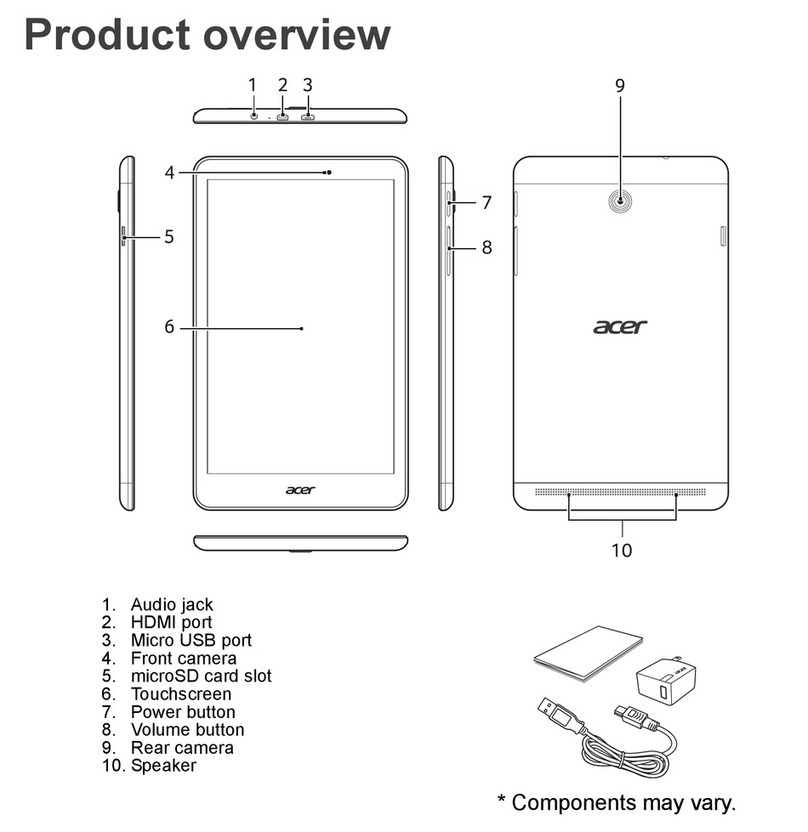Acer A3-A50 User manual
Other Acer Tablet manuals
Acer
Acer ICONIA Tab P10 User manual

Acer
Acer Aspire ONE A110 User manual
Acer
Acer Iconia One 7 B1-730HD User manual

Acer
Acer Ducati 2 HD User manual

Acer
Acer ENDURO Urban T3 User manual
Acer
Acer ICONIA TAB A200 User manual

Acer
Acer W701 User manual
Acer
Acer Iconia tab 7 User manual
Acer
Acer Iconia One 7 User manual

Acer
Acer Jetfire HD User manual

Acer
Acer Enduro T1 User manual

Acer
Acer B3-A42 User manual
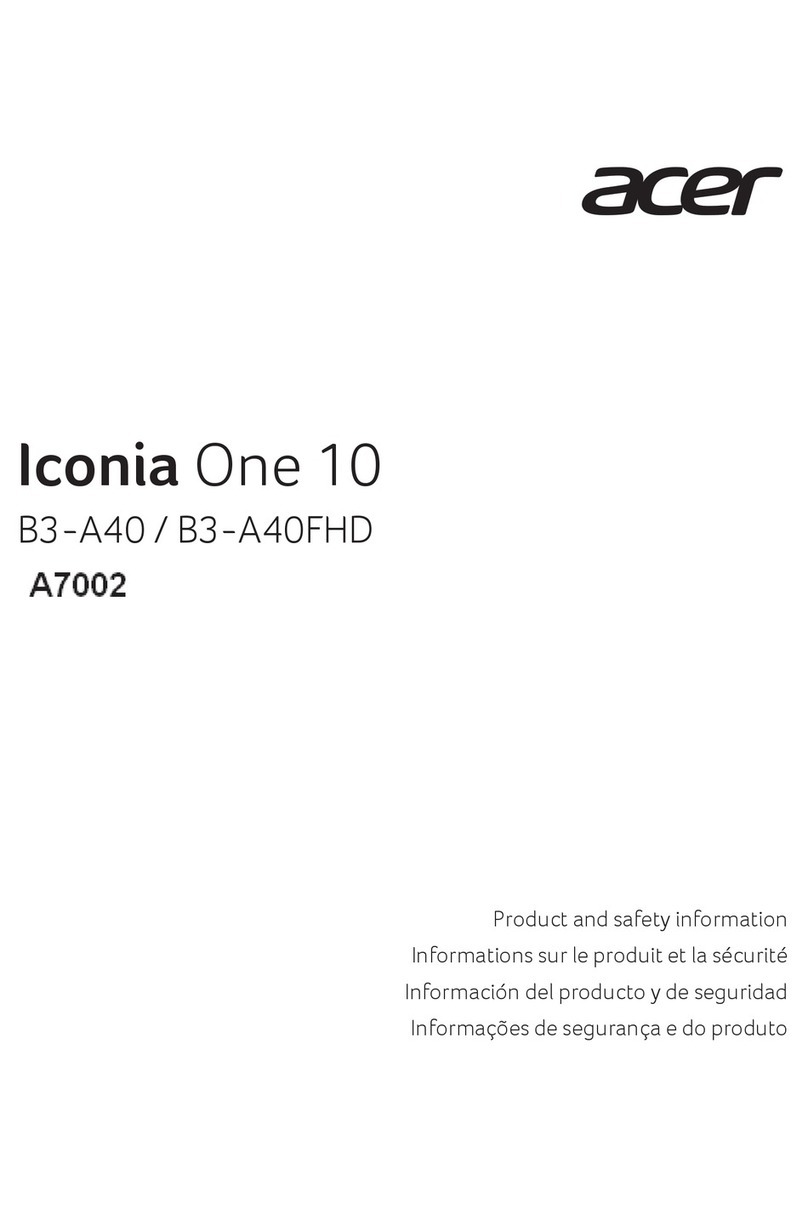
Acer
Acer B3-A40 Original instructions
Acer
Acer Iconia Tab A700 User manual

Acer
Acer A1-811 User manual

Acer
Acer ENDURO Urban T1 User manual

Acer
Acer one 8 T2 Instruction manual

Acer
Acer A501 User manual
Acer
Acer W510 User manual
Acer
Acer ICONIA Tab M10 User manual