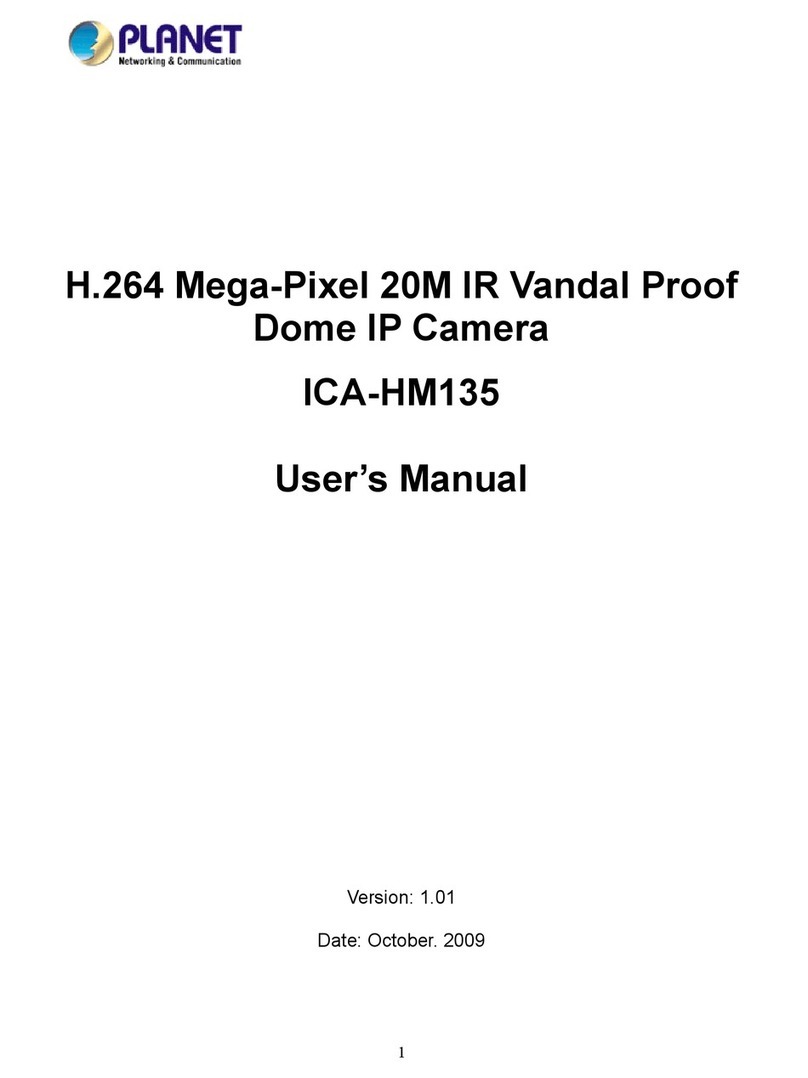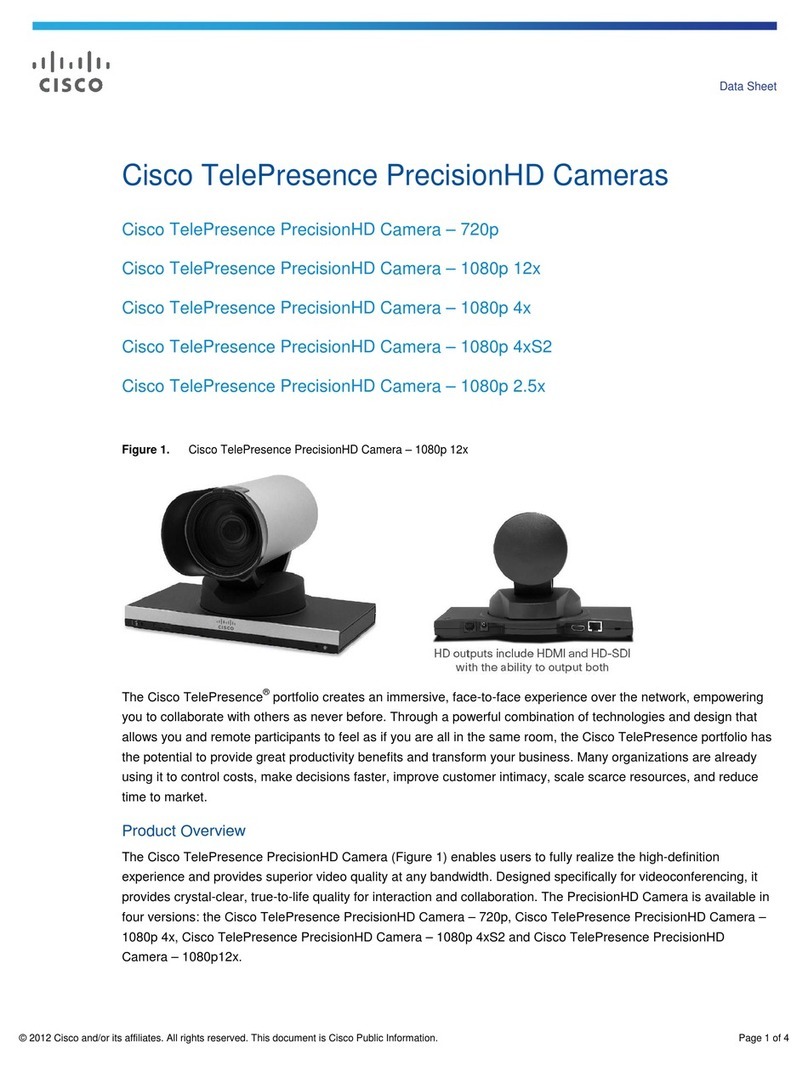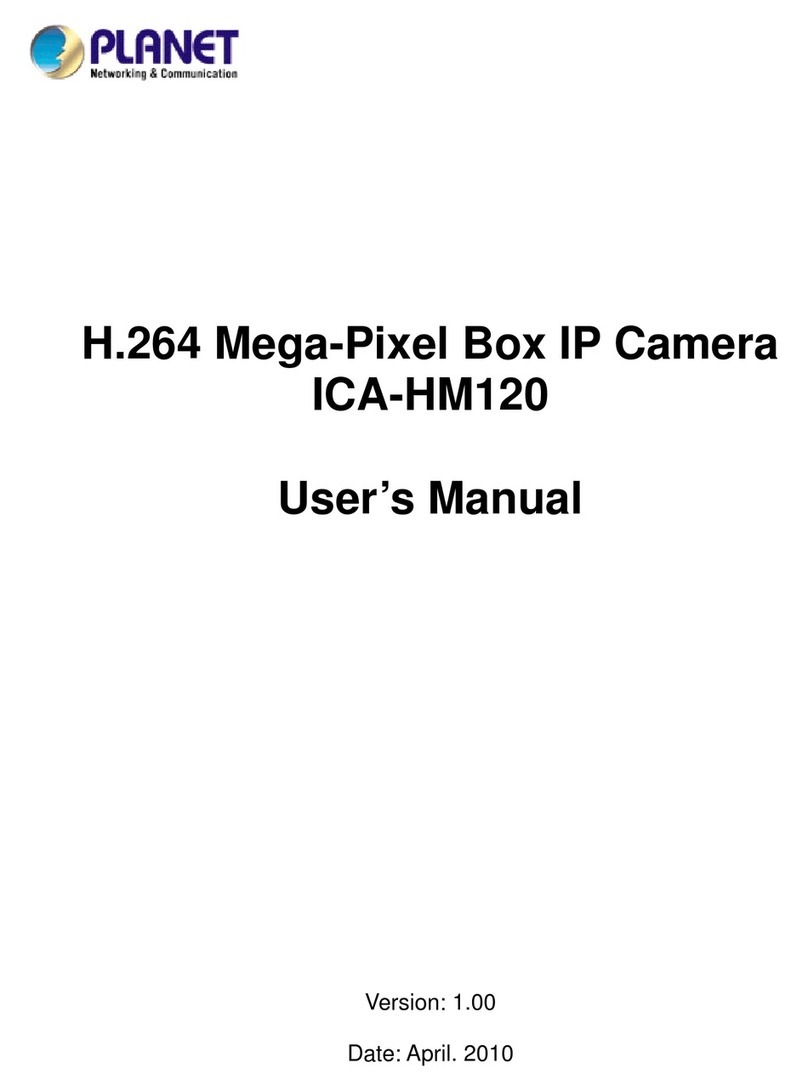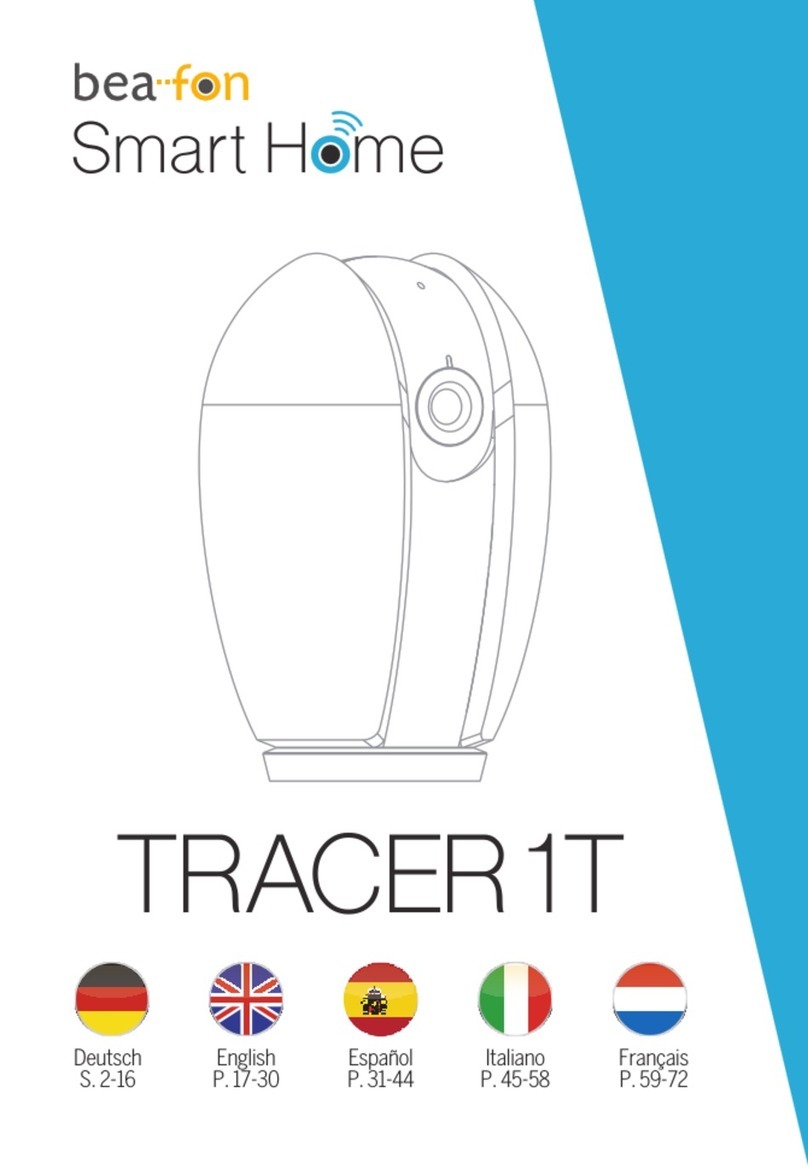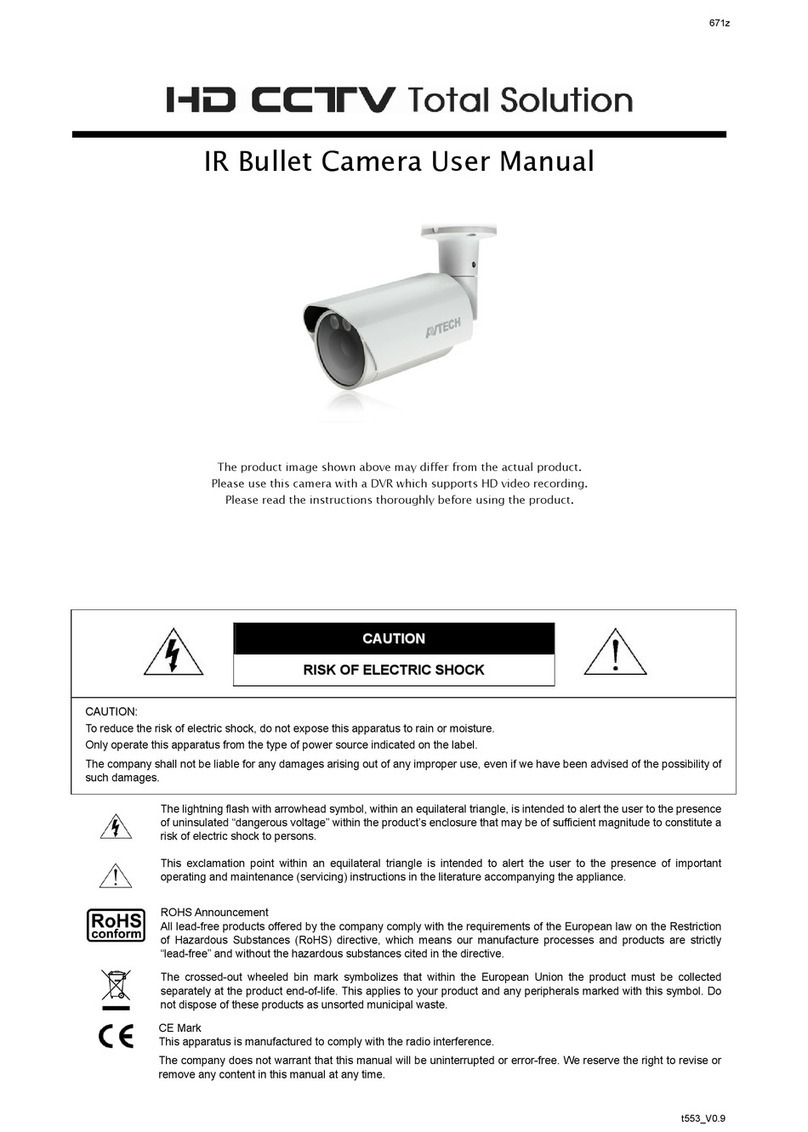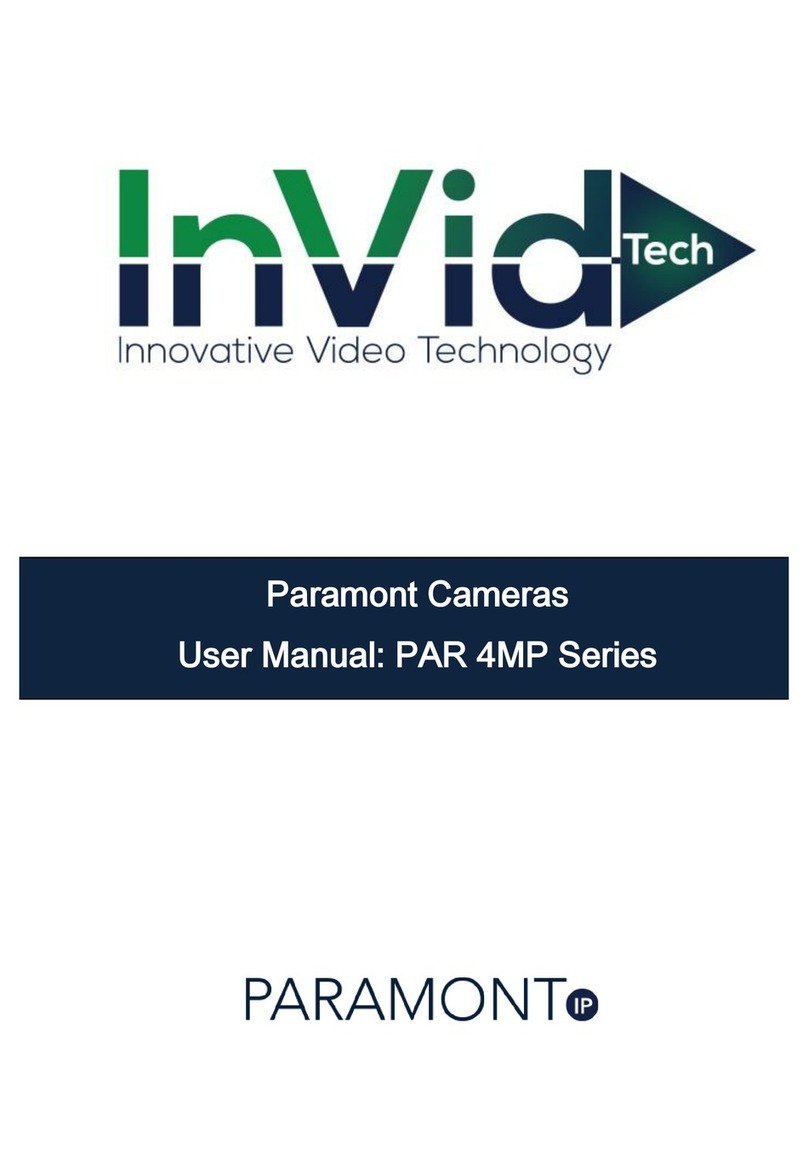HCO SG580M Quick Setup Guide
Getting the SIM Card for Your Camera:
We recommend that you go to an AT&T or T-Mobile company
store and ask for a SIM card with a basic prepaid plan and
unlimited MMS messages. Plans should be no more than $19.99
per month. Make sure they activate your SIM card at the store.
Setting Up Your SG580M Camera for Sending Pictures:
1. Open your camera.
2. Insert your SIM card and a clean (formatted) SD card into their
appropriate places on the camera.
3. Once that is done, look for the slider switch on the bottom side
of the camera. It should have three options: “ON”, “TEST”, or
“OFF”. Push to “TEST”.
4. Next hit the “MENU” button on your camera’s remote.
5. Once your menu screen pulls up, using your down arrow,
scroll down until you see the “MMS Set” option. Hit the “OK”
button to preview your MMS settings.
6. Now hit “OK” again to close out of “MMS Set”. Doing so will
download your sending profile to your SD card.
7. Turn off the camera, and eject your SD card. Now insert it into
your computer’s SD card slot.
8. Once you pull up the SD card folder on your screen, double-
click on a folder called “GSM”, and you should see a file inside
labeled “PROFILE.bin”.
9. Double-click on “PROFILE.bin”, and a default profile appears
(preset values may vary by user):
10. Now copy these lines from the profile for your service provider,
either AT&T or T-Mobile as shown below. For other service
providers, please contact your service provider for the right
profile information.
AT&T:
URL=http://mmsc.cingular.com
APN=wap.cingular
IP=066.209.11.32
Port=80
T-Mobile:
URL=http://mms.msg.eng.t-mobile.com/mms/wapenc
APN=internet2.voicestream.com
IP=216.155.165.050
Port=8080
11. After that, paste the information into this window, making sure
to override any existing URL, APN, IP, and Port. Enter phone
and email addresses as needed.
Make sure the phone number is just the 10 digits.
12. Save and close the file. Now you should have the correct
profile.
13. Remove the SD card from your computer and reinsert it into
your camera.
14. Switch your camera to “TEST”, and go to the “MENU” to hit
“MMS Set” again. Hit “OK” on your remote, and double check
that the profile on your camera matches the profile emailed to
you or the one from our website. If not, make changes as
necessary, hitting “OK” to save changes.
15. Then, go back to the “MENU”, and scroll down to where it says
“Camera Mode”. Make sure this is set to “Photo”. Hit “OK”.