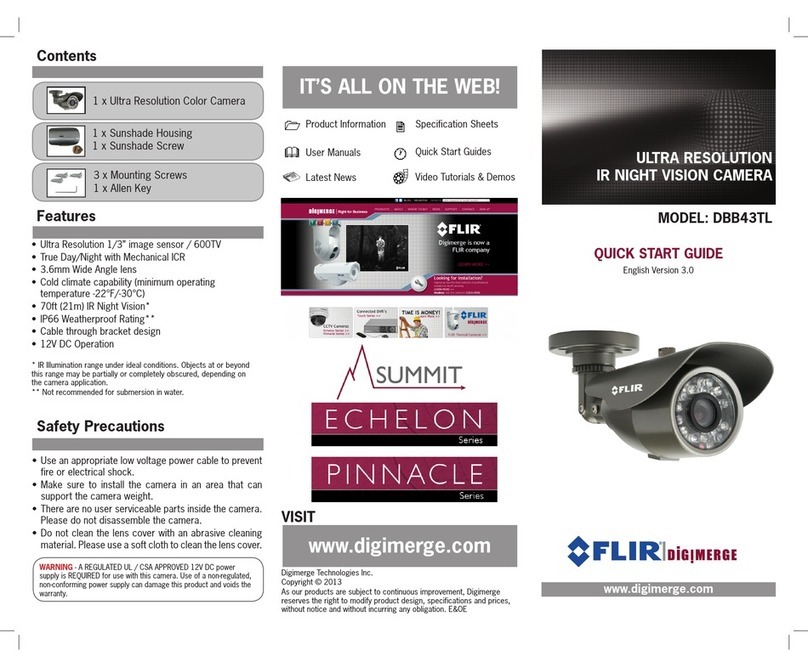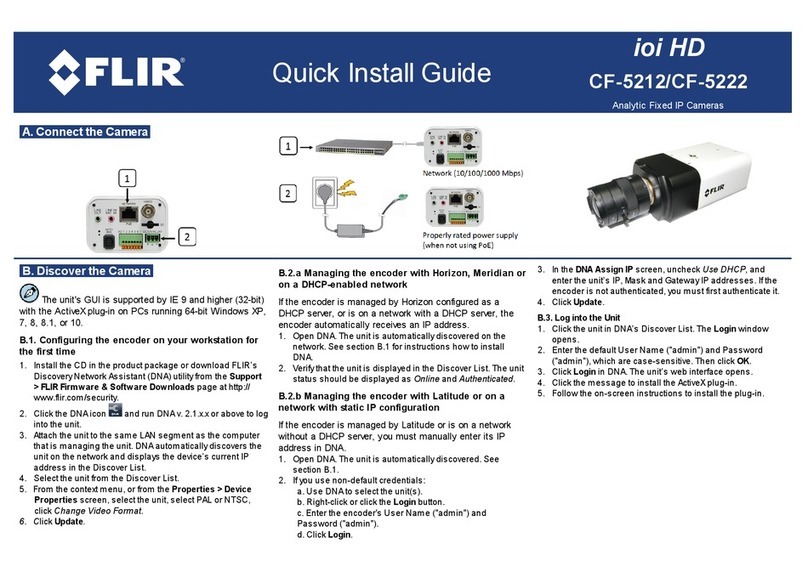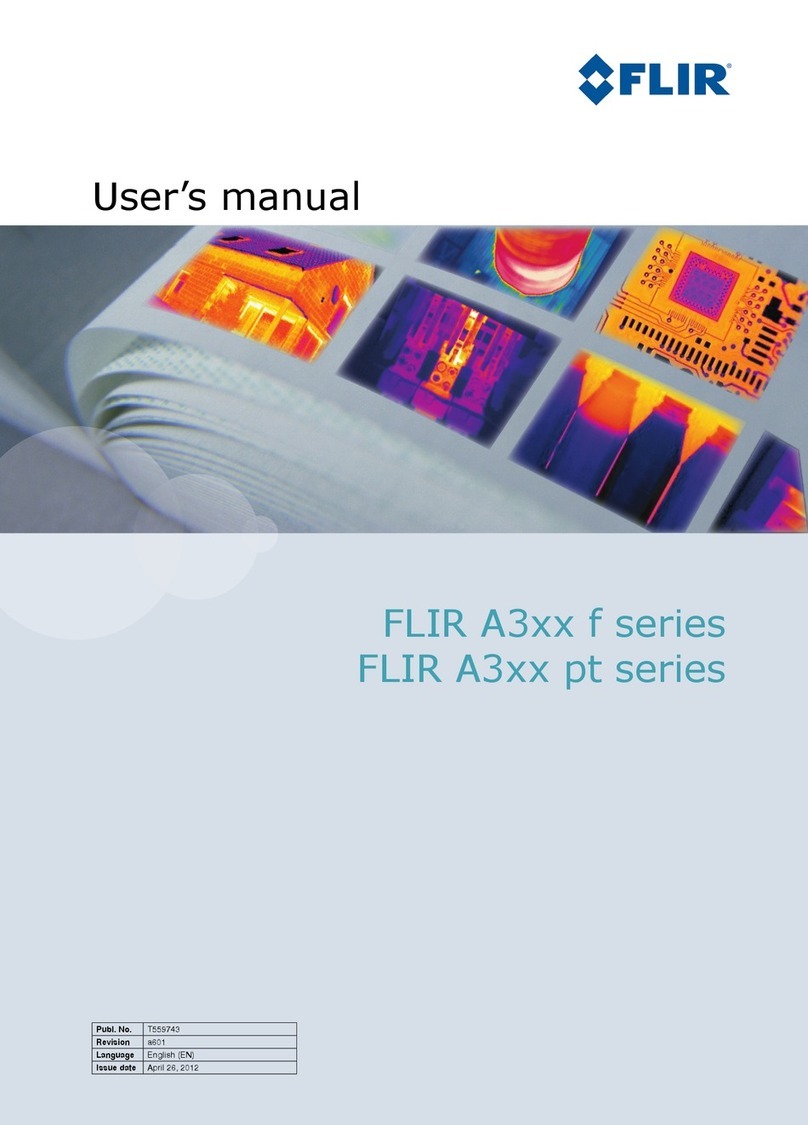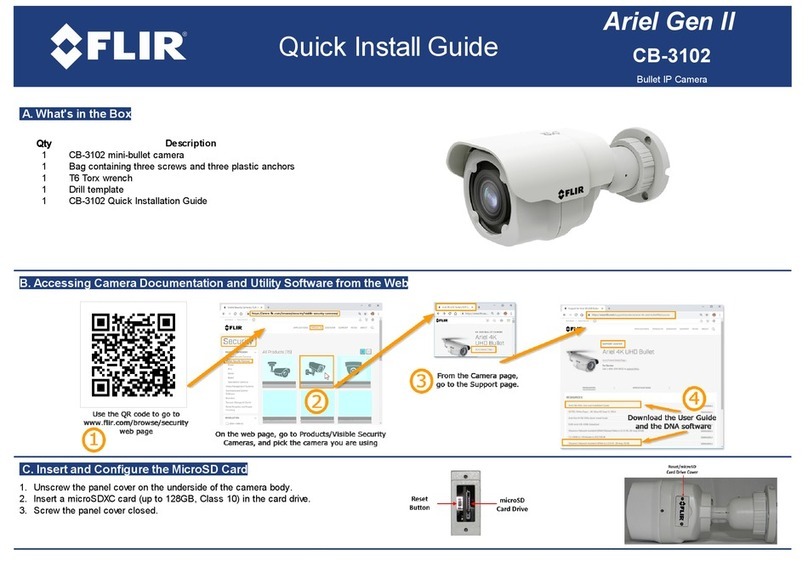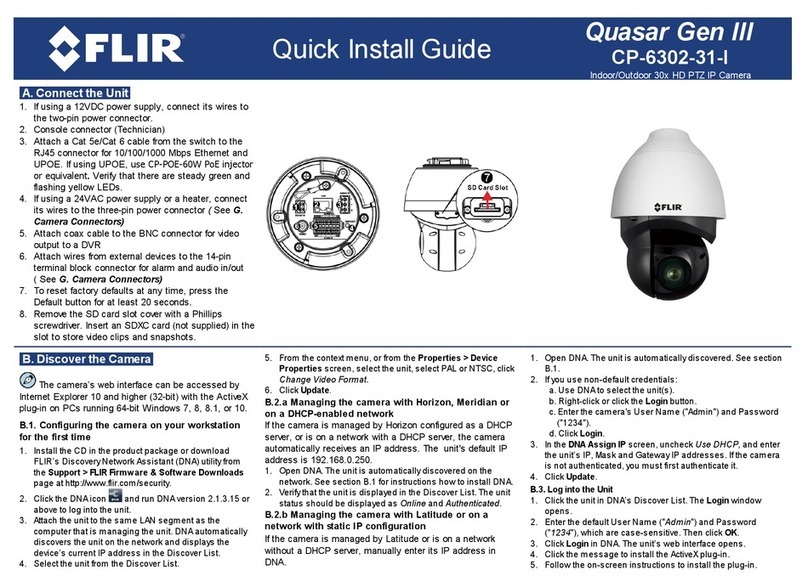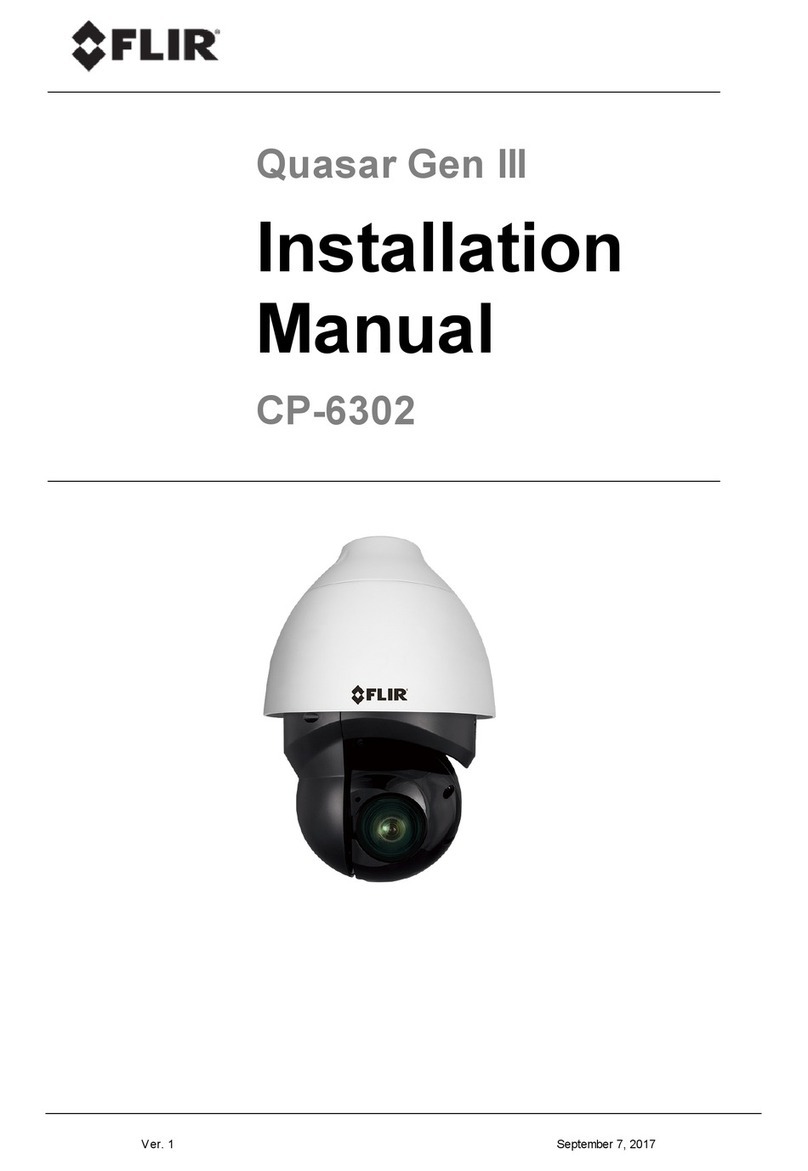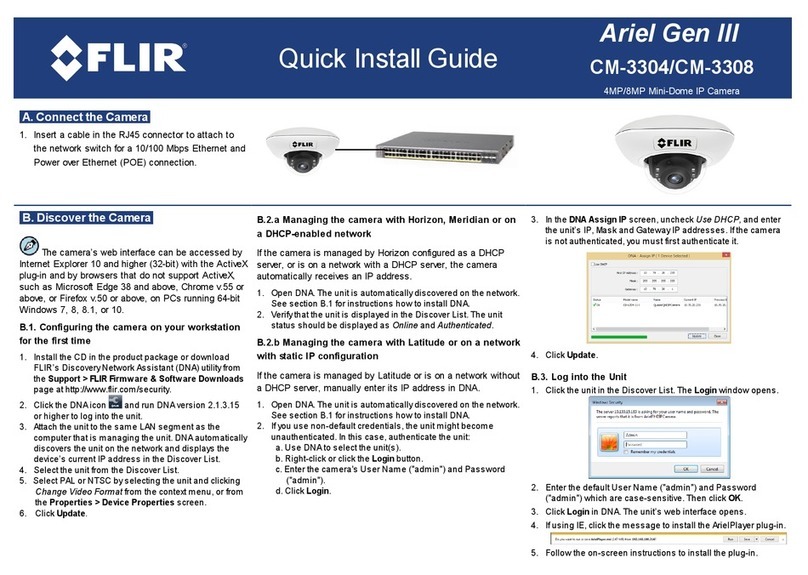List of Figures
Figure 1: CM-6206-H1-I Camera...............................................................................................................7
Figure 2: Package Contents.......................................................................................................................9
Figure 3: CM-6206 Series Camera Dimensions......................................................................................11
Figure 4: MicroSD Card Drive and Reset Button.....................................................................................11
Figure 5: CM-6206 Camera Input/Output Connections ...........................................................................12
Figure 6: Camera Cables.........................................................................................................................13
Figure 7: System Cable Hose and Wiring................................................................................................13
Figure 8: RJ45 Connector and Plug.........................................................................................................13
Figure 9: Thread-Lock Sealing Nut and RJ45 Connector........................................................................14
Figure 10: Loosened Thread-Lock Sealing Nut.......................................................................................14
Figure 11: RJ45 Connector and Thread-Lock Sealing Nut......................................................................14
Figure 12: Fastened Thread-Lock Sealing Nut........................................................................................14
Figure 13: Discovered IP Devices............................................................................................................20
Figure 14: DNA Assign IP Dialog Box......................................................................................................20
Figure 15: Drill Template..........................................................................................................................22
Figure 16: Windows Firewall Screen .......................................................................................................27
Figure 17: Discovered IP Devices............................................................................................................27
Figure 18: DNA Assign IP –Use DHCP Dialog Box................................................................................28
Figure 19: DNA Assign IP –Static IP Dialog Box....................................................................................28
Figure 20: Login Dialog Box.....................................................................................................................29
Figure 21: IE Tools > Internet Options > Advanced Window...................................................................29
Figure 22: Browser-Based User Interface................................................................................................33
Figure 23: Live Video Info Dialog Box......................................................................................................35
Figure 24: View Mode Pane.....................................................................................................................35
Figure 25: System Section Tabs..............................................................................................................38
Figure 26: System Screen........................................................................................................................39
Figure 27: User Screen............................................................................................................................40
Figure 28: Edit User Account Dialog Box.................................................................................................41
Figure 29: HTTPS Screen –Create Self-Signed Certificate....................................................................42
Figure 30: Create Self-Signed Certificate Dialog Box..............................................................................43
Figure 31: Installed Certificate Section ....................................................................................................43
Figure 32: Certificate Properties ..............................................................................................................44
Figure 33: HTTPS Screen –Upload Signed Certificate...........................................................................44
Figure 34: HTTPS Screen –Install Signed Certificate.............................................................................45
Figure 35: Create Certificate Request Dialog Box...................................................................................45
Figure 36: Created Request Subject........................................................................................................46
Figure 37: Certificate Request Properties Dialog Box .............................................................................46
Figure 38: IP Filter Screen .......................................................................................................................47
Figure 39: IEEE 802.1X/EAP-TLS Screen...............................................................................................48
Figure 40: Network > Basic Screen .........................................................................................................49
Figure 41: QoS Screen ............................................................................................................................51
Figure 42: SNMP Settings Screen...........................................................................................................52
Figure 43: UPnP Screen ..........................................................................................................................54
Figure 44: Direct Access to Camera with UPnP Enabled........................................................................54
Figure 45: DDNS Screen .........................................................................................................................55
Figure 46: Mail Screen –SMTP...............................................................................................................56
Figure 47: FTP Screen.............................................................................................................................57
Figure 48: HTTP Screen..........................................................................................................................58
Figure 49: IO Screen................................................................................................................................59
Figure 50: Upload Image by FTP.............................................................................................................60
Figure 51: Send HTTP Notification ..........................................................................................................61
Figure 52: Record Video Clip...................................................................................................................61
Figure 53: Upload Image by E-Mail .........................................................................................................61
Figure 54: Network Failure Detection Screen..........................................................................................63
Figure 55: Tampering Screen ..................................................................................................................64