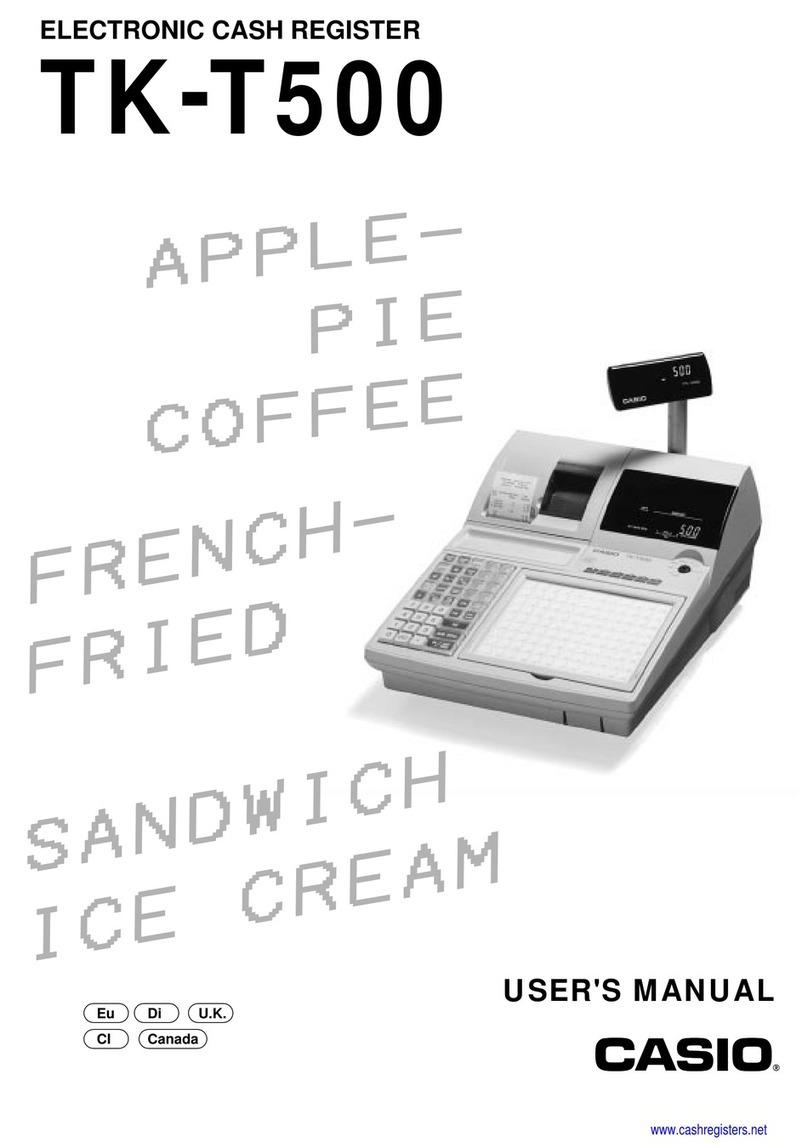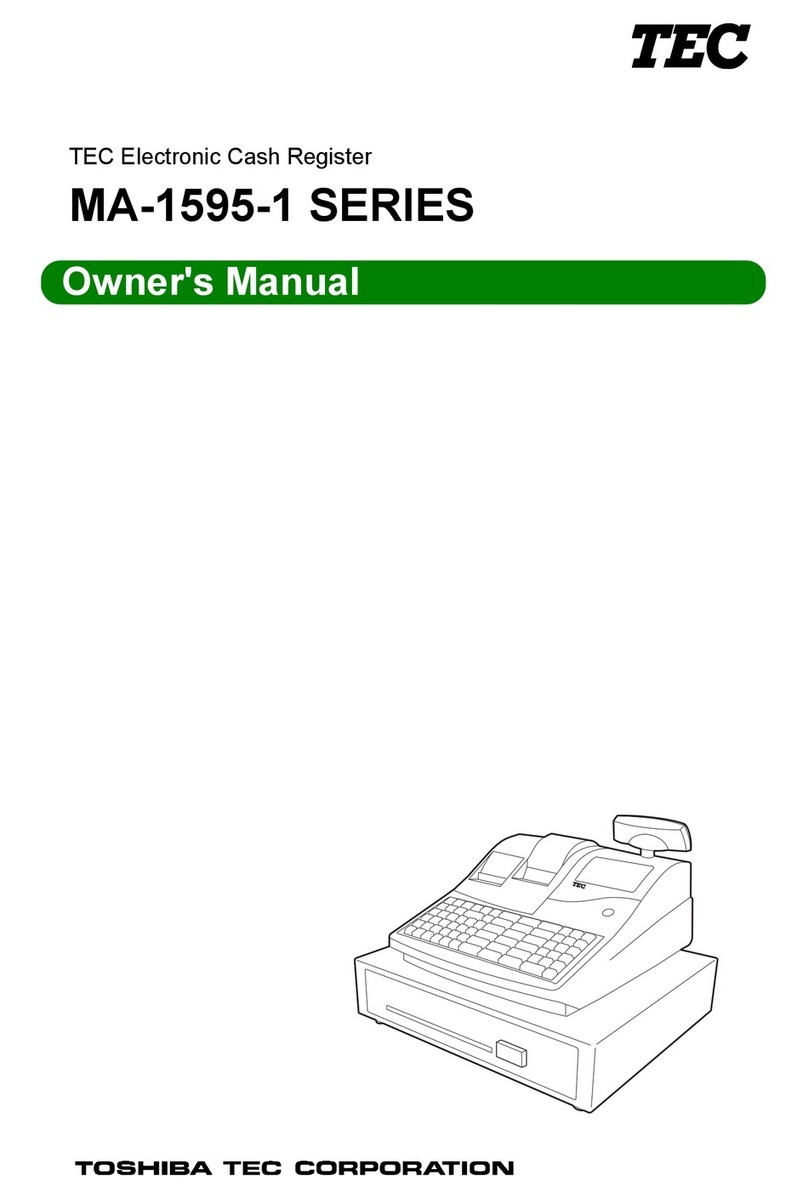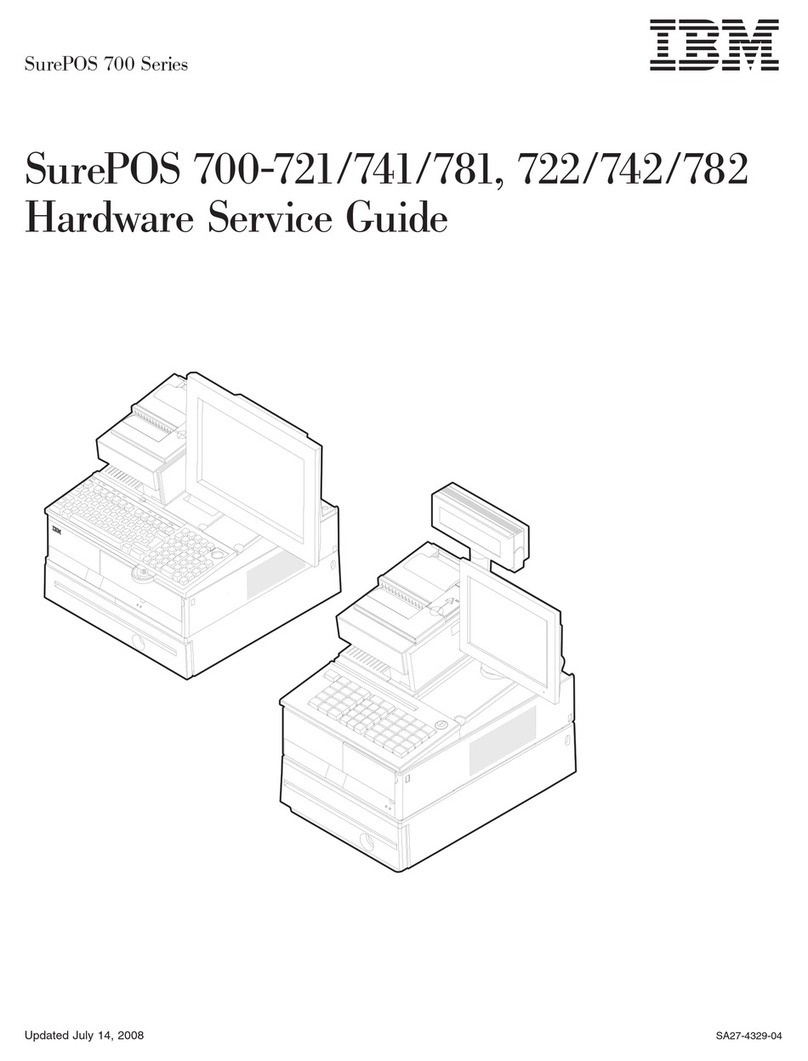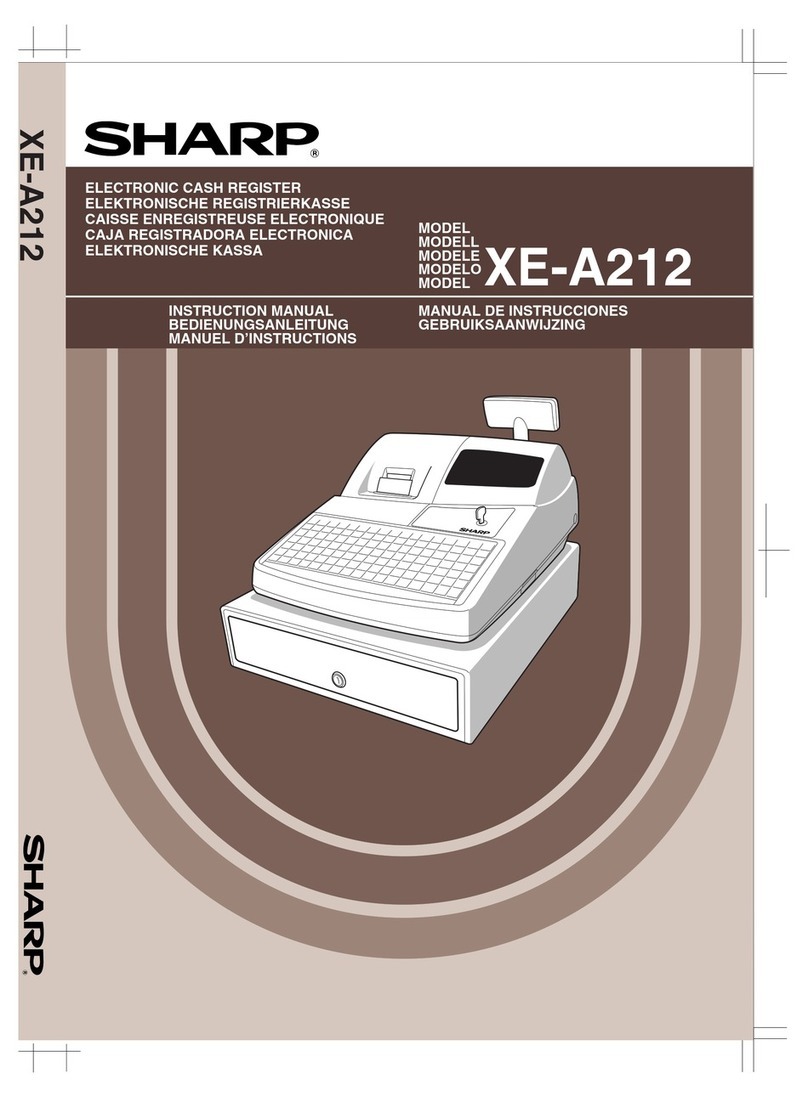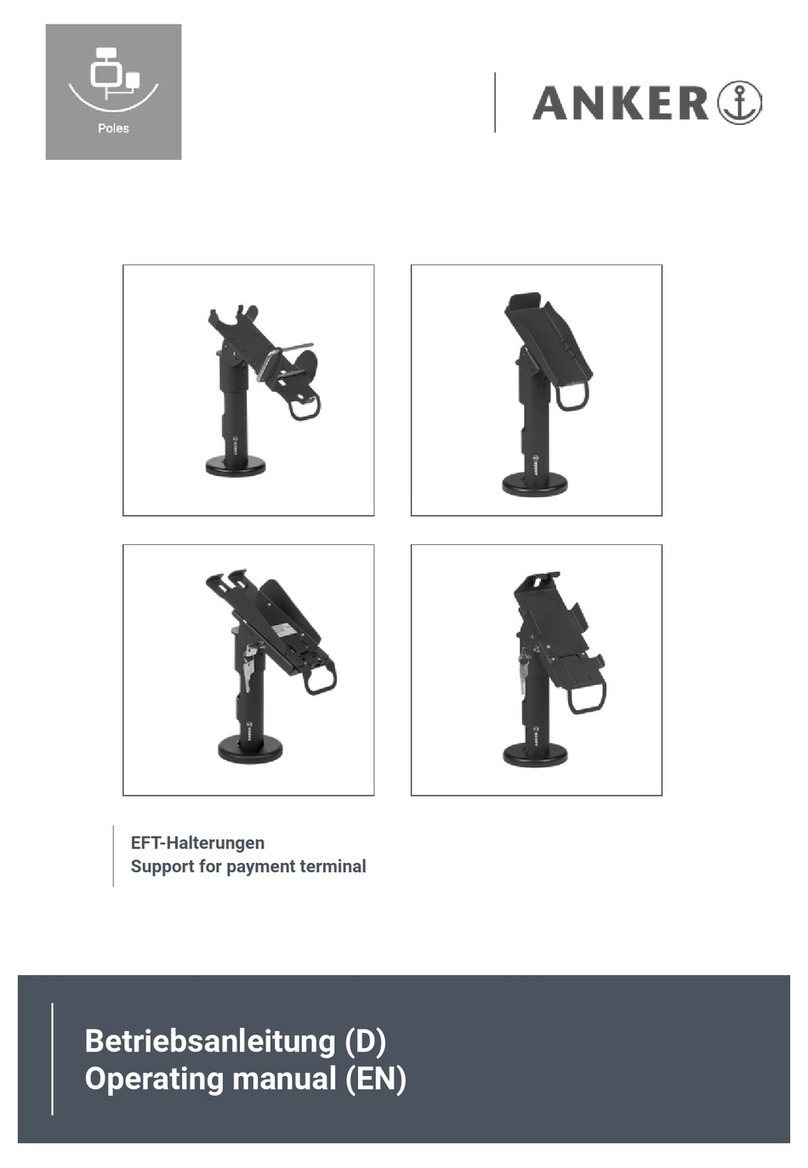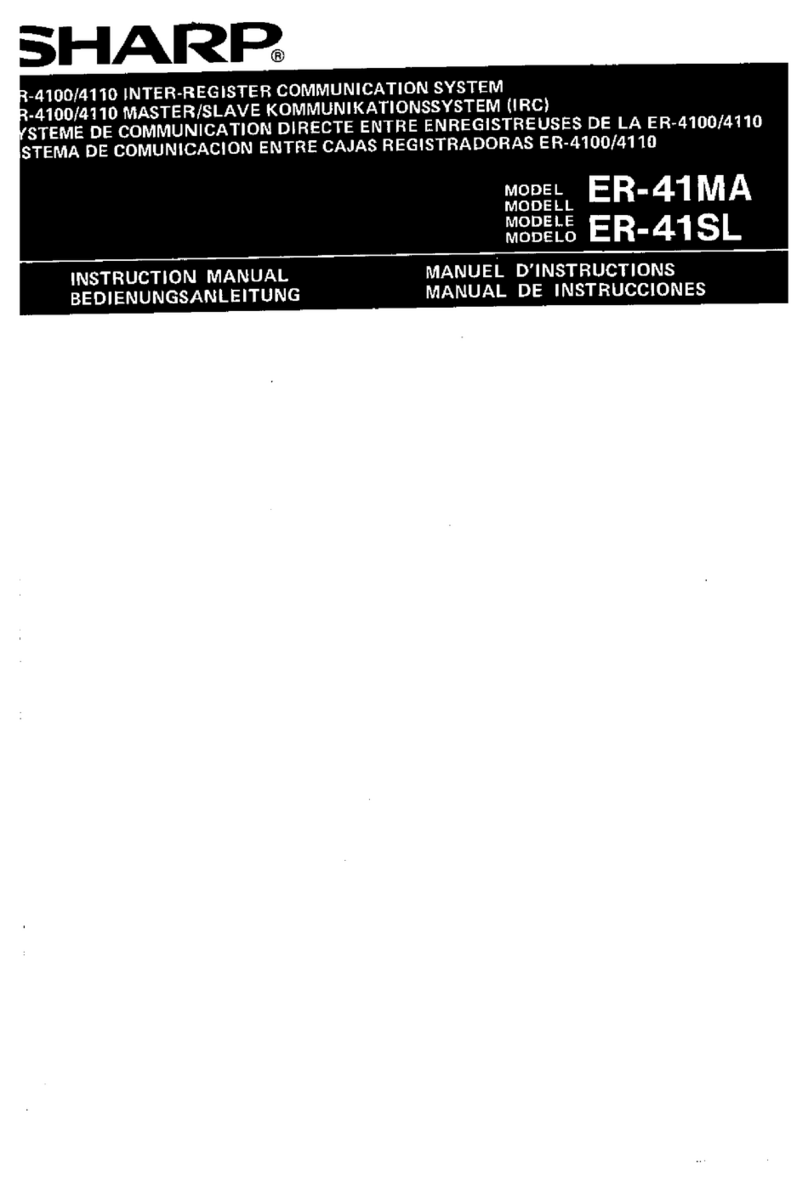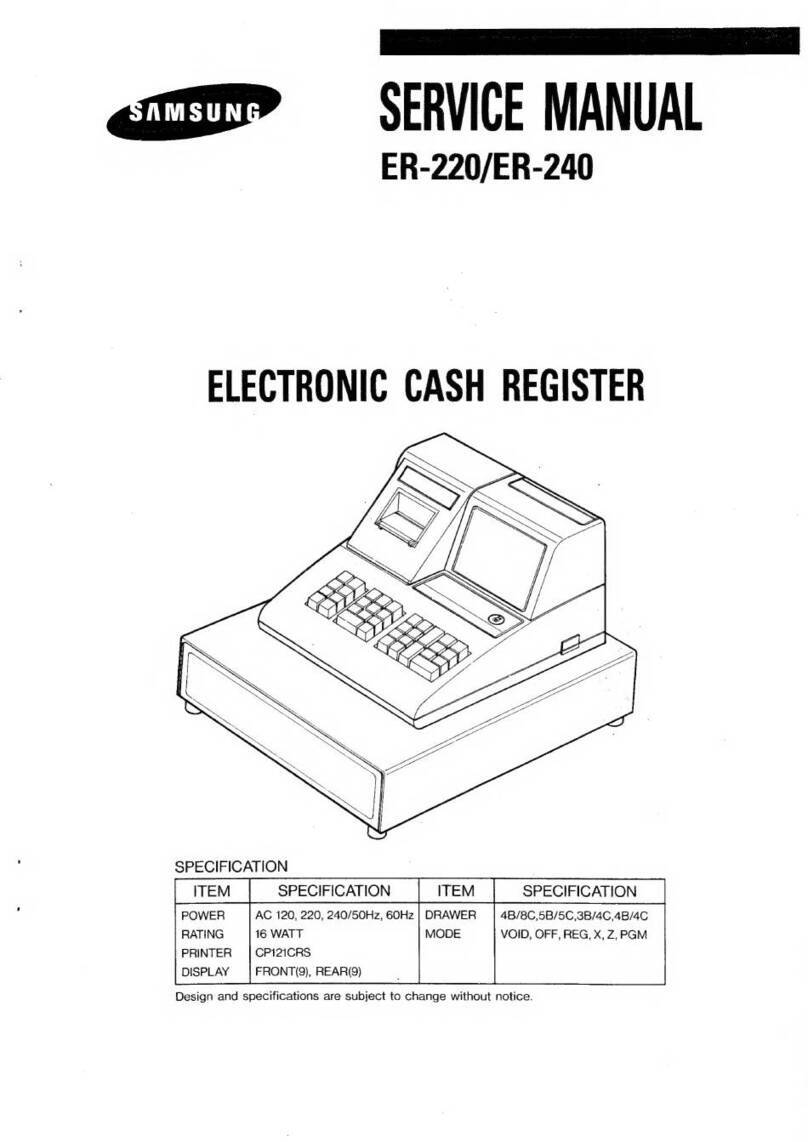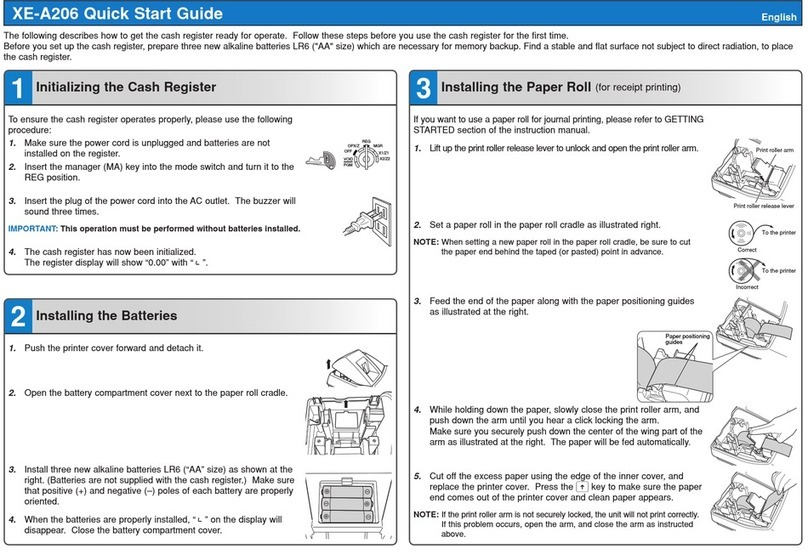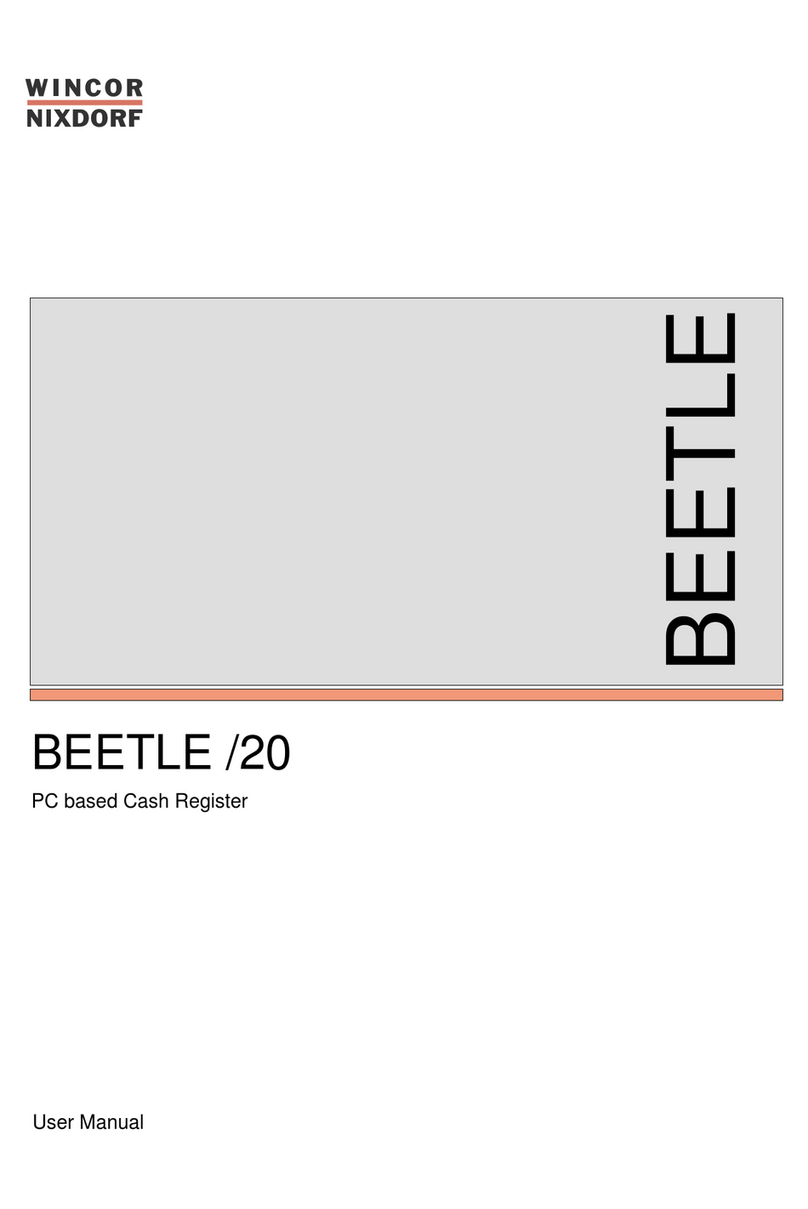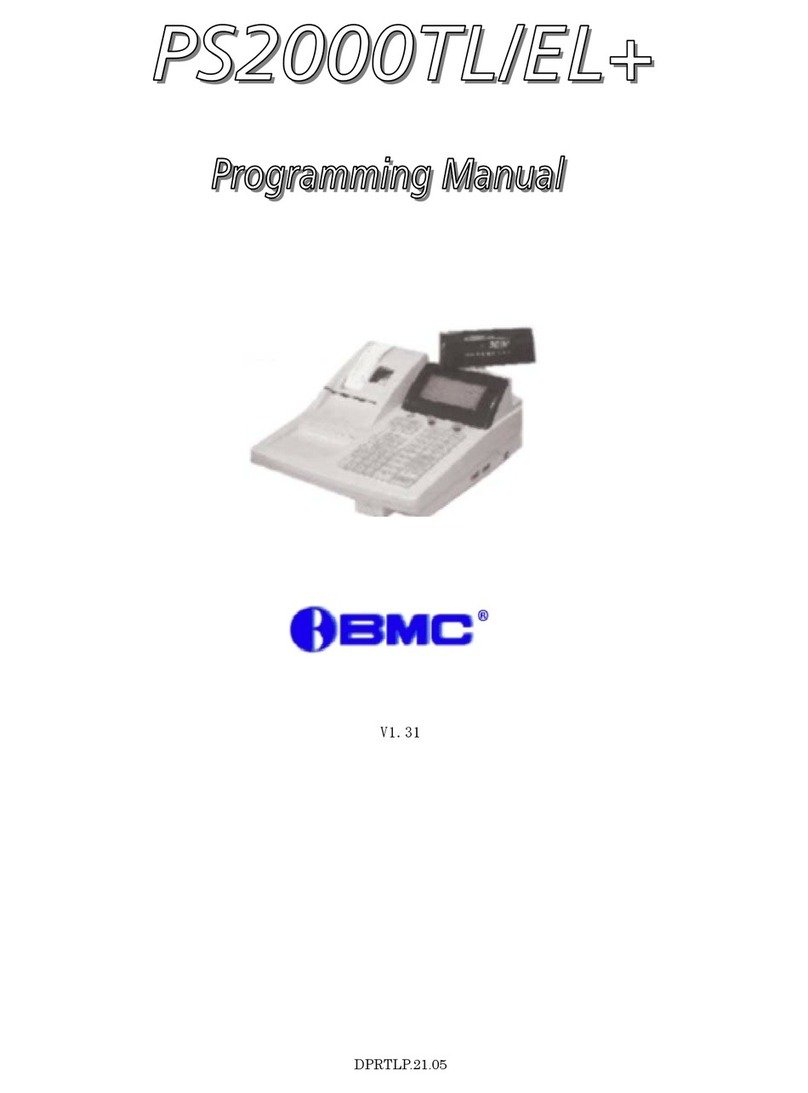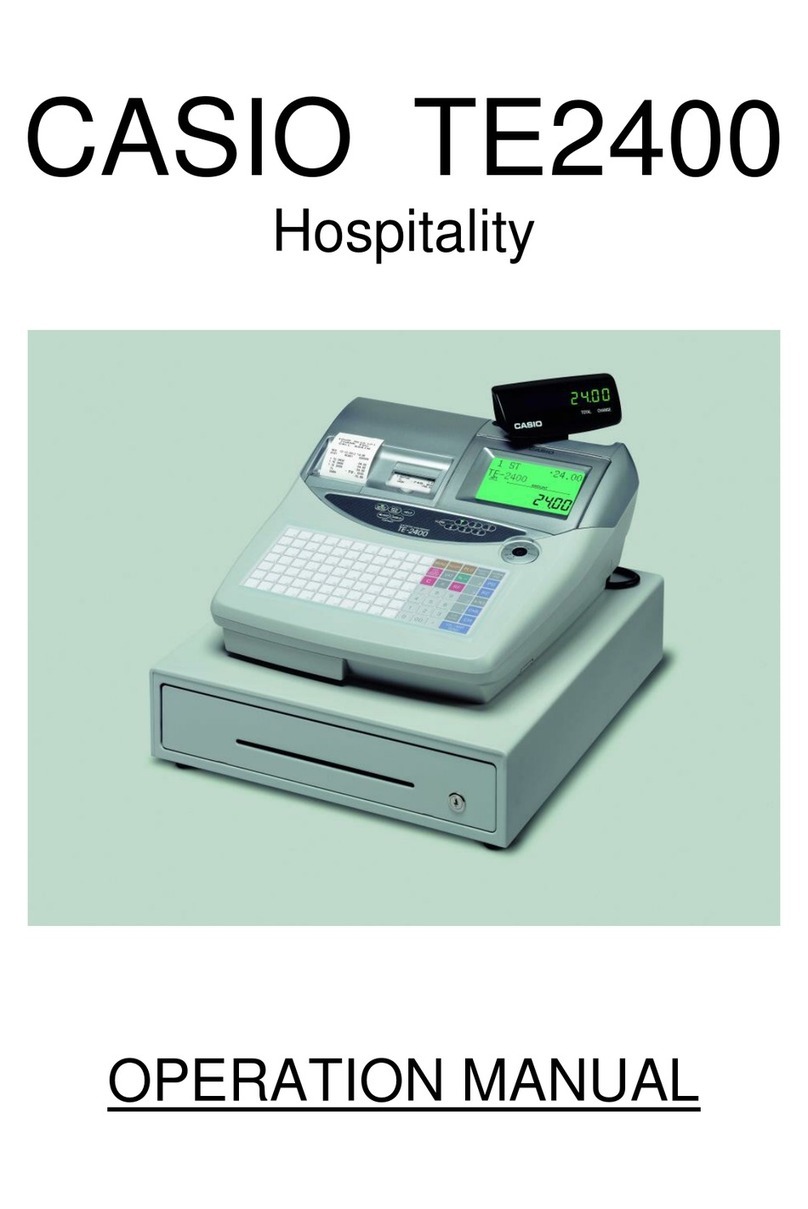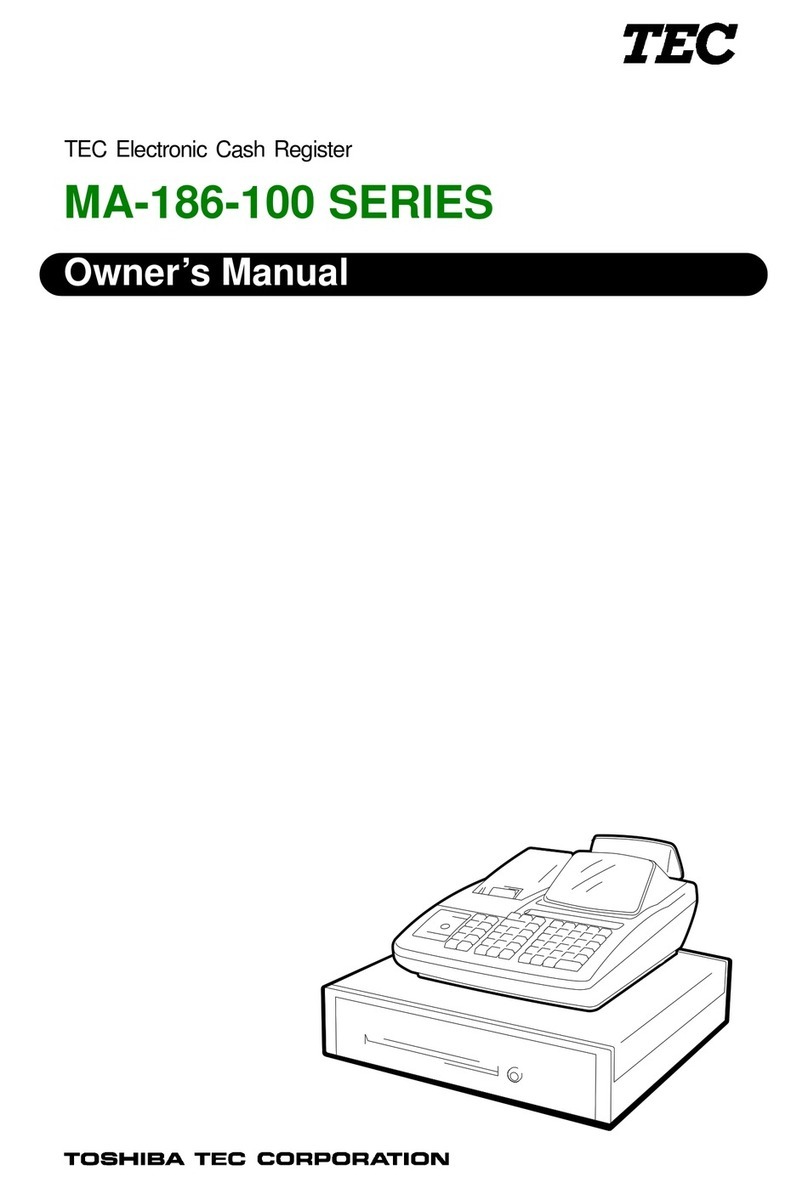HCP Mechare User manual

1
User Manual
HCP Mechare
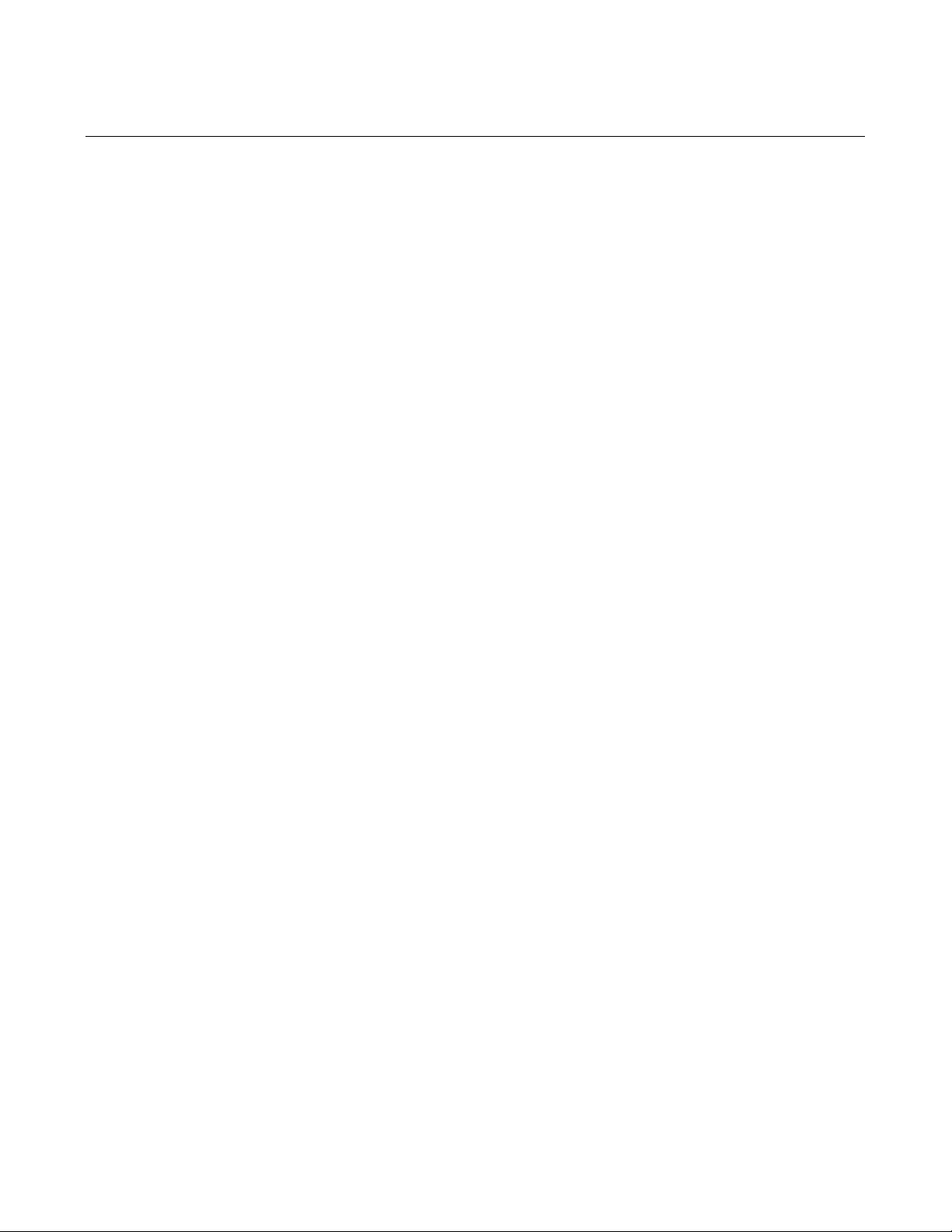
2
Content
Content...............................................................................................................2
Copyright notice..................................................................................................5
A General information........................................................................................6
Installation and turning on............................................................................6
Fiscalization.................................................................................................6
Maintenance................................................................................................7
Cash register general features.....................................................................7
A.1 – Displays .................................................................................................9
A.2 – Keyboard .............................................................................................10
Alphanumeric keys: ...................................................................................10
Function keys: ...........................................................................................12
A.3 – Printer..................................................................................................14
A.4 – Power supply .......................................................................................15
A.5 – Connections.........................................................................................15
A.6 – GPRS ..................................................................................................17
Modem diagnostics....................................................................................19
A.7 – Working with cash register...................................................................20
Text editing................................................................................................20
Deleting edited text....................................................................................20
Character editing .......................................................................................21
Changing letters (small/capital)..................................................................21

3
Print with bold letters .................................................................................21
Centering text ............................................................................................21
B Sale menu....................................................................................................22
B.1 – Sale by PLU code/barcode...............................................................22
B.2 – Error correction during sale procedure .............................................22
B.3 – Payments .........................................................................................23
B.4 – Refund mode....................................................................................24
C Reports (Fiscal)...........................................................................................25
Menu 2.1 – Z-report...................................................................................25
Menu 2.2 – X-report...................................................................................25
Menu 2.3 – Fiscal reading report ...............................................................25
Menu 2.4 – Nontaxable PLU report............................................................26
Menu 2.5 – Discount/Surcharge ................................................................26
Menu 2.6 – Cash IN/OUT ..........................................................................26
Menu 2.7 – Date & Time Settings ..............................................................27
D Device settings............................................................................................28
D.1 – Header and Advertisement settings .....................................................28
Menu 3.1.1 Header setting ........................................................................28
Menu 3.1.2 Advertisement setting .............................................................28
D.2 – VAT setting..........................................................................................29
D.3 – General device settings .......................................................................29
Menu 3.3.1 Language selection.................................................................29
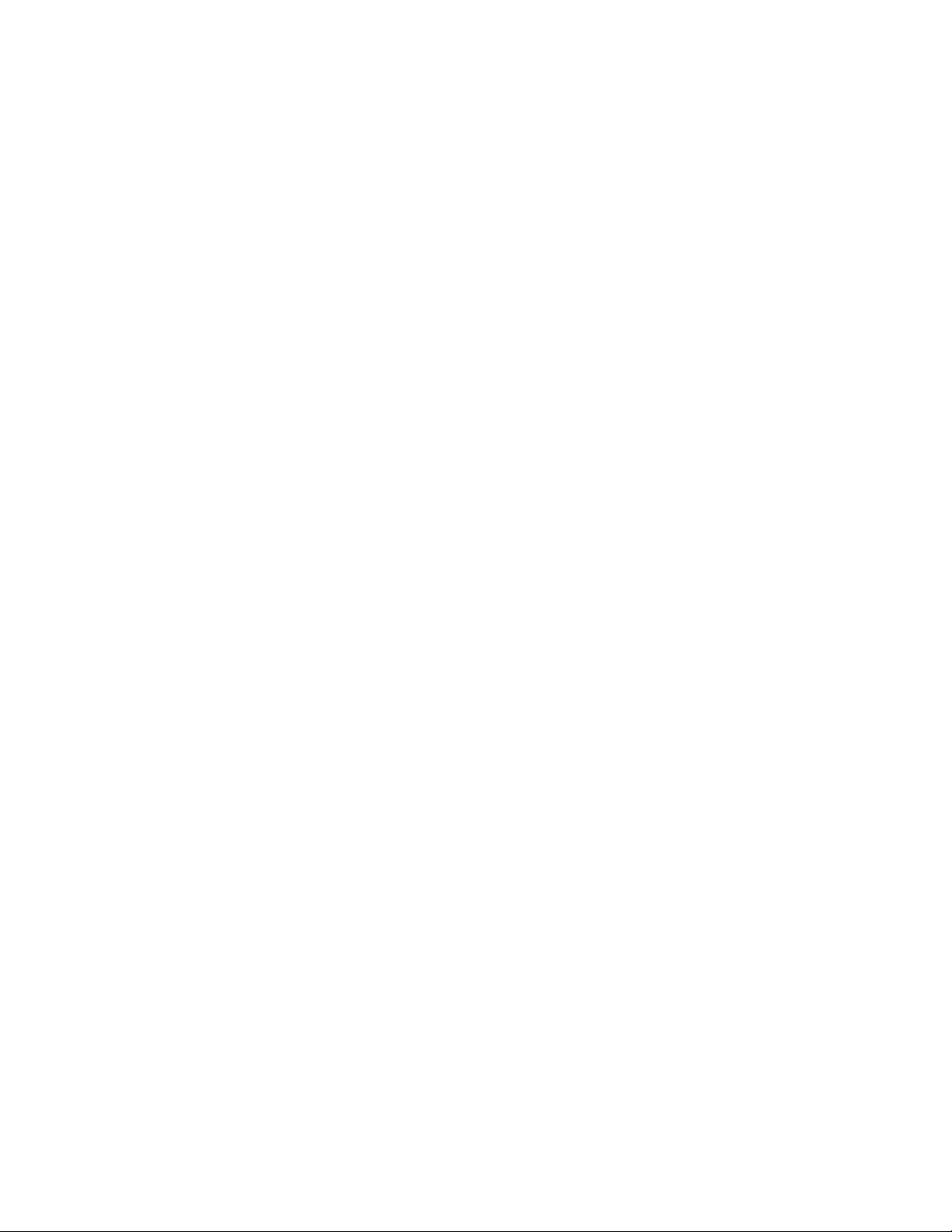
4
Menu 3.3.2 Set COM1...............................................................................29
Menu 3.3.3 GPRS Modem.........................................................................30
Menu 3.3.4 Keyboard settings ...................................................................30
Menu 3.3.5 Printer settings........................................................................30
Menu 3.3.6 Display settings.......................................................................30
D.4 – PLU settings ........................................................................................31
Barcode input ............................................................................................31
PLU description input.................................................................................32
PLU price input..........................................................................................32
PLU VAT input...........................................................................................32
PLU measurement unit input .....................................................................32
PLU department ........................................................................................32
D.5 – LAN .....................................................................................................34
D.6 – Department definition...........................................................................34
D.7 – Cashiers ..............................................................................................34
D.8 – Lager option.........................................................................................35
E Character table..............................................................................................36
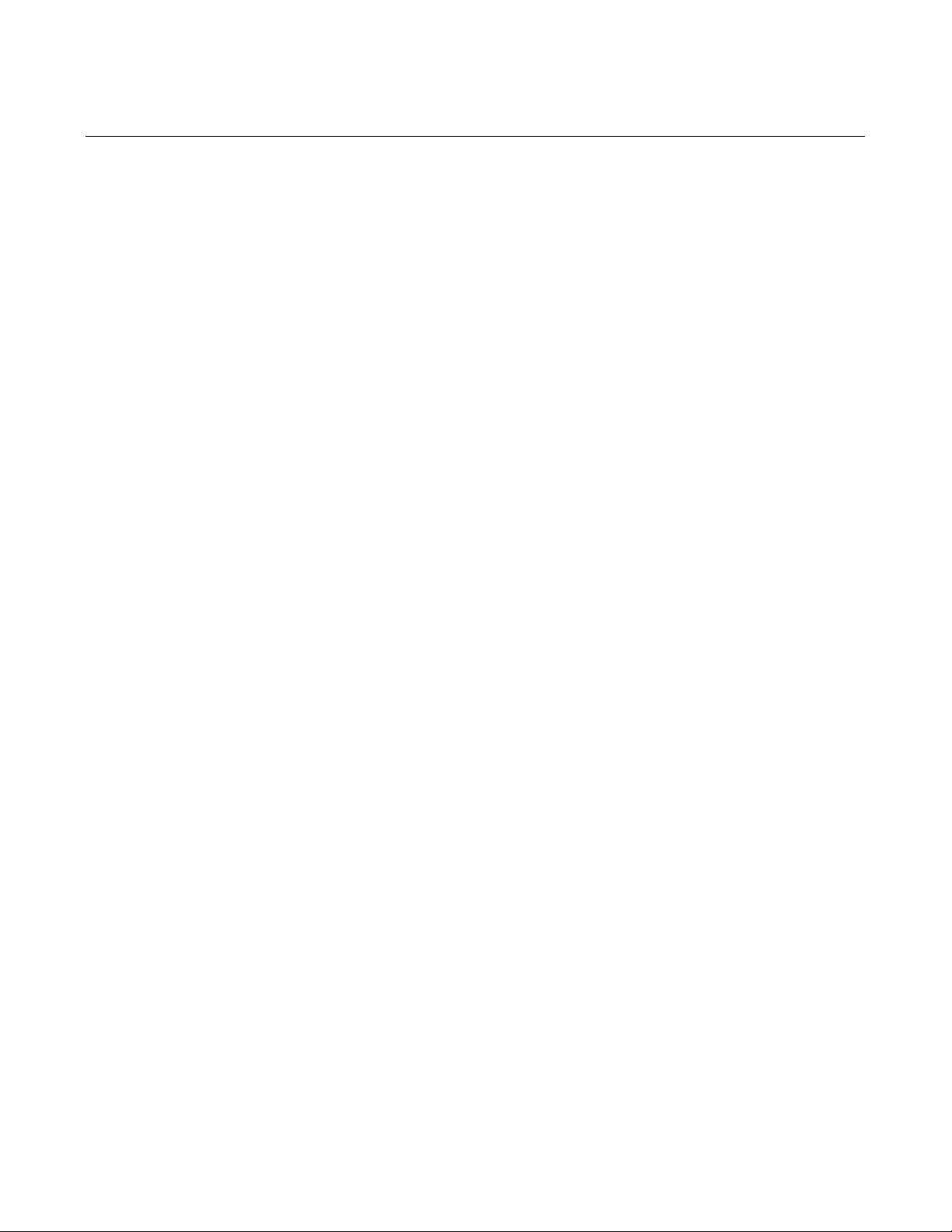
5
Copyright notice
Copyright 2009 HCP communication products. All rights reserved. No part
of this publication may be reproduced, stored in a retrieval system, or
transmitted, in any form or by any means without the permission of HCP
communication products. HCP shall not be responsible for any damage caused
by the use of the product contained herein.

6
A General information
This section contains direction for installation, maintenance, setting up and
safe using cash register HCP MECHARE. This brochure contains regular
maintenance of the device. In case of any damage contact your local dealer. Do
not use the device in the vicinity of sources of humidity or water, such as sinks,
baths and water containers. We shall not be responsible for any damage caused
with wrong management fiscal cash register, using inappropriate components or
interventions by unauthorized persons. Cash register accordant valid security
norms. Any kind of touching and removing service filling is strictly uncommitted
by unauthorized persons. Should you fail to obey this instruction, the warranty
SHALL NOT be valid.
Installation and turning on
Put cash register on stable and dry surface. Do not cover the device. Cash
register is to be used only with original power supply, 24V. Avoid plugging cash
register along with the big consumers of electrical energy (like refrigerators,
heating devices...). Before you turn on cash register check if the papers are
fitted correctly, and turn on cash register with switch on the right side of device.
Fiscalization
Authorized technician is responsible for releasing fiscal cash register in to work.
Service technician shall fiscalize and personalize your fiscal cash register.
Personalization meaning setting up parameters you'll need, qualification fiscal
memory to work properly (entering TIN, setting date & time, header …). All this
operations must be entered in service book, which is obligate document for
every fiscal cash register.

7
Maintenance
Periodically, for purpose of hygienic working conditions, we recommend to clean
the device with clean cloth.
Cash register general features
thermal printing mechanism
APS CP 290R-DS, 75 mm/s
double station, 432 dots, 2x28mm paper,
50mm max diameter
18 characters per line
customer display
– character LCD 2x16 characters
cashier display
– graphic LCD 128x64 dots
keyboard rubber
5x6 matrix, 28 keys
GPRS modem integrated
ports 2xRS232
cash drawer connector yes
multilingual interface no
language English
price format 7+2
max receipt value format 11+2
PLU description max
characters up to 34 characters
num of departments 12
num of cashiers 10
cashier access level 3 levels of access
VAT 4 VAT rates
30 changes max
number of PLU 32 000
number of z-reports 2 500 max
programm memory 512kB
fiscal memory 256kB
RAM memory 1Mb
RAM battery backup min 3 months
dimension LxWxH 235x218x97mm
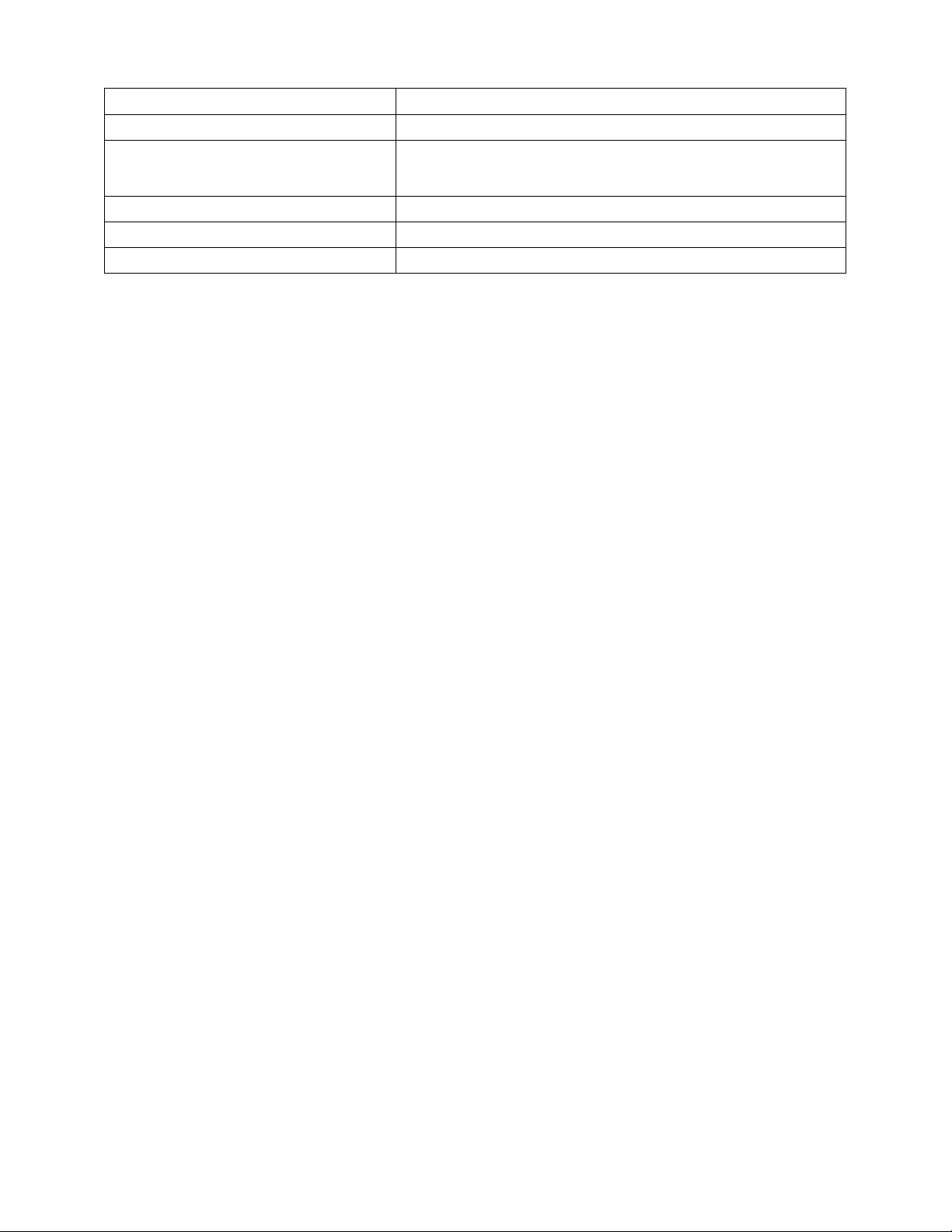
8
cash register weight 1,35 kg
power supply 24V
consumption stand by 1W
max 15W
operating temperature 0 +40°C
storage temperature -40°C +70°C
humidity From 0 to 95%
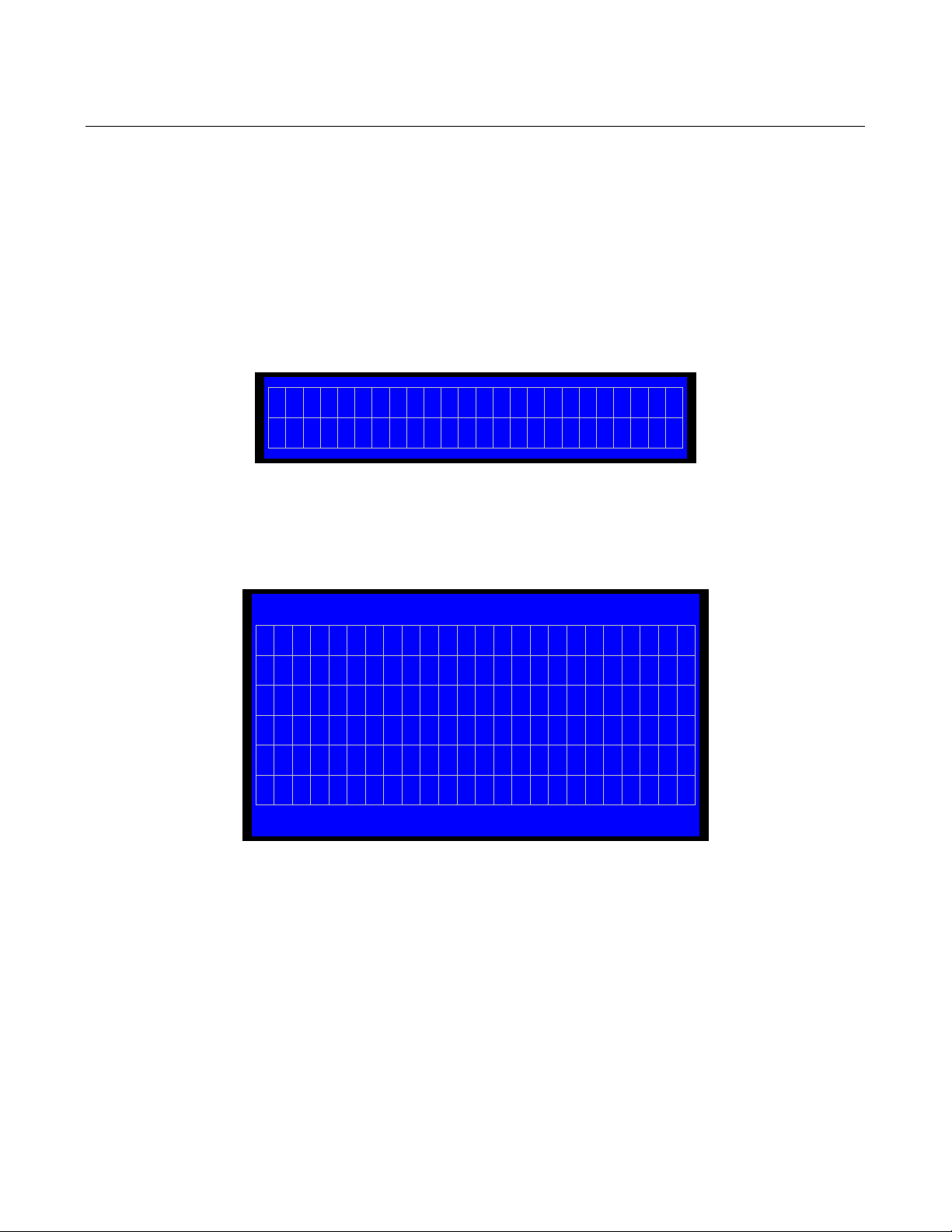
9
A.1 Displays
HCP MECHARE has one display for the user (cashier) and one for the
customer. Customer’s display is 2x16 character alphanumerical and Cashier’s
display is graphical with 128x64 resolution. Both of them are blue STN with
white back light.
Display for the Customer
2x16 characters
Display for the User
Graphic display 128x64 dots
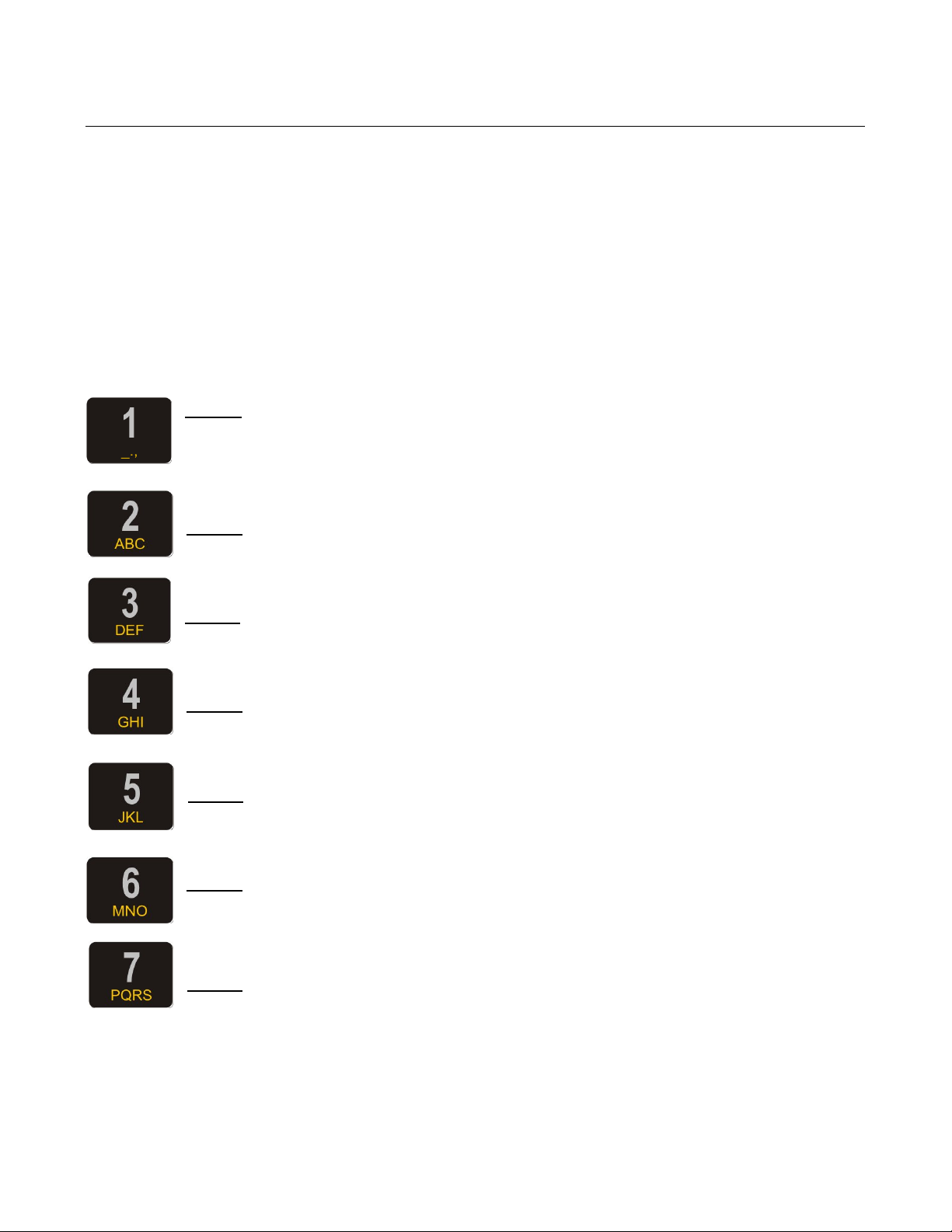
10
A.2 Keyboard
Alphanumeric keys:
HCP MECHARE has an alphanumeric keyboard feature and that means that
with the multiple pressing of the keys different character is selected. Start
character is number and with every next press characters change according to
the sequence bellow every number. Multiple key pressing has 1 second timeout,
if the key is not pressed for 1 second the last selected character is accepted.
Key 1 : Numerical value one ( 1 ), signs of low line( _ ), dot ( . ) and
function of spacing one blank character
Key 2 : Numerical value two ( 2 ), letter A, letter B, letter C
Key 3 : Numerical value three ( 3 ), letter D, letter E, letter F
Key 4 : Numerical value four ( 4 ), letter G, letter H, letter I
Key 5 : Numerical value five ( 5 ), letter J, letter K, letter L
Key 6 : Numerical value six ( 6 ), letter M, letter N, letter O
Key 7 : Numerical value seven ( 7 ), letter P, letter Q, letter R, letter S

11
Key 8 : Numerical value eight ( 8 ), letter T, letter U, letter V
Key 9 : Numerical value nine ( 9 ), letter W, letter X, letter Y, letter Z
Key X : Multiply( x ), slash sign( / ), exclamation mark (!), question
mark (?), letter Dž, letter Š. Combining with the SHIFT key it has one
more function, function of centering the text
Key 0 : Numerical value null ( 0 ), space function, letter Ć, letter Č
Key . : Comma mark( , ), and sign (&), percent sign (%), letter Ž

12
Function keys:
Each key has defined command. Some of them have more than one function,
when they are used along with the SHIFT key, or when they are used for
programming.
Key MENU: Returning to home menu function
Key ▲/ROLL: With this key it is possible to move on forward between
the menues, for moving the cursor or paper feed.
Key ▼: With this key it is possible to move on forward between the
menus, for moving the cursor or to rewind journal tape.
Key Z/X: Z-report shortcut and in combination with key SHIFT
performs X-report
Key PROG ART/PERIOD : PLU programming shortcut, and for the
PERIOD report function use SHIFT
Key PLU/BAR: PLU sale confirm allows entering code/bar code
(without/with SHIFT). Used also as OK key.
Key STORNO: During sales used to STORNO (VOID) goods or whole
receipt. During programming it is used to clear screen.
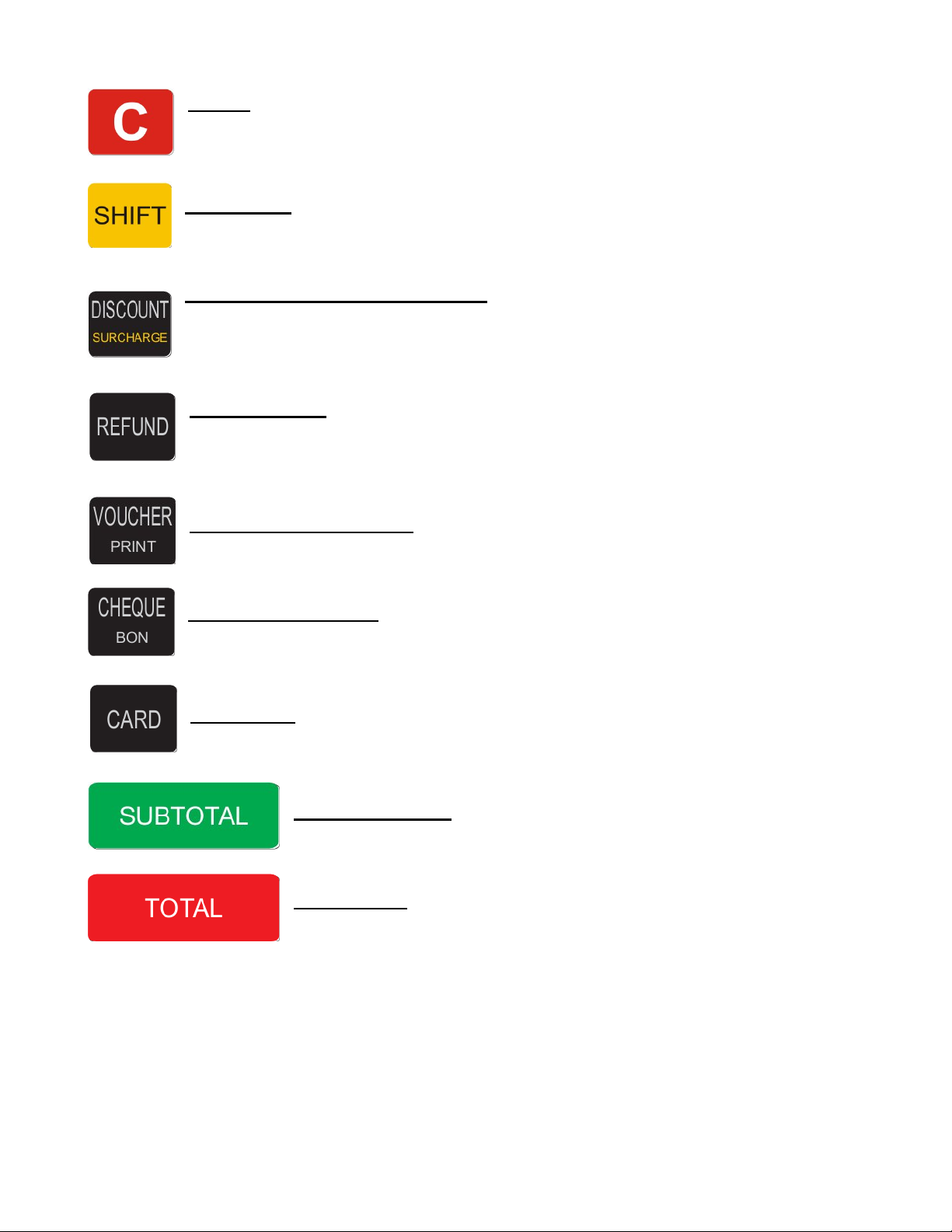
13
Key C: Used in general as cancel or delete function. When surfing
menus used as cancel and when editing text used as delete. When
editing text combined with SHIFT used to return to previous menu.
Key SHIFT: It changes function to multifunction key.
Key DISCOUNT/SURCHARGE:Used to set the appropriate temporary
DISCOUNT/SURCHARGE. Default DISCOUNT/SURCHARGE are set
in menu 2.5
Key REFUND: By pressing this key before starting of fiscal receipt,
cash register transfers to REFUND mode, also print’s GPRS
parameters settings in every other working mode.
Key VOUCHER/PRINT: Voucher payment and print settings key
Key CHEQUE/BON: Check payment or Bon payment
Key CARD: Credit Card payment
Key SUBTOTAL: Subtotal
Key TOTAL: Total and cash payment function

14
A.3 Printer
Printing mechanism used is APS CP 290R-DS, double station, 2x28mm
paper width. It is possible to write 18 characters in one line. Paper rolls width is
28mm, diameter up to 50mm. Next examples show's proper fitting of the paper
rolls.

15
A.4 Power supply
ECR HCP MECHARE uses power supply of 24V DC and also has a backup
battery power.
A.5 Connections
Picture of the connectors from left to right: for a cash drawer, PC, Bar Code
Scanner, GSM antenna and power supply DC.

16

17
A.6 GPRS
GPRS modem, device which is used for sending currency
data to Tax Office, needs to be set in order to work
properly.
Modem's state of work can always be checked with
REFUND key. After pressing the key, document will be
printed with the current state of the modem.
First part of the document contains information about
register's integrated modem status: SIM number,
operator’s name and signal quality.
In the second part following settings are listed:
APN: access point name
APN_USER: username for GPRS connection
APN_PASS: password for GPRS connection

18
The third part of printout contains data of current modem
state:
The name of the command file. Each command file is
related to the MRC of the cash register.
Current command.
Date and time when the command was processed.
Number of retries of FTP connection.
Date and time of the previous connection to the FTP
server.
Date and time of next scheduled connection.
Cash register terminal tries to send a data 5 times (6 times in case of failure)
with 2 minute break in beetween retries, and then the execution is postponed for
24h. After successfully transfered data ECR print’s GPRS STATUS DATA
SENT!!! (or not sent).The letter mark appears 12 hours before uploading and
blinks.It is diplayed untill succesful execution of command. If the user notices
that letter mark is displayed more than 3-4 days, then he should notify the
service.

19
Modem diagnostics
*Text: Modem can not be detected is printed in a case when central processor
can not establish communication with the embedded modem. In that case
contact authorized service person.
*Text: Modem bussy ! printed markes that the central processor attempts
communication with modem and that the state of the modem is still not
determend. In this case it is necessary to wait and then retry GPRS state
printing.
*Text: SIM Error represents physical SIM card absence from the board
*Text: SIM code missing represent that SIM card is not registered in cash
register. In this case it is necessary to unlock SIM, please contact authorized
service personnel.
Note: In order to make any GPRS settings change it is necessary to put the Jp2
on the board and use service program. After making changes this jumper should
be removed. GPRS settings change is service action of authorized personnel
only.
01. 01. 2008 09 : 48
HCP Mechare
Cash Register
www.hcp.rs
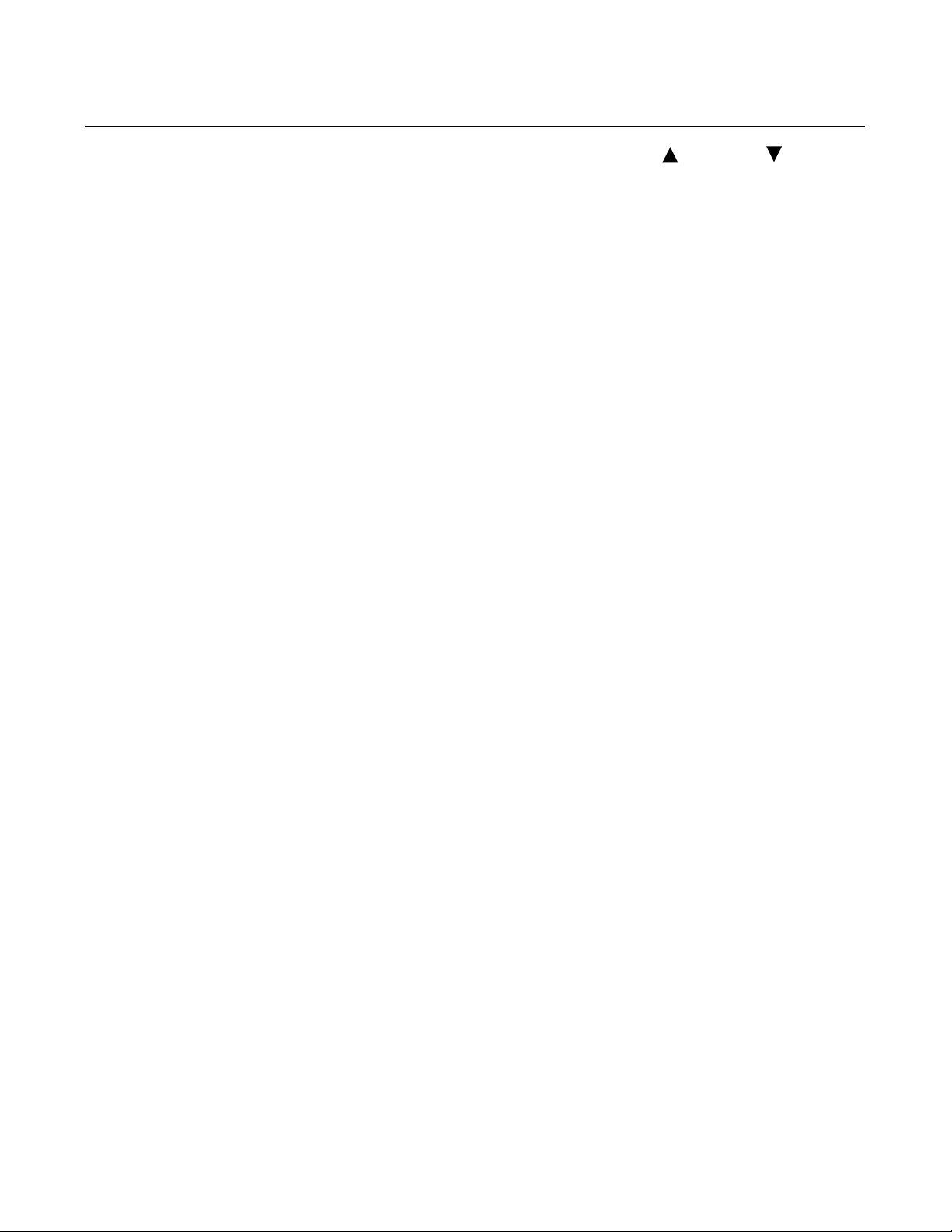
20
A.7 – Working with cash register
Basic keys for handling through menus are ROLL and .
These keys enables handling options between menus/sub menus and
allowes you to go forward and us backward to previous menu/submenu.
Key PLU/BAR has OK functionality in all menus/sub menus.
Key C has Cancel functionality in all menus/sub menus.
Beside standard menu and options handling, there's faster way to entering
menues using numerical keyboard. Every menu/sub menu has assigned
numerical value which provide's ease location of menu/sub menu. For the most
intrinsically functions like Z report, X report and Periodic report, there are
shortcut keys for direct access to the requested submenus. These keys are
marked on the keyboard and on top of them are written names of sub menus to
whom they lead. Direct shortcuts are written with white letters, and the second
functions are written with yellow letters (SHIFT + Function key).
For the example, pressing the key Z/X and it's confirmation with the
PLU/BAR, Z report will be printed, but by pressing the combination with SHIFT, X
report will be printed....
Text editing
HCP Cash Registers are fully capable to satisfied modern technology demands.
Text editing follow that need. When is needed to define an article, or define
advertisement message, or header it is arranged like this - keys on the keyboard
are marked with specified letters which are edit every time you use these keys.
For better understanding certain markers are used. First marker indicates
beginning of the text line and standard cursor marks current position during
editing.
Deleting edited text
To delete completely edited text use key STORNO, and for just one last entered
character use key C.
Table of contents