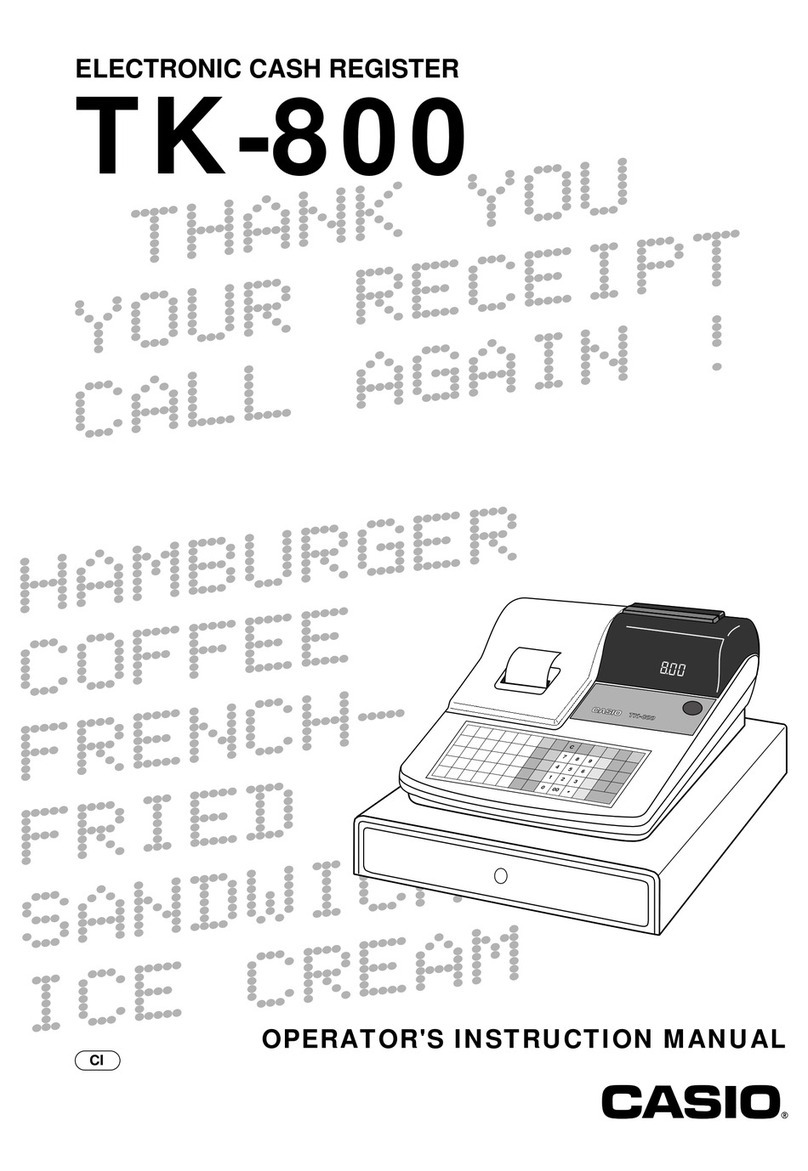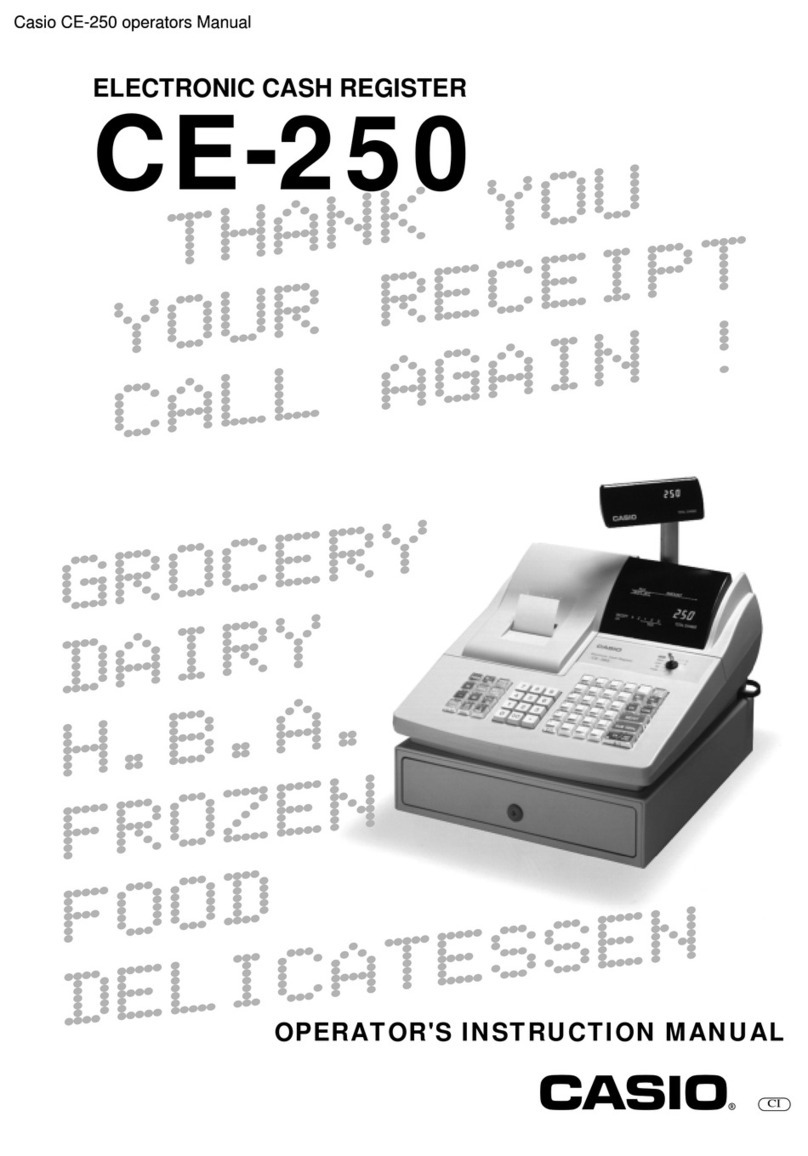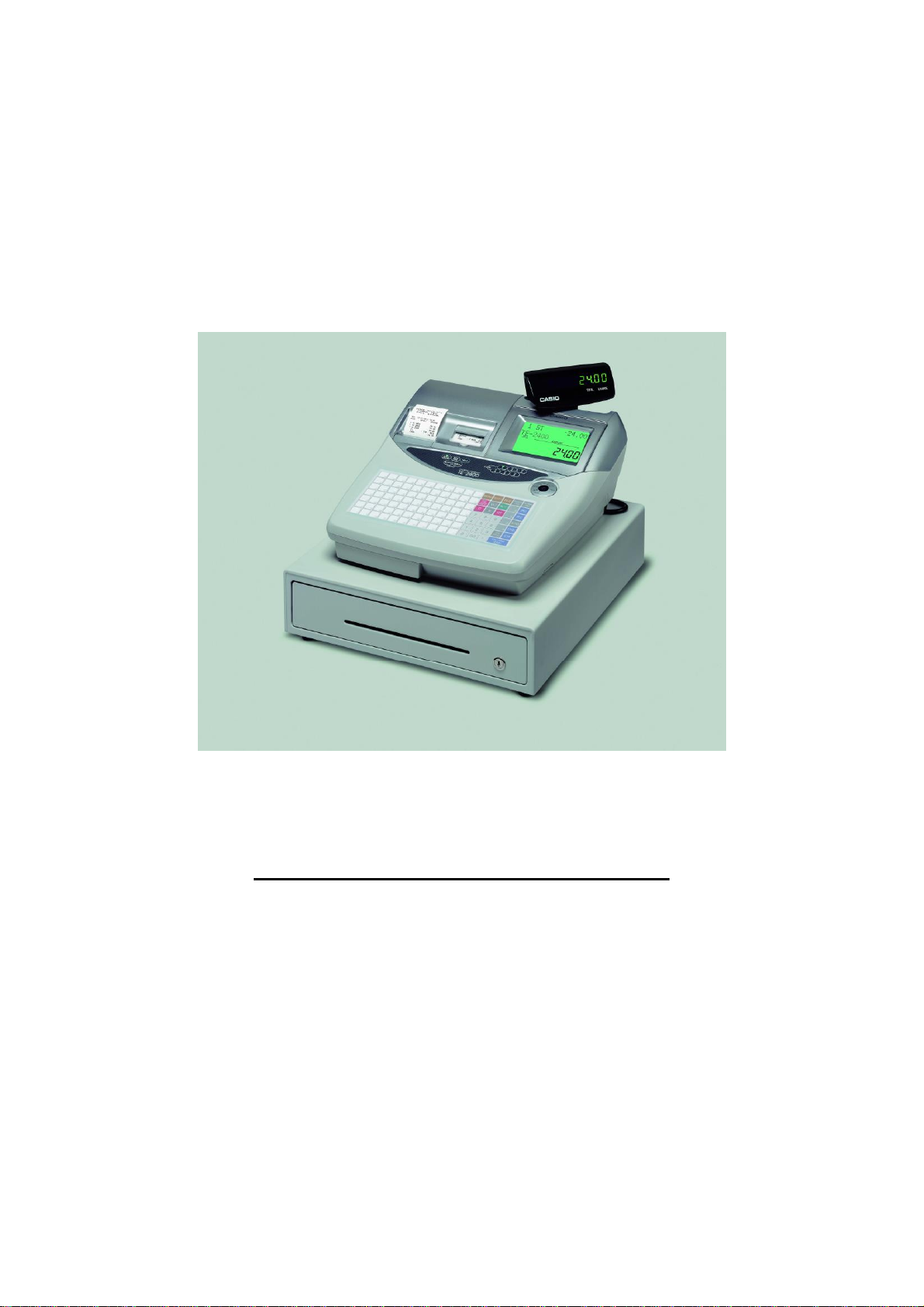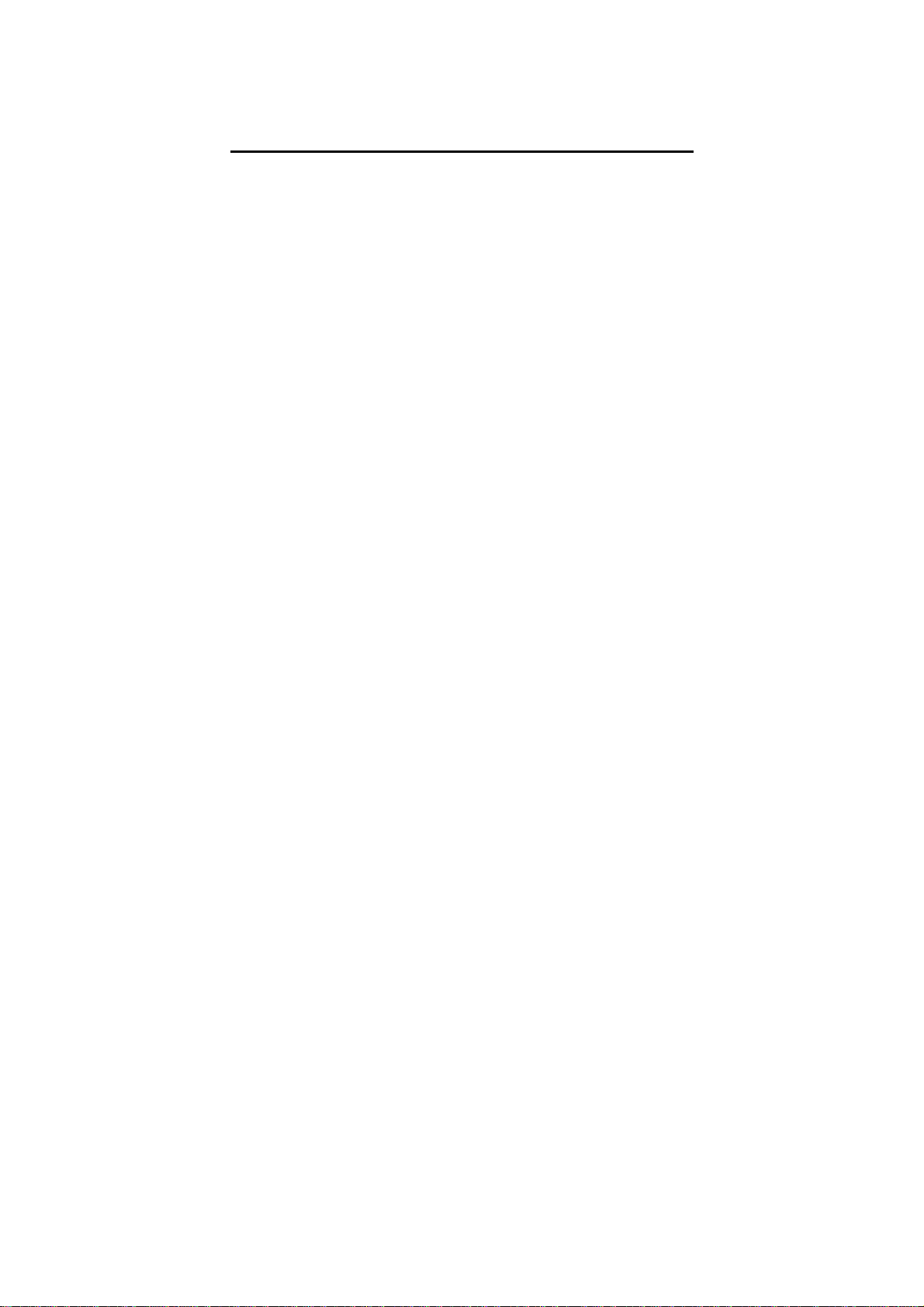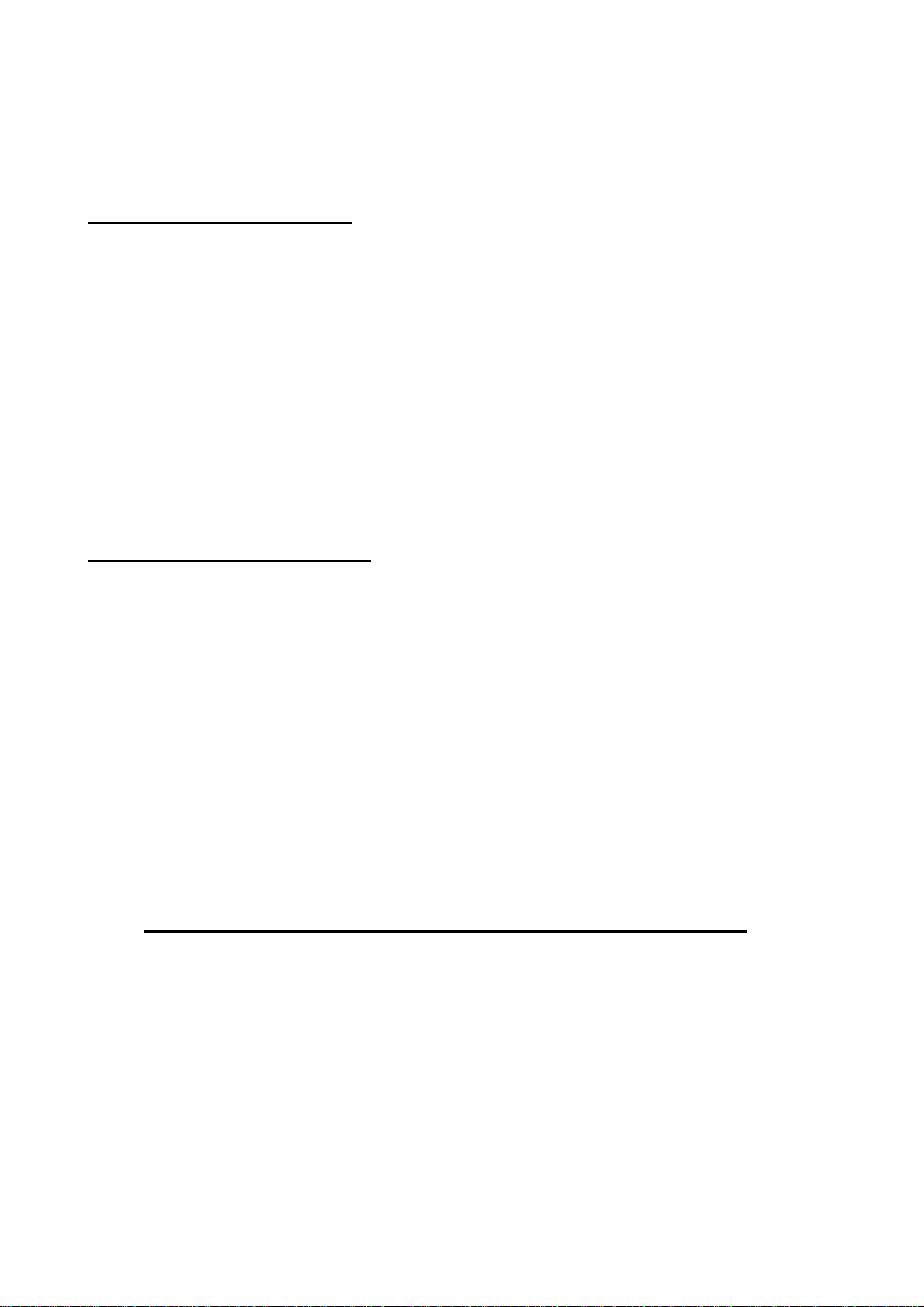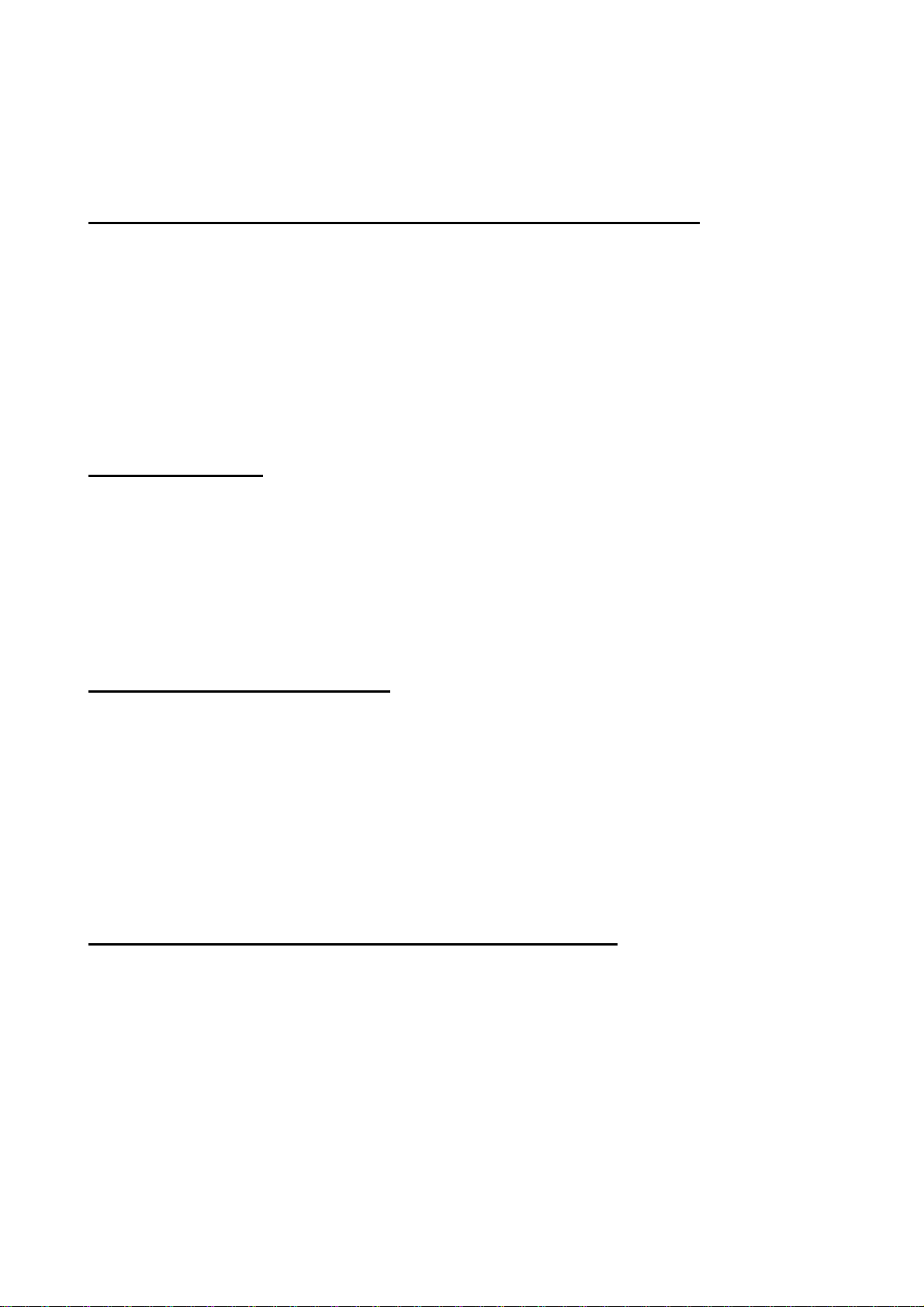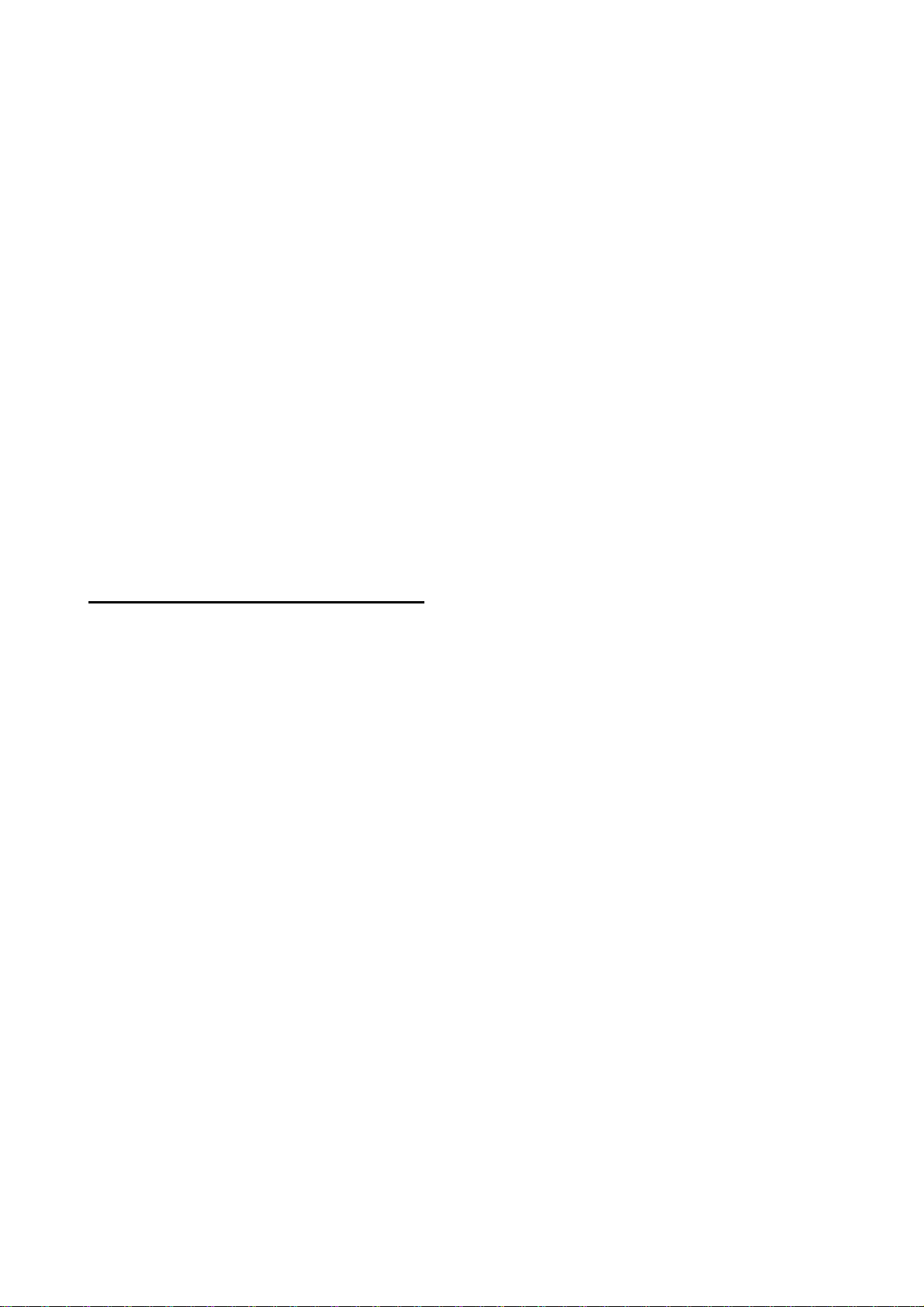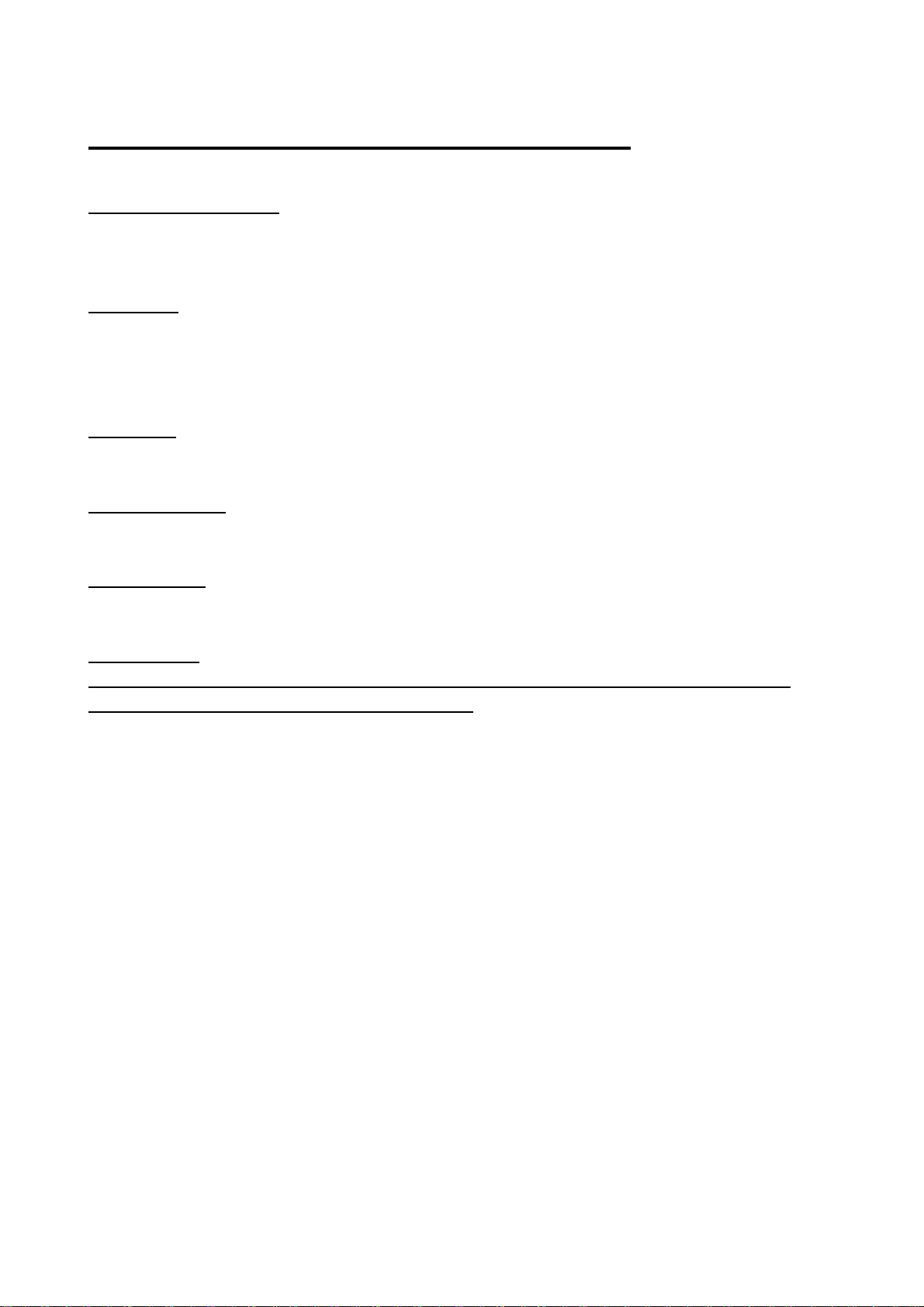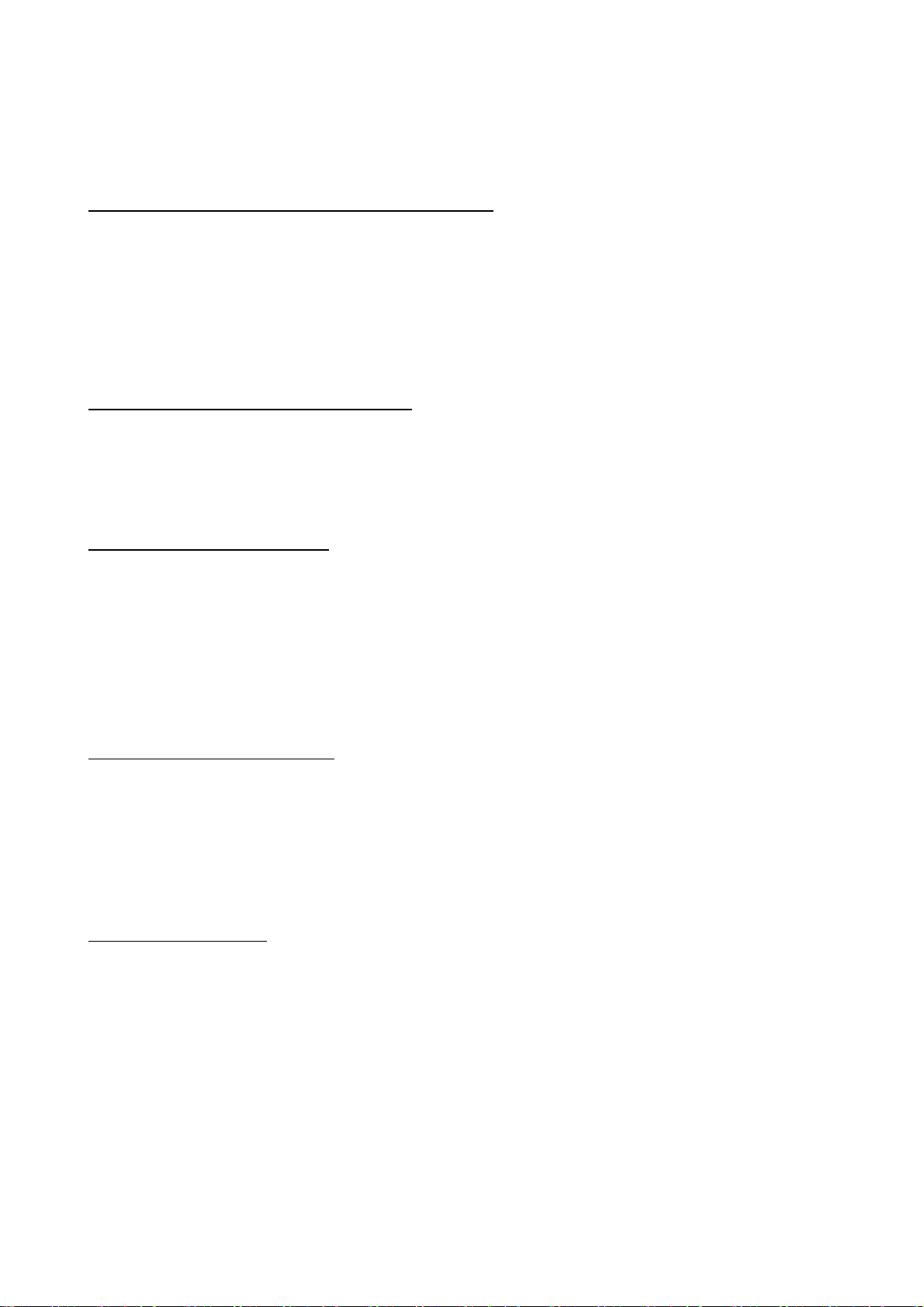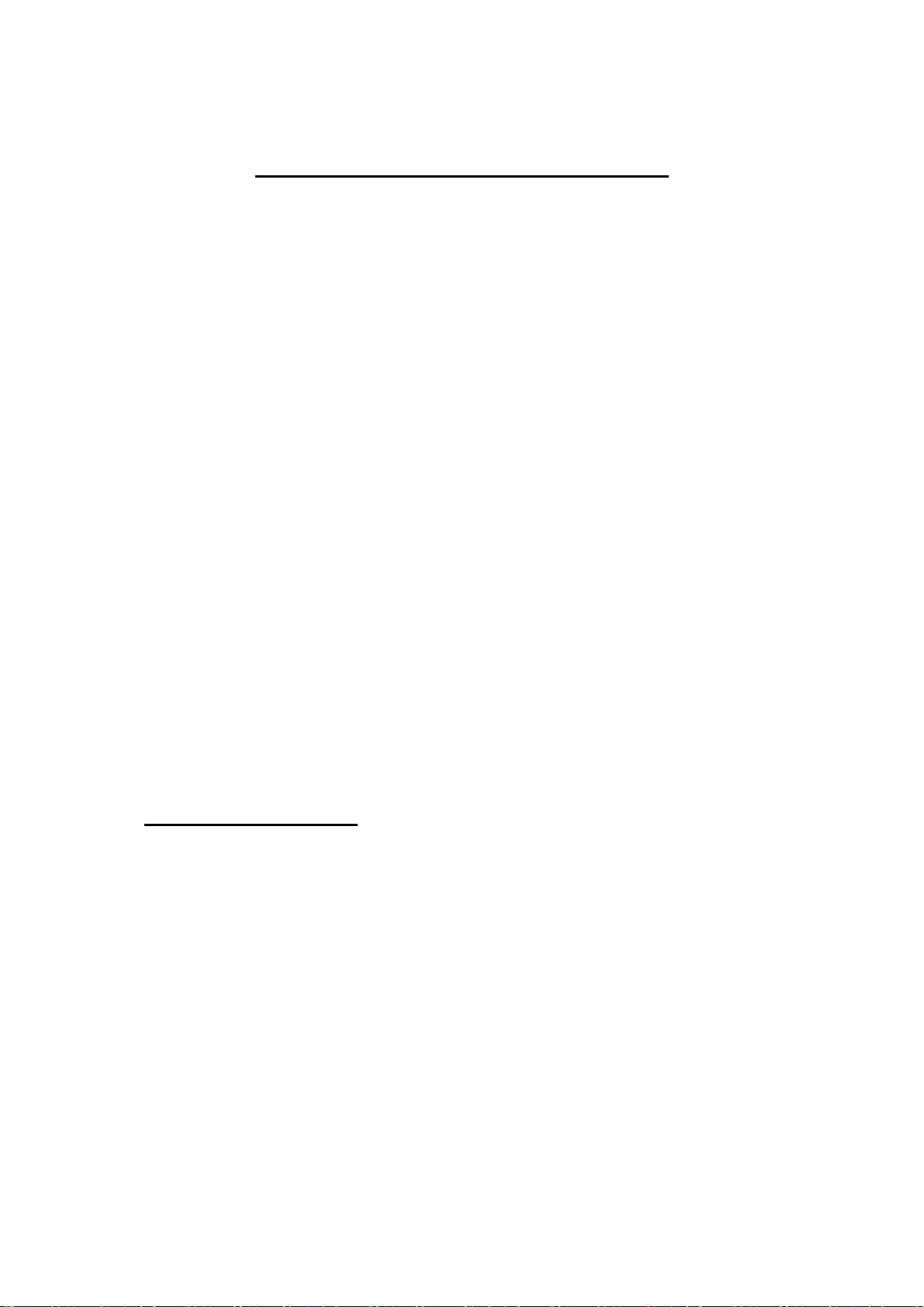Casio TE-2400 User manual
Other Casio Cash Register manuals

Casio
Casio PCR-265P User manual

Casio
Casio TE-2400 User manual

Casio
Casio SE-S300 Owner's manual

Casio
Casio PCR-355 Assembly instructions

Casio
Casio EX-843 User manual

Casio
Casio PCR-T2100 User manual

Casio
Casio TE-2200 User manual
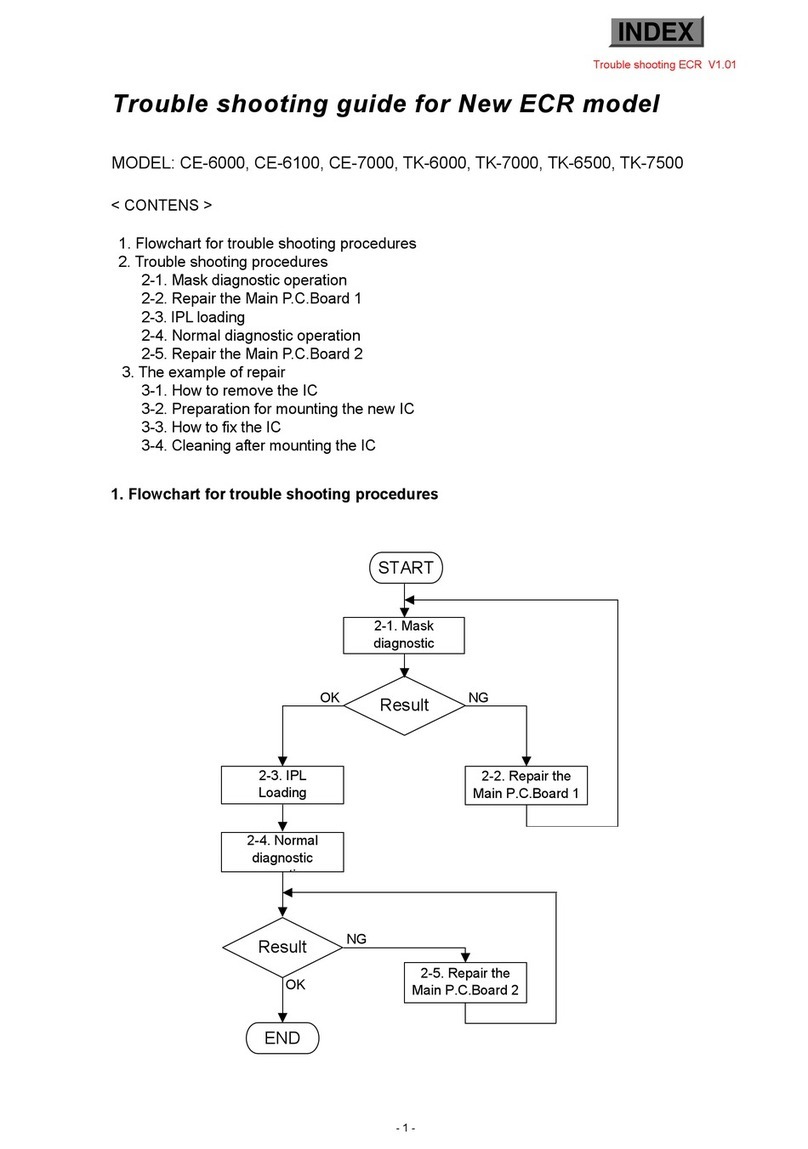
Casio
Casio CE-6000 User manual

Casio
Casio SE-G1 Operating instructions

Casio
Casio 120CR User manual

Casio
Casio TK-6000 Series User manual
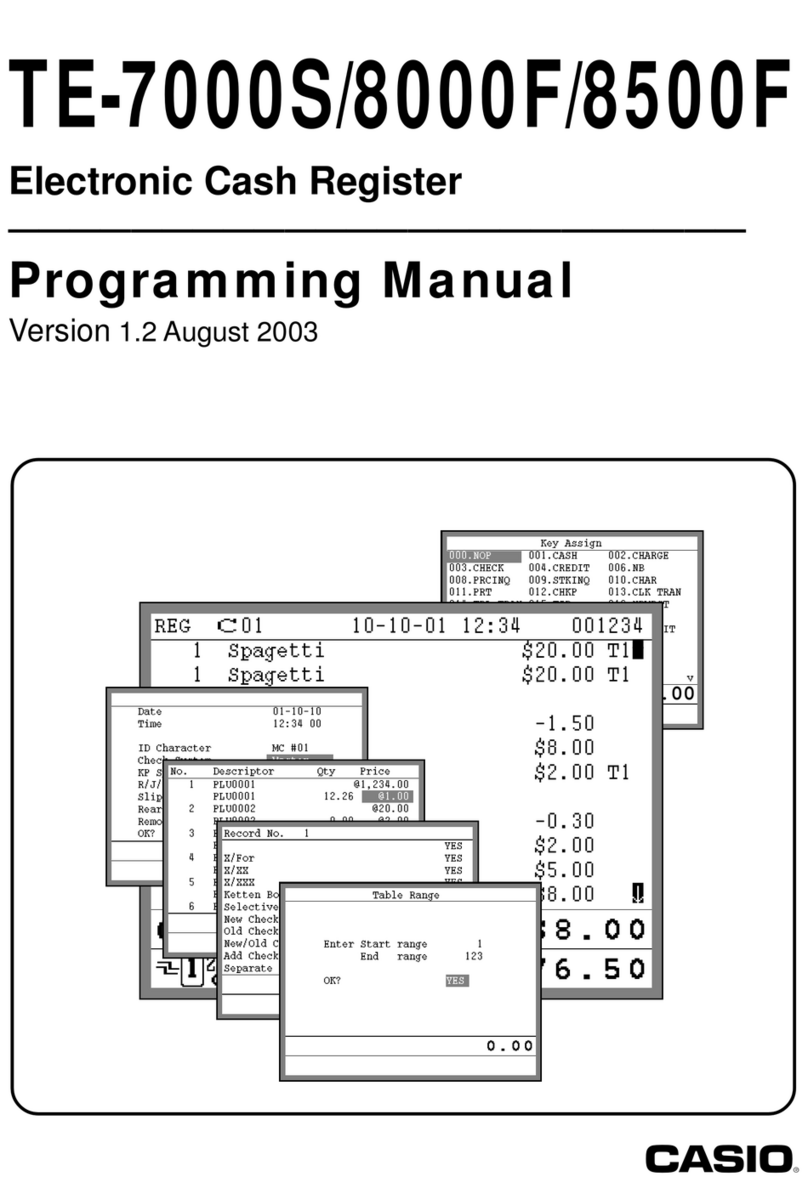
Casio
Casio TE-8000F Series Owner's manual

Casio
Casio EX-830 User manual
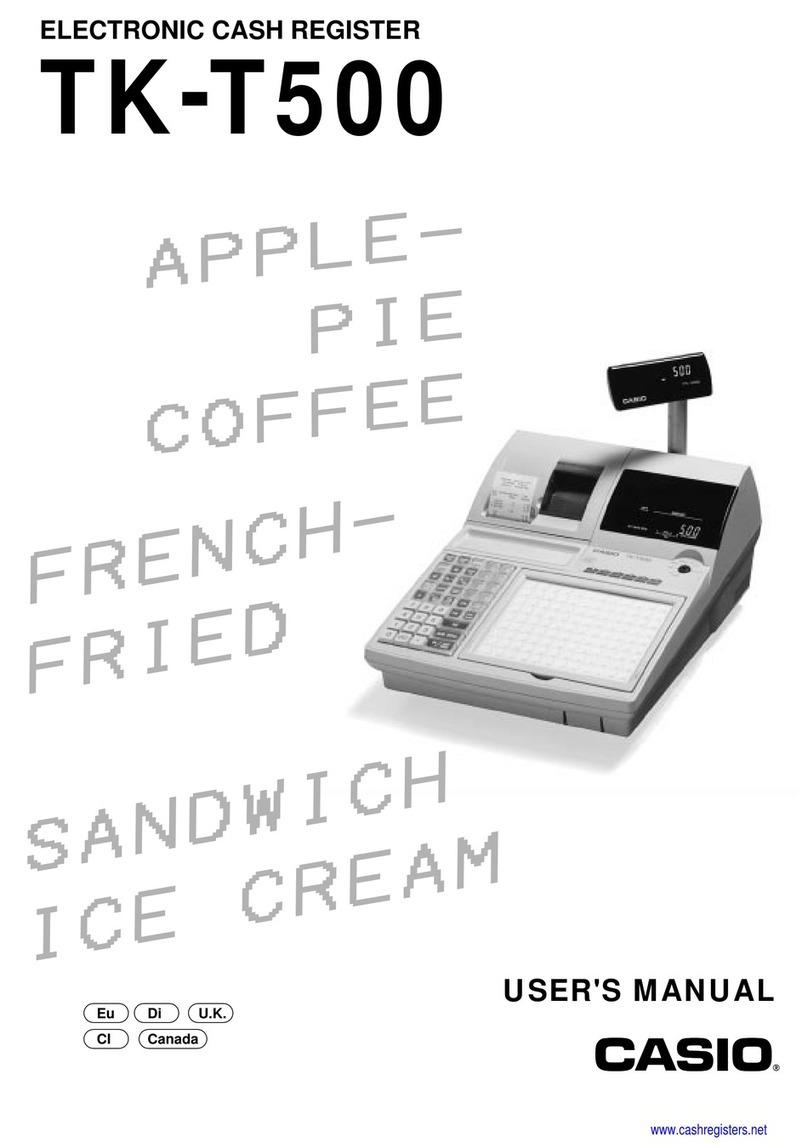
Casio
Casio TK-T500 Series User manual

Casio
Casio PCR-T280 User manual

Casio
Casio 200cR Assembly instructions

Casio
Casio PCR-T500 User manual
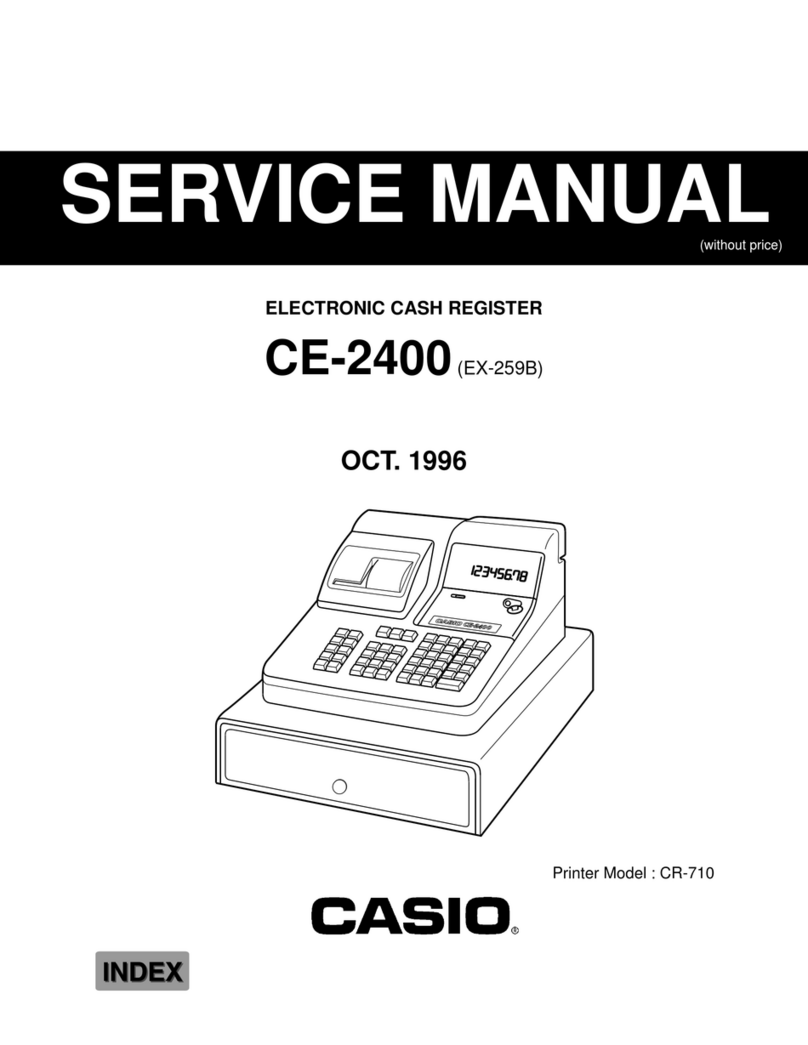
Casio
Casio CE-2400 User manual
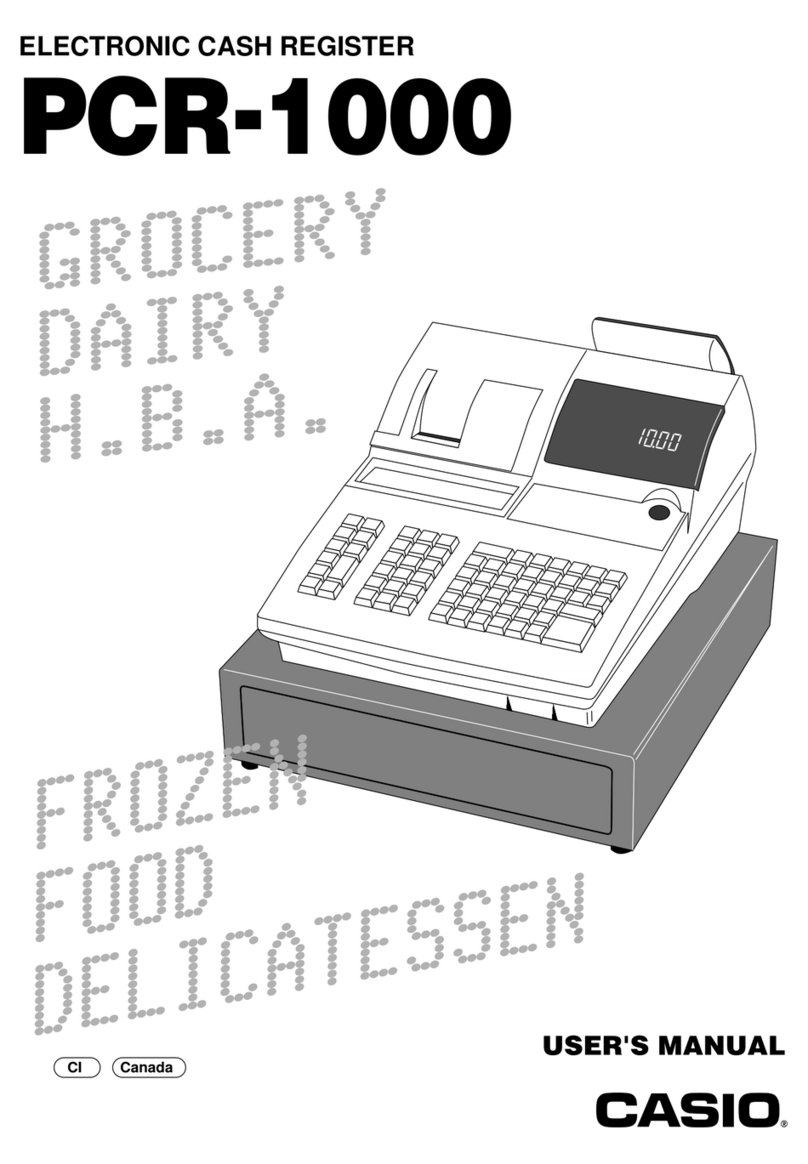
Casio
Casio PCR-1000 User manual

Casio
Casio SE-S10 User manual
Popular Cash Register manuals by other brands

Sharp
Sharp XE-A137-WH Operation Basic user manual

Sharp
Sharp XE-A203 - Cash Register Thermal Printing Graphic Logo... instruction manual

TEC
TEC TEC MA-1060 owner's manual

ELCOM
ELCOM Euro-2100TE user manual

American Changer
American Changer CLASSIC Series Operation manual

Sam4s
Sam4s ER-180 Operation manual