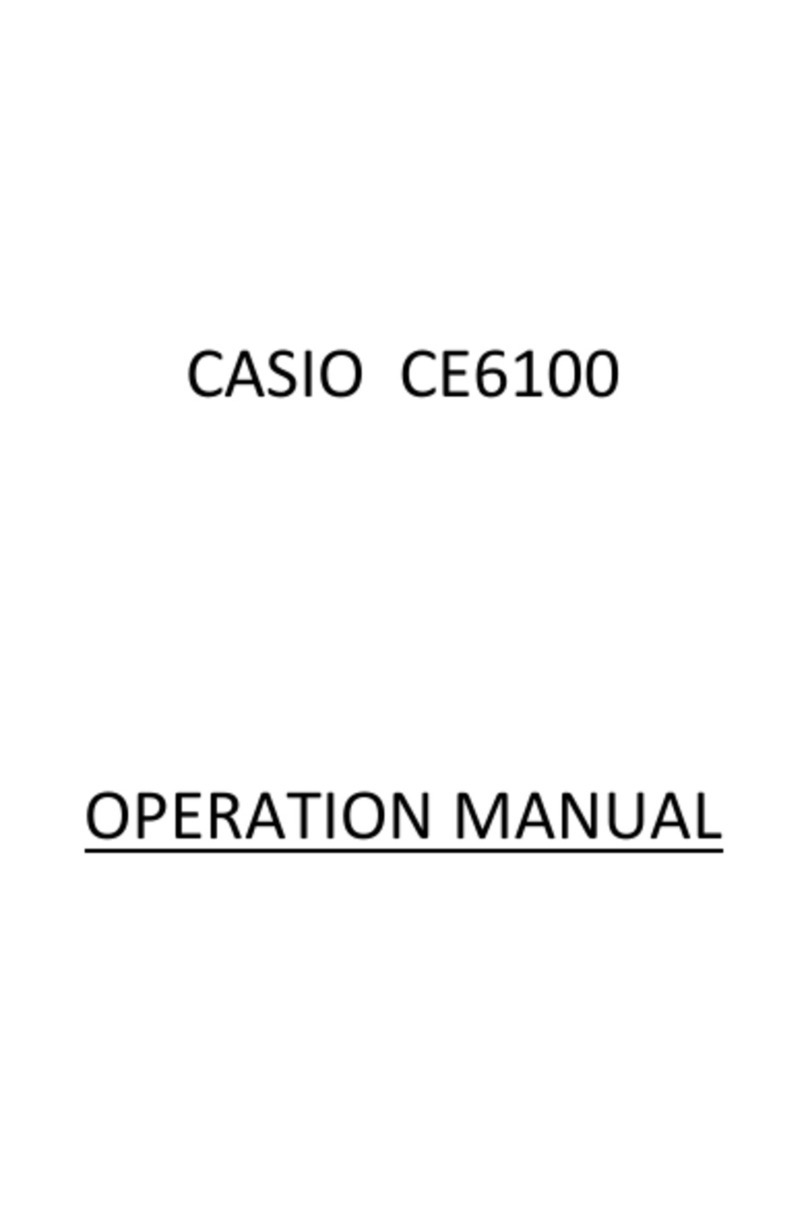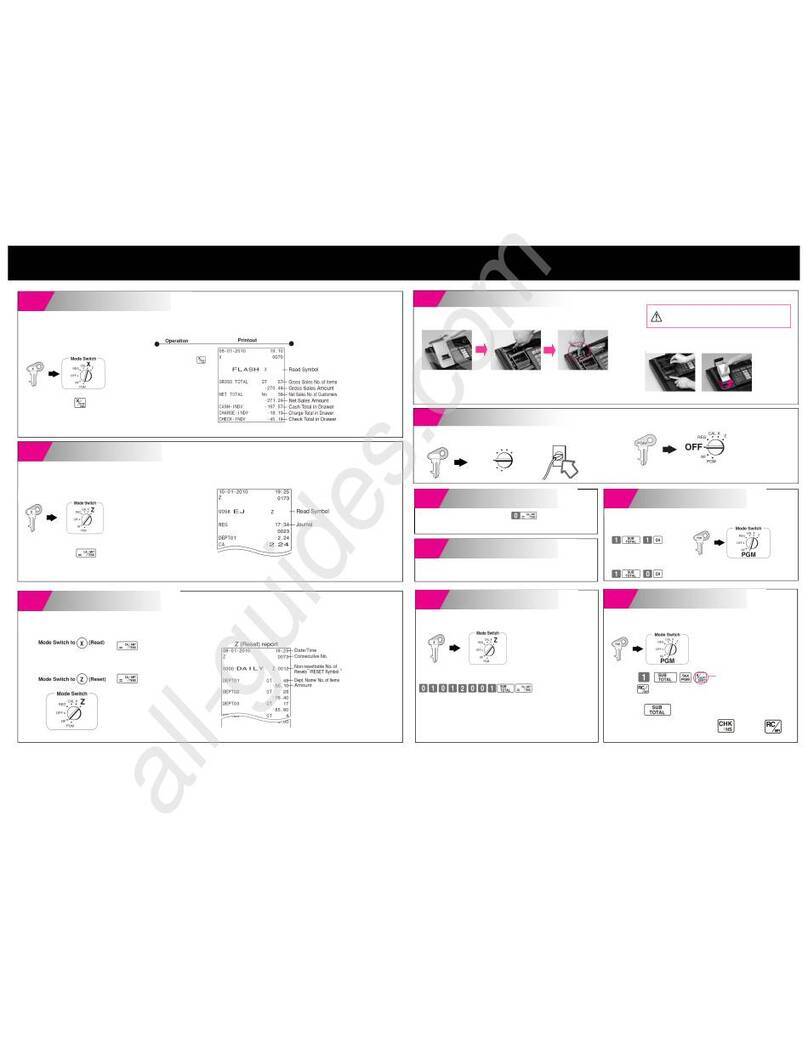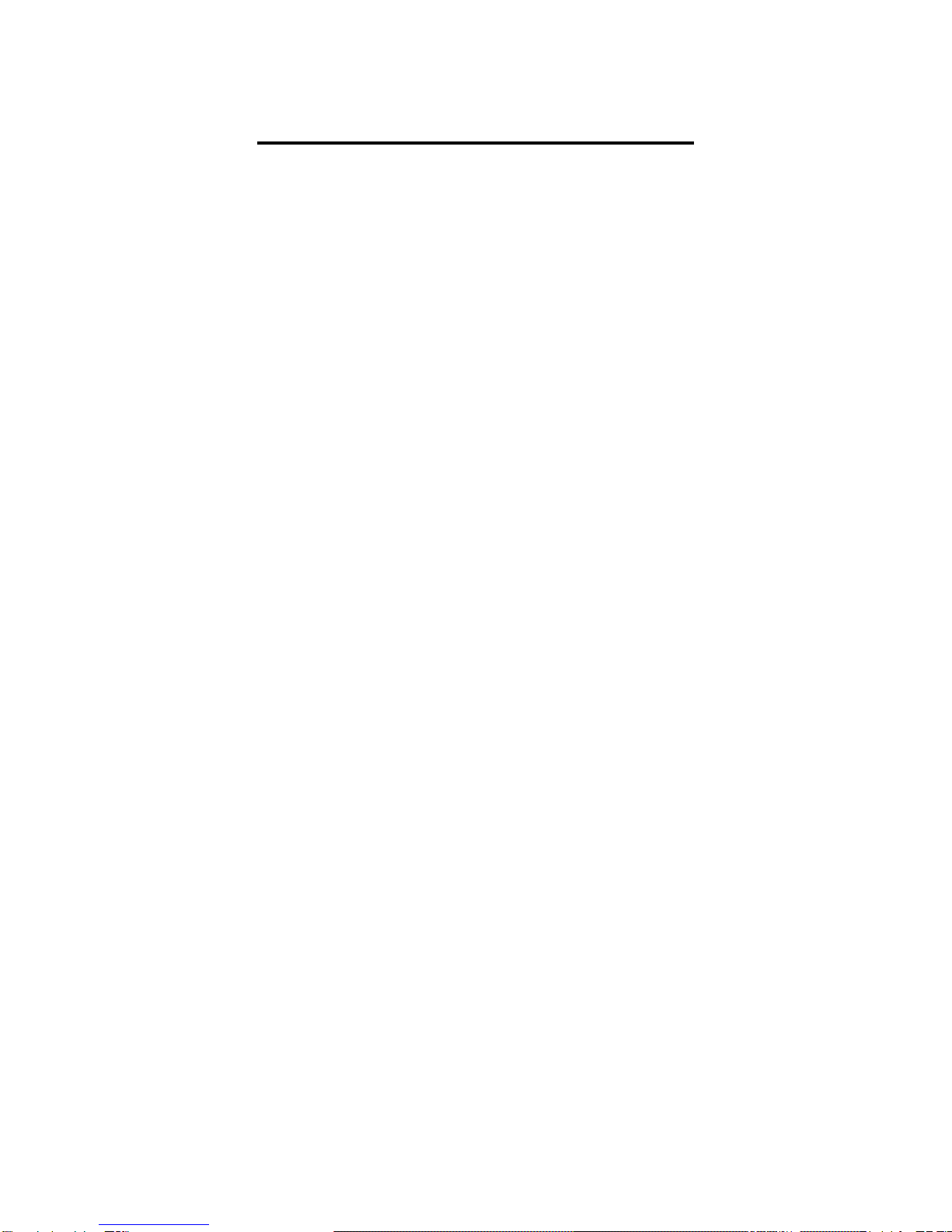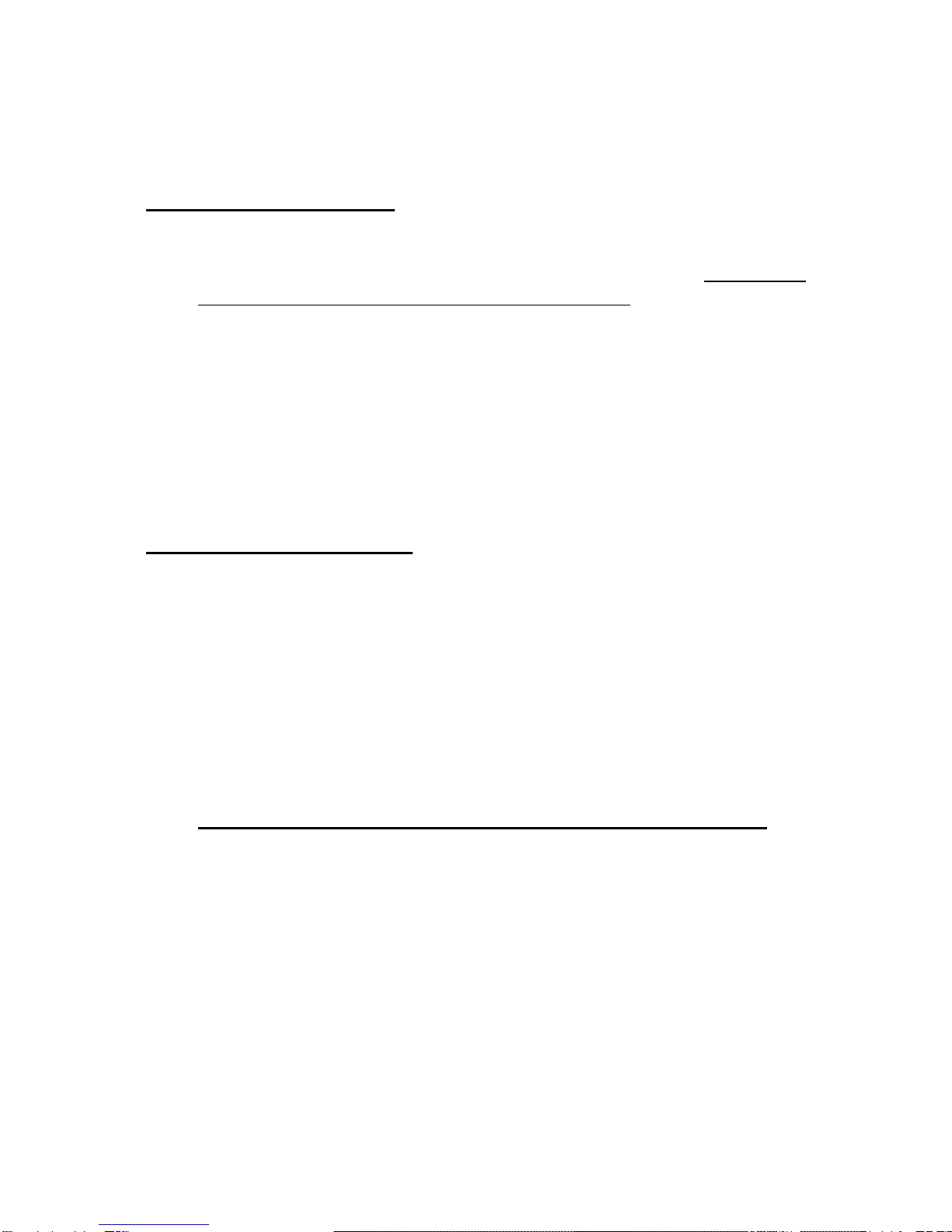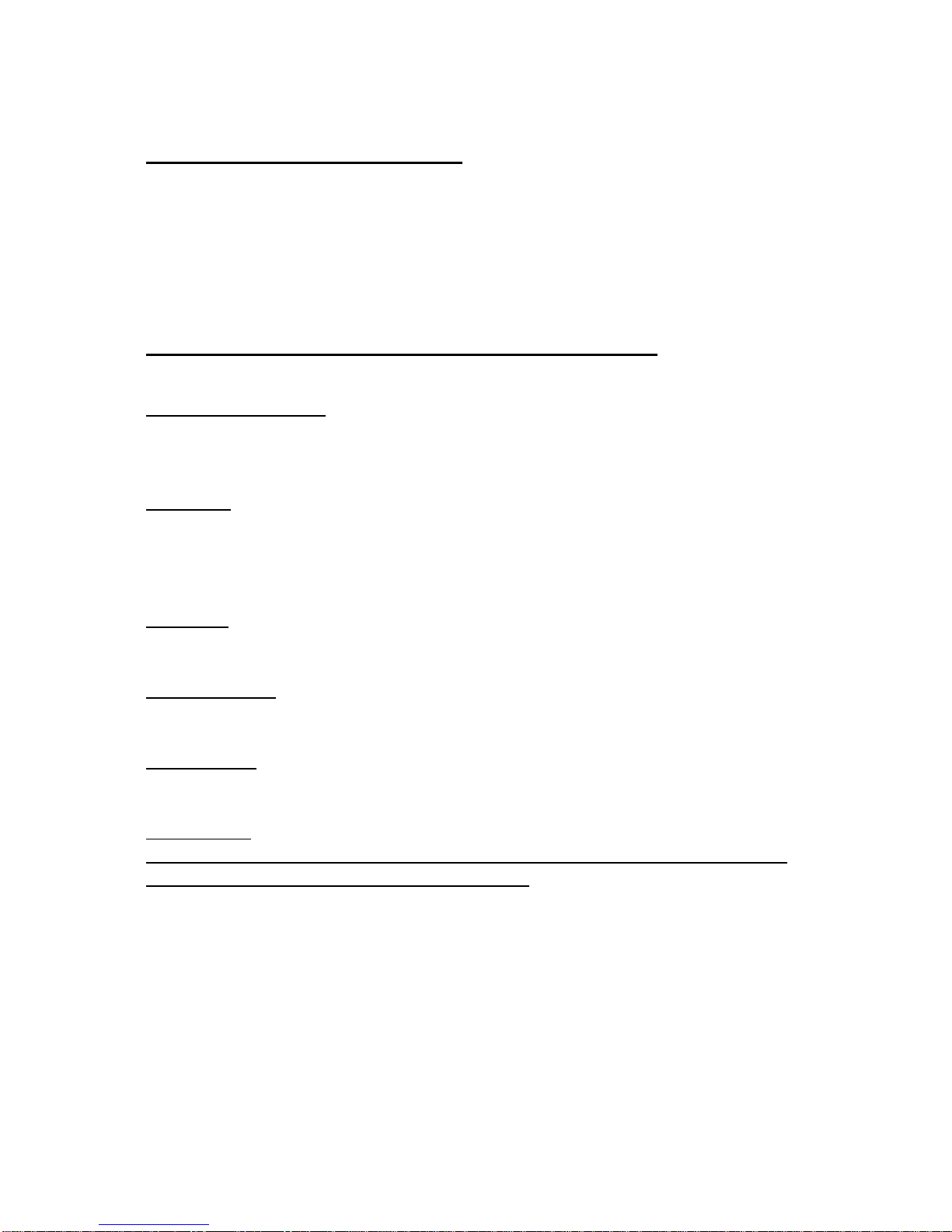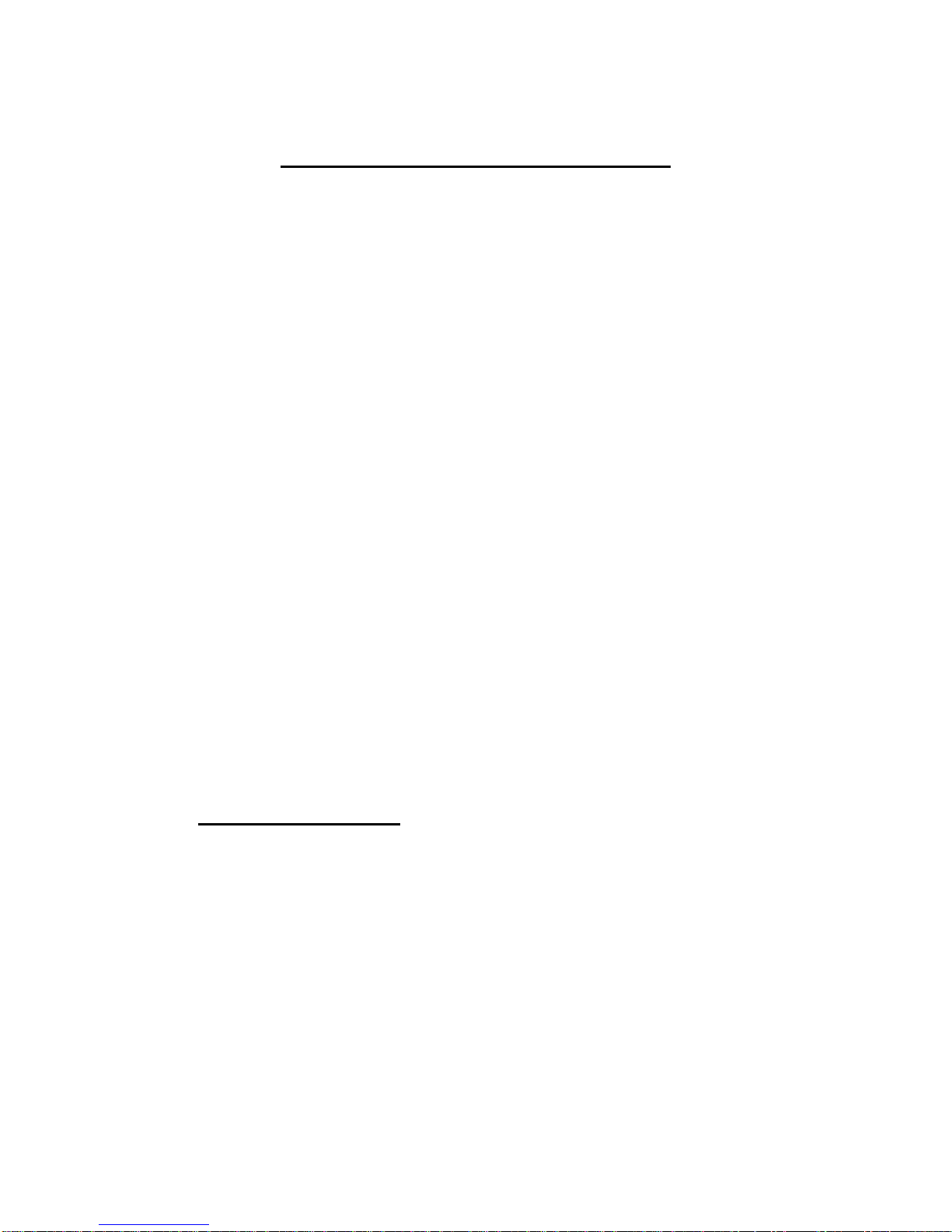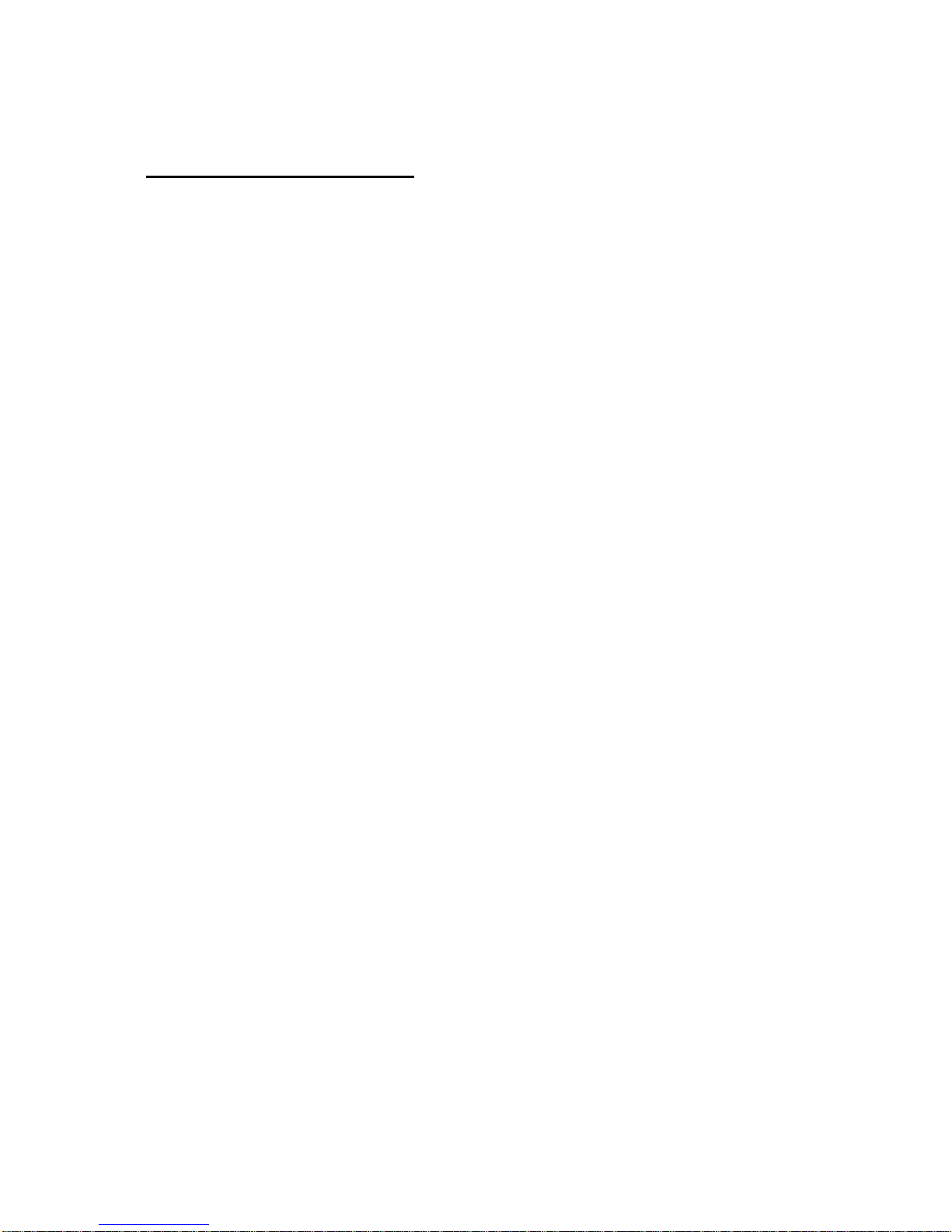Casio TE-2200 User manual
Other Casio Cash Register manuals

Casio
Casio TE-2200 User manual

Casio
Casio 120CR-B User manual
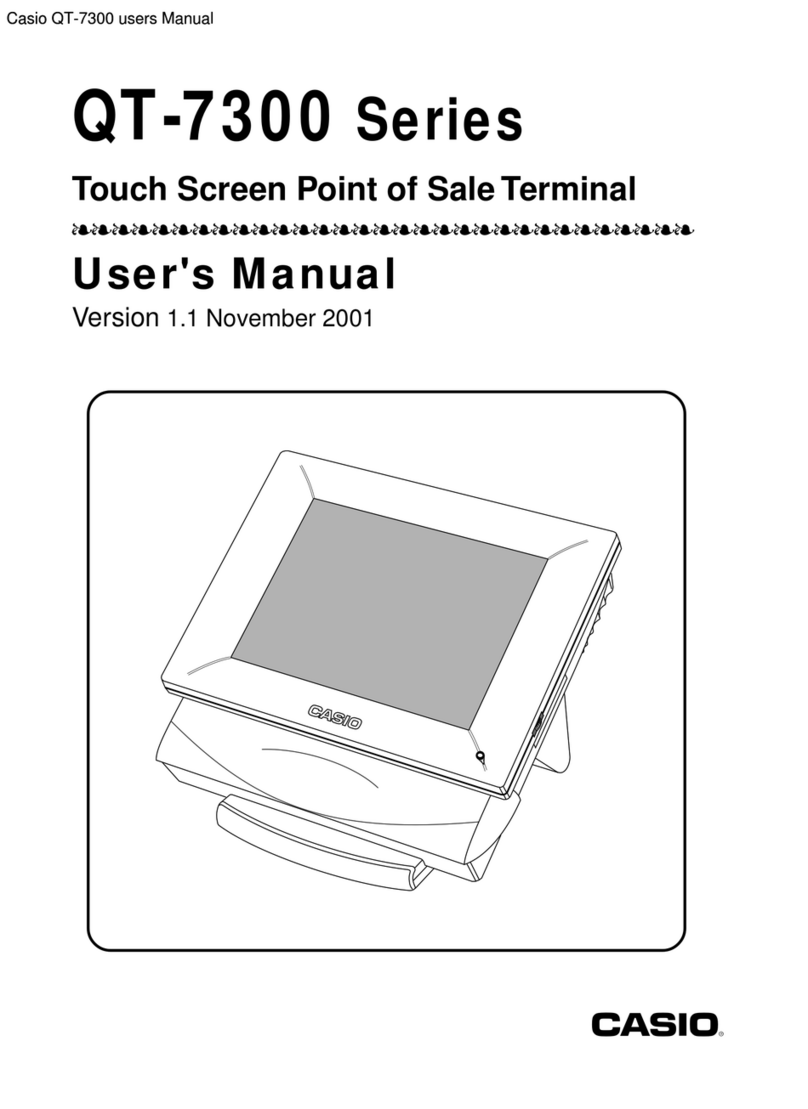
Casio
Casio QT-7300 Series User manual
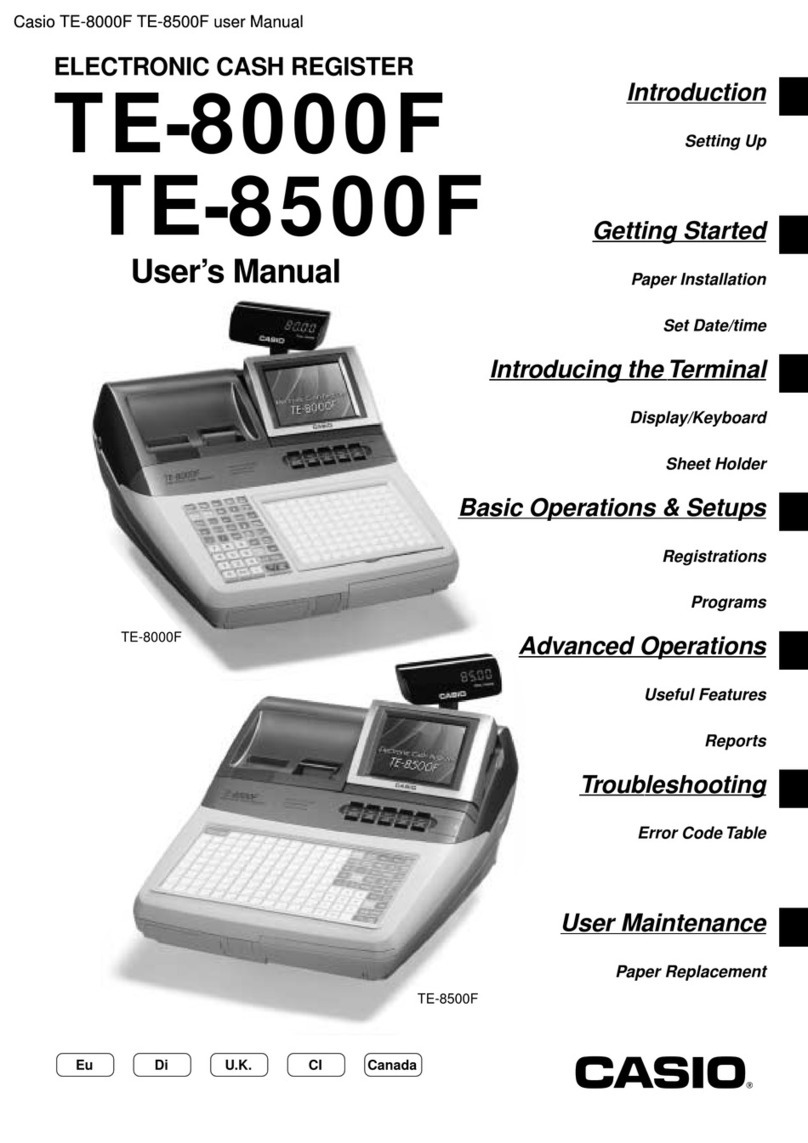
Casio
Casio TE-8500F Series User manual
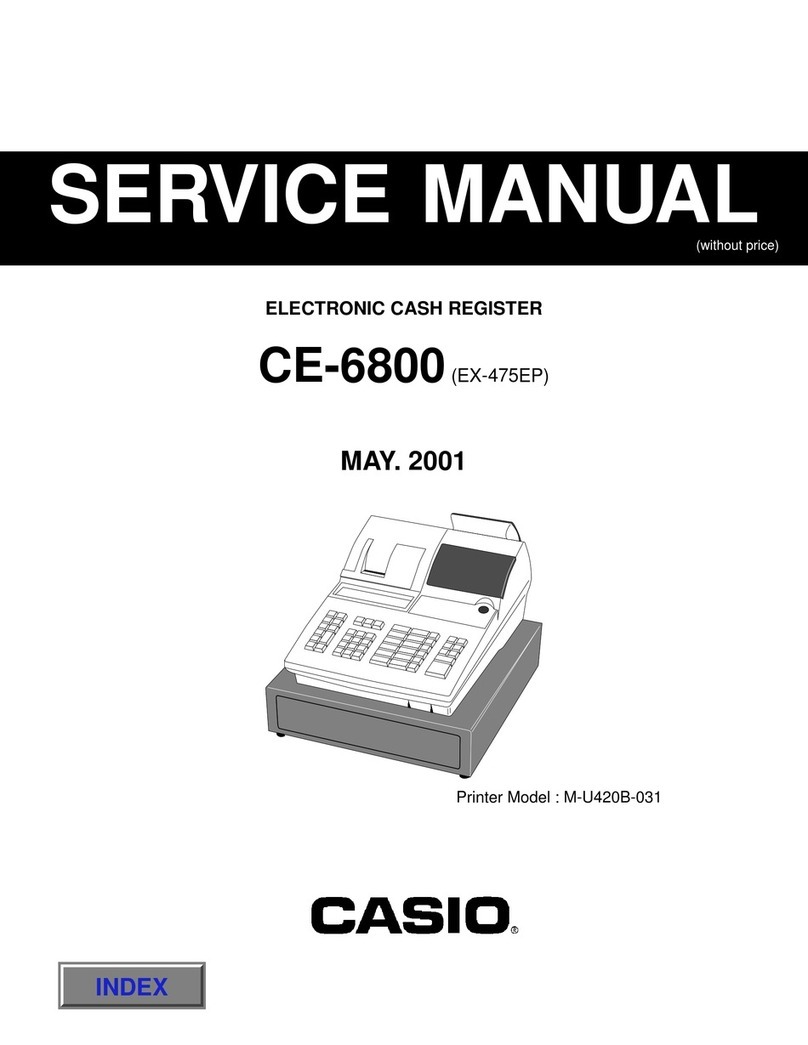
Casio
Casio CE-6800 User manual

Casio
Casio SE-G1 User manual
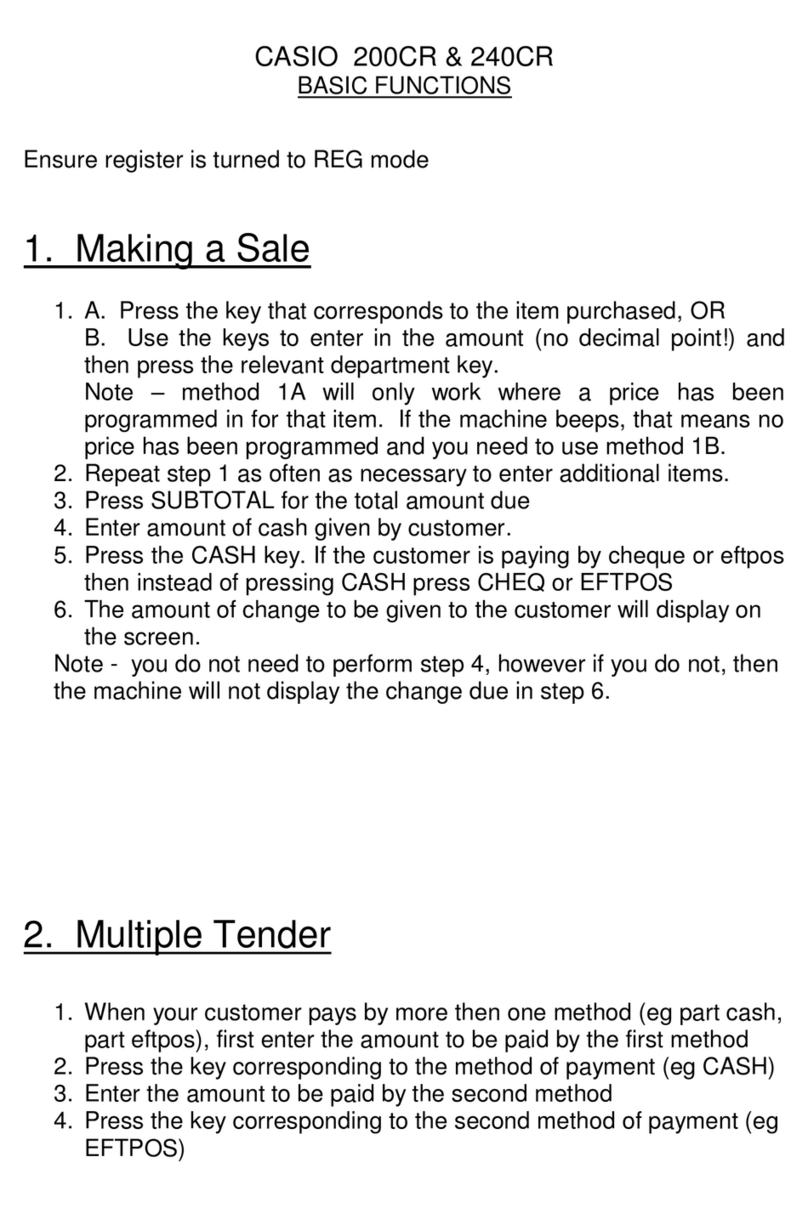
Casio
Casio 240CR Parts list manual
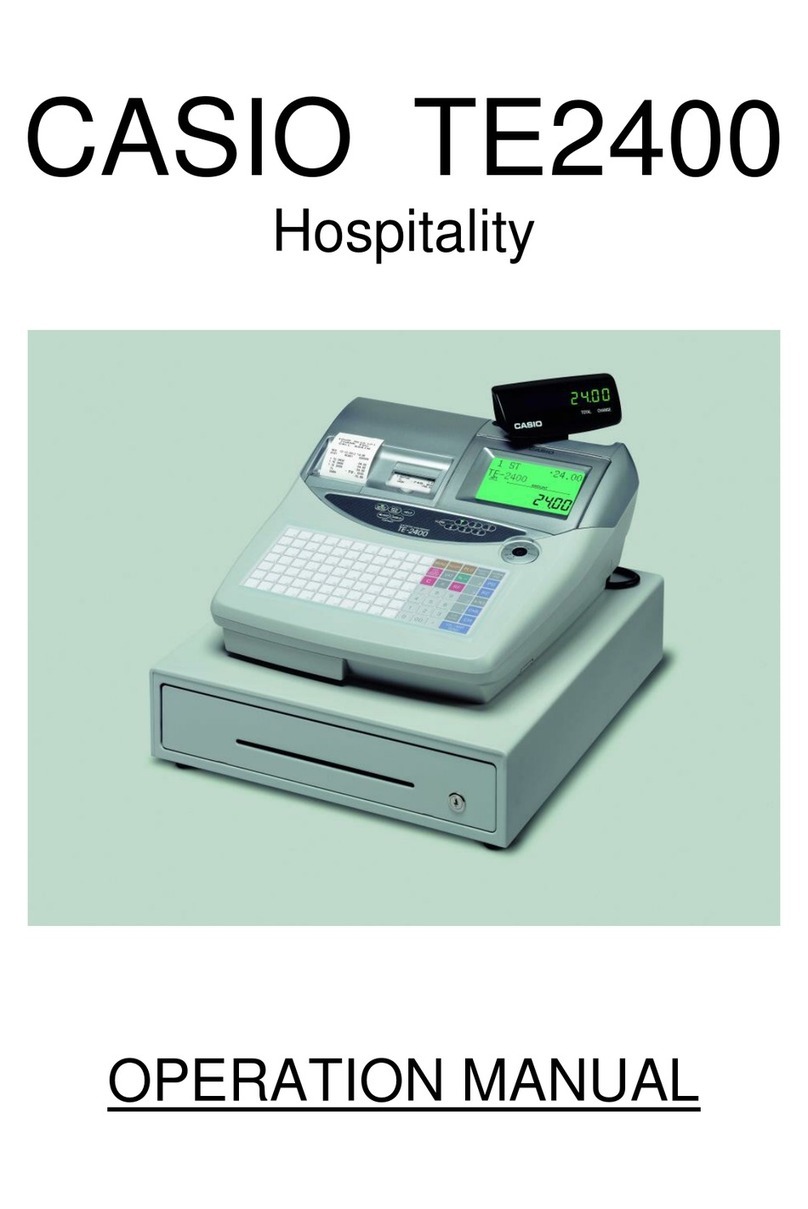
Casio
Casio TE-2400 User manual

Casio
Casio 240CR Assembly instructions

Casio
Casio SE-S300 User manual

Casio
Casio PCR-T285 User manual

Casio
Casio TE-2200 User manual

Casio
Casio SE-S2000 Manual

Casio
Casio CE-4000 Assembly instructions

Casio
Casio PCR-T280 User manual
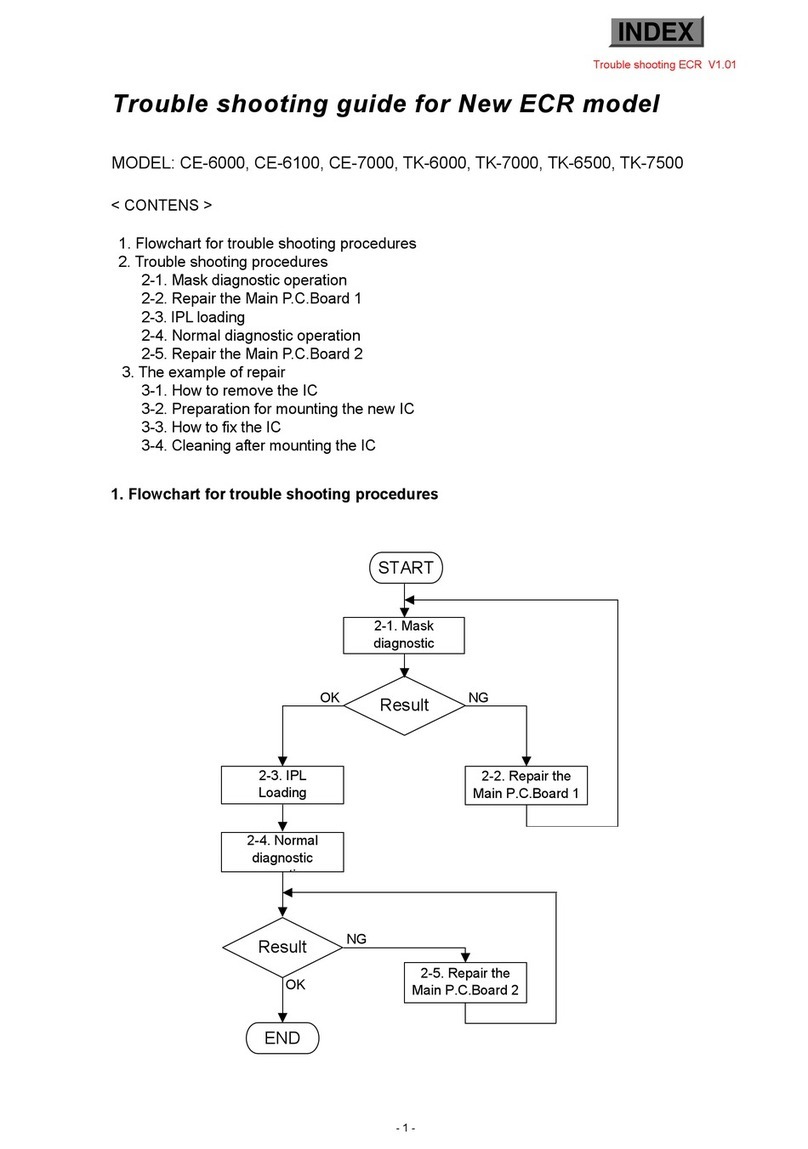
Casio
Casio CE-6000 User manual

Casio
Casio SE-G1 User manual

Casio
Casio SE-S3000 User manual

Casio
Casio SE-S400 User manual

Casio
Casio PCR T48S - Cash Register User manual
Popular Cash Register manuals by other brands

Sharp
Sharp XE-A137-WH Operation Basic user manual

Sharp
Sharp XE-A203 - Cash Register Thermal Printing Graphic Logo... instruction manual

TEC
TEC TEC MA-1060 owner's manual

ELCOM
ELCOM Euro-2100TE user manual

American Changer
American Changer CLASSIC Series Operation manual

Sam4s
Sam4s ER-180 Operation manual