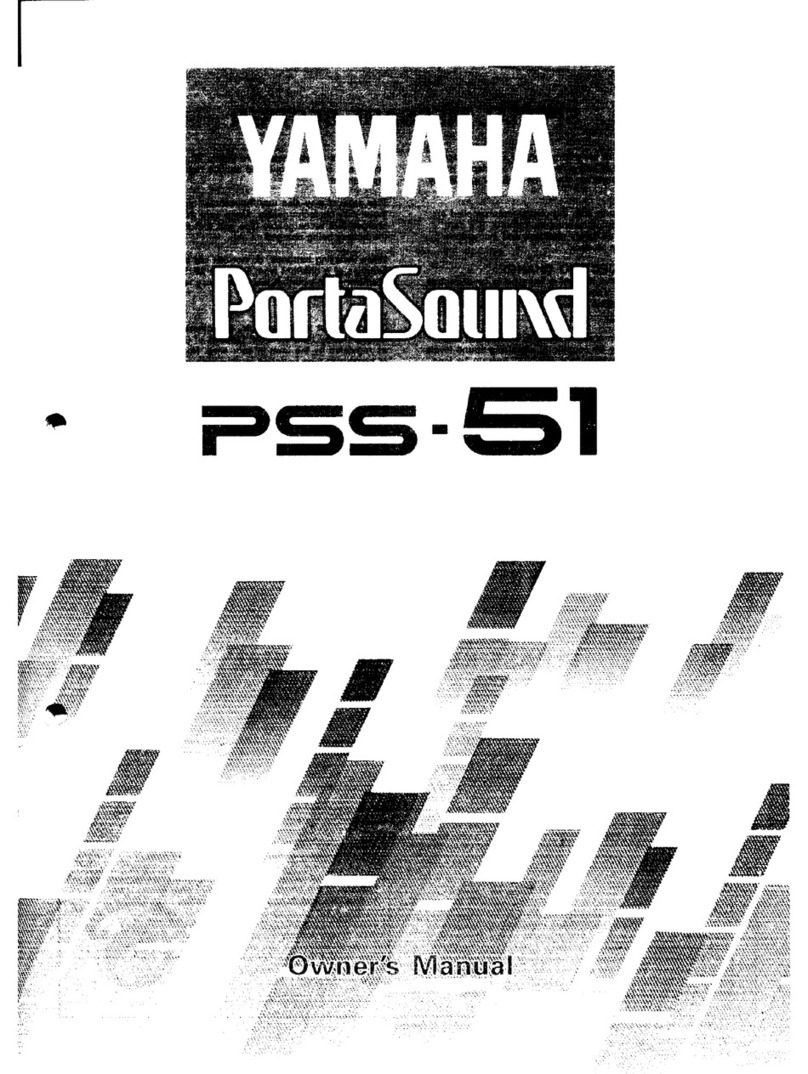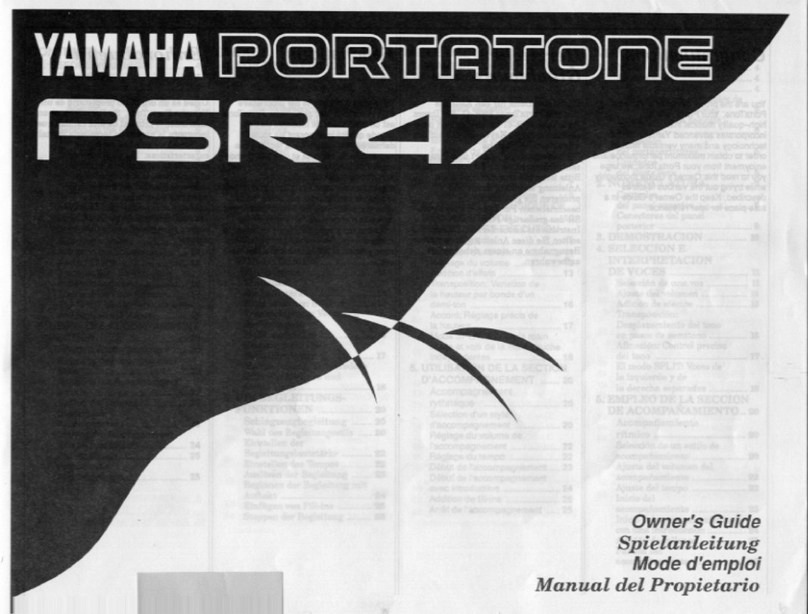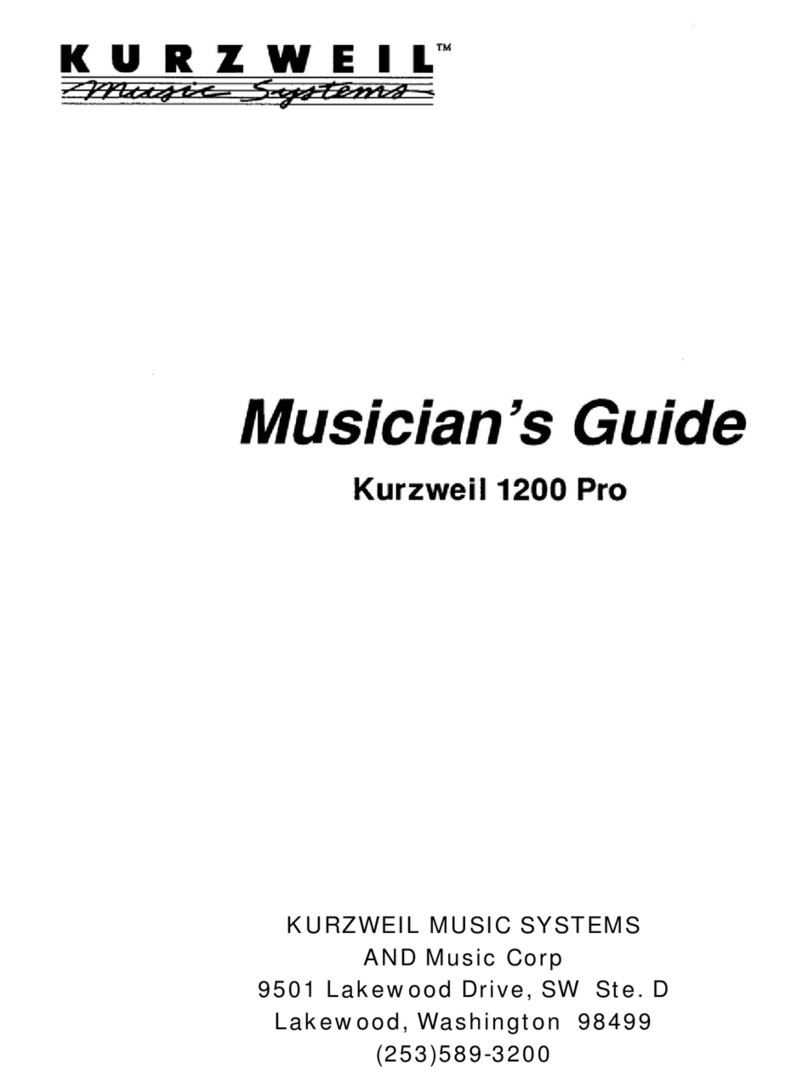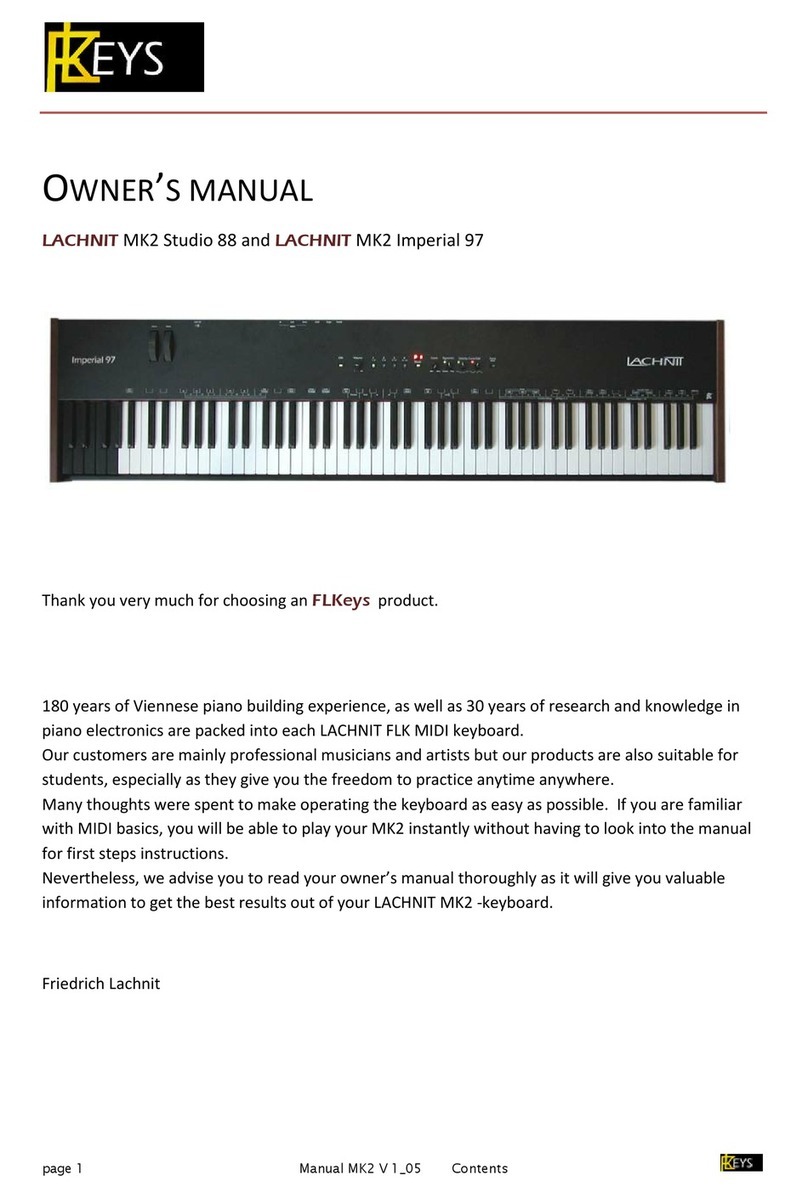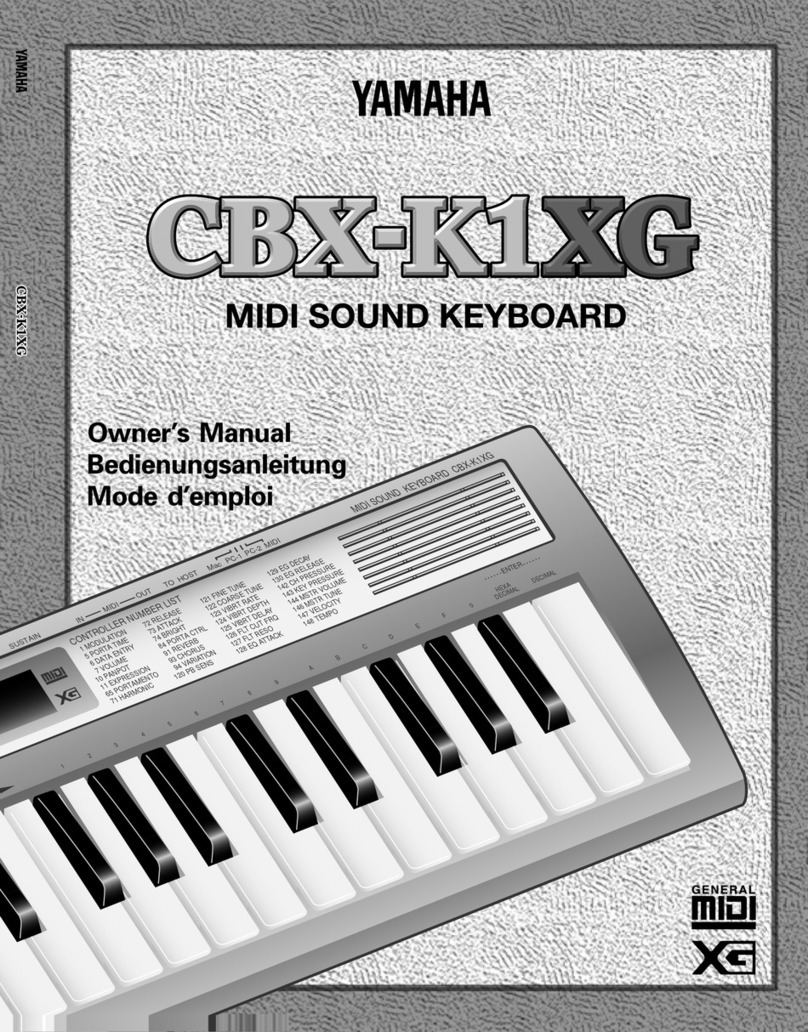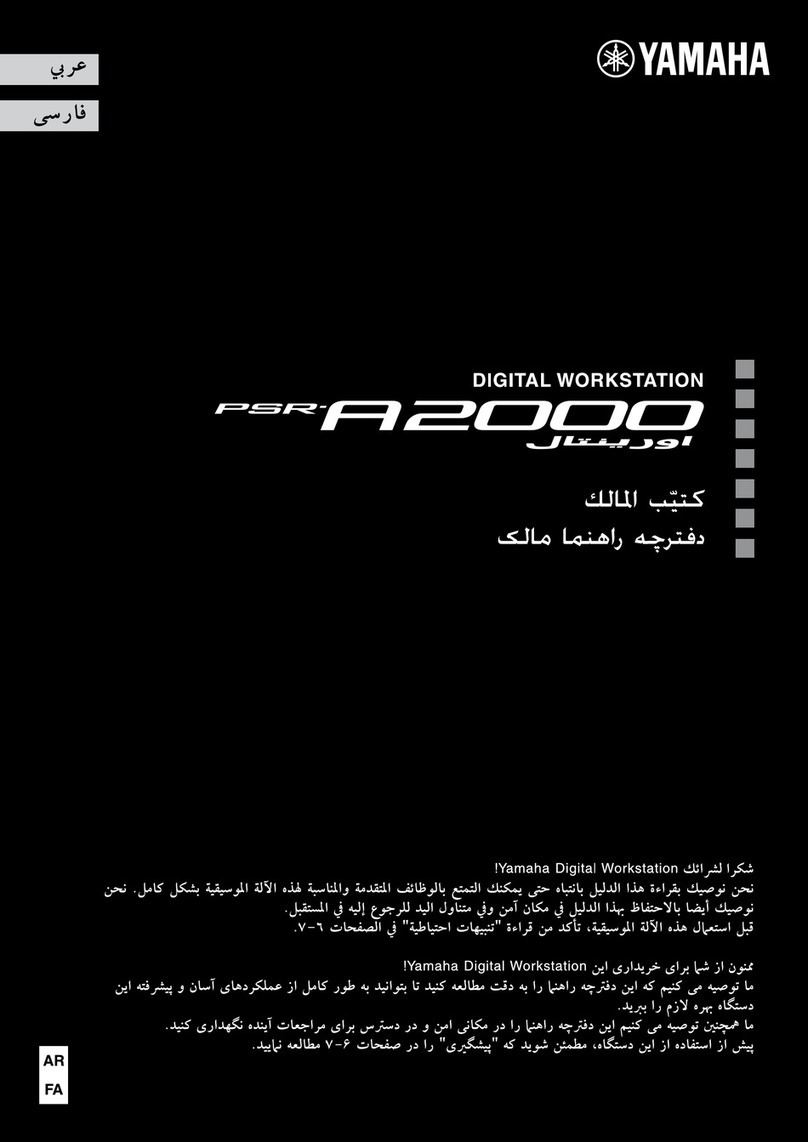HDC Kurzweil MP20 User manual

®

IMPORTANT SAFETY INSTRUCTIONS
1. Read these instructions.
2. Keep these instructions.
3. Heed all warnings.
4. Follow all instructions.
5. Do not use this apparatus near water.
6. Clean only with dry cloth.
7. Do not block any of the ventilation openings. Install in accordance with the manufacturer s
instructions.
8. Do not install near any heat sources such as radiators, heat registers, stoves, or other
apparatus (including amplifiers) that produce heat.
9. Do not defeat the safety purpose of the polarized or grounding-type plug. A polarized plug
has two blades with one wider than the other. A grounding type plug has two blades and a
third grounding prong. The wide blade or the third prong is provided for your safety. If the
provided plug does not fit into your outlet, consult an electrician for replacement of the
obsolete outlet.
10.Protect the power cord from being walked on or pinched, particularly at plugs, convenience
receptacles, and the point where they exit from the apparatus.
11. Only use attachments/accessories specified by the manufacturer.
12. Use only with a cart, stand, tripod, bracket, or table specified by the
manufacturer, or sold with the apparatus. When a cart is used, use
caution when moving the cart/apparatus combination to avoid injury
from tip-over.
13. Unplug this apparatus during lightning storms or when unused for
long periods of time.
14. Refer all servicing to qualified service personnel. Servicing is required when the apparatus
has been damaged in any way, such as power-supply cord or plug is damaged, liquid has
been spilled or objects have fallen into the apparatus, the apparatus has been exposed to
rain or moisture, does not operate normally, or has been dropped.
15. Allow adequate ventilation for the power adapter. Do not hide it under a carpet or behind a
curtain or place it in an enclosed space where heat buildup can occur.
WARNING: To reduce the risk of fire or electric shock, do not expose this apparatus to rain
or moisture.
Do not expose this equipment to dripping or splashing and ensure that no
objects filled with liquids, such as vases, are placed on the equipment.
To completely disconnect this equipment from the AC Mains, disconnect the
power supply cord plug from the AC receptacle.
©2012 Young Chang Co., Ltd. All rights reserved. Kurzweil® is a product line of Young Chang Co., Ltd. Kurz-
copyrights are proerty of their respective companies. Product features and speciciations are subject to change
without notice.
weil®, Young Chang® , V.A.S.T.® , MP20™ are trademarks of Young Chang Co., Ltd. All other tradmarks and

IMPORTANT SAFETY & INSTALLATION INSTRUCTIONS
INSTRUCTIONS PERTAINING TO THE RISK OF FIRE, ELECTRIC SHOCK, OR INJURY TO PERSONS
RADIO AND TELEVISION INTERFERENCE
SAVE THESE INSTRUCTIONS
WARNING: When using electric products, basic precautions should always
be followed, including the following:
1. Read all of the Safety and Installation Instructions and Explanation of
Graphic Symbols before using the product.
2. Do not use this product near water - for example, near a bathtub,
washbowl, kitchen sink, in a wet basement, or near a swimming pool, or
the like.
3. This product should only be used with a stand or cart that is
recommended by the manufacturer.
4. This product, either alone or in combination with an amplifier and
speakers or headphones, may be capable of producing sound levels
that could cause permanent hearing loss. Do not operate for a long
period of time at a high volume level or at a level that is uncomfortable.
If you experience any hearing loss or ringing in the ears, you should
consult an audiologist.
5. This product should be located so that its location or position does not
interfere with its proper ventilation.
6. This product should be located away from heat sources such as
radiators, heat registers, or other products that produce heat.
7. This product should be connected to a power supply only of the type
described in the operating instructions or as marked on the product.
8. This product may be equipped with a polarized line plug (one blade
wider than the other). This is a safety feature. If you are unable to insert
the plug into the outlet, contact an electrician to replace your obsolete
outlet. Do not defeat the safety purpose of the plug.
9. The power supply cord of the product should be unplugged from the
outlet when left unused for a long period of time. When unplugging the
power supply cord, do not pull on the cord, but grasp it by the plug.
10. Care should be taken so that objects do not fall and liquids are not
spilled into the enclosure through openings.
11. The product should be serviced by qualified service personnel when:
A.The power supply cord or the plug has been damaged;
B.Objects have fallen, or liquid has been spilled into the product;
C.The product has been exposed to rain;
D.The product does not appear to be operating normally or exhibits a
marked change in performance;
E.The product has been dropped, or the enclosure damaged.
12. Do not attempt to service the product beyond that described in the user
maintenance instructions. All other servicing should be referred to
qualified service personnel.
13. WARNING: Do not place objects on the product s power supply cord, or
place the product in a position where anyone could trip over, walk on, or
roll anything over cords of any type. Do not allow the product to rest on
or be installed over cords of any type. Improper installations of this type
create the
p
ossibilit
y
of a fire hazard and/or
p
ersonal in
j
ur
y
.
WARNING: Changes or modifications to the instrument not expressly
approved by Kurzweil could void your authority to operate the instrument.
IMPORTANT: When connecting this product to accessories and/or other
equipment use only high quality shielded cables.
NOTE: This instrument has been tested and found to comply with the limits
for a Class B digital device, pursuant to Part 15 of the FCC Rules. These
limits are designed to provide reasonable protection against harmful
interference in a residential installation. This instrument generates, uses, and
can radiate radio frequency energy and, if not installed and used in
accordance with the instructions, may cause harmful interference to radio
communications. However, there is no guarantee that interference will not
occur in a particular installation. If this instrument does cause harmful
interference to radio or television reception, which can be determined by
turning the instrument off and on, the user is encouraged to try to correct the
interference by one or more of the following measures:
Reorient or relocate the receiving antenna.
Increase the separation between the instrument and the receiver.
Connect the instrument into an outlet on a circuit other than the one to
which the receiver is connected.
If necessary consult your dealer or an experienced radio/television
technician for additional suggestions.
The normal function of this product may be disturbed by strong electro
magnetic interference. If so, simply reset the product to resume normal
operation by following the instruction manual. In case the function could not
resume, please use the product in another location.
NOTICE: This apparatus does not exceed the Class B limits for radio noise
emissions from digital apparatus set out in the Radio Interference
Regulations of the Canadian Department of Communications.
AVIS: Le present appareil numerique n emet pas de bruits radioelectriques
depassant les limites applicables aux appareils numeriques de la class B
prescrites dans le Reglement sur le brouillage radioelectrique edicte par le
ministere des Communications du Canada.
The lightning flash with the arrowhead symbol, within an equilateral
triangle is intended to alert the user to the presence of uninsulated
"dangerous voltage" within the product's enclosure that may be of
sufficient magnitude to constitute a risk of electric shock to persons.
The exclamation point within an equilateral triangle is intended
to alert the user to the presence of important operating and
maintenance (servicing) instructions in the literature
accompanying the product.
CAUTION
RISK OF ELECTRIC SHOCK
DO NOT OPEN
REFER SERVICING TO QUALIFIED SERVICE PERSONNEL.
NO USER SERVICEABLE PARTS INSIDE.
DO NOT REMOVE THE COVER.
CAUTION: TO REDUCE THE RISK OF ELECTRIC SHOCK,

Table of Contents
Chapter 1 Introduction
Primary Features .................................................................................................. 7
Chapter 2 Getting Started
Setting Up the MP20 ............................................................................................ 8
Volume...................................................................................................... 8
Connecting the Power Supply......................................................................... 9
Assembling the Stand............................................................................. 10 -11
Quick Start.......................................................................................................... 12
Chapter 3 MP 20 Overview
Front Panel ......................................................................................................... 13
Front Panel Display, Buttons and Controls ................................................... 14
Display and Navigation Buttons .............................................................. 14
Voice, Rhythm, and Piano Buttons.......................................................... 15
Bank LEDs and Category Buttons........................................................... 15
Favorites and Demo Buttons................................................................... 15
Recording and Play/Stop Buttons ........................................................... 16
Variation and Tempo Buttons.................................................................. 16
Mode and Save Buttons.......................................................................... 16
Volume Control ....................................................................................... 16
Rear Panel.......................................................................................................... 17
Front Panel Buttons............................................................................................ 18
Single Buttons............................................................................................... 18
Double Button Presses ................................................................................. 18
Press and Hold Buttons ................................................................................ 18
Quick Parameter Buttons.............................................................................. 19
Operating Modes ................................................................................................ 19
Chapter 4 Demo Mode
Demo Mode........................................................................................................ 20
Playing Demo Songs .................................................................................... 20
Selecting Demo Songs ................................................................................. 20
Demo Song List .................................................................................................. 21
Chapter 5 Voice Mode
Voice Mode......................................................................................................... 22
Selecting Voices ........................................................................................... 23
Changing the Default Voice .................................................................... 23
Storing a Favorite Voice.......................................................................... 23
TABLE OF CONTENTS

Chapter 6 Layering
Layer Mode......................................................................................................... 24
Layer Mode Navigation Buttons.................................................................... 24
Selecting a Layered Voice ............................................................................ 25
Layer Mode Parameters ............................................................................... 25
Layer Volume.......................................................................................... 26
Layer Transposition................................................................................. 26
Saving Layered Voices ................................................................................. 27
Save Button ............................................................................................ 27
Favorites Buttons .................................................................................... 27
Changing Layered Voices............................................................................. 27
Chapter 7 Splitting
Split Mode........................................................................................................... 28
Split Mode Navigation Buttons...................................................................... 28
Selecting a Voice .......................................................................................... 29
Split Mode Parameters ................................................................................. 29
Split Voice ............................................................................................... 30
Split Key.................................................................................................. 30
Split Volume............................................................................................ 31
Split Transposition................................................................................... 31
Saving Split Voices ....................................................................................... 31
Save button............................................................................................. 31
Favorite button ........................................................................................ 31
Changing Split Voices................................................................................... 31
Chapter 8 Function Mode
Function Mode.................................................................................................... 32
Function Mode Parameters........................................................................... 32
Transpose ............................................................................................... 32
Effect Level ............................................................................................. 32
Touch ...................................................................................................... 33
Tune........................................................................................................ 33
MIDI Channel .......................................................................................... 33
Metronome .............................................................................................. 34
Rec Rhythm ............................................................................................ 34
Local Control........................................................................................... 34
Hard Reset.............................................................................................. 34
OS/Objects Version................................................................................. 34
TABLE OF CONTENTS

Table of Contents
Chapter 9 Rhythm Mode
Rhythm Mode ..................................................................................................... 35
Entering Rhythm Mode ................................................................................. 35
Selecting a Rhythm Pattern .......................................................................... 35
Changing the Default Rhythm Pattern..................................................... 36
Playing a Rhythm Pattern ............................................................................. 35
Changing the Tempo............................................................................... 36
Rhythm Mode Parameters ............................................................................ 37
Rhythm ID ............................................................................................... 37
Volume.................................................................................................... 37
Chapter 10 Recording
Recording a Song............................................................................................... 38
Preparing to Record...................................................................................... 38
Recording Track 1................................................................................... 38
Recording Track 2................................................................................... 39
Editing a Song .............................................................................................. 39
Erasing/Recording over Tracks............................................................... 39
Punch-Ins................................................................................................ 39
Chapter 11 MIDI
MIDI Channels .............................................................................................. 40
MIDI In and Out Ports ................................................................................... 40
USB MIDI Connection................................................................................... 41
Appendices
MIDI Implementation Chart................................................................................. 42
Rhythm Patterns................................................................................................. 43
Voice List ............................................................................................................ 44
MP20 Features ............................................................................................... 46
TABLE OF CONTENTS

Congratulations on your purchase of the Kurzweil MP20.
You are certain to enjoy many hours exploring the variety of features as well as the beautiful preset
voices.
The MP20 is designed with the same sound technology from the world acclaimed PC3 Series key
board.
Primary Features
■ 88-Note, Fully-Weighted, Graded Hammer-Action Keyboard
■ 200 Preset Voices
■ 100 Preset Rhythm Patterns
■ 10 Drum Kits
■ Scrolling alphanumeric LED display
■ Layering, Split, Transpose, Pitch Tuning
■ Variation, Metronome, and Tempo buttons
■ 6 user “Favorites” presets
■ 10 levels of keyboard sensitivity
■ Two track recording with 20 User song presets
■ Dedicated button to select the Grand Piano voice
■ Preset Effects including Reverb, Echo, Delay, and Chorus
■ 51 Built In Demo Songs & Voice Demo feature
■ Stereo Audio Input and Output Jacks
■ 2 Headphone jacks
■ Standard MIDI In and Out
■ USB “Plug & Play” Computer port
■ MIDI le compatibility
■ Matching Bench Included
INTRODUCTION
Chapter 1
Table of Contents
Chapter 9 Rhythm Mode
Rhythm Mode ..................................................................................................... 35
Entering Rhythm Mode ................................................................................. 35
Selecting a Rhythm Pattern .......................................................................... 35
Changing the Default Rhythm Pattern..................................................... 36
Playing a Rhythm Pattern ............................................................................. 35
Changing the Tempo............................................................................... 36
Rhythm Mode Parameters ............................................................................ 37
Rhythm ID ............................................................................................... 37
Volume.................................................................................................... 37
Chapter 10 Recording
Recording a Song............................................................................................... 38
Preparing to Record...................................................................................... 38
Recording Track 1................................................................................... 38
Recording Track 2................................................................................... 39
Editing a Song .............................................................................................. 39
Erasing/Recording over Tracks............................................................... 39
Punch-Ins................................................................................................ 39
Chapter 11 MIDI
MIDI Channels .............................................................................................. 40
MIDI In and Out Ports ................................................................................... 40
USB MIDI Connection................................................................................... 41
Appendices
MIDI Implementation Chart................................................................................. 42
Rhythm Patterns................................................................................................. 43
Voice List ............................................................................................................ 44
MP20 Features ............................................................................................... 46
7

Setting Up the MP20
Your new MP20 carton should have the following:
• MP20 instrument
• DC Power Adapter and AC cord
• Piano Bench
• MP20 Stand in Separate Box
• Warranty Card
• MP20 User’s Manual (this manual)
If you are missing any of the above, please contact your Kurzweil dealer. It is always a good idea to save the
MP20 cartons, in case you need to ship it.
Before you connect cables and turn on the power, place the MP20 on a stable surface.
Follow the procedure on pages 10-11 for assembly
Volume
Getting Started
Before turning on the MP20, it’s always a good idea to set the volume at its minimum
setting (all the way to the left).
For a generally comfortable level of volume while playing, set the knob at its middle
position.
The Volume Control is located on the left side of the control panel. Turn this knob from
left to right to control the volume.
Chapter 2
8

Connecting the Power Supply
A DC power adapter supplies the MP20’s power. Before connecting the MP20’s power adapter, make
sure that the power switch (located on the bottom left corner of the instrument) is in the off position.
Connect the power adapter to the DC jack on the rear panel of the MP20.
Then connect the power cord to an AC outlet.
Getting Started
Chapter 2
9
DC 19V.
3.42A
CAUTION: All DC power adapters are NOT the same!
Only use the DC power adapter supplied with the MP20. Connecting the wrong
DC power adapter could damage the MP20.
If the power adapter is damaged or lost, contact your Kurzweil Dealer to order a
replacement.

Getting Started
Chapter 2
Assembly Instructions for MP20
STEP 1: Figure 1. A) Place left leg #2 on a carpet-
ed oor. B) Place speaker box assembly #5 and align
with holes and (4) screws #7, on top and bottom of
speaker box and tighten. (Be sure that the portholes
on bottom speaker assembly box are facing down &
speakers are facing the front. C) Place pedal cross
pedal assembly #4, with pedals facing forward. Align
with holes on bottom leg leg #2 and (2) screws #9 and
tighten. The bottom portion of the piano will now be
secure and on its side.
STEP 2: Figure 2. A) Place right leg #3 &
align with holes on top and bottom of speaker
box with (4) # 7 screws. B) Align right leg bot-
tom with cross pedal holes and attach with (2)
#9 screws. Be sure to tighten all screws. C)
The stand should now be secure and can be
taken off its side and stood straight up with its
legs.
STEP 1 STEP 2
10
X 4 X 4 X 4 X 2

Getting Started
Chapter 2
Assembly Instructions -- MP20 (continued)
STEP 3
STEP 3: Figure 3. Be sure to have 2 people when lifting Main Piano Assembly.
A) Place main piano unit facing forward on top of stand and tighten with 4 Turning
bolts #8. B) Align 2 screws #10 (1 on each side) and attach from underneath to
secure leg to top unit. C) Attach headphone holder #6 with supplied screws on the
bottom of the piano. Align with holes and tighten.
WARNING: THE BODY ASSEMBLY WILL NOT SAFELY SIT UNSUPPORTED
ON THE LEGS UNTIL ALL OF THE SCREWS ARE IN PLACE. HAVE SOMEONE
HOLD THE BODY ASSEMBLY WHILE THE SCREWS ARE BEING SECURED.
11

After the MP20 is set up and the power adapter connected, press the power switch. This is located on
the left bottom side of the piano. While the unit is performing its power-up routine, the LED display
and some of the button LEDs ash. After a couple of seconds, the display scrolls 1 Grand Piano. The
MP20 is now ready to play. Use the following Quick Start for the basic steps to change Voices, play
Rhythm Patterns, and play one of the 51 Demo Songs.
Quick Start
Playing the Voices
1. Turn on the power.
2. The [Voice] button LED is lit and the rst voice (1 Grand Piano) is ready to play.
3. To play another voice, press any category button and play.
4. There are a number of different voices available under each category button. Press the [Prev-] or
[+Next] button to step through the available voices.
5. There are two Voice Bank rows and an LED at the beginning of each row that, when lit, tells you it
is the active row. To select a voice from a category listed in the second Voice Bank row, press the
[Voice] button.
6. The LED at the beginning of the second row should be lit.
7. Select a category button and play.
8. Press the [Voice] button again to return to the top row.
Playing a Rhythm Pattern
1. Press the [Rhythm] button.
2. Select a Rhythm Pattern from one of the categories and press its button.
3. There are a number of different rhythm patterns available under each category button. Press the
[Prev-] or [+Next] button to step through the available rhythm patterns.
4. Press the [Play/Stop] button, located on the top left side, to start the rhythm.
5. Press the [Play/Stop] button again to stop it.
Playing a Demo Song
1. Press the [Demo] button.
2. The rst demo song immediately plays. The MP20 continues to play each of the 51
demo songs until you press the [Play/Stop], [Demo] or [Voice] buttons.
3. At any time you can press the [Play/Stop] button to start or stop playing a demo song.
4. Press the [Prev-] or [+Next] button to play the previous or next demo song.
5. Simultaneously press the [Prev-] and [+Next] buttons to jump ahead 10 songs at a time.
6. Press the [Voice] button to exit Demo Mode.
Chapter 2
Getting Started
12

Front Panel
Power Switch
As shown in the illustration below, the power switch is located at the bottom left side of the MP20. Turn the
power on and off by pressing the rocker-style switch.
Headphone Jacks
The MP20 has two 1/4” headphone jacks conveniently located on the left bottom edge of the keyboard
cabinet. Plugging in headphones provides privacy during practice. Both jacks operate the same so two
people can play and hear the music together. While using headphones, the MP20’s speakers are silent.
Chapter 3
MP20 OVERVIEW
HEADPHONE JACKS
POWER SWITCH
13

Front Panel Display, Buttons and Controls
Here is a quick overview of the MP20’s front panel. A description of its individual features follows.
Display and Navigation Buttons
Display
Scrolling alphanumeric LED display.
Select ▲ and ▼ Buttons
Use these buttons to move through the list of available
parameters for the current mode. These buttons are
used in Function, Split, Layer, and Rhythm Modes only.
Prev (-) Button
Press this button to select the next lower Voice, Rhythm Pattern, user song or parameter value.
When using the metronome or playing a Rhythm pattern, use this button to decrease the tempo.
This button is also used to tune or transpose downward.
Next (+) Button
Press this button to select the next higher Voice, Rhythm Pattern, user song or parameter value.
When using the metronome or playing a Rhythm Pattern, use this button to increase the tempo.
This button is also used to tune or transpose upward.
Chapter 3
MP20 OVERVIEW
14

Voice, Rhythm, and Piano Buttons
Voice Button
Press this button to enter Voice mode.
Rhythm Button
Press this button to enter Rhythm mode.
Piano Button
No matter what mode is active, select this button to immediately
return to the Grand Piano voice (the rst voice of the Piano category).
Bank LEDs and Category Buttons
Bank LEDs
These three LEDs are indicators for the three category banks (two voice and one rhythm).
Press the [Voice] or [Rhythm] button to select a bank. A lit LED indicates the active bank.
Category Buttons
Press one of the category buttons to select a voice or rhythm pattern.
Favorites Button
Favorites 1 through 6
Select one of 6 previously stored favorite sounds by pressing its [Favorites] button. Store the cur
rently selected sound (with its splits and layers) by pressing and holding the desired [Favorites]
button for 2 seconds.
Demo Button
Press the [Demo] button to begin playing the classical piano demonstration songs. Press Demo
again to leave Demo mode.
Chapter 3
MP20 OVERVIEW
15

Recording and Play/Stop Buttons
Record Button
Press this button to begin recording.
Play/Stop Button
Select this button to play or stop recording, user songs,
Rhythm Patterns, and Demos.
Track 1 and Track 2 Buttons
Use these buttons to select the track to record.
Chapter 3
MP20 OVERVIEW
Variation and Tempo Buttons
Variation Button
Press the [Variation] button to add the preset effects.
Tempo Button
Use the [Tempo] button to adjust the tempo of the
metronome and Rhythm Patterns.
Mode and Save Buttons
Save Button
Press this button to save a user song or to save split
and layered voices.
Function Button
Press the [Function] button to enter Function Mode.
Many additional features are found here.
Layer Button
Press the [Layer] button to enter Layer Mode and create
2 layered voices.
Split Button
Press the [Split] button to enter Split Mode and create
split voices.
Volume Control
Volume
Adjusts the volume of the MP20.
16

Rear Panel
Audio In
Use these RCA stereo jacks to connect the MP20’s internal speakers to other devices such as
a digital audio player or CD player. Always turn off the MP20’s power before plugging or unplugging
cables into the Audio In jacks.
Audio Out
Use these RCA stereo jacks to connect the MP20 to external audio equipment, such as an outboard
mixer, powered speakers, or recording device.
MIDI In & Out
Use the MIDI In and Out ports to connect the MP20 to other MIDI devices to receive and send MIDI
data.
CC Pedal (Volume/Expression Pedal)
Use this 1/4” jack to connect a continuous controller pedal and assign it to control volume and expression.
USB
Connect a USB cable to this port to send and receive MIDI or to connect to a computer for system
updates.
DC
Connect the DC Adapter to this jack.
Chapter 3
MP20 OVERVIEW
17

Front Panel Buttons
Single Buttons
There are 32 buttons on the MP20 Front Panel. Most buttons have LEDs that light up when the button is
pressed and remain lit to show the button is active. Four buttons do not have LEDs, they are:
[Select] ▲and ▼, [Prev-], and [+Next].
Double Button Presses
Certain buttons, when pressed simultaneously with another button, have other functions. They are
called button pairs. The MP20 has two button pairs: [Select Jump] and [Value Jump].
Select Jump
Simultaneously press the [Select] ▲ and ▼ buttons.
Value Jump
Simultaneously press the [Prev-] and [+Next] buttons.
Press and Hold Buttons
Some buttons, when held, perform additional functions. Below is a brief description of these buttons.
Category Buttons
In Voice or Rhythm Mode, pressing a category button selects the default or rst voice for that
category. You can change the default voice or rhythm. To do so, select the voice or rhythm you want
to use as the default. Press and hold the category button until the display scrolls SAVED, then the ID
number. (Release the button when SAVED scrolls across the display.)
Prev (-) and (+) Next Buttons
Press and hold either button and it will repeat until it is released.
Favorites Buttons
Press and hold one of the six [Favorites] buttons to store the current voice, layer or split.
Chapter 3
MP20 OVERVIEW
18

Hard Reset
To clear all user data and return the MP20 to its default settings, you need to perform a
Hard Reset.
Turn off the MP20 power. Press and hold the C8 key (highest key on the keyboard). Turn on the
power switch (bottom left side of unit) while continuing to hold down the top key. As soon as you see
“Resetting” scroll across the display, release the C8 key. The MP20 is now reset to factory default.
Quick Parameter Buttons
Quick parameter buttons are named as such because they are parameter buttons accessible from
the front panel. The MP20 has two quick parameter buttons: [Tempo] and [Variation].
A quick parameter button can be accessed from any mode, except recording.
Tempo Quick Parameter Button
Press the [Tempo] quick parameter button to change the tempo. Use the [Prev-] or [+Next] button to
decrease or increase the tempo. Press both together to restore the default tempo of 120bpm.
If no action is performed after pressing the [Tempo] button, the button will time out and the MP20
exits the Tempo quick parameter and returns to its previous state.You can also exit the Tempo quick
parameter by pressing the [Tempo] button again.
Variation Quick Parameter Button
Press the [Variation] quick parameter button to add preset effects (if any) to the current voice.
Operating Modes
Most of the MP20’s features are organized in groups called modes. The MP20 has six operating
modes. The following chapters describe each of the operating modes.
■ Demo
■Voice
■ Rhythm
■Layer
■Split
■ Function
Chapter 3
MP20 OVERVIEW
19

The MP20 has 51 pre-recorded grand piano songs performed in a variety of classical styles that demonstrate
the Grand Piano Voice. You can also preview any other sound in the Voice Demo mode.
Selecting Demo Songs
1. Press the [Demo] button to enter Demo Mode. The [Demo] button is located
on the far right side of the front panel; it is the last button on the second row.
2. The rst demo song, Brahms-Rhapsody, begins to
play and its song number and name scrolls across the
display. When the rst song ends, the next demo song
begins to play. This continues through all 51 demo songs.
Press the [Play/Stop] button to start or stop playing a demo song.
3.To step through the demo songs and select another song to play, press the [Prev-] button to select previous demo
song or the [+Next] button to select the next demo song. You may have to press the [Play/Stop] button to stop the cur-
rent demo song and press the [Play/Stop] again to start the next demo song.
4. To skip forward 10 songs at a time, press the [Value Jump] buttons together.
5. Keyboard keys (A0 through B4) are assigned to each demo song. To select a demo song using a key on the key-
board, press the [Record] button then press and release its corresponding key. See the Demo Song List for the demo
songs and their corresponding keyboard keys.
6. To exit Demo Mode, press either the [Demo], [Voice] or [Piano] buttons. See the following page for a complete list
of the demo songs.
VOICE DEMO
The Voice Demo is a small song that shows how a particular voice sounds. This allows you to preview any
sound without playing it. To activiate the voice demo, follow these steps:
1. Select “Voice” mode and choose your category for sounds.
2. Scroll using [+Next] and [Previous -] buttons. Then select the voice to preview or demo.
3. Press and hold the [Demo] button for 3 seconds. The chosen voice will play the demo song. The Voice
demo will stop, once it reaches the end of the song.
4 To stop the demo at any time, press the [Stop] button. (You can also select the Piano button or any other
category button to stop the demo).
5. To switch to another voice demo, simply repeat these steps.
Chapter 4
demo mode
20
Table of contents
Other HDC Electronic Keyboard manuals