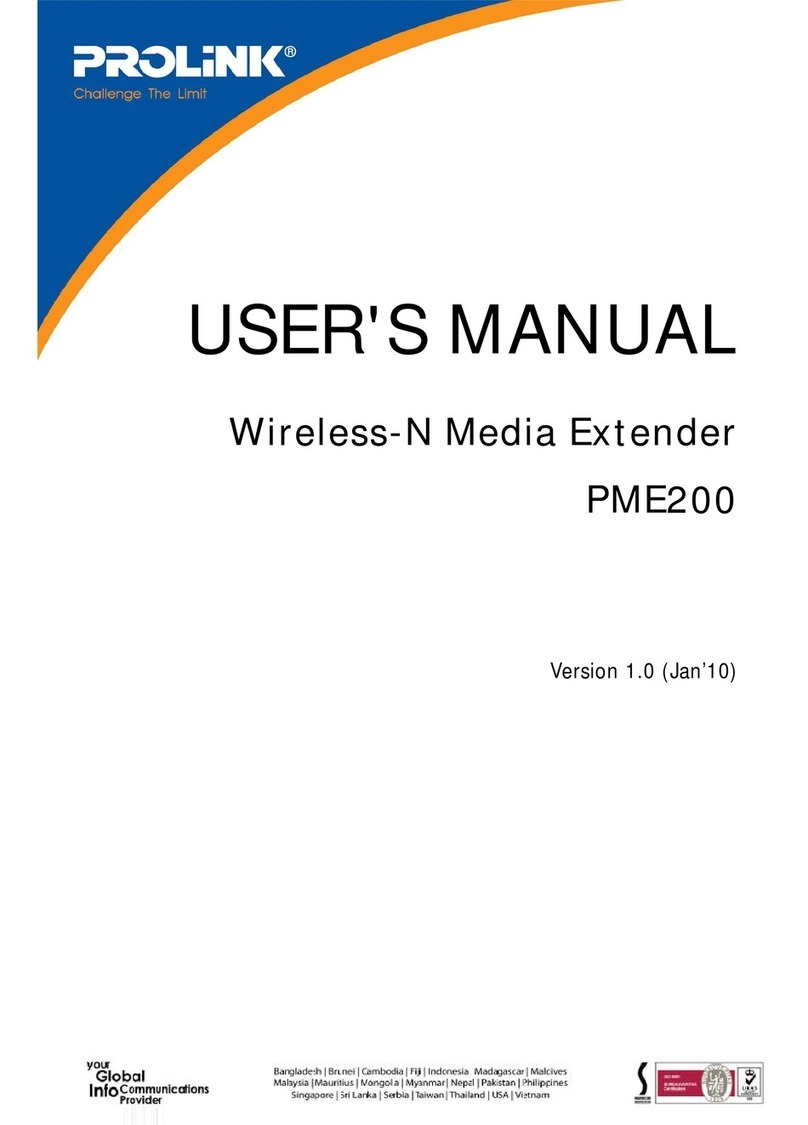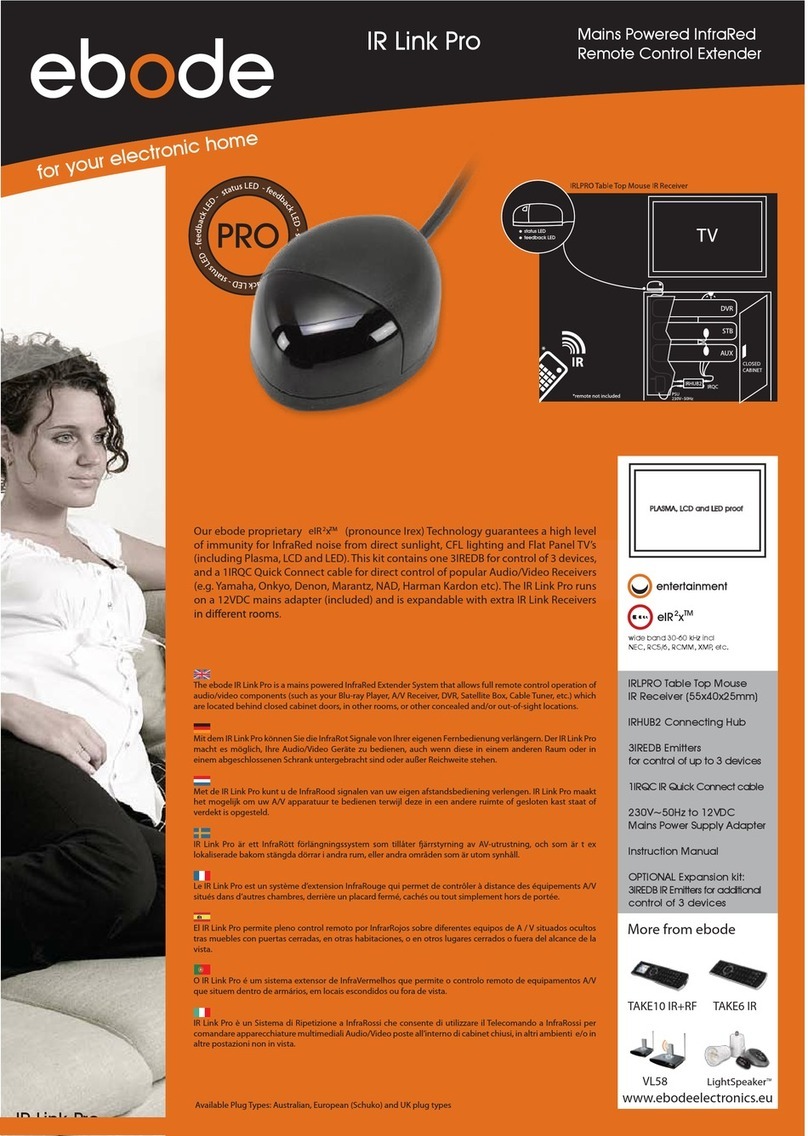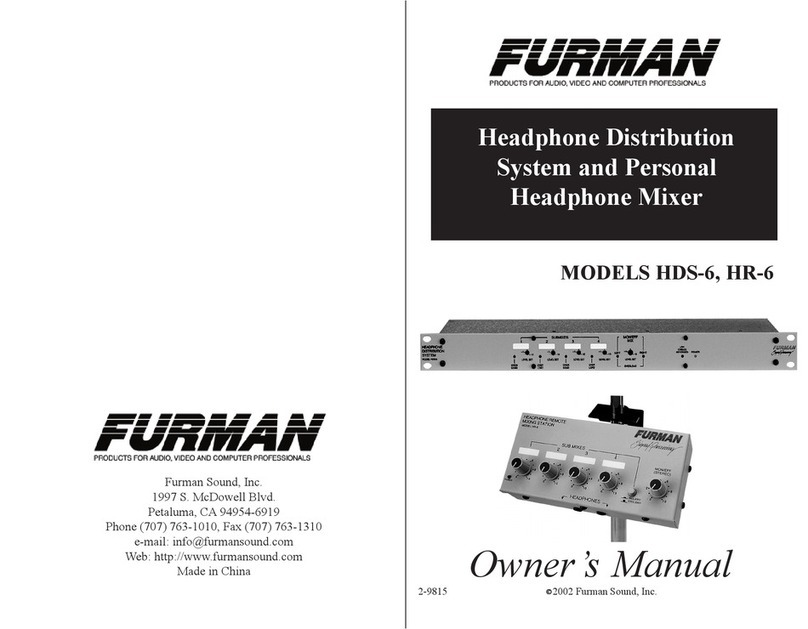HDelity 2801 User manual

HDelity OverIP EX

Index
1. INTRODUCTION
2. HDMI TECHNOLOGY
3. CHECKING PACKAGE CONTENTS
GETTING THE BEST RESULTS
4. APPLICATIONS
5. INSTALLATION
DISTRIBUTION USING MULTIPLE SOURCES
CONNECTING THE HARDWARE
IR PASS THROUGH
6. SPECIFICATIONS
7. TROUBLESHOOTING

HDMI TECHNOLOGY
1
SYSTEM FEATURES
The Old: Standard HDMI® devices transmit video and audio using a signaling method called TMDS
(Transition Minimized Differential Signaling). TMDS was designed for short cable runs, like those necessary
to connect a cable box to an HDTV in an entertainment center. Unfortunately, TMDS has some limitations.
Very high frequency signals like HDMI tend to “roll off” as cable runs get longer. Since differential pairs are
used for each of the three color channels and the separate clock channel, differences in individual wire
lengths inside HDMI cables can cause timing errors and blank screens.
The New: HD-IP technology utilizes Ethernet standards to overcome the inherent limitations of TMDS.
Enabling totally reliable cable runs up to 250 feet long, easy distribution of signals, and robust signal integ-
rity, transmitting HDMI signals over IP networks redefines the possibilities for HDMI video distribution.
Compliant with HDCP 2.0 specifications, this technology supports copy protection with 128-bit AES encryp-
tion and overcomes traditional key verification limitations, enabling very large system sizes while maintain-
ing full HDCP compliance. Audio Authority’s Gigabit infrastructure means that the picture quality is virtually
indistinguishable from the source, suitable for the most discerning viewer.
• Gigabit Ethernet (GbE, 1000BASE-T) technology for better picture quality
• Uses off-the-shelf GbE network switches for distribution
• Requires only one UTP cable per position (Cat 5e or Cat 6)
• Quick synchronization means maximum up-time
• Installation is plug and play – no complex setup routines or programming
• Designed to function on a separate, dedicated Ethernet network
• Cat 5e max. distance: 200+ ft. (60m), Cat 6 max. distance: 250+ ft. (75m)
• Cascading multiple network switches and cable runs allows maximum distribution distances of 1000+ ft.
(300m) when necessary
• HDMI version 1.3 and HDCP version 2.0 compliant
• Supports 720p and 1080p and embedded digital audio (2-channel PCM)
• IR can be transmitted over the UTP cable back to the source location
• Maximum number of sinks is 127 with HDCP protected content

2
HD Multimedia Product Series
2801 Transmitter
2811 Receiver
5V DC Power AdaptersR
User Manual
x 1
x 1
x 1
x 1
Product Specification
Dedicated network.
The 2800 Series is designed to operate on a dedicated
Gigabit Ethernet network, not to be combined with other
network traffic or with access to the internet.
Source resolution and video/sound quality.
Sources, such as satellite receivers or cable boxes, can
output at low resolutions or deliver extremely compressed
video material, yielding poor results. Consider the source
when planning and troubleshooting your system.
Distance between the transmitter and the receiver.
Long distances are possible, but premium quality Cat 6
cables are necessary for the longest runs.
Interference from nearby electrical devices
can have an adverse effect on signal quality. For example,
older computer monitors often emit very high electromag-
netic fields that can interfere with the performance of nearby
video equipment.
Resolution tracking.
Set up the source to output the best resolution that all TVs
are capable of displaying. The 2800 Series supports 720p
and 1080p. If some TVs in the network are not capable of
accepting 1080p, the higher resolution sets may not be
shown to their best advantage.
Source and TV connection cables.
Use short, premium HDMI cables; low quality cables are
often unreliable. Always use good strain relief methods or
locking cables to prevent cables from becoming loose over
time.
APPLICATIONS
The 2800 Series is designed primarily for digital signage and
showroom TV wall displays. It can be used in two main ways:
as an extender (point to point) and as a distribution system
(one to many or many to many).
Display devices
The perceived quality of the video image depends heavily
upon the type and quality of the TVs or projectors used.
High quality displays should be expected to produce a
noticeably better image.
Before connecting the 2800 system, please make certain the following items are in the shipping cartons. Note: the 2801
and 2811 are sold separately.

Many factors influence the quality and reliability of an HDMI® signal distribution installa-
tion. The following are the main factors to consider, and basic precautions that will ensure the
best possible performance.
3
Dedicated network. The 2800 Series is designed to operate on a dedicated Gigabit Ethernet network, not to
be combined with other network traffic or with access to the internet.
Resolution tracking. Set up the source to output the best resolution that all TVs are capable of displaying.
The 2800 Series supports 720p and 1080p. If some TVs in the network are not capable of accepting 1080p, the
higher resolution sets may not be shown to their best advantage.
Source resolution and video/sound quality. Sources, such as satellite receivers or cable boxes, can
output at low resolutions or deliver extremely compressed video material, yielding poor results. Consider the
source when planning and troubleshooting your system.
Display devices. The perceived quality of the video image depends heavily upon the type and quality of the
TVs or projectors used. High quality displays should be expected to produce a noticeably better image.
Distance between the transmitter and the receiver. Long distances are possible, but premium quality Cat 6
cables are necessary for the longest runs.
Source and TV connection cables. Use short, premium HDMI cables; low quality cables are often unreli-
able. Always use good strain relief methods or locking cables to prevent cables from becoming loose over time.
Interference from nearby electrical devices can have an adverse effect on signal quality. For example,
older computer monitors often emit very high electromagnetic fields that can interfere with the performance
of nearby video equipment.
1.
2.
3.
4.
5.
6.
7.
GETTING THE BEST RESULTS

EXTENSION
4
In extension applications, the transmitter may be connected directly to the receiver, for distances up to 250 ft. (75m), using
Cat 6 cable. A GbE network switch can be added in the Cat 6 path to double that distance.
Personal Computer
RS3 / XBOX Video
HDMI Switch
MOD / Cable
Blu‐ray DVD
Video Camcorder
HD A/V player
TV KKBox / Tivo
LCD / LED TV
HDMI Splitter
A/V Amplifier
Pico Projector
HD Projector
HD Recorder
DLP
Home System
5 meter HDMI
Input Cable (HDMI input)
5 meter HDMI
Output Cable (Bypass Out)
Transmitter(2801) Receiver(2811)
CAT6CABLEUPTO250FT.
CAT6CABLEUPTO250FT.
Transmitter(2801) Receivers(2811)
Blu-ray/
Dvd
LCD/LED
Projector
Blu-ray/
Dvd
LCD/LED
Projector
GbESWITCH
2811andTV
2811andTV
2811andTV
2811andTV
2811andTV

The HD-IP system uses virtual LAN technology to distribute multiple
source signals on the same network – a managed switch is not
required. To use multiple sources on one network, each source
must have its own virtual LAN or “channel” as designated by DIP
switches on 2801 and 2811. Power down the system and set the
DIP switches as shown. Apply power to activate the settings. In this
example, multiple 2811s all set to channel #1 receive signals from
the Blu-ray player, while 2811s on channel 2 receive signals from
the Satellite DVR.
5
DISTRIBUTION USING MULTIPLE SOURCES
Before connecting the 2800 system, verify that all display devices on the receiving end can support the output resolution and
signal format from the source by connecting it directly to the source device via a short, known good, HDMI cable.
INSTALLATION
To terminate Cat 5e or Cat 6 cables, use standard
EIA-568A or B pairing. Correct pairing is vital, and
should always be checked with a network cable
tester. The correct pairing is straight through,
pin-to-pin, as shown.
CAT 5E/6 CABLES
SOURCE
Blu-ray Disc
Satellite DVR
Video Server
Game Console
CH
1
2
3
4
2801 DIP
1=ON
2=ON
3=ON
4=ON
2811 DIPs
1=ON
2=ON
3=ON
4=ON
2811CH3
2811CH2
2811CH1
2811CH4
LCD/LED
Projector
Blu-ray
GbESWITCH
GbESWITCH
GbESWITCH
GbESWITCH
CAT5E/6
2811CH2
2811CH4
SatelliteDVR+2801
GameConsole+2801
VideoServer+2801
Transmitter(2801)
Receiver(2811)
5 WHITE / BLUE
7 WHITE / BROWN
6 GREEN
3 WHITE / GREEN
2 ORANGE
4 BLUE
8 BROWN
1 WHITE / ORANGE
5 WHITE / BLUE
7 WHITE / BROWN
6 GREEN
3 WHITE / GREEN
2 ORANGE
4 BLUE
8 BROWN
1 WHITE / ORANGE

Determine DIP switch settings if appropriate ( Using Multiple Sources).
Connect the HDMI® source device’s output to the HDMI INPUT connector of the 2801 Transmitter, using a
short, high quality, HDMI cable.
Connect a correctly terminated and tested Cat 5e/6 cable to the ETHERNET connector of the Transmitter. Do
not connect the AC adapter until the UTP cables are correctly connected to both the transmitter and the
receiver.
Again, always test the HDMI source on the intended display with a known good HDMI cable before connect-
ing the distribution system. This precaution insures that the source can be (and is) set to a resolution that is
Compatible with the display, and that both are functioning correctly together.
At remote locations, connect the appropriate UTP cable to the ETHERNET connectors of the 2811 Receiver.
Connect the HDMI OUTPUT of the 2811 to the HDMI input of the video display or other device, using the
appropriate cable. Connect IR equipment (if used) at this time – see below.
Connect the supplied AC adapters first to the 2801 Transmitter and 2811 Receivers (and to any Ethernet
Switches) and then to the AC outlets.
Turn on the source device and video displays. The source video signal should appear on the displays. If not,
consult the Troubleshooting guide.
1.
2.
3.
4.
5.
6.
7.
6
CONNECTING THE HARDWARE
Transmitter (2801)
Receiver (2811)

7
SPECIFICATIONS
DIGITAL AUDIO/VIDEO I/O
2801 Transmitter
1x via HDMI connector – HDMI input
2811 Receiver
1x via HDMI connector – HDMI output
CAT 5E/6 CONNECTIONS I/O
2801 Transmitter
1x via RJ-45 – Cat 5e/6 output
2811 Receiver
1x via RJ-45 – Cat 5e/6 input
VIDEO PERFORMANCE
Minimum resolution: 720p
Maximum resolution :1080p (1920x1200, 1080p/60Hz)
TMDS clock speed *: 225MHz
Data bit rate *: 2.25Gbps
Maximum range : 250 ft. (75m) direct connection
1000 ft. (300m) via GbE switches
REGULATORY APPROVALS
Transmitter (2801) and Receiver (2811)
HDMI, HDCP, RoHS
Power Supply
UL, CUL, CE, PSE, GS, RoHS
AUDIO PERFORMANCE
Digital Audio
2-channel PCM audio only
MECHANICAL
Dimensions: H-W-D inches (mm)
1.25 x 6.35 x 4.5 (32x162x115mm)
ENVIRONMENTAL
Operating Temperature
0° to +50° C (+32° to +122° F)
Operating Humidity
10% to 90%, Non-condensing
Storage Temperature
-10° to +70° C (12° to +158° F)
Storage Humidity
10% to 90%, non-condensing
IR PASS THROUGH
IR signals can be passed from the 2811 Receiver location(s) back to the 2801 Transmitter location (single Transmitter
systems only) to control the source equipment. The HD-IP system may not be compatible with all IR equipment.
Note: IR signals cannot be passed reliably when more than one 2801 Transmitter is used in a network.
With power disconnected from the 2811 Receiver,
connect a standard IR receiver to the 2811’s 3.5mm
IR port. Pin out is shown below.
With power disconnected from the
2801 Transmitter, connect a stan-
dard IR emitter to the 2801’s IR
3.5mm IR port. Pin out is shown.
1.
2
Tip = Signal
Ring = Ground
Sleeve = +12 Volts
Tip = Signal
Ring = Gnd
Sleeve = +5V
Tip = (+)
Sleeve = (–)
Tip = Signal
Ring = Ground
Sleeve = +12 Volts
IR EMITTER
(2801 CONNECTION)
IR RECEIVER
(2811 CONNECTION)

NETWORK REQUIREMENTS
Cat 5, Cat 5e or Cat 6
Network grade, premium
Network Switch Compatibility
Standard Gigabit Ethernet 1000BASE-T network switch
WARRANTY
Limited Warranty: 1 year warranty
ACCESSORIES INCLUDED
Power Adapter, 5 VDC@2A, User Manual
8
Poor image quality: Some sources, such as cable and satellite receivers, compress output resulting in poor
image quality. Connect the source directly to a display via a short HDMI® cable to compare. The 2800 Series
does not require any adjustment.
Intermittent signal dropout: make sure the 2800 Series is not connected to any other devices, or sharing
a network with other traffic, especially with access to the internet. Make sure all 2801 transmitters are set to a
unique “channel” (see page 7). Also make sure no AC wiring is installed within two feet of the 2800 Series
network cables.
No surround sound (multi-channel audio): this system does not support multi-channel digital audio
transmission; adjust the source to output 2-channel PCM digital audio.
No picture: perform the verifications below.
a) Check the HDMI cables at input and output connections to see if any of the connectors have become loose.
b) Make certain 2801 and 2811 units are connected to live AC outlets and check the power indicators on all
units.
c) Use a network cable tester to make certain your Cat 5e/6 cable is terminated correctly and the RJ-45
connectors are securely attached to the cable at both ends. Check for cable defects or damage.
d) Connect the display device directly to the source using the HDMI cable from the 2801 end, then test with
the 2811 connection cable. If an image is present under those circumstances then the display, the source, and
the HDMI cables can be eliminated as the cause of the problem.
e) If the above circumstances do not produce a picture, test using a short, known good HDMI cable, and set up
the source to output a resolution that the display can accept. If this test is successful, connect the 2800 Series
again, making sure the source resolution is the same as the test.
1.
2.
3.
4.
TROUBLESHOOTING
If you encounter difficulty, contact the HDelity Technical Service via email: help@HDelity.com, or call 01865-253-790
This manual suits for next models
3
Table of contents
Popular Extender manuals by other brands

Enable-IT
Enable-IT 860 W PRO quick start guide
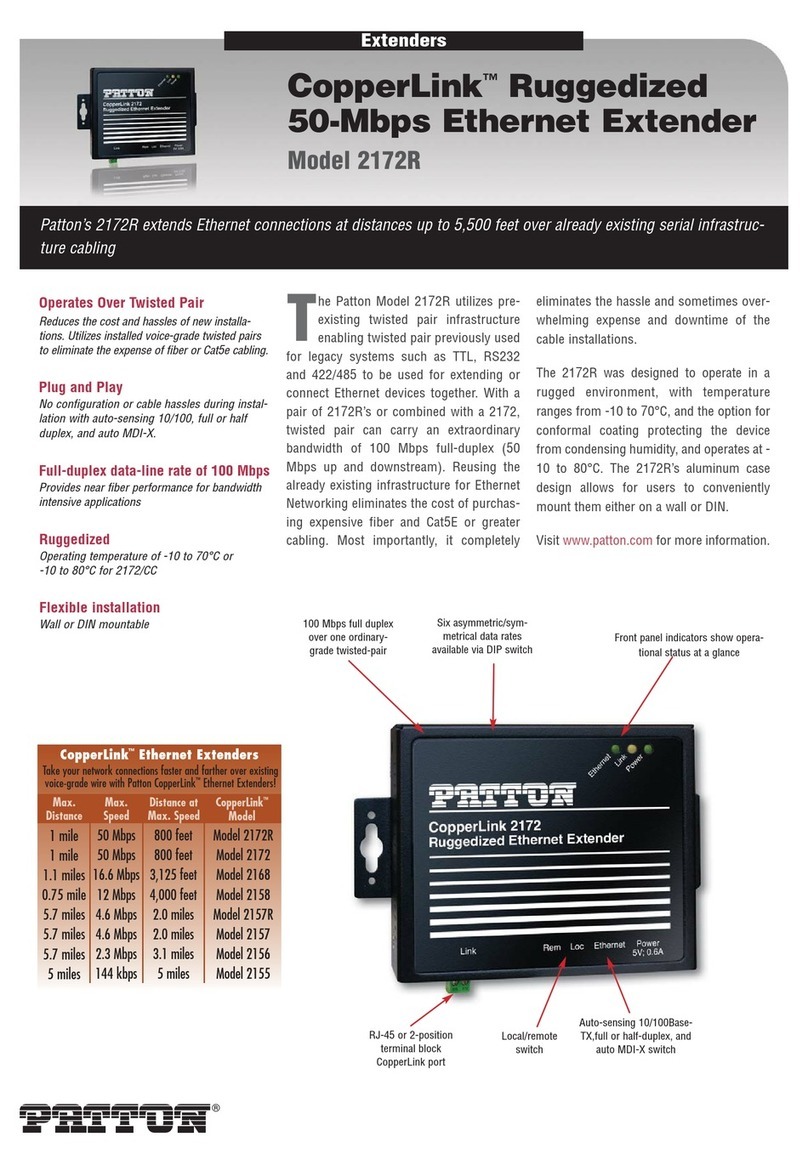
Patton electronics
Patton electronics CopperLink 2172R Specifications
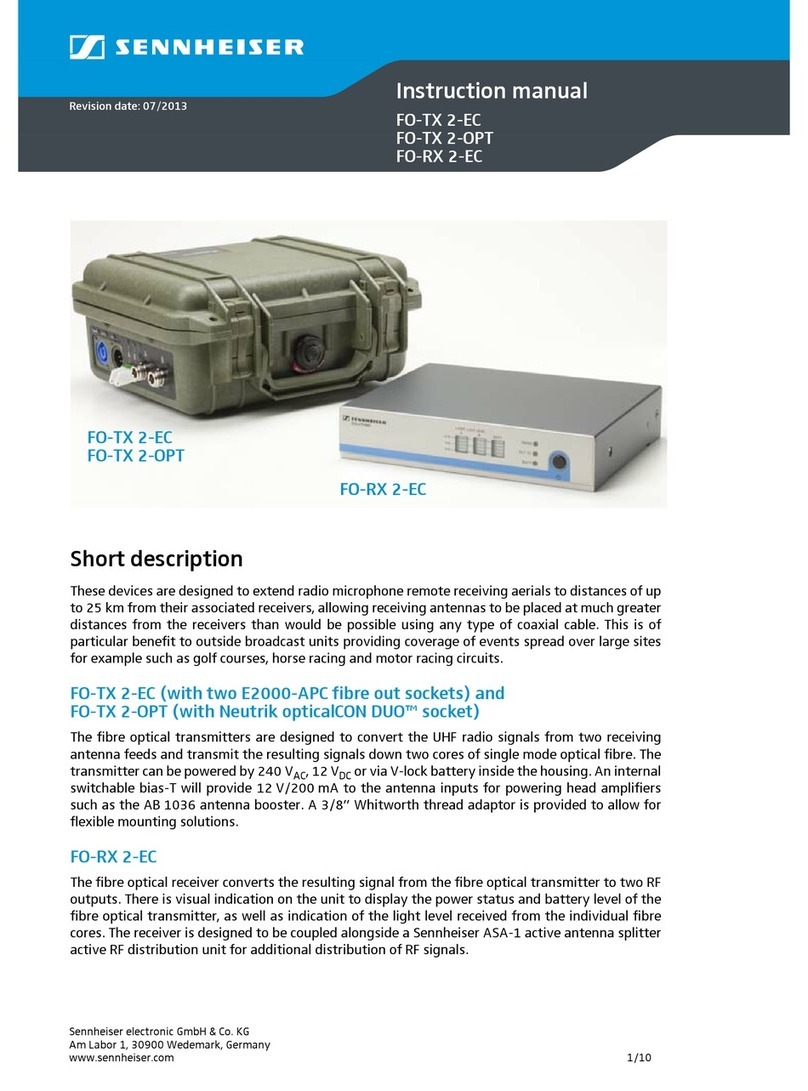
Sennheiser
Sennheiser FO-TX 2-EC instruction manual

USB Vision
USB Vision CrystalLink USB 3.0 Installation and user manual
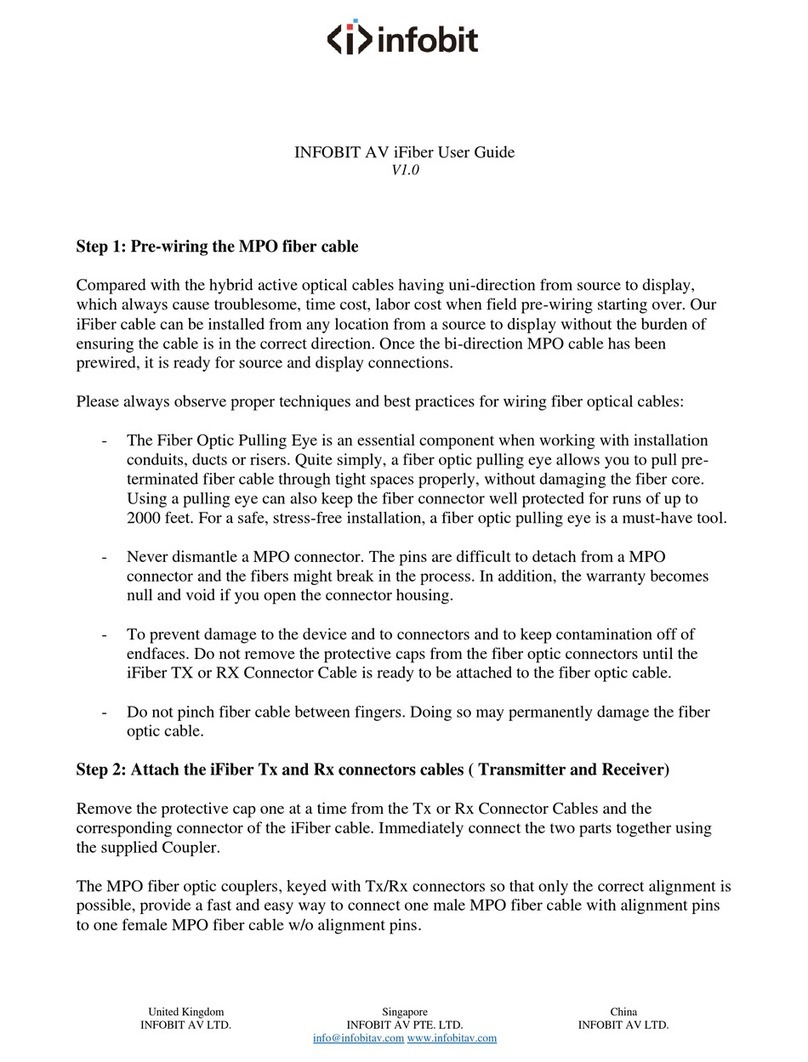
infobit
infobit iFiber user guide

Thender
Thender CH1109TXC Operation manual