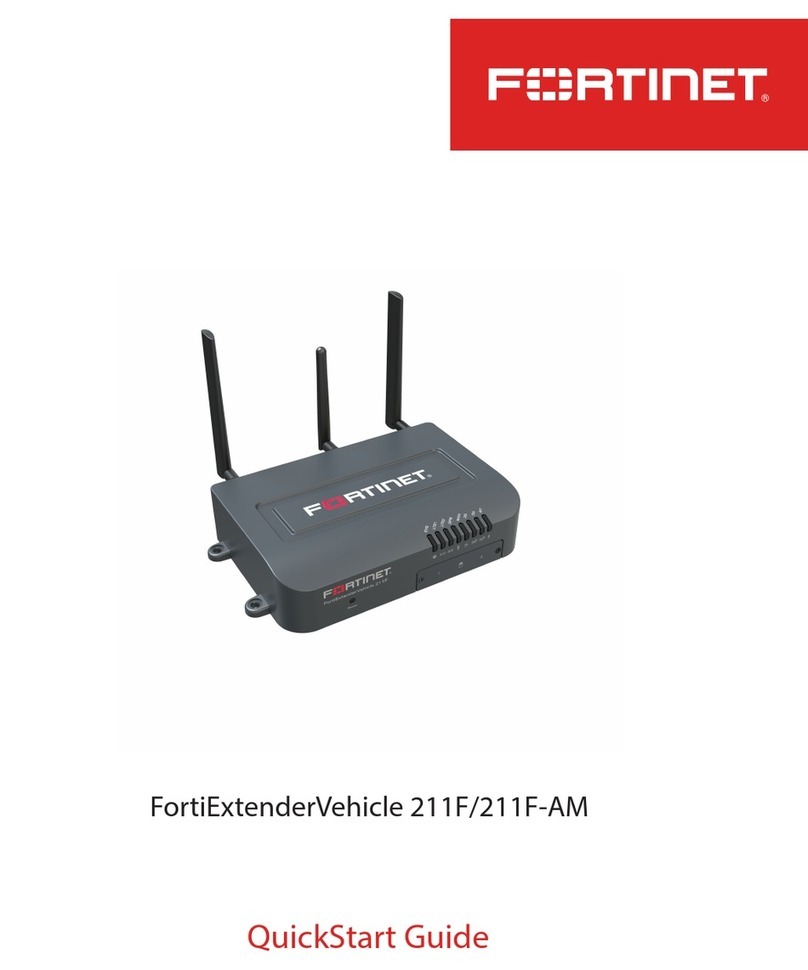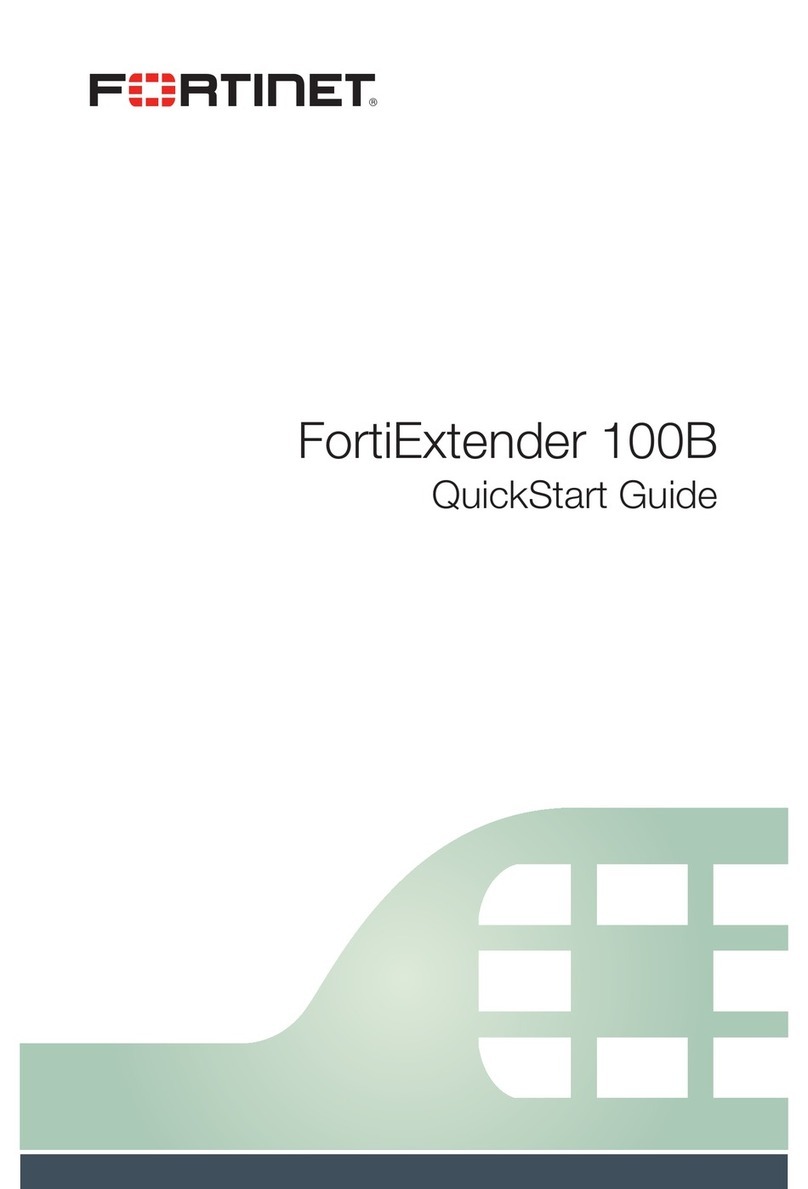December 21, 2015
Copyright© 2015 Fortinet, Inc. All rights reserved. Fortinet®, FortiGate®,
FortiCare® and FortiGuard®, and certain other marks are registered
trademarks of Fortinet, Inc., and other Fortinet names herein may also be
registered and/or common law trademarks of Fortinet. All other product
or company names may be trademarks of their respective owners.
Performance and other metrics contained herein were attained in internal
lab tests under ideal conditions, and actual performance and other results
may vary. Network variables, different network environments and other
conditions may affect performance results. Nothing herein represents any
binding commitment by Fortinet, and Fortinet disclaims all warranties,
whether express or implied, except to the extent Fortinet enters a binding
written contract, signed by Fortinet’s General Counsel, with a purchaser
that expressly warrants that the identified product will perform according
to certain expressly-identified performance metrics and, in such event, only
the specific performance metrics expressly identified in such binding written
contract shall be binding on Fortinet. For absolute clarity, any such warranty
will be limited to performance in the same ideal conditions as in Fortinet’s
internal lab tests. Fortinet disclaims in full any covenants, representations,
and guarantees pursuant hereto, whether express or implied. Fortinet
reserves the right to change, modify, transfer, or otherwise revise this
publication without notice, and the most current version of the publication
shall be applicable.