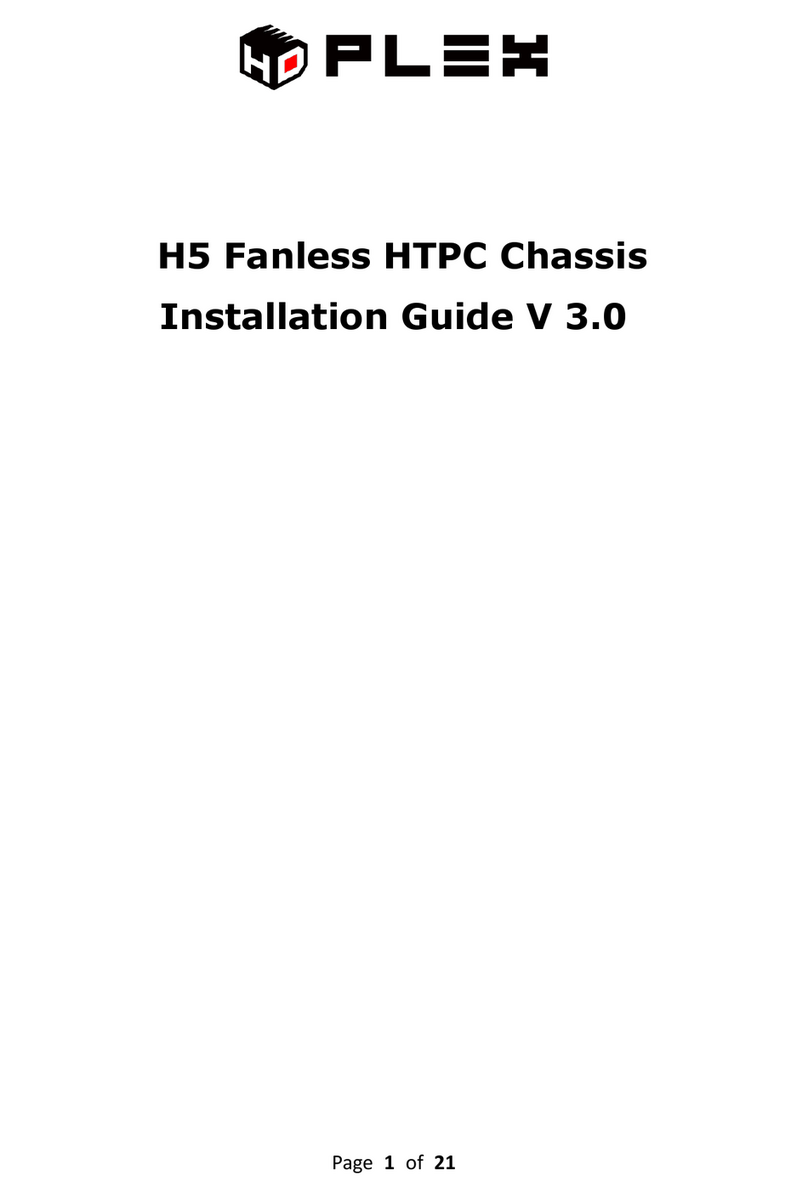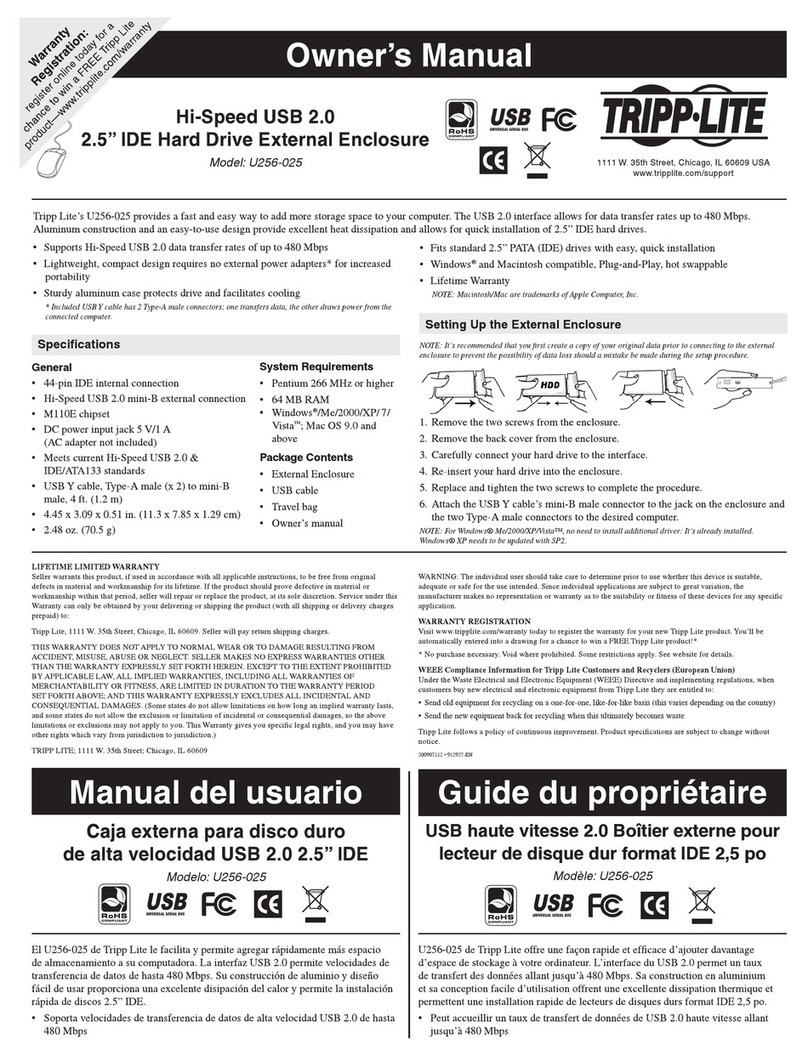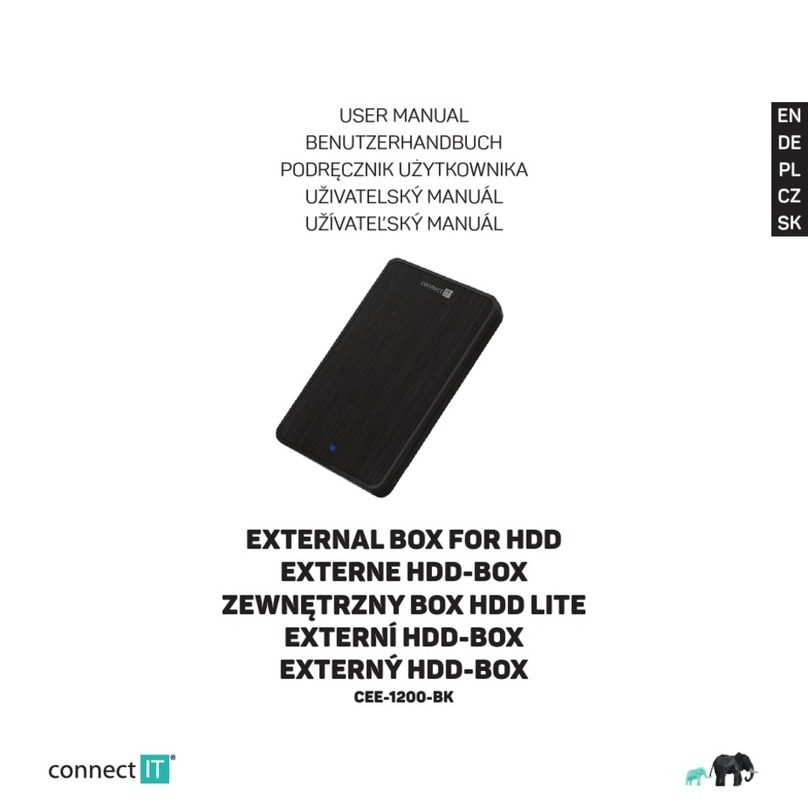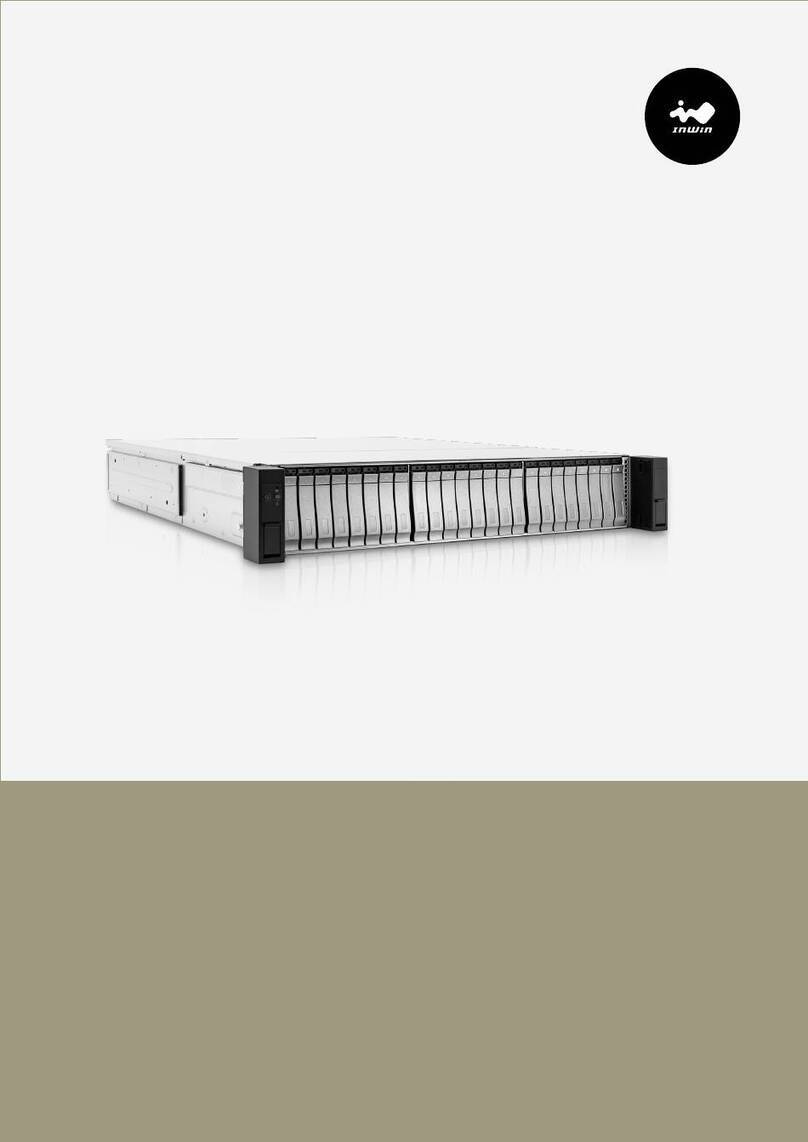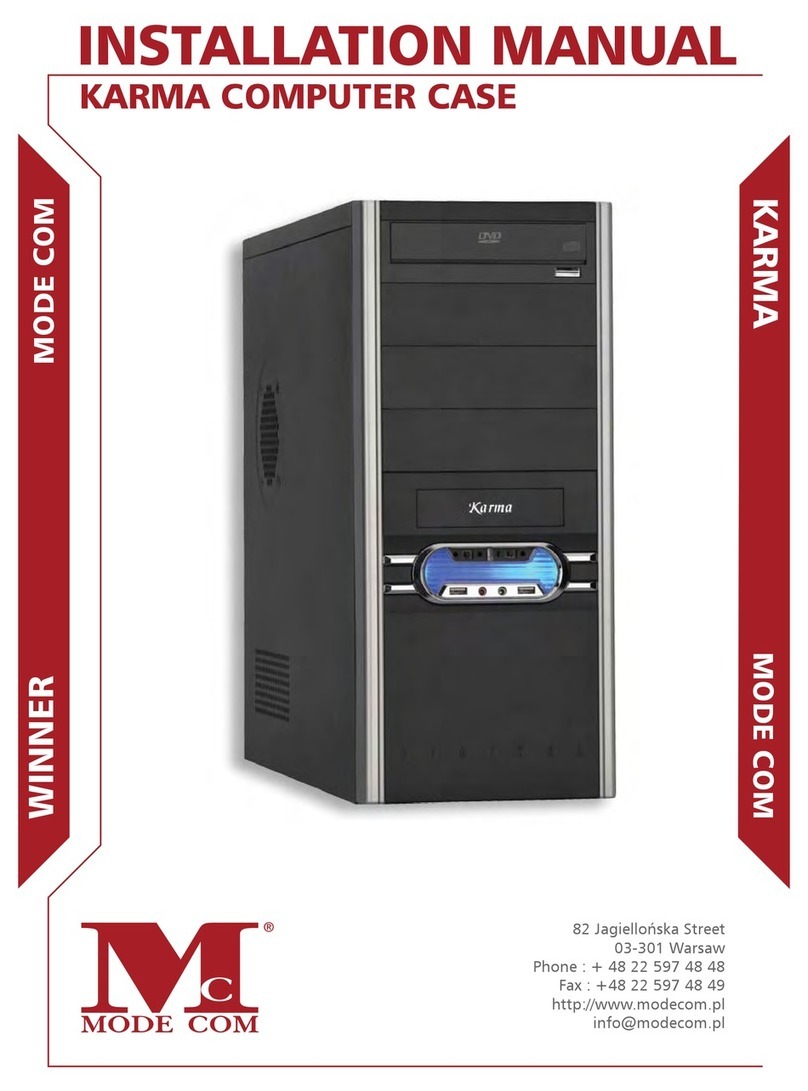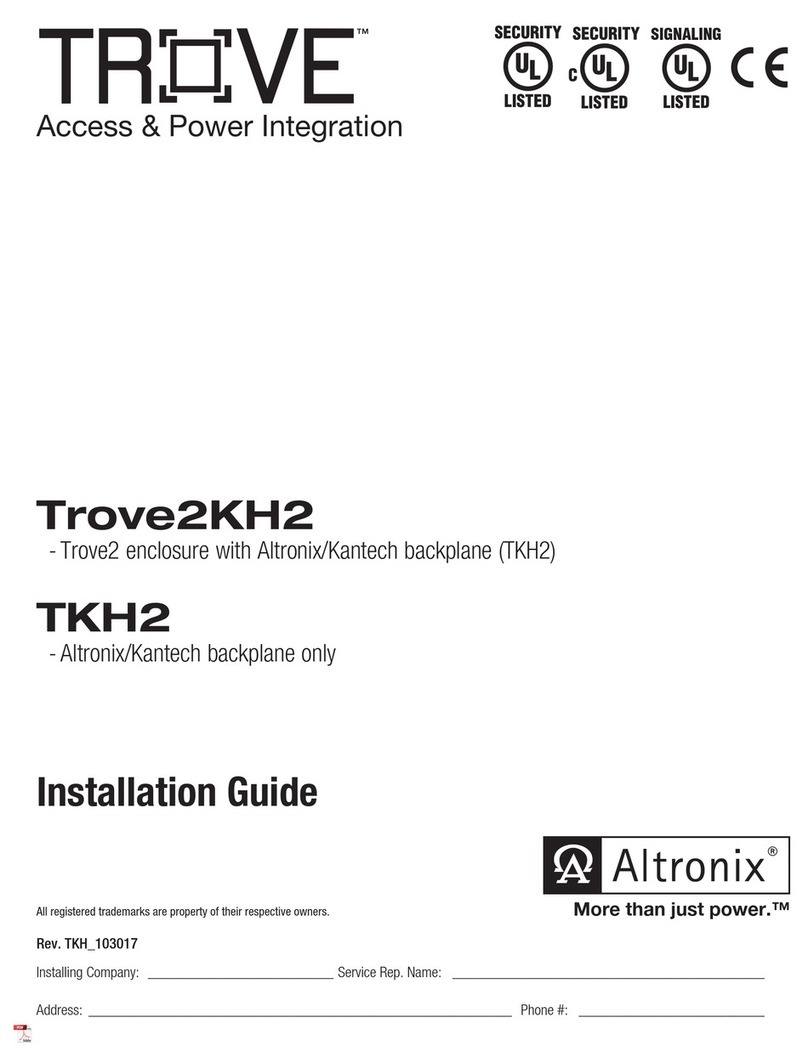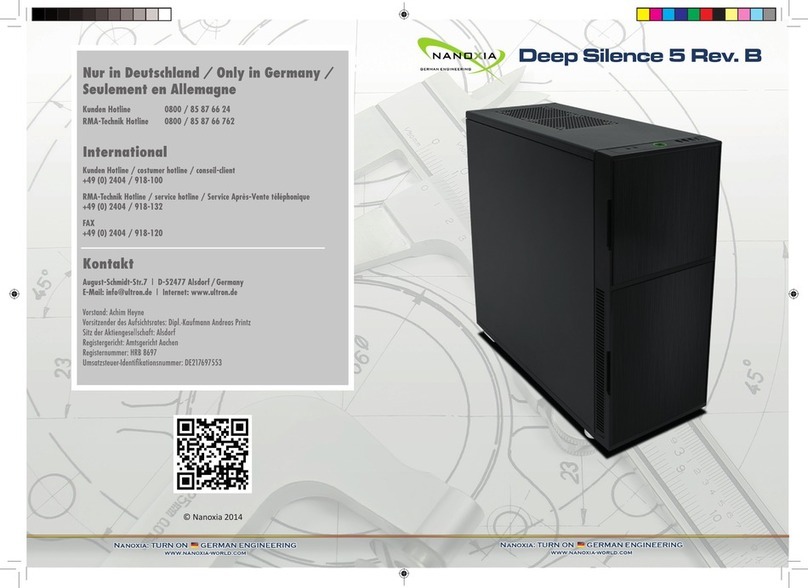HDPlex H5 User manual

Page 1of 34
2nd Gen H5 Fanless HTPC Chassis
Installation Guide

Page 2of 34
HDPLEX Reward Program
We would like to offer $30 to any customer who reviews the HDPLEX H5 computer case. The offer is
simple; post two or three photos of your build, along with a write up of your experience, in any language,
to one of the following forums: Reddit, Silentpcreview.com, Computeraudiophile.com, HKEPC, Chiphell,
AVSForum, Hardwareluxx.de, Forum.hardware.fr, Overclock.net, Hardforum.com, Forum.Kodi.TV,
Tweak.dk, or your personal blog or Facebook page. Send a link of your review to reward@hd-plex.com,
and we will send you $30 USD via PayPal or statement credit.
HDPLEX 特典プログラム
HDPLEX ファンレス PC ケースをご購入されたお客様は、以下の手続きを踏むことで 30 ドルの報酬を受け取ることができます。
ブログまたは Facebook などのインターネットコミュニティに、ご購入された PC ケースをインストールしているお客様ご自身の写
真2~3枚をご意見・ご感想(言語は問いません)と共にアップロードしていただきます。その後、掲載したページのリンク(URL
アドレス)を rew[email protected] までお送りください。30 ドルの報酬を(Paypal または購入時のアカウントへ)お支払い致しま
す!
HDPLEX Reward Programm
Alle Kunden, die ein HDPLEX lüfterloses Gehäuse gekauft haben (egal wo), können eine 30USD
Rückerstattung/Belohnung erhalten Es ist sehr einfach diese Rückerstattung/Belohnung zu bekommen:
2 oder 3 Bilder mit etwas Text/Kritik/Vorschlägen, den Sie in einem beliebigen öffentlichen
Forum/Facebook/Blog posten, reicht dafür aus! Senden Sie den Link an reward@hd-plex.com und
erfreuen sich an einer unmittelbaren Paypal/Rückerstattung zu Ihrem Auftrag.
Offre de remboursement HDPLEX
Recevez 30 dollars US pour tout achat d'un boitier HDPLEX. Pour bénéficier de cette offre, rien de plus
simple: prenez deux ou trois photos de votre installation HDPLEX H5 accompagnées de vos
commentaires ou suggestions (dans la langue de votre choix) puis postez-les sur un blog, sur Facebook,
ou sur n'importe quel forum. Envoyez le lien àreward@hd-plex.com. Nous vous rembourserons 30
dollars US dans les plus brefs délais (via Paypal ou déduits de votre commande).
HDPLEX 客戶獎勵活動
任何 購買 HDPLEX 無風扇機箱的客戶,無論您是通過何種渠道購買的,都可以參加本活動。
您只需拍攝 2-3 張用 HDPLEX H5 機箱裝配完成的電腦,並簡單寫幾句略對 HDPLEX 機箱使用的感受和建議。把這篇
評論發表在 HKEPC,Chiphell 論壇或者個人 Blog 上,並將評論的鏈接 email 至reward@hd-plex.com。我們會將
30 美金的獎勵立即發到您指定的賬戶(Paypal,支付寶,或者您訂單的返現)。

Page 3of 34
Package Contents
H5 Chassis
Top Plate
Base Plate
Left Side Panel
Right Side Panel
Back Plate
Feet with Rubber Cushions (x4)
H5 Faceplate
Faceplate (Silver or Black), Copper Lock System, Power Button and PCB
H5 CPU Heat Sink System
Aluminum Top Plate
Heat pipe Installation Plate (H-9) (x4)
Copper Baseplate
High Quality Thermal Paste 3.5g
6mm OD Copper Heat pipes (x8)
Dumbbell Tool to apply thermal paste
Installation Screw Kit
Intel CPU Bottom Plate
H5 Accessories
Multipurpose HDD Rack (x2)
ATX/SFX/Flex Power Supply Rack
Side I/O PCB w/4PIN-5.5/2.5 DC Cable
Internal AC Extension Cord
Hex Screw Driver (x2) (2.5/4.0mm Tip)
DC Socket Adapter Plate
AC Socket Adapter Plate
PCI Bracket (Standard x3,Low Profile x1)
Installation Screw Kit
Cable Organizer
Slim Optical Drive Rack
5.25”ODD/Device Rack

Page 4of 34
Installation Screw List:
A: M3*5 Round Head Screw with Cushion-Black
B: M5*8 CUP Head HEX Screw-Black
C: M4*8 Flat Head HEX Screw-Black

Page 5of 34
D: M3*5 Flat Head Screw –Black
E: Nylon Screw M3*6-White and 10mm Copper Post for Side I/O PCB
F: 16-32 Thread M3*6 screw- Silver (For 3.5”HDD)
G: Copper Screw Post Various Length for HDD Rack: 10/30/40/ 50mm

Page 6of 34
H: M2*6 Screw for Slim Optical Drive
I: M4*12 Flat Head Screw –Silver

Page 7of 34
J: M3 Self-Tightening Nut-Silver
K: Copper Post 7mm for Motherboard Installation

Page 8of 34
Installation
Install the four rubber feet to bottom side of the base plate using four M4*8 Flat
Head HEX Screws C.
Install 7mm Copper Post Kto the top side of base plate, matching your
motherboard’s layout.
Install M3 Self-Tightening Nuts Jto the 7mm Copper Posts K on the bottom of
the base plate.

Page 9of 34
Install the left side panel to the H5 base plate using two M4 Flat Head HEX
Screws C.
Install the faceplate’s hinge system to the left side panel using four M4 Flat Head
Screws I.

Page 10 of 34
H5 CPU Heat Sink System Installation
CPU Heat Sink Installation Kit List:
H-1: M3*3 Flat Head Silver (x8)
H-2: M3*10 CUP Head HEX Screw Silver (x8)
H-3: M 3*30 Round Head Screw Silver (x4)
H-4: M3*14 Flat Head Screw Black (x16)
H-5: Intel and AMD CPU Bottom Rack (x4)
H-6: Intel CPU LGA115x Bottom Rack (x1)
H-7: Bottom Holder and Double Tape (x4)
H-8: Plastic Screw Holder Black (x4)
H-9: Aluminum Plate for Heat pipe Installation (x4)

Page 11 of 34
Remove the protective cover from the copper base plate and install the
appropriate CPU Bottom Rack H-5 to the bottom side of the copper base plate
using four M3*3 Flat Head screws H-1.
Install the Plastic Screw Holders H-8 to the ends of the two racks H-5. Please
Ensure the Plastic Screw Holders H-8 are oriented correctly. Next, install four
M3*30 Round Head Screws H-3 into the Plastic Screw Holder H-8.

Page 12 of 34
You may apply a very thin layer of thermal paste to the copper base plate,
however since the copper base is mirror polished, we actually recommend
against applying thermal paste to this surface.
Warning: Do not over apply thermal paste, as it will greatly decrease heat transfer efficiency.
For Intel systems, place the CPU Bottom Rack H-6 on the backside of the
motherboard’s Intel CPU socket (LGA1151/1155/1150) and for AMD systems
use four pieces of white double-sided tape to secure the four bottom holders
H-7 to the backside of the socket.
Mount the motherboard to the H5 base plate using M3*5 Flat Head Screws D.

Page 13 of 34
Install the copper base plate, with rack attached, to the motherboard. Confirm
that heat pipe slot direction is vertical to the side panel. Tighten the four M3*30
Round Head Screws H-3 in an even fashion. We recommend you stop tightening
the screws when the M3 threads have just fully emerged within the bottom
holder(H-6 or H-7). Do NOT over tighten the H-3 screws, and avoid putting too
much pressure on the CPU.
Apply a very thin layer of thermal paste to the heat pipe grooves on left panel
and the copper plate grooves using the dumbbell shaped tool provided
Warning: Do not over apply thermal paste, as it will decrease heat transfer efficiency.

Page 14 of 34
Install Heat pipes 1 and 2.
Install Heat pipes 3 and 4.
Install Heat pipes 5 and 6.

Page 15 of 34
Install Heat pipes 7 and 8.
Tighten the aluminum plates H-9 to the side panel using four M3*14 Flat Head
Screws H-4 each. The plates are NOT square shaped. The wider side is oriented
in a vertical direction to match the installation holes on the side panel.
Usually only three aluminum plates H-9 are needed to fully secure the heat
pipes to the side panel.

Page 16 of 34
Apply a thin layer of thermal paste along each groove of the aluminum top plate,
then install the aluminum top plate using eight M3*10 CUP Head HEX Screws
H-2.

Page 17 of 34
Power Supply Installation
Install the 160W AC-DC, and 250W HiFi DC-ATX on opposite sides if using an
ATX/microATX motherboard, with AC-DC unit being on the left, and the DC-ATX
board on the right. Install both to the left side if using an ITX motherboard.
Install both the 160W AC-DC, and 160W DC-ATX on the left side for
ATX/microATX/ITX motherboard.
Install ATX/SFX/Flex PSU using the universal rack on the left side. Attach the
universal rack to the power supply using two M3*5 Round Head Screws A. We
recommend this to be the last step in a full H5 build. You can install the AC
extension cord, and fully secure the ATX/SFX/Flex PSU to the base plate after
the system has tested OK.

Page 18 of 34
HDD and Optical Drive Installation
Install 3.5” HDD using 16-32 Thread 6mm Screws Fand 2.5” HDD using M3*5
Flat Head Screws Dto the hard drive rack.
There are three HDD rack installation positions on H5 base plate, anyone or all
of which may be used based on the build layout. Please choose the arrangement
most suitable for your individual project.

Page 19 of 34
If an HDPLEX 160W AC-DC is installed on the left side, install four 50mm copper
posts Gto the H5 base plate, surrounding the AC-DC. An HDD rack with two SSD
on the bottom, and one 3.5”HDD on the top can then be secured to the 50mm
posts Gusing four M3*5 Round Head Screws A.
If no PSU is installed on the left side, two HDD racks may be installed using
40mm, then 30mm copper posts G. This arrangement may be implemented on
any of the three HDD mounting points, if the spot is unobstructed.
If you plan to install 5.25”device such as 5.25 optical drive or hot swap HDD
cage on to the right side, there are two options:
A: If a 250W HiFi DC-ATX has been installed on the right side, install four 40mm
copper posts Gto the H5 base plate, surrounding the DC-ATX. Secure the 5.25”
device to two 5.25”racks using eight M3*8 screws (these screws should comes
with the optical drive), and then directly attached the two 5.25”racks to the
40mm copper posts G using 4pcs A.
.

Page 20 of 34
B: If not internally installing a 250W HiFi DC-ATX , extra storage drives may be
installed beneath the 5.25” device. To facilitate this, install four 30mm copper
posts Gto the right side of the H5 base plate. Place a HDD rack with one
3.5”HDD on the bottom and two SSD on top, on the 30mm posts.
Using 10mm copper posts G, to screw down the HDD rack. Place the 5.25”
device on top of the 10mm copper post, and secure with 4pcs M3*5 Ascrews.
If no 5.25” Device is installed, HDD racks may be double stacked on the right
side.
The third HDD mounting position can only be utilized if using an ITX
motherboard, and not installing a horizontally oriented PCI card.
After all hard drive and optical driver are installed, the HDD racks can be
secured by installing M3 Self-Tightening Nuts Jto the copper posts on the
bottom of the base plate. This will prevent the HDD racks from getting loose.
Other manuals for H5
3
Table of contents
Other HDPlex Enclosure manuals