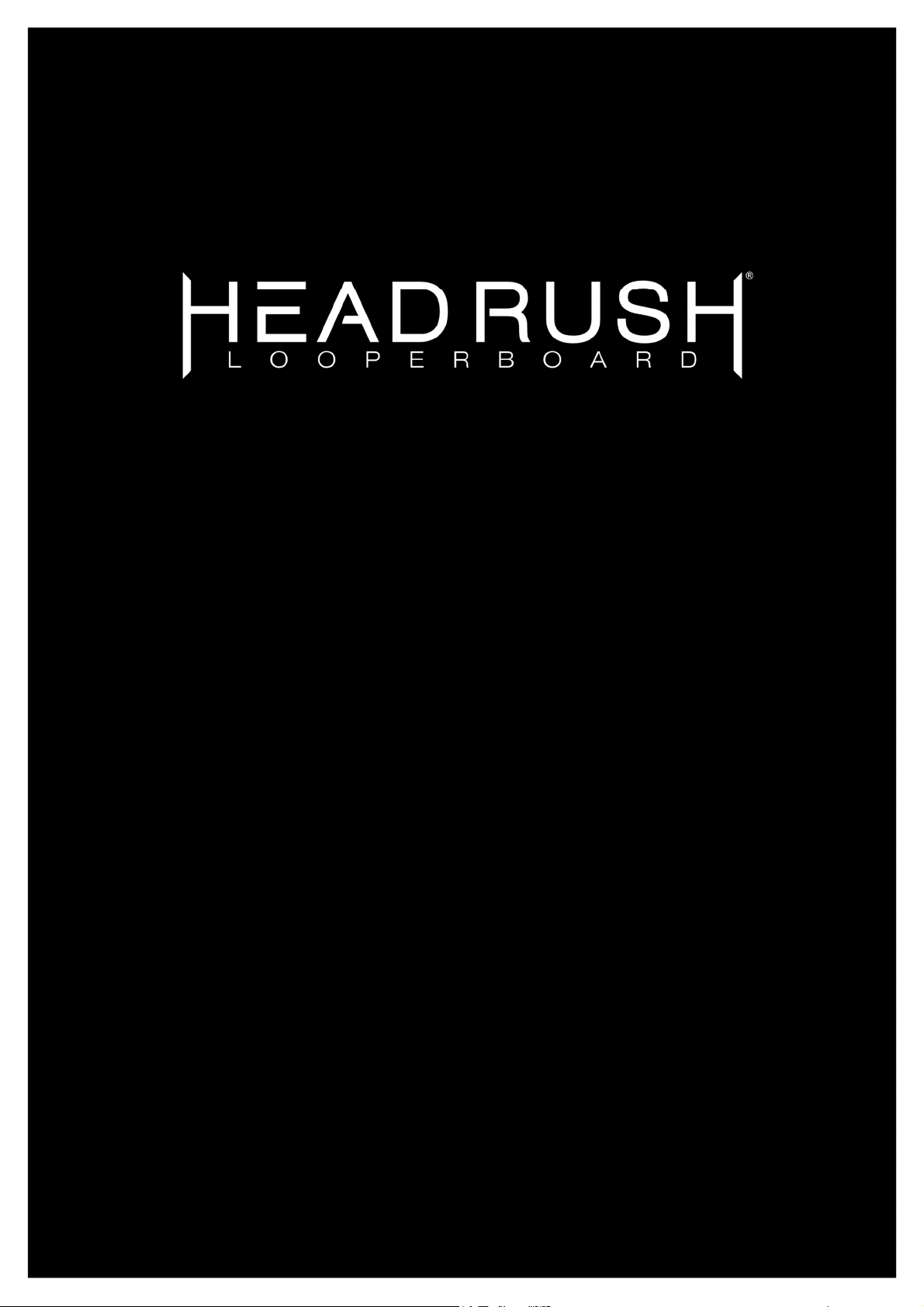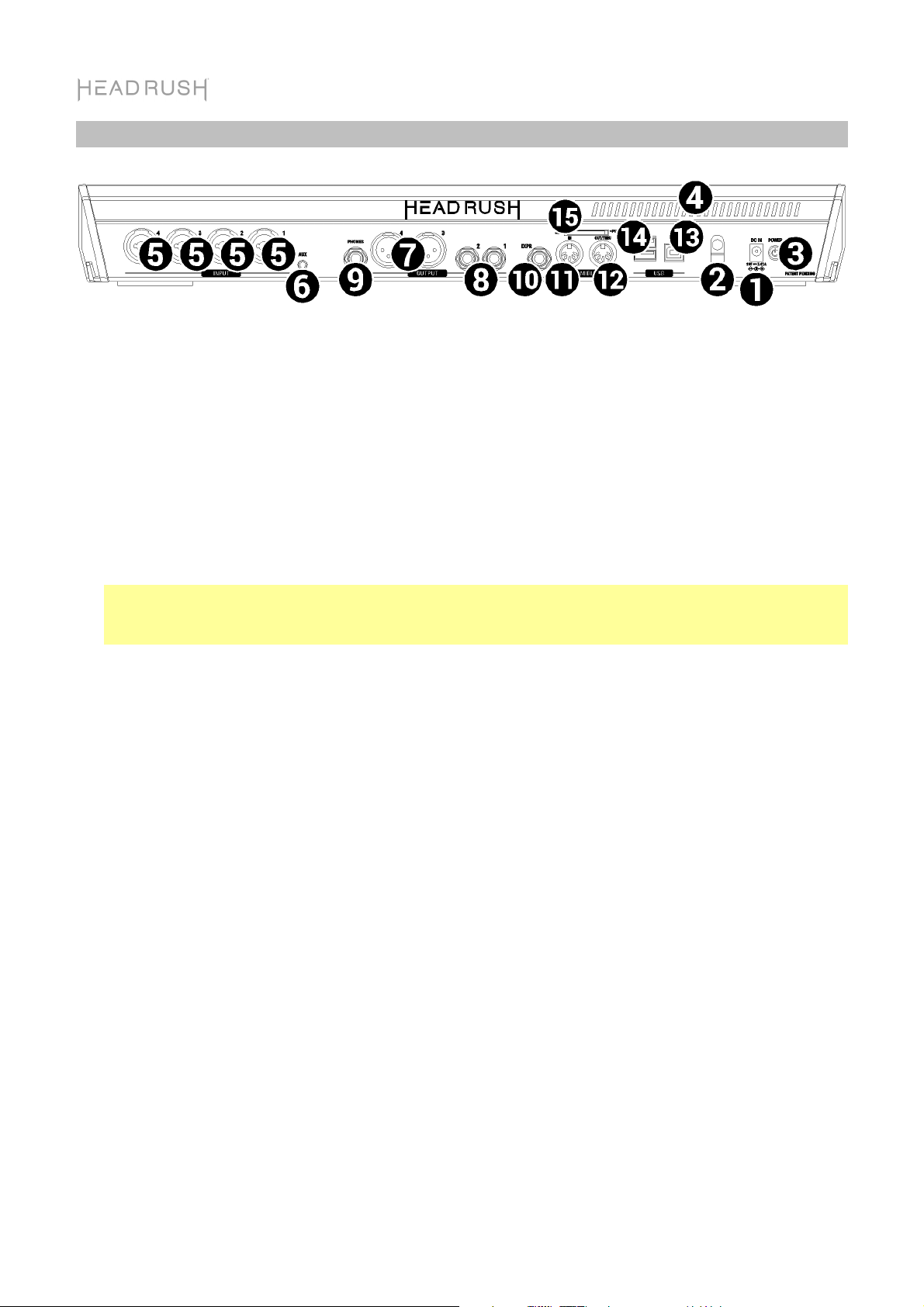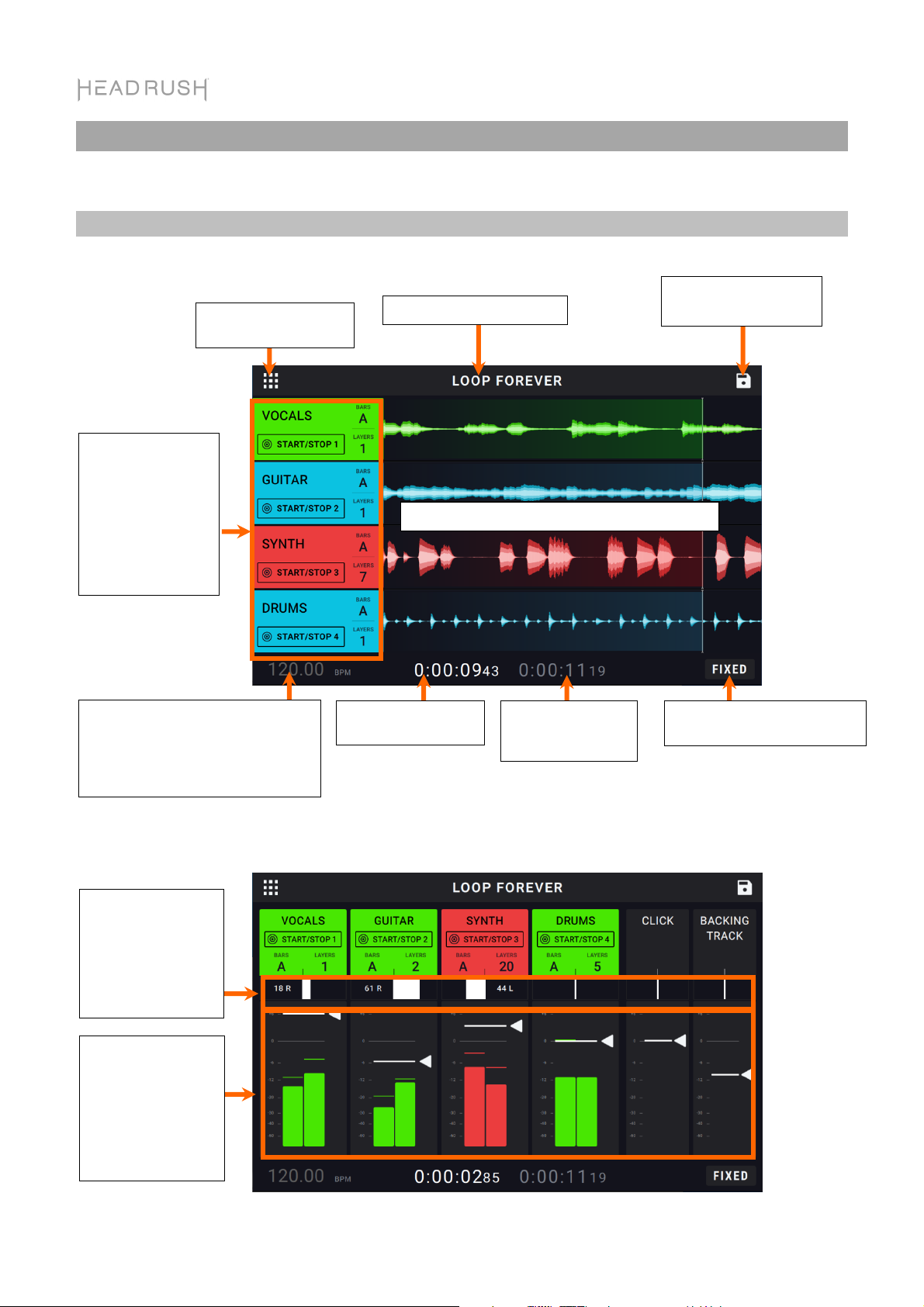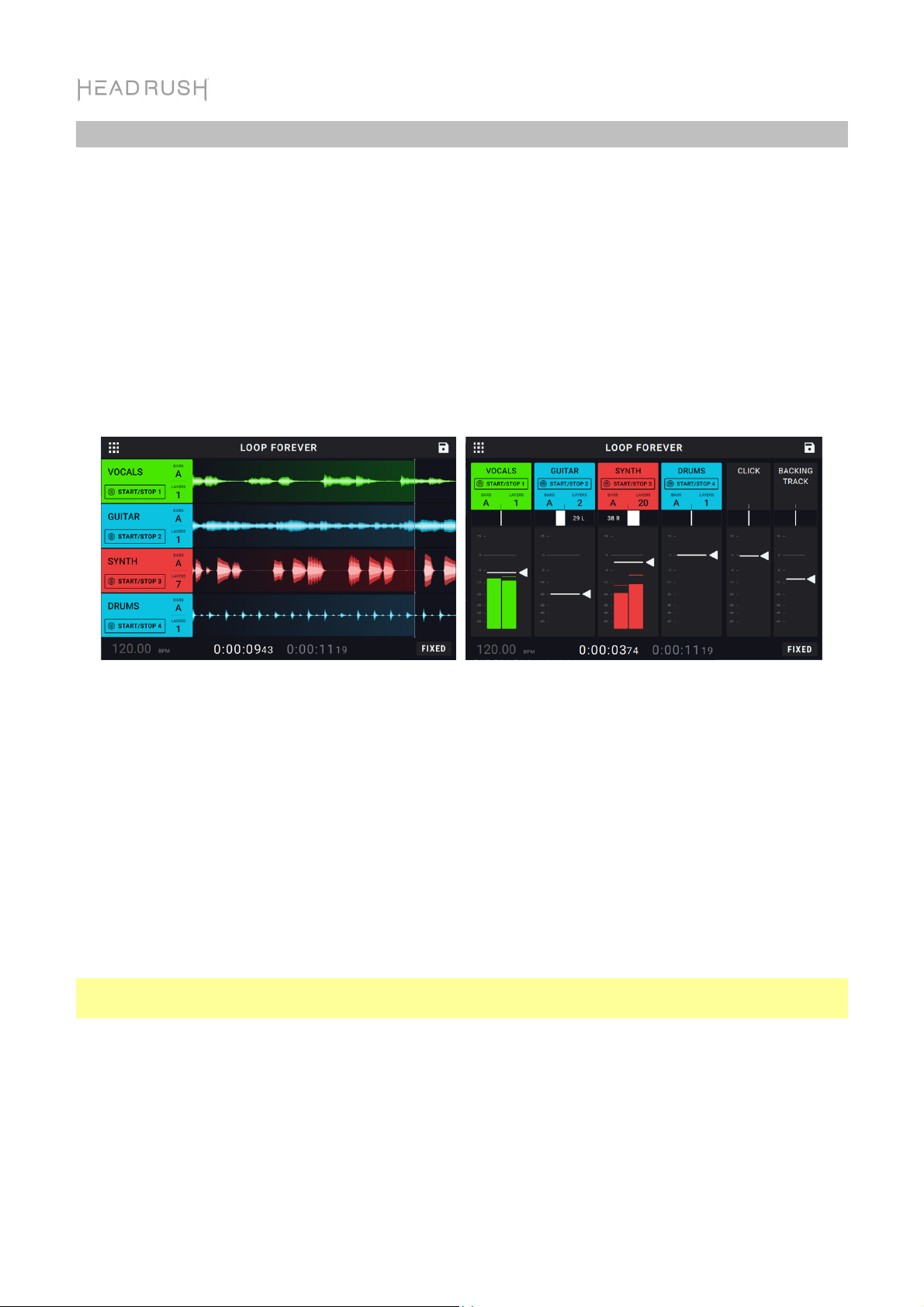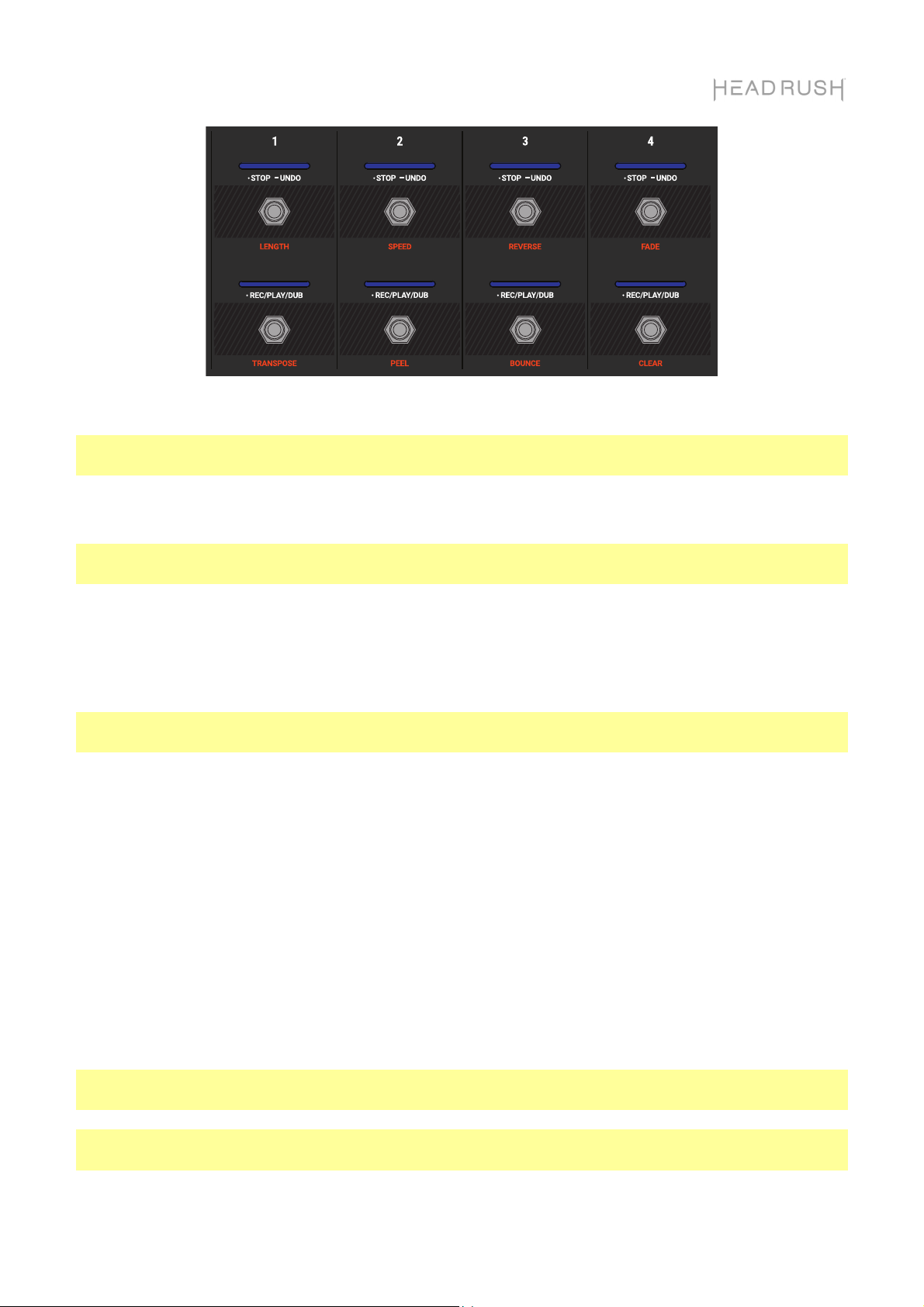10
Looper Modes
The HeadRush Looperboard provides 5 different
Looper Modes to record, overdub and play your
looper tracks. The currently selected Looper Mode
is indicated in the bottom right of the touchscreen
on the Timeline View and Mixer View pages.
Generally, each mode supports a different style of
looping workflow. The best way to find out which
Looper Mode works best with your workflow is to
experiment and have fun!
To set how the looper records, overdubs, or
plays your tracks, tap the Looper Mode tab on the
Loop Settings page and then select a mode. You
can access this setting quickly by tapping the
Looper Mode icon on the Timeline or Mixer pages.
Tip: Set your Looper Mode before recording or importing any audio into your loop. While you may be
able to change the selected mode after recording, your options may be limited.
1. Fixed Mode: Use this mode if you want 4 looper tracks with the same length. In this mode:
•You can record, overdub or play all looper tracks simultaneously.
•All track lengths will be the same length as the first recorded looper track.
•When you set a track to record, overdub or play, it will happen immediately.
2. Serial Mode: Use this mode if you want to use each of the 4 looper tracks as a different section
of a song (e.g., verse, chorus, bridge and outro). In this mode:
•You can record, overdub or play on only one looper track at a time.
•All looper tracks can be different lengths.
•When you set a currently playing track to overdub, it will happen immediately.
•When you set a currently stopped track to play or record/overdub, it will happen as soon as
the currently playing track reaches its end and stops. When a track is armed for playback or
recording/overdubbing while another track is playing back, the corresponding LED will flash
green or red, respectively.
3. Sync Mode: Use this mode if you want 4 looper tracks with different lengths that always stay in
sync. In this mode:
•You can record or play multiple tracks simultaneously.
•You must record a primary track first.
•After the primary track has been recorded, all other looper tracks must be the same length, or
a multiple of its length.
•If new tracks are shorter or longer than the primary track, HeadRush Looperboard will
automatically quantize them to keep them in sync with the primary track.
Tip: You can change how tracks will start and stop in Sync Mode on the Track Start/Stop tab of
the Loop Settings page.