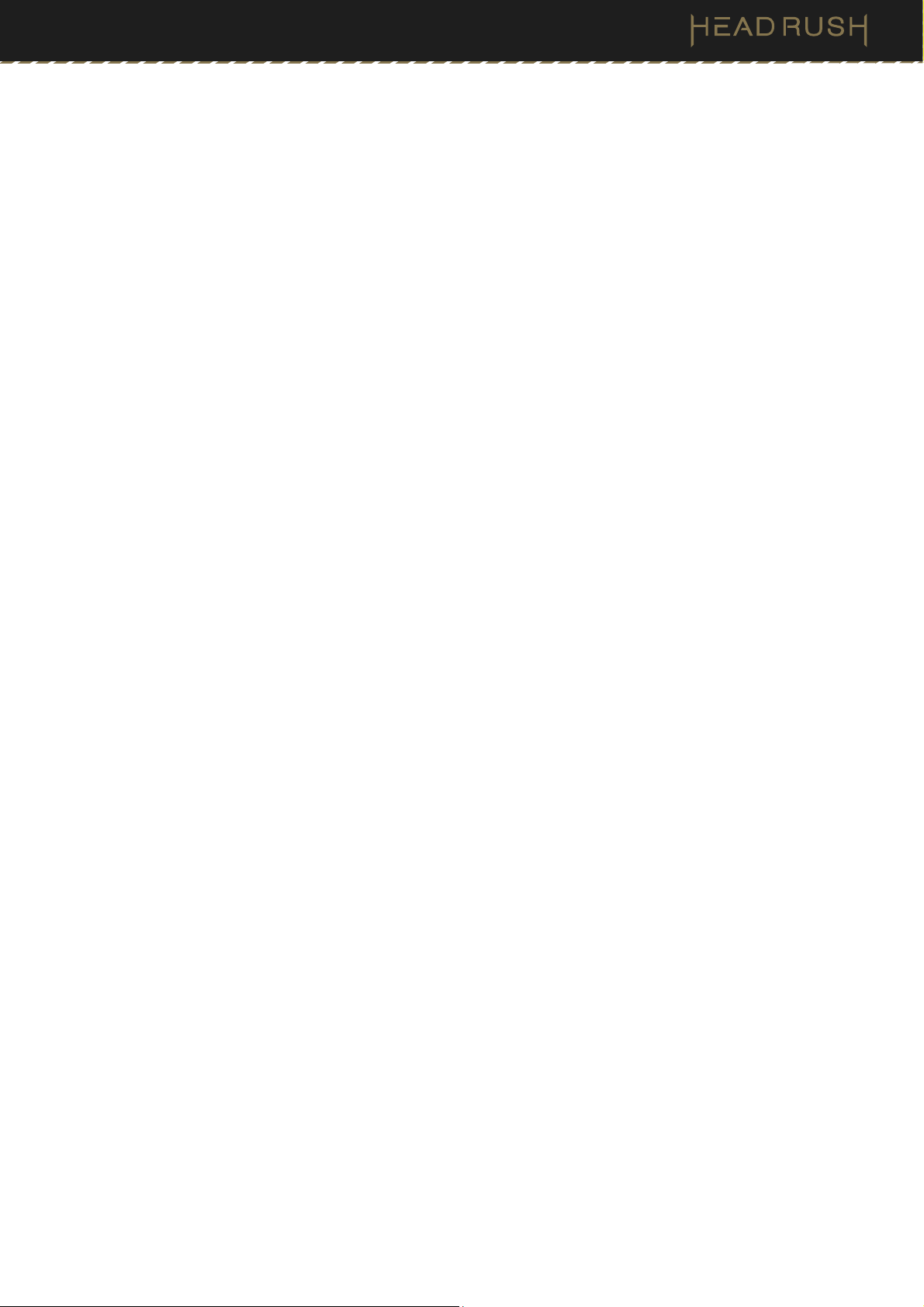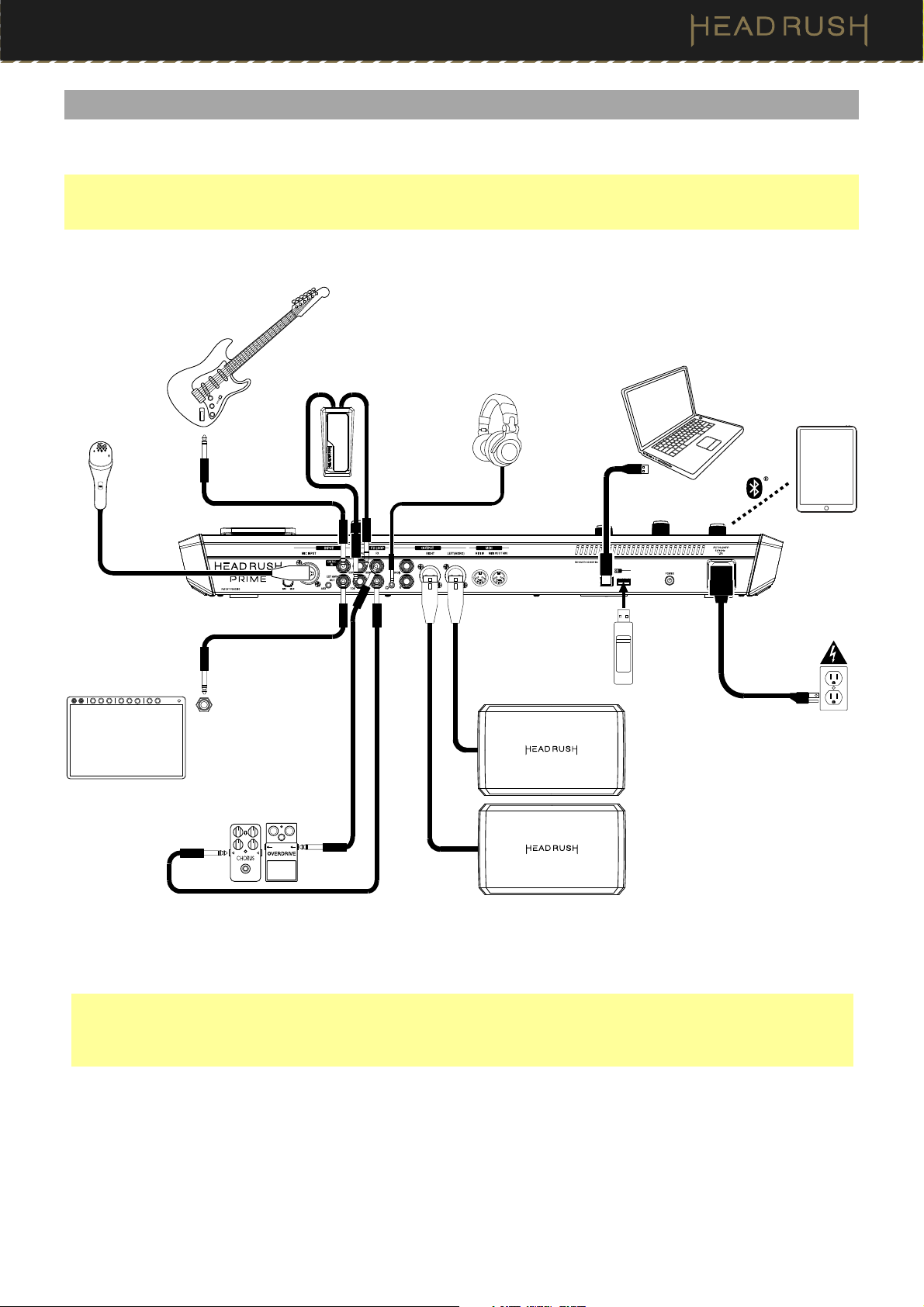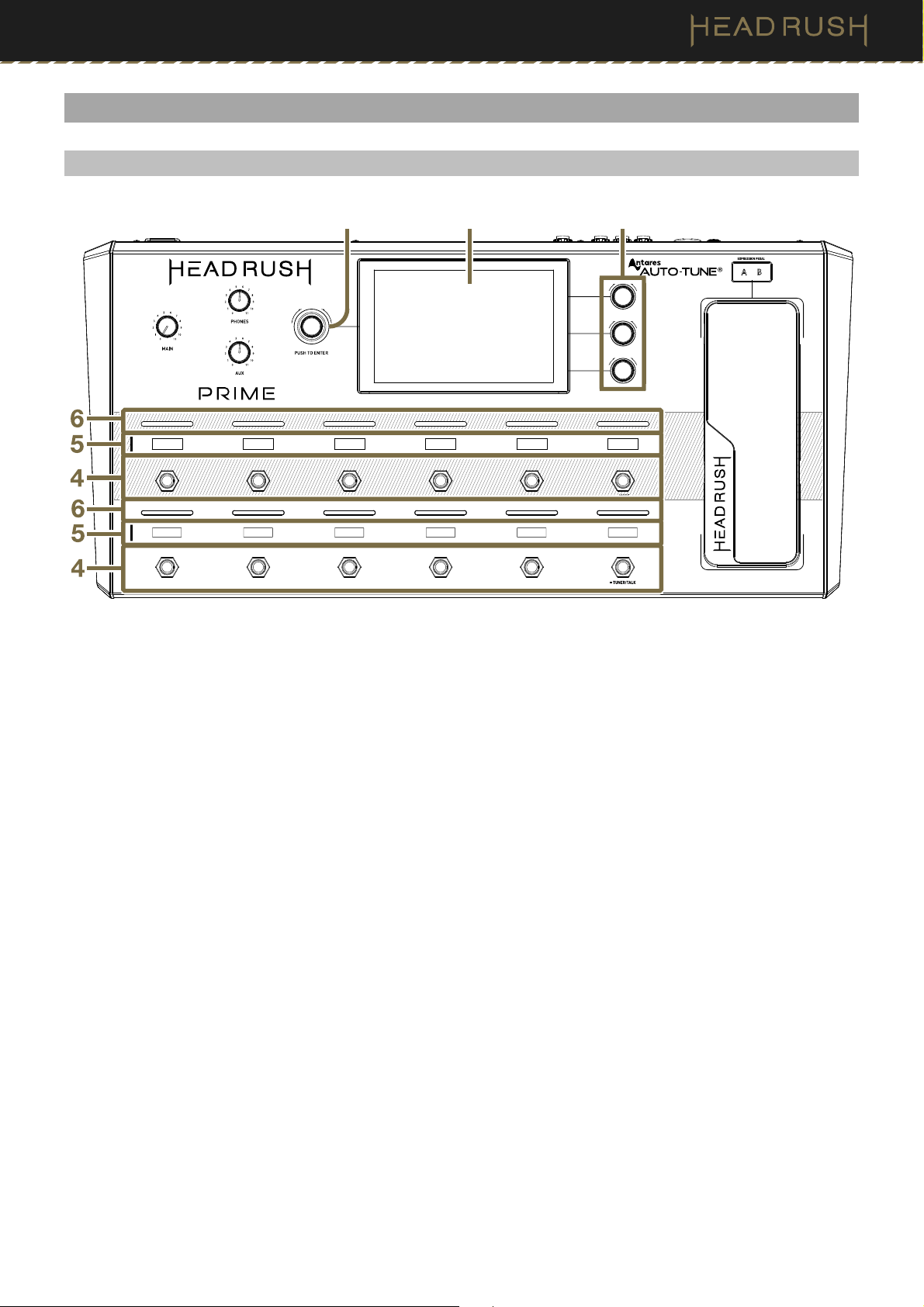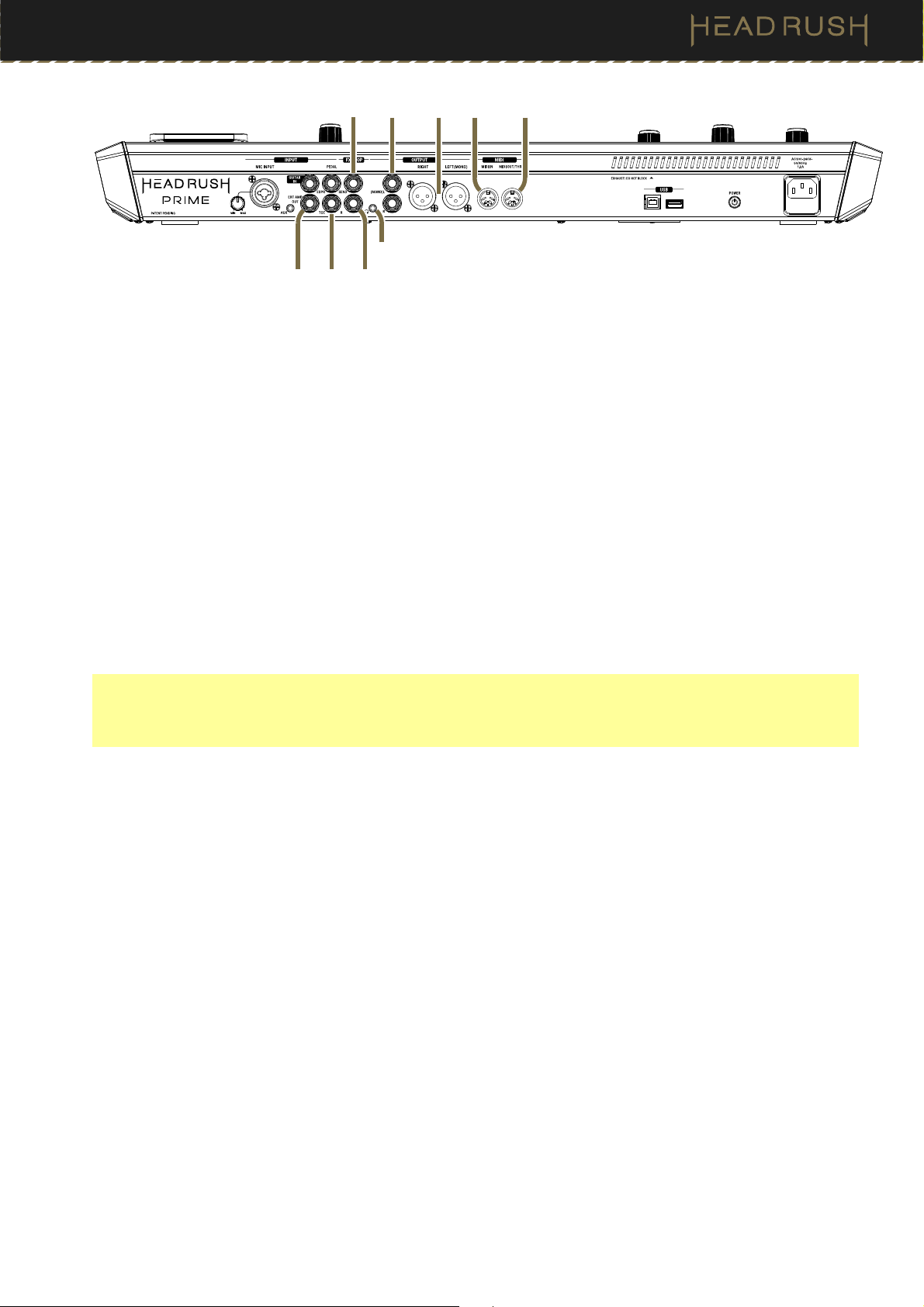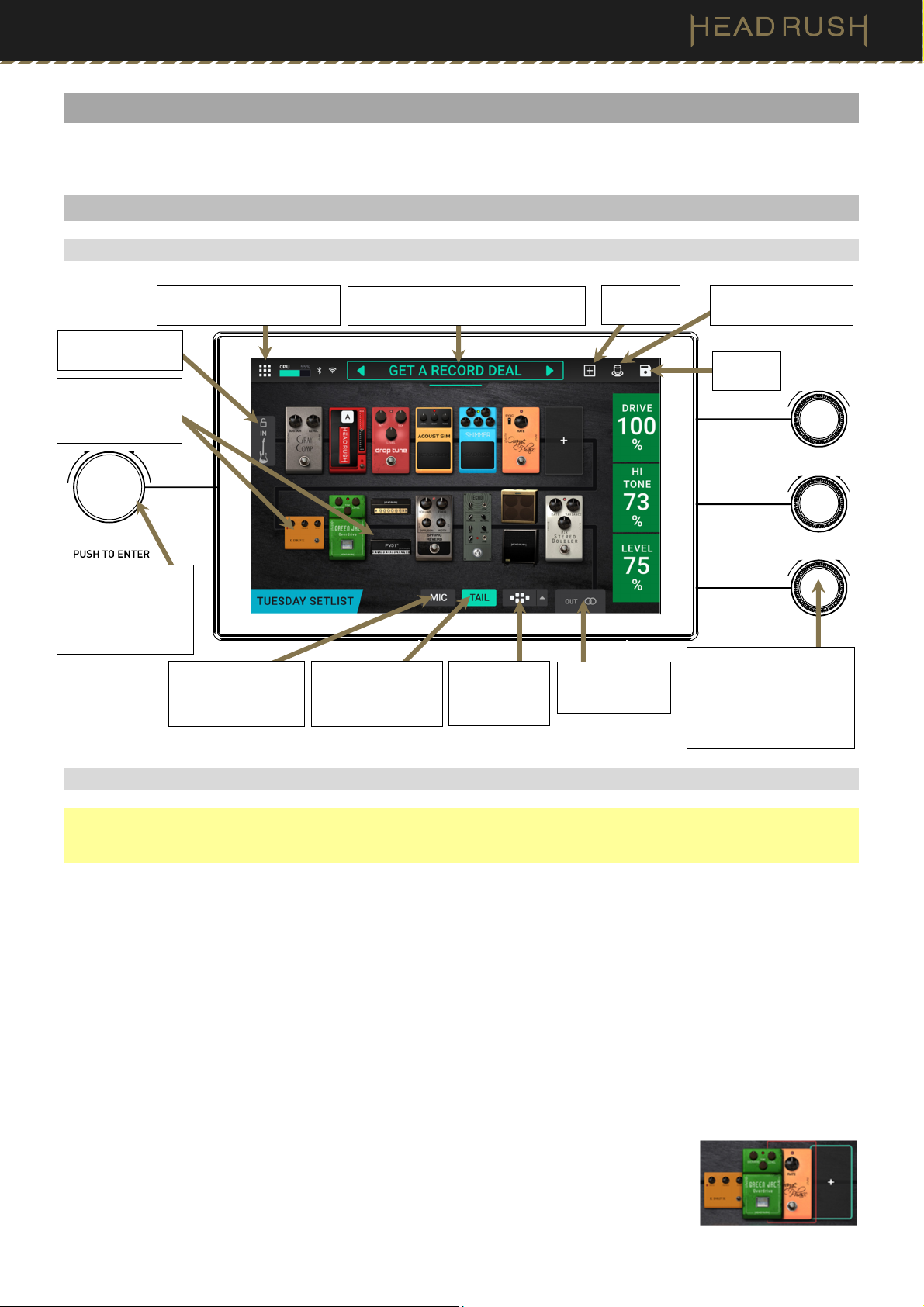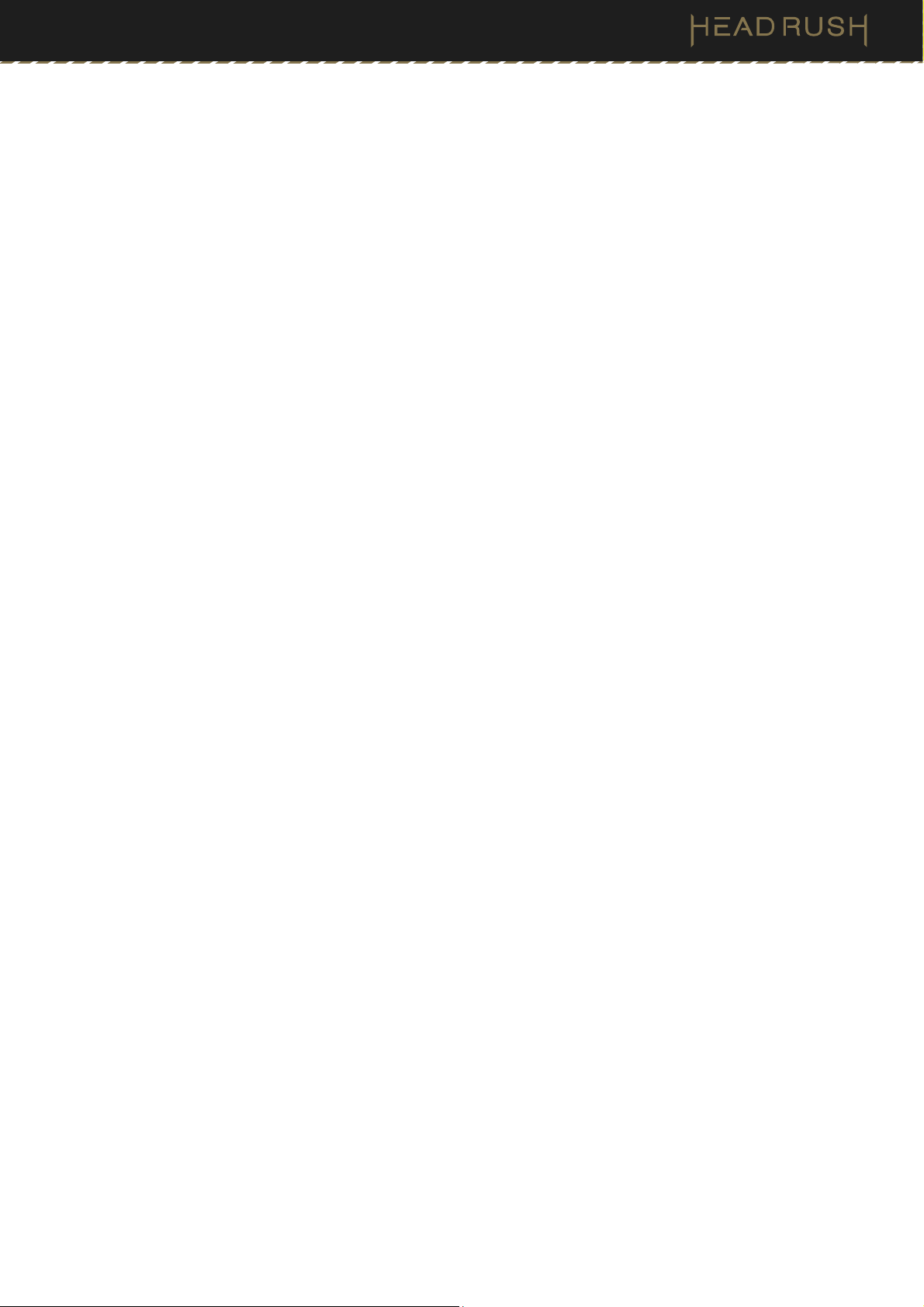
2
Table of Contents
(1.0) Introduction................................ 4
(1.1) Box Contents .......................................4
(1.2) Support.................................................4
(2.0) Setup .......................................... 5
(3.0) Features ..................................... 6
(3.1) Top Panel .............................................6
(3.2) Rear Panel............................................8
(4.0) Operation ................................. 10
(4.1) Main Screen ....................................... 10
(4.1.1) Overview ..............................................10
(4.1.2) Basic Operations .................................10
(4.1.3) Reverb/Delay Tail Spillover..................11
(4.2) Menu Screen...................................... 12
(4.3) Rigs.....................................................13
(4.3.1) Creating a New Rig..............................13
(4.3.2) Signal Path...........................................14
(4.3.3) Stereo vs. Mono...................................16
(4.3.4) Saving a Rig.........................................17
(4.3.5) Renaming a Rig....................................18
(4.3.6) Deleting a Rig.......................................18
(4.4) Adjusting Settings .............................19
(4.4.1) Overview ..............................................19
(4.4.2) Parameters...........................................19
(4.4.3) Saving a Block Preset..........................24
(4.5) Footswitch Modes............................. 25
(4.5.1) Stomp Mode ........................................25
(4.5.2) Rig Mode..............................................25
(4.5.3) Hybrid Mode ........................................26
(4.5.4) Setlist Mode .........................................26
(4.5.5) Song Mode...........................................26
(4.6) Hardware Assign ............................... 27
(4.6.1) Footswitches........................................28
(4.6.2) Scenes..................................................29
(4.6.3) Quick Parameters.................................30
(4.6.4) Expression Pedal .................................30
(4.7) Hands-Free Mode ............................. 32
(4.8) File Browser....................................... 33
(4.9) Setlists................................................ 34
(4.10) Song View ........................................ 36
(4.11) Practice Tool.................................... 37
(4.12) Tuner ................................................ 38
(4.13) Metronome ...................................... 39
(4.14) Looper .............................................. 40
(4.14.1) Additional Looper Settings ................42
(4.15) HeadRush Cloud .............................43
(4.16) USB................................................... 45
(4.16.1) Transferring Files & Settings ..............45
(4.16.2) Recording...........................................46
(4.16.3) Reamping ...........................................47
(4.17) Lock Screen..................................... 48
(4.18) Amp Cloner ...................................... 49