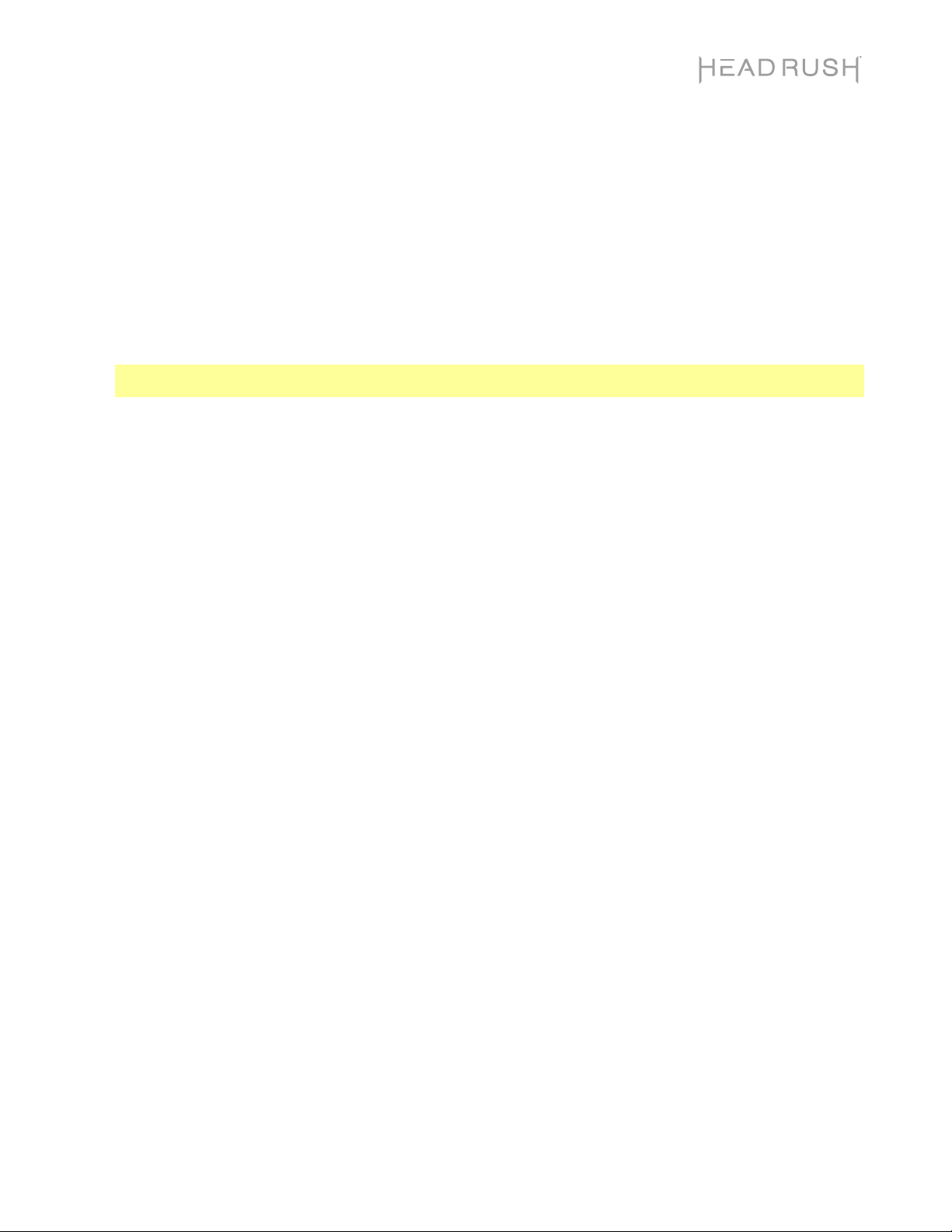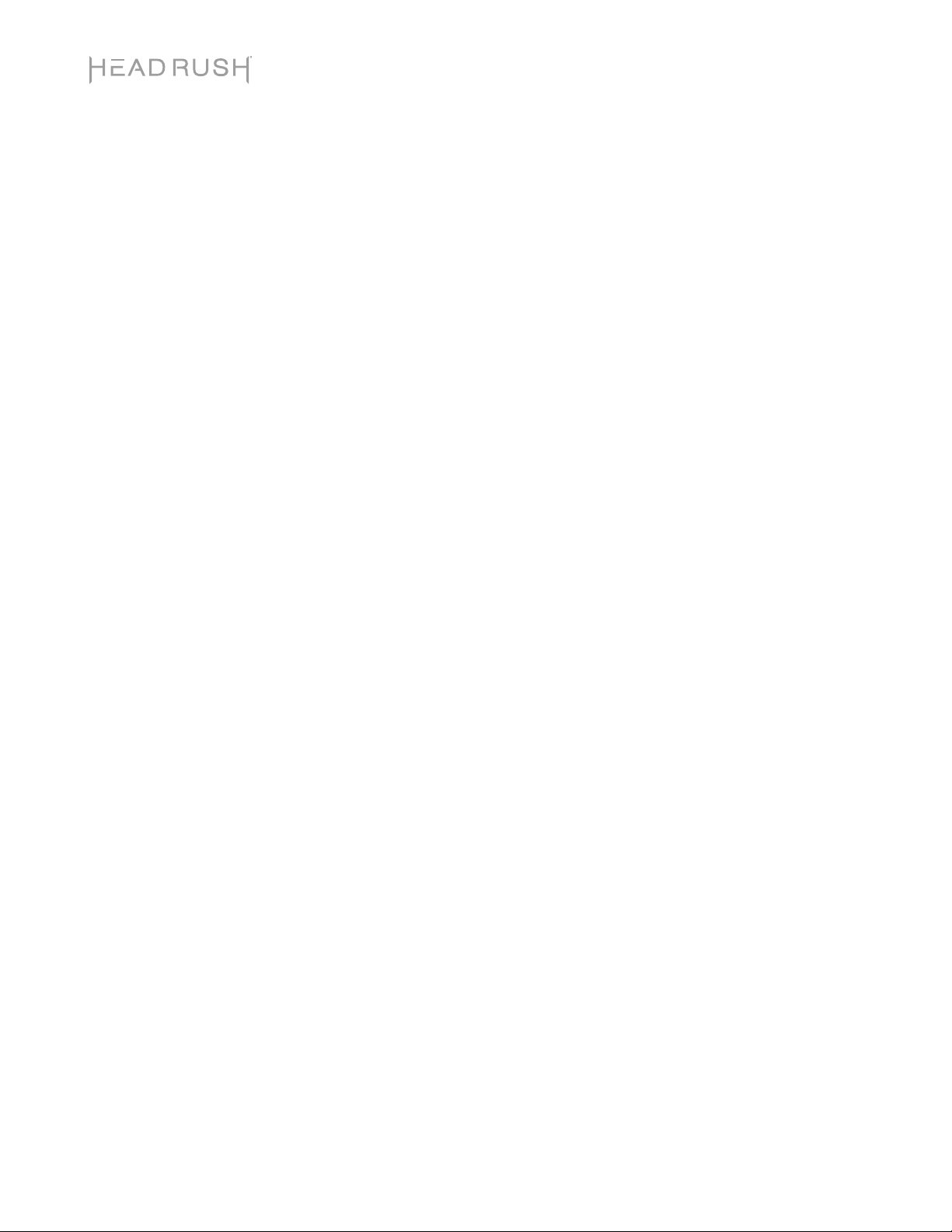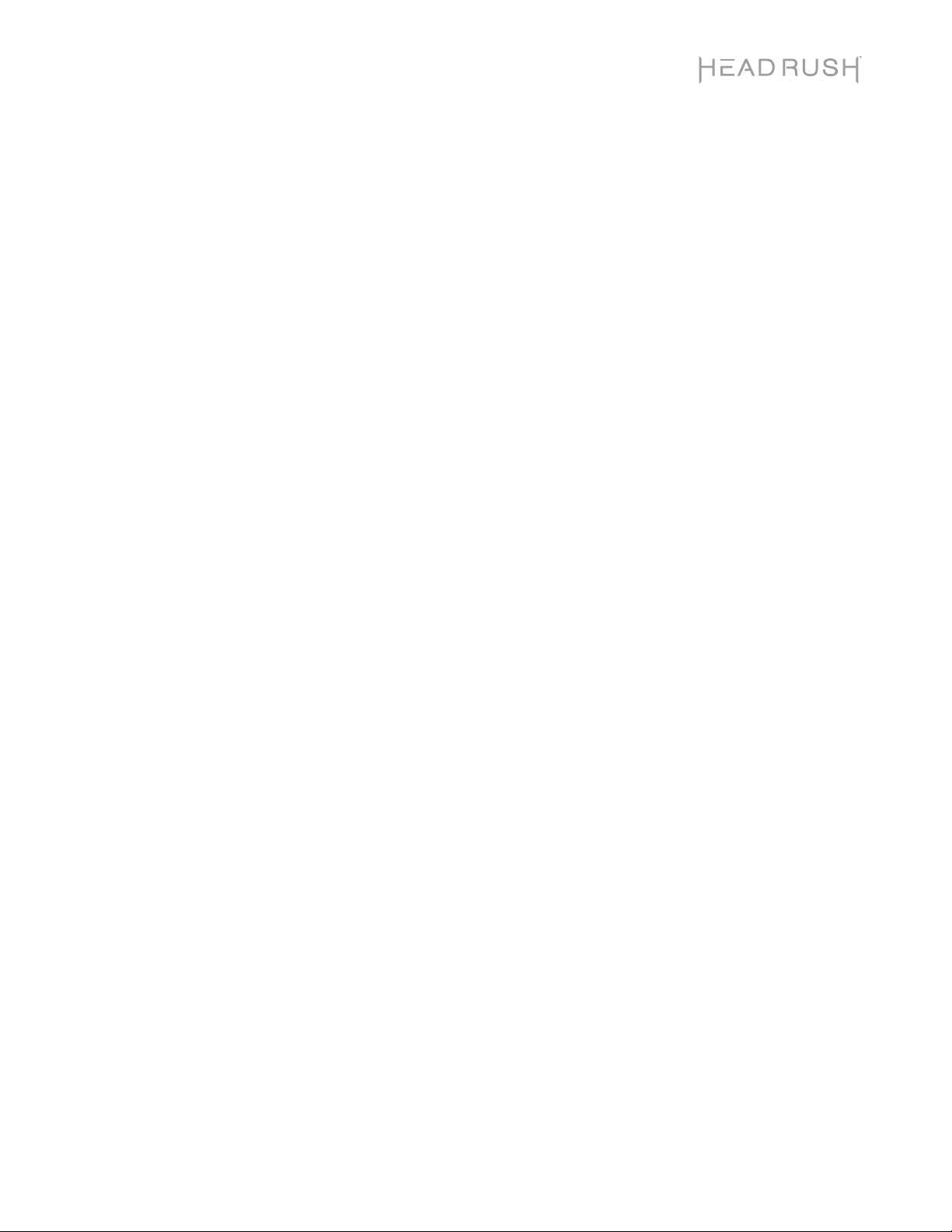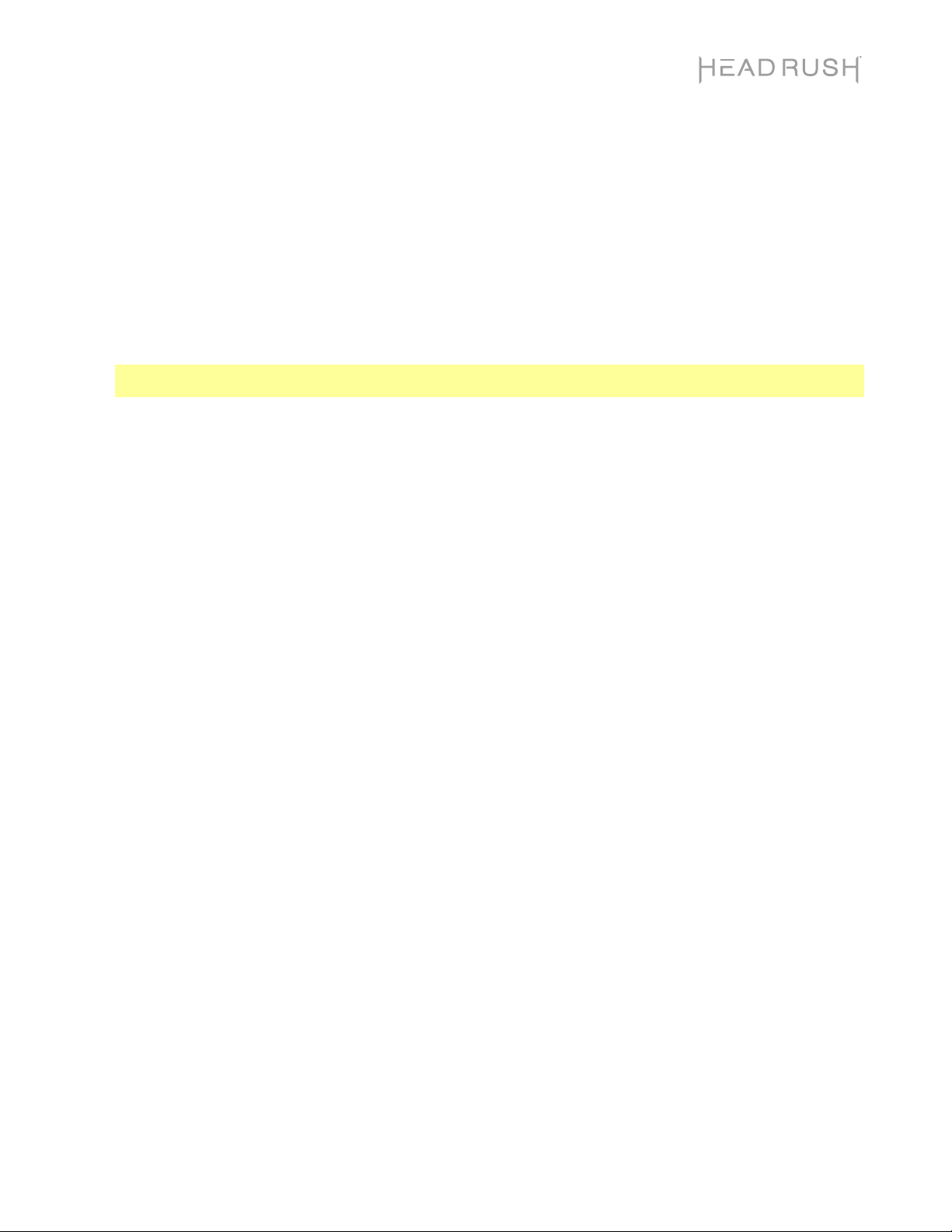
1
HeadRush Gigboard
Latest Firmware Version: 2.3.0
Release Date: March 2021
Minimum System Requirements
•Windows 7 (32- or 64-bit) or Mac OS X 10.11
•Host USB 2.0 port
File Backup Instructions
Important: Please back up all of your current rig, setlist, model preset, loop and/or impulse response (IR) files from
HeadRush Gigboard to your computer before updating the firmware.
1. Connect your computer to the HeadRush Gigboard’s USB port using a standard USB cable.
2. With your computer powered on, power on the HeadRush Gigboard using the power switch.
3. Tap the ••• icon in the upper-right corner of the screen and then tap Global Settings.
4. In the Global Settings page, tap the ••• icon in the upper-right corner, and then tap USB Transfer. On your
computer, your HeadRush Gigboard will appear as a mass-storage device called HeadRush.
Windows users: If this is the first time you’ve connected it to this computer, you may need to wait a minute while
it installs the class-compliant drivers.
5. Open the HeadRush drive. You can now freely click and drag contents between HeadRush and your computer.
Note that any changes you make to the contents of your HeadRush are immediate and cannot be cancelled.
6. IMPORTANT: When you are finished transferring contents, you must unmount/eject the HeadRush drive from
your computer. File corruption may occur if the drive is not properly ejected before continuing.
7. After the drive has been unmounted/ejected, tap the Sync button on your HeadRush Gigboard to "commit" any
changes you made to the contents of the HeadRush drive. An additional prompt will appear to confirm you have
ejected the drive. Tap Proceed to continue or Cancel to continue accessing files on your computer.
As the HeadRush Gigboard analyzes and imports the files, a meter on the display will indicate its progress. The
normal Global Settings screen will reappear when the process is finished. Do not disconnect or power off
HeadRush Gigboard during the sync process.
Firmware Update Instructions
1. Connect the USB port on your HeadRush Gigboard to your computer, and ensure HeadRush Gigboard and your
computer are powered on.
2. On your HeadRush Gigboard, tap the ••• icon in the upper-right corner, and tap Global Settings.
3. In the Global Settings screen, tap the ••• icon in the upper-right corner again, and tap Firmware Update. In the
screen that appears, tap OK to continue. After restarting, the screen will show Update at the bottom edge.
4. Open the HeadRush Gigboard 2.3.0 Updater application for your operating system—Windows or macOS. (You
may need to unzip an additional .zip file to access the actual application.)
5. When the updater window appears, click Update HeadRush Gigboard. Do not disconnect or power off
HeadRush Gigboard or your computer until the update is completed.
6. When the update is completed, the updater window will display Done, and your HeadRush Gigboard will restart.
Click Done to close the updater window.
7. Confirm your Headrush Gigboard is using the latest firmware—tap the ••• icon in the upper-right corner, and tap
Global Settings. The firmware version will appear at the bottom of the screen as: HEADRUSH v2.3.0.
Congratulations—your HeadRush Gigboard now has the latest firmware!
For additional help, visit headrushfx.com/support.