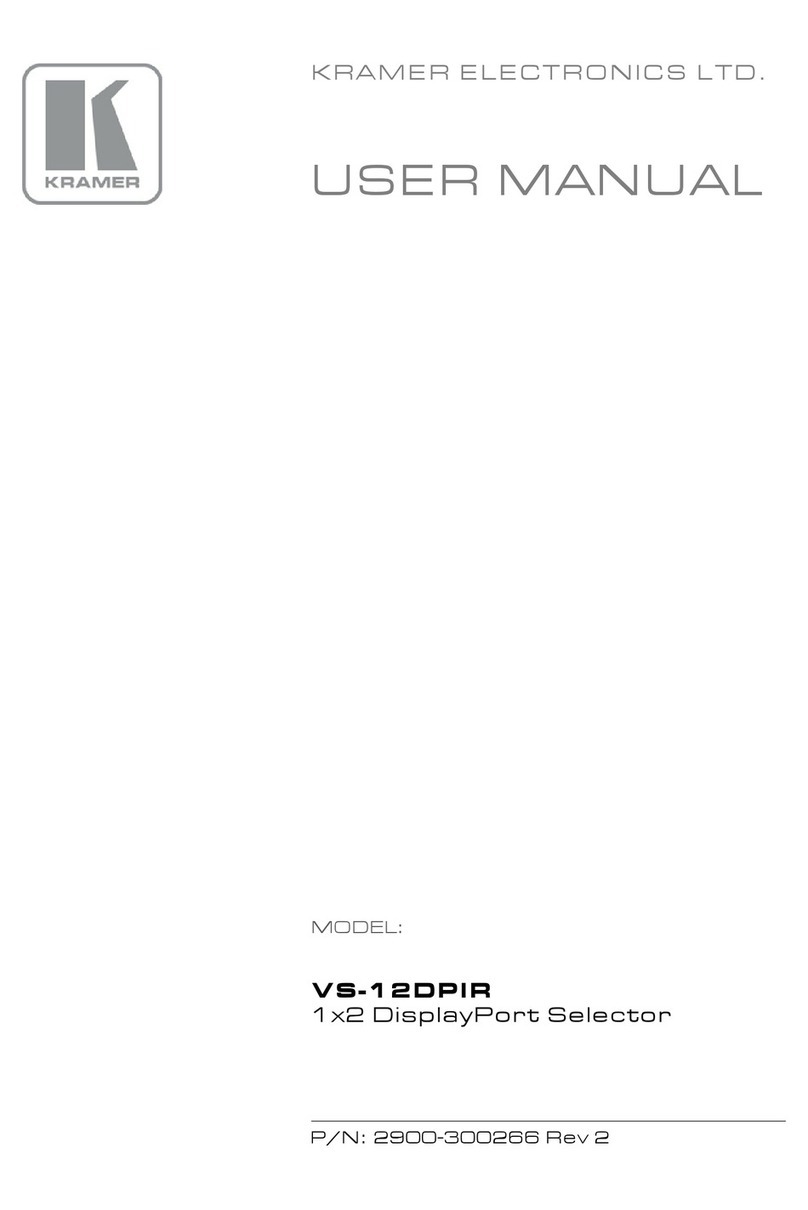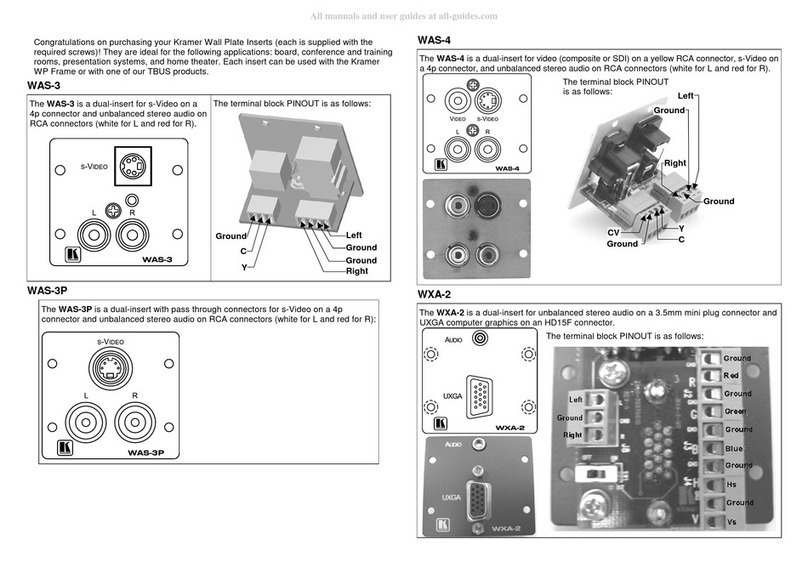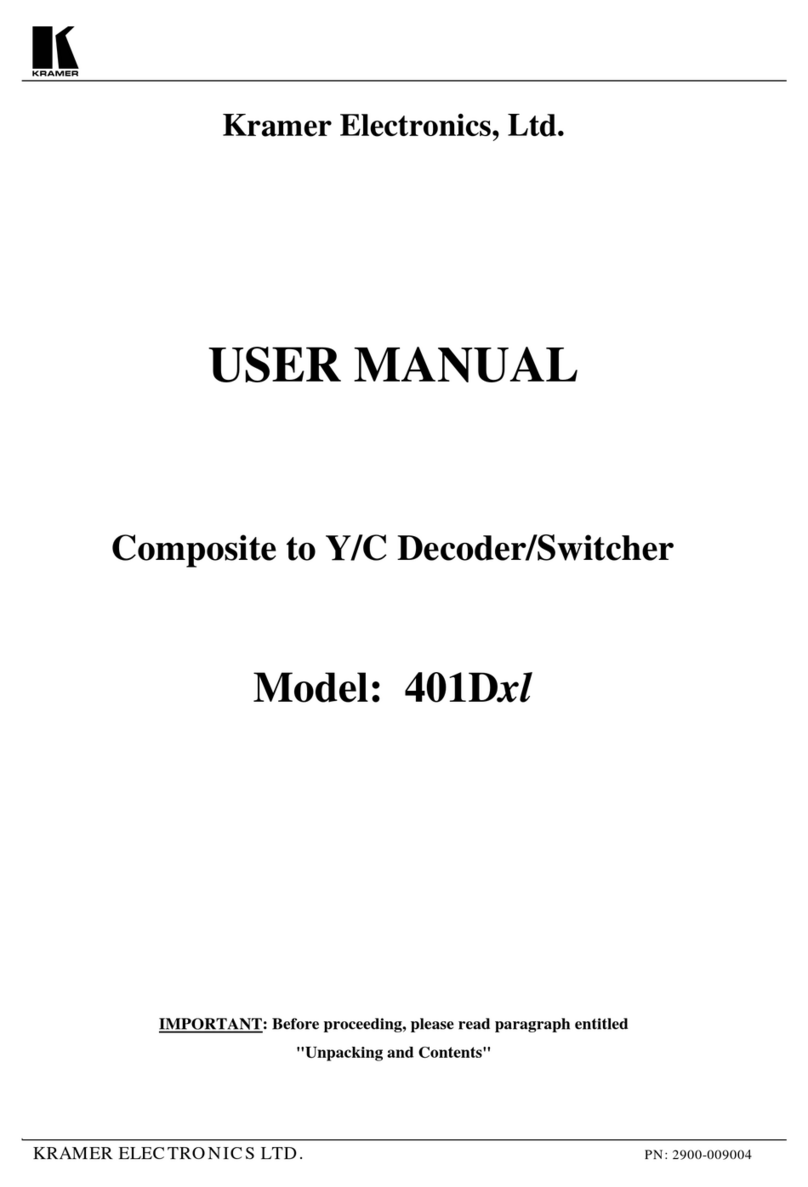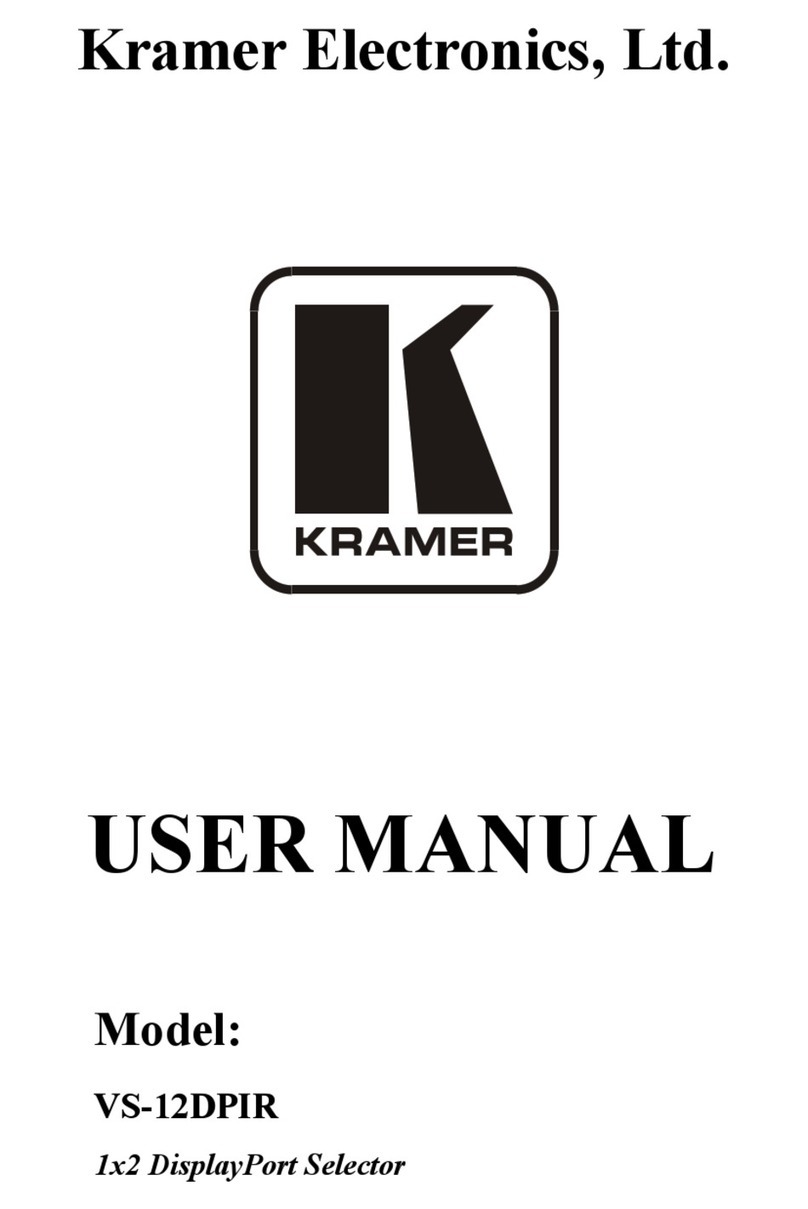SL-14RC/N – Overview 3
3 Overview
The SL-14RC/N is a highly versatile master room controller that acts as an
all-in-one extended remote control panel for control of A/V equipment—especially
projectors and associated equipment—in any room (such as classrooms,
boardrooms, or auditoriums). It streamlines operations and simplifies control by
integrating audio, video, and computer-video sources into a centralized system.
Optional 3-button remote control panels are available which enable you to
remotely duplicate the functionality of front panel buttons.
The SL-14RC/N features:
•12 configurable front panel buttons (configured using the K-Config
Configuration software)
Available on our Web site at: http://www.kramerelectronics.com/support/?soft=k-config
•One configurable rotary up/down controller with direction indicator LEDs
(configured using the K-Config Configuration software)
•One general purpose I/O port that can be configured as an analog input,
digital input, or digital output for interfacing with a variety of devices such as
sensors, switches, LEDs, and relays
•Six bi-directional RS-232 ports that can control AV equipment such as
projectors, LCD and PDP displays, power amplifiers, switchers and scalers
•Two relay contacts that can control other room items related to the AV
system, such as, raising and lowering drapes, screen or projector
•IR control on two outputs (terminal blocks)
•A USB port for uploading a configuration file located behind the front panel
of the SL-14RC and on the rear panel of the SL-14RCN
•IR Learning that learns commands from any IR remote
•Compatibility with Kramer Site-CTRL software for network remote control
and management over the Ethernet port