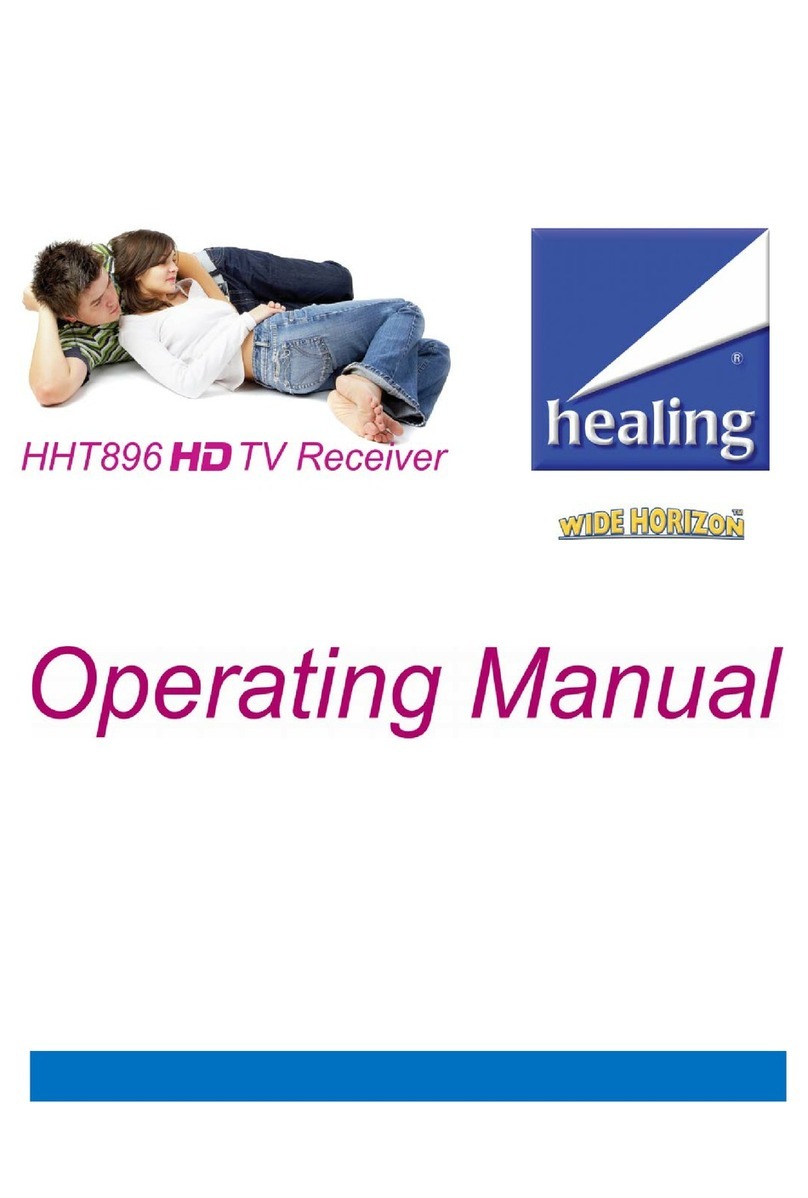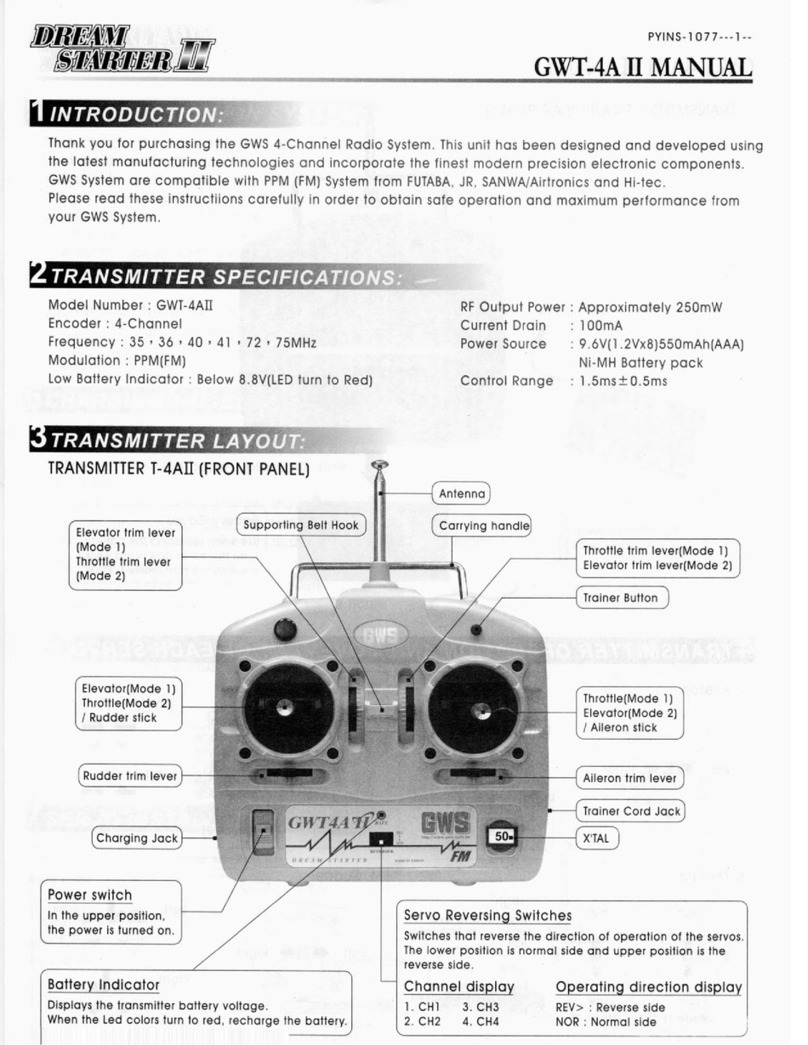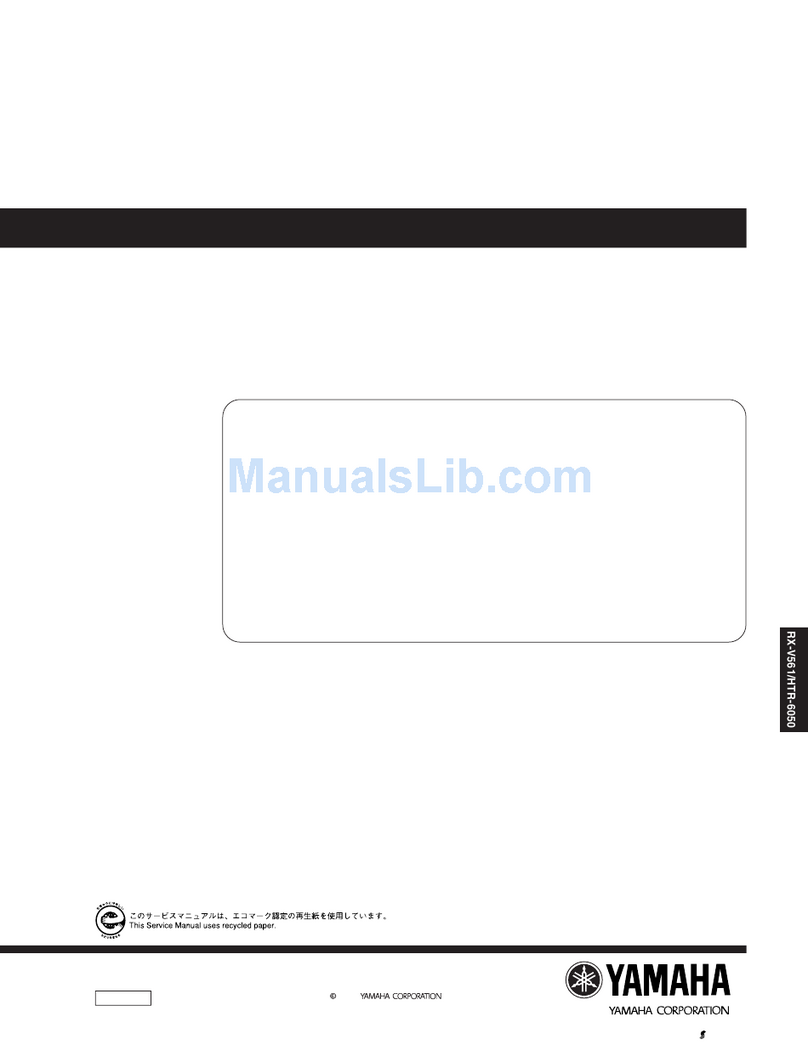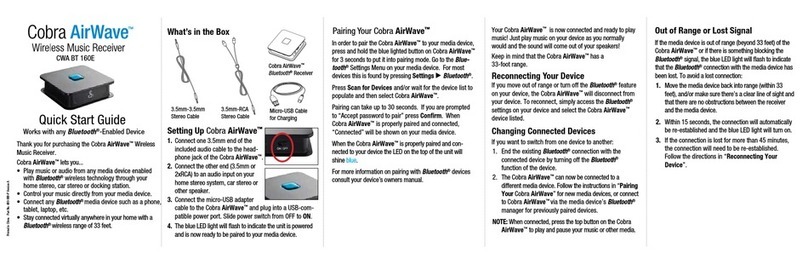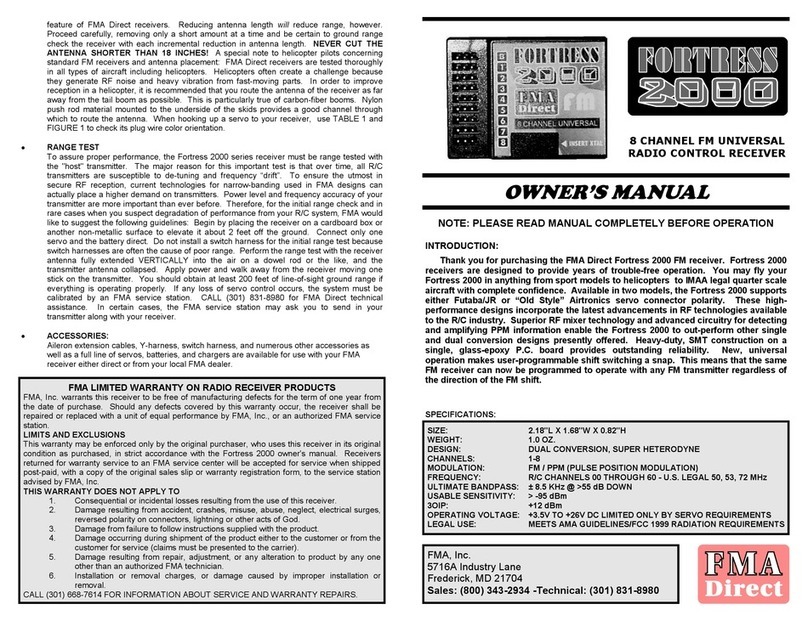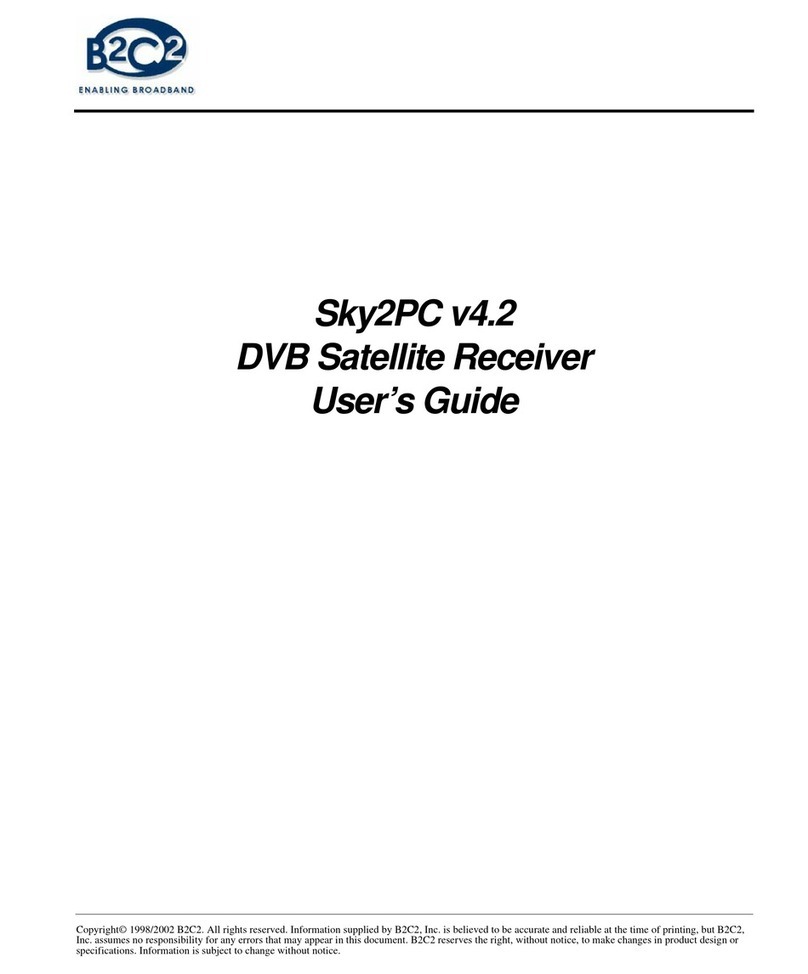healing HHT651 User manual

HHT651
MPEG4 Digital Terrestrial Receiver

TO REDUCE RISK OF FIRE & ELECTRIC SHOCK, DO NOT EXPOSE TO RAIN OR MOISTURE.
IMPORTANT SAFEGUARDS
: To reduce the
risk of fire and electric shock, do
not remove the receivers cover.
Service should be attempted by qualified personnel only.
The lightning flash with arrowhead symbol in an equilateral
triangle, is an alert to the presence of uninsulated dangerous
voltages within device’s enclosure that may constitute
a risk of electric shock.
The exclamation point in an equilateral triangle is an alert
to the presence of important operation and servicing
instructions in the literature accompanying the device.
WARNING: TO REDUCE THE RISK OF FIRE OR ELECTRIC SHOCK, DO
NOT EXPOSE THIS APPLIANCE TO RAIN OR MOISTURE.
CAUTION: TO PREVENT ELECTRIC SHOCK, MATCH BLADES OF
MAINS POWER PLUG TO SOCKET SLOTS AND FULLY INSERT.
Safety is a major factor in the design of every receiver, in
addition to careful attention to quality standards in manufacture.
As, safety is your responsibility too, this sheet lists important
information that will help to assure your enjoyment and
proper use of this equipment. Please read carefully before
operating or using this device.
Installation
10.
11.
11a.
2.
13.
14.
15.
16.
17.
18.
19.
20.
21.
22.
CAUTION
The apparatus must not be exposed to dripping or splashing liquid.
Objects filled with liquids, such as vases, must not be placed on the receiver.
SAFETY INFORMATION
1.
2.
3.
4.
5.
6.
7.
8.
9.
All safety and operation instructions should be read before the
device is operated. The safety and operating instructions should be
retained for future reference.
Heed all Warnings - Comply with all warnings on the device and in
the operating instructions.
This device is equipped with a polarized AC mains power plug. In the
event that the plug is replaced take care to observe the correct
connection of each of the wires.
To prevent electric shock, do not use this device with an extension cord,
receptacle, or other outlet unless the blades can be fully inserted without
exposing the pins.
Power Sources- This device should be operated only from the
type of power source indicated on the marking label. If you are not sure
of the type of power supply to your home, consult your dealer or
local power company. For video devices intended to operate from
battery power, or other sources, refer to the operating instructions.
Overloading- Do not overload wall outlets or extension cords as this can
result in a risk of fire or electric shock. Overloaded AC outlets, extension
cords, frayed power cords, damaged or cracked wire insulation, and
broken plugs are dangerous, they may result in shock or fire hazard.
Periodically examine the cord, and if its appearance indicates damage or
deteriorating insulation, have it replaced by your service technician.
Power Cord Protection - Power supply cords should be routed so that
they are not likely to be walked on or pinched by items placed upon or
against them, paying particular attention to cords at plugs, convenience
receptacles, and the point where they exit from the video device.
Where the Mains plug or an appliance coupler is used to disconnect
the device, ensure the switch remains readily operable.
Ventilation- Slots and openings in the case are provided for ventilation
to ensure reliable operation of the device and to protect it from
overheating. These openings must not be blocked or covered. The
openings should never be blocked by placing the device on a bed,
sofa, rug, or heat register. This video device should not be placed in a
built-in installation such as a book case or rack, unless proper ventilation
is provided or the manufacturer's instructions have been carefully
followed.
Attachments- Do not use attachments unless recommended by the
device manufacturer as they may cause hazards.
The apparatus must not be exposed to dripping or splashing and no objects
filled with liquids ,such as vases shall be placed on it.
Caution: Maintain electrical safety. Powerline operated equipment or accessories
connected to this unit should bear safety certification mark on the accessory itself
and should not be modified so as to defeat the safety features. This will help avoid
defeating the safety features. This will help avoid any potential hazard from
electrical shock or fire. If in doubt, contact qualified service personnel.
Accessories - Do not place this device on an unstable cart, stand, tripod,
bracket, or table. The device may fall, causing serious injury to a child or
adult as well as serious damage to the device. Use this device only
with a cart, stand, tripod, bracket, or table recommended by the manufacturer's
or sold with the device. Any mounting of the device should follow the
manufacturer's instructions and use of a mounting accessory recommended by
the manufacturer.
A device and cart combination should be moved with care. Quick stops,
excessive force, and uneven surfaces may cause the device and cart
combination to overturn.
Note to CATV system installer
This reminder is provided to call the CATV system installer's attention to
proper device grounding and, in particular, specifies that the cable ground shall
be connected to the grounding system of the building, as close to the point of
cable entry as practical.
Outdoor Antenna Grounding- If an outside antenna or cable system is connected to
the device, be sure the antenna or cable system is grounded so as to provide
some protection against voltage surges and built-up static charges. Section 810 of
the National Electrical Code, ANSI/NFPA No.70-1984 (Section 54 of Canadian
Electrical Code, Part1) provides information with respect to proper grounding of
the mast and supporting structure, grounding of the lead-in wire to an antenna-
discharge unit, connection to grounding electrodes, and requirements for the
grounding electrode.
Power Lines-An outside antenna system should not be located in the vicinity of
overhead power lines, other electric light or power circuits, or where it can fall into
such power lines or circuits. When installing an outside antenna system, extreme
care should be taken to keep from touching or approaching such power lines or
circuits, as contact with them might be fatal. Installing an outdoor antenna can be
hazardous and should be left to a professional antenna installer.
Use
Cleaning- Unplug this device from the wall outlet before cleaning.
Do not use liquid cleaners or aerosol cleaners. Use a damp cloth for cleaning.
Objects that may touch dangerous voltage points or "short-out" parts could result in
a fire or electric shock. Never spill liquid of any kind on the device.
Lightning - For added protection for this device during a lightning storm, or
when it is left unattended and unused for long periods of time, unplug it from the
wall outlet and disconnect the antenna or cable system. This will prevent damage to
the device from lightning and power line surges.
Service - Do not attempt to service this device yourself, as opening or
removing covers may expose you to dangerous voltages or other hazards.
Refer all servicing to qualified service personnel.
Conditions Requiring Service - Unplug this device from the wall outlet and
refer to qualified service personnel:
A. If the power-supply cord or plug has been damaged.
B. If liquid has been spilled, or objects have slipped into the device.
C. If the device has been exposed to rain or water.
D. If the device does not operate normally by following the operating
instructions.
Adjust only those controls that are covered by operating instructions.
Improper adjustment of other controls may result in damage that may
require work by a qualified technician to restore normal operation.
E. If the device has been dropped or cabinet has been damaged.
F. When the device exhibits a distinct change in performance.
Replacement Parts - When replacement parts are required, have the service
technician verify that they have the same safety characteristics as the original
parts. Use of replacements specified by the device manufacturer can prevent
fire, electric shock, or other hazards.
Safety Check - Upon completion of any service or repairs to this device, ask
the service technician to perform safety checks recommended by the manufacturer
to determine that the device is in safe operating condition.
Wall or Ceiling Mounting - The device should be mounted to a wall or ceiling only
as recommended by the manufacturer.
Heat - The device should be installed away from heat sources such as radiators,
heat registers, stoves, or other devices (including amplifiers) that emit heat.

CONTENTS
SAFETY INFORMATION
INTRODUCTION
Front panel
Rear panel
Remote control
SYSTEM CONNECTION
General
Connecting a TV
Connecting a HiFi System
GETTING STARTED
Welcome
Installation
OPERATION
Changing channels
Accessing the Electronic Programme Guide(EPG)
EDIT CHANNEL
Edit Channel menu
TV Channel list
Radio Channel list
Delete All
SYSTEM SETUP
System setup menu
Language
TV System
Local Time Setting
Timer Setting
Parental Lock
OSD Setting
Favorite
Audio Description Setting
Multiview Setting
Other
TOOLS
Tools main menu
Information
Factory Setting
Software Upgrade
Remove USB device safely
GAMES
Game
REC
REC main menu
Media Player
PVR Information
PVR Setting
TIMESHIFT/RECORD
Timeshift
Record
TROUBLESHOOTING
SPECIFICATIONS
1
1
2
3
3
3
4
4
5
5
6
6
6
6
7
7
7
7
8
8
8
8
9
9
9
10
10
10
10
10
11
12
12
13
13
14
14
15
16
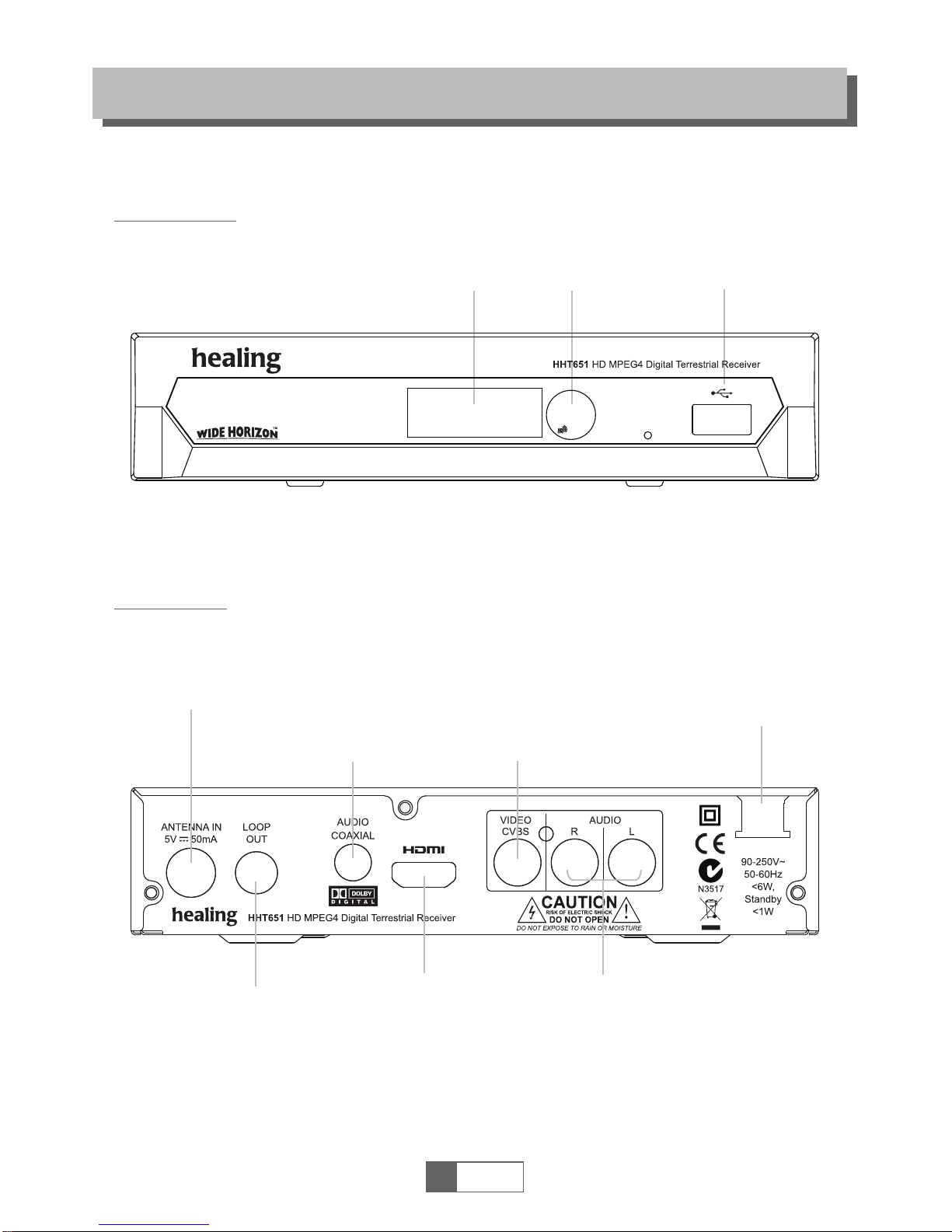
Front panel
Rear panel
INTRODUCTION
1
English
1
Infra Red
Remote sensor USB2.0 port
LED
Display
AC Mains in
Coaxial Digital Audio
Antenna input for
an external TV antenna
Antenna loop through
to an external device
HDMI Digital
Video & Audio
Output
Composite CVBS Video
& Analogue Audio out
for connection to Display
Audio Output Analogue
Composite Video

INTRODUCTION
1
English
2
STANDBY
(Switches receiver on and off)
26
8
9
11
10
12
13
15
14
4
5
6
7
16
17
18
19
20
21
22
23
24
25
1
2
3
Remote control
1
2
3
4
5
6
15
18
19
12
20
21
22
7
8
9
10
11
13
14
16
17
23
24
26
25
AD (Turn off/on the Audio Description)
BACK
(Switch to last channel)
Previous/Next
STOP
TIMER
(Timer wake-up)
EXIT (Exit from menu)
RES (Switch HDMI resolution)
INFO
(Press to see tuned channel information )
PLAY (Starts playing selected file)
PAUSE (Pauses replay or starts TimeShift)
Menu
(Opens or closes the menu display)
Number keys
(Select programs by number
and enter numerical values)
Cursor/CH+,-/VOL+.-
(Cursor: Navigation keys used to
navigate menus and items)
(CH+/-: Channel Up and Down
(VOL+/-:Volume Up and Down)
OK key
(Confirms a selection within menu)
RECORD
(Records the tuned TV program
to your USB storage device)
USB
(Enters USB menu when storage
device connected)
MEDIA
(Enters Media Player menu
when storage device connected)
MUTE (Switch sound off or on)
SUBTITLE (Engage or disengage Closed
Caption Subtitles where available)
REV (Rewind through file playing, x 2 to x 24)
FWD
(Fast forward through file playing, x 2 to x 24)
EPG
(Opens the Electronic Program Guide Menu)
TV/RADIO
(Select audio only Radio services where
available)
AUDIO
(Selects sound mode and track menu)
FAV (Open the Favorites list)
RED/GREEN/YELLOW/BLUE keys
(Access Interactive and Submenu functions)

SYSTEM CONNECTION
There are many different types of TV display and HiFi equipment to which you can connect to your
receiver. In this manual you will see some of the more common ways to connect your equipment.
General
Connecting a HiFi system
Connecting the TV
1
English
3
Coaxial cable
Hi-Fi
TV
RF cable
Antenna
HDMI cable
Video (Composite)
& L+R Audio

Welcome
Using the receiver for the first time, the "Welcome" menu appears.
Ensure a functional TV antenna is connected. Default parameters
provide a simple path to Scan for channels in Australia.
Simply press the "OK" key to start channel search.
GETTING STARTED
Installation (outside Australia)
Press the "UP"or "DOWN" key to select "Channel Scan",
press the "OK" key to enter the Channel Scan menu.
Use the cursor keys to select Scan mode, Scan Band, Channel No.,
Frequency and Bandwidth. Then select "Search" and press the "OK"
key to start channel scan.
1
1
2
2to enter Auto Scan menu.
Select "Search" and, press the "OK" key to
start auto scan .
1
2
3
1
English
4
Welcome
Region
Language
Display Mode
Aspect Mode
Poland
English
720p@50HZ
4:3LB
OK
Automatic Channel Scan
Manual Channel Scan
LCN
Press the "MENU" key to enter the main menu.
Press "UP"or "DOWN" key until the "Installation" menu appears,
press the "RIGHT" key to enter the Installation menu.
Choose from Manual or Automatic channel scan below.
Press the "UP"or "DOWN" key to select "Auto Scan", press the "OK" key
If LCN (Logical Channel Numbering) is selected, you can't change the original
number of TV channels by scan.
LCN function can be activated or deactivated by selecting "LCN " on/off in the menu.
Channel Scan
Auto Scan
LCN
Installation
Auto Scan
FTA Only
Search
No
Channel Scan
Scan Mode
Scan Band
Ch No.
Frequency
Bandwidth
Search
By channel
UHF
CH37(666000KHz)
666000KHz
8MHz
Signal Intensity
Signal Quality
81%
97%
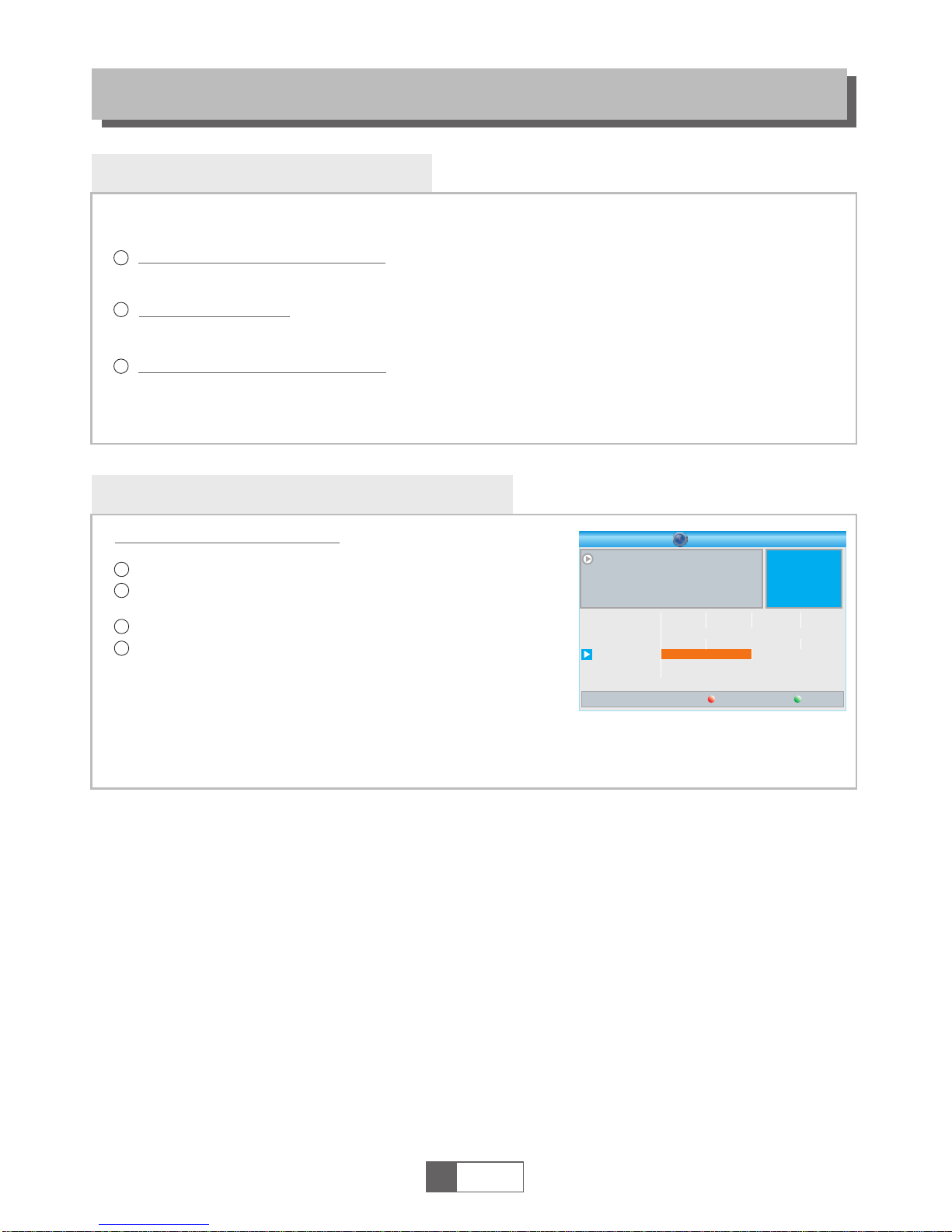
Accessing the Electronic Program Guide (EPG)
OPERATION
Changing Channels
There are three ways of selecting channels - stepping through the channel list, selection by number
or from the on-screen channel list.
Stepping through the channel list:
Press the "Up" or "Down" (CH+ CH-) arrow keys on the remote control
to move through the channel list,
Selected by number:
Enter channel numbers directly by pressing the corresponding number keys.
Pressing the "OK" key will engage these selections more quickly.
Selected by on-screen channel list:
You can also select channels from the on-screen channel list displayed by pressing
the "OK" key.
1
2
3
Accessing the all channel EPG:
1
2
3
The "EPG" is a shortcut key that reveals the EPG menu .
Press any cursor key to switch between Channel List, Event
Schedule of the selected channel, Now and Next events.
Press the "Green" key to Timer select an event.
Press the "Red" key to display PVR "Time Bar" options.
4
1
English
5
0008
0009
0010
0011
0012
Interecon
BBC Parl
BBC FO
CBeebie
301
0010 BBC FOUR
The Recor
Auntie's War on Smut
This is CBeebies!
The Recor
Commons Questions
Proms on FOUR
Auntie's War on Smut
01:30-02-30
Timer
Time
EPG
3/19 01:30 02:00 02:30 03:00
01:39 xx/xx/xxxx

Edit Channel menu
EDIT CHANNEL
TV Channel list
In the Edit Channel menu, select "TV Channel List", press the "OK"
key to enter TV channel list menu.
1
2
Use this menu to select favorites, lock, skip, move, sort, delete or rename
channels.
Press the "FAV" key, then press "OK" key to edit the FAVorites
function.
Press the "UP" or "DOWN" key to select a channel, press the "OK"
key to preview.
1
English
6
4
1
2
3
Press the "MENU" key to enter main menu.
Press "UP" or "DOWN " key to highlight "Edit Channel", press the
"RIGHT" key to enter Edit Channel menu.
Press "UP" or "DOWN" cursor key to select an item
Press the "OK" key to enter the sub-menu .
Press "EXIT" key to exit.
Sort
YooPlay Ga
xxxxxxxx
xxxxxx
xxxx
xxx
TV Channel List
FAV Lock Skip
Move
Edit
All TV
0001 No Name
0002 YooPlay Ga
0003 E4+1
0004 UKTV Histor
0005 SKY THREE
0006 Sky Spts Ne
0007 Sky News
0001 No Name
0002 YooPlay Ga
0003 E4+1
0004 UKTV Histor
0005 SKY THREE
0006 Sky Spts Ne
0007 Sky News
i
Radio Channel list
In the Edit Channel menu, select "Radio Channel List", press "OK" key to enter the Radio
Channel list menu.
Press "UP" or "DOWN" key to highlight channel press the "OK" key to listen the desired Radio
channel.
1
2
NOTE:
the "Radio Channel List" operates in a similar way to the "TV Channel List".
Delete All
1
2
Warning! Do you really want to delete
all channels?
Yes No
Press a "color" key, then "OK" to edit the corresponding function.
TV Channel List
Radio Channel List
Delete All
Edit Channel
Rename
Delete
YooPlay Ga
xxxxxxxx
xxxxxx
xxxx
xxx
Edit Channel
All TV
i
A warning window appears.
Select "Yes", press "OK" key to delete all channels.
Select "No", Press "OK" key to cancel channel deletion.
In the Edit Channel menu, select "Delete All", press the "OK" key.
You are asked to enter password (default password is "0000").

System setup menu
System setup menu allows selection of Language, TV System, Local
Time, Time offset, Parental Lock, OSD Setting, Favorites, Audio
Description, Multiview and more.
Language
To avoid the possibility of users getting lost in a foreign language
menu, Language selection has been set to English and
all other options are disabled.
SYSTEM SETUP
TV System
This menu allows you to set Video Resolution, Aspect Mode,
Video Out and Digital Audio Out modes.
Local Time Setting
This menu allows you to set the region and time.
GMT Usage: This menu is used for open the usage of GMT.
The options are : By Region/User Define/Off
GMT Offset: This menu is valid only when selected "User Define"
in GMT Usage menu .
The GMT offset range is "-11:30 ~ +12:00", increasing
progressively in half hour segments.
Date:
Time:
"Date" and "Time" menus are active only when "Off" is selected in the GMT Usage menu.
Press the number keys to enter a time value.
Region: This menu is used for changing the region setting.
Aspect Mode:
Auto/4:3PS/4:3LB/16:9
Video Out:
Digital Audio Out:
Composite CVBSand HDMI
Video Resolution:
Linear Pulse Code Modulation or Bitstream
1
English
7
Video Resolution
Aspect Mode
Video Out
Digital Audio Out
720p@50HZ
4:3LB
SCART RGB
LPCM Out
TV System
4
1
2
3
Press the "MENU" key to enter main menu.
Press "UP" or "DOWN" key to highlight "System Setup",
press "RIGHT" key to enter the System Setup menu.
Press "UP" or "DOWN" cursor key to highlight the desired
item and press "OK" key to enter the sub-menu.
Press the "EXIT" key to exit.
Language
First Audio
Second Audio
Subtitle Language
Teletext
Subtitle
English
English
German
English
English
On
Language
System Setup
Language
TV System
Local Time Setting
Timer Setting
Parental Lock
OSD Setting
Favorite
Auto Description Setting
Multiview Setting
Other
Region
GMT Usage
GMT Offset
Summer Time
Date
Time
France
By Region
GMT+01:00
Off
xxxx/xx/xx
01:51
Local Time Setting
xxxx,xxx,xxxx
Summer Time: The options are: On and Off
By Source/By Native/480i/480p/576i/576p/
720p@50HZ/720p@60HZ/1080i@50HZ/
1080i@60HZ/1080p@50HZ/1080p@60HZ

OSD Setting
Here you can set On Screen Display Timeout and Transparency .
This menu allows you to name and rename favorite groups.
OSD Timeout: 1-10
OSD Transparency: To set the OSD transparency to
Off, 10%, 20%, 30% or 40%.
SYSTEM SETUP
Parental Lock
In "System Setup" menu, select "Parental Lock" and press the "OK" key.
You are asked to enter a password (default password is "0000").
After entering the correct number password,
the parental lock menu diaplays.
1
2
Menu Lock:
New Password: To change the password.
Confirm Password: Confirm a new password here.
Rating Lock:
Select On to limit program access according to program ratings.
1
English
8
To lock the Edit channel/ Installation menu. To enter
these menus, you must enter the password.
You can set menu lock to On or Off.
This menu allows you to protect menus and channels
from unauthorized access, and to change the Password.
Favorite
In the Channel menu, select "Favorite", press "OK" key
to enter Favorite menu.
Select a group, press the "OK" key to open the on screen keypad.
Enter letters and numbers one by one with the cursor keys
and press "OK" to confirm. When finished, select "OK"
on the on screen keypad to confirm your new
Favorite group name.
Press the "EXIT" key to exit the group rename menu.
1
2
3
Menu Lock
Rating Lock
New Password
Confirm Password
Off
Off
----
----
Parental Lock
OSD Timeout
OSD Transparency
5
Off
OSD Setting
1
2
3
4
5
6
7
8
Favorite
Fav group 1
Fav group 2
Fav group 3
Fav group 4
Fav group 5
Fav group 6
Fav group 7
Fav group 8
CAPS
A
Fav group 1
G
M
S
Y
4
SP
Rename
Del OK
B C D E F
K LH J
I
N
T
Z
5
O
U
0
6
?
P
V
1
7
<-
Q
W
2
8
OK
R
X
3
9
Timer Setting
This menu allows you to set up to 8 program timers.
Timer Mode:
Timer Service:
Wakeup Channel:
Wakeup Date:
On Time:
Duration:
Off, Once, Daily, Weekly or Monthly
Channel (viewing) or Record
You can select a default wake-up channel.
Press number keys to select date.
Press number keys to select the start time.
Press number keys to select the duration.
Save Cancel
Current Time/date: 01:36PM xx/xx/xxxx
Timer Mode
Timer Service
Wakeup Channel
Wakeup Date
On Time
Duration
Daily
Channel
BBC FOUR
xx/xx/xxxx
xx:xx
xx:xx

Other
When no command from RCU to receiver is received or timer event occurs within the time period selected,
the receiver will enter Standby mode automatically at the end of the period selected.
If Off is selected, the receiver will not enter standby mode automatically.
LNB Power
Channel Play Type
Beeper
Auto Standby
Off
All
Off
Off
Other
SYSTEM SETUP
Audio Description Setting
On or Off
On or Off
-3 to 3
AD Service:
Use AD as default:
AD Volume Offset:
AD Service
Use AD as default
AD Volume Offset
On
Off
0
Auto Description Setting
ANT Power:
Channel Play Type:
Beeper:
Auto Standby:
This menu allows us to set LNB Power, Channel Play Type, Beeper and
Auto Standby.
When "ANT Power" is "On", the receiver provides 5V DC at up to 60mA
to the Antenna input to power an antenna signal preamplifier.
"Off" disables ANT Power.
On/Off
All / Free / Scrambled
Provides an audible indication of signal quality, select On or Off.
Select from 30Min, 1 Hour, 2 Hour, 3 Hour or Off.
Where broadcast,
this menu allows selection of AD Service, and AD Volume Offset:
1
English
9
Multiview Setting
Multiview Setting 4+1Pictures
Multiview Setting
Multiview Setting: 4+1 Pictures or 3x3 Pictures
This menu allows selection of Multiview Media Player options
In "System Setup" menu, select "Multiview Setting" and press the "OK"
key, you can select either 4+1Pictures or 3x3 Pictures .
After you select your desired item, press "EXIT" key to exit the main
menu,then press "BLUE" key to enter multiview.
1
2
Channel 1
Channel 4
Channel 7
Channel 5 Channel 6
Channel 8 Channel 9
Channel 2 Channel 3
Channel1
Channel 4
Channel 5
Channel 1
Channel 2
Channel3
4+1 Pictures 3x3 Pictures

Tools main menu
Information
In "Tools" menu, select "Information", press the "OK" key to open
information window.
Press "EXIT" key to exit.
1
2
TOOLS
This menu displays receiver parameter information On Screen.
Factory Setting
This sub-menu allows you to re-set receiver parameters back to factory
default settings and clear all existing channels.
In the "Tools" menu, select "Factory Default", press the "OK" key.
You are asked to enter a password (default password is "0000").
1
2
Software Upgrade
Press "EXIT" key to exit.
Enter "Tools" menu, select "S/W Upgrade by OTA" or "Upgrade
by USB", press "OK" key, Software Upgrade menu is shown.
1
2Press cursor key to select the desired item, then highlight
"Start" and press "OK" key to start upgrade.
3
A confirmation window is displayed.
Select "Yes" to reset to factory default settings and clear all channels.
Select "No" to cancel and retain present parameters and channels.
Press "EXIT" key to exit.
Operating software can be upgraded by USB storage device or
Over The Air broadcast where available.
4
1
2
3
Press the "MENU" key to enter main menu.
Press "UP" or "DOWN" key to select "Tools", press the "RIGHT"
key to enter the Tools menu.
Press "UP" or "DOWN" cursor key to highlight the desired item
and press "OK" key to enter the sub-menu.
Press the "EXIT" key to exit.
3
Tools
Information
Factory Setting
S/W Upgrade by OTA
Upgrade By USB
Remove USB device safely
Information
x.x.x
xxxxx
xxxxx
x.x.x
x.x.x
xxx
xxxxx
xxxxx
xxx
xxx
Factory Setting
This operation will load default and erase all
the channels that user added, continue?
Yes No
Upgrade by USB
Upgrade Mode
Upgrade File
Start
Allcode
No File
0%
Remove USB device safely
In "Tools" menu, select "Remove USB device safely",
Press "OK" key to confirm. Disk Remove window displays.
Press "OK" key again, options dim and Menu returns to "Tools;
"Information".
USB device can now be safely disconnected.
Disk Remove
Remove
OK
USB Disk A-3 GB
Cancel
1
English
10
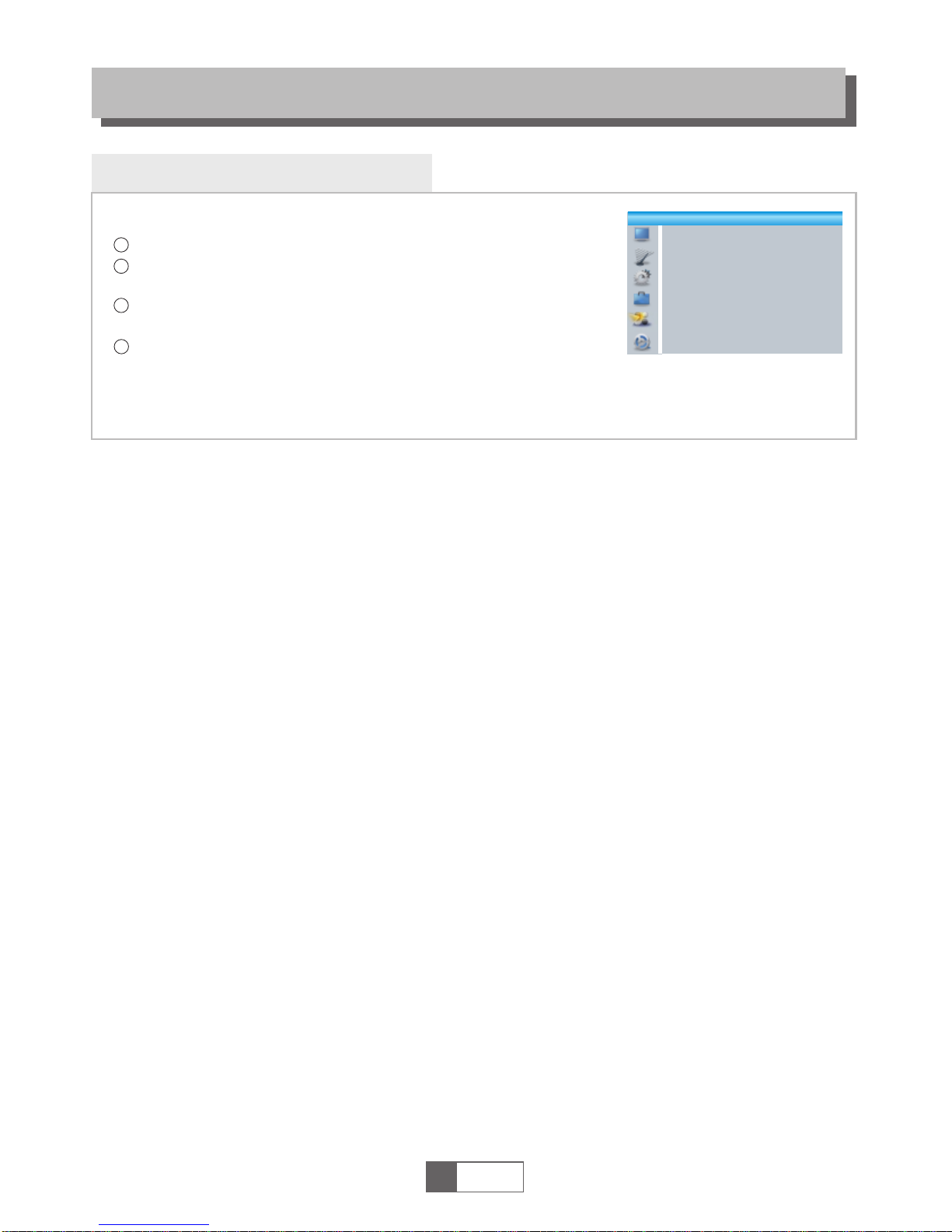
Game
provides some games for additional user entertainment.
GAME
4
1
2
3
Press the "MENU" key to enter main menu.
Press "UP" or "DOWN" key until "Game" is highlighted.
Press the "OK" key to enter Game sub menu.
Press the "RIGHT" key and then with "UP" or "DOWN" key select
from Othello or Suduko and press the "OK" key to enter the game.
Press "EXIT" key to exit.
1
English
11
Game
Othello
Sudoku

REC main menu
REC
1
English
12
4
1
2
3
With a USB storage device connected, press the "MENU" key.
Press "UP"or "DOWN" key repeatedly until "REC" menu is selected,
press "RIGHT" key once to enter the REC menu.
Press "UP" or "DOWN" cursor key to select an item
and press "OK" key to enter that sub-menu.
Press "EXIT" key to exit.
Media Player
3
From the "REC" menu, select "Media Player"and press
the "OK" key to enter Media Player submenu.
In the Media Player window, your USB storage device appears
highlighted. Press the no. "1" key 1, 2 or 3 times to select from Video,
Recording, Music or Image file types. Matching files list as you step.
Press "UP" or "DOWN" cursor key to select an item,
and the "OK" or Play key for the selection to play.
Press "EXIT" key to leave.
Colour keys provide the following features within each file type:
1
2
This function allows you to play files from a USB storage device.
REC
Media Player
PVR Storage Information
PVR Setting
Music:
Image:
To show Music Play List, press the "RED" key.
To add files to playlist: highlight a file, then press the
"Green" key to add. The file will be marked with a favourite icon.
To add all files in the current directory to the play list, press the "Yellow"
key. Press again to delete all current directory files from the play list.
To enter sub-menu to edit Press the "Blue" key.
To open the sort window press the number "2" key.
You can sort by Name, Time, Size or Favourite.
To set Repeat play mode Press the "INFO" key. Options are
Repeat Folder, Random Folder or Repeat One.
Return to parent directory.
4
To show Image Play List, press the "RED" key.
To add files to playlist: highlight a file, then press the
"Green" key to add. The file will be marked with a favorite icon.
To add all files in the current directory to the play list, press the "Yellow"
key. Press again to delete all current directory files from the play list.
To enter sub-menu to edit Press the "Blue" key.
To open the sort window press the number "2" key.
You can sort by Name, Time, Size or Favorite.
To open image setup press the "INFO" key
To view images in multi view mode,
press the number "3" key.
Return to parent directory.
"RED"
"GREEN"
"YELLOW"
"BLUE"
"2"
"INFO"
"EXIT"
"RED"
"GREEN"
"YELLOW"
"BLUE"
"2"
"INFO"
"3"
"EXIT" key:
I swear.mp3
3319KB
00:03:32
00:03:15 00:03:32
1
2
3
4
5
6
7
Music
840.mpg
I swear.mp3
Why.mp3
Lonely.mp3
Because.mp3
Rose.jpg
Fly.jpg
USB 1
/..
Play List
Switch Repeat
Sort
MPG
MP3
MP3
MP3
MP3
JPG
JPG
INFO
2
1
FAV FAV All Edit
Exit
EXIT
Image Video Record
i
NOTE:
To view 3D pictures;
when browsing pictures, press
the "RED" key or "GREEN" key.

Change your PVR Setting(s) here.
Press "UP" or "DOWN" cursor key to select an item,
press "LEFT" or "RIGHT" cursor key to change that setting.
Timeshift: Auto starts TMS when a USB drive is connected,
Pause when that key is pressed or Timeshift Off.
Timeshift to Record: On converts TMS to a PVR recording by
pressing the "Record" and "Stop" keys, on demand.
PS Record: On records Program Stream: MPEG vision &
sound, compatible with most media players etc.
Off records Transport Stream which includes VBI Sub Titles etc.
Info display indicates PS or TS recording.
PVR Setting
1
English
13
REC
PVR Storage Information
From the "REC" menu, select "HDD Information",
press the "OK" key to open HDD information window.
Press the "EXIT" key to exit.
This sub menu displays useful USB storage device information.
1
2
PVR Storage Information
USB Disk A: xxxG bytes
Volume
Total Size
Free Size
Rec Size
TMS Size
File System
xxxx
xxxx
xxxx
xxxx
xxxx
xxx
Format DVR Set
Timeshift
Timeshift to Record
PS Record
Pause
Off
Off
PVR Setting
DVR Set(s) Record functions Record, Timeshift or REC&TMS.
Press "BLUE" key to open DVR Set menu.
Press "LEFT" or "RIGHT" cursor key to change mode.
Select "OK" to confirm or "Cancel" to cancel.
Red arrow indicates Record function selected, Green arrow TimeShift.
Press the "YELLOW" key to open the Format menu.
Press "LEFT" or "RIGHT" cursor key to change Disk Mode.
Select "OK" to format. Select "Cancel" to cancel.
Format options are FAT32 or NTFS
DVR Set
DVR Type
OK
REC& TMS
Cancel
Format
Disk Mode
OK
FAT
Cancel
Record: PVR Recordings play here!
To open the Rename window press the "Red" key.
To select a program you wish to to Lock press the "Green" key.
Receiver will ask you to enter password. Default password is "0000".
Correctly entered, the program is locked. To unlock, press "Green" key again.
To mark a program for Deletion, Press the "Yellow" key.
To return to parent directory press the "EXIT" key.
Video:
To enter to edit sub-menu press the "Blue" key.
To sort by Name, Time or Size press the number "2" key .
To return to parent directory press the "EXIT" key.
"BLUE"
"2"
"EXIT"
"RED"
"GREEN"
"YELLOW"
"EXIT"
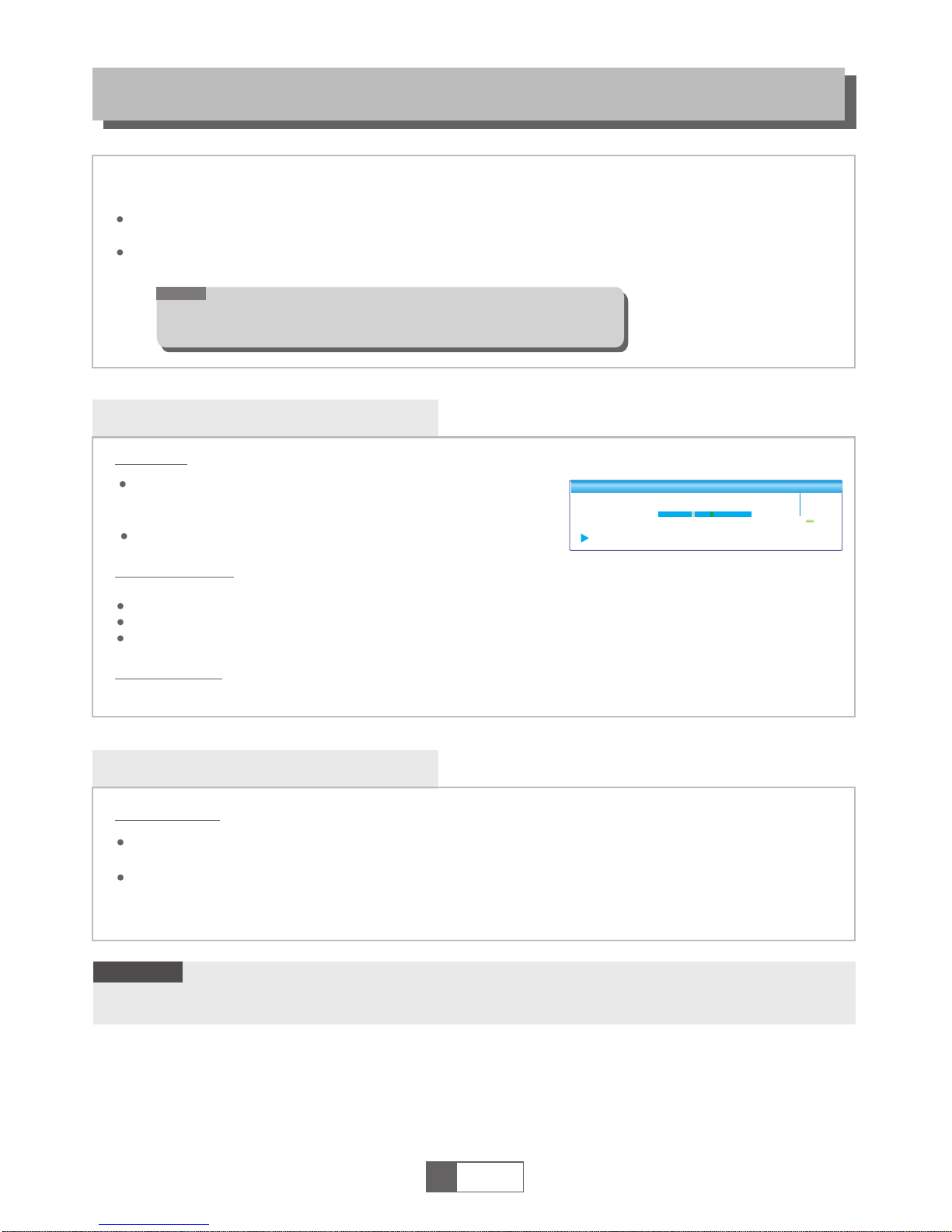
TIMESHIFT/RECORD
Timeshift
Connecting a compatible external USB Storage Device to the USB 2.0 port in your receiver enables
Timeshift and PVR program Recording. This receiver can also convert TMS to PVR recordings.
Time Shift effectively pauses a program by writing it to your USB storage device so you can
continue watching it a little later. A storage section is automatically set aside for this task.
Record writes programs to the same USB device, until the user stops it or the storage device is full.
Program recordings can be viewed many times, any time.
To Initiate
Within Timeshift
Stop Time Shift
Starts when the "Pause" key is pressed or "Auto"matically
when a USB Drive is connected; in standard viewing mode.
Picture freezes and status window appears:
Advance the cursor towards the part of the recording you
seek by pressing the "RIGHT" or "LEFT" key & "OK" to confirm.
During Timeshift playback, the following actions are possible :
Pause the playback again by pressing the "PAUSE" key
Fast Forward by pressing the "FORWARD" key.
Rewind by pressing the "BACKWARD" key.
Record
Instant Record
Press "RECORD" key, in program viewing mode, to start a recording of the tuned channel.
To set a recording duration press the "RECORD" key again. Default period is 02:00 hours.
Pressing the "STOP" key reveals Stop confirmation message window.
Select "Yes" to stop recording or "No" to continue.
Press the "STOP" key.
BBC FOUR
Play 00:02:37 00:07:12
TS
2%
03/19 01:36
1
English
14
NOTE:
Please use a USB 2.0 or later type storage device, not USB1.
A USB storage device >2GB is necessary for TimeShift and Recording.
This receiver is compatible with most USB 2.0 mass storage devices. As storage device compatibility
cannot be guaranteed, please test your USB storage device in the receiver to make sure it works.
NOTE:

As the TV signal may be weak in some places, particular attention to Antenna system may be
necessary. In the event of poor pictures, please call an experienced TV Antenna specialist.
TROUBLESHOOTING
Problem
Standby light not lit
No signal found
No picture or sound
Scrambled channel
message
No response to remote
control commands
Forgotten channel lock
code
Forgotten menu lock
code
The remote control will
not operate your receiver
After moving the receiver to
another room you are no
longer able to view digital
signals
Possible cause What to do
Mains lead unplugged
Mains fuse blown
Aerial is disconnected
Aerial is damaged/misaligned
Out of digital signal area
AV input is not selected on your TV
Channel is scrambled
Receiver is off
Not aimed at receiver correctly
Front panel obstructed
Remote control batteries exhausted
(1) The batteries in your remote
control need replacing
(2) There is an obstruction
blocking the signal path
between the remote control
and receiver.
The signal from new point may
come from an antenna socket that
is delivering less digital signal in
the other room.
Check mains lead
Check fuse
Check aerial lead
Check aerial
Check with dealer
select correct AV input
Select alternative channel
Plug in and switch on
Aim handset at front panel
Check for obstructions
Replace handset batteries
Re-install channels to cancel
channel lock
Contact help line
(1) Replace the batteries
(2) Check that there is nothing
blocking the path between
the remote control and the
front of the receiver
Try a direct feed from the antenna
Call a specialist to repair
the antenna system
1
English
15

Design and Specifications may be subject to change without notice.
TUNER & CHANNEL RF INPUT CONNECTOR x1
(IEC-TYPE, IEC169-2, FEMALE)
RF OUTPUT CONNECTOR x1
(IEC-TYPE, IEC169-2, MALE (LOOPTHROUGH))
FREQUENCY RANGE:
174MHz to 230MHz (VHF)
470MHz to 862MHz (UHF)
SIGNAL LEVEL:
-15 to -70 dbm
DECODER
Video decoder
Audio decoder
VIDEO FORMATS
MODULATION
VIDEO OUTPUT
INPUT RATE MAX. 48Mbit/s
4:3 or 16:9 SWITCHABLE
HDMI, RGB
QPSK,16QAM,64QAM
CONNECTIONS
MAINS POWER CABLE
TUNER
SPDIF
FIXED
ANTENNA INPUT x 1, RF OUTPUT x 1
COAXIAL x 1
USB-2 port
POWER SUPPLY
ANTENNA POWER
INPUT VOLTAGE
POWER CONSUMPTION
5V DC <60mA MENU SELECTED
Ac90 to 250V, 50 to 60Hz
TYPICAL <6W STANDBY <1W
DATA PORT
1
English
16
MPEG-2 MP@HL AVC or
H.264 HP @L4.1MPEG-4 ASP
MPEG-1 Layer 1,2, PCM or HE-AAC V1.0
ICE958 SPDIF, Dolby D+/ Dolby D
SPECIFICATIONS
NOTE:
HDMI HDMI OUTPUT x 1
RCA OUTPUT CVBS/L/R x1
Manufactured under license from Dolby Laboratories. Dolby and
the double-D symbol are trademarks of Dolby Laboratories.

copyright 2014 www.healingdigital.com
Table of contents
Other healing Receiver manuals