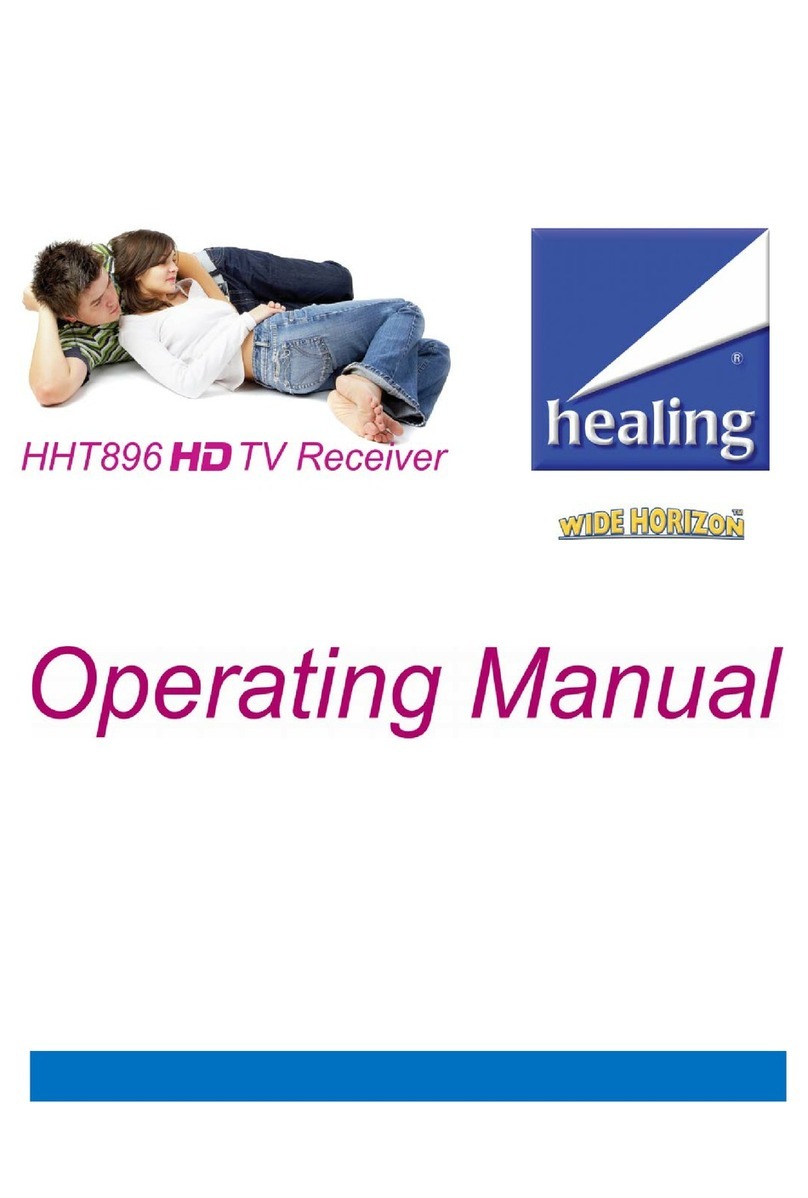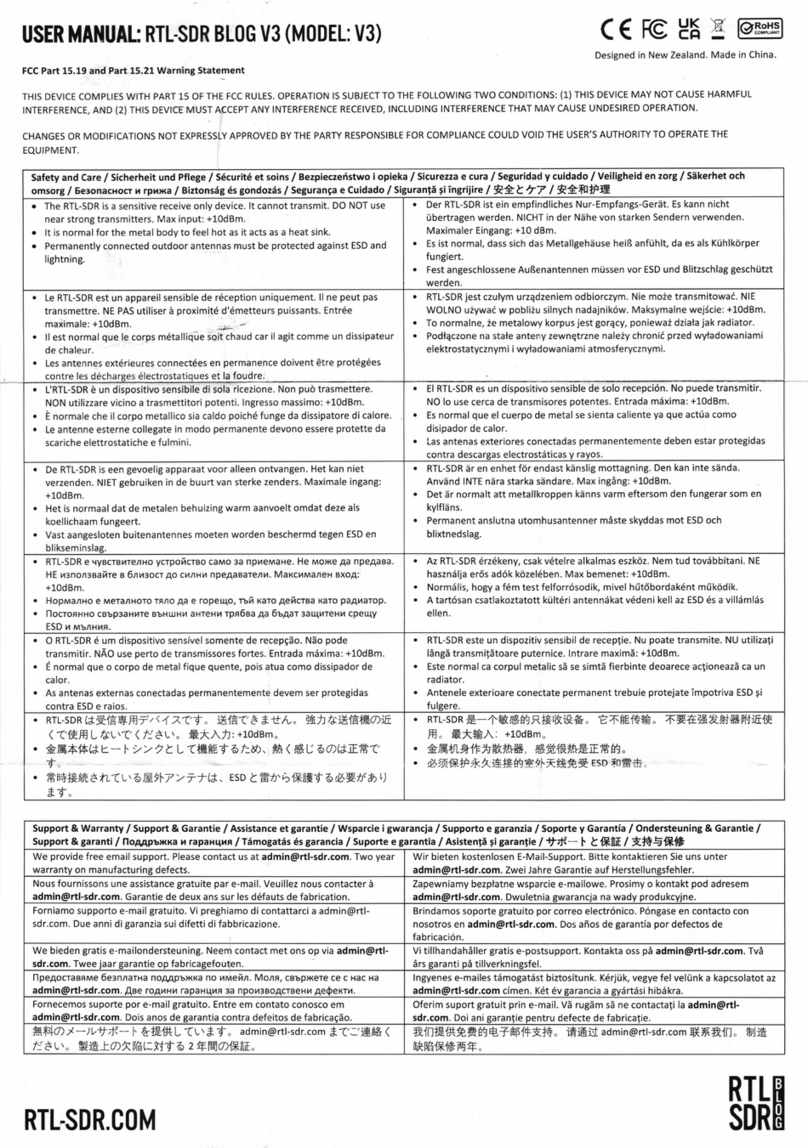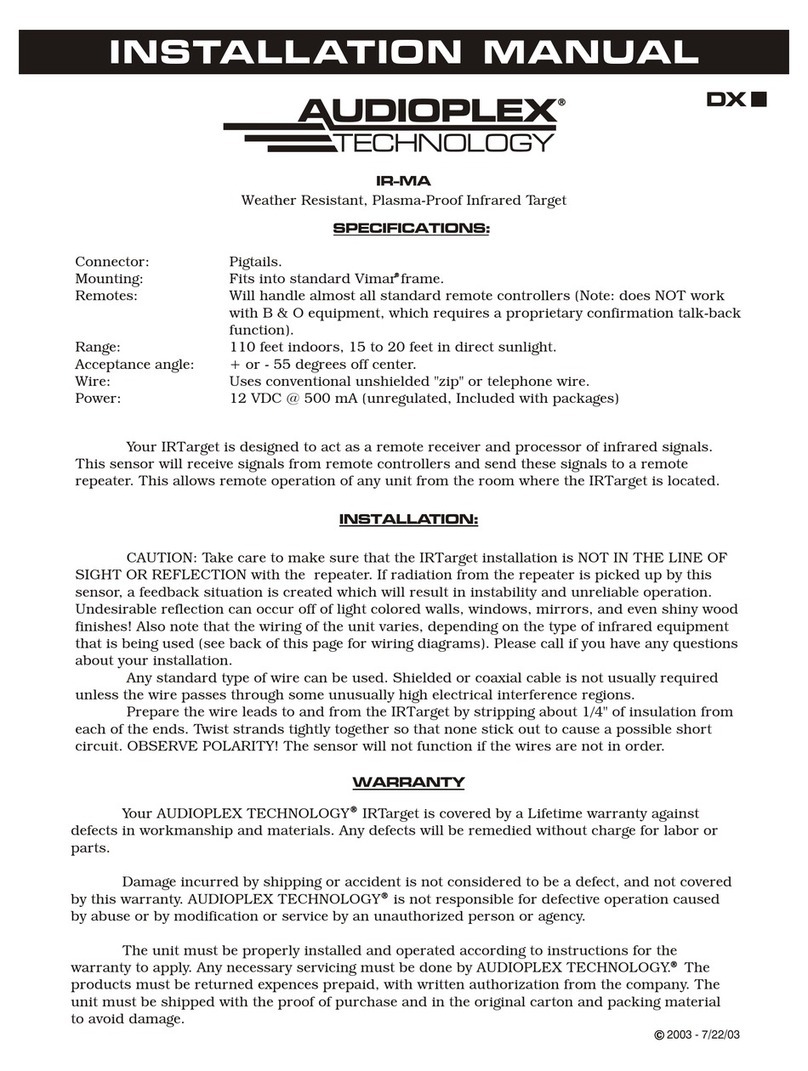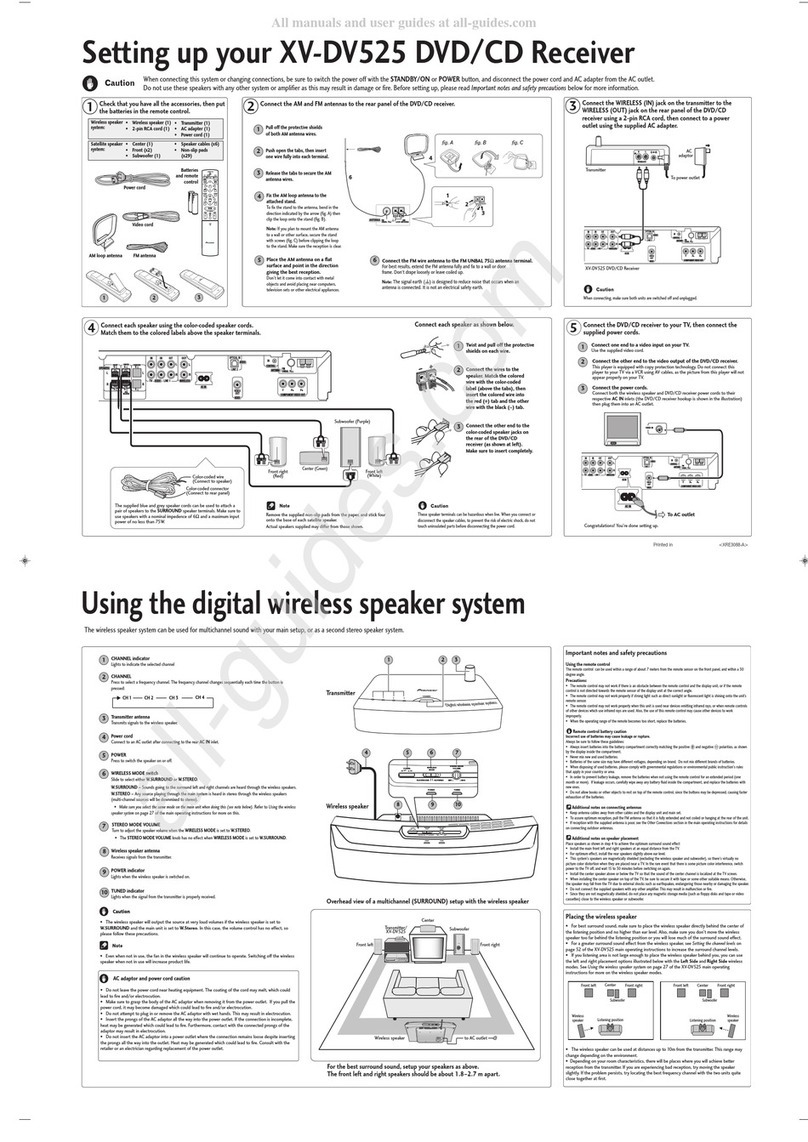healing hhs242 User manual



CONTENTS
SAFETY INFORMATION
FEATURES
INTRODUCTION
Front panel
Rear panel
Remote control
SYSTEM CONNECTION
Connection to the TV
Connecting a HiFi System
GETTING STARTED
Installation Guide
Hotkey
PROGRAM
Program main menu
Program Edit
EPG (Electronic Program Guide))
Sort
PICTURE
Picture
CHANNEL SEARCH
Channel Search main menu
Dish Setup
DB Management
TIME
Time
OPTION
Option
SYSTEM
System main menu
Parental Guide
Set Password
Restore Factory Default
Information
Recall List
Software Update
USB
USB main menu
Multi media
Photo Configure
Movie Configure
PVR Configure
Record
Timeshift
TROUBLESHOOTING
SPECIFICATIONS
8
8
9
9
10
10
11
11
12
13
13
13
14
15
16
16
16
16
16
17
17
18
18
18
18
19
19
19
20
21
4
5
6
6
7

Thank you for choosing a healing HHS242 DVB-S2 High Definition MPEG4 receiver.
This sophisticated receiver has a host of exciting features and will enable you to receive and enjoy high
definition and standard definition Satellite TV channels.
With your USB storage device, the units USB recorder will enable you to record your favourite programs,
Time Shift live TV and playback various media files.
SAFETY INFORMATION
Operating and Safety instructions should be read prior to connecting and operating the unit.
Please adhere to all Safety identification marks on the units back panel and safety instructions listed in this
operating manual.
DO NOT INSTALL YOUR RECEIVER:
DO NOT EXPOSE THIS RECEIVER OR ITS ACCESSORIES:
In a closed or poorly ventilated cabinet.
Directly on top or under any other equipment.
On an uneven surface.
On a surface that might obstruct the ventilation slots.
To water or intense moisture.
To direct sunlight.
To any equipment that generates heat.
To intense vibration.
To any magnetic objects such as loudspeakers, transformers etc.
Never open the cover: High voltage electrical hazards make it extremely dangerous
to touch the inside of the receiver.
Note: Your warranty will be void if the receiver panel/s has been opened.
If the receiver is not to be used for an extended period, unplug the receiver power
cord from the wall power socket.
When installing the receiver and connecting AV cables etc, initially disconnect the
unit from mains power.
Do not operate the unit if the power lead is damaged.
Protect the power cord from being walked on or pinched.
Clean the Front of the Receiver and its panels only with a dry cloth.
Only use attachments/accessories specified by the manufacturer.
1
English
4

First time installation simplified.
Sensitive SHARP tuner that delivers stable pictures from weaker Satellite signals.
Locks low Symbol Rate signals so you can view more programs.
Compatible with DVB-S2 and DVB-S broadcasts.
Receives SCPC and MCPC broadcasts on C and Ku bands.
Decodes MPEG4 (H.264) and MPEG2 signals.
DiSEqC 1.0, 1.1 and 1.2 switching standards supported.
Excellent High Definition and Standard Definition Wide Horizon' picture quality.
Saves up to 4,000 TV and Radio channels.
Signal Quality and Level bars, colour coded.
Record and TimeShift live TV on your USB storage device.
Accepts USB Bus powered Hard Disk Drives.
Flexible Media Player plays MP3, JPEG, AVI, MKV, DIVX3.11,
4.X, 6.X, FLV, H.264MP, AP@L3, RM and RMVB files.
NTFS and FAT32 format HDD compatibility.
Video outputs: HDMI, Composite and Component.
Audio outputs: Digital Coaxial and Analogue Stereo.
Flexible and functional Menu options for ease of use.
On Screen Display Menu options English, Czech, Danish,
French, German, Italian, Portuguese and Spanish.
Parental Lock program control option.
Energy efficient, uses less than .8W on Standby.
Robust power supply built for long life and reliability.
Compact 19cm wide case, fits in minimal space.
1 x Remote Control Unit
2 x AAA Batteries,
1 x 3RCA-3 RCA AV lead
1 x Operating Manual.
Features
HHS242 Features include:
Accessories Included:
1
English
5

COAXIAL Y Pb Pr LRCVBS
90-250V~
50-60Hz
<6W,
Standby
<.8W
HHS242 DVB-S2 HD MPEG4 Satellite Receiver
N3517
DO NOT EXPOSE TO RAIN OR MOISTURE
USB
HHS242 DVB-S2 HD MPEG4 Satellite Receiver
Front panel
About STB
INTRODUCTION
1
English
6
Front panel
Rear panel
AC Mains
Coaxial Digital Audio
SAT Out
Audio Output Analogue
Composite Video
HDMI output
Remote sensor
Display Standby button
USB port
Component Video
LNB
LOOP OUT LNB IN
SAT In

INTRODU CTION
1
English
7
Remote control
26
1
2
3
4
5
6
15
18
19
12
20
21
22
7
8
9
10
11
13
14
16
17
23
24
26
25
OK button
(Confirm a selection within a menu)
Numeric entry
(Enter numeric values and select the channel
directly by entering it's number)
AUDIO
(Select audio track)
SUBTITLE (On/Off Subtitle)
EXIT (Exit from menu)
8
9
11
10
12
13
15
14
1
2
3
4
5
6
7
16
17
18
19
20
21
22
23
24
25
RECALL
(Switch to previous channel)
EPG
(Open up Electronic Program Guide Menu)
STANDBY
(switch the STB on and standby)
INFO
(Press for current channel information )
PLAY/PAUSE
Menu
(Open and close the menu screen)
Cursor/CH+, -/VOL+,-
(Cursor: Navigation buttons used to navigate
menu's items)
(CH+/-: Channel Up and Down)
(VOL+/-: Volume Up and Down)
RECORD
(Record the TV program)
Search backward /forward
FAV
(Open the Favorite list)
RED/GREEN/YELLOW/BLUE Buttons
(For interactive function/Submenu
function buttons)
STOP
Previous/Next
GOTO
(Selects the play time of media)
TV/RADIO
(Switch between TV and Radio)
MEDIA
(Enter Recorder menu)
USB
(Enter USB menu)
TIMER
(Enter time menu)
MUTE (Turn off/on the volume)
TTX (Open interactive service)
STOP

SYSTEM CONNECTION
Connecting a HiFi system
Connection to the TV
1
English
8
Dish Antenna and LNB

GETTING STARTED
1
English
9
In TV viewing mode, you can do the following:
Press UP/DOWN button to change channel.
Press LEFT/RIGHT button to adjust volume.
Use number key to change channel directly.
Press OK button to enter channel List.
Press RECALL button will switch to previous channel.
Press SUBTITLE button to select the subtitle language.
Press FAV button to enter FAV list.
Press EPG button to enter EPG menu.
Press INFO button can open information bar, then press INFO button again, it will show the
parameters of current channel.
Hotkey
Installation Guide
If you use the STB for the first time, the "Installation Guide" menu appears .
Press cursor button to setup the OSD Language and Country.
Highlight "Channel Search ", then press the "OK" button to enter Dish
Setup menu.
Installation Guide
OSD Language
Country
Channel Search
English
Czech
EXIT EXIT OK Confirm
In Dish Setup menu, press "UP" or "DOWN" button to select
Satellite. Press "OK" button to select Satellite.
Press "RIGHT" button to enter the setup menu.
This menu allows you to change settings like LNB Type,
SatCR_Number, SatCR_Freauency, LNB Power, 22K Hz,
Toneburst, DiSEqC 1.0, DiSEqC 1.1 and Motor.
Press "EXIT" button to exit.
Add
Edit
Dish Setup
Satellite
Delete
ScanSelect
OK
xxxx xxxx
GOTO
EXIT
TransPonder
EXIT
Quality
LNB Type
SatCR_Number
SatCR_ Frequency
LNB Power
22KHz
Toneburst
DiSEqC1.0
DiSEqC1.1
Motor
001 xxxxxx
002 xxxxxx
004 xxxxx
005 xxx
006 xxxxx
007 xxxxxxxx
008 xxxxx
003 xxxxxxx
xxxxxx
xxxxxx
xxxxxxx
xxxxx
xxx
xxxxx
xxxxxxxx
xxxxx
xxx
Press "GOTO" button to goto TransPonder menu.
GREEN button:
RED button:
YELLOW button:
BLUE button:
Edit TransPonder
Add TransPonder
Delete TransPonder
Search Channels
GREEN button:
RED button:
YELLOW button:
BLUE button:
Edit satellite
Add satellite
Delete satellite
Search Channels
On completion of scanning, all active channels found will be stored automatically.
To stop scanning at any time, press the EXIT button. The channels already found will be
automatically stored.
Channel Search
Scan Mode
Crypted
Service Type
Default
FTA Channels
All Dish Setup
TransPonder
Select
OK
xxxx xxxx
EXIT
EXIT
Quality
LNB Type
SatCR_Number
SatCR_ Frequency
LNB Power
22KHz
Toneburst
DiSEqC1.0
DiSEqC1.1
Motor
001 xxxxxx
002 xxxxxx
004 xxxxx
005 xxx
006 xxxxx
007 xxxxxxxx
008 xxxxx
003 xxxxxxx
xxxxxx
xxxxxx
xxxxxxx
xxxxx
xxx
xxxxx
xxxxxxxx
xxxxx
xxx
Add
Frequency:
Symbol
Polarity
12100
27499
H
TransPonder 003

PROGRAM
Program main menu
Program Edit
Use this menu to move, skip, lock, delete, rename and
favor channel.
1
English
10
4
1
2
3
Press the "MENU" button to enter main menu.
Press "RIGHT"or "LEFT" button to highlight "Program",then press
"OK" button to enter the Program menu.
Press "UP" or "DOWN" cursor button to highlight the desired
item, and then press "OK"/"RIGHT" button to enter the sub-menu.
Press "EXIT" button to return to main menu.
Move
Skip
Lock
Delete
Fav
Press "FAV" button , then press "UP" or "DOWN" cursor button to select
Favorite Type, and press "OK" button, the selected channel will be marked
in a symbol " ". The selected channel will be added to FAV list.
Highlight the FAV channel, press FAV button again to remove the FAV symbol.
Press BLUE button ,the selected channel will be marked in a symbol " ".
Press "OK" button, a confirmation window appears. Press "OK" button to delete
the selected channel from channel list. Press "EXIT" button to cancel.
Press YELLOW button, the selected channel will be marked in a symbol " ",
the selected channel will be locked .
Highlight the Locked channel, press YELLOW button again to remove the Lock symbol.
Press GREEN button , the selected channel will be marked in a symbol " ".
The selected channel will be skipped while you change the channel in full screen.
Highlight the skipped channel, press GREEN button again to remove the skip symbol.
Press RED button, the selected channel will be marked in a symbol " ",
then press "UP" or "DOWN" cursor button to move the selected channel
to the position that you want to place.
Press "OK" button to confirm.
In "Program " menu, highlight "Program Edit" and press
"OK" button, you are asked to input password (the
default password is"000000").
In the Program Edit menu, you can press "GOTO"
button to select All TV or the other satellite.
Press "UP" or "DOWN" button to highlight channel, press
"OK" button to preview the desired TV channel.
1
2
3
Favorite Type
Disable
Movie
News
Sport
Music
Program
EXIT OK Confirm
Program Edit
EPG
Sort Default
Return
Move Skip
Program Edit
All TV
017 BBC Parliament
018 CBeebies
020 305
021 Community
022 303
019 BBC FOUR
Lock Delete FAV
FAV
xxx xx
xxx
INFO
GOTO
Rename
Satellite
Rename
Press "INFO" button to open the mock keypad. Input letter and numeric one by one by pressing the
cursor button and press "OK" button to confirm. After finishing input, highlight "OK" on mock keypad
to confirm, you change name successfully.

Sort
PROGRAM
1
English
11
EPG (Electronic Program Guide)
Event Add
Channel Type
Channel No.
Channel Name
Start Date(M/D/Y)
Start Time
End Time
Repeat
Mode
TV
0001
TF1 HD
xx/xx/xxxx
xx:xx
xx:xx
Once
View
TV/Radio
Press "LEFT"/"RIGHT" button to change channel No.
You can select a desired channel as the wake-up channel.
Press numeric button to input date.
Input the start time with the numeric buttons.
Input the end time with the numeric buttons.
Once/Daily/Weekly
View/ Record
Channel Type:
Channel No.:
Channel Name:
Start Date:
Start Time:
End Time:
Repeat:
Mode:
Press "RIGHT"or "LEFT" button to select the sort way, such as Default/ By Encrypt/ By Freq/
By Service name
In EPG menu, you can press "RIGHT"or "LEFT" button to
change channels.
Press "UP"or "DOWN " button to select events.
Press "OK" button to book the events.
Press "INFO" button to enter the book List.
Page Down
Program Guide
019 BBC FOUR
XX XXXXX
X X XXXX
Page UpBook list
INFO
xxx xx
xxx
xxx xx xxx xxxx xx:xx
OK Book
In Schedule menu (book List ), you can set
programmer timer.
Press" RED" button to Add timer.
Press" GREEN" button to Edit timer.
Press" BLUE" button to Delete timer.
NOTE:
You can also press "EPG" button to enter
EPG menu directly.
Add Edit
Schedule
Event
01
02
Delete
Program Date Time Repeat Status
EXIT EXIT
TF1 HD
CBeebies
xx/xx
xx/xx
xx:xx~xx:xx
xx:xx~xx:xx
Once
Once

PICTURE
1
English
12
Picture
Aspect Ratio:
Resolution:
TV Format:
16:9 Wide Screen/ Auto/16:9 Pillar Box/ 16:9 Pan & Scan/
4:3Letter Box/4:3 Pan & Scan / 4:3 Full
576i/576p/720p/1080i /1080P
PAL/NTSC
Press the "MENU" button to enter main menu.
Press "RIGHT"or "LEFT" button to highlight "Picture",then press
"OK" button to enter the Picture menu.
Press "UP" or "DOWN" cursor button to highlight the desired
item, and then press "LEFT"/"RIGHT" button to set the item.
Press "EXIT" button to return to main menu.
4
1
2
3
EXIT OK ConfirmReturn
Aspect Ratio
Resolution
TV Format
16:9 Wide Screen
1080i
PAL
Picture
Picture menu allows for the setting of Aspect Ratio, Resolution
and TV Format.

Channel Search main menu
Select "Dish Setup", press the "OK" button to enter the Dish Setup menu.
Dish Setup
Press the "MENU" button to enter main menu.
Press "RIGHT"or "LEFT" button to highlight "Channel Search",
then press "OK" button to enter the Channel Search menu.
Press "UP" or "DOWN" cursor button to highlight the desired
item, and then press "OK"/"RIGHT" button to enter the sub-menu.
Press "EXIT" button to return to main menu.
CHANNEL SEARCH
4
1
2
3
DB Management
1
English
13
EXIT OK ConfirmReturn
Channel Search
Dish Setup
DB Management
EXIT OK ConfirmReturn
DB Management
Load from USB
Backup to USB
Data Base Management allows transfer of Channel Data (cloning)
from one receiver to another.
To download and upload channel data by USB device;
please action as follows:
Highlight "Load from USB" ,press "OK" button to upload
channel list to flash.
Highlight "Backup to USB" item, press "OK" button to
download channel list named "usb_upgrade_app.AP" in
USB Device.
Please refer to "installation Guide" on page 9.
Add
Edit
Dish Setup
Satellite
Delete
ScanSelect
OK
xxxx xxxx
GOTO
EXIT
TransPonder
EXIT
Quality
LNB Type
SatCR_Number
SatCR_ Frequency
LNB Power
22KHz
Toneburst
DiSEqC1.0
DiSEqC1.1
Motor
001 xxxxxx
002 xxxxxx
004 xxxxx
005 xxx
006 xxxxx
007 xxxxxxxx
008 xxxxx
003 xxxxxxx
xxxxxx
xxxxxx
xxxxxxx
xxxxx
xxx
xxxxx
xxxxxxxx
xxxxx
xxx

Time
Time Zone:
You can set time offset to Auto / Manual.
You can set Sleep to Off/1-12 Hour.
No command to STB on front panel or Remote in 1-12 hours and
no timer event, the STB will enter standby mode automatically.
If Off is selected, the STB can't enter standby mode automatically.
Time Offset:
This menu is valid only when selected "Auto" in Time Offset
menu . The Time Zone range is "-12~ +12".
TIME
Sleep:
Press the "MENU" button to enter main menu.
Press "RIGHT"or "LEFT" button to highlight "Time",then press
"OK" button to enter the Time menu.
Press "UP" or "DOWN" cursor button to highlight the desired
item, and then press "LEFT"/"RIGHT" button to set the item.
Press "EXIT" button to return to main menu.
4
1
2
3
1
English
14
Time
EXIT OK ConfirmReturn
Time Offset
Time Zone
Sleep
OSD Off
Date
Time
Auto
GMT+1
Off
10S
xx/xx/xxxx
xx:xx
Date:
Time:
"Date" and "Time" menus are valid only when selected "Manual" in Time Offset
menu.
Press numeric button to change the date and time.
OSD Off: 3S/5S/10S/15S/

EXIT OK ConfirmReturn
Option
you can set OSD Language.
you can set Subtitle Language.
you can set Audio Language.
PCM/Off/RAW(HDMI On)/RAW
Off/1-31
Option
OSD Language
Subtitle Language
Audio Language
Digital Audio
Audio Description
English
English
French
PCM
Off
OPTION
Press the "MENU" button to enter main menu.
Press "RIGHT"or "LEFT" button to highlight "Option",then press
"OK" button to enter the Option menu.
Press "UP" or "DOWN" cursor button to highlight the desired
item, and then press "LEFT"/"RIGHT" button to set the item.
Press "EXIT" button to return to main menu.
OSD Language:
Subtitle Language:
Audio Language:
Digital Audio:
Audio Description:
This menu allows you to set OSD Language, Subtitle Language,
Audio Language and Digital Audio.
4
1
2
3
1
English
15

1
English
16
System main menu
SYSTEM
Parental Guidance
In "System " menu, select "Parental Guidance" and press "OK"
button, you are asked to input password, the default
password is 000000.
After inputting the correct password by pressing numeric
buttons, the Parental Guidance menu appears.
Press "RIGHT"or "LEFT" button to set the age to Off/04-18
Input Old Password:
Input New Password:
Confirm Password:
Set Password
Restore Factory Default
This menu allows you to re-set the STB back to factory settings,
clear all existed channels.
Press the "MENU" button to enter main menu.
Press "RIGHT"or "LEFT" button to highlight "System",then press
"OK" button to enter the System menu.
Press "UP" or "DOWN" cursor button to highlight the desired
item, and then press "OK"/"RIGHT" button to enter the sub-menu.
Press "EXIT" button to return to main menu.
In "System" menu, select "Set Password" and press "OK"
button to enter the Set Password menu .
The default password is 000000
To change the password.
To confirm the new password.
4
1
2
3
1
2
3
In "System " menu, select "Restore Factory Default" and
press "OK" button, you are asked to input password,
the default password is 000000.
After inputting the correct password by pressing numeric
buttons, press "OK" button to restore factory default. Press
"EXIT" to cancel.
1
2
Information
This menu can display some information of Model, SW Version and HW Version in this STB.
EXIT OK Confirm
Off
Return
System
Parental Guidance
Set Password
Restore Factory Default
Information
Recall List
Software Update
Age
EXIT OK ConfirmReturn
Parental Guidance
Off
EXIT OK ConfirmReturn
Set Password
Input Old Password
Input New Password
Confirm Password
------
------
------
EXIT OK Confirm
Off
Return
System
Parental Guidance
Set Password
Restore Factory Default
Information
Recall List
Software Update
[OK]: Start [EXIT]: QUIT

Software Update
We offer the function for users to update software version by
USB or by OAD Over The Air Download.
Recall List
EXIT OK ConfirmReturn
Software Update
USB Upgrade
OAD
SYSTEM
Press "RIGHT"or "LEFT" button to set Recall List to On/Off
Status
Start time
Satellite
TransPonder
Freq
Symbol
Polarity
EXIT OK ConfirmReturn
OTA Upgrade
On
04:00
013.0E Ku_HOTBIRD 6,7A,8
1
10723
29900
H
Select "OAD" and press "OK" button, OTA Upgrade menu
is shown.
Press cursor button to select the desired item.
The items are valid only when selected "On" in "Status"
item.
Input the "Start time" with numeric buttons, the STB will
update automatically in that time.
Press "EXIT" button to exit.
1
2
3
USB Upgrade:
Select "USB Upgrade " item and press "OK" button to
start upgrade.
OAD: Over The Air Download
1
English
17

USB
1
English
18
Music Photo Movie PVR
EXIT EXIT
Multimedia
Move
OK Select
USB main menu
Photo Configure
Press the "MENU" button to enter main menu.
Press "RIGHT"or "LEFT" button to highlight "USB",then press
"OK" button to enter the USB menu.
Press "UP" or "DOWN" cursor button to highlight the desired
item, and then press "OK"/"RIGHT" button to enter the sub-menu.
Press "EXIT" button to return to main menu.
Slide Time:
To set the photo slide time to 1/ 2/ 3/4/ 5/ 6/ 7/ 8s
Slide Mode:
To set the photo Slide Mode to Random/0-59
Aspect Ratio:
To set the photo Aspect Ratio to Keep/discard
Multimedia
In Multimedia menu, press "LEFT" or "RIGHT" cursor button to
select a desired item, and press "OK" button to enter the sub-menu.
Press "UP" or "DOWN" cursor button to highlight the file you want
to play.
Press "OK" button to play file or enter sub-menu.
Press "EXIT" button to exit.
Connect your USB storage device to the host USB-2 connector on
the receivers front panel. This function allows you to play files from
USB port . You can play music, photo, movie and PVR files.
Photo Configure
Slide Time
Slide Mode
Aspect Ratio
EXIT EXIT
2S
Random
Keep
4
1
2
3
1
2
3
4
Movie Configure
Movie Configure
Subtitle Specific
Subtitle BG
Subtitle FontColor
EXIT EXIT
NORMAL
Transparent
Red
Subtitle Specific:
To set the Movie Subtitle Specific to NORMAL/ BIG/ SMALL
Subtitle BG:
To set the Movie Subtitle BG to Transparent/Gray/ Yellow Green/ White
Subtitle Font Color:
To Set the Movie Subtitle Font Color to Red/Blue/ Green/ White/ Black
EXIT OK ConfirmReturn
USB
Multimedia
Photo Configure
Movie Configure
PVR Configure
Refer compatible files on Specifications page 21.

Format
Format
File System
EXIT EXIT
OK Select
xxxx xxx
1
English
19
PVR Configure
Press cursor button to select disk and File System.
Press "OK" button, a window appears. Press "OK" button to
format. Press "EXIT" button to cancel.
This menu allows you to format the disk.
USB
Record Device
Disk
Timeshift Size
Media Type
Total Space
Free Space
C:(USB1)
1.0 GB
EXIT EXIT OK Confirm
FAT32
27.99 GB
16.08 GB
Record Device
Format
Record
Instant record
In viewing mode, press "RECORD" button to instantaneously start a record on the current channel.
Press INFO button to display Record information.
Press "STOP" button to stop recording, then a confirmation window appears.
Press "OK" button to stop recording. Press "EXIT" button to continue recording.
Press "LEFT" or "RIGHT" cursor button to select Record Device.
This menu allows you to set PVR configure.
Press "UP" or "DOWN" cursor button to highlight the desired
item, and then press "OK"/"RIGHT" button to enter the sub-menu.
Press "EXIT" button to return.
1
2
Time Shif t
Time Shift can be done in viewing mode by pressing the "PAUSE " button.
During the playback, it is possible to perform the following actions :
Press "PLAY" button to play the playback
Press "PAUSE " button to pause the playback
Press "FORWARD " button to fast forward the playback
Press "BACKWARD " button to rewind the playback
Press "STOP " button to stop Time Shift. Then, you are being brought back to viewing mode displaying
the present program.
Notes: Time Shift will only be available when USB HDD is connected to system and
read/write speed is high enough to do that.
EXIT OK ConfirmReturn
PVR Configure
Record Device
Format
Usb 1/C
FAT32
[OK]: Yes [EXIT]: Cancel
Do you want to stop record?

Check your receiver with the suggestions below.
TROUBLESHOOTING
Symptom
No Power
No Signal
I can see the menu but
cannot view any channels
Receiver On but I cannot
see picture
No Audio
Receiver not responding
to the Remote Control Unit
Cause Suggestion
Mains lead unplugged.
Dish is disconnected
Dish is misaligned
Antenna problem
Unit not scanned
Incorrect AV lead connection
Incorrect Audio lead connections
or Mute/Volume setting.
Batteries not inserted properly or
exhausted.
Check the power cord is plugged
in-at both ends
Check cable is connected
Re align Dish and LNB
Check Signal strength with
spectrum analyzer
Check a functional dish is
properly connected.
Action auto Scan
Check the required AV or HDMI
cables are properly connected-
at both ends.
Check the Red and White audio
leads from the receiver are
properly connected.
Check the Mute is not activated
on the receiver.
Check the receivers' volume level
is high enough.
Check Remote Control batteries
are fresh and battery contacts are
free from corrosion, replace as
necessary.
Disconnect the receivers' mains
power. Wait about 1 minute and
power the unit up again. You may
need to reset to Factory Default
and rescan.
1
English
20
Table of contents
Other healing Receiver manuals
Popular Receiver manuals by other brands

Cornelius
Cornelius FLAVORFUSION 629097219 installation instructions

RCA
RCA RTD160 user manual
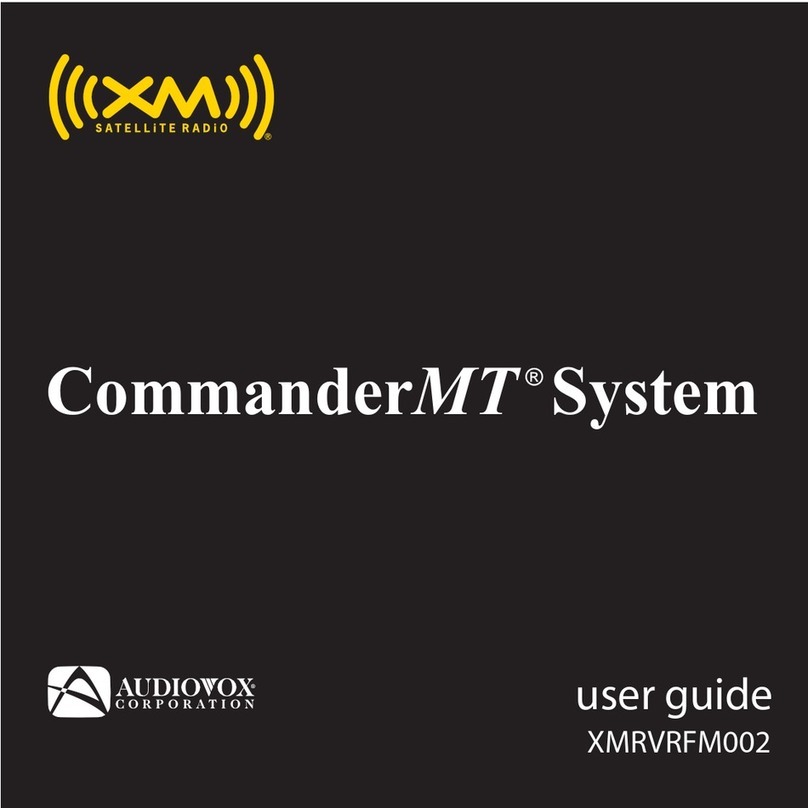
Audiovox
Audiovox XMRVRFM002 - Commander MT XM Radio Tuner user guide

BWI Eagle
BWI Eagle AIR-EAGLE XLT PLUS Product information bulletin

Shure
Shure BLX4R quick start
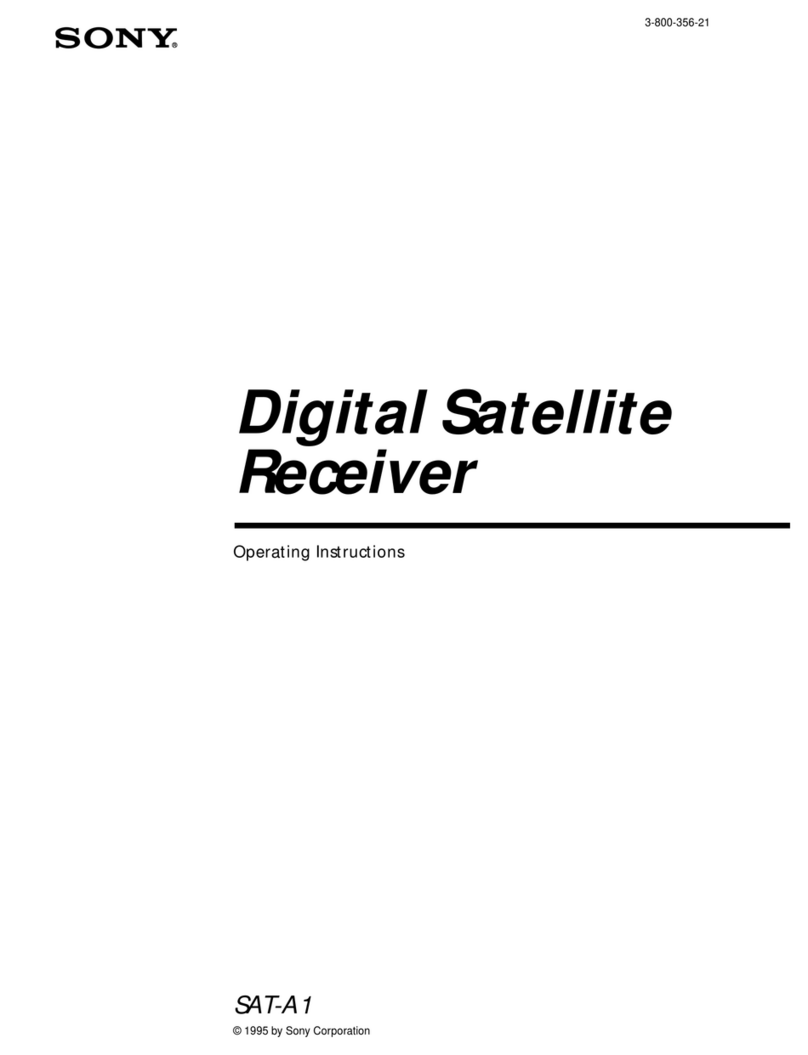
Sony
Sony SAT-A1 - Digital Satellite System operating instructions