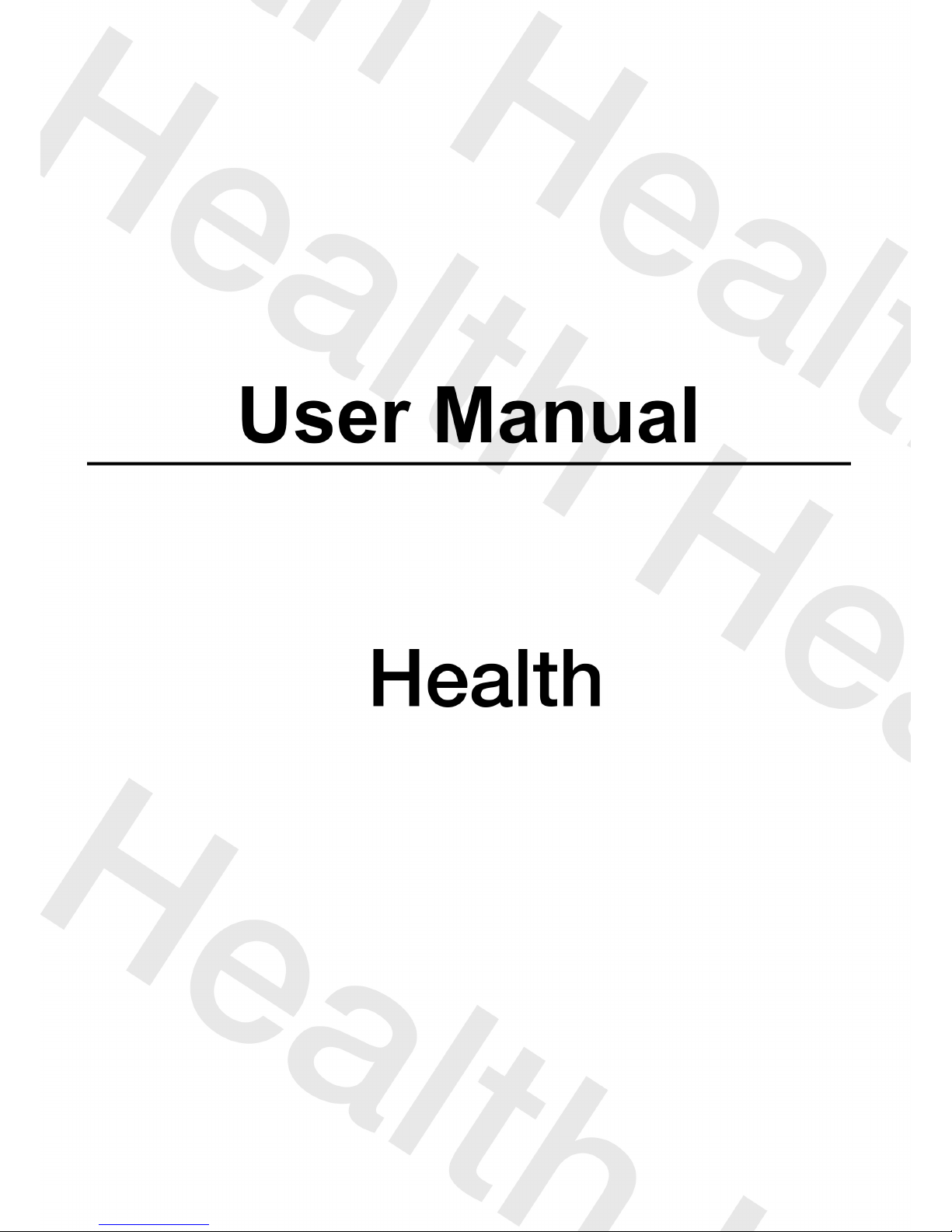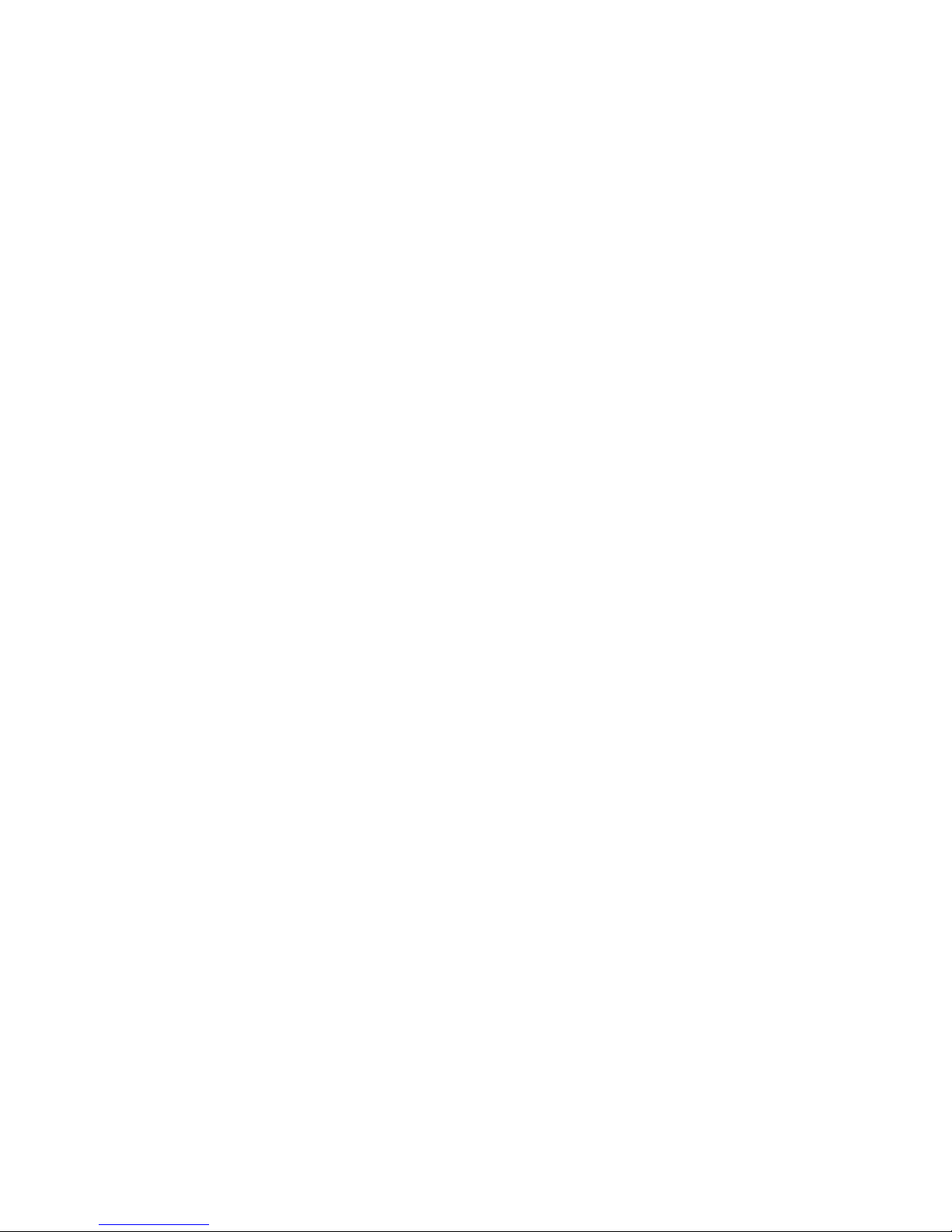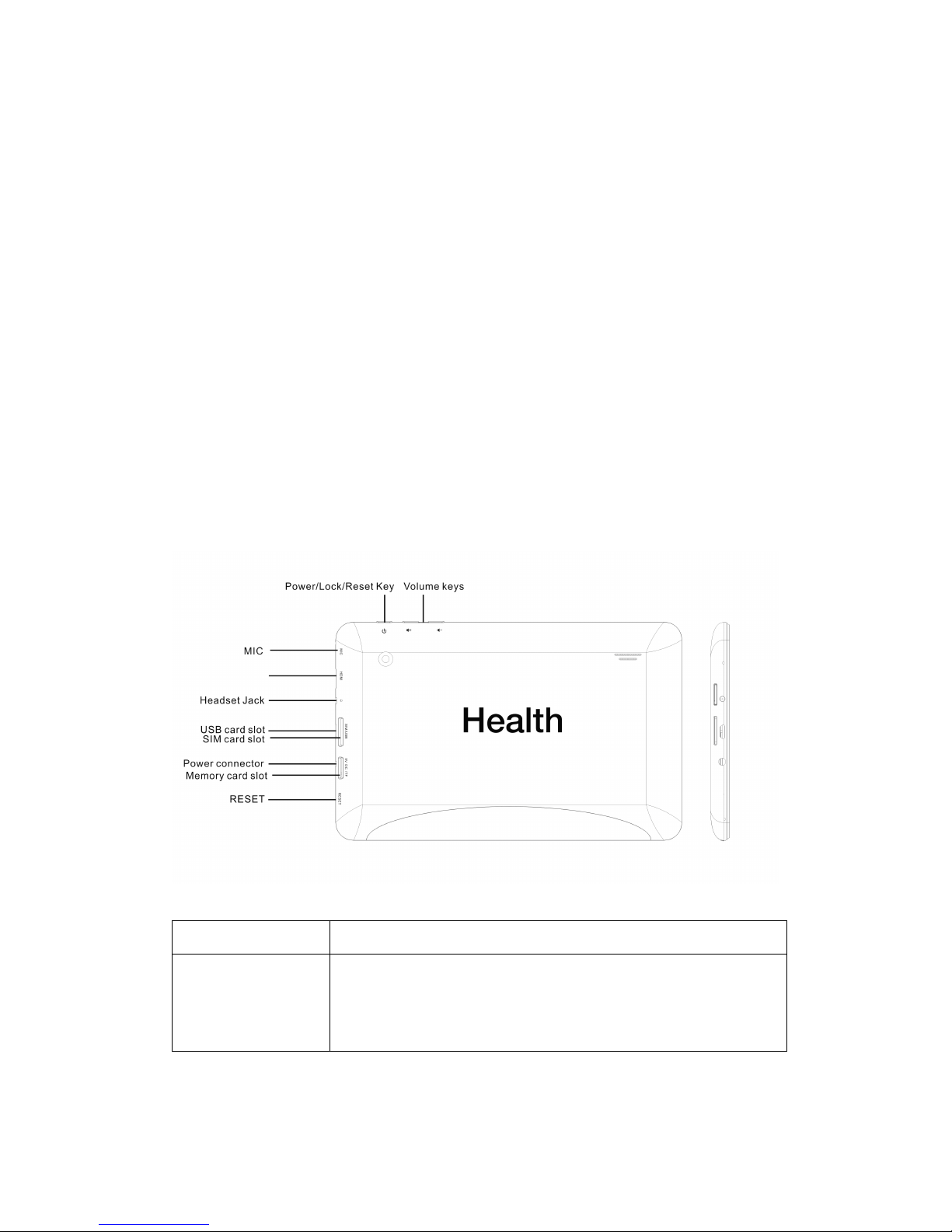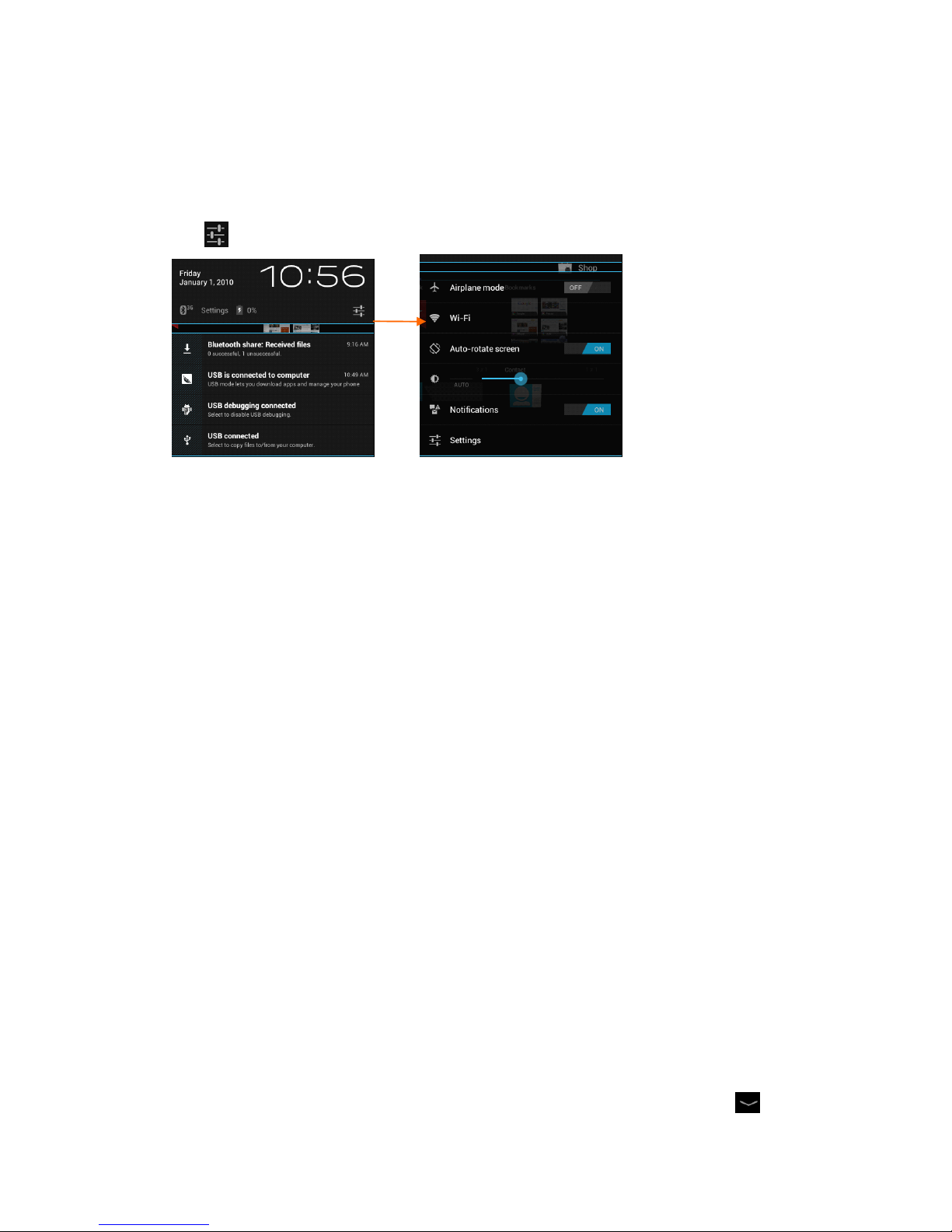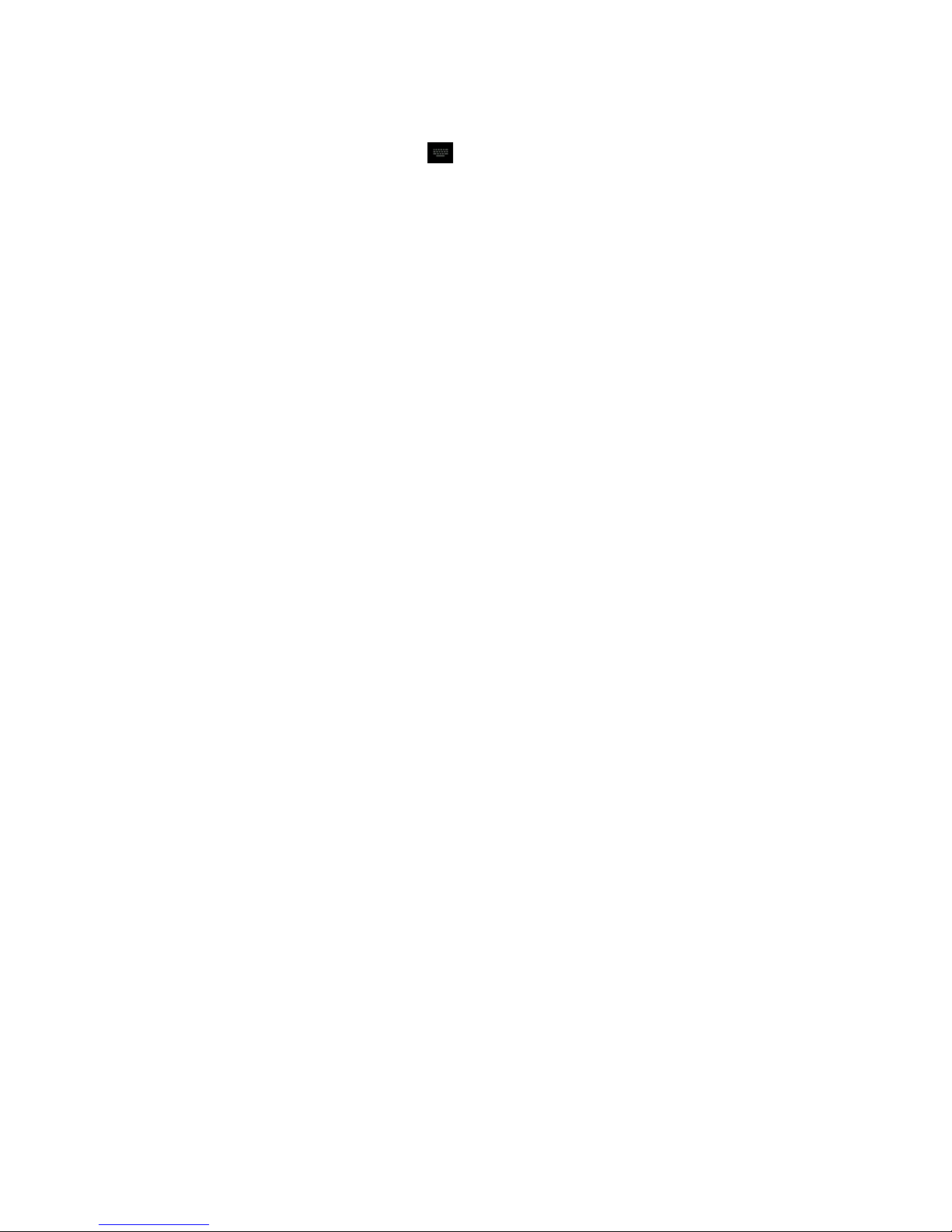- 3 -
CONTENTS
CONTENTS
CONTENTS
CONTENTS
Assembling
Assembling
Assembling
Assembling ...............................................................................................................................
...............................................................................................................................
...............................................................................................................................
............................................................................................................................... -
-
-
- 5
5
5
5 -
-
-
-
Unpack .................................................................................................................................. - 5 -
Charge the battery ................................................................................................................. - 5 -
Install the SIM card .............................................................................................................. - 5 -
Install the memory card ........................................................................................................ - 5 -
Getting
Getting
Getting
Getting started
started
started
started ..........................................................................................................................
..........................................................................................................................
..........................................................................................................................
.......................................................................................................................... -
-
-
- 6
6
6
6 -
-
-
-
Turn you device on and off ................................................................................................... - 6 -
Switch to flight mode ........................................................................................................... - 6 -
Device layout ........................................................................................................................ - 6 -
Home screen ......................................................................................................................... - 7 -
Add items to the home screen ............................................................................................... - 7 -
Task bar ................................................................................................................................. - 8 -
Notification panel ................................................................................................................. - 9 -
Auto rotation ......................................................................................................................... - 9 -
Lock & unlock the screen ..................................................................................................... - 9 -
Enter text .............................................................................................................................. - 9 -
Customize your device ....................................................................................................... - 10 -
Manage applications ........................................................................................................... - 10 -
Security ............................................................................................................................... - 10 -
Reset tablet .......................................................................................................................... - 1 1 -
Communication
Communication
Communication
Communication ......................................................................................................................
......................................................................................................................
......................................................................................................................
...................................................................................................................... -
-
-
- 1
1
1
1 2
2
2
2 -
-
-
-
Phone .................................................................................................................................. - 1 2 -
Contacts .............................................................................................................................. - 1 3 -
Messaging ........................................................................................................................... - 1 4 -
Email ................................................................................................................................... - 1 5 -
Gmail .................................................................................................................................. - 1 6 -
Web
Web
Web
Web ............................................................................................................................................
............................................................................................................................................
............................................................................................................................................
............................................................................................................................................ -
-
-
- 1
1
1
1 7
7
7
7 -
-
-
-
Browser ............................................................................................................................... - 1 7 -
Talk ..................................................................................................................................... - 1 8 -
Entertainment
Entertainment
Entertainment
Entertainment .........................................................................................................................
.........................................................................................................................
.........................................................................................................................
......................................................................................................................... -
-
-
- 18
18
18
18 -
-
-
-
Super-HD Player ................................................................................................................. - 18 -
Music .................................................................................................................................. - 19 -
Camera ................................................................................................................................ - 19 -
Tools
Tools
Tools
Tools ..........................................................................................................................................
..........................................................................................................................................
..........................................................................................................................................
.......................................................................................................................................... -
-
-
- 22
22
22
22 -
-
-
-
Calendar .............................................................................................................................. - 22 -
Alarm .................................................................................................................................. - 22 -
File Manager ....................................................................................................................... - 2 3 -
Sound Recorder .................................................................................................................. - 23 -
Calculator ........................................................................................................................... - 23 -
Connectivity
Connectivity
Connectivity
Connectivity ............................................................................................................................
............................................................................................................................
............................................................................................................................
............................................................................................................................ -
-
-
- 23
23
23
23 -
-
-
-
USB Connection ................................................................................................................. - 23 -
Bluetooth ............................................................................................................................ - 2 4 -