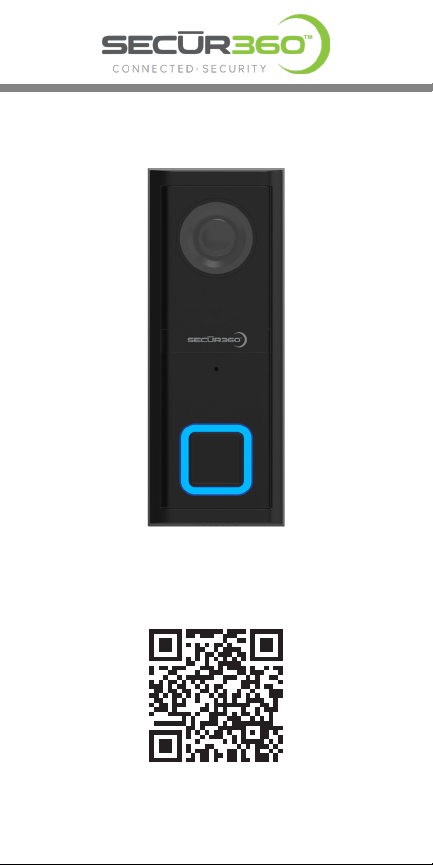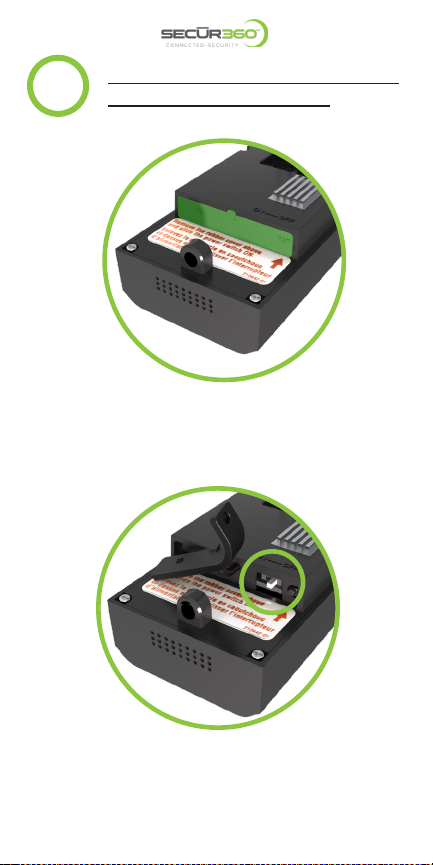3
Pre-install Instructions
1b
Go to your phone’s app store and download
and install the SECUR360 App.
Please have your 2.4 GHz Wi-Fi network
SSID (name) and password handy!
Please ensure your phone is connected to
the SAME Wi-Fi network to which you will
be connecting your doorbell.
On your mobile device, open the SECUR360
app and press the “Register” button to create
a new account.
Type your email address and select “Get
VericationCode.”NOTE:Youwilluseyour
email address to log into your account in
the future.
The app will send an email with a
vericationcode.Typethevericationcode
in the app.
Enterapasswordandselect“Done”NOTE:
Most special characters are acceptable.
However, there might be some that will not
be allowed such as the “@” symbol.