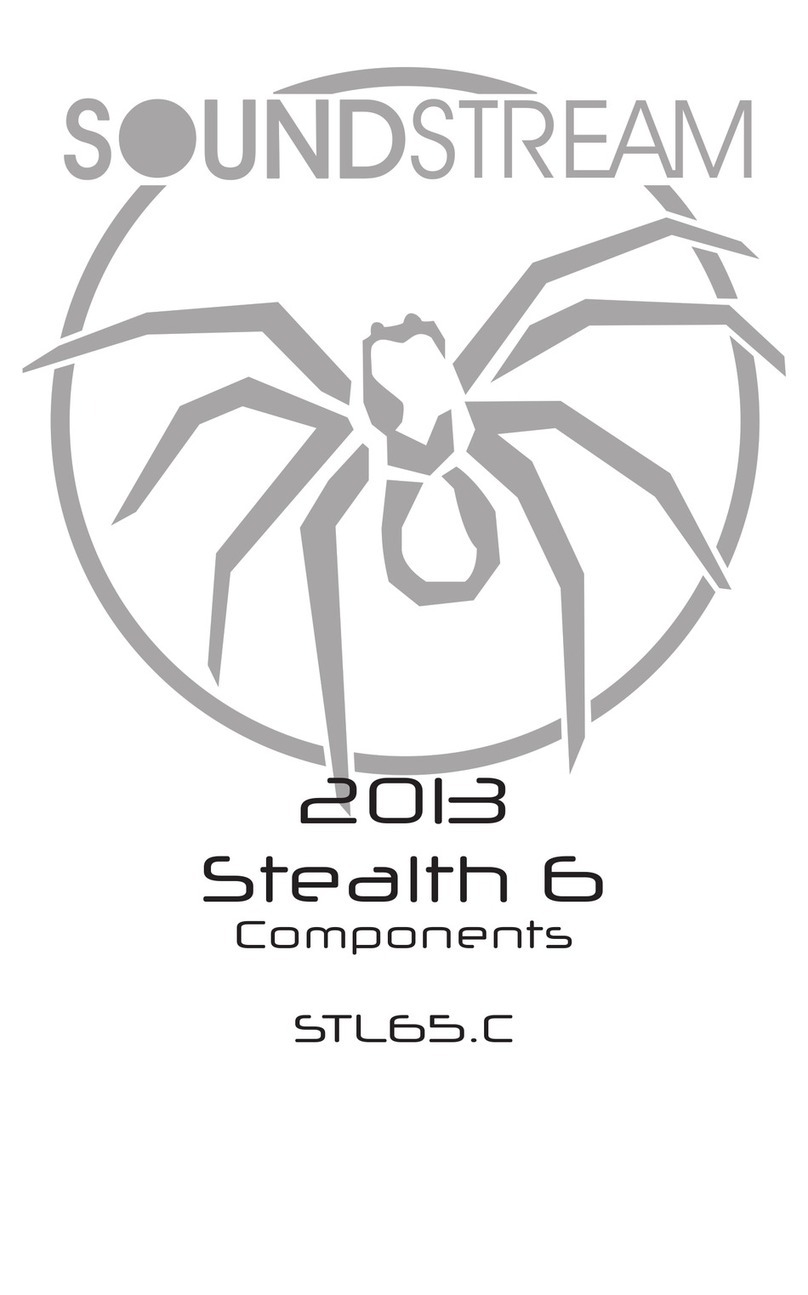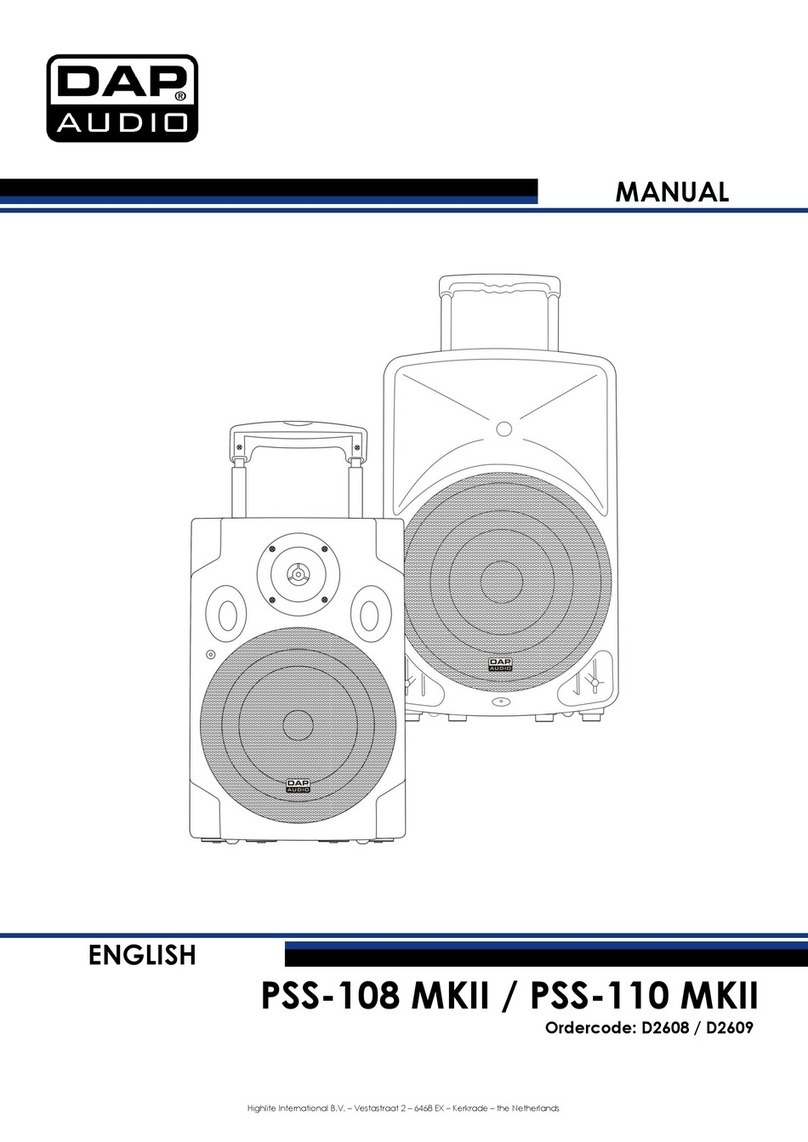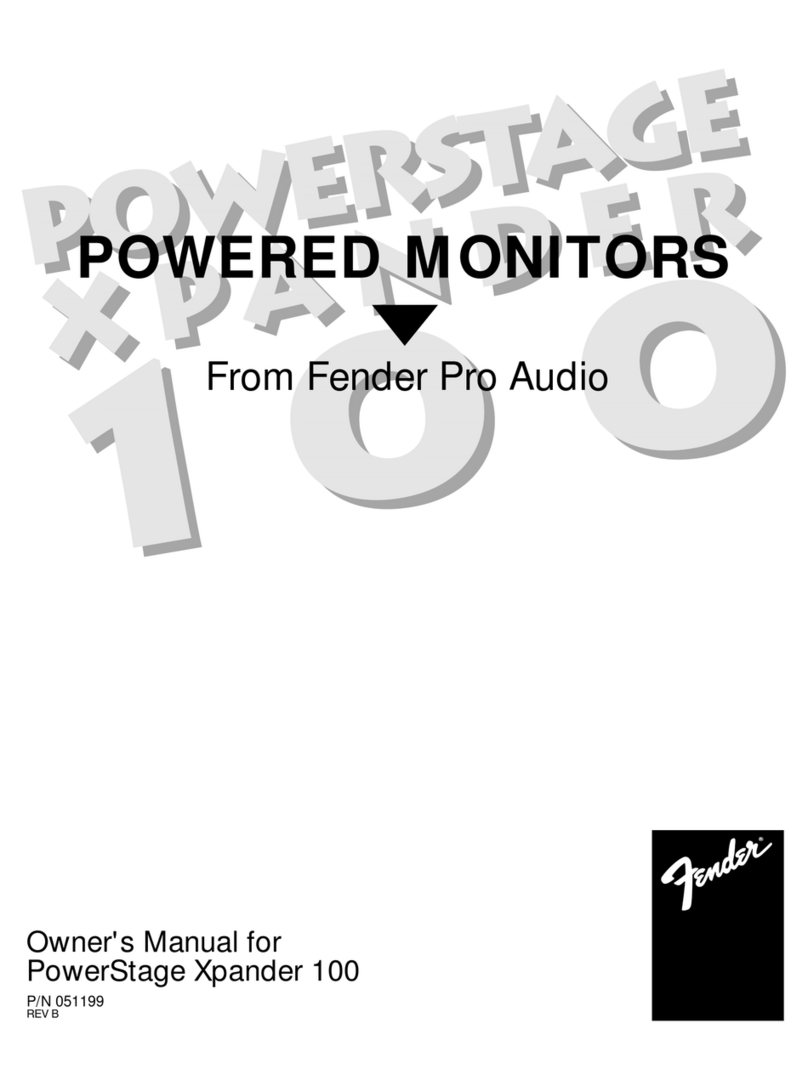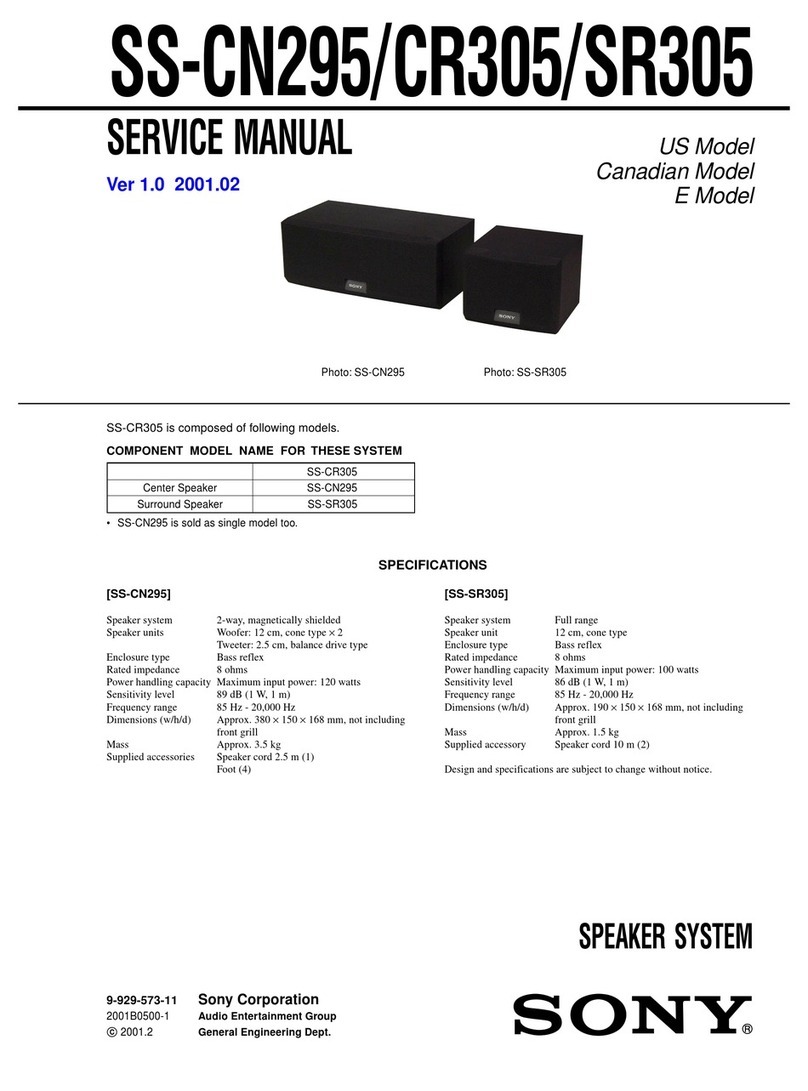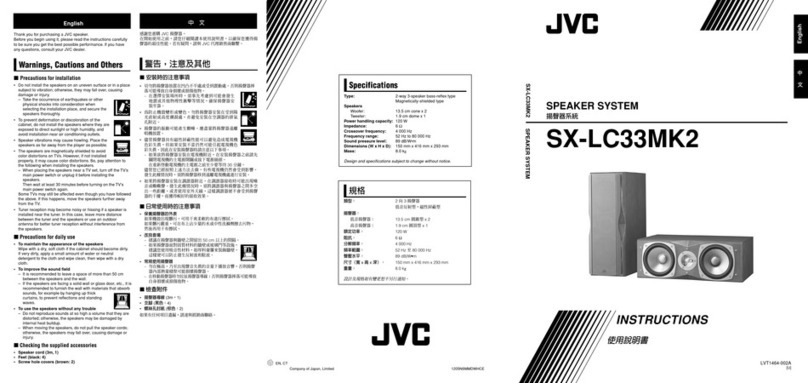HeimVision HM132 User manual

Video Monitoring System
HM132
User Manual • Uživatelský manuál •
Užívateľský manuál • Használati utasítás •
Benutzerhandbuch

2
Dear customer,
Thank you for purchasing our product. Please read the following instructions carefully
before first use and keep this user manual for future reference. Pay particular attention
to the safety instructions. If you have any questions or comments about the device,
please contact the customer line.
✉www.alza.co.uk/kontakt
✆+44 (0)203 514 4411
Importer
Alza.cz a.s., Jankovcova 1522/53, Holešovice, 170 00 Praha 7, www.alza.cz

3
SAFETY CAUTIONS
Incorrect operation of the product(s) may lead to safety risks. Therefore, we STRONGLY
recommend you read the instructions carefully before the first use.
PACKING LIST
Keep the cord(s) away from children in case of stragulation (3 feet/1 meter away).
Put the product(s) in a dry place in case of short-circuit.
Use the Power Adapter(s) provided by us ONLY. Using unauthorized charging cables and
Power Adapters may result in overheat even explosion.
Unplug the Power Adapter(s) if you don’t use it (them).
Check your baby’s activities regularly as this product is not designed for supervision but
for assisting your supervising.
Monitor
Camerar
a
Camera mount
User manual
Power Adapter x 2 (5V/1A)
Spare Wide-angle Lens
(Optional)
Mount Kit

4
PRODUCT OVERVIEW
Camera
(Front)
(Back)
(Bottom)
Night vision Sensor
IR LEDs
Camera Lens
Microphone
Power Indicator
Antenna
Speaker
Temperature Sensor
Power Input
Pair Button
Mounting Hole
Tip:
The Power Indicator will be solid blue after the camera is powered on and will turn off in the dark.

5
Monitor
Sound Level Indicator:
Flash blue/orange/red for different sound levels when detecting the sound from the camera.
Power indicator:
Charging when the monitor is powered off: It turns red when charging, and off after fully
charged.
Charging when the monitor is working: It turns pink when charging, and blue after fully
charged.
It turns blue when working without connecting to power.
Screen:
Before your first use, please peel off the protective films on the screen and the camera lens to
obtain the best view.
Power/Sleep Button:
Long press to turn on/off the monitor;short press to screen on/off.
Display Mode Switch:
Press to switch the mode among displaying the live view from camera 1, displaying the live
view from camera 2, and displaying the views from both cameras with split screen mode.

6
Menu/Back
Press to display the menu bar or serve as a Back button.
Left/Volume-:
Press to change your selection leftward or to turn down the volume.
Up/Brightness+:
Press to change your selection upward or to increase the brightness.
Right/Volume+:
Press to change your selection rightward or to turn up the volume.
Down/Brightness-:
Press to change your selection downward or to decrease the brightness.
OK:
Press to confirm your selection.
Lullaby:
Press to select one lullaby for your baby from 8 lullabies, set to play all the lullabies in a loop, and disable
the lullaby in proper order.
Hold to Talk:
Long press to turn on microphone and talk to your baby when needed; release to turn it off.
14. Reset Hole
15. Battery Compartment
16. Antenna
17. Speaker
18. Power Input
19. Support Stand
20. Microphone

7
Notes:
GETTING STARTED
Step 1:
Charge the monitor by connecting the Power Adapter to the monitor and a socket. It
takes about 4 hours for the monitor to be fully charged, and the battery lasts about 4-5
hours.
Step 2:
Connect the Power Adapter to the camera and a socket to power on the camera.
If you RESET with a pin, the monitor will be forced shutdown.
Do not open the battery compartment and replace the battery without official
guidance.
Please unfold the antenna to strengthen the signal and reduce interference.
Press until all the volume bars turn white to turn off the sound from the
camera.
Charging: Red/Pink
Fully Charged: Blue
Step 3:
Place the camera at least 3ft/1m away from your baby.

8
Step 4:
Gently press and hold the Power Button for 3s to turn on the monitor, then you can see
the live view.
Notes:
ICONS EXPLANATION
You will see the interface below after the monitor is turned on.
Status Bar Icons
No signal connection
Signal strength
The camera has been paired with the monitor already, just plug and use.
If it shows after turning on the monitor, this is likely due to the far distance between the monitor
and camera, the unsuccessful factory pairing, or the camera disconnected to power. Please move
the monitor closer to the camera, manually pair the monitor with the camera following the section
on page 11, or connect the camera to power accordingly.
Please turn off the screen to save battery power when you don’t need to watch live video. If the
Sound Detection is enabled, the screen will turn off in 15s without any operation.

9
Live view from camera 1/Live view from camera 2
Live views from both cameras with split-screen mode
Lullabies disabled/Lullaby 1 to 8/Play all the lullabies in a loop
Speaker disabled/Speaker enabled
Night Vision activated (the image will turn to white and black)
Low/Medium/High sensitivity level for sound detection
Current room temperature
Time
Battery level
Notification Icons
No camera paired/camera disconnected to power/far
distance between the monitor and the camera
Feeding Reminder
Temperature Alarm
60°F
12:57AM

10
FUNCTION OVERVIEW
Feeding
This function aims to remind you of feeding your baby. OFF means you shut down the
function; 0:30 means it will remind you every 30 minutes and so on for the other
options.
Step 1:
Press to display the menu bar.
Step 2:
Press to select the time you want. Select OFF to turn off the feeding reminder.
Step 3:
Pres OK to confirm.
Tip:
The monitor will beep and display an icon when it is the feeding time. Press any
button to stop the alarm.
Lullabies
This function helps you to comfort your baby when needed. There are 8 lullabies
preloaded in the camera, please select one that satisfies your baby.

11
Step 1:
Press , then press to select .
Step 2:
Press to select the lullaby you want from 1 to 8; select to play all the lullabies in a
loop; select OFF to disable the lullaby.
Step 3:
Press OK to confirm.
Tip:
You can also press on the monitor to set the lullaby quickly.
Time Setup
This function is to set the time in 12-hour format that displays on the status bar of
the screen.
Step 1:
Press , then press to select .

12
Step 2:
Press to adjust the value of hour/minute/second and change AM/PM accordingly.
Press OK to move to the next option and then selected option will be marked as orange.
Note:
The time will be reset if the battery of monitor drains, please charge it timely.
Temperature
This function is to set the unit of temperature.
Step 1:
Press , then press to select .
Step 2:
Press to select from °F and °C, then press OK to confirm.

13
Note:
When the temperature detected by the camera is lower than 68°F (20°C) or higher than
82.4°F (28°C), the monitor will display an icon . The icon will disappear once the
temperature is higher than 68°F(20°C) or lower than 82.4°F (28°C).
Camera Setting
Pair a Camera with the Monitor
Step 1:
Press , then press to select .
Step 2:
Press to select , then press OK and select .

14
Notes:
Step 3:
Press OK after is selected, you will see the Power Indicator on the monitor flashing
quickly. Then press the Pair Button ONLY ONCE on the bottom of the camera to
complete the pairing process.
The icon beside ( )implies camera 1 was successfully paired with the
monitor.
If you’d like to pair another camera with , please refer to the next section to
delete the original camera from , then pair the new camera with .
Tip:
The Power indicator will stop flashing and the monitor will exit pairing mode if
there is no any operation within 10 s.
Step 4:
You will see the live view from the new camera after a successful pairing.

15
Note:
The monitor can pair with 2 cameras at most.
Delete a Camera
Step 1:
Press , then press to select .
Step 2:
Press to select , then press OK and select the camera you want to delete, e.g. .
Step 3:
Press OK and you will see beside the selected camera disappearing after a successful
deletion.

16
Tip:
If the camera is successfully deleted, the live view will disappear.
Display Mode Setting
Step 1:
Press , then press to select .
Step 2:
Press OK to bring up 3 options.

17
Select to display the live view from camera 1.
Select to display the live view from camera 2.
Select to display the views from both camera with split-screen mode.
Sound Detection
HM132 has a voice operated switch, also known as VOX. If you enable this function, the
screen will be woken up from sleep mode and the Sound Level Indicator will flash when
the voice a certain threshold is detected.
Step 1:
Press , then press to select .
Step 2:
Press to select from OFF, Low, Med and High, then press OK to confirm.

18
Tips:
Select OFF to disable this function. Select Low to get flashing Sound Level Indicator
when the sound detected by the camera reaches 90 decibels (dB); Med for 80
decibels (dB) and High for 70 decibels (dB).
The Sound Level Indicator will flash blue/orange/red ( ) according to the
voice detected. There will be more colors if the voice is louder.
The corresponding icon will be displayed on the status bar of the
screen once you confirm the selection.
HOW TO INSTALL THE WIDE-ANGLE LENS (OPTIONAL)
Step 1: Insert the Spare Wide-angle Lens into the center part of the camera lens.
Step 2: Tighten the lens by utilizing the thread on both lenses.

19
TROUBLESHOOTING GUIDE
Specification
Monitor
Camera
Frequency Range
2410.0~2469.5MHz
Transmit Power (EIRP)
15.43dBm
16.81dBm
Q1. Why did I fail to connect the camera to the monitor ?
Make sure both ends of the power adapter are firmly plugged into the camera and
socket.
Make sure the camera and the monitor are within the effective transmission distance.
Q2. Why is the live video so blurry ?
Make sure you peel off the protective film on the camera lens and there is no dirt on
it.
Q3. Why did the monitor make noise ?
The camera and monitor may be too close. Put them further apart.
Please adjust the angle of the antenna to minimize wireless interference.
Q4. Can I hear my baby when I turn off the screen ?
Yes, but please turn up the volume of the monitor to enable the speaker.
Q5. Why is the picture black and white ?
The Night Vision Mode will be activated if the camera worked in a dark environment.
Q6. How long will the monitor stand by with screen on ?
The monitor can last about 4 hours, and the time of endurance varies depending on
the brightness.

20
Warranty Conditions
A new product purchased in the Alza.cz sales network is guaranteed for 2 years. If you
need repair or other services during the warranty period, contact the product seller
directly, you must provide the original proof of purchase with the date of purchase.
The following are considered to be a conflict with the warranty conditions, for which the
claimed claim may not be recognized:
●Using the product for any purpose other than that for which the product is intended
or failing to follow the instructions for maintenance, operation and service of the
product.
●Damage to the product by a natural disaster, the intervention of an unauthorized
person or mechanically through the fault of the buyer (e.g. during transport, cleaning
by inappropriate means, etc.).
●Natural wear and aging of consumables or components during use (such as
batteries, etc.).
●Exposure to adverse external influences, such as sunlight and other radiation or
electromagnetic fields, fluid intrusion, object intrusion, mains overvoltage,
electrostatic discharge voltage (including lightning), faulty supply or input voltage and
inappropriate polarity of this voltage, chemical processes such as used power
supplies, etc.
●If anyone has made modifications, modifications, alterations to the design or
adaptation to change or extend the functions of the product compared to the
purchased design or use of non-original components.
Table of contents
Languages: