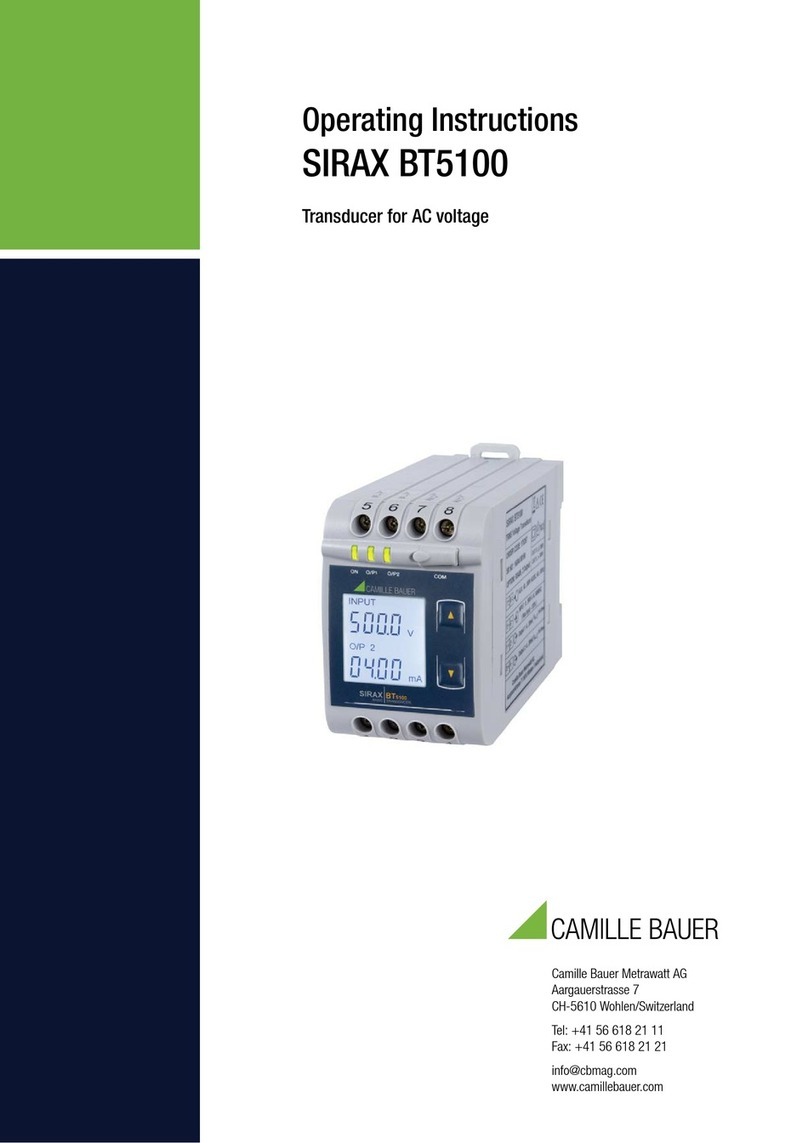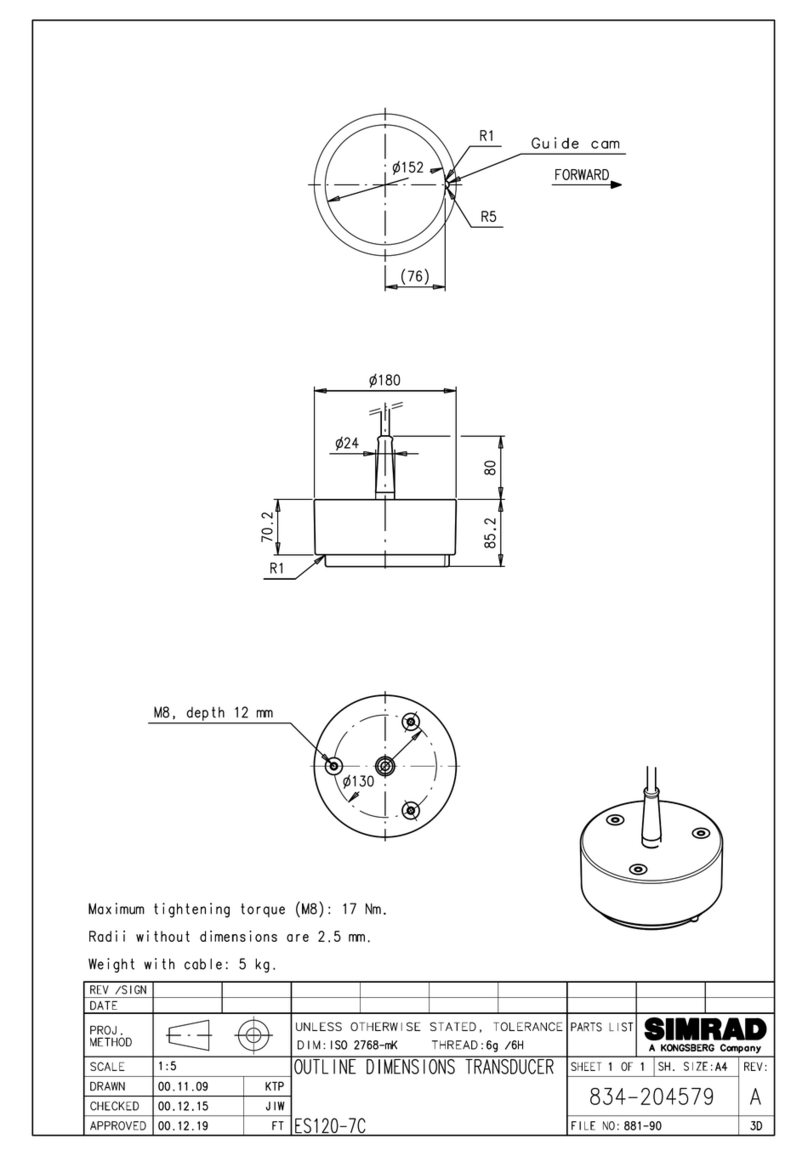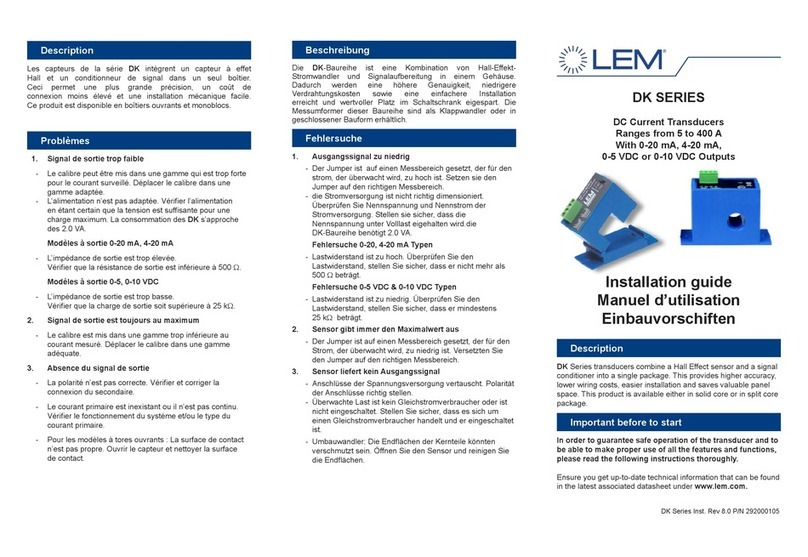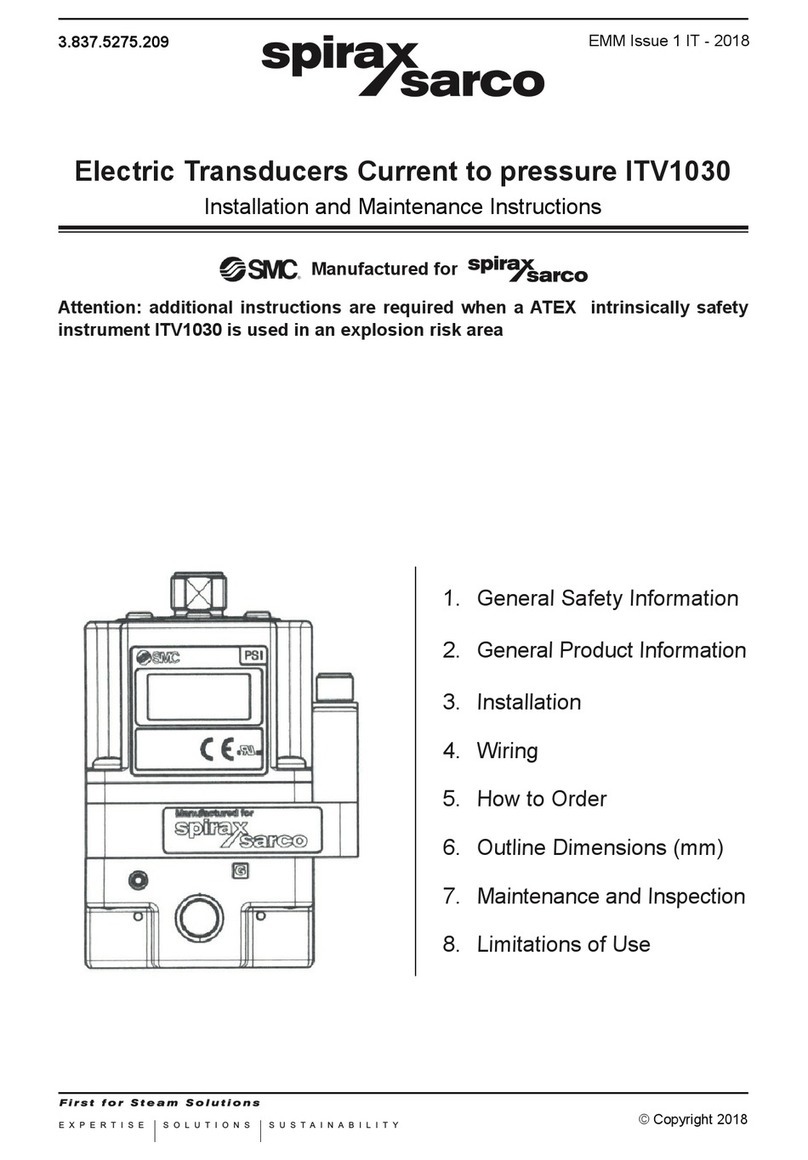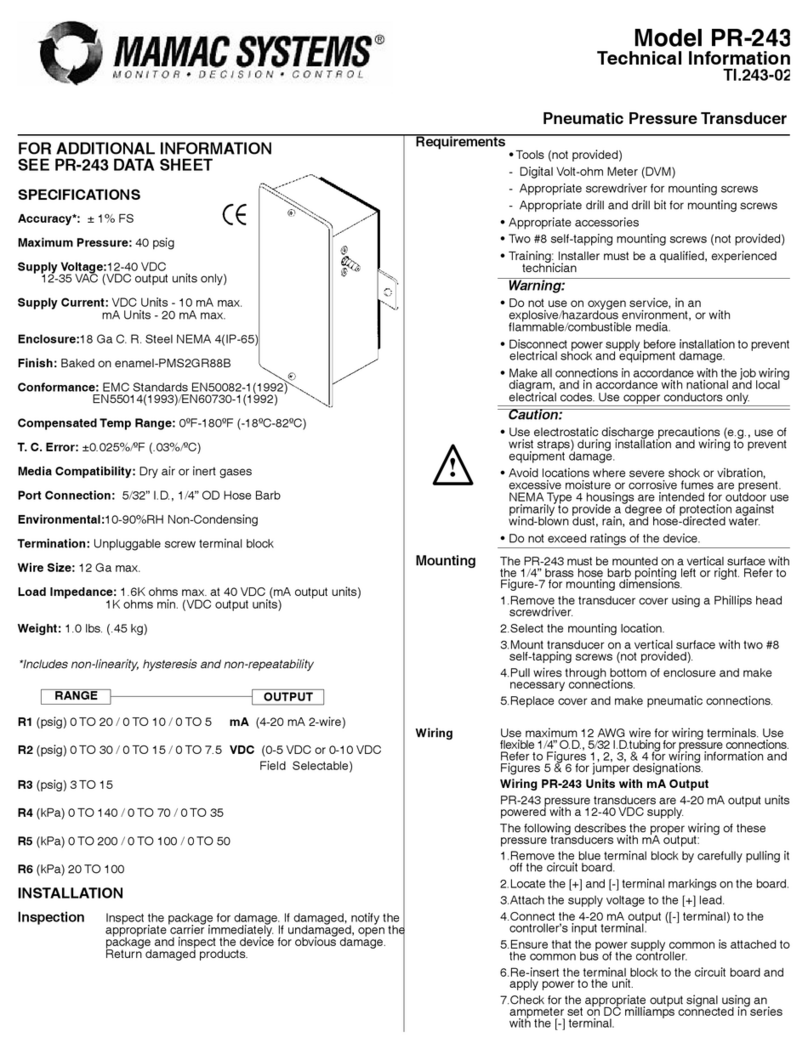1
TABLE OF CONTENTS SECTION TOPIC PAGE
Section 1.0 Introduction ........................................................................................................3
Section 2.0 Cautions..............................................................................................................3
Section 3.0 Theory of Operation ...........................................................................................3
Section 4.0 Unpacking...........................................................................................................4
Section 4.1 DXD Transducer(s) ..............................................................................................4
Section 4.2 Certificate of Calibration .....................................................................................4
Section 4.3 Utility Software ...................................................................................................4
Section 4.4 Accessories (RS-232 Configurations only) .........................................................4
Figure 1. Modular Power Supply with RJ11/4 Connector ..................................4
Figure 2. Serial Port Adapter Assembly..............................................................5
Section 4.4.3 25 to 9 Pin Adapter..........................................................................................5
Section 4.4.4 25 Foot Cable ..................................................................................................5
Section 4.4.5 Five-Port Expander Module.............................................................................5
Section 4.4.6 Limitations of the DXD w/USB option .............................................................6
Section 5.0 Installation...........................................................................................................6
Section 5.1 Pressure Connections.........................................................................................6
Section 5.2 System Wiring ....................................................................................................6
Section 5.2.1 RS-232 Cables.................................................................................................6
Section 5.2.2 RS-485 Cables.................................................................................................6
Section 5.2.3 USB Cables .....................................................................................................6
Section 5.2.4 Cable Length and Transmission Speed (RS-232 & RS-485) ...........................7
Section 5.2.5 Pin Functions and Cable Fabrication for RS-232 Compatible Systems..........7
Section 5.3 Installation Wiring for RS-232 Systems with Accessory Kit ...............................7
Section 5.3.1. Pin Functions and Cable Fabrication for RS-232 Compatible Systems.........7
Table 1. Switchcraft™ EN3 Pin Assignments for RS-232 Configuration............8
Table 2. ITT Cannon™ KPT03 Pin Assignments for RS-232 Configuration .......8
Table 3. RJ-11 Connector Functions for RS-232 Systems.................................8
Section 5.4 Wiring Installation for RS-485 Systems ........................................................ 9-11
Section 5.4.1 Pin Functions and Cable Fabrication for RS-485 Compatible Systems........12
Table 4. Switchcraft™ EN3 Pin Assignments for RS-485 Configuration..........10
Table 5. ITT Cannon™ KPT03 Pin Assignments for RS-485 Operation ...........11
Figure 3. USB cable assembly..........................................................................12
Section 5.5 Wiring System for USB applications.................................................................12
Section 6.0 Installing and Running Utility Software.............................................................14
Section 7.0 Using HyperTerminal™ (or other Terminal Emulators) with the DXD ................14
Section 7.1 Configuring HyperTerminal™...................................................................... 14-15
Section 7.2 Basic Communications with the DXD ..............................................................15
Section 7.2.1 Communication and Command Basics.........................................................15
Section 7.3 Launching the Previously Configured HyperTerminal Application....................15
Section 7.4 Talking to the DXD with HyperTermnal™..........................................................15
Section 7.4.1 Determine and Set the Current Address.................................................. 15-16
Section 7.4.2 Determine and Set Baud Rate .......................................................................16
Section 7.4.3 Determine the Pressure Type.........................................................................17
Section 7.4.4 Determine the Full Scale Pressure Range .....................................................17
Section 7.4.5 Get a Pressure Reading.................................................................................17
Section 7.4.6 Get the Heise Label .......................................................................................17
Section 7.4.7 Get and Change the Current User Label .......................................................17
Section 7.4.8 Get and Change the Current User Tare Value................................................17
Section 8.0 Field Calibration................................................................................................18
Section 8.1 Zero Adjustment ...............................................................................................18
Section 8.2 Span Adjustment ..............................................................................................18
Section 9.0 Command Library Command Specification ............................................... 18-19
Section 9.1 Communication Settings ..................................................................................19
Section 9.2 Communication Protocol..................................................................................19
Section 9.2.1 Read Commands...........................................................................................19
Section 9.2.2 Write Commands...........................................................................................19
Section 9.3 Command Library Mnemonics .........................................................................19
Section 10.0 DXD Product Specifications ..................................................................... 20-21