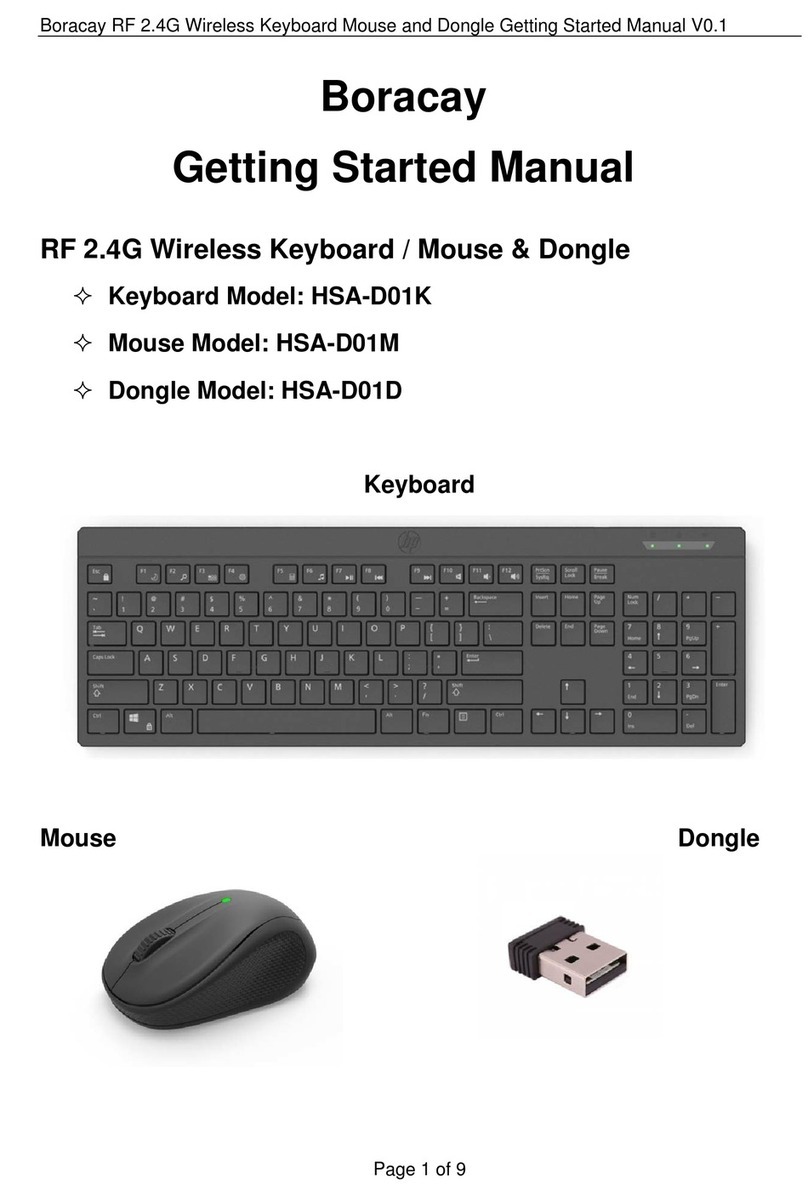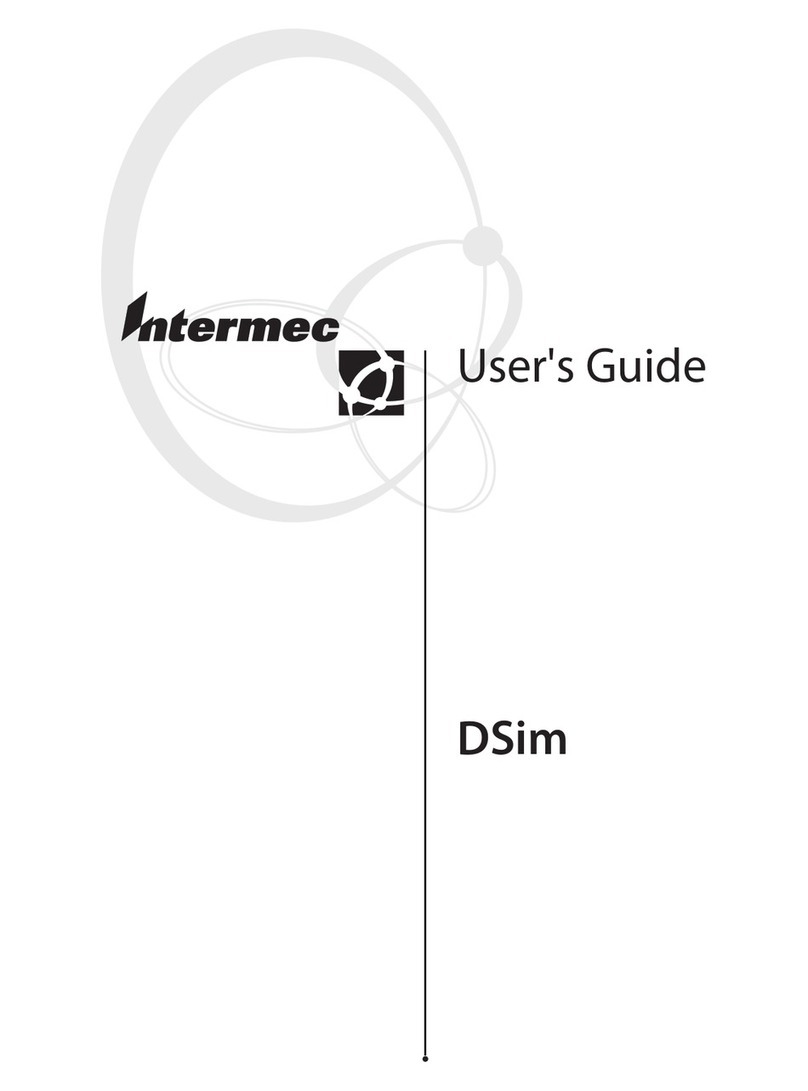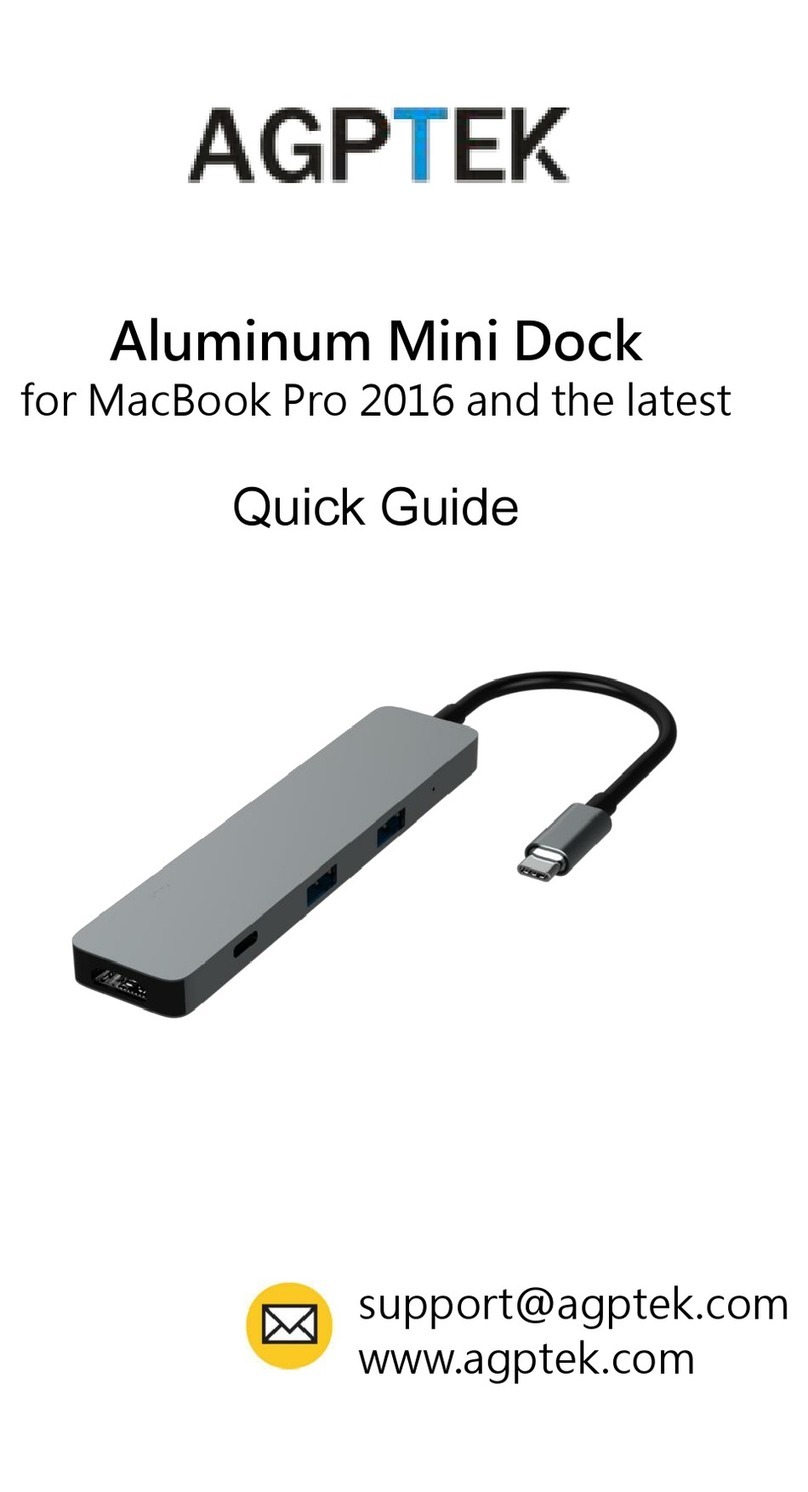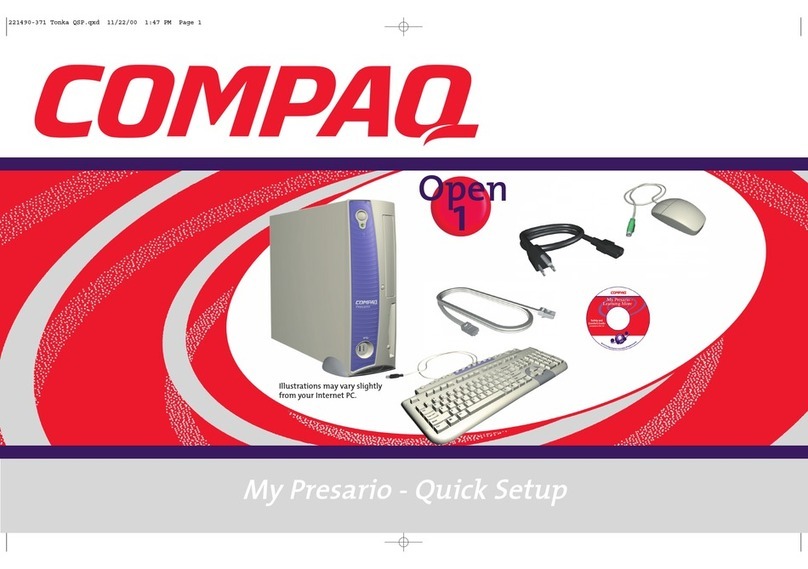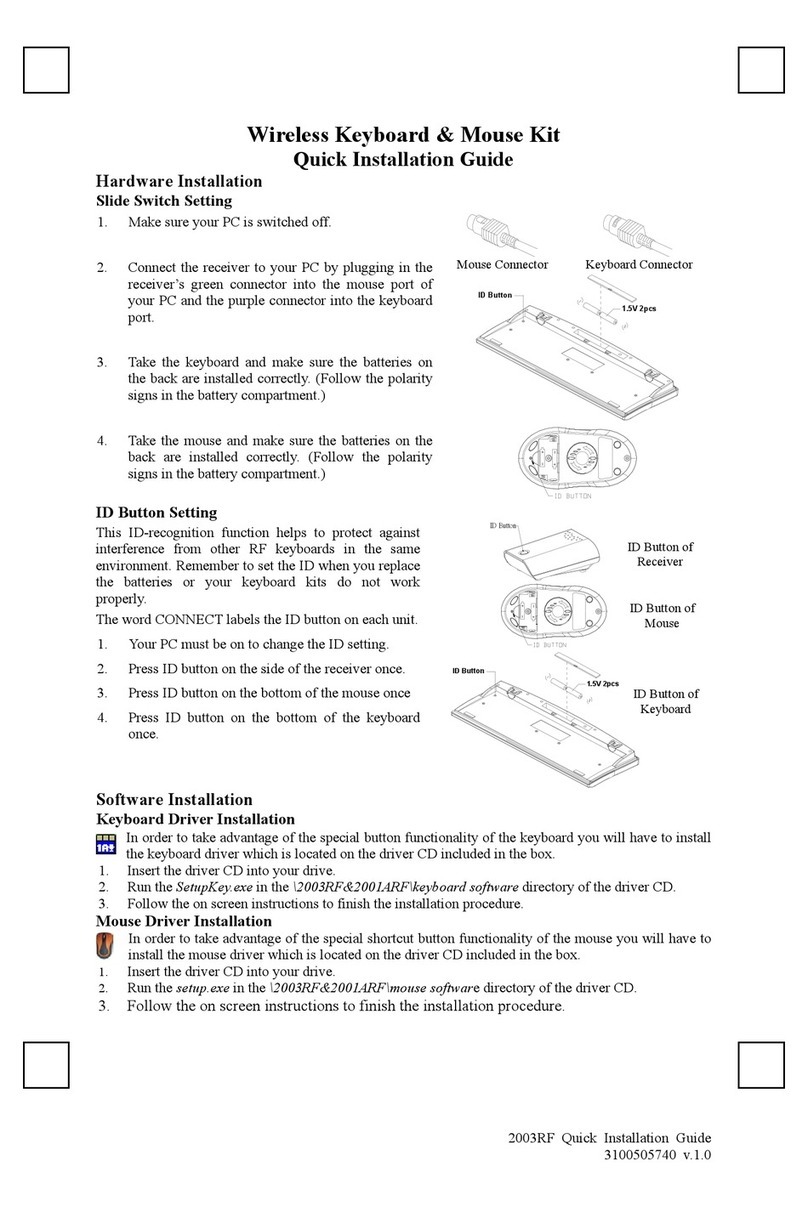Helium Digital KeyCover Folio HDBT-770 User manual

heliumdigital.com
KeyCover Folio
Ultra Thin Case + Keyboard
User’s Manual
HDBT-770
KeyCover Folio for iPad
HDBT-780
KeyCover Folio for iPad mini

heliumdigital.com
To charge the KeyCover Folio
Plug the included micro USB cable into the micro USB port
on the side of the case. Plug the other end of the cable into a
powered USB port on a computer.
Put your iPad into the case
Insert the iPad into the case, ensuring that it is aligned with the
camera hole on the back of the case. Tuck the ap behind the
iPad to keep it in the proper position.
Lights and Buttons

heliumdigital.com
Pairing the KeyCover Folio
IMPORTANT- In order to function, the KeyCover Folio must be
paired with your iPad. This needs to be done once upon initial
set-up only, and once paired the devices will automatically
connect when both are powered on and within range.
Slide the power switch on the KeyCover Folio to the“on”
position.
On your iPad select Settings >General>Bluetooth>On.
Press the“Pairing”button to make the KeyCover Folio
discoverable. After a few moments the iPad will display
“KeyCover Folio”as an available device. Select this device on the
iPad.
The iPad will display a code for pairing. Type this code into
the KeyCover Folio and press enter. The two devices are now
successfully paired.
If you encounter problems with pairing, see the
“Troubleshooting Tips” section at the end of this manual.
To Use the KeyCover Folio for travel.
Close the front cover and wrap the outer strap around the
outside of the case until the magnet on the strap“snaps”into
place.

heliumdigital.com
To convert KeyCover Folio into the typing position.
The KeyCover Folio uses the outer strap of the case to support
the case in the typing position. The strap should be positioned
so that the magnet at the top of the strap attaches to the metal
on the back of the case (see diagram). The magnet may be
attached at any position along the metal, allowing you to adjust
the angle of the screen until you nd your preferred position.
Special Function Keys
+ C = Copy
+ V= Paste
+ X= Cut
+ Z= Redo
+ = To the top of the text
+ = To the end of the text
+ Delete the whole line

heliumdigital.com
Battery
The KeyCover Folio uses a long-life, rechargeable battery that
gives you several weeks of normal use. (Estimated 120 hours
of typing time). When not in use for a prolonged period, we
recommended that you turn off the keyboard to lengthen the
battery life.

heliumdigital.com
Troubleshooting Tips
If you are having trouble with your keyboard please try the
following;
• Check if the battery is low. When the battery is low, some keys
will react slowly or may not work. Please charge the battery.
• Ensure power switch is in the on position.
• If your iPad cannot nd the keyboard, ensure it has been placed
in“pairing”mode, noted by the ashing Bluetooth icon.
• Ensure you have typed the pairing password correctly.
• If problems with pairing persist try to restart the Bluetooth
switch on your iPad, and then repeat the pairing process.
Technical Specications
Bluetooth Specication: Version 3.0
Operation Current: <1.5mA
Standby Current: 0.5mA
Operation Voltage: 3.7V
Charging Voltage: 110- 240V
Charging Period: 2 hours (recommend 12 hours for rst charge)
Warranty
This Helium Digital product is warranted against defects
in material and workmanship for 1 year from the date of
purchase. Please visit heliumdigital.com to register your
product for warranty purposes, and for additional warranty
information.

heliumdigital.com
Trucs pour le dépannage
Si vous avez des problèmes avec votre clavier, veuillez suivre les
conseils suivants :
• Vériez si la pile est faible. Lorsque la pile est faible, certaines touches
réagiront plus lentement ou pourraient ne pas fonctionner. Rechargez la
pile pour régler le problème.
• Assurez-vous que l’interrupteur d’alimentation est en position activée.
• Si votre iPad ne parvient pas à détecter le clavier, assurez-vous que le
mode « jumelage » est activé, ce qui est indiqué par l’icône clignotante
Bluetooth.
• Assurez-vous d’avoir entré le bon mot de passe pour le jumelage.
• Si des problèmes reliés au jumelage persistent, essayez de réinitialiser
la fonction Bluetooth de votre iPad et répétez le processus de jumelage.
Spécications techniques
Spécication Bluetooth : Version 3.0
Courant d’opération : < 1.5 mA
Courant de veille : 0.5 mA
Tension d’opération : 3,7 V
Tension de recharge : 110 - 240 V
Période de recharge : 2 heures (12 heures recommandées pour la
première recharge)
Garantie
Ce produit Helium Digital est garanti contre tous les défauts
matériels ou de fabrication pendant 1 an à partir de la date d’achat.
Veuillez visiter heliumdigital.com pour enregistrer votre produit et
pour des informations supplémentaires concernant la garantie.

heliumdigital.com
Pile
Le KeyCover Folio emploie une pile rechargeable de longue
durée qui peut fonctionner pendant plusieurs semaines d’usage
normal (environ 120 heures à taper). Lorsque vous n’utilisez pas
l’appareil pour une période prolongée, nous vous recommandons
d’éteindre le clavier pour prolonger la durée de vie de la pile.

heliumdigital.com
Pour convertir le KeyCover Folio à la position pour taper.
Le KeyCover Folio emploie la sangle externe de l’étui pour
soutenir l’étui placé dans la position pour taper. La sangle doit être
placée de façon à ce que l’aimant de la sangle adhère à la partie
métallique située à l’arrière de l’étui (consultez le diagramme).
L’aimant peut être xé sur n’importe quelle portion de la partie
métallique, ce qui vous permet d’ajuster l’angle de l’écran en
fonction de votre position préférée.
Touches avec fonctions spéciales
+ C = Copier
+ V= Coller
+ X= Couper
+ Z= Annuler
+ = Accéder au début du texte
+ = Accéder à la n du texte
+ Eacer une ligne complète

heliumdigital.com
Jumelage du KeyCover Folio
IMPORTANT – Pour fonctionner, le KeyCover Folio doit être jumelé
avec votre iPad. Cette opération est nécessaire seulement au cours
de la conguration initiale. Une fois que les appareils sont jumelés,
la connexion s’eectuera automatiquement lorsque les appareils
seront allumés et à portée.
Placez l’interrupteur d’alimentation du KeyCover Folio à la
position « activée ».
Sur votre iPad, naviguez vers Réglages>Général>Bluetooth>Activé
Appuyez sur le bouton « jumelage » pour que le KeyCover
Folio puisse être détecté. Après quelques moments, le iPad
achera «KeyCover Folio » dans la liste des appareils disponibles.
Choisissez cet appareil sur le iPad.
Le iPad achera un code de jumelage. Tapez ce code sur le
KeyCover Folio et appuyez sur la touche entrée. Les deux appareils
sont maintenant jumelés.
Si vous éprouvez des problèmes avec le jumelage, consultez la
section des « Trucs pour le dépannage » à la n de ce manuel.
Pour utiliser le KeyCover Folio dans les déplacements.
Fermez la partie avant et enroulez la sangle externe autour de
l’étui jusqu’à ce que l’aimant de la sangle « clique » en place.

heliumdigital.com
Pour recharger le KeyCover Folio
Branchez le câble micro USB inclus dans le port micro USB sur le
côté de l’étui. Branchez l’autre extrémité du câble dans un port
USB actif d’un ordinateur.
Pour placer votre iPad dans l’étui
Insérez le iPad dans l’étui en vous assurant qu’il est aligné avec le
trou de la caméra sur l’arrière de l’étui. Glissez le rabat derrière le
iPad pour le maintenir dans la bonne position.
Voyants et boutons

heliumdigital.com
KeyCover Folio
Étui + clavier ultraminces
Manuel d’utilisation
HDBT-770
KeyCover Folio pour iPad
HDBT-780
KeyCover Folio pour iPad mini
This manual suits for next models
1
Table of contents
Languages: