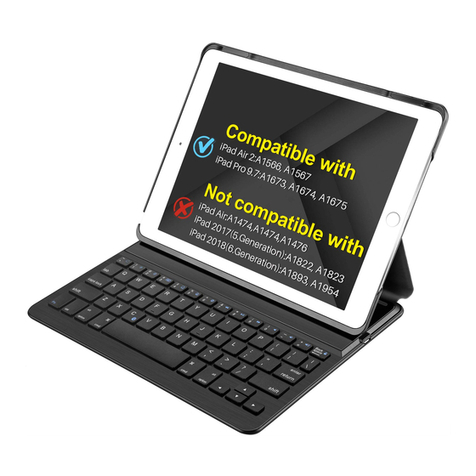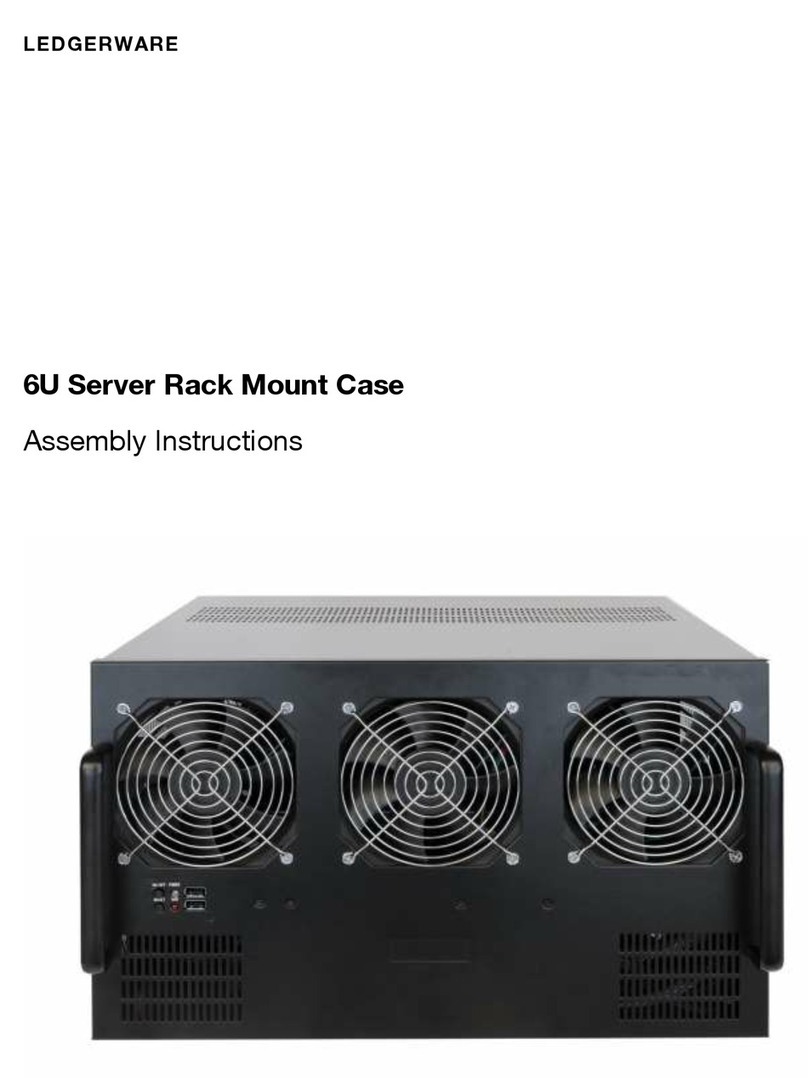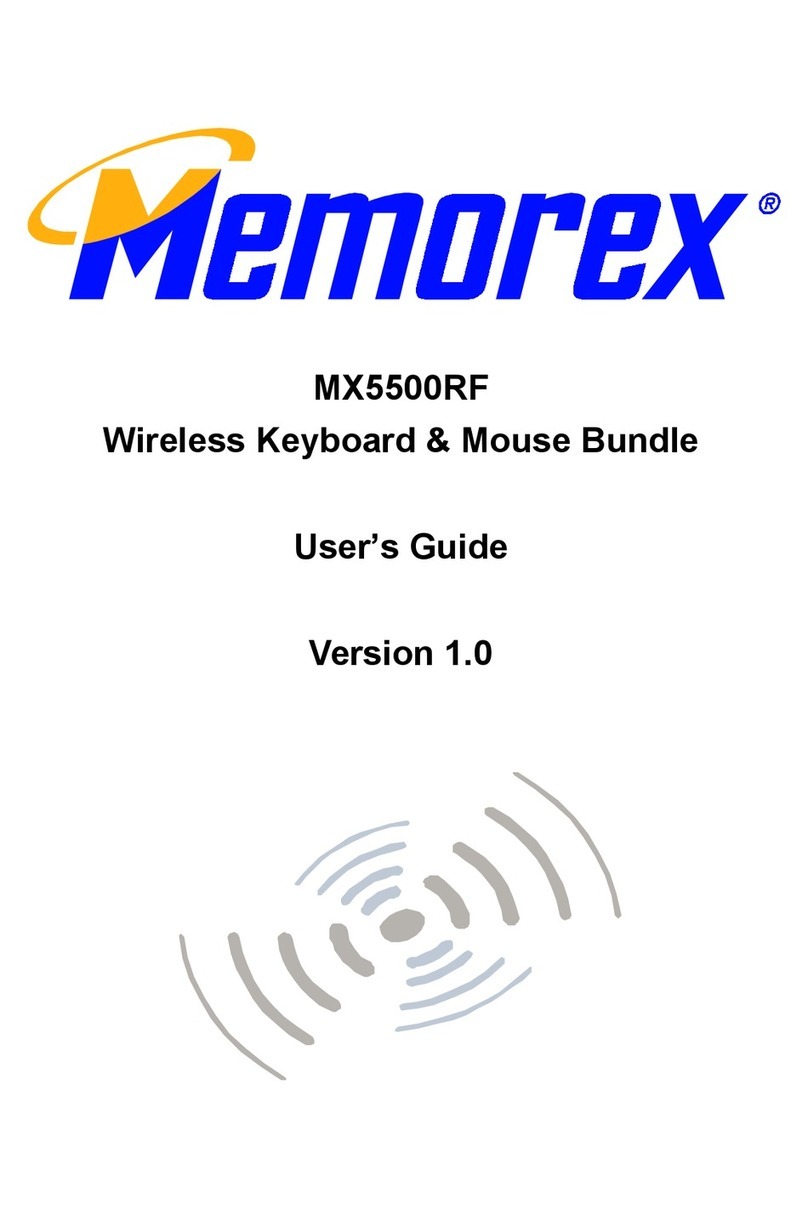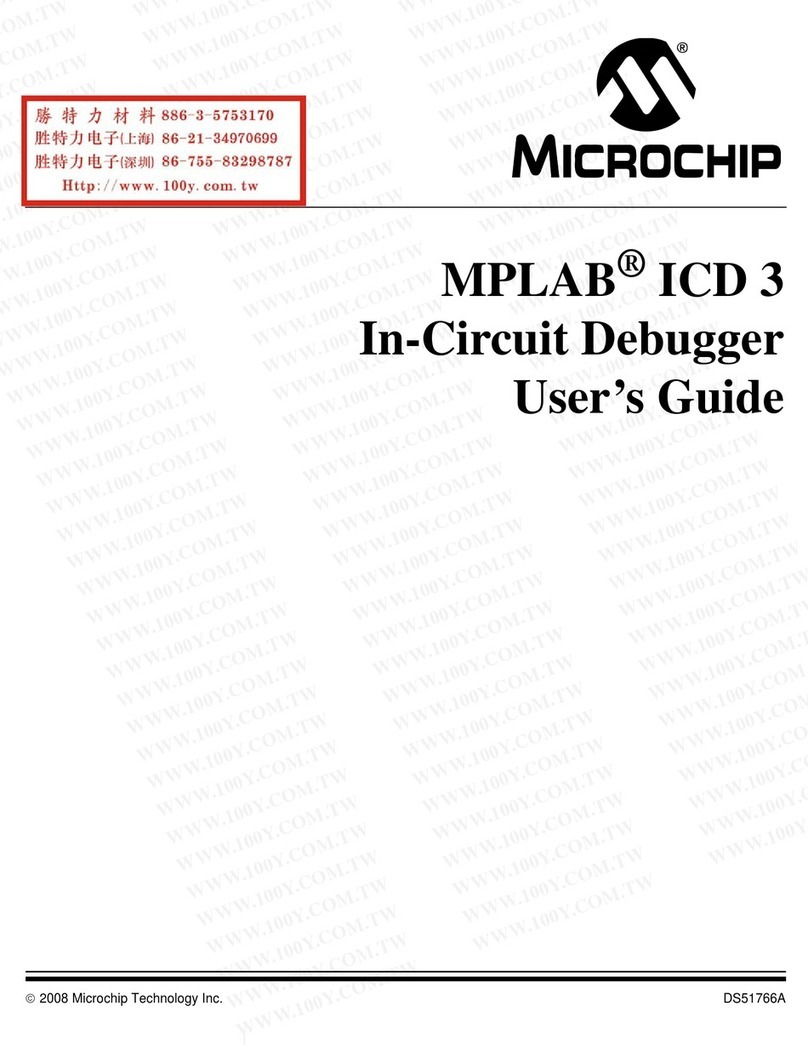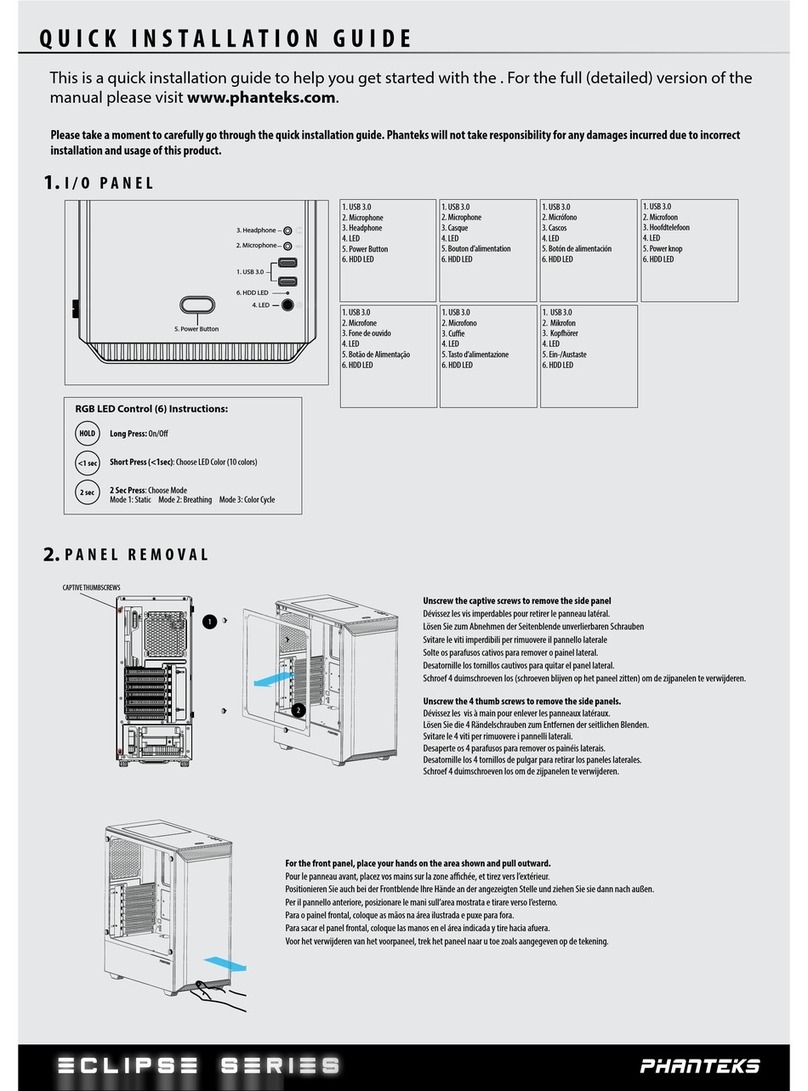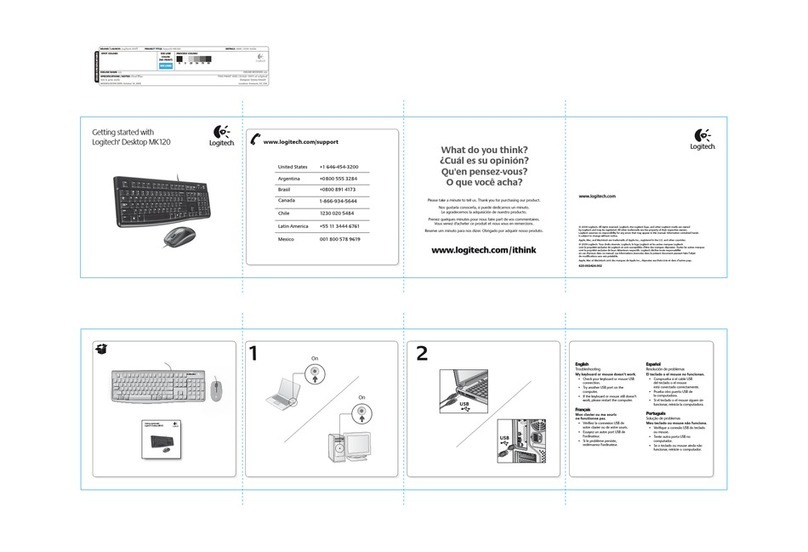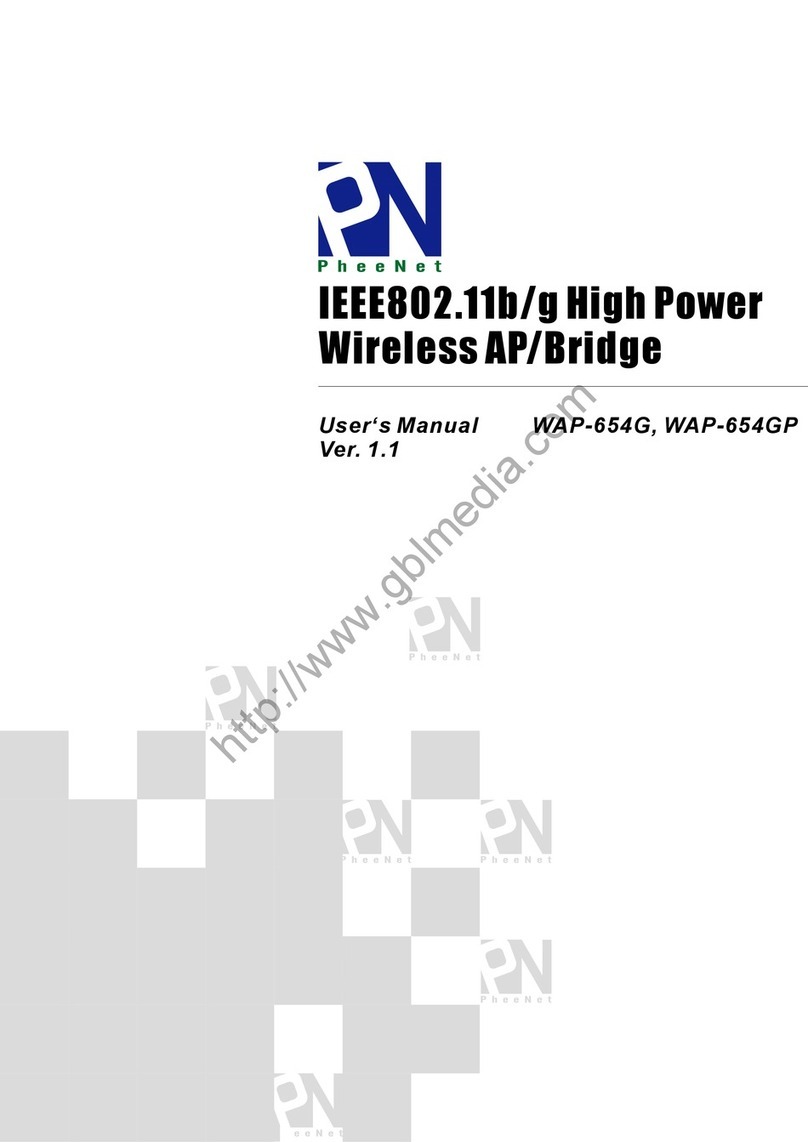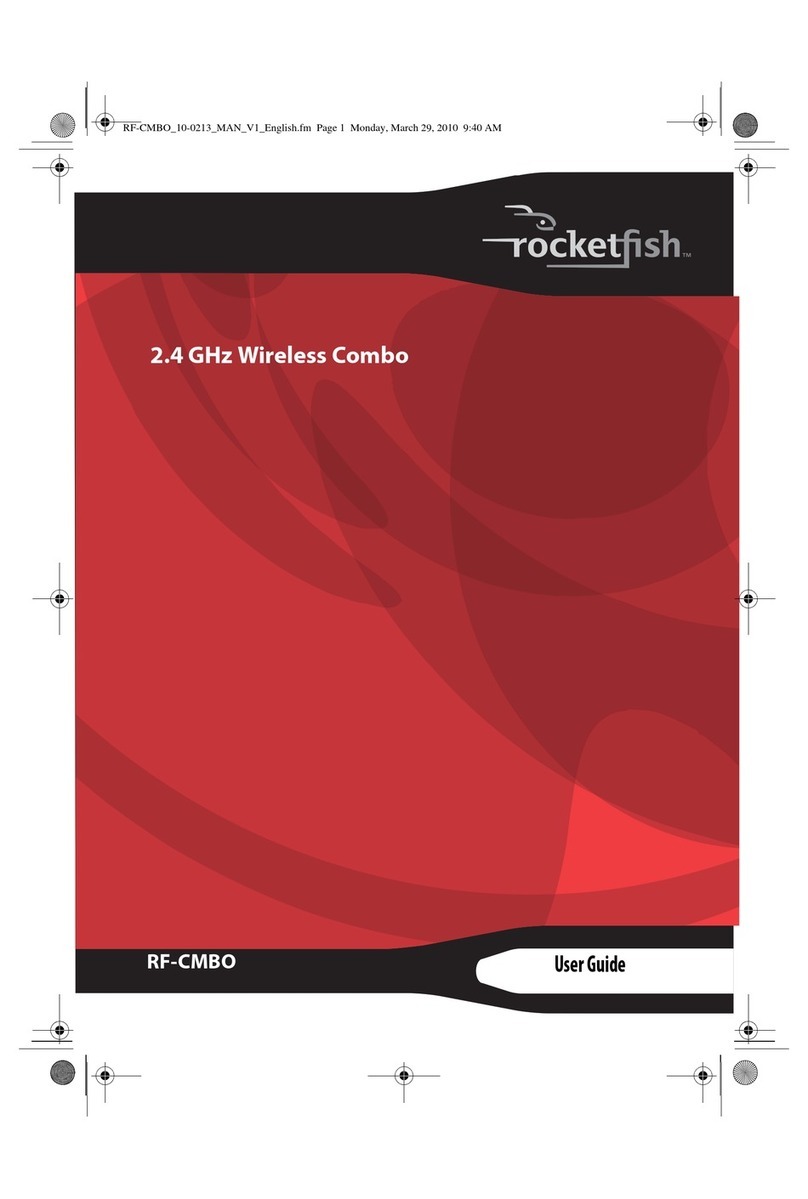Inateck KB02011 User manual

User Manual
English · Deutsch · 日本語
KB02011 Bluetooth Keyboard Case
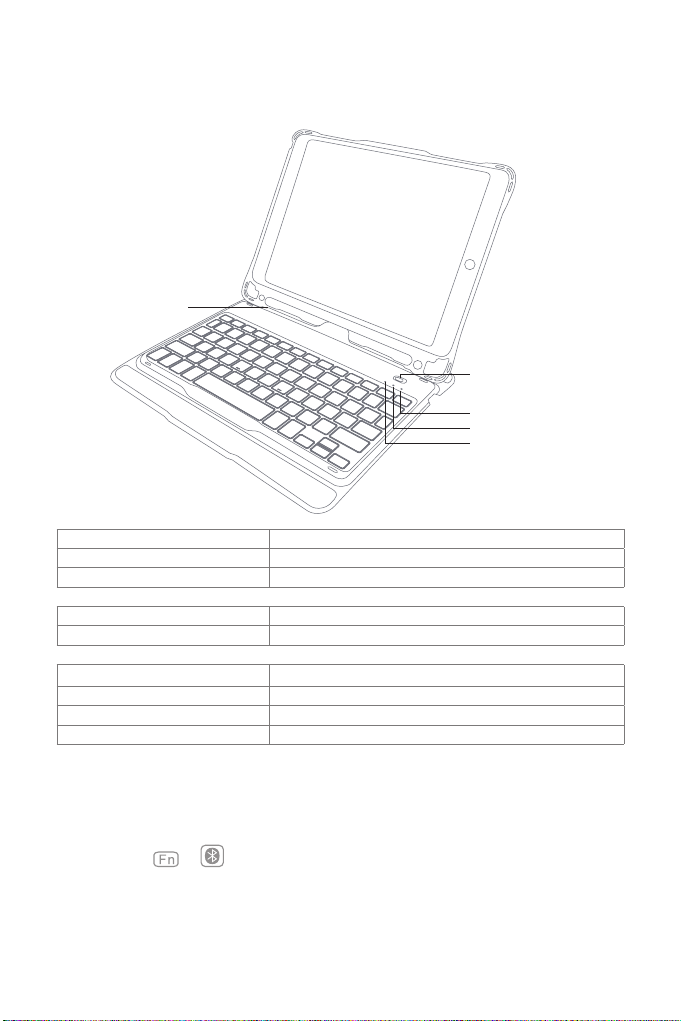
2
1. Product Overview
Pencil Slot
Power Switch
Indicator 3
Indicator 2
Indicator 1
English
Status of Indicator 1 Meaning
Keeps blue Caps Lock Enabled
O Caps Lock Disabled
Status of Indicator 2 Meaning
Blue light ashes Under Bluetooth pairing mode, waiting for pairing, light goes o when paired successfully
Status of Indicator 3 Meaning
Keeps red Charging, turns green when battery is full
Red light ashes Low battery, Recharge required(Remaining battery lower than 15%)
Keeps green Full battery
2. How to pair an iPad
Step 1: Install iPad onto the Bluetooth keyboard
Step 2: Toggle the power switch to ON, and the Bluetooth keyboard starts.
Step 3: Press the + simultaneously. Indicator 2 will ash in blue, which means the keyboard is
under Bluetooth pairing mode.
Step 4: On the iPad, select Settings- Bluetooth- On.
Step 5: The iPad will display “Inateck KB02011” as an available device.
Step 6: Select “Inateck KB02011” on the iPad.
Step 7: Indicator 2 goes o, which means the keyboard has been paired with iPad successfully.
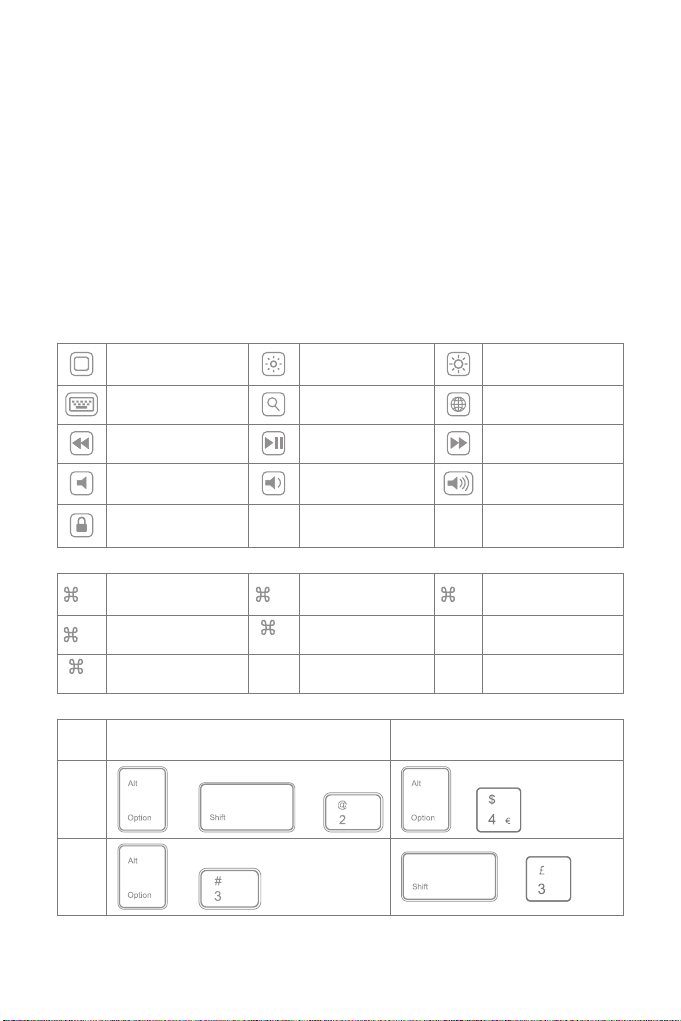
3
Home Decrease Increase
Virtual Keyboard Search Switch language
Previous track Paly/Pause Next track
Mute Volume down Volume up
Lock
2) Some shortcut Keys are listed below.
3)
Note
A. Press and hold the command key to see shortcuts in any app that supports them.
+ X Cut + C Copy + V Paste
+ A Select all +
Space Search Ctrl+
Space Switch language
+
Tab Switch APP
The default lauguage setting is English(US) iPad
layout
The default lauguage setting is
English(UK) iPad layout
€ + + +
£ + +
Note
A. After one successful paring, the Bluetooth keyboard and the iPad can be automatically paired in future.
However, when interference exists or unstable Bluetooth signal on iPad, the automatic paring might fail.
In that case, please do as following.
a. Delete all Bluetooth pairing record related to KB02011 on your iPad
b. Turn o Bluetooth on iPad
c. Follow ‘How to pair an iPad’ to connect.
B. If iPad reminds: Connection Unsuccessful, Make sure ‘Inateck KB02011’ is turned on and in range. Please
follow the steps below to reconnect.
a. Delete all Bluetooth pairing record related to KB02011 on your iPad
b. Turn o Bluetooth on iPad
c. Follow ‘How to pair an iPad’ to connect.
3. Function Keys
1)
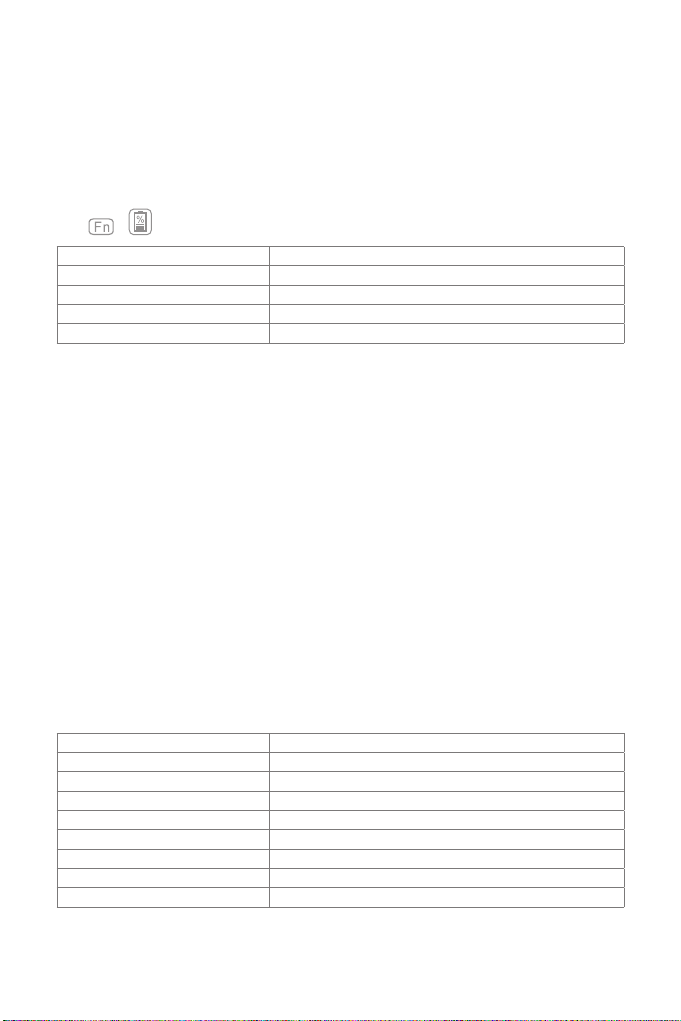
4
B. if you want to use Caps Lock Key in normal to switch the case of alpha Characters, please follow the
steps to change the iPad settings.
Find General-Keyboard-Hardware Keyboard: TURN OFF Caps Lock and Switch to/from Latin
C. Double click might generate full stop punctuation on iPad. If you encounter such condition while typing
Space key, please follow the steps below to change the iPad settings.
Find General-Keyboard-Hardware Keyboard: TURN OFF “.” Shortcut
4. How to check battery status
Press + simultaneously, and judge the battery level by the ash times of Indicator 3.
Note
Indicator 3 keeps red when the keyboard is being recharged. At this moment there is no way to check the
battery level.
5. Recharging
When the battery is low, indicator will ash in red. If all indicators are o, it means the battery is completely
drained. Under both situations, the keyboard should be recharged. The required voltage for charging is
5V with current under 250mA. A current control chip is set inside the keyboard for overcurrent protection.
You can recharge the keyboard by using an ordinary phone charger or on the USB port of a computer that
regularly outputs voltage at 5V. The keyboard can be fully recharged in approximately 3-4 hours. Indicator
keeps red when the keyboard is being recharged. The battery indicator will turn green when the keyboard
is fully recharged.
Note
You can use the keyboard while it is being recharged.
6. Sleeping mode
The keyboard will sleep automatically if there is no operation on it for 30 minutes. Wake it up by pressing
any button. Under sleep mode, Bluetooth will disconnect automatically, and you can build reconnection
by pressing any key.
7. Product Specications
Flash Times of Red Light Battery Level
1 0-25%
2 25%-50%
350%-75%
4 75%-100%
Bluetooth version Bluetooth V3.0
Eective range 10 m
Charging time 3-4h
Working temperature -10° -+55°
Bluetooth Operating Frequency 2402-2480MHZ
Bluetooth transmission power 0dBm
Key press force 60 ± 10g
Battery capacity 650mAh
Compatible iPad model iPad 7/ iPad Air 3/ iPad Pro 10.5 inch
8. Packing list

5
1. Product Overview
Pen-Einschub
Netzschalter
Anzeige 3
Anzeige 2
Anzeige 1
Deutsch
Status der Anzeige 1 Bedeutung
Blau leuchtend Caps Lock bzw. Hochstelltaste aktiviert
Aus Caps Lock bzw. Hochstelltaste deaktiviert
KB02011*1
Micro-B Charging Cable*1
User Manual*1
Assembly Manual of the Keyboard*1
9. FAQs
When iPad alerts: Connection Unsuccessful Make sure ’Inateck KB02011’ is turned on and in range.
Please follow the steps below to reconnect.
a. Delete all Bluetooth pairing record related to KB02011 on your iPad;
b. Turn o Bluetooth on iPad;
c. Follow ‘How to pair an iPad’ to reconnect.
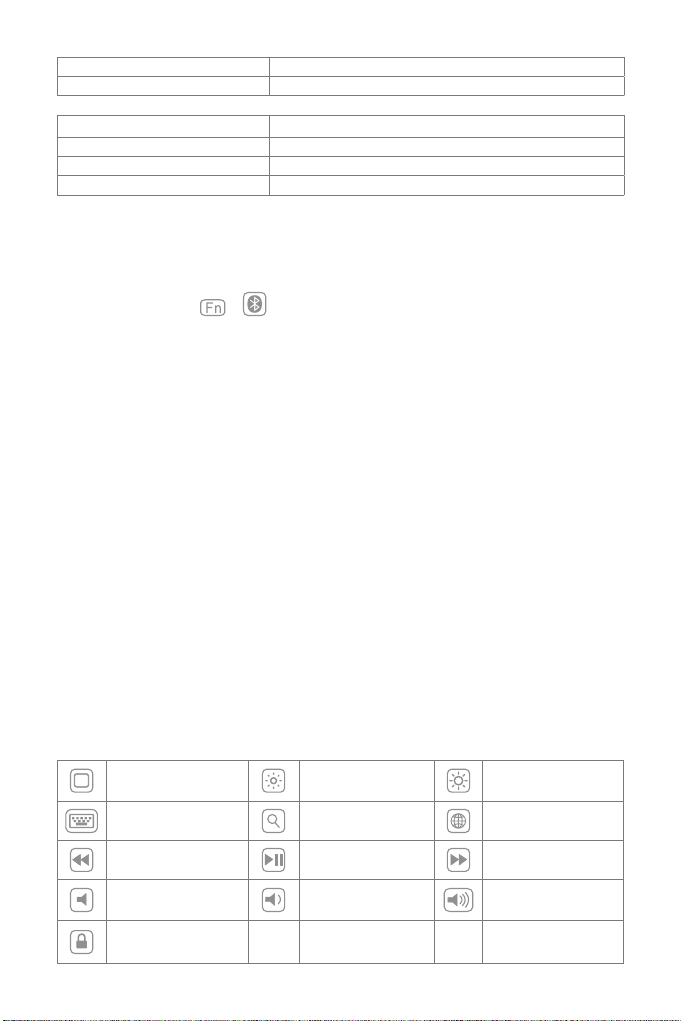
6
Status der Anzeige 2 Bedeutung
Blau blinkend Bluetooth-Kopplungsmodus, wartet auf Kopplung, LED erlischt bei erfolgreicher Kopplung
Status der Anzeige 3 Bedeutung
Rot leuchtend Ladevorgang, leuchtet bei vollständiger Ladung grün
Rot blinkend Niedriger Ladestand, Auaden erforderlich (Ladestand von 15 % oder weniger)
Grün leuchtend Vollständig geladen
2. Kopplung mit dem iPad
Schritt 1: Setzen Sie das iPad in die Tastaturhülle ein.
Schritt 2: Stellen Sie den Netzschalter auf “On”, um die Tastatur zu aktivieren.
Schritt 3: Drücken Sie + simultan. Die Anzeige 2 sollte nun blau blinken, um die
Kopplungsbereitschaft anzuzeigen.
Schritt 4: Gehen Sie auf dem iPad in „Einstellungen“ und stellen „Bluetooth“ auf „ein“.
Schritt 5: Die iPad-Bluetooth-Übersicht sollte nun “Inateck KB02011” als verfügbares Gerät anzeigen.
Schritt 6: Wählen Sie “Inateck KB02011” auf dem iPad aus.
Schritt 7: Anzeige 2 geht aus, wenn die Kopplung des iPad mit der Tastatur erfolgreich vollzogen wurde.
Bitte beachten
A. Nach erfolgter Kopplung verbinden sich iPad und Tastatur in Zukunft automatisch. Doch kann es
aufgrund von Interferenzen oder schwachem Bluetooth am iPad vorkommen, dass die automatische
Wiederverbindung nicht funktioniert. In diesem Fall vollziehen Sie folgende Lösungsschritte:
a. Löschen Sie alle Einträge auf dem iPad, die auf „Inateck KB02011“ verweisen.
b. Deaktivieren Sie das Bluetooth am iPad.
c. Wiederholen Sie die Schritte aus dem Kapitel ‘Kopplung mit dem iPad’ zwecks Neukopplung.
B. Wenn das iPad weiterhin die Rückmeldung einer nicht erfolgreichen Verbindung ausgibt, stellen Sie
bitte sicher, dass die Inateck-Tastatur KB02011 aufgeladen, eingeschaltet und in Funkreichweite ist.
Folgen Sie dann noch einmal den Schritten wie folgt:
a. Löschen Sie alle Einträge auf dem iPad, die auf „Inateck KB02011“ verweisen.
b. Deaktivieren Sie das Bluetooth am iPad.
c. Wiederholen Sie die Schritte aus dem Kapitel ‘Kopplung mit dem iPad’ zwecks Neukopplung.
3. Funktionstasten
1)
Home Dunkler Heller
Virtuelle Tastatur Suchen Sprache wechseln
Letzter Titel Abspielen/ Pause Nächster Titel
Stumm Leiser Lauter
Sperren
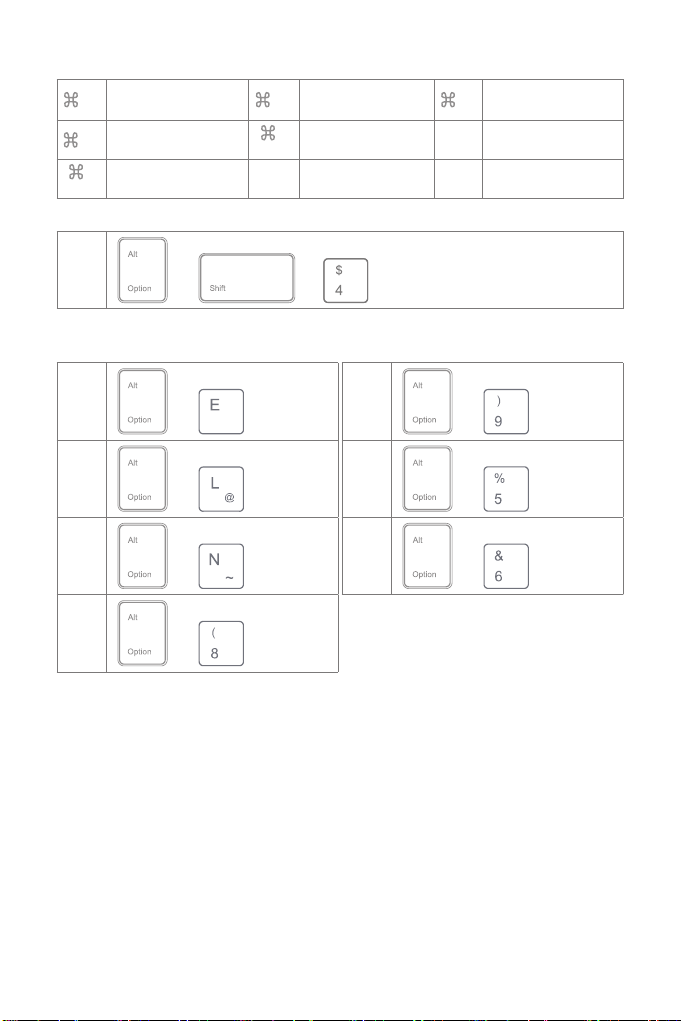
7
2) Folgende Shortcuts sind verfügbar:
3)
+ X Ausschneiden + C Kopieren + V Einfügen
+ A Alle auswählen +
Space Suchen Ctrl+
Space Sprache wechseln
+
Tab Applikation wechseln
£ + +
€ +
€
@ +
~ +
{ +
{
} +
}
[ +
[
] +
]
Das Zeichen in der rechten unteren Ecke der Taste muss zusammen mit der Alt-Taste zur Ausgabe
verwendet werden.
Bitte beachten
A. Halten Sie die Command-Taste gedrückt, um die Funktionsoptionen in den Apps anzuzeigen, die diese
Funktion unterstützen.
b. Wenn Sie Caps Lock im „Normalmodus“ verwenden möchten, um Alpha-Zeichen einzugeben, folgen Sie
bitte dem unten angegebenen Pfad:
Gehen Sie zu “Einstellungen” -> “Allgemein” -> “Hardware Tastatur”: Deaktivieren von [Caps Lock] und
[Wechseln von/ zu Latein]
c. Doppelklicks auf die Leertaste können eventuell ein “.” generieren. Um dieses Phänomen während des
Betätigens der Leertaste zu beseitigen, führen Sie bitte folgende Schritte aus:
Gehen Sie zu “Einstellungen” -> “Allgemein” -> “Hardware Tastatur”: Deaktivieren von “.”-Shortcut
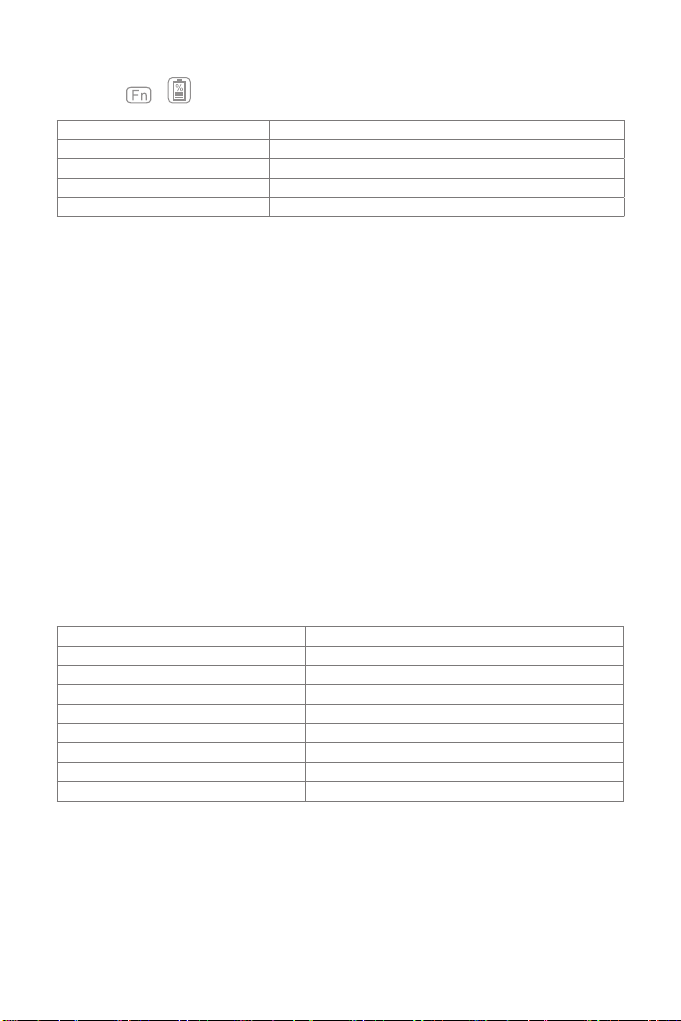
8
4. Überprüfung des Ladestands
Drücken Sie + gleichzeitig, um den Akkuladestand anhand der Blinkzeichen von Anzeige 3 zu
ermitteln.
Blinkanzahl der Anzeige 3 Ladestand
1 0 – 25 %
2 25 – 50 %
350 – 75 %
4 75 – 100 %
Bitte beachten
Anzeige 3 leuchtet während des Ladevorgangs permanent rot. Während des Ladens kann der Ladestand
über die Anzeige 3 nicht überprüft werden.
5. Auaden der Tastatur
Bei niedrigem Ladestand blinkt die Anzeige 3 rot. Wenn keine Anzeige mehr leuchtet, dann ist keine
Ladung mehr im Akku verfügbar und die Tastatur wurde komplett ausgeschaltet. In beiden Situationen
sollte die Tastatur wieder aufgeladen werden. Ladespannung und Ladestrom betragen jeweils 5 V und
250 mA. Die Tastatur verfügt über eine Steuerbaugruppe, die den Ladestrom drosselt und so Akku und
Ladekreis vor Überlastung schützt. So können Sie ohne Sorge ein beliebiges USB-Netzteil oder USB-
Ausgänge am Rechner verwenden, da deren Ladespannung auch 5 V beträgt. Nach 3-4 Stunden ist die
Tastatur in der Regel wieder voll aufgeladen. Die Anzeige 3 leuchtet während des Ladens permanent rot.
Bei vollständiger Ladung leuchtet die Anzeige-LED auf grün.
Bitte beachten
Während des Ladens kann die Tastatur regulär verwendet werden.
6. Ruhemodus
Die Tastatur geht nach 30 Minuten Inaktivität in den Ruhemodus über. Sie können die Tastatur mit einem
Druck auf eine beliebige Taste aufwecken. Im Ruhemodus wird die Bluetooth-Verbindung getrennt. Nach
Druck auf eine beliebige Taste zum Aufwecken wird die Verbindung automatisch wiederhergestellt.
7. Technische Spezikationen
Bluetooth-Version Bluetooth V3.0
Eektive Funkreichweite 10 m
Ladezeit 3 – 4 h
Betriebstemperatur -10 ° C bis +55 ° C
Bluetooth-Funkfrequenzband 2402 – 2480 MHz
Bluetooth-Feldstärke 0 dBm
Taktiler Tastenwiderstand 60 ± 10 g
Akkukapazität 650 mAh
Kompatible iPad-Modelle iPad 7/ iPad Air 3/ iPad Pro 10.5 inch
8. Lieferumfang
1 x KB02011
1 x Micro-USB-B-Ladekabel
1 x Bedienungsanleitung
1 x Montageanleitung für Tastatur
9. Probleme und Lösungen
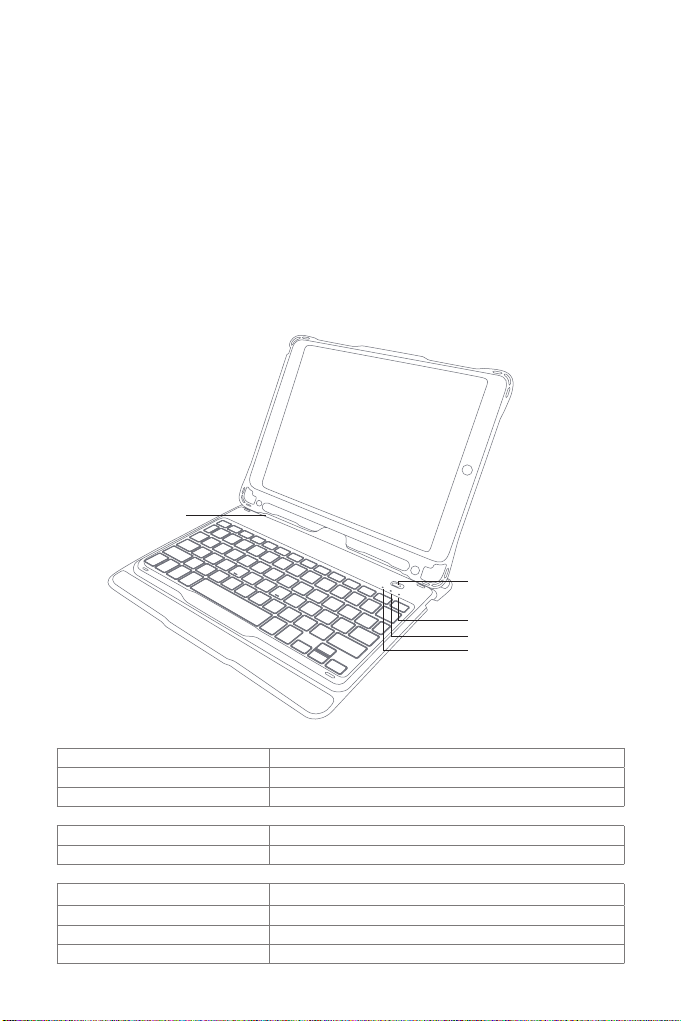
9
Wenn das iPad weiterhin die Rückmeldung einer nicht erfolgreichen Verbindung ausgibt, stellen Sie bitte
sicher, dass die Inateck-Tastatur KB02011 aufgeladen, eingeschaltet und in Funkreichweite ist. Folgen Sie
dann noch einmal den Schritten wie folgt:
a. Löschen Sie alle Einträge auf dem iPad, die auf „Inateck KB02011“ verweisen.
b. Deaktivieren Sie das Bluetooth am iPad.
c. Wiederholen Sie die Schritte aus dem Kapitel ‘Kopplung mit dem iPad’ zwecks Neukopplung.
1. 製品図
ペンスロット
電源スイッチ
インジケーター 3
インジケーター 2
インジケーター 1
日本語
インジケーター 1 の動作 状態
青色点灯 Caps Lock 有効
点灯しない Caps Lock 無効
インジケーター 2 の動作 状態
青色点滅 Bluetooth ペアリング待ちの状態で、接続が完了したら、インジケーターが消灯する。
インジケーター 3 の動作 状態
赤色点灯 充電中、満充電されると、バッテリーインジケータが緑色に点灯します。
赤色点滅 バッテリー残量が 15%以下になって、充電が必要になる。
緑色点灯 満充電
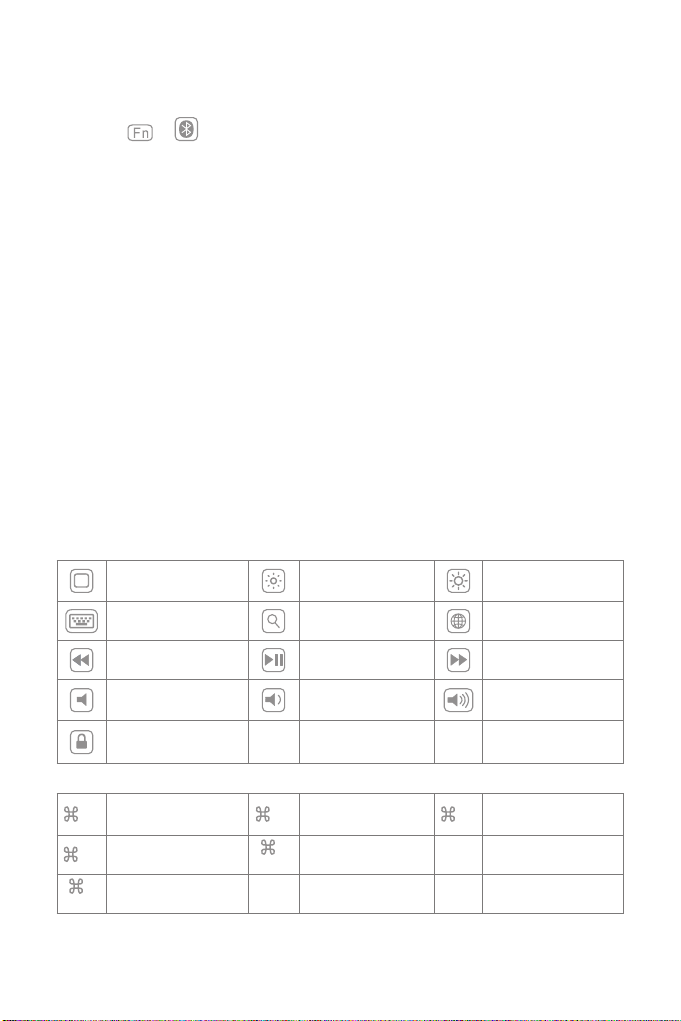
10
2. iPad とペアリングして接続する
ステップ 1:お使いの iPad を装着します。
ステップ 2:電源スイッチを ON にスライドさせて、Bluetooth キーボードが起動します。
ステップ 3: + を同時に押します。インジケーター 2 が青色点滅になって、Bluetooth ペアリ
ング待ちモードに移行します。
ステップ 4:お使いの iPad で Bluetooth 機能を有効にします。
ステップ 5:お使いの iPad で、「デバイス」や「使用可能機器」で「Inateck KB02011」が表示されます。
ステップ 6:「Inateck KB02011」を選択します。
ステップ 7:ペアリングが完成すると、インジケーター 2 が消灯します。
ご注意
A. 一度ペアリングすれば、次回から Bluetooth キーボードと iPad は自動的に接続されますが、干渉が発
生したり、iPad の Bluetooth 信号が不安定になったりする場合は、自動ペアリングが失敗する可能性が
あります。この場合は、下記の手順に従って操作してください。
a. iPad での KB02011 に関連するペアリング履歴を削除します。
b. iPad で Bluetooth 機能を一度無効にします。
c.「iPad とペアリングして接続する」に従ってもう一度操作します。
B. iPad で「接続に失敗しました」と表示した場合は、Inateck KB02011 は電源が入っていて、しかも通信
範囲内にあることを確認してください。また、下記の手順に従って操作してください。
a. iPad での KB02011 に関連するペアリング履歴を削除します。
b. iPad で Bluetooth 機能を一度無効にします。
c.「iPad とペアリングして接続する」に従ってもう一度操作します。
3. 機能キー
1)
ホーム 輝度ダウン 輝度アップ
仮想キーボード サーチ 言語変更
前の曲 再生 / 一時停止 次の曲
ミュート ボリュームダウン ボリュームアップ
ロック
2) ショートカットキーは以下の通りです。
ご注意
A. コマンドキーを長押し押しすると、サポートされアプリのショートカットが表示されます。
+ X カット + C コピー + V ペースト
+ A すべて選択 +
Space サーチ Ctrl+
Space 言語を切り替える
+
Tab APP を切り替える

11
ご注意
充電中は、インジケータ 3 は赤色点灯します。この場合は 現時点でバッテリー残量を確認できません。
5. 充電
バッテリー残量が少なくなると、インジケーターが赤色点滅します。すべてのインジケーターが点灯しな
い場合は、バッテリーが完全に消耗していることを意味します。上記の場合は、キーボードを充電してく
ださい。 充電電圧は 250mA 以下の電流で 5V です。 過電流保護のためにキーボード内部に電流制御チッ
プが設置されています。 キーボードを充電するには、通常のスマートフォン充電器を使用するか、5V 出
力電圧のコンピュータの USB ポートを使用します。 満充電まで 3 〜 4 時間ぐらいかかります。充電中、
インジケータは赤色点灯します。 満充電されると、バッテリーインジケータが緑色に点灯します。
ご注意
充電しながら、キーボードを使えます。
6. スリープモード
30 分間何も操作しないとキーボードは自動的にスリープモードに移行して、Bluetooth 接続が自動的に切
断されます。任意のキーを押すとキーボードが再起動して、自動的に Bluetooth 再接続します。
7. 製品仕様
点滅回数 バッテリー残量
1 0-25%
2 25%-50%
350%-75%
4 75%-100%
ブルートゥースバージョン Bluetooth V3.0
有効範囲 10 m
充電時間 3-4 時間
作業温度 -10°〜 +55°
Bluetooth 動作周波数 2402-2480MHZ
ブルートゥース送信電力 0dBm
キープレス力 60 ± 10g
バッテリー容量 650mAh
対応可能 iPad モデル iPad 7/ iPad Air 3/ iPad Pro 10.5 inch
8. パッケージリスト
KB02011 * 1
B. Caps Lock キーを使用してアルファ文字の大文字と小文字を切り替えるするには、下記の手順に従って
iPad の設定を変更してください。
「設定」-「一般」-「キーボード」-「ハードウェアキーボード」を選択する:Caps Lock 英字切り替え
をオフにします。
C. デフォルトス設定としてペースをダブルクリックすると、句読点を入力します。この機能を無効するに
は、以下の手順に従って iPad の設定を変更してください。
「設定」-「一般」-「キーボード」-「ハードウェアキーボード」を選択する:「。」ショートカット
を無効にします。
4. バッテリー残量の確認について
+ を同時に押して、インジケーター 3 の点滅回数でバッテリー残量を判断します。
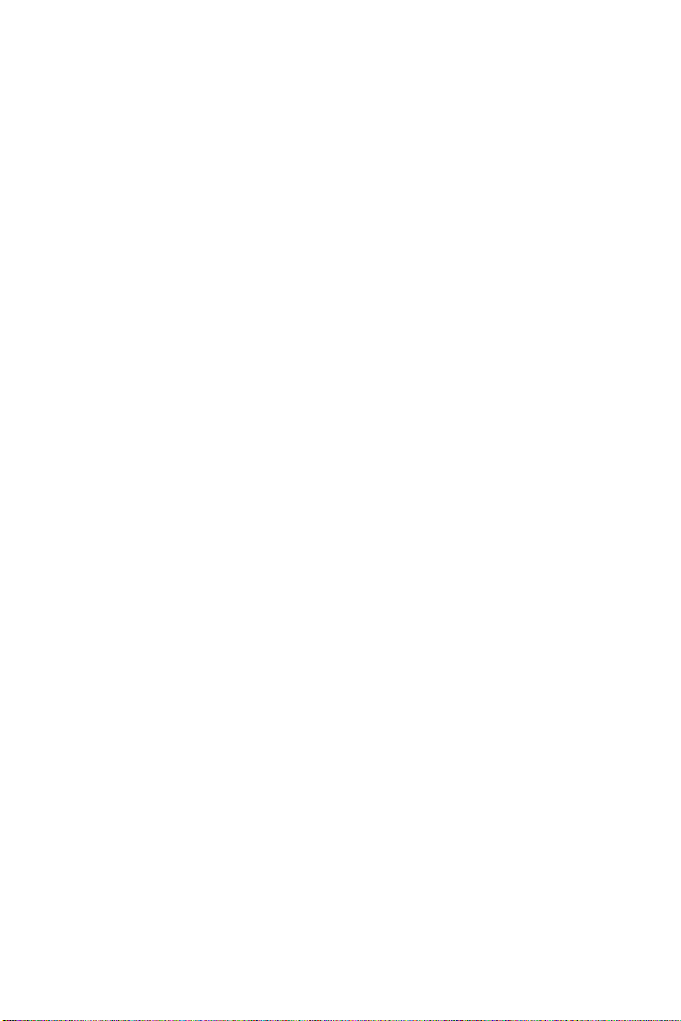
12
Micro-B 充電ケーブル * 1
取扱説明書 * 1
キーボードの組み立て説明書 * 1
9. よくある質問
iPad で「接続に失敗しました」と表示した場合は、Inateck KB02011 は電源が入っていて、しかも通信範
囲内にあることを確認してください。また、下記の手順に従って操作してください。
a. iPad での KB02011 に関連するペアリング履歴を削除します。
b. iPad で Bluetooth 機能を一度無効にします。
c.「iPad とペアリングして接続する」に従ってもう一度操作します。

13
FCC Note
This device complies with part 15 of the FCC Rules. Operation is subject to the following two conditions: (1)
This device may not cause harmful interference, and (2) this device must accept any interference received,
including interference that may cause undesired operation.
Note: This equipment has been tested and found to comply with the limits for a Class B digital device,
pursuant to part 15 of the FCC Rules. These limits are designed to provide reasonable protection against
harmful interference in a residential installation. This equipment generates, uses and can radiate radio
frequency energy and, if not installed and used in accordance with the Users, may cause harmful
interference to radio communications. However, there is no guarantee that interference will not occur in
a particular installation. If this equipment does cause harmful interference to radio or television reception,
which can be determined by turning the equipment o and on, the user is encouraged to try to correct
the interference by one or more of the following measures:
—Reorient or relocate the receiving antenna.
—Increase the separation between the equipment and receiver.
—Connect the equipment into an outlet on a circuit dierent from that to which the receiver is connected.
—Consult the dealer or an experienced radio/TV technician for help.
Note: The Grantee is not responsible for any changes or modications not expressly approved by the party
responsible for compliance. such modications could void the user's authority to operate the equipment.
The device has been evaluated to meet general RF exposure requirement.
This equipment complies with FCC's RF radiation exposure limits set forth for an uncontrolled
environment. This device and its antenna(s) must not be co-located or conjunction with any other antenna
or transmitter.
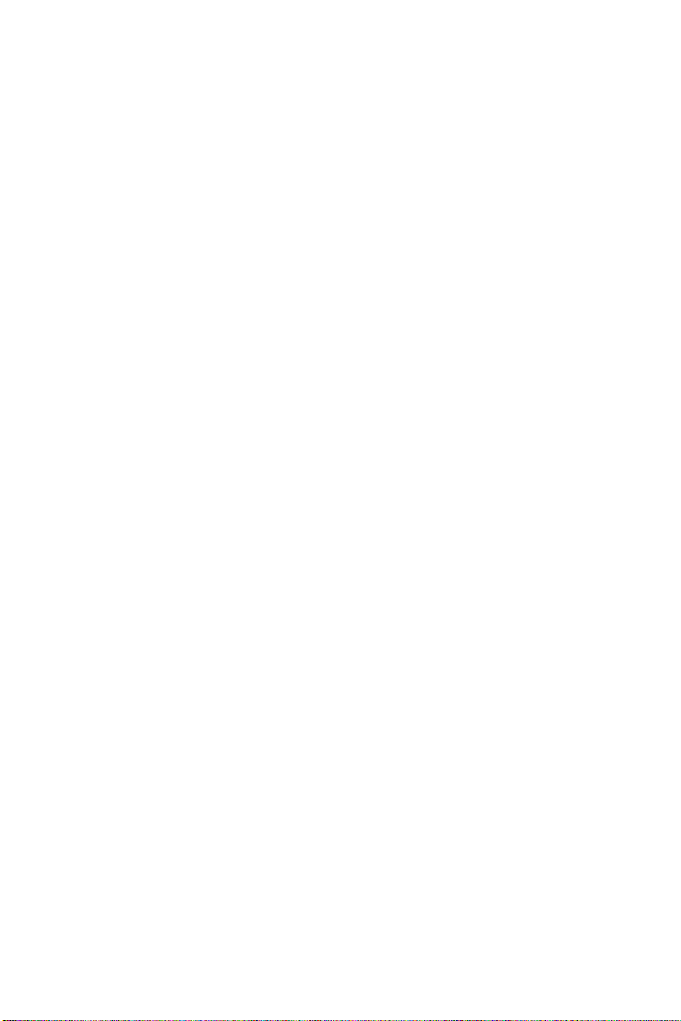
Contact Information
USA
Tel.: +1 909-698-7018
Phone hours: Weekdays 9 AM to 5 PM (EST)
Email: [email protected]
Web: www.inateck.com
Addr.: Inateck Technology Inc, 8949 East 9th St., STE. 130, Rancho Cucamonga, CA 91730
Germany
Tel.: +49 341-51998410 Fax.: +49 34151998413
Phone hours: Weekdays 9 AM-5 PM (CET)
Email: [email protected]
Web: http://www.inateck.com/de/
Addr.: F&M Technology GmbH, Fraunhoferstraße 7, 04178 Leipzig
Japan
Email: [email protected]
Web: www.inateck.com/jp/
Addr.: Inateck 株式会社 〒 547-0014 大阪府大阪市平野区長吉川辺 3 丁目 10 番 11 号
Company of License Holder
F&M Technology GmbH
Fraunhoferstraße 7, 04178 Leipzig
Tel.: +49 341-51998410
Manufacturer Information
ShenZhen LiCheng Technology Co., Ltd.
Add: Xinghe World Phase I, Bantian Street, Longgang District, Shenzhen, Guangdong, China
Tel: +86 755-23484029
Made in China
Das Gerät verfügt über einen Funkfrequenzbereich von 2,4 GHz +/- 120 Hz
Das Gerät entspricht den Harmonisierungsbestimmungen der EU gemäß der Richtlinie 2014/53/EU
Testberichte und Konformitätserklärung können unter folgendem Link eingesehen werden:
https://www.inateck.com/de/inateck-KB02011-black.html
Table of contents
Languages:
Other Inateck Computer Accessories manuals