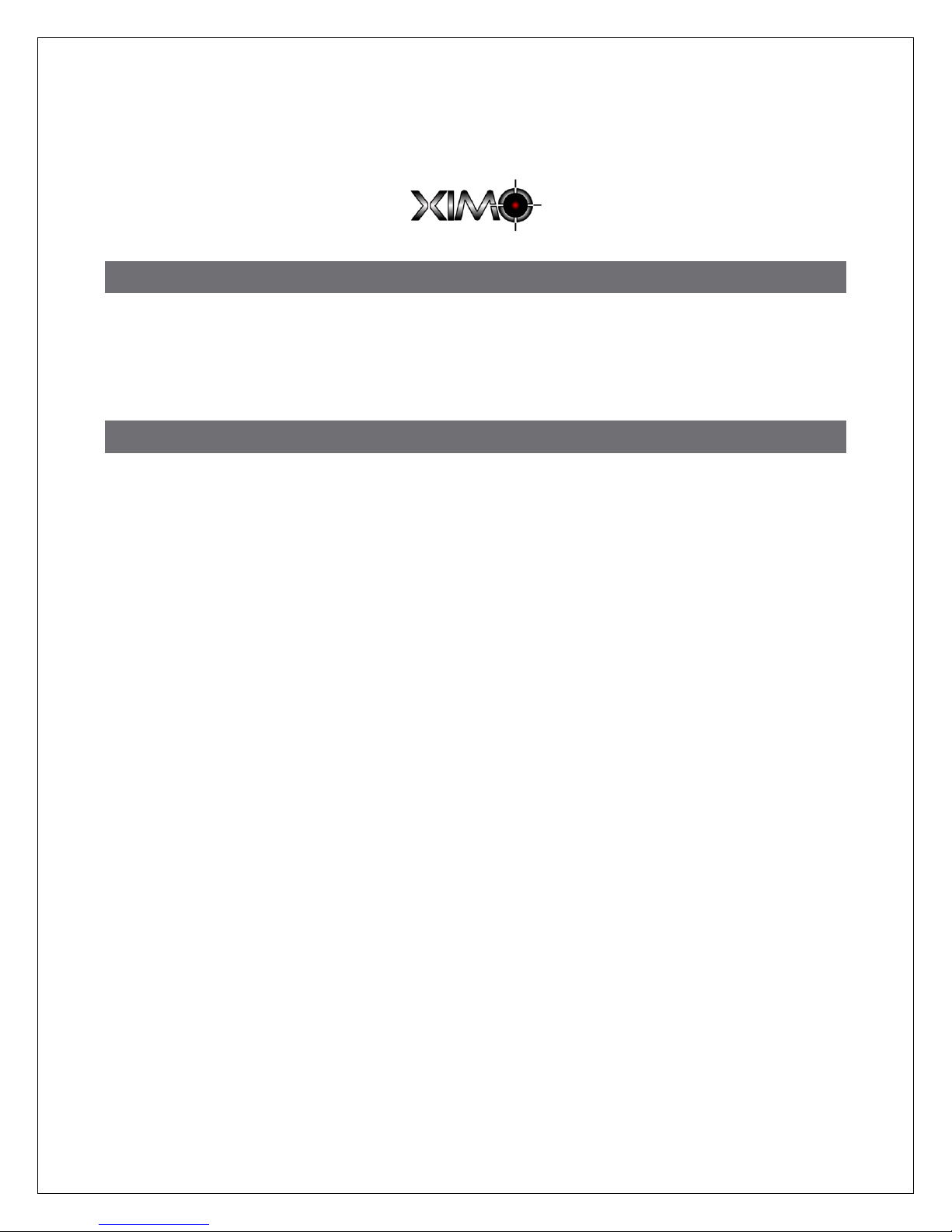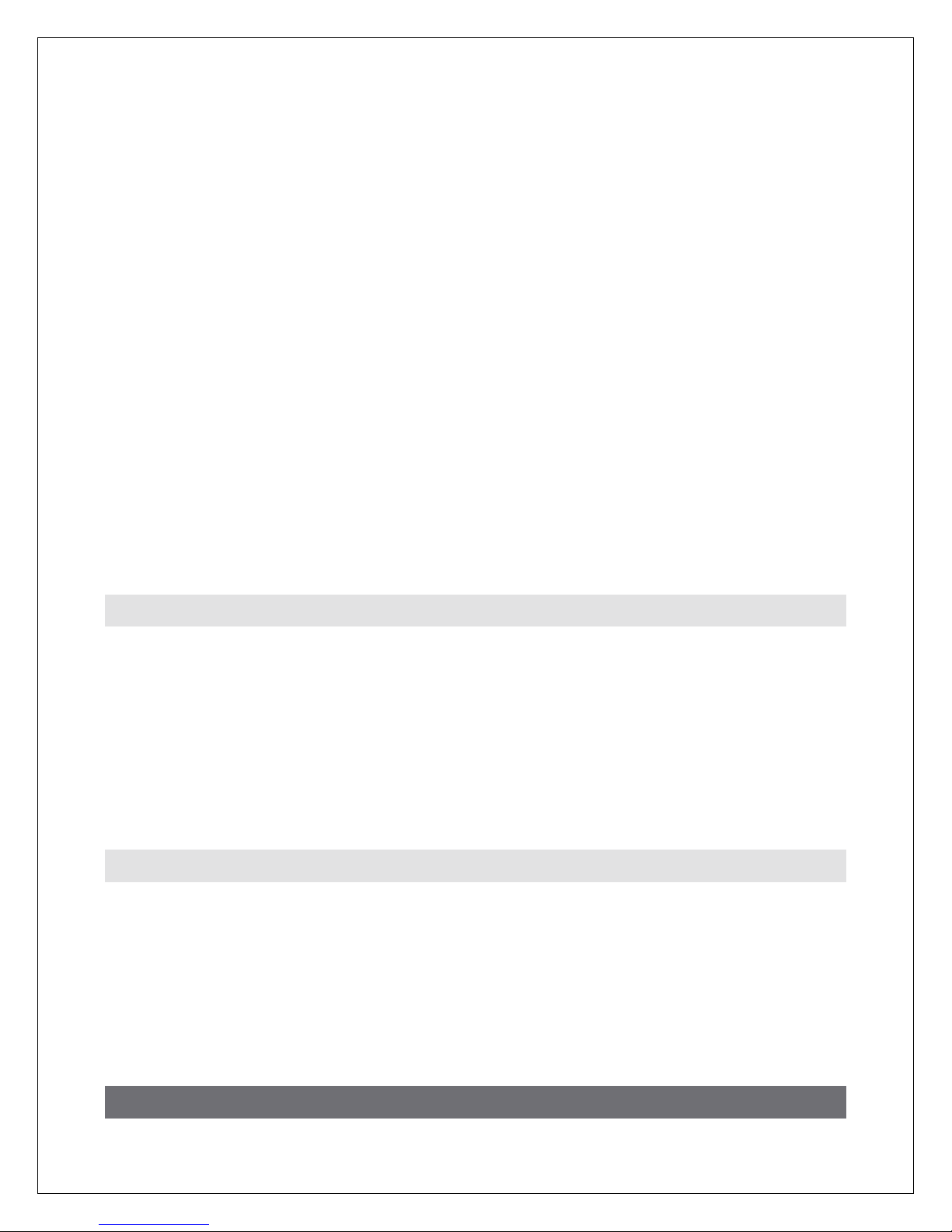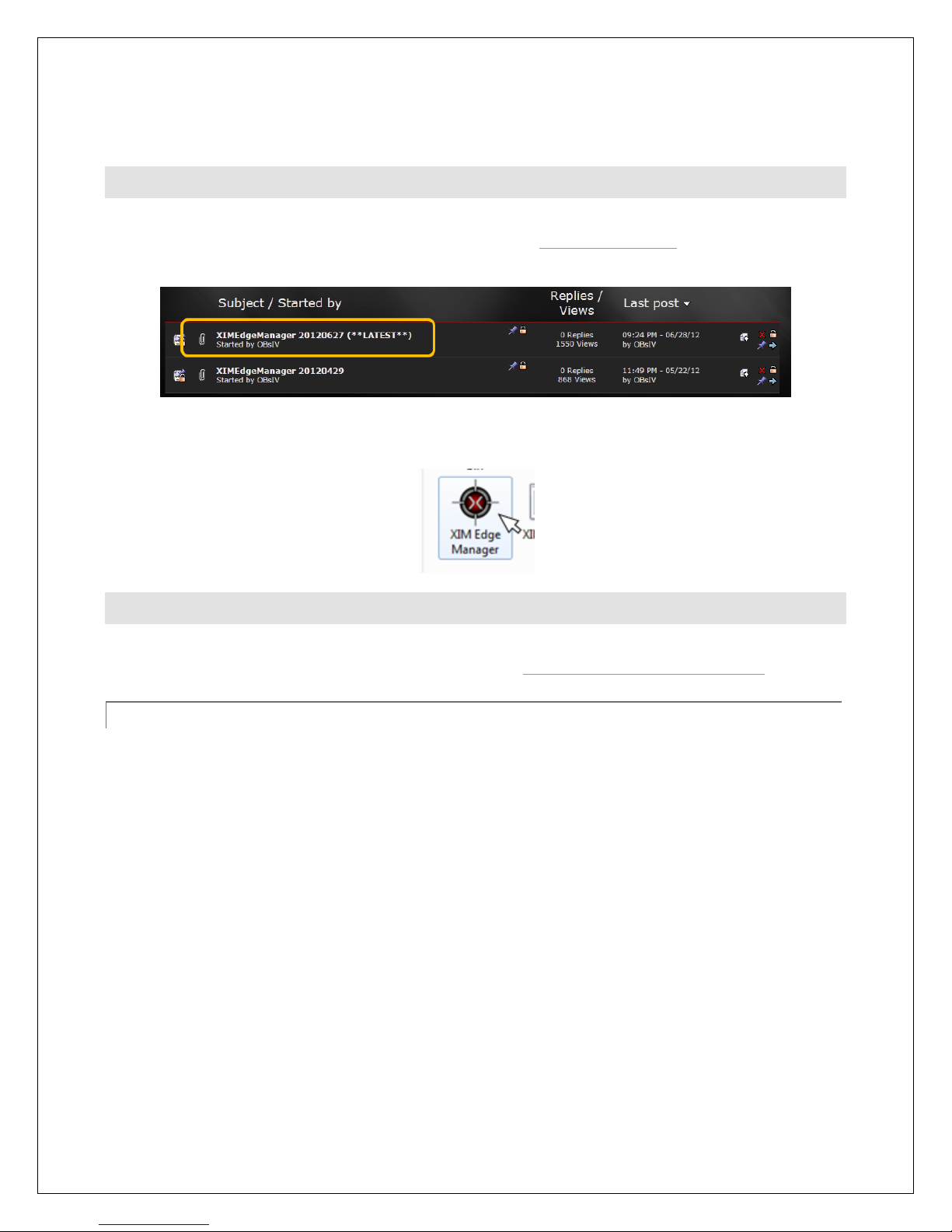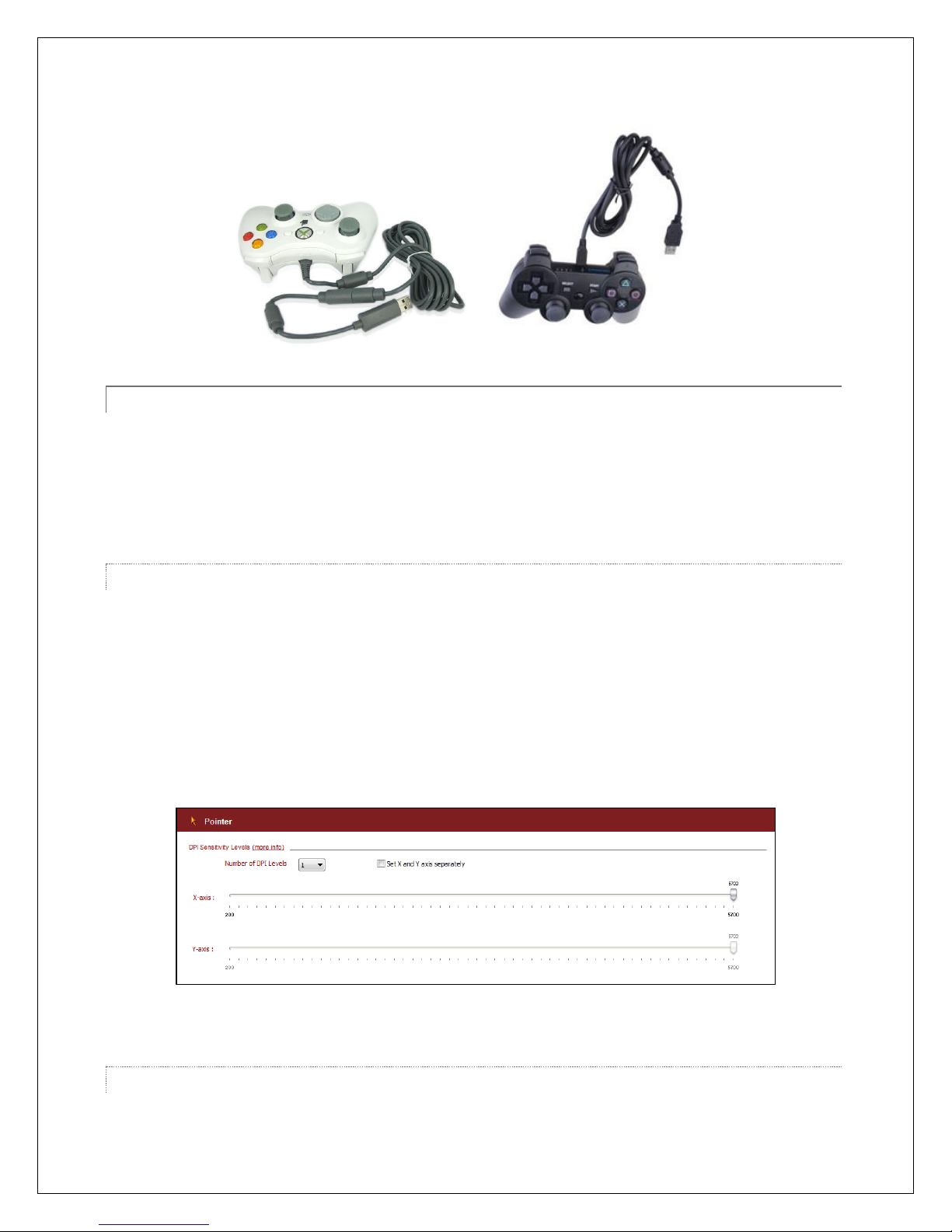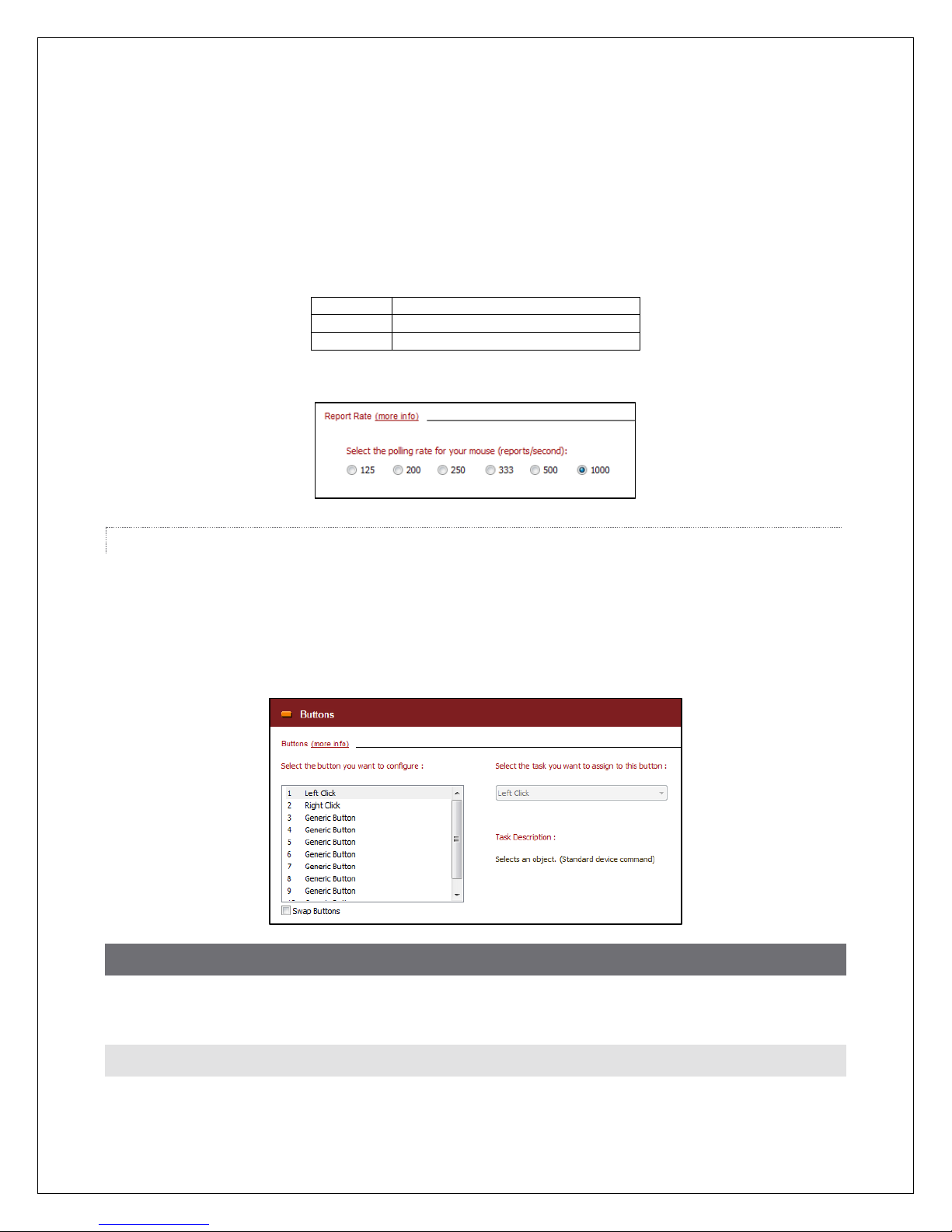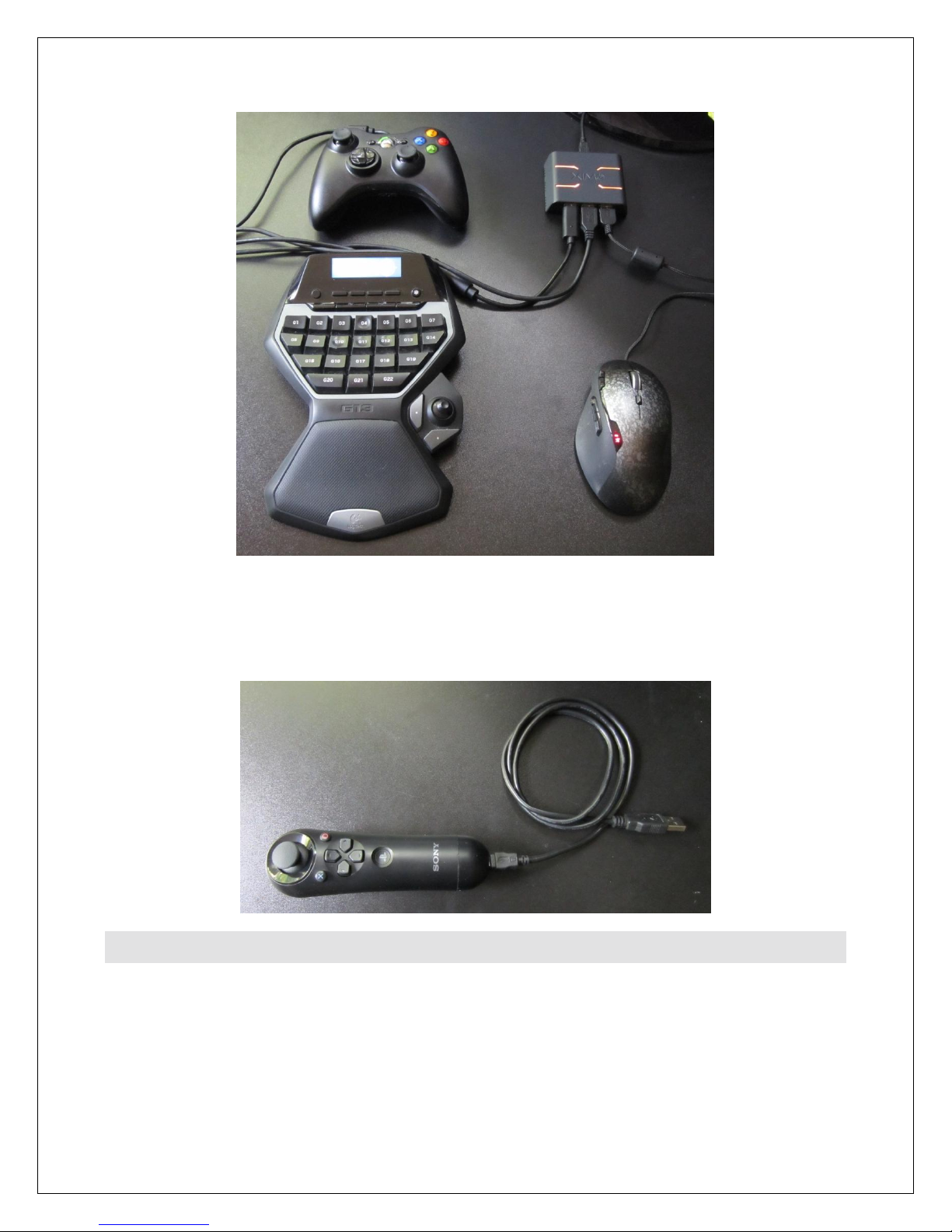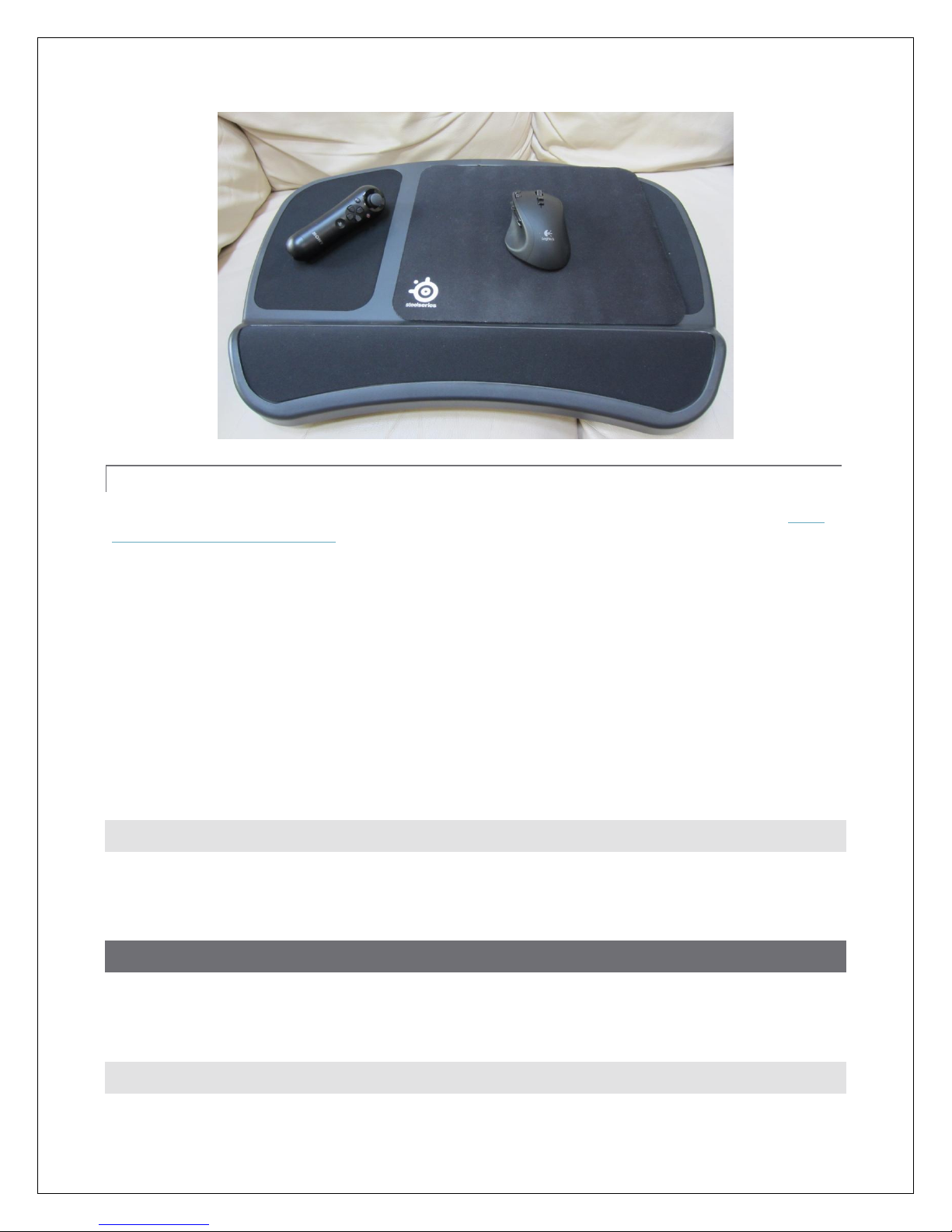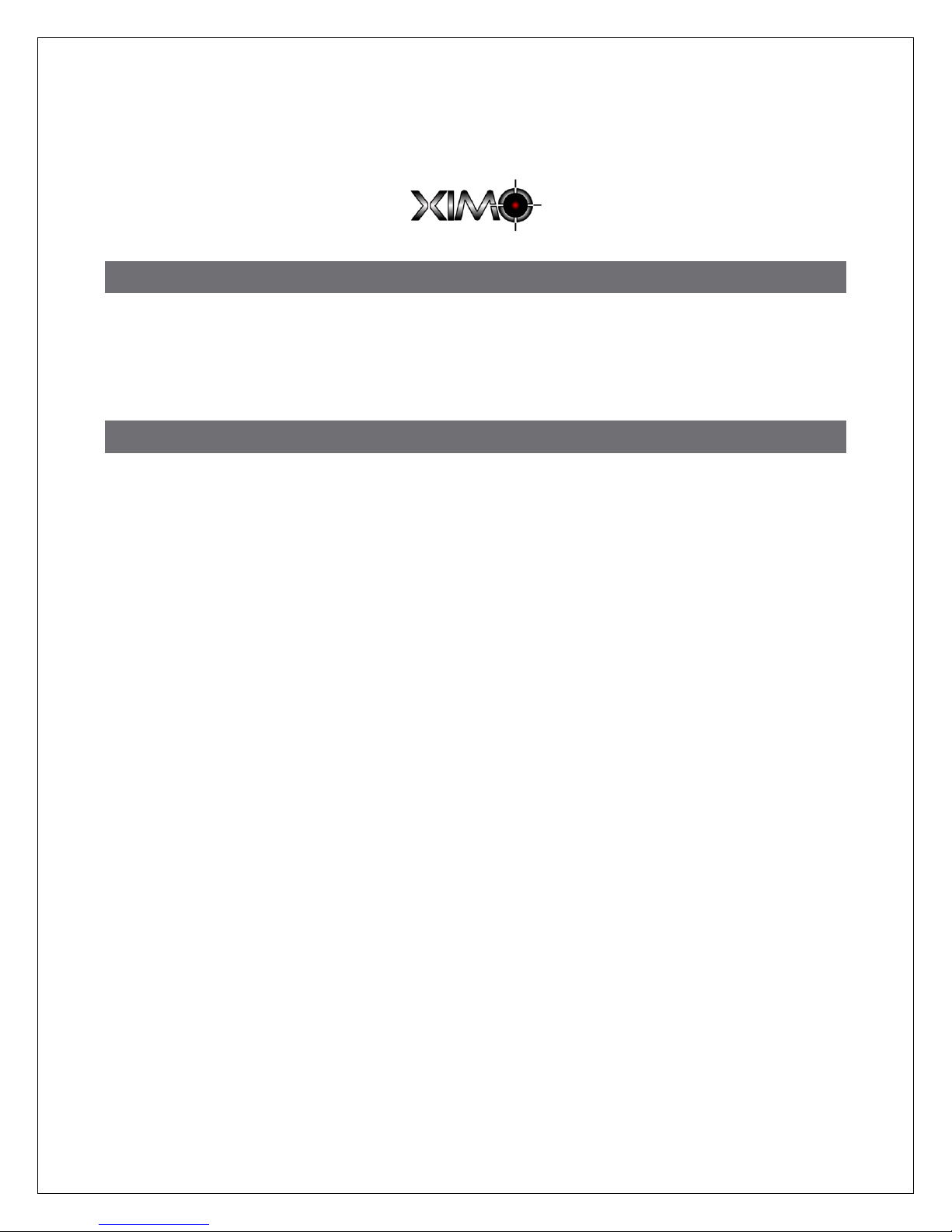
http://XIMEdge.com Copyright © 2012 XIM Technologies, Inc. All rights reserved. 1
XIM EDGE USER MANUAL
V.2012-09-08
INTRODUCTION
Congratulations on your purchase of XIM Edge! Designed by gamers, XIM Edge provides the best possible
mouse and keyboard (and more) solution for the Xbox 360 and PS3. XIM Edge is focused on quality gaming
experiences. Fully customizable and easy to use, XIM Edge has the flexibility to adapt your gaming-grade PC input
peripherals to your favorite Xbox 360 and PS3 games. Through advanced technology called Smart Translators,
XIM Edge is able to provide a level of mouse precision unachievable by any other gaming adapter available.
CONTENTS
Introduction ..................................................................................................................................................................................................................... 1
The Advantage of XIM Edge............................................................................................................................................................................... 2
Smart Translators.................................................................................................................................................................................................. 2
Prerequisites .................................................................................................................................................................................................................. 2
XIM Edge Manager ................................................................................................................................................................................................ 3
Gaming Hardware .................................................................................................................................................................................................. 3
Controller ............................................................................................................................................................................................................... 3
Mouse...................................................................................................................................................................................................................... 4
Gaming Scenarios........................................................................................................................................................................................................ 5
Desktop ........................................................................................................................................................................................................................ 5
Living Room................................................................................................................................................................................................................ 7
Wireless Nav Setup.......................................................................................................................................................................................... 9
Cross Console Controller.................................................................................................................................................................................... 9
Managing Configs ........................................................................................................................................................................................................ 9
Connecting XIM Edge to your PC .................................................................................................................................................................... 9
Connecting to XIM Edge Manager .............................................................................................................................................................. 10
XIM Edge Manager Main Window .............................................................................................................................................................. 11
Adding a Config ..................................................................................................................................................................................................... 12
Editing a Config...................................................................................................................................................................................................... 12
Mouse Sensitivity ............................................................................................................................................................................................ 13
Movement .......................................................................................................................................................................................................... 14
Action Bindings ................................................................................................................................................................................................ 14
Display Color...................................................................................................................................................................................................... 15
Load Hotkey ....................................................................................................................................................................................................... 16
More Settings................................................................................................................................................................................................... 16
Deleting a Config .................................................................................................................................................................................................. 17
Selecting Startup Config................................................................................................................................................................................... 17
Printing Configs Summary............................................................................................................................................................................... 17
Global Settings....................................................................................................................................................................................................... 18
Disconnecting From XIM Edge Manager................................................................................................................................................. 18