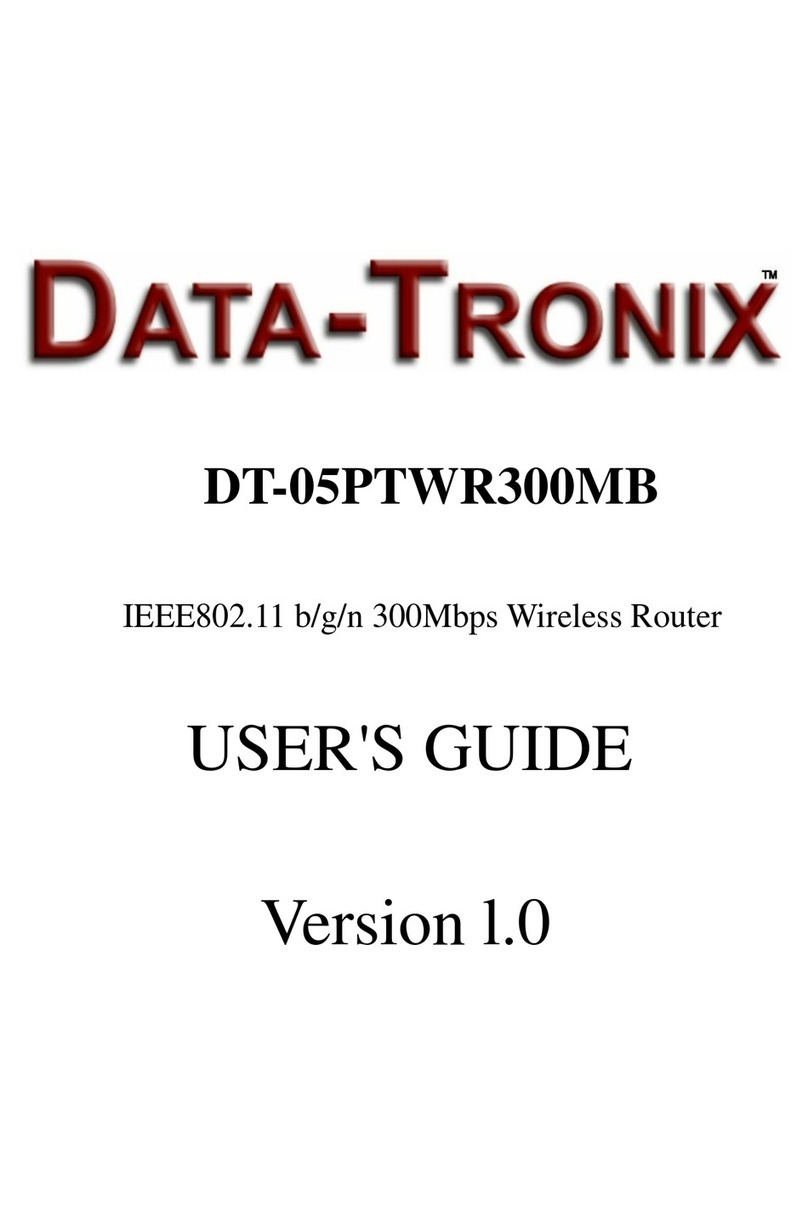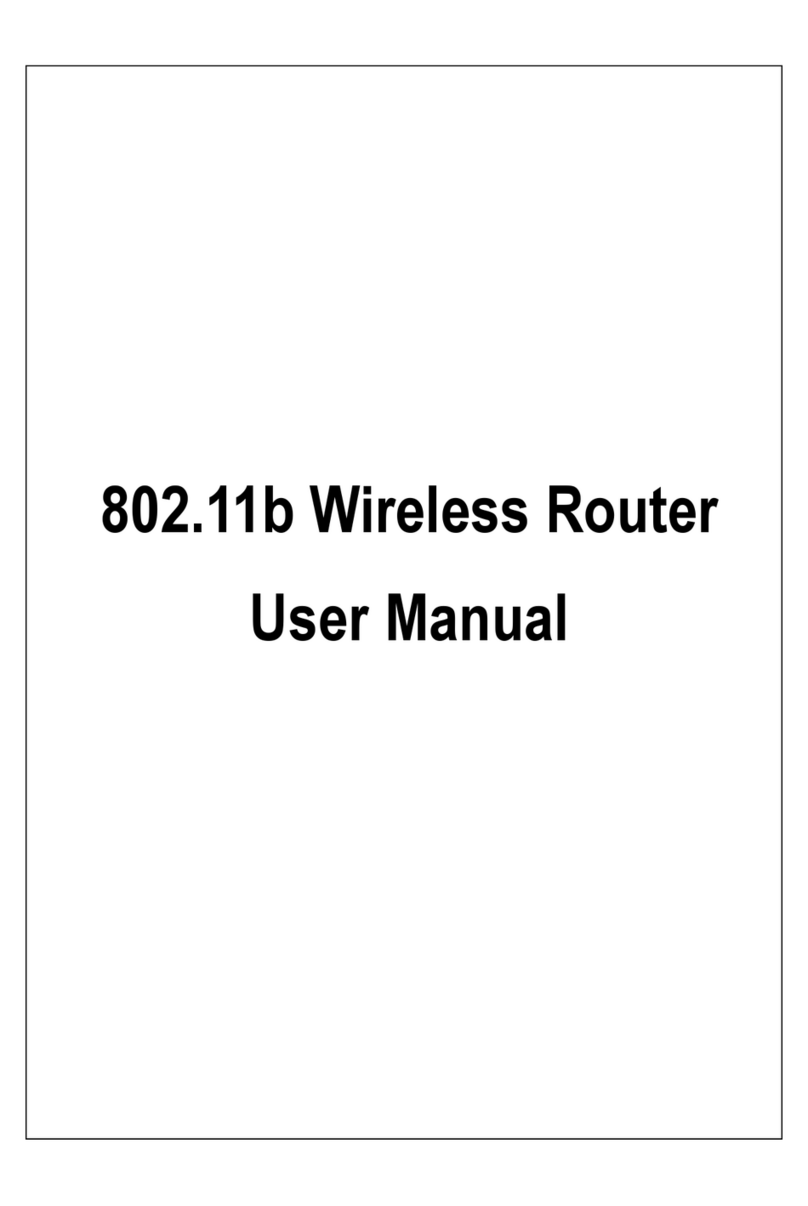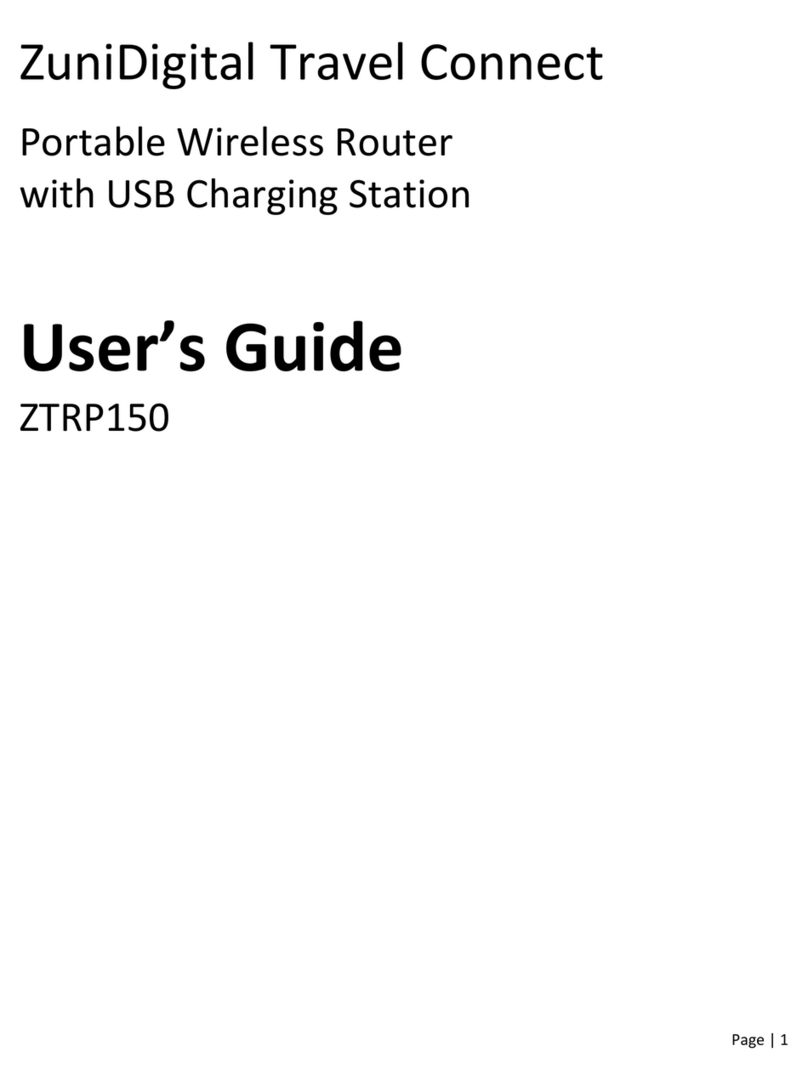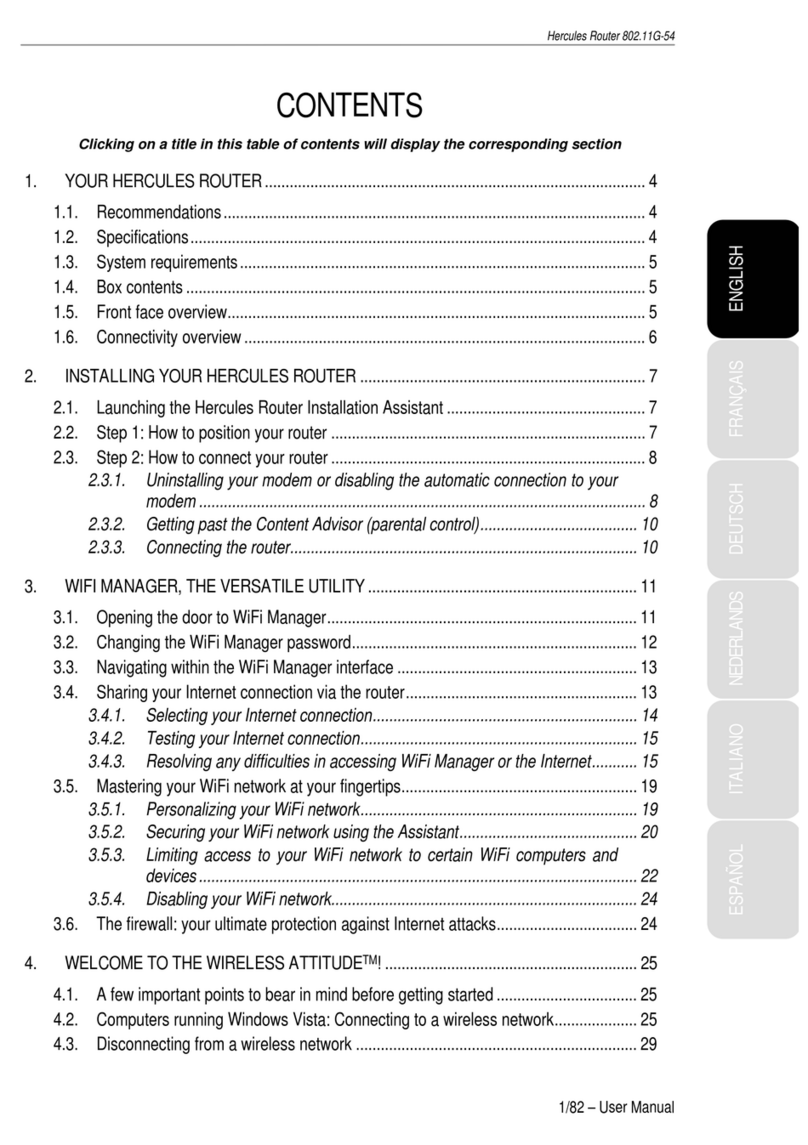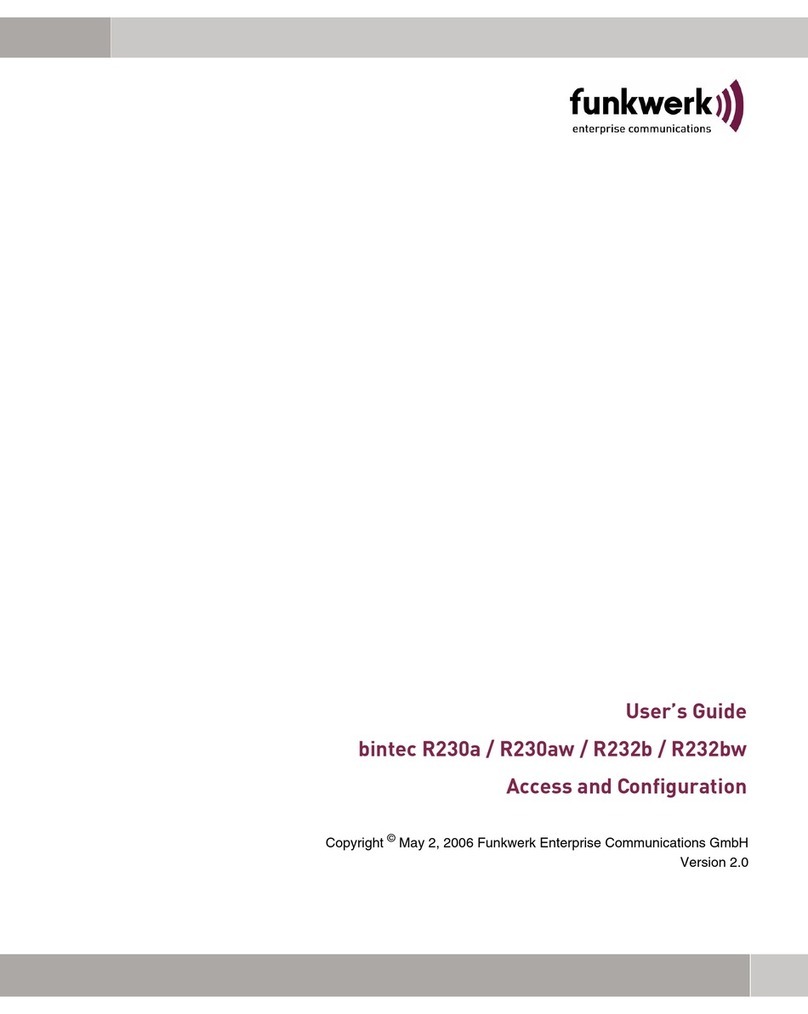Helium Hotspot User manual

Helium
51 Federal Street
San Francisco, CA 94107
Helium Hotspot (HS1)
December 10, 2019
Product Overview
The Helium Hotspot is a combination LongFi wireless router and Helium Blockchain miner built
and distributed by Helium, Inc. It creates a long-range network for routing packets from Helium
LongFi-enabled devices and performs ongoing mining duties to secure the Helium Network. The
"Helium Hotspot" is the name of the Hotspot designed, manufactured, and distributed by
Helium, Inc. Developers can use the information provided here to build other "Hotspot" variants
that conform to the published network specifications.

3
Interface Instruction
We've designed the app to be pretty intuitive when on-boarding a new Hotspot, but sometimes a
little additional information can help clear up any lingering questions about what to do next.
Step 1: Download the app:
●iOS https://apps.apple.com/app/id1450463605
●Android: https://play.google.com/store/apps/details?id=com.helium.wallet

4
Step 2: Sign in or Create Account:
●Don't forget to write down your 12 word seed phrase, and keep them safe!!

5
Step 3: Plug in the Hotspot:
●Pretty easy, right? Plugging it into the outlet automatically powers it up. It can take a few
seconds for the lights to come on while it boots.
●Please review the placement recommendations to ensure that your hotspot performs to
the best of its ability. The better your hotspot can do its job, the more likely you are to
earn rewards.

6
Step 4: Set up the Hotspot:
●In the app, go to the Hotspots tab at the bottom of the screen and click the green Set up
Hotspot button. That will walk you through pairing up over Bluetooth.
●FYI, this is done through the app, it won't show in the phones’ Bluetooth devices' area.
○Note that both Bluetooth and Location Services need to be enabled in both the
phone settings as well as the app settings.
●If you're having trouble pairing, please check out the Hotspot Setup Troubleshooting
Guide for suggestions.

7
Step 5: Connect to the Internet:
●This can be done by selecting an available WiFi network or plugging in an Ethernet cable.
○If you have trouble connecting, please check out the Network Troubleshooting
Guide for some tips.

8
Step 6: Add the Hotspot to the Blockchain:
●Depending on when exactly your Hotspot was produced, it may require a firmware
update as well. You'll see a page in the app of this if it's required. In that case, you just
need to leave it plugged in and connected to the internet for about 15 minutes...so you
can take a break, go grab a coffee, watch some TV, etc, and then come back, re-pair over
Bluetooth, and proceed through the steps. At that point, as long as the internet has been
properly connected it will have automatically updated and you'll be able to skate through
the setup.
●You’ll see a note about On-Boarding Fees. For Hotspots purchased directly through
helium.com, we waive this $10 fee (paid in Data Credits) for you!

9
Step 7: Set your Location:
●There will normally be a $40 fee to set your location (also paid in Data Credits), but the
first time you set the location we cover this fee for you (in the future, there may be a cost
for updating to a new location). The fees are used to validate and safeguard the network.
●Once past this screen, you can specify the location by zooming in on the map and
Confirm Hotspot Location.
●Note that this is not done automatically and is required before tokens can be earned.

10
Step 8: You're done!
●Please allow 24-48 hours to fully sync the blockchain.
●Once it's synced, and if you're data hungry or curious, you can monitor your Hotspot and
the Network from within the app, or from one of the two following pages:
○Our network visualizer and block explorer: https://network.helium.com/coverage
○Our Dashboard: http://dashboard.helium.com
For more information about what your hotspot is doing while it’s running, see the My Hotspot
collection of articles in the support center.

FCC Warning
This equipment has been tested and found to comply with the limits for a Class
B digital device, pursuant to part 15 of the FCC Rules. These limits are
designed to provide reasonable protection against harmful interference in a
residential installation. This equipment generates, uses and can radiate radio
frequency energy and, if not installed and used in accordance with the
instructions, may cause harmful interference to radio communications.
However, there is no guarantee that interference will not occur in a particular
installation. If this equipment does cause harmful interference to radio or
television reception, which can be determined by turning the equipment off and
on, the user is encouraged to try to correct the interference by one or more of
the following measures:
• Reorient or relocate the receiving antenna.
• Increase the separation between the equipment and receiver.
• Connect the equipment into an outlet on a circuit different from that to which
the receiver is connected.
• Consult the dealer or an experienced radio/TV technician for help.
Caution: Any changes or modifications to this device not explicitly approved
by manufacturer could void your authority to operate this equipment.
This device complies with part 15 of the FCC Rules. Operation is subject to the
following two conditions: (1) This device may not cause harmful interference,
and (2) this device must accept any interference received, including
interference that may cause undesired operation.
This equipment complies with FCC radiation exposure limits set forth for an
uncontrolled environment. This equipment should be installed and operated with
minimum distance 20cm between the radiator & your body.

ISEDC Warning
This device complies with Innovation, Science and Economic Development Canada License
exempt RSS standard(s). Operation is subject to the following two conditions: (1) this device may
not cause harmful interference, and (2) this device must accept any interference received,
including inter ference that may cause undesired operation of the device.
Le présent appareil est conforme aux CNR d' Innovation, Sciences et Développement économique
Canada applicables aux appareils radio exempts de licence. L'exploitation est autorisée aux deux
conditions suivantes :
(1) l'appareil nedoit pas produire de brouillage, et
(2) l'utilisateur de l'appareil doit accepter tout brouillage radioélectrique subi, même si le
brouillage est susceptible d'en compromettre le fonctionnement.
The device is compliance with RF exposure guidelines, users can obtain Canadian information on
RF exposure nd compliance. The minimum distance from body to use the device is 20cm.
Le présent appareil est conforme Après examen de ce matériel aux conformité ou aux limites
d’intensité de champ RF, les utilisateurs peuvent sur l’exposition aux radiofréquences et
compliance d’acquérir les informations correspondantes. La distance minimale du corps à utiliser
le dispositif est de 20cm.
5150-5350 MHz is restricted to indoor use only.
This manual suits for next models
1
Table of contents
Popular Wireless Router manuals by other brands

Buffalo
Buffalo Nfiniti WBMR-HP-G300H user manual

NetComm
NetComm Dynalink 3G8WV user guide

NETGEAR
NETGEAR MBR1200 installation guide

Wave wifi
Wave wifi MBR 500 quick start guide
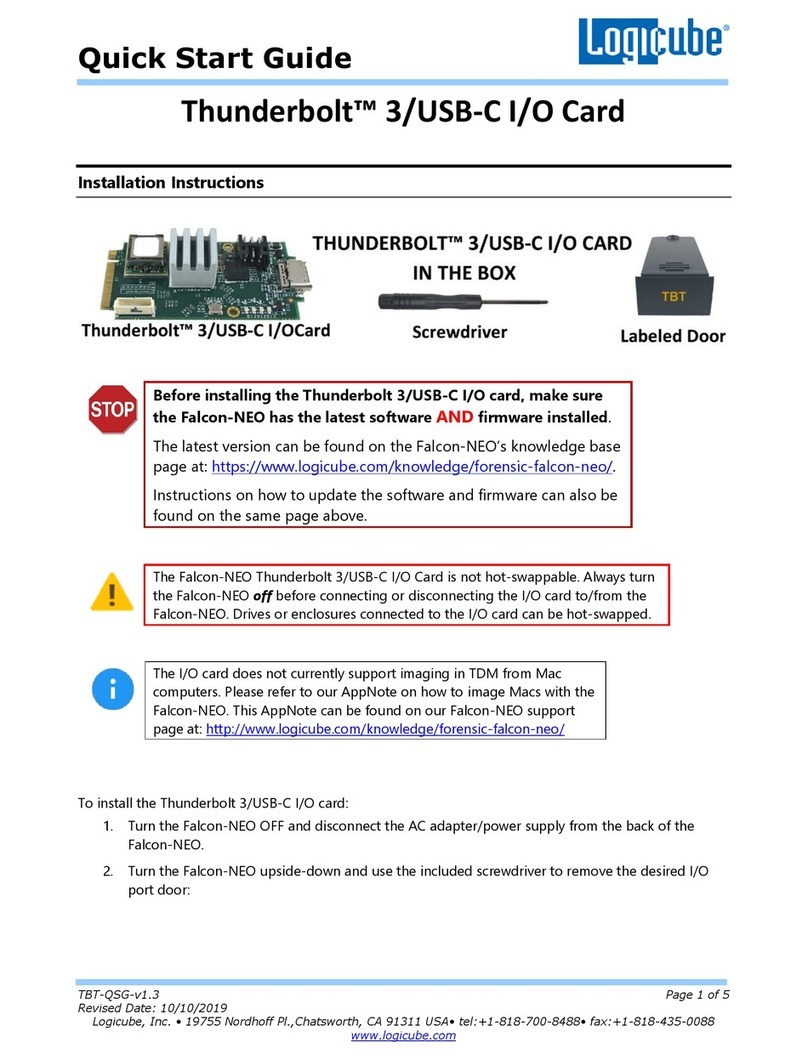
Logicube
Logicube Thunderbolt 3/USB-C I/ O CARD quick start guide
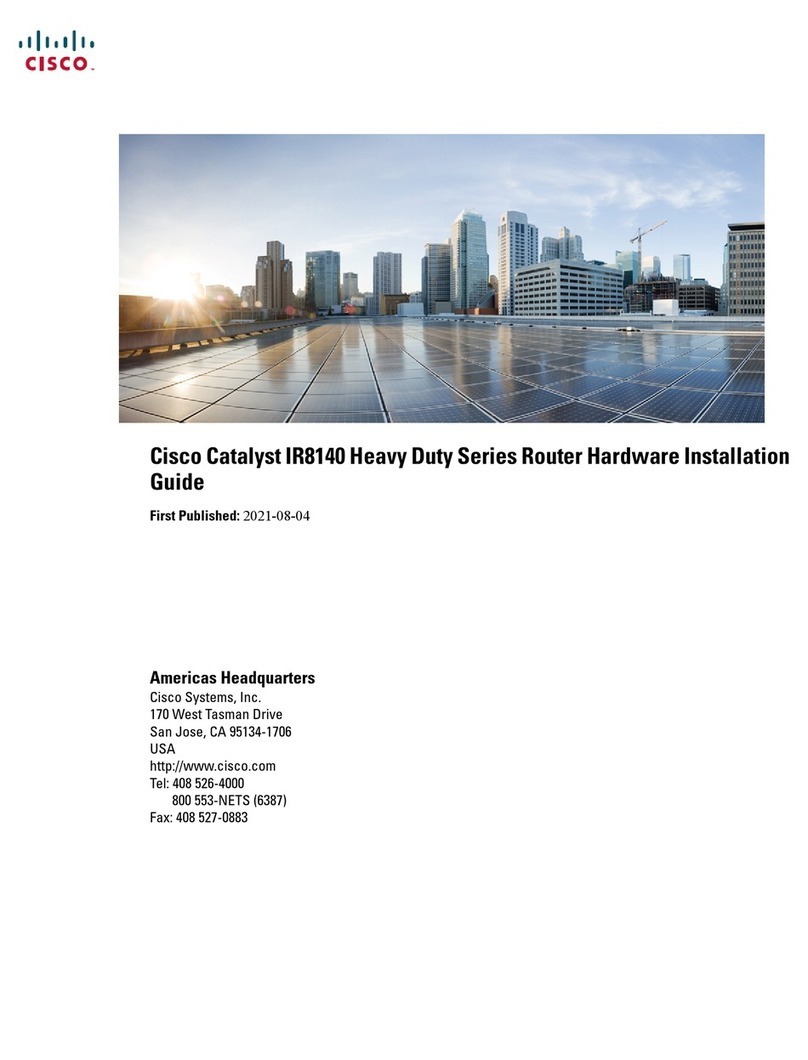
Cisco
Cisco Catalyst IR8140 Heavy Duty Series Hardware installation guide