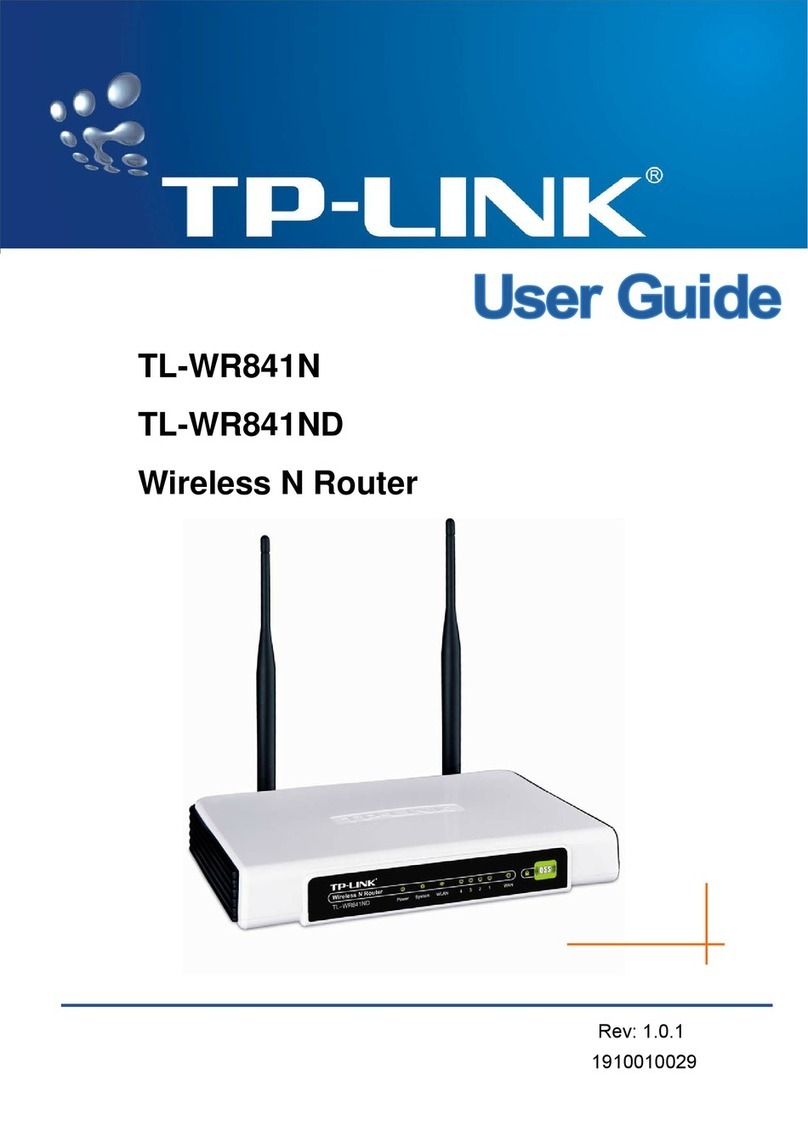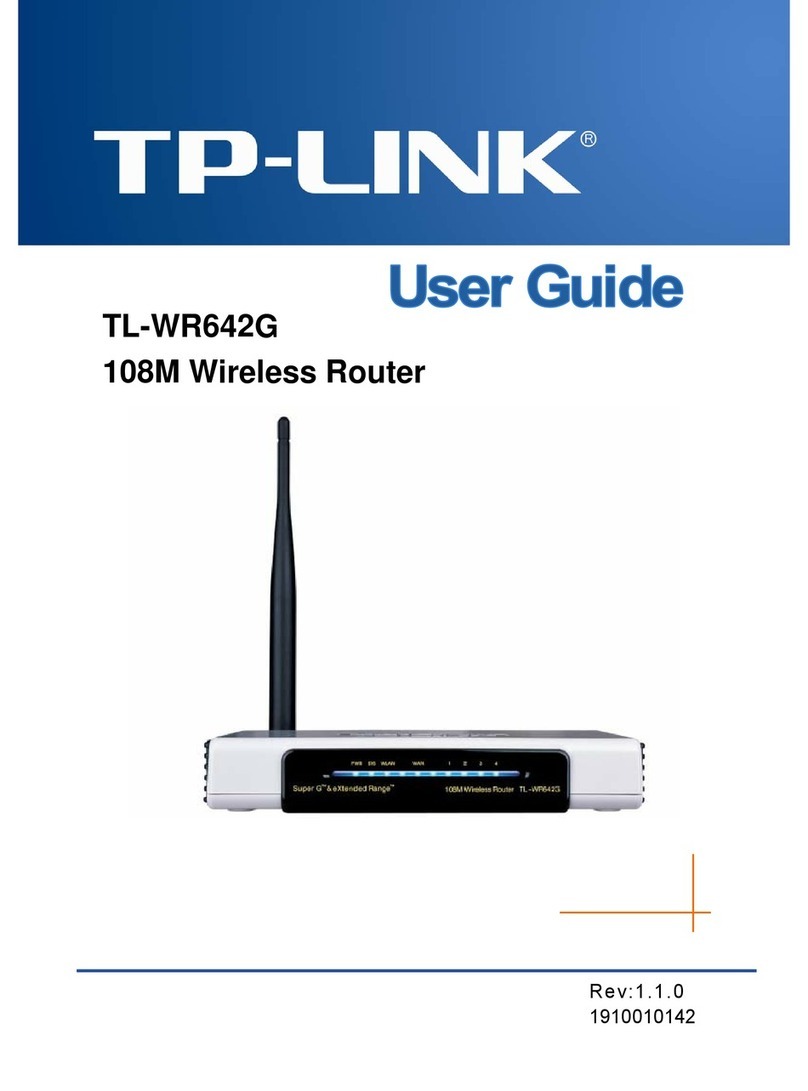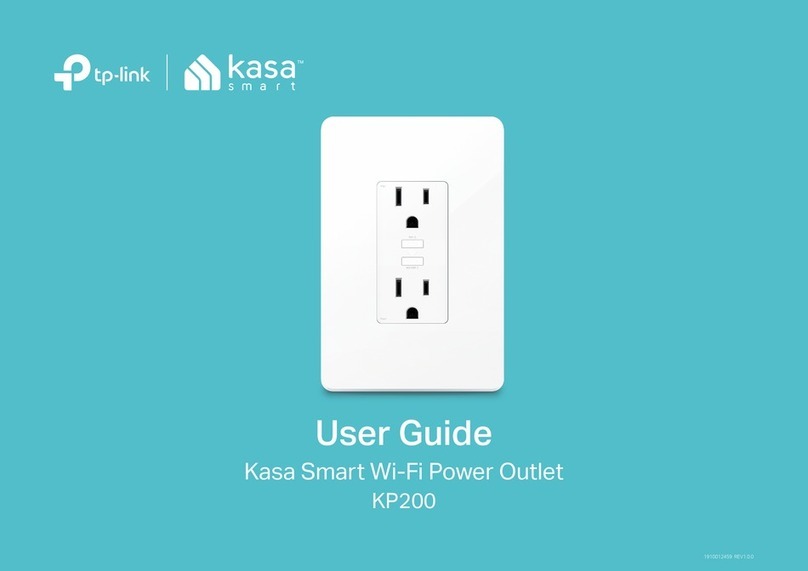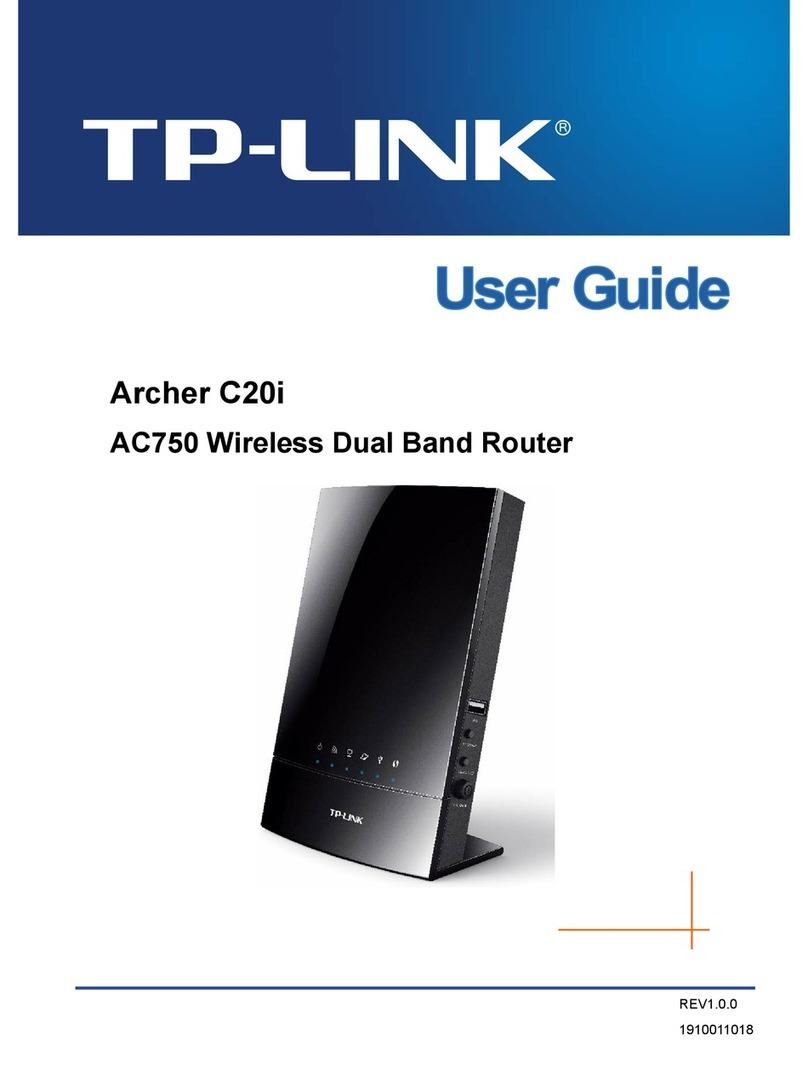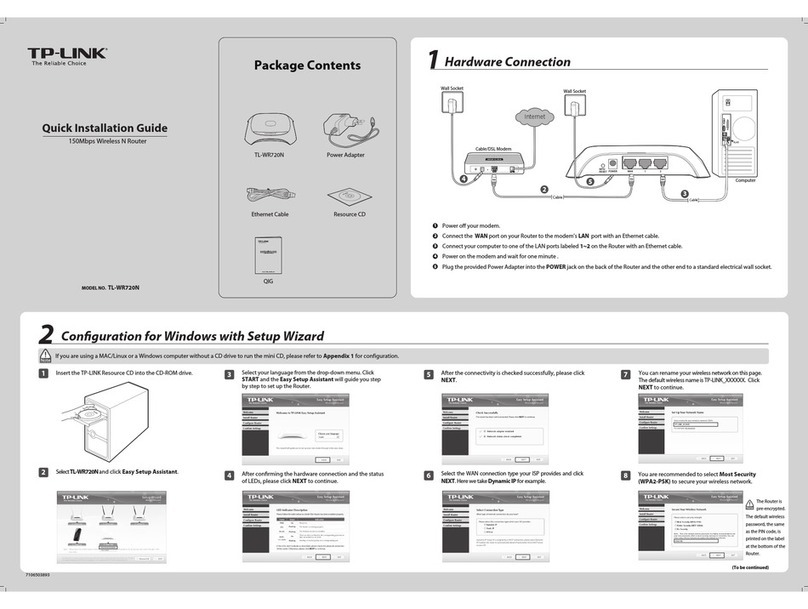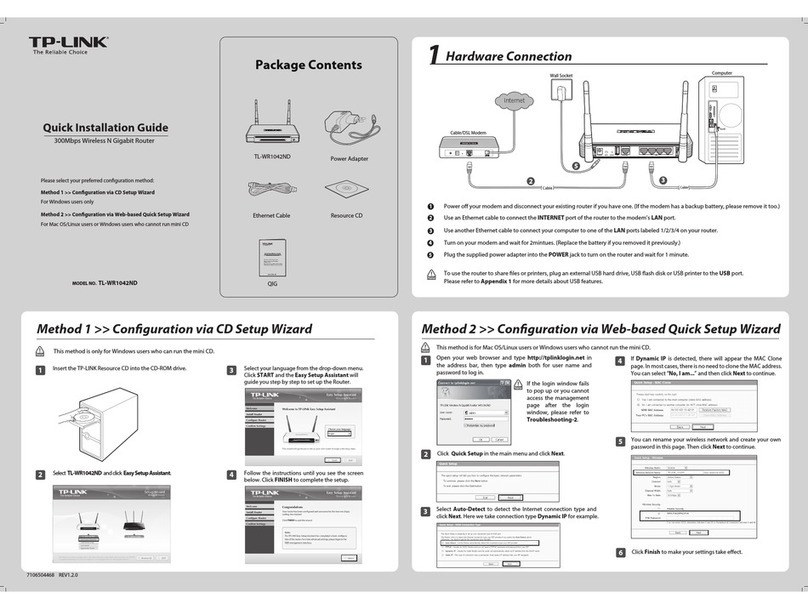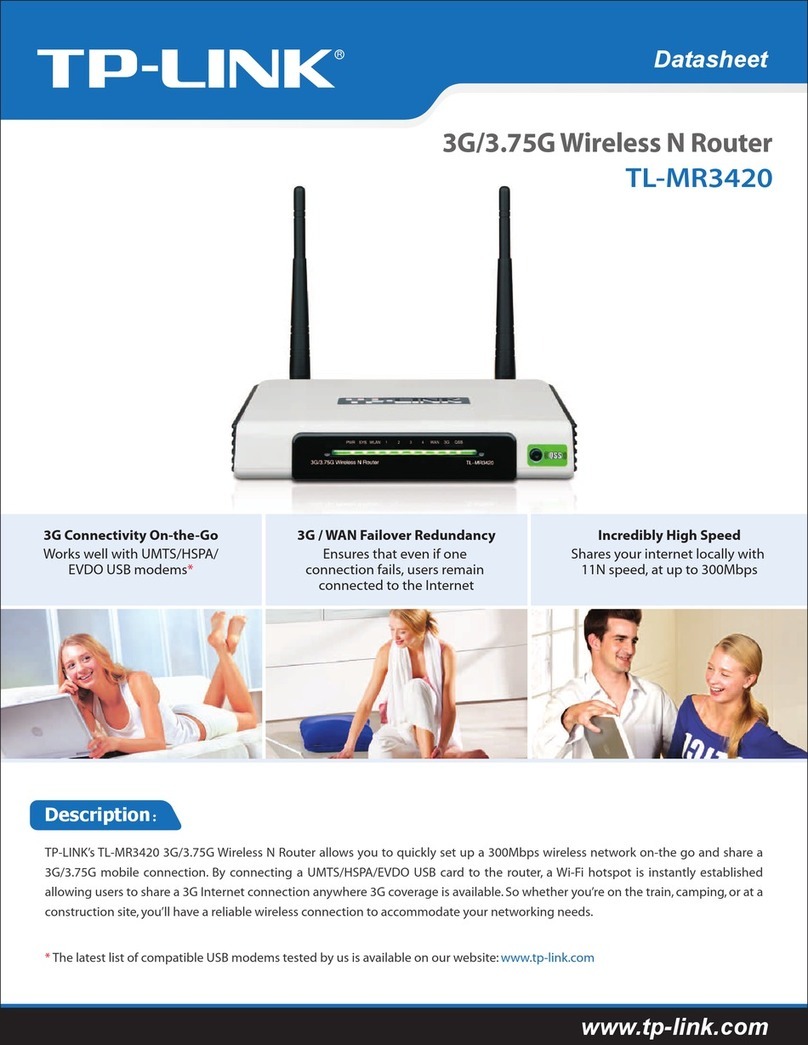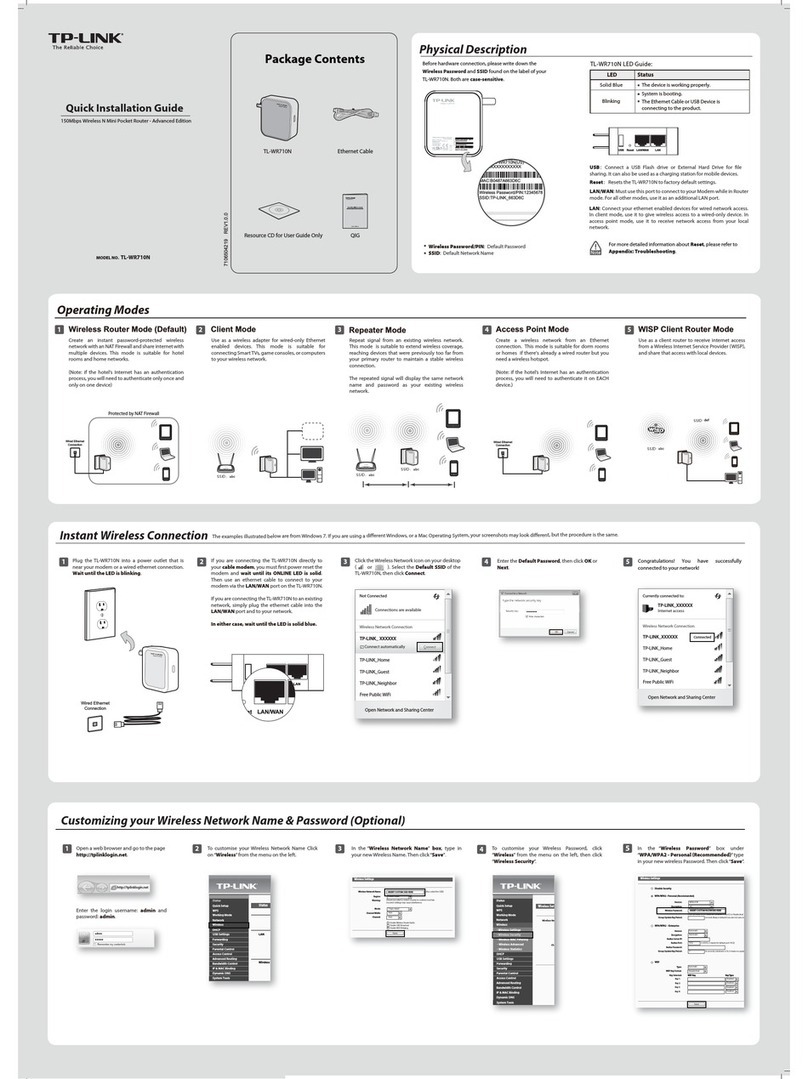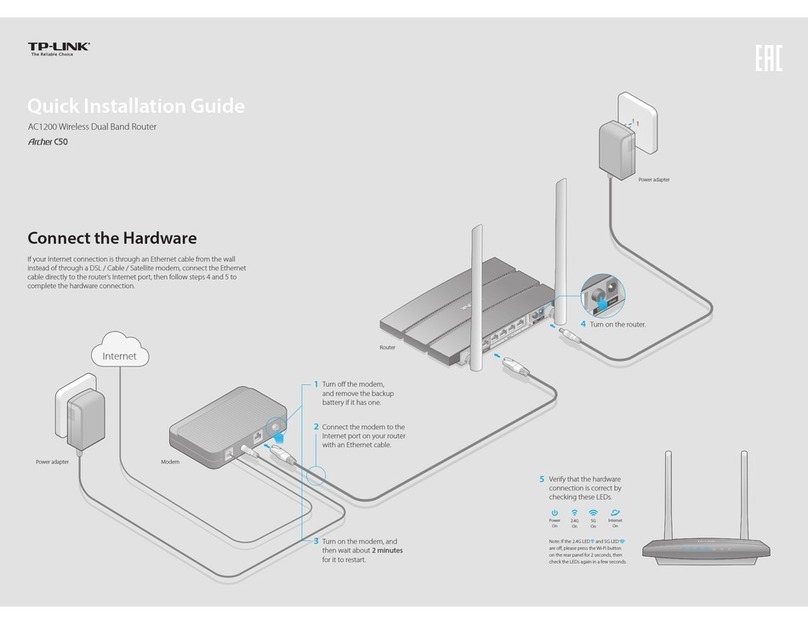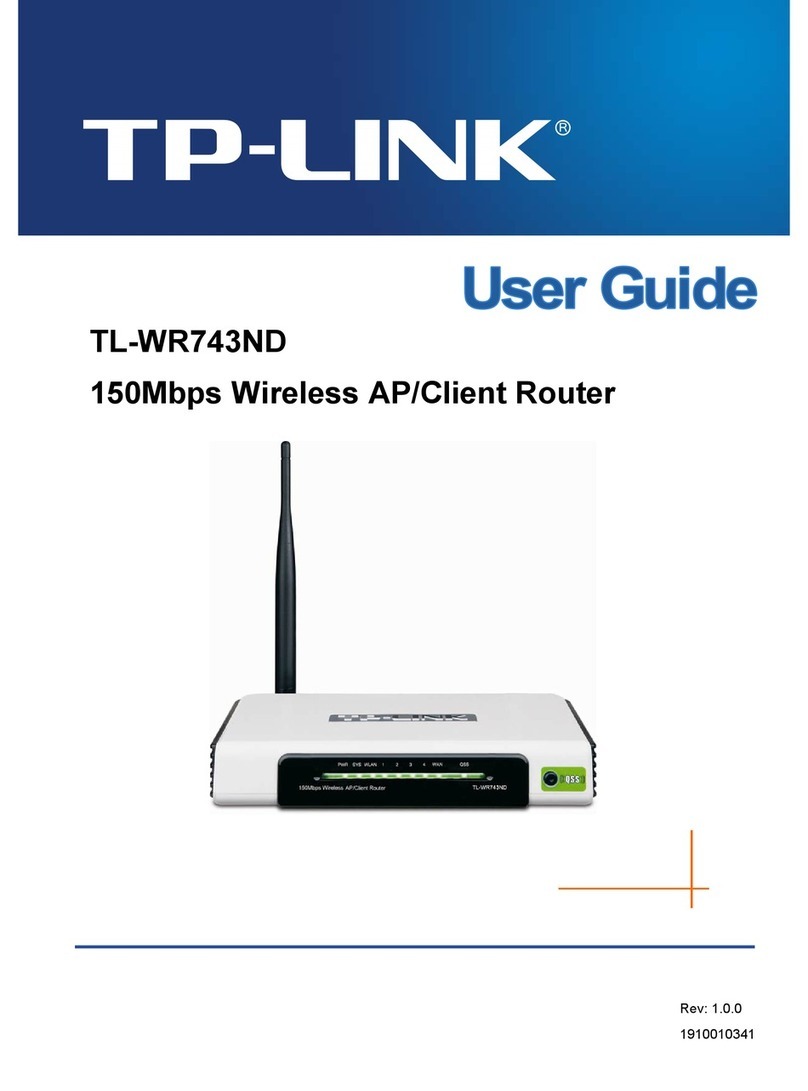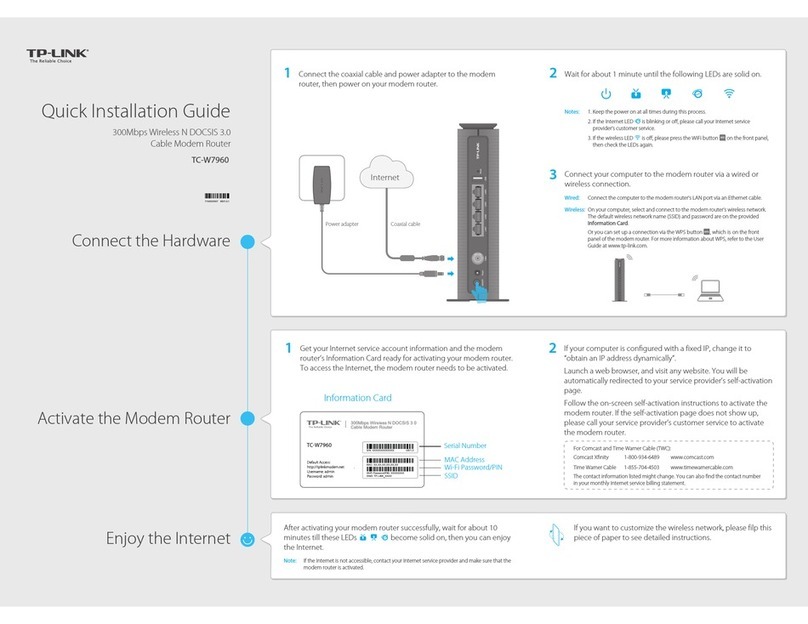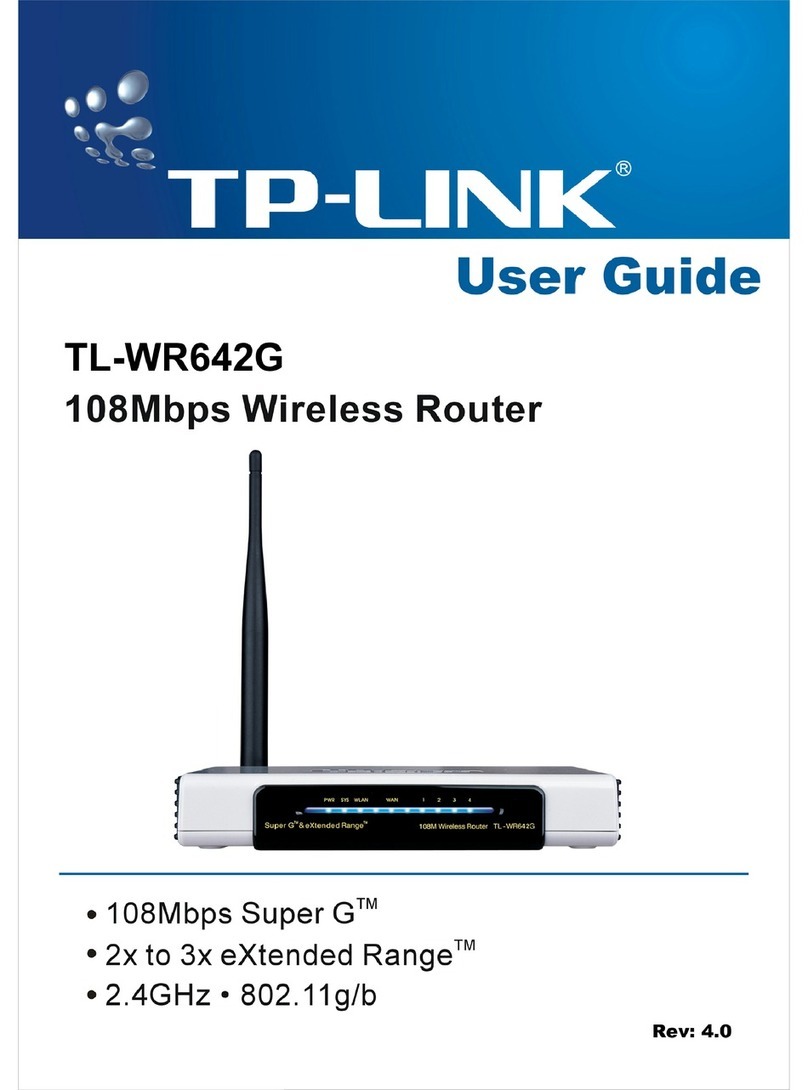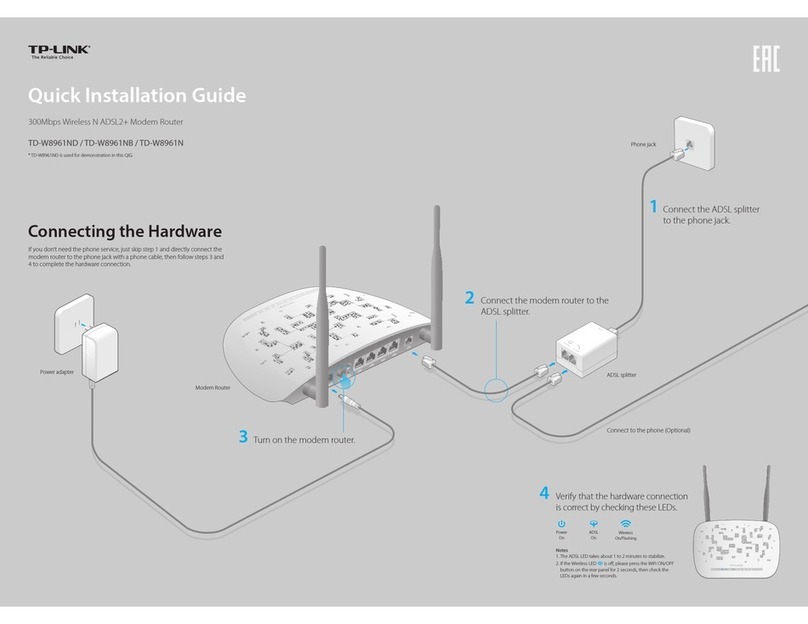Need Help?Button Explanation
• LED Button
Press the button for 1 second to turn on or o the LEDs of your router.
• WPS Button
Press the button for 1 second, and immediately press the WPS button on
your client to start the WPS process.
• Wi-Fi Button
Press and hold the button for more than 2 seconds to turn on or o the
wireless function of your router.
• Reset Button
Press and hold the button for about 6 seconds until the Power LED blinks to
reset the router to its factory default settings.
USB Applications
With the USB port, it’s easy to share les and media with multiple devices. Visit
https://www.tp-link.com/app/usb to learn more about the USB applications.
• Local Storage Sharing
Share les from the USB drive with devices on your home network
• Media Server
Play media from the USB drive on your computer and smart devices
• Remote Access
Access the USB drive when you are away from home
Q1. What should I do if I can’t access the web management page?
•
Reboot your router and try again.
•
If the computer is set to a static IP, change its settings to obtain an IP address
automatically.
•
Verify that http://tplinkwifi.net is correctly entered in the web browser. Alternatively,
enter http://192.168.0.1 or http://192.168.1.1 in the web browser.
•
Use another web browser and try again.
•
Disable and enable the network adapter in use.
Q2. What should I do if I can’t access the internet?
•
Power off your modem for about 5 minutes, then power it on and check the
internet. If your modem has more than one Ethernet port, keep other ports
unconnected.
•
Check if the internet is working normally by connecting a computer directly to the
modem via an Ethernet cable. If it is not, contact your internet service provider.
•
L
og in to the web management page, and go to the Network Map page to check
whether the internet IP address is valid or not. If it’s valid, go to Advanced > Network >
Internet, click Advanced Settings, select Use the Following DNS Addresses, set the
primary DNS to 8.8.8.8, and set the secondary DNS to 8.8.4.4. If it is not, check the
hardware connection or contact your internet service provider.
•
For cable modem users, log in to the web management page of the router and go
to Advanced > Network > Internet > MAC Clone. Select Clone Current Device
MAC and click SAVE. Then reboot both the modem and the router.
Q3. What should I do if I forget my wireless password?
• If you have not changed the default wireless password, it can be found on the label at
the bottom of the router.
• Connect a computer directly to the router using an Ethernet cable. Log in to the
router’s web management page at http://tplinkwi.net, and go to the Wireless page to
retrieve or reset your wireless password
.
Q4. What should I do if I forget my web management page password?
•
If you are using a TP-Link ID to log in, click Forgot password on the login page and
then follow the instructions to reset it.
•
Alternatively, press and hold the Reset button on the back for about 6 seconds until
the Power LED blinks. Then visit http://tplinkwifi.net to create a new login password.
Q5. How should I position my router for optimal Wi-Fi performance?
• Don’t place your router in a corner or in a closet.
• Avoid obstacles and high-powered appliances.
• Keep your router in a central location at a certain height.
• Keep the antennas vertical when the router is placed on a desktop. Keep the
antennas upright when the router is hanging on a wall.
· Keep the device away from water, re, humidity or hot environments.
· Do not attempt to disassemble, repair, or modify the device. If you need service, please
contact us.
· Do not use any other chargers than those recommended.
· Do not use damaged charger or USB cable to charge the device.
· Do not use the device where wireless devices are not allowed.
· Adapter shall be installed near the equipment and shall be easily accessible.
For technical support, replacement services, user guides, and other
information, please visit https://www.tp-link.com/support.
Email techwriter@tp-link.com.cn to give suggestions.
To communicate with TP-Link users or engineers, visit
https://community.tp-link.com to join TP-Link Community.
©2022 TP-Link 7106509495 REV2.1.1
AX5400 Wi-Fi 6 Router
Quick Installation Guide
* Images may dier from your actual product.