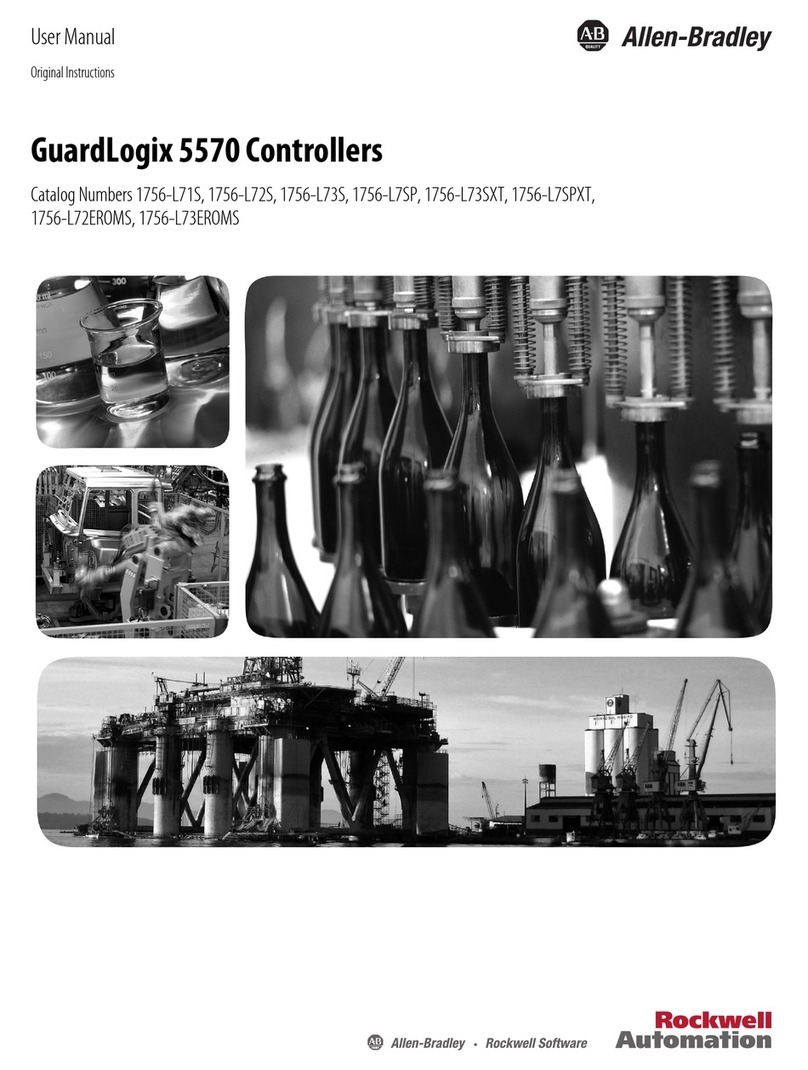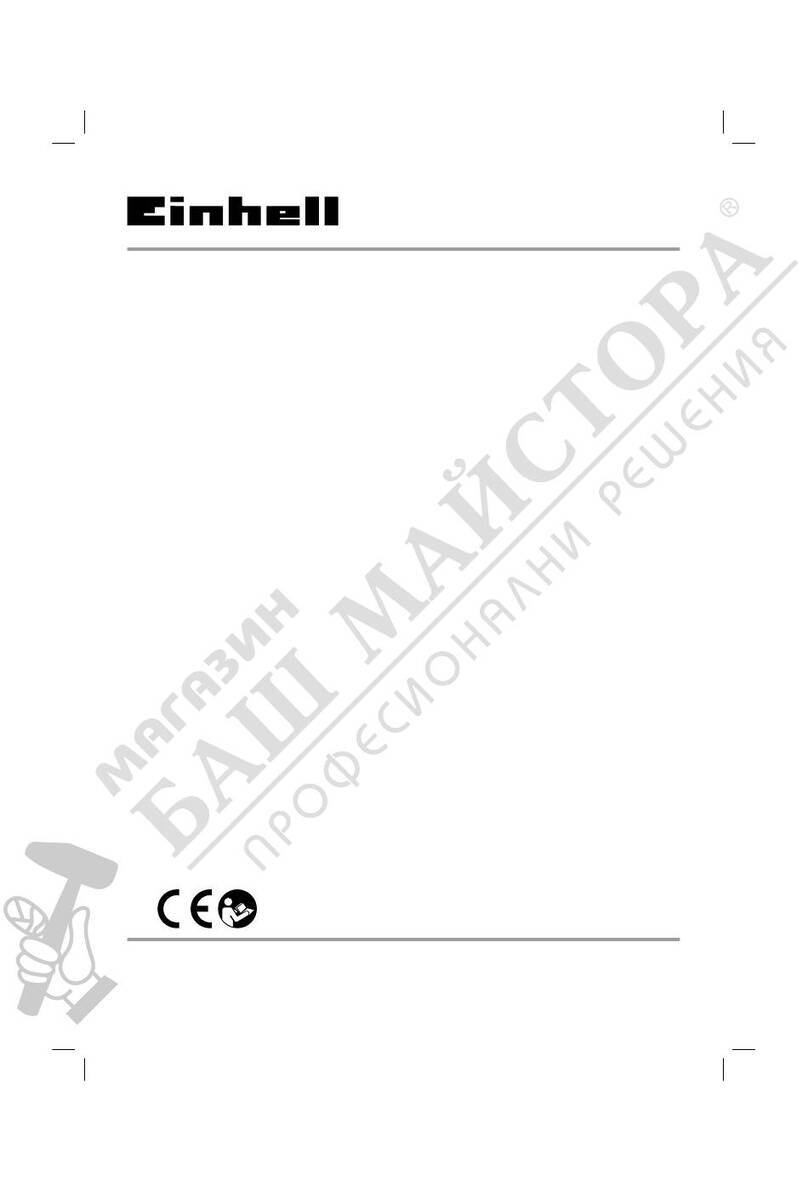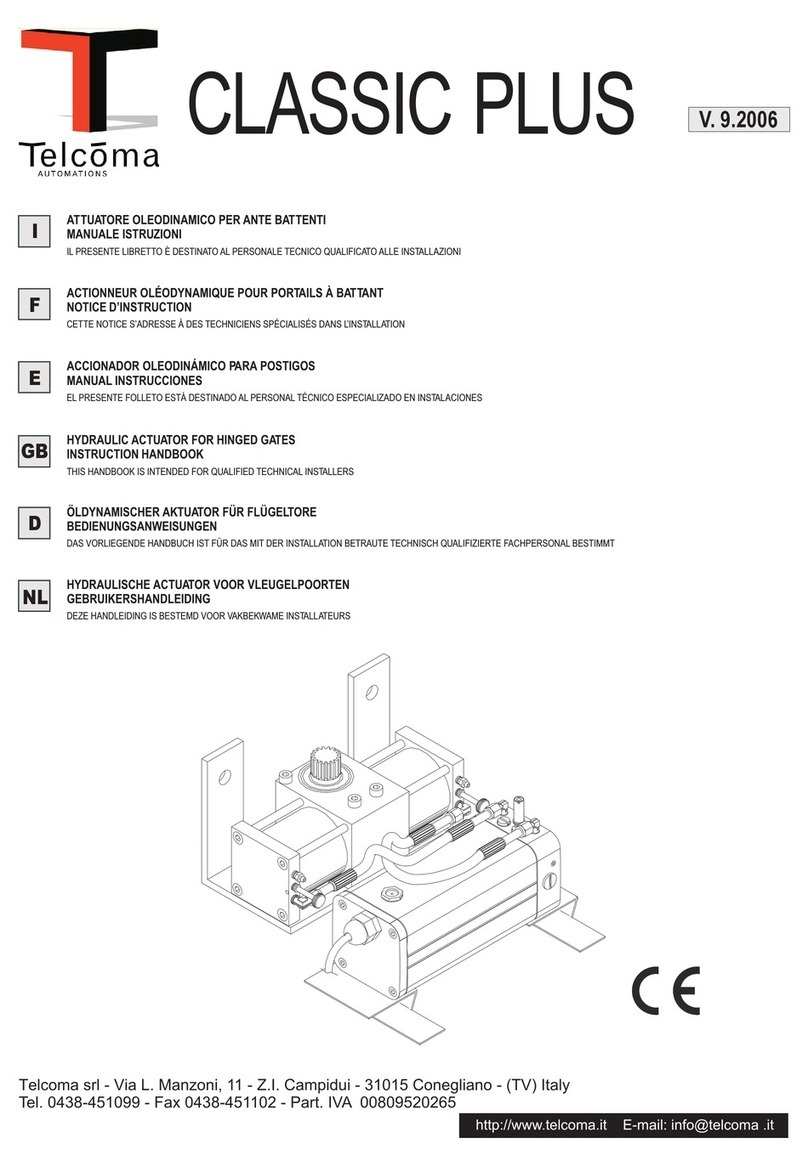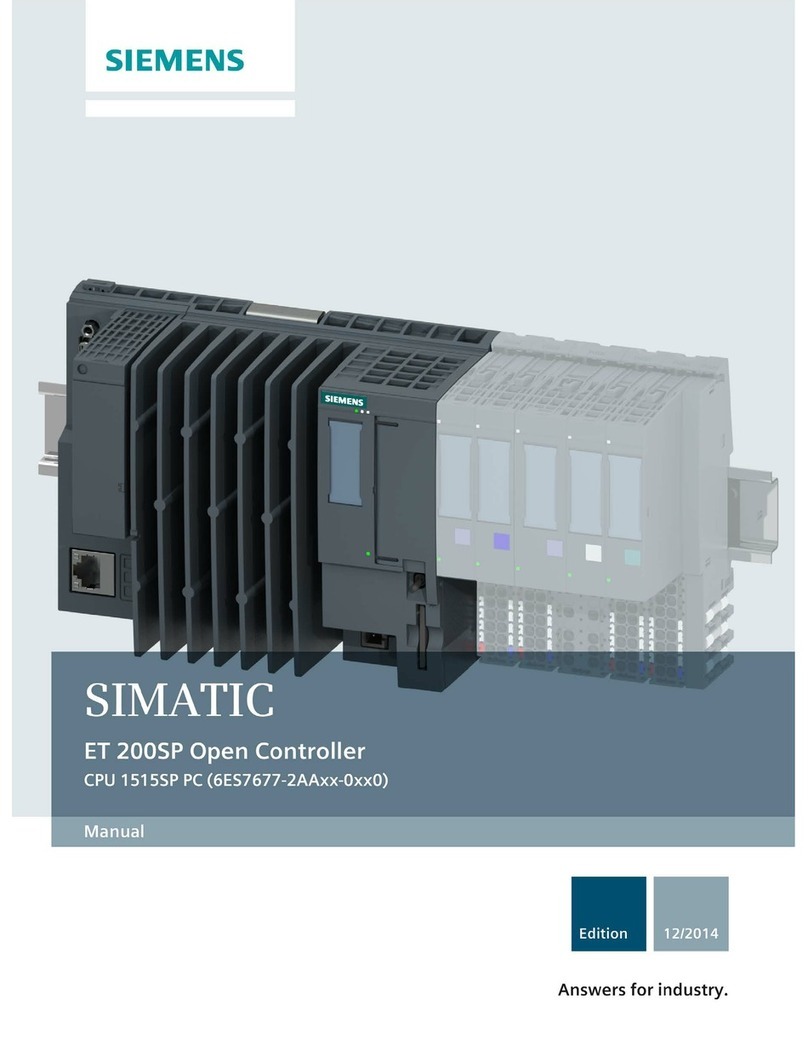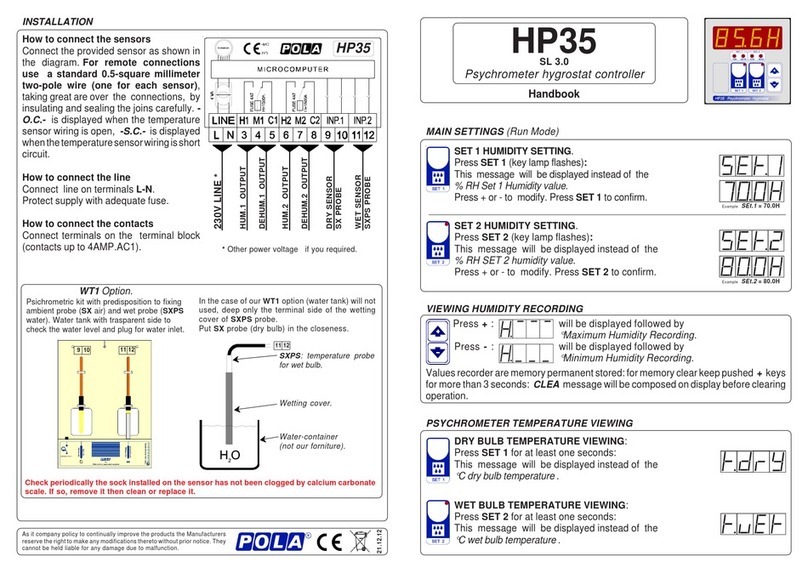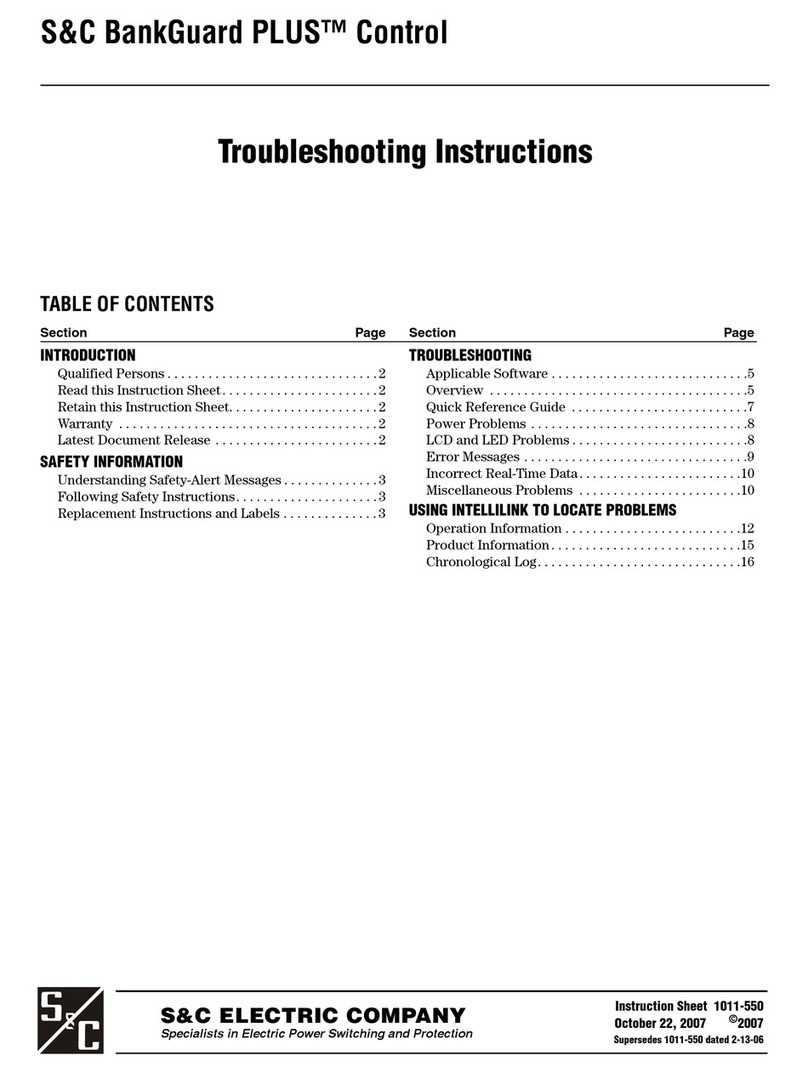HELLO LITE HL-CLT1024 User manual

Touch Drawing Controller
Operation Manual
Touch Drawing Controller Born for Simplicity
V1.9

Output Signal Protocol
International DMX512
Protocol Data
DMX Channels
1-1024
Max Number of Fixtures
Control
144
Number of Playback Program
Storage
100
Playback Maximum Steps
100
DMX Output Port
XLR-D3F
Power Supply
AC90-240V,50-60Hz,60W
Volume
Weight
“Touch-Drawing controller, with a brand-new hand-drawing operation
and programming concept, subversively changes the simplicity and speed
of controlling fixtures. If you are a novice, you can be promoted to a lighting
engineer immediately; if you are a lighting engineer, it will save you time
and effort.
Technical Parameter
Safety Precaution
The controller must be connected to the ground electrode to make sure the user’s
safety
When the controller and moving light are working, please do not plug the DMX512 data
cable to avoid breaking internal electrical components of the controller
Please do not water any liquid on the controller to avoid damaging the internal
component of the controller
The controller is a precise electric equipment, so please avoid dust and moisture, and
clean it regularly
Controller Package
Package Included:
1 piece of drawing touch controller
1 piece of lamp
1 piece of power cable
1 piece of player data cable
1 piece of USB disk (The USB disk is for backups. When making data backups,
please copy the original file to the computer, clean up the USB disk and then make the
operation of controller data backups, which will quicken the speed of data backups and
restore.)
Backboard Introduction
DMX Output Port Audio
Input
Port Player COM
Port Electricity
Input Port

Panel Area Introduction
按灭编辑
键完成配
接并退出
Preset
Faders Preset
Keyboard
Clear
Fixture
Type
Edit Tools
System
Tools
Keys For
Function
Transform
Flip Over
Pages of
Selection
Area
Selection
Keys
Playback Page
Trigger
Mode
Working
Control Playback
Chosen
Keys
Playback
Fader
Atmosphere
Program
Master
Fader
Strobe
Fader
Blackout
Key
Wheel
Page
Wheel
Mode
Input
Wheels
F1-F4
Soft
Keyboard
Touch
Screen
Preset Area
Attribute
Page
Fixture
Attribute
Transform
Fixture
Page
Selection
Area
Tools Area
Display & Input Area
Master
Area
Playback
Area

Icon
Description
Icon
Description
Icon
Description
PresetArea
Fixture Unit
Type
LED Type
Dimmer
Type
Fixture
Selection Mode
Turn Fixture
Page Forward
Turn Fixture
Page Backward
Attribute
Selection
Mode
First Attribute
Page
Second
Attribute Page
Clear
Chosen Fixture
or Output
Fixture
Icon
Description
Icon
Description
Icon
Description
Playback
Area
LoopAll
Manual
Trigger Mode
Music Mode
Play Mode
Pause +
Close (Long
Press)
Silence +
Player Control
(Long Press)
on
Playback
Selection Key
Atmosphere
Key(Flash Press
to Control
Playback)
Key to Turn
Playback Page
Forward
Key to Turn
Playback Page
backward
Flash Fader
Master Fader
to Control
Brightness
Blackout 1
(Brightness
Channel output 0)
Blackout 2
(All Channels
output 0)
Panel Icon Introduction

Icon
Description
Icon
Description
Icon
Description
Display & Input Area
Key for
Wheel to turn
over pages
Wheel In the
Mode of Input
Attribute
Wheel In the
Mode of Input
Shape
Parameter
Wheel In The
Mode of Input
Playback
Parameter
Key to Align
Fixture
Key to Set
the Brightness of
Fixture
Key to Open
the Instruction
Key to Turn
Page Forward
Key to Turn
Page Backward
Icon
Description
Icon
Description
Icon
Description
FunctionArea
System
Setup Key
DMX Channel
Patch Key
Key to
Search and
Revise DMX
Address of
Fixture
Edit Key
Insert Key
Copy Key
Delete Key
View Forward
+ Figure
Synchronization
Key
View
Backward +
Enter Key
Icon
Description
Icon
Description
Icon
Description
SelectionArea
Group Key
Shape Key
Key to Turn
Page of
SelectionArea
Forward
Key to Turn
Page of
SelectionArea
Forward
Panel Icon Introduction

Touch Screen Introduction
☺Touch Screen area Introduction
Function
Selection
Area
Playback
Parameter
Display
Drawing
Input
Area
Function
Selection Key
Key
For
Turning
Over
Pages
Setup
Key
F1-F4
Soft
Keyboard
Function
Display
Function & Page Display
Wheel
Function &
Input Value
Instruction
☺The Corresponding Relationship Between
Touch Screen Main Page and Keyboard
Preset
Area
Selection
Area
Playback
Area
Main Page
Function Menu

Touch Screen Introduction
☺Touch Screen Function Selection
☺Touch Screen Turning Page Click Way Operation
Click to select a
function
Can slide from
top left to bottom
right to select
function key from
one area
Step 1 Click page key to
open page list
Step 2
Select the
page
Enter the
function page
you chosen
☺Touch Screen Turning Page Slide Way Operation
Slide backward to
turn the page
Slide
forward to
turn the
page
【Note】
Except playback
function, each
function page of
other function is
constituted by first
half page and last
half page. Half page
only can be flipped
over by sliding.

◆The Color Meaning of Character display on the Numerical Touch Key
Blue Character –Key of valid serial number
Black Character –Key of invalid serial number to first half page
White Character –Key of invalid serial number to last half page
Yellow Character –Display color when shape locked;
Represent time program of playback area
Red Character –Display present page key when page opened;
In the playback key bottom, represent single step playback
Green Character - In the playback key bottom, represent multiple steps playback
◆Example for the Name of Fixture Selection Key:
01-UNIT:1.01(Unit Fixture) 01-LED:2.11(LED Light)
01-Dimm:5.01(Dimmer Fixture)
◆Example For the Name of Group, Shape, Library :
•GRP 1.01(Group Key) 01-SHP 1.01(Shape Key)
•01-FXTR 1.01(Library and Fixture )
◆The Regulation of Naming Fixture Selection, Group, Shape and Fixture Library:
File Number(Page of File Location + Present Page Content Order)
2 digital number,represent page content order
1-2digital number,represent page content number;
3-4 letters,an abbreviation of present function type
two numbers,as present order button
◆Example of Playback Name:
01-001-1.01(Playback Name)
◆The Regulation of Naming Playback Bottom:
File A:(page number. fader number)
2 digital number,represent page content order
1-2 digital number,represent page content number;
File B:3 digital number,file number expressed in decimal
Two numbers,as present button number
File A and File B are two expressions methods for the same playback file. File A provide
the input format for the MH-Player and File B provides the input format for the COM control
protocol.
The following table list the corresponding relationship between File A and File B. The Blue
font embody the page number and fader number of File A; The red font is the serial number
value of File B (In table 1, the serial number of File B is express in decimal; however, in
table 2 express in hex)

Serial
Number
Page
Number
.01
.02
.03
.04
.05
.06
.07
.08
.09
.10
.11
.12
1
1
2
3
4
5
6
7
8
9
10
11
12
2
13
14
15
16
17
18
19
20
21
22
23
24
3
25
26
27
28
29
30
31
32
33
34
35
36
4
37
38
39
40
41
42
43
44
45
46
47
48
5
49
50
51
52
53
54
55
56
57
58
59
60
6
61
62
63
64
65
66
67
68
69
70
71
72
7
73
74
75
76
77
78
79
80
81
82
83
84
8
85
86
87
88
89
90
91
92
93
94
95
96
9
97
98
99
100
101
102
103
104
105
106
107
108
10
109
110
111
112
113
114
115
116
117
118
119
120
Serial
Number
Page
Number
.01
.02
.03
.04
.05
.06
.07
.08
.09
.10
.11
.12
1
1
2
3
4
5
6
7
8
9
a
b
c
2
d
e
f
10
11
12
13
14
15
16
17
18
3
19
1a
1b
1c
1d
1e
1f
20
21
22
23
24
4
25
26
27
28
29
2a
2b
2c
2d
2e
2f
30
5
31
32
33
34
35
36
37
38
39
3a
3b
3c
6
3d
3e
3f
40
41
42
43
44
45
46
47
48
7
49
4a
4b
4c
4d
4e
4f
50
51
52
53
54
8
55
56
57
58
59
5a
5b
5c
5d
5e
5f
60
9
61
62
63
64
65
66
67
68
69
6a
6b
6c
10
6d
6e
6f
70
71
72
73
74
75
76
77
78
◆Search Table For the Corresponding Relationship of File A and File B(Decimal)—Table 1
◆Search Table For the Corresponding Relationship of File A and File B (hex) –Table 2
—(Red Box)as general selected box
—-(Green Box)as first selected button when in operation of location transforming
—(Yellow Box)represent current playback is working but not selected when on the
playback function (in this time, wheels cannot revise the running
parameter of this playback)
—(Purple Box)When on the playback function, represent current playback is
working and selected (in this time, wheels can revise the running
parameter of this playback)
—(Yellow Box)When on the attribute function, represent the input of four attribute
function which corresponds with the wheel
—-(Purple Box)When on the attribute function, represent current selected attribute is on
the range of the wheel corresponding attribute
The Meaning of Select Box Color

Touch Screen Introduction
☺The Operation of Naming Touch Screen
☺The Operation of Touch Screen Transfer
Step 2 select function key which need
to name (refer to the operation of touch
function selection)
Step 1 press the set
button before select
the function button,
then can enter
naming operation
function
Step 3 write down
the name in the
drawing area
Step 4 press enter button and finish
naming operation
The
effect of
naming
operation
Step 1 select
the function
key wants to
be transferred
Step 2
press the
set key
Step 3 select the target location
that need to transfer. If need to
do the transfer operation
numerous times, can select the
transfer key and target location
to operate repeatedly
The
effect of
transfer
operation
Step 4 press enter key to finish
transfer operation

Library Editing Operation
Step 2
click library
in the main
page
Step 3 select
an empty
library
Step 4 click setting to
start editing library
Step 1 if there is no operation manual for the fixture, please connect the controller with the fixture, set the
fixture address and power up then you can begin editing library (when editing the library, we suggest
you use the default patch table to control the fixture)
Step 5 click the attribute
key and choose the
attribute want to edit,
and it will display a
green box
Step 8 after finishing step 6
and 7, click the attributive
key again to complete
operation. If want to edit
other attributes, repeat step
5 -8.
Step 9 set the total
amount of light
channels
Step 6-1 If hold a fixture operation
manual, can use wheel to input
attributive channel number. If want
to clean the attribute, just input 0
Step 7-1
set attributive start value: the
start value of flash fixture is 255
LED flash start value is 0
Light bulb and reset start value
are base on specific light
parameter
Other attributes do not need to
set
Step 7-2 set attributive close value: light
bulb and reset attributive close value are
base on specific light parameter. Other
attributes do not need to set.
Step 6-2-2 push attributive
fader to find attribute
location (see fader input
attribute value) Step 6-2-1
select fixture
(see fixture
selection
operation)
Step 6-2 If there is no fixture operation manual, can
push the fader in preset area to find attributive
channel number (see manual operation)
Step 10 after all edits have taken place,
press enter key to complete and save
the library which will present in blue
When in fxture library editing status, press delete key can
clean the fxture library

The Relationship of Different Operations
Manual
Operation Select
Fixture
Input Attribute
Value by Pushing
Up Preset Fader
Select
Attribute
Use Wheel to
Input Attribute
Value
Hand-draw to
Input Attribute
Value
Shape
Effect
Preset
Material
Edition Manual
Operation Save
Material
Playback
Edition
Manual
Operation
Material
Effect
Save
Playback
Time Line
Program
Edition
Operate
Playback that
have been
stored
Save Time
Line Program
☺Manual Operation —— Making Light Effect & Output Control
☺Preset Material ——Prestored Light Effect & Output Control
☺Playback Program——Light Effect Program
☺Time Line Program——Lighting Show Program Record
☺MH-Player Control——Lighting Show ProgramAccuracy
Edition of Music
and Video Sync Create a dot to
Input Control
Content Save
Synchronic File
☺Manual Operation —— Making Light Effect & Output Control
Controller
Setting
System
Setting
Patch
Controller
Distribute
Fixture Add into Library
Generate an
Address Table Set Fixture
Address

System Setup
按灭编辑
键完成配
接并退出
Step 3
switch the
parameter
that want to
be set
System
setup
parameter
Step 4 revise
the input
corresponding
parameter
value
Step 1 press edit key to enter
Step 6 press edit key to exit
Step 2 press setup key to enter system setup function
Step 5 complete
modifying parameter,
press enter key

◆After setting password, user need to input correct password to enter
1) If controller is protected by password, only system setup function allows editing after starting up, while
other edit function will be protected (do not allow editing) unless input password correctly
2) If want to use edit function, user must input password: select password when in system setup
operation, under the group mode which locate in selection area, user can input 8 digital passwords
from selection keyboard (if the password is correct, the value of formatting will change from OFF to
ON), password is opened.
3) In system setup, when password is accepted, press edit key to exit system setup, which will maintain
password in open status. At this point, the protection of edit function will relieve and all the edit function
are available.
◆Revise or Set New Password
1) Enter system setup
2) If there is a password, please first open the password (see password open operation), after inputting
correct password, stay in system setup; if there is no password, continue the following steps directly
3) Click new password option to input a new string (the same as input password), then switch to next
option to put in the new password again (if press delete button, password will be cleaned and if enter
system setup again, the value of password will present OFF)
4) Finishing inputting new password, press enter key to complete password setting
5) Exit system setup
◆Controller Use Times Setting
In system setup, after inputting password, switch to Use Times, input the number of use times and press
enter key. If the value of use times is OFF, it means the Use Times Function is closed.
◆Controller Formatting
1) In system setup, after putting in password, if the value of format changes from OFF to ON, means
formatting operation is allowed
2) Switch to format, under group mode which in selection area, input format password 4488 from
selection keyboard to start operating format (when enter, it will “dee” twice, edit light flash), roughly 2
minutes later, finish formatting operation and the controller will restart automatically
3) After formatting, patch table will restore to default patch table, system setup restore to default value
and other data will be cleared
◆Backup and Restore Controller
1) In system setup, after putting in password, the value of backup and restore controller will change from
OFF to ON which demonstrate that backup and restore controller allow operating
2) If need to backup controller data, switch to backup option, insert USB disk and input password 1111
under group mode in selection area, to start data backup operation (when enter, can hear “dee” twice,
edit light flash and the screen will exhibit backup data process), data operation will take about 1-2
minutes and the controller restart automatically
3) If need to restore controller data, first switch to restore controller box, then insert USB disk under group
mode from selection area, input password 4488 to begin data restore operation (when enter in it, it will
make “dee” sound; when USB disk is detected, the buzzer will “dee” twice, edit light flash and the
screen will present restored data process), after 1-2 minutes, restore data operation is completed and
restart controller automatically
◆Importing R20 Library
In the system setup, select Data Import R20 option by whirling wheel 1 and then plug in the USB disk
which retain R20 library. If the library file is detected, it will display on the window from the right side, After
that, use wheel 2 to select the library file want to be imported and press enter key, buzzer make “dee”
sound twice means import successfully

Patch Operation
Step 1 press edit key to enter
Step 5 press edit key to exit and
restart system
Step 2 press patch
key to open patch table
Step 3-1-5 if F1 is output port selection, null
means not specified port, automatically assign
address when patching. When A or B is assigned,
assign address from the set starting address
Step3-1-6 F2 F3 is key to revise the starting address
Step 3-1-2-2 set a
library type for patch
group: click F4 can
open library function,
select a library file for
patch group and then
press enter key or F4
key to return to patch
interface
Step 3-1-2-1 can set a fixture type parameter of non-
library type for the patch group: No Patch is empty, CH
Mode is the Computer Light Channel Mode, Dimmer is
Dimmer Mode, and other options are LED Mode. In LED
Mode, the letter M represents master channel, and other
letters represent colors.
Step 3-1-3
set the
number of
fixture
contained
in the
patch
group
Step 3-1-4
when do not
use library,
the number
of channels
for a single
fixture can
be set
Step 3-1-1
switch to
patch
table
Step 3-1 input patch group parameter
Step 4 must confirm after inputting or
modifying a patch group parameter
Step 3-2 short press to delete a patch group
while long press to restore to
default patch table
Each row of the patch table is a patch group
Column 3:the fixture number of current group
Column 2:the channel number of one fixture
Column 1:the group number of patch group
The fixture type that patch group current used
Patch Table Introduction

Address List Operation
☺View Address Table
Step 1 press the address
key to open the address list
for viewing (refer to edit
address table)
Address List:
After the patching is complete, the controller automatically generates an address list which
can be used simply by setting the contents of the patching address to the fixture and
connecting the console.
☺Edit Address Table
By editing the address table, can switch the position between the fixture and the selection
key, and achieve shifting fixture position. Step 2 press address key to enter address list to
edit
Step 1 press edit key to enter
Step 5 press edit key to exit
Step 3-1
switch
patch
group
Step 3-2 The front letter
meaning of fixture
selection and fixture
number
U:Unit
L:LED
D:Dimmer
Step 3-3The front
letter meaning of
input address
value : ABCD:
represent output
port number
respectively
Patching address
value: the address
code of the fixture
must be set to the
address value
Step 4 must confirm after revise address value
Example:
Exchange position of
fixture 1 and fixture 2:
(The address of fixture 1
isA001 and the fixture 2
address is A017;
Modification: the fixture 1
output address modified to
A017, the fixture 2 output
address modified to A001,
realize the exchange
function of the fixture
position.

Brightness Channel Setting
When the brightness channel needs to be set:
1. For fixtures of CH Mode type, it is necessary to set up dimming channels to
be controlled by playback faders
2. For other non-dimming attributes, if want to be controlled by the playback
fader, you can set it as a brightness channel.
Step 1 press edit key to enter
Step 6 press edit key to exit
Step 2 press F4 to
enter brightness
channel function
setting
Step 5 press enter key
Step 3 select the fixture
that need to set brightness
channel (see fixture and
attribute selection
operation)
Step 4 select fixture attribute
that need to set brightness
channel (can select multiply,
see fixture and attribute
selection operation)
Short press can delete the light brightness
channel which be selected while long press can
delete the whole brightness channel setup table

Pan and Tilt Attribute Direction Setting
The purpose of pan and tilt attribute direction setting :
When the fixture is relatively installed, control these fixtures simultaneously, the output
effect is not symmetrical. The direction setting of pan and tilt attribute is to make these
fixtures can be symmetrical output under unified control, without having to modify the light
itself settings.
Step 1 press edit key to enter
Step 7 press edit key to exit
Step 2 press F3 to
start alignment
operation
Step 6 press enter key
Short press can delete the alignment value and
direction table of fixtures while long press can delete
the whole alignment value and direction table
Step 3 select the
fixture that need to
set direction (see
fixture selection
operation)
Step 4 click the pan and tilt attribute
key of the fixture(see attribute
selection operation)
Step 5 press F1 and
F2 can switch
pan and tilt attribute
direction

Pan and Tilt Attribute Alignment location Setting
The Purpose ofAlignment Location:
Due to the error of fixture itself and the error between hang position and angle, when
operate these fixtures synchronically, the effect of fixtures will not a straight line. At
this time, alignment location can tackle this problem and improve programing
efficiency and effect quality.
。
Step1 press edit key to enter
Step8 press edit key to exit
Step 2 press F3 to
start alignment
operation
Step 7 press enter key
Short press can delete the alignment value and
direction table of lights while long press can delete
the whole alignment value and direction table
Step 3 select the
fixture that need
to alignment
(see fixture
selection
operation)
Step 6 select all the fixture
again and press the pan and tilt
attribute key (refer to attribute
selection operation)
Step 4 modify pan and
tilt attribute, first move
the fixture to a
reference location of an
alignment operation
Step 5 Then adjusts the
position of the luminaire which
exist biased to make the
fixture stand in a straight line

Manual Operation—Fixture and Attribute
Selection
☺Fixture Selection Operation (Unit、LED and Dimmer)
☺Unit Attribute Selection Operation(must select fixture first)
Step1 switch fixture
type
Step 3 select fixture page
Step 4 select fixture
Step 2 preset keyboard
to switch to fixture
selection status
Step 1 preset keyboard to
switch to attribute
selection status
Step 2 select attribute page
Step 3 select attribute
【Note】
1. Must select fixture before select attribute
2. Dimmer do not have attribute selection operation
3. Attribute selection operation adapt to function like drawing operation,
shape operation, manual unfold lighting and so on
☺LED Light Color Attribute Selection Operation (must select LED light first)
Step1 select LED master control(page1)
Step5 color 4 selection (page 2)
Step 2 color 1 selection (page1)
Step 6 color 5 selection (page 2)
Step3 color 2 selection (page1)
Step7 color 6 selection (page2)
Step 4 color 3 selection (page1)
Step 8 color 7 selection (page2)
Wheel is in attribute mode
(mode key red light on)
Red
light on
means
do not
select
Green
light
on
means
select
LED
wheel
can
turn to
page 2
Table of contents
Popular Controllers manuals by other brands

BECS
BECS BECSys3 115VAC Operation and maintenance manual
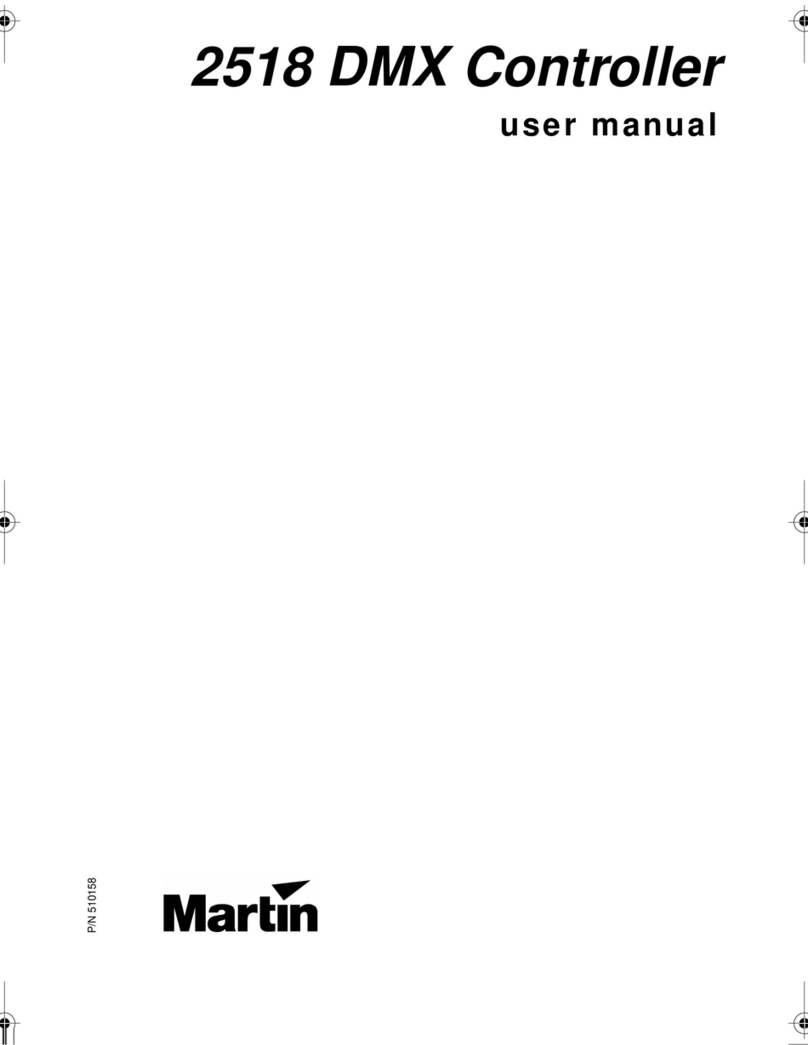
Martin
Martin DMX Controller 2518 user manual

Festo
Festo VPPM-6TA-L-1-F-0L10H Assembly instructions

Siemens
Siemens REV13 series instruction manual

Adaptec
Adaptec GDT8546RZ - ICP Vortex RAID Controller Installation and user guide

Photonic Universe
Photonic Universe AN Series user manual