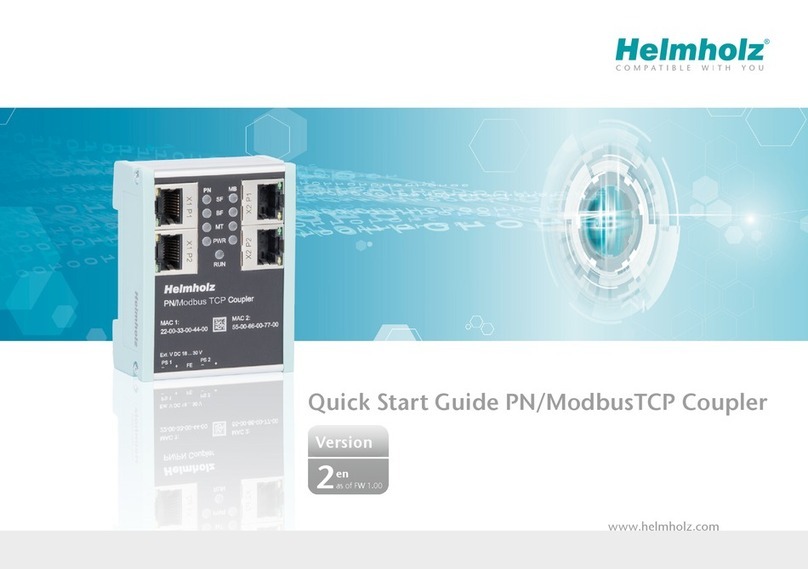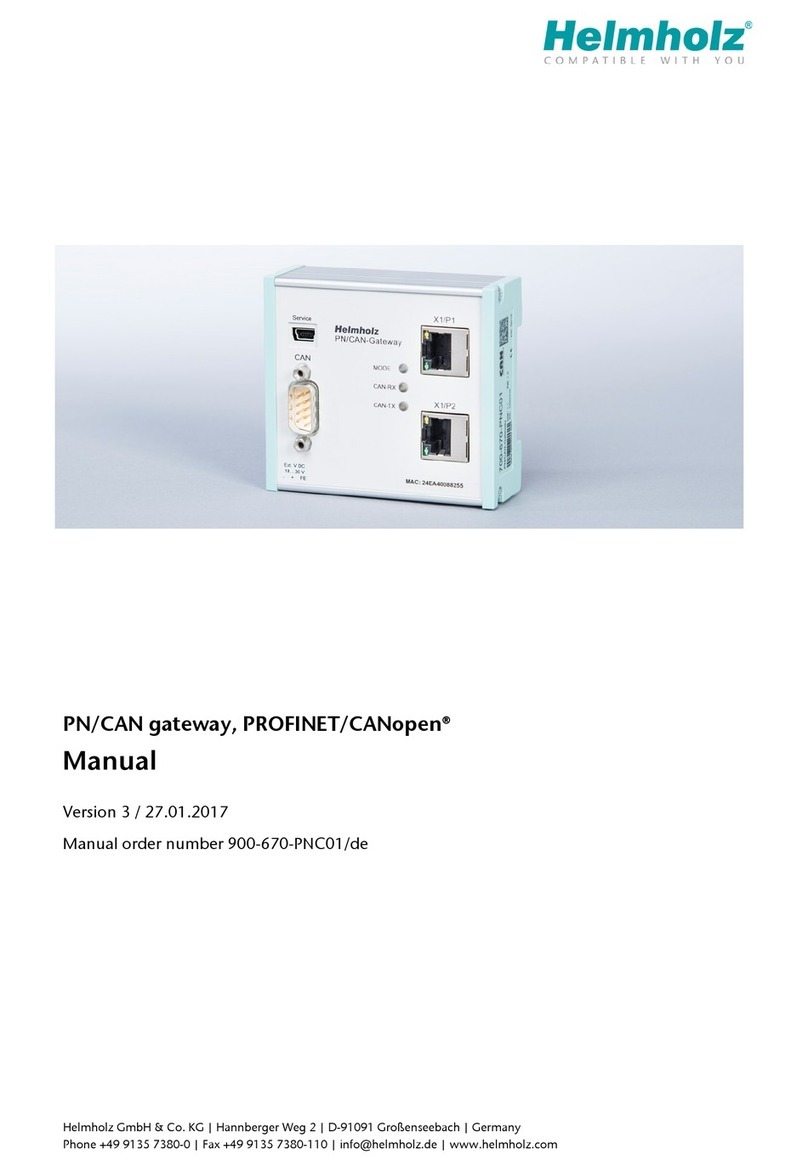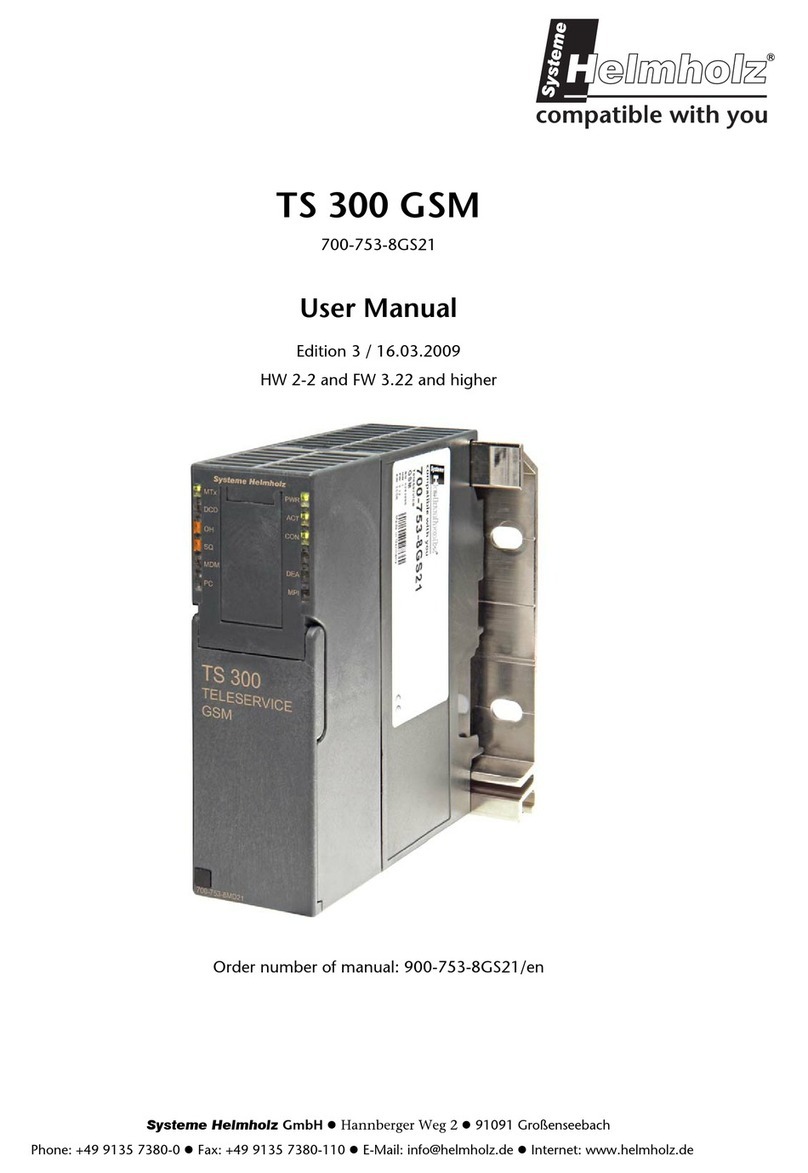QuickStart Guide PN/EtherNetIP Coupler | Version 3 | 13.08.2020 2
Content
1Safety instructions ................................................................................................ 2
2Introduction ......................................................................................................... 3
3Function of the PN/EtherNetIP Coupler................................................................ 3
4Connection........................................................................................................... 4
5Install GSDML file ................................................................................................. 4
6Configuration in TIA Portal................................................................................... 5
6.1 Parameters of the PN/EtherNetIP coupler ...................................................................................... 6
6.2 Assign a name to the PN/EtherNetIP coupler................................................................................. 7
7Configuration in Rockwell Studio ......................................................................... 8
7.1 Access the website and download the EDS file.............................................................................. 8
7.2 Load EDS file and configure the PN/EtherNetIP coupler................................................................. 9
8Status and control via the PLC ............................................................................11
8.1 Status ......................................................................................................................................... 11
8.2 Control....................................................................................................................................... 11
9MQTT Publisher.................................................................................................. 12
9.1 MQTT Publisher settings............................................................................................................. 12
10 Technical data .................................................................................................13
11 LED status information ....................................................................................14
1Safety instructions
Target audience
This description is only intended for trained personnel qualified in control and automation
engineering who are familiar with the applicable national standards.
For installation, commissioning, and operation of the components, compliance with the
instructions and explanations in this operating manual is essential. The specialist personnel is
to ensure that the application or the use of the products described fulfills all safety requirements, including
all applicable laws, regulations, provisions, and standards.
Intended use
The device has a protection rating of IP 20 (open type) and must be installed in an electrical
operating room or a control box/cabinet in order to protect it against environmental
influences. To prevent unauthorized operation, the doors of control boxes/cabinets must be
closed and possibly locked during operation.
The consequences of improper use may include personal injury to the user or third parties, as well as
property damage to the control system, the product, or the environment. Use the device only as intended!.