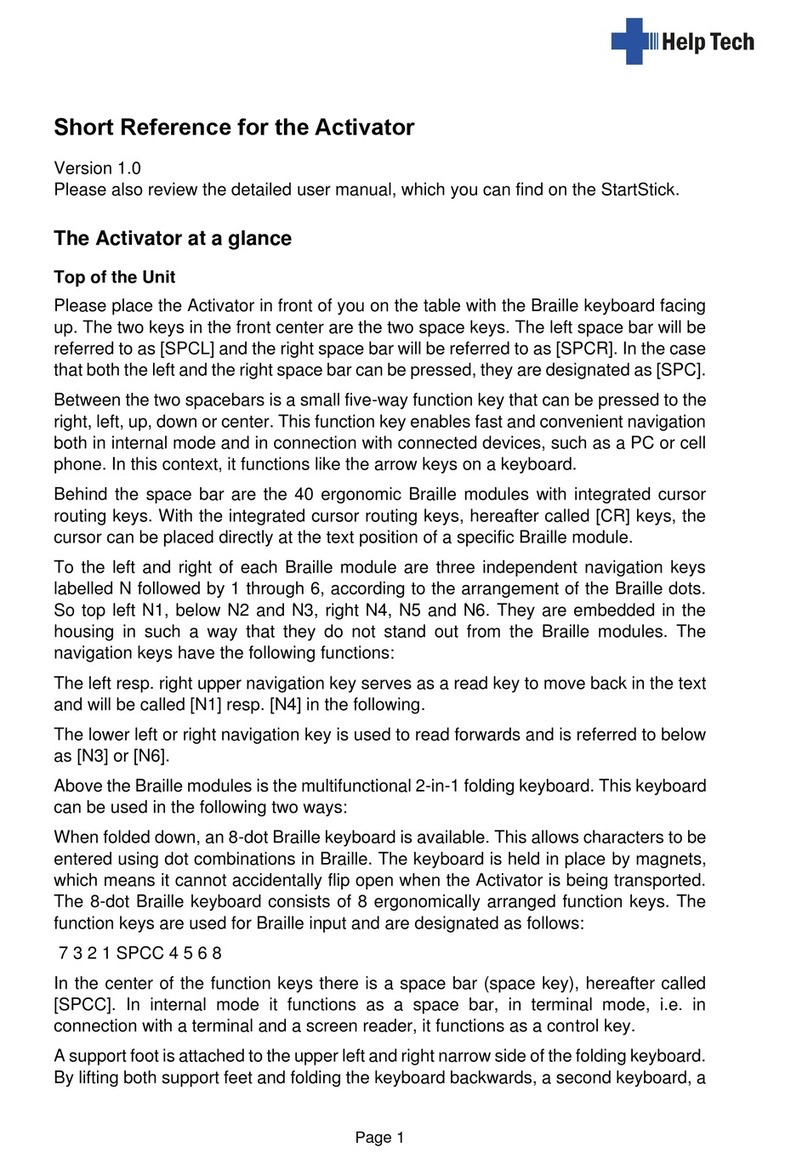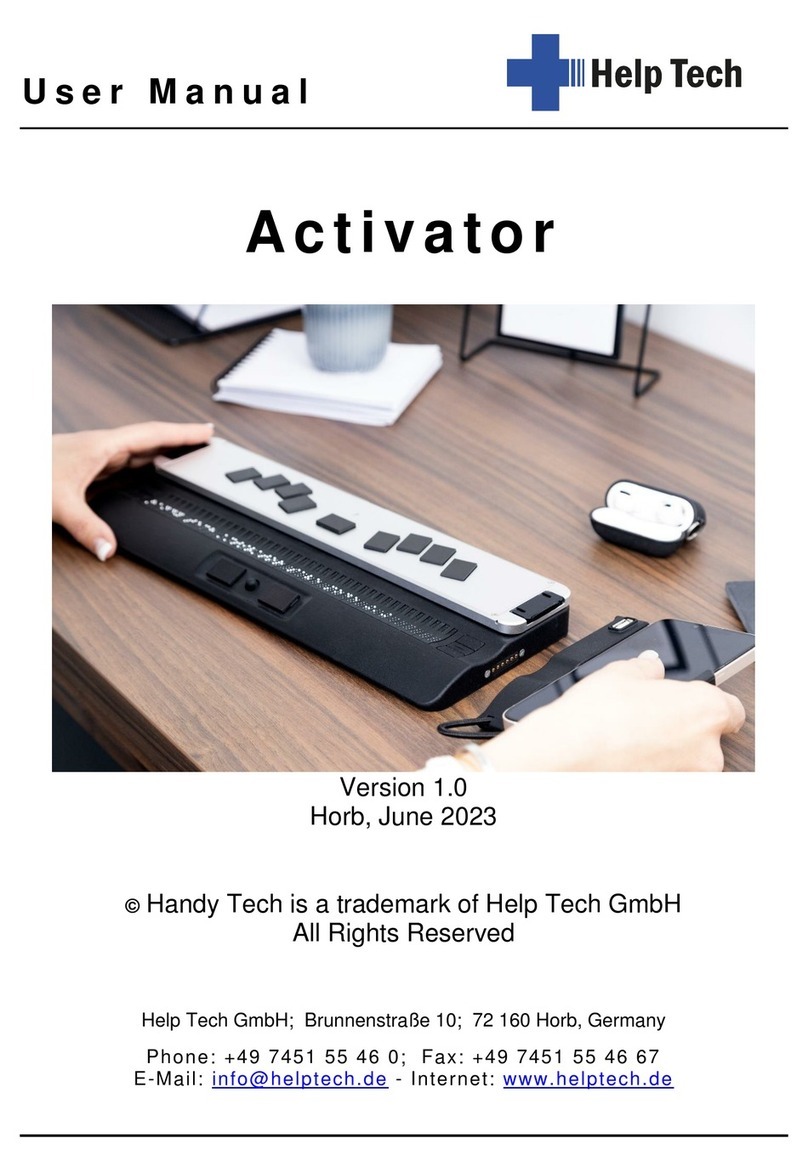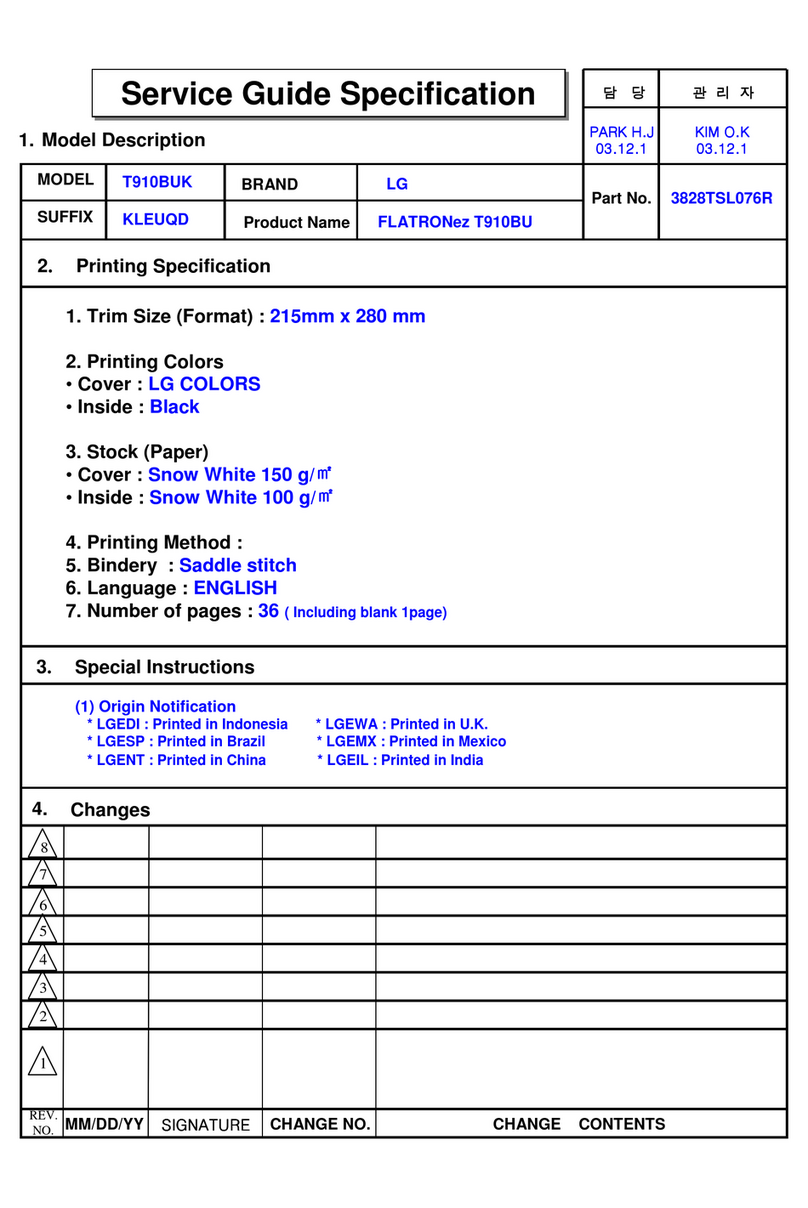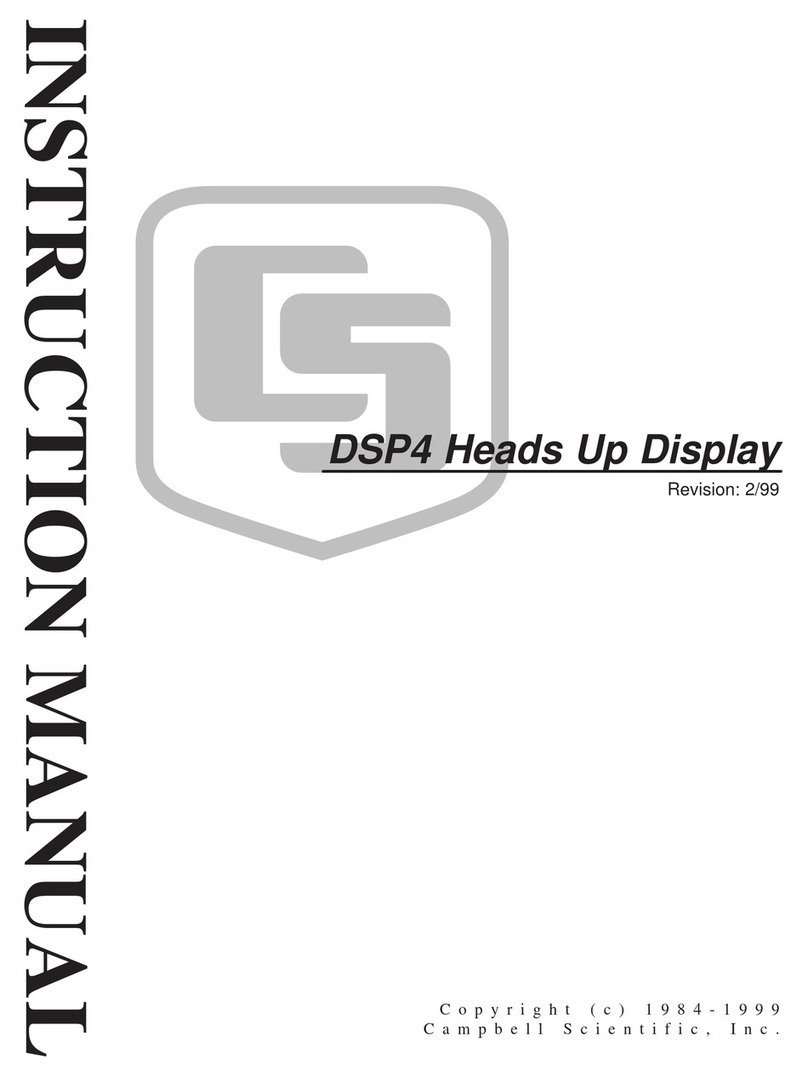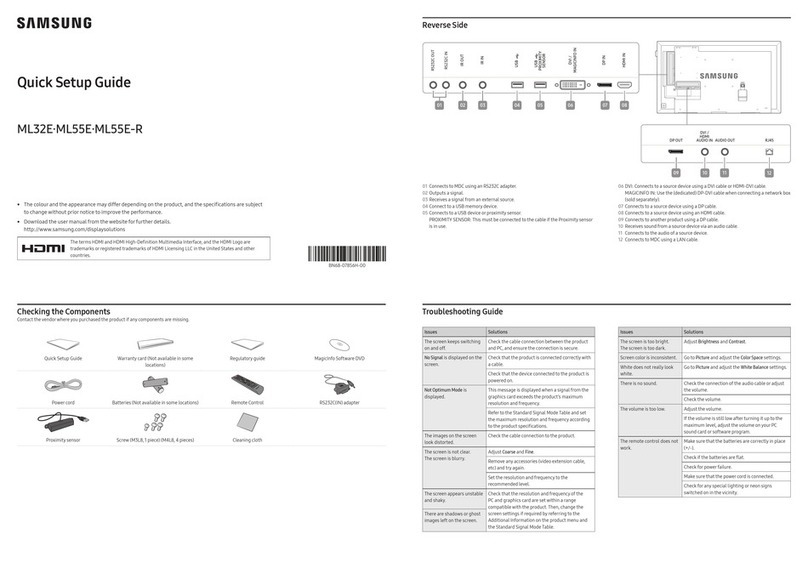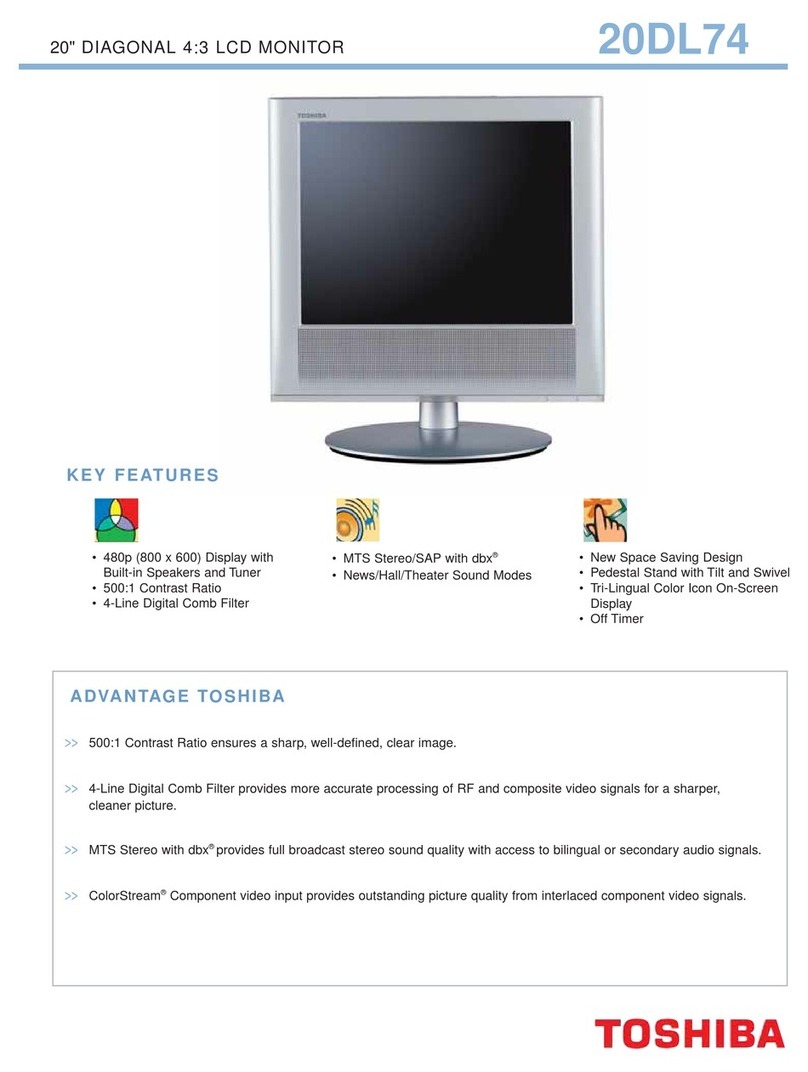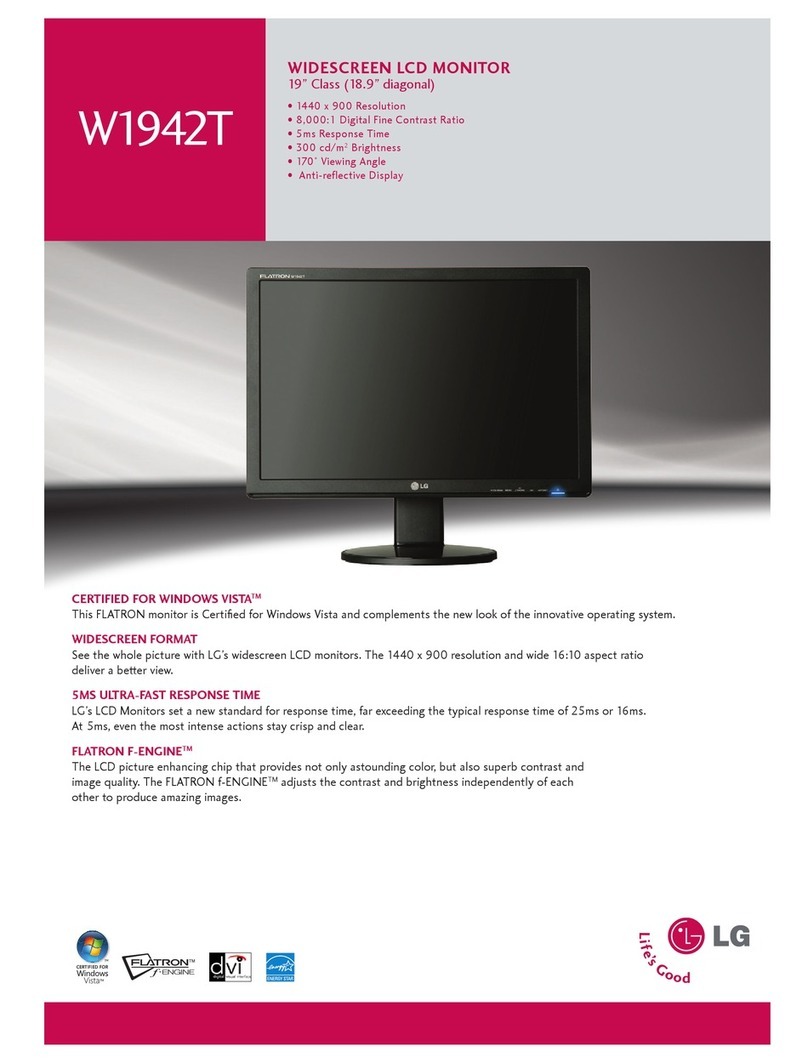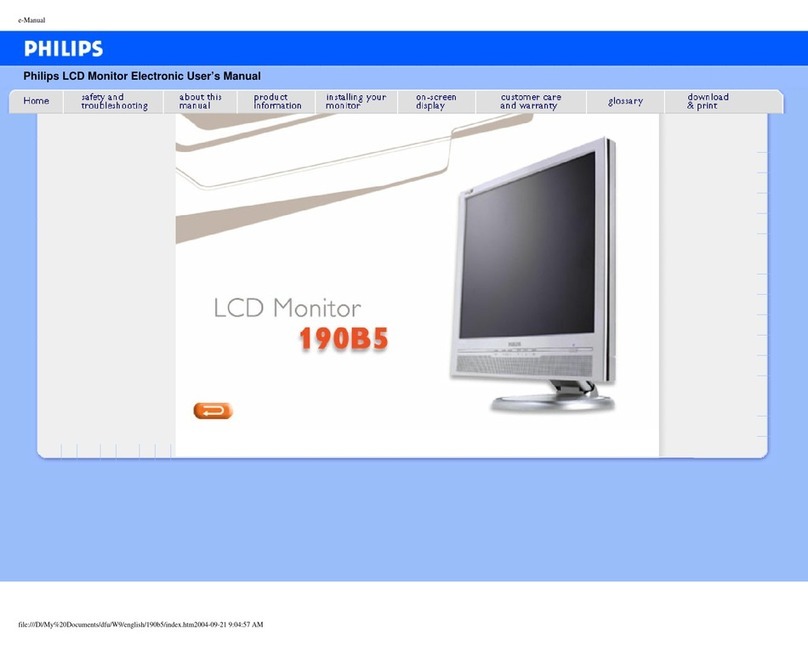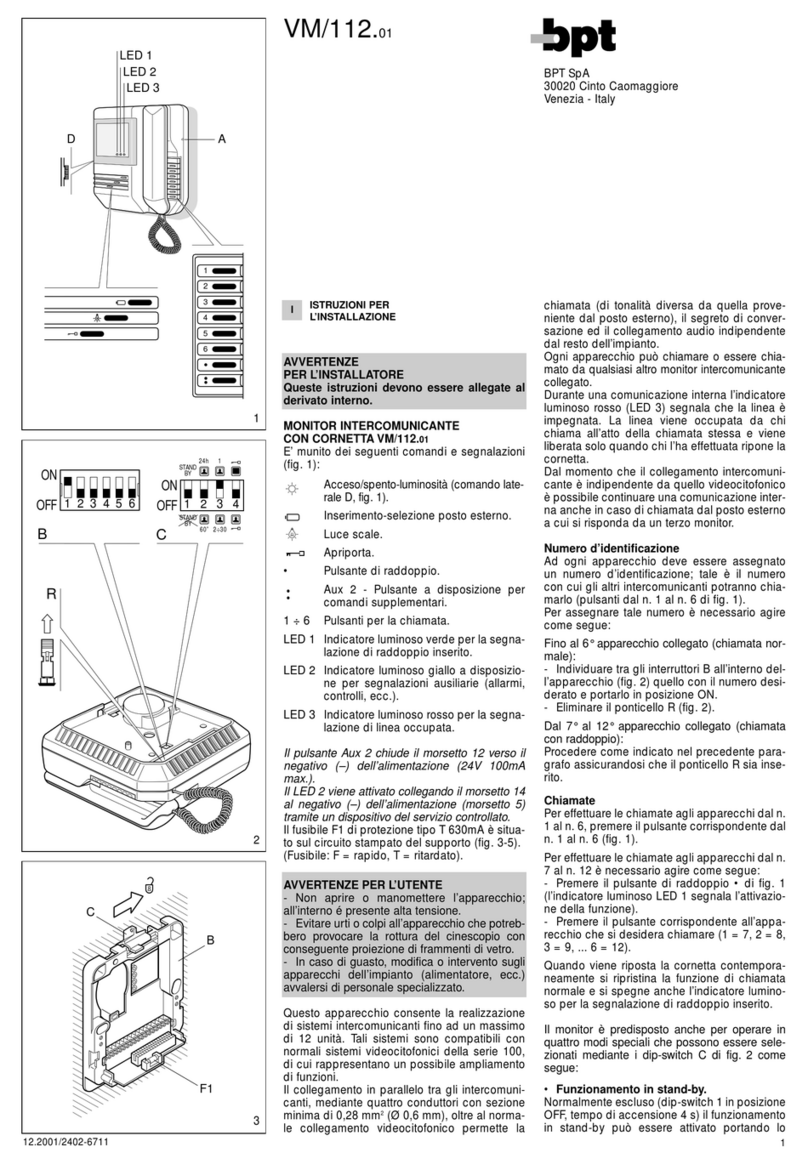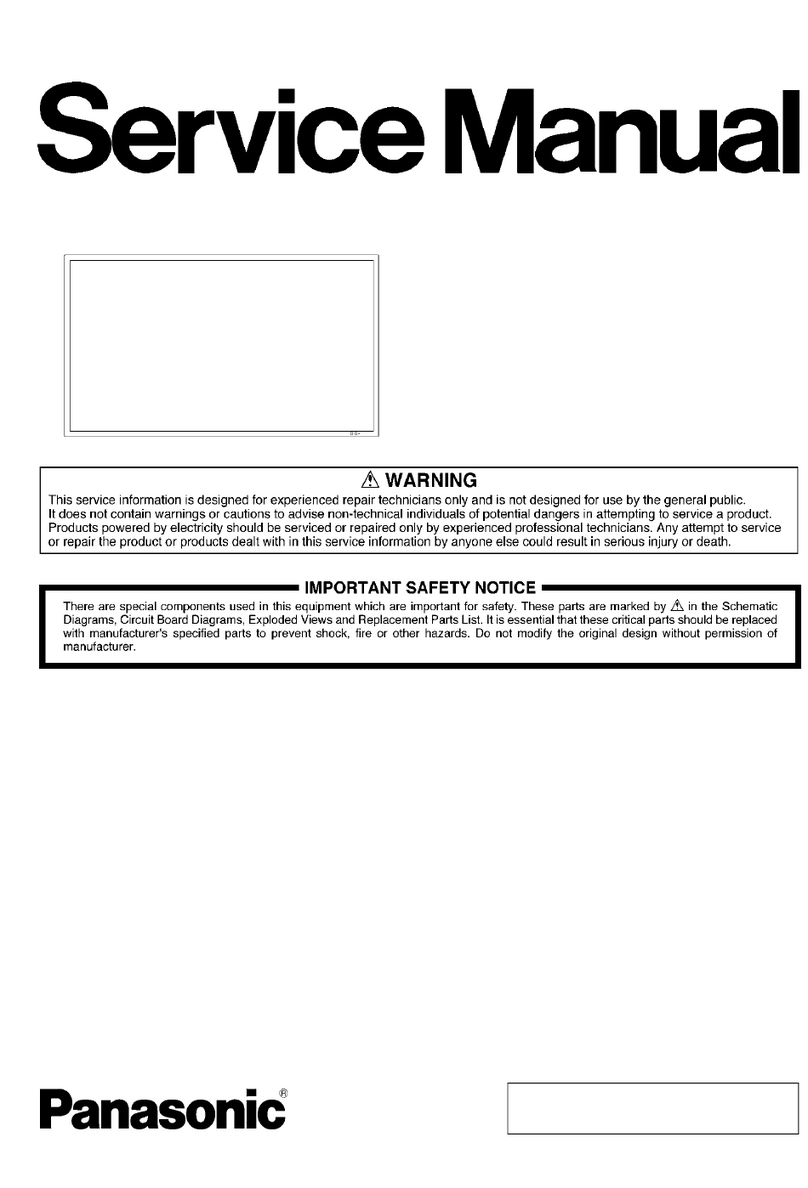Help Tech Basic Braille Plus User manual

Basic Braille Plus Short Reference
Version 4.2
Please also read the detailed user manual, which can be found on the StartStick.
Please place the Basic Braille Plus in front of you, facing the Braille cells on the top edge.
The hand resting surface with the Braille keys is facing in your direction. Above the Braille
cells you find for each Braille element an integrated cursor routing key, which is
designated as [CR]-key. With this cursor routing keys you can place the cursor directly at
the text position of that Braille module.
To the left and right of the Braille display are six function keys, 3 each on the right and 3
on the left. They are embedded in the housing so that they do not stand out from the
Braille modules. These buttons can be operated at the top, center and bottom. The
function keys have the following functions:
The top button (up) on the right and left side serves as a read button to move back in the
text and is called [FLU] or [FRU] in the following.
The bottom button (down) on the right and left side is used to read forward and is referred
to below as [FLD] or [FRD]. In the event that both the right and left function keys can be
pressed up or down, they are referred to as [FU] or [FD].
Pressing the center function key left or right triggers different additional functions. Below
you will find an overview of the naming of the function keys:
Left upper function key: [FLU]
Left middle function key: [FLC]
Left lower function key: [FLD]
Right upper function key: [FRU]
Right middle function key: [FRC]
Right lower function key: [FRD]
Below the Braille modules you will find 9 ergonomically arranged Braille input keys. They
correspond to the usual Braille keyboard layout and are, from the left to the right as
follows:
7 3 2 1 SPC 4 5 6 8
The Braille input keys are ergonomically shaped and coated with a rubber layer to prevent
dirt from entering the device.
On the right side of the device there is a magnetic USB interface for connection to a PC or
power supply. If you put the USB cable on the USB interface, the magnetism automatically
pulls it into the correct position.
The Basic Braille Plus is powered via the USB interface. You can switch it on by pressing
and holding [FRU] for about two seconds. To switch off the Basic Braille Plus, press [FRU]
for approx. 5 seconds. It is advisable to switch off the device when it is not in use, as this
will protect the Braille modules.

Software Installation
Before you connect the Basic Braille Plus to your computer, you should install the software
delivered with the device.
To install the required software, plug the included USB memory stick with the inscription
StartStick into a free USB port on your PC. The StartStick with the HTStart program is a
USB stick that contains all the relevant drivers and documents that you need to operate
your Handy Tech Braille display. In addition, it contains the free NVDA screen reader, so
that you can operate the PC immediately, even if no screen reader (JAWS or SuperNova)
is installed.
After plugging the StartStick into your PC, run the start.exe program from the root
directory. If a screen reader is already installed, it is available for use. Otherwise, the
supplied screen reader NVDA provides access via speech output and Braille support.
Connecting the USB Cable
To connect your Basic Braille Plus to a PC or laptop computer via USB interface, you will
need the included USB cable. The USB cable has a small magnetic USB plug on one end.
The other end features a bigger flat plug. If you want to use a different USB cable, please
make sure that it is not longer than 3 meters (118 inch).
Please connect the magnetic USB plug to the USB port on the right side of your Basic
Braille Plus. The plug is pulled by the magnet into the correct position. It does not matter
how the magnetic plug is placed around. The flat plug is then plugged into the PC's USB
port.
When the PC is turned on, the Basic Braille Plus will automatically be recognized by USB-
enabled operating systems. Once the Basic Braille Plus is recognized by the computer and
accessed by a screen reader, the USB connection becomes primary. If the Bluetooth
interface is activated, it may be possible that it uses the primary channel. In this case, you
can switch to USB channel by pressing [FLC] and [FRC] simultaneously for about one
second.
The power for the Basic Braille Plus is supplied via the USB interface. You can turn on the
Basic Braille Plus by pressing and holding on [FRU] for about two seconds and turn it off
by pressing [FRU] for 5 seconds.
Using USB and Bluetooth at the same time
If you have connected the Basic Braille Plus to two devices at the same time via USB and
Bluetooth, e.g. to the PC via USB and to the smartphone via Bluetooth, the Braille display
automatically switches to the channel from which data is sent to the Braille display.
Switching channels only happens when a new connection is established (e.g. unlocking
smartphone) and sending braille data, or when an existing connection is interrupted (e.g.
locking smartphone). This function we call "SmartSwitching". If you do not want automatic
switching, you can switch off SmartSwitching in configuration mode.

To switch manually between these two connections, press both center function keys [FLC]
and [FRC] together for 1 second. Please note, that the Bluetooth setting in Config Mode
must be “ON” or “AUTO”.
If you choose “AUTO”, the Bluetooth channel will be active for 15 minutes after switching
on the Basic Braille Plus. If no connection will be established in this time, the Bluetooth
interface will be deactivated in order to save battery live.
Operation as a Braille Display
Please make sure that your Basic Braille Plus is properly connected and switched on
before starting up the screen reader program, because otherwise the screen reader will
not be able to detect it. As a rule, the screen reader will display the currently selected
position within the active window on the Braille display. For example, if you are moving
through a menu, the selected menu item is displayed. The various screen reader program
functions are assigned to specific keys on your Basic Braille Plus.
Assignment of the Screen Reader Function
For the different screen readers JAWS or SuperNova, the key assignments on the Basic
Braille Plus are as uniform as possible. In the following table you will find the key
assignments for JAWS. In the detailed user manual, you will also find the tables for
SuperNova, as well as the complete table for JAWS.
Control Key/Braille Dot
Function
[7]
Activate PC cursor tracking.
[3]
Display the first line in the window (title).
[2]
Move the Braille display to the left.
[1]
Move the Braille display section one line up without
changing the horizontal position.
[4]
Move the Braille display section one line down without
changing the horizontal position.
[5]
Move the Braille display to the right.
[6]
Display the last line in the window.
[8]
Drag the JAWS cursor to the PC cursor and activate the
JAWS cursor.
[FU]
If there is any text to the left of the Braille display section,
it moves to the left, if not, it moves one line up.
[FD]
If there is any text to the right of the Braille display section,
it moves to the right, if not, it moves one line down.
[3 4]
Toggle status modules on and off.
[7 8]
Switch between structured mode, section output and
speech output.
[3 8]
Change cursor representation (dots 7 and 8, all 8 dots,
blinking and non-blinking).
[2 8]
Toggle between 6/8 dot Braille.
[1 8]
Handy Tech configuration dialog (as of Handy Tech JAWS
Driver version 3.x)

Control Key/Braille Dot
Function
[4 8]
Toggle between focused text on Braille display/same text
as on screen.
[5 8]
Activate the JAWS cursor.
[2 3]
Beginning of line
[5 6]
End of line
[1 2 3]
Top of file
[4 5 6]
End of file
[3 6 7]
Speech interruption on/off
[3 6 7 8]
Output task bar
[FLC]
Tab
[FRC]
Shift + Tab
[FLC + FRC]
Enter
[SPC + 1 2 7]
Toggle Braille input on/off
Table of contents
Other Help Tech Monitor manuals