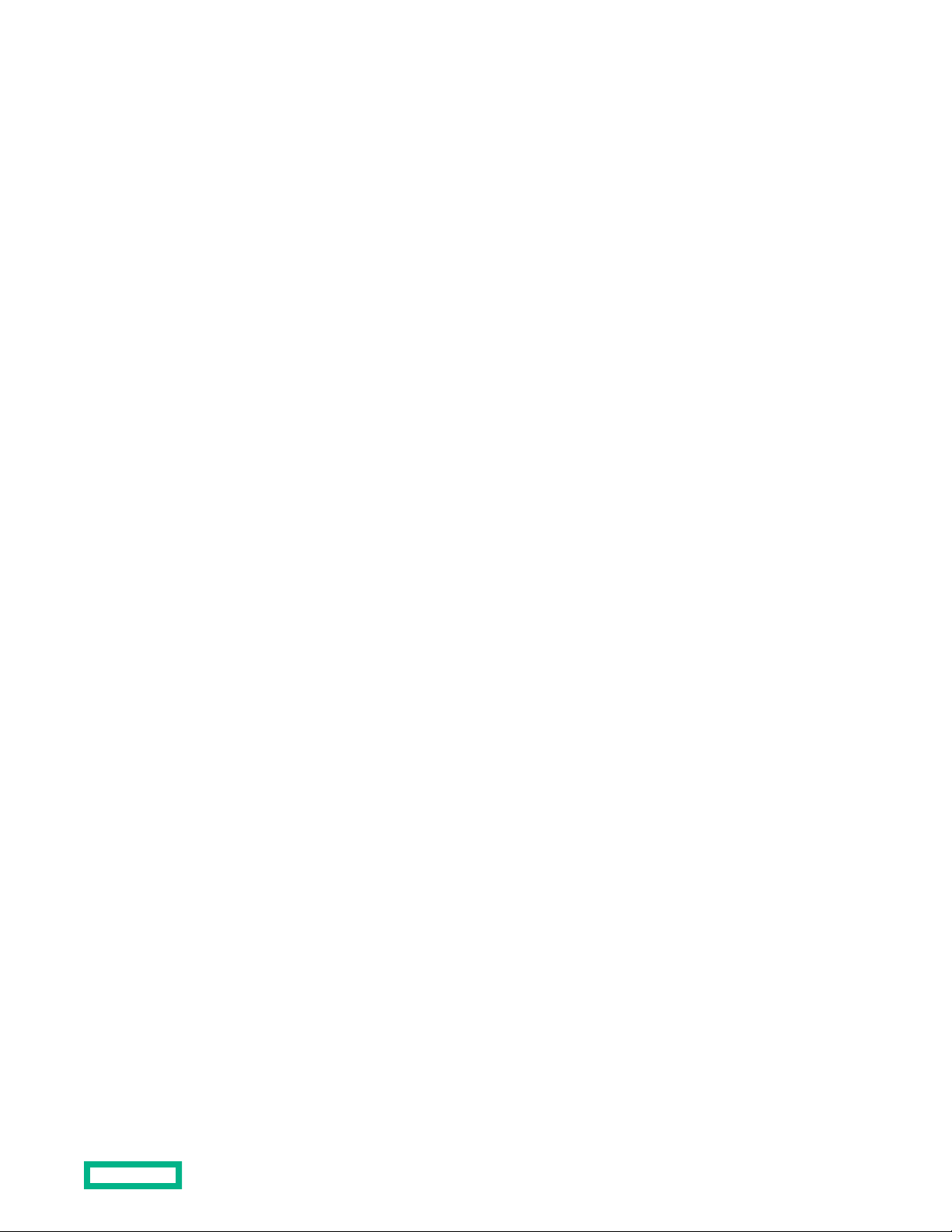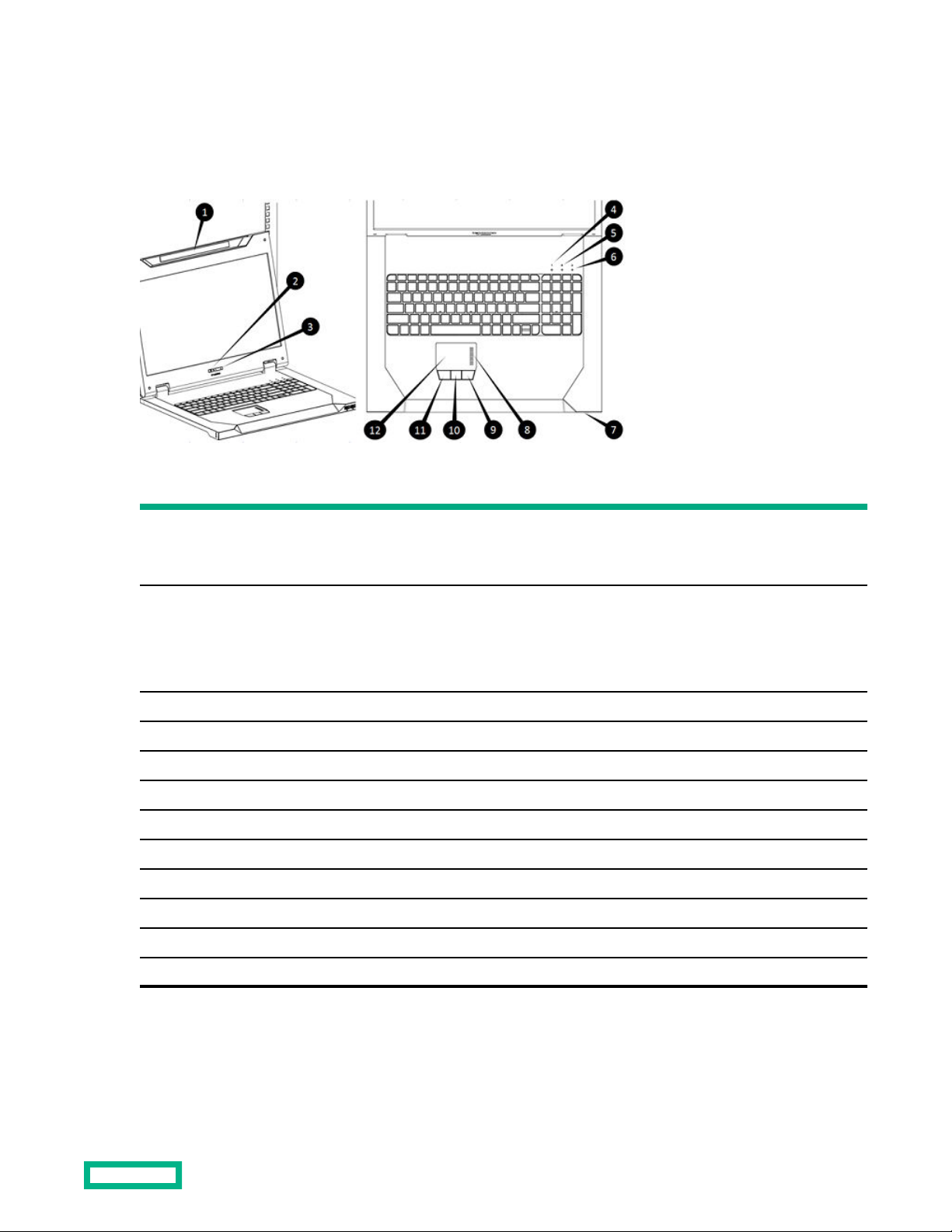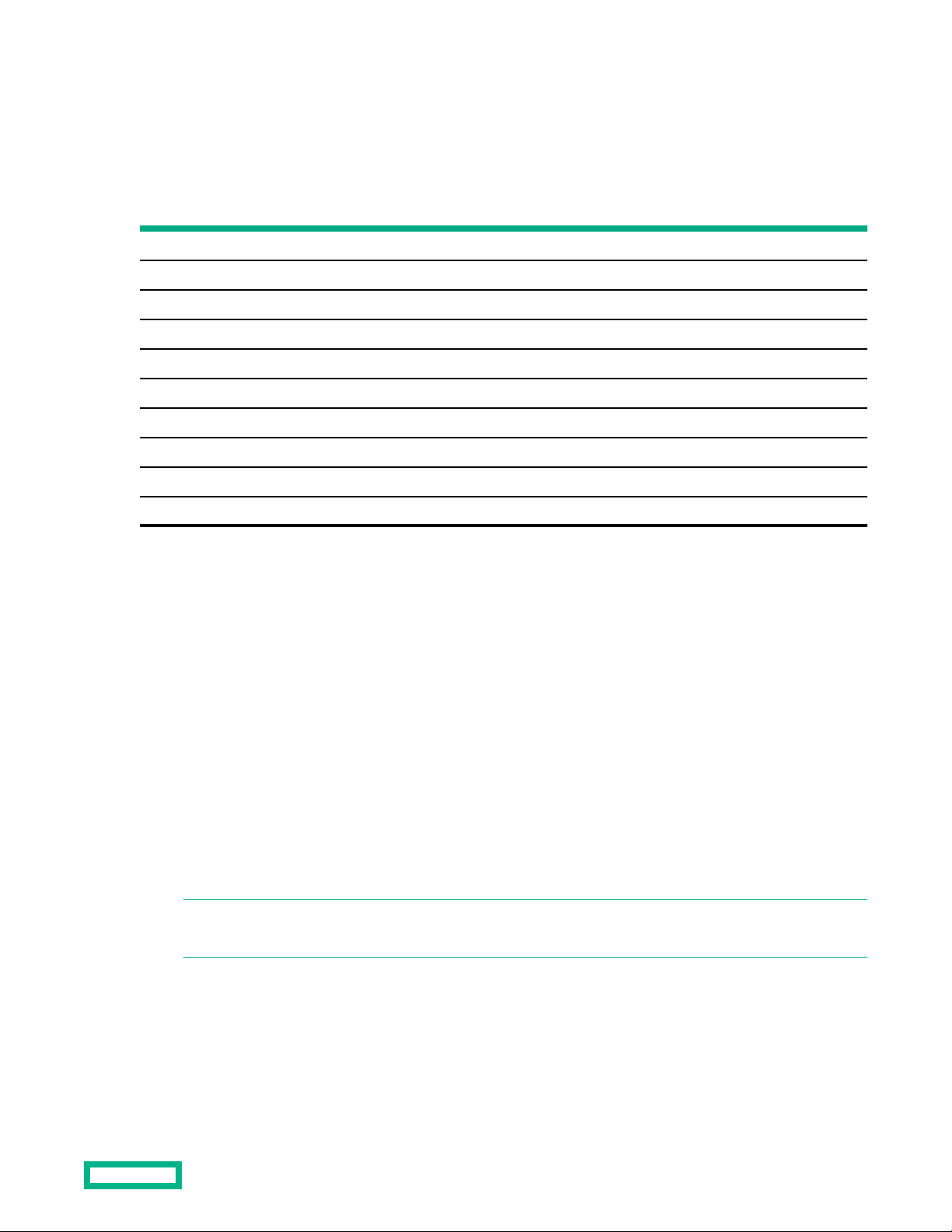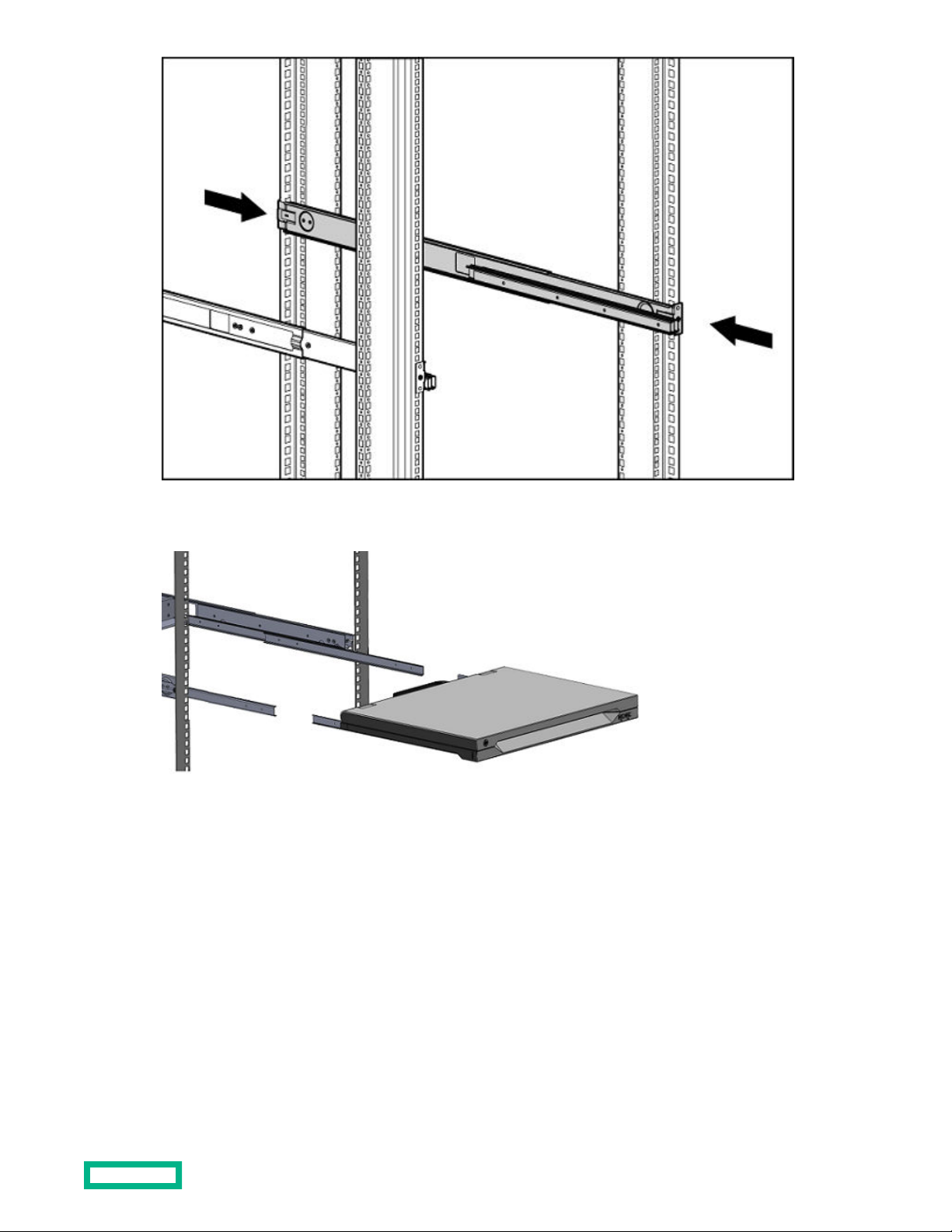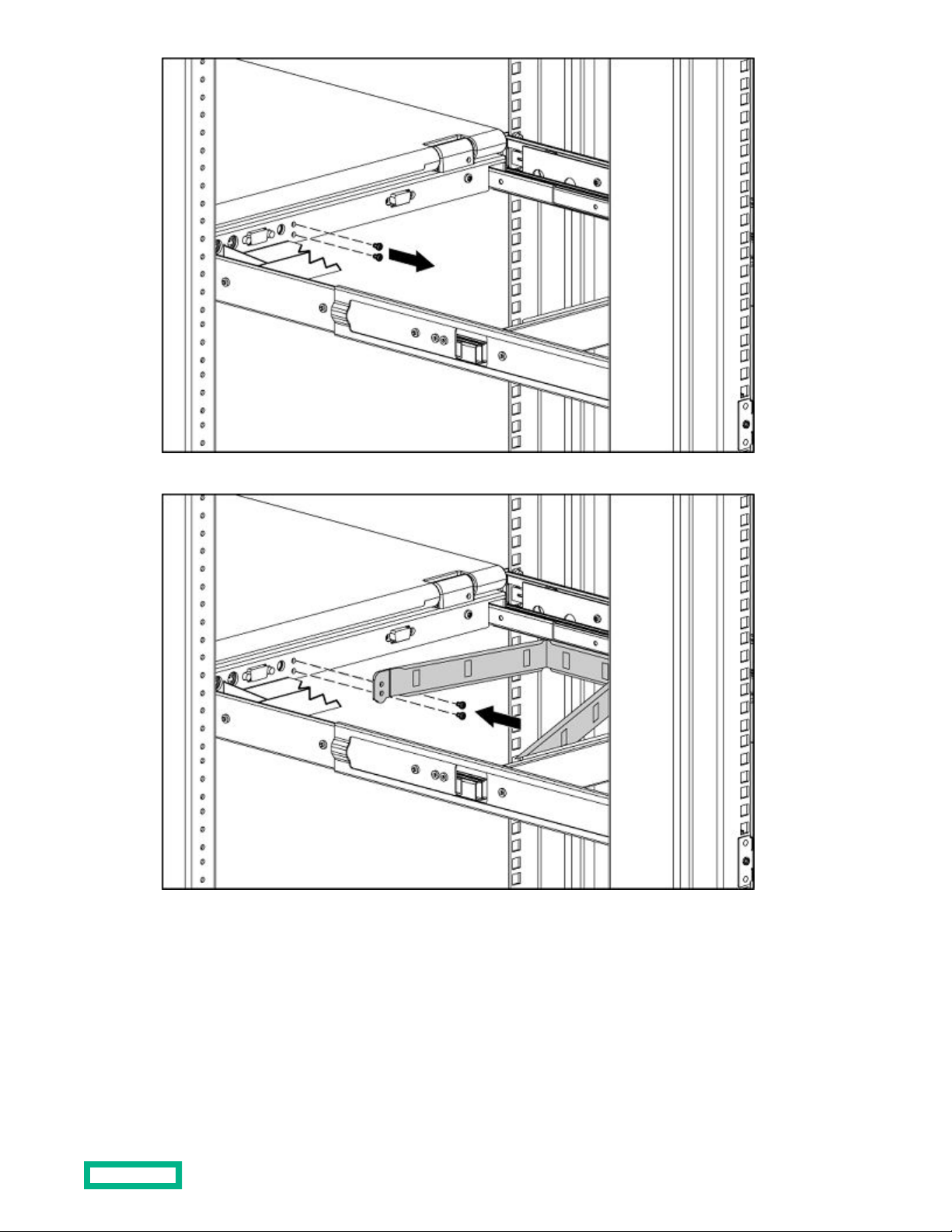Contents
Introduction........................................................................................................................5
Main Components............................................................................................................................................................................................................5
Rear components............................................................................................................................................................................................................. 6
ENERGY STAR compliant........................................................................................................................................................................................... 6
Installation..........................................................................................................................7
Kit contents......................................................................................................................................................................................................................... 7
Installing the HPE LCD 8500 1U Console.........................................................................................................................................................7
Connecting and routing cables.............................................................................................................................................................................11
Accessing the HPE LCD 8500 1U Console................................................................................................................................................... 12
Removing the HPE 1U Console Rails................................................................................................................................................................13
Operational overview.....................................................................................................14
On-screen display.........................................................................................................................................................................................................14
Launching OSD menu.................................................................................................................................................................................................14
Navigating OSD............................................................................................................................................................................................................. 14
OSD menu......................................................................................................................................................................................................................... 15
Auto Configuration.....................................................................................................................................................................................15
Brightness/Contrast.................................................................................................................................................................................. 15
Image control.................................................................................................................................................................................................15
Advanced......................................................................................................................................................................................................... 16
Factory settings........................................................................................................................................................................................... 16
Language......................................................................................................................................................................................................... 16
Information......................................................................................................................................................................................................17
Maintenance..................................................................................................................... 18
Maintenance guidelines............................................................................................................................................................................................ 18
Cleaning the monitor.................................................................................................................................................................................18
Shipping instructions..................................................................................................... 19
Electrostatic discharge...................................................................................................20
Preventing electrostatic discharge.....................................................................................................................................................................20
Grounding methods to prevent electrostatic discharge........................................................................................................................20
Websites............................................................................................................................21
Support and other resources........................................................................................ 22
Accessing Hewlett Packard Enterprise Support.........................................................................................................................................22
Accessing updates....................................................................................................................................................................................................... 22
Remote support.............................................................................................................................................................................................................23
3