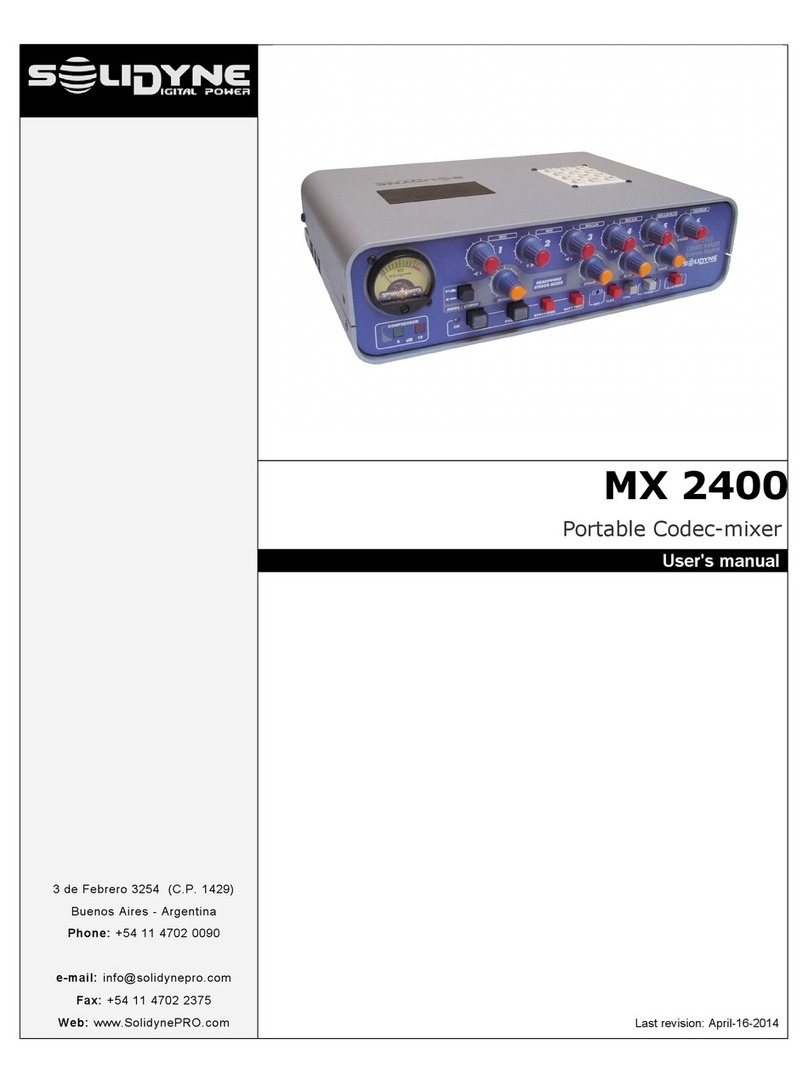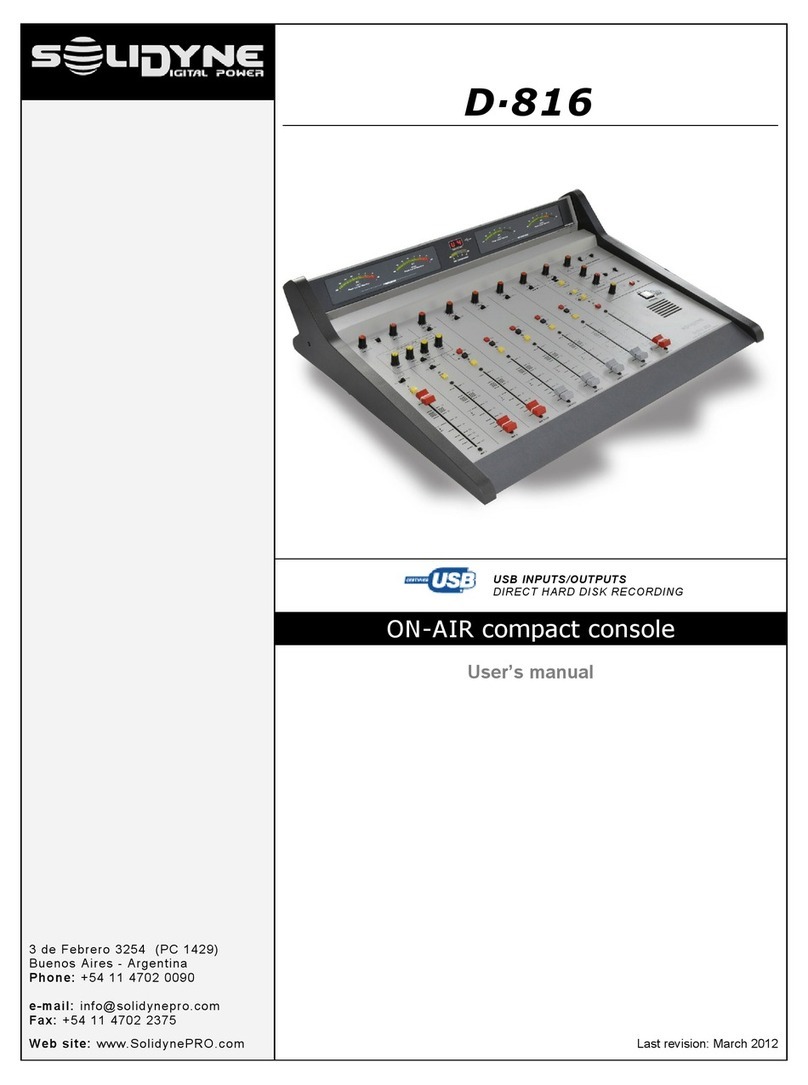Table of Contents
Chapter 1.........................................................5
1.1 What’s in the box?.................................................5
1.2 Brief description.....................................................5
1.2.1 Input modules.........................................................5
1.2.2 Outputs...................................................................5
1.2. Start devices output................................................6
1.2.4 Cue.........................................................................6
1.2.5 ETM-CPU faders....................................................6
1.2.6 On-Air mics button..................................................6
1.3 xpansions & accessories....................................6
1. .1 VU-meter and stereo phase vector.........................7
1. .2 Timer / Clock...........................................................7
1. . 26 0-VQR module..................................................7
1. .4 AoIP output.............................................................7
1. .5 AES- outputs (AES/EBU)......................................7
1. .6 HD & HD5 monitoring box....................................7
Chapter 2.........................................................8
2.1 About the wiring.....................................................8
2.2 Inputs & Outputs connections..............................9
2.2.1 Power source..........................................................9
2.2.2 MONITOR OUTPUTS.............................................9
2.2. HEADPHONES.......................................................9
2.2.4 TALLY LIGHT.........................................................9
2.2.5 CONNECTING THE PHONE LINES......................9
2.2.6 StudioBox output..................................................11
2.5. .1 Connections................................................................11
2.2.7 INPUT MODULES................................................11
2.2.7.1 Line inputs..................................................................11
2.2.7.2 Microphone inputs......................................................11
2.2.8 The Master Module...............................................11
2.3 Connectors and wiring........................................12
2. .1 General recommendations...................................12
2. .1 Inputs and outputs................................................12
2.3.3 Additional signals on Master 2608..................12
2.3.4 RJ45 to standard connectors..........................13
2. .5.1 USB connection..........................................................1
2. .8 Ground connections recommended for protection
against electric storms...................................................15
2. .9 Schematic Diagram – Recommended connection of
2600 consoles................................................................16
2.4 Customizing the modules...................................17
2.4.1 Configuration mode..............................................17
2.4.2 Customizable features..........................................17
2.4.2.1 48V Phantom power...................................................17
2.4.2.2 Using a mic into the Control Room............................17
2.4.2. CUE mode..................................................................17
2.4.2.4 Link to 'Master Mic' (mic channels only).....................17
2.4.2.5 Auto-On (only for online channels).............................17
2.4.2.6 Remote dimming (PAD).............................................18
2.4. Jumpers on Master Module..................................18
2.4. .1 Hybrid’s priority circuit................................................18
2.4. .2 External control of Master MIC button........................18
2.4.4.1 Jumper’s table for 2610, 2612 y 2601........................18
2.5 Adding modules to console................................19
2.5.1 USB 2602.............................................................19
2.5.2 26 0 VQR module................................................19
2.6 Set the gain of the inputs....................................19
2.7 Models 2600 /IP.....................................................20
2.7.1 STL link.................................................................20
2.7.2 Using a microwave digital link...............................21
2.7. Decoding using a computer..................................21
Chapter 3.......................................................22
3.1 Introduction...........................................................22
3.2 Meter bridge..........................................................22
.2.1 Audio meters.........................................................22
.2.2 Clock / Timer - Set the hour..........................................22
3.3 2608 Master module.............................................23
. .1 Speakers and headphones...................................24
. .2 CUE......................................................................24
. . Master MIC button................................................24
. .4 Talk-back..............................................................24
.4 Telephone Hybrid section........................................25
3.5 2610 Microphone module & 2601 Line module.28
3.6 2612 Microphone Modules..................................29
3.6 Special features of 2602......................................30
.6.1 Operation with Skype............................................ 0
.6.2 Private comunication using VoIP.......................... 0
.6. Jumpers into 2602's connector............................. 0
3.7 HD3 / HD5 monitoring box...................................30
.7.1 About Studio Headphones.................................... 0
.7.2 About Studio Monitors.......................................... 0
.7. About the Intercom............................................... 0
.7.4 About Timer/Clock (only HD5).............................. 0
3.8 2630VQR Hybrid’s processor.............................31
.7.1 Using the VQR...................................................... 1
3.9 Remote control.....................................................32
.9. Virtual Interface (/VI option).................................. 4
.9.4 Advanced settings................................................ 5
Maintenance..................................................36
Chapter 4.......................................................36
4.1 Fuses....................................................................... 6
4.2 On console’s temperature........................................ 7
4. Cleaning................................................................... 7
4.4 Preventive maintenance.......................................... 7
4.5 Parts Replacement.................................................. 7
4.6 Service Manual........................................................ 7
Specs & Measurements................................38
Chapter 5.......................................................38
5.1 General Measurements........................................38
5.1.1 Microphone.................................................................... 8
5.1.2 Line................................................................................ 8
5.1. Aux Input........................................................................ 8
5.1.4 Balanced Outputs.......................................................... 9
5.1.5 Unbalanced Outputs...................................................... 9
5.1.6 Gain............................................................................... 9
5.1.7 Frequency Response.................................................... 9
5.1.8 Phase............................................................................. 9
5.1.9 Stereo Tracking............................................................. 9
5.1.10 Harmonic Distortion (THD).......................................... 9
5.1.11 Equivalent Input Noise................................................ 9
5.1.12 Signal/Noise ratio........................................................40
5.1.1 Crosstalk......................................................................40
5.2 Bock diagrams......................................................41
5.3 Technical specs....................................................44
solidynepro.com Broadcast mixing consoles - 2600 series Page 3