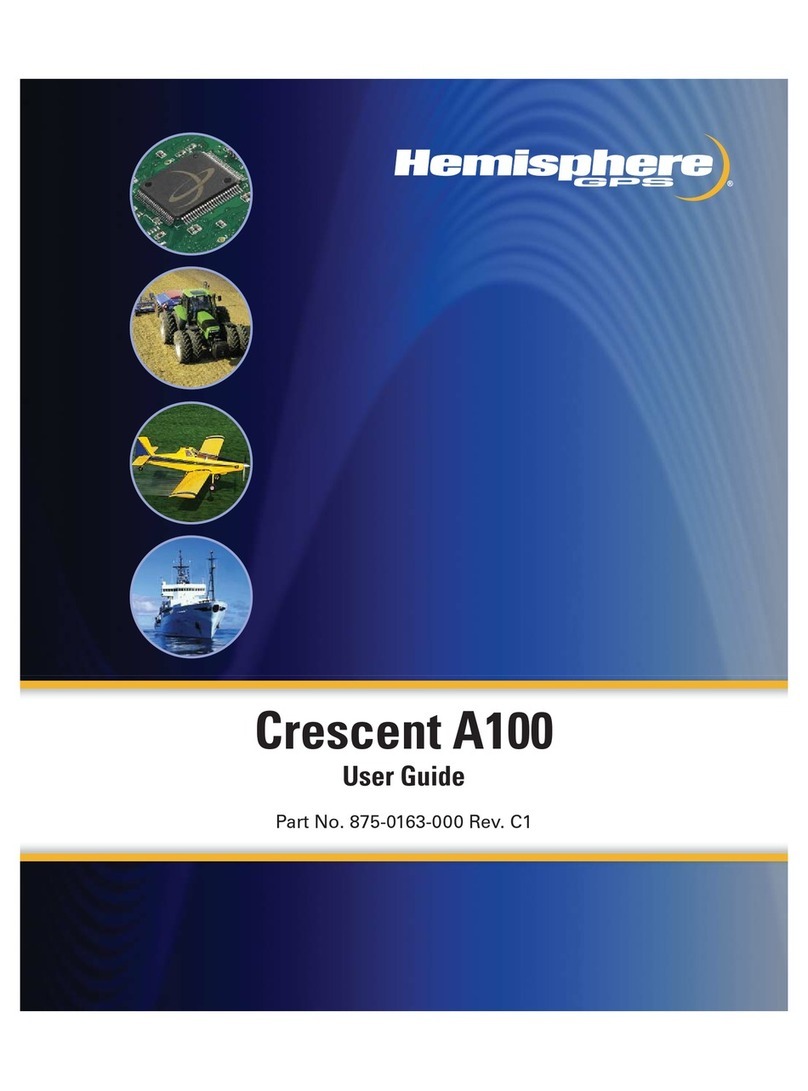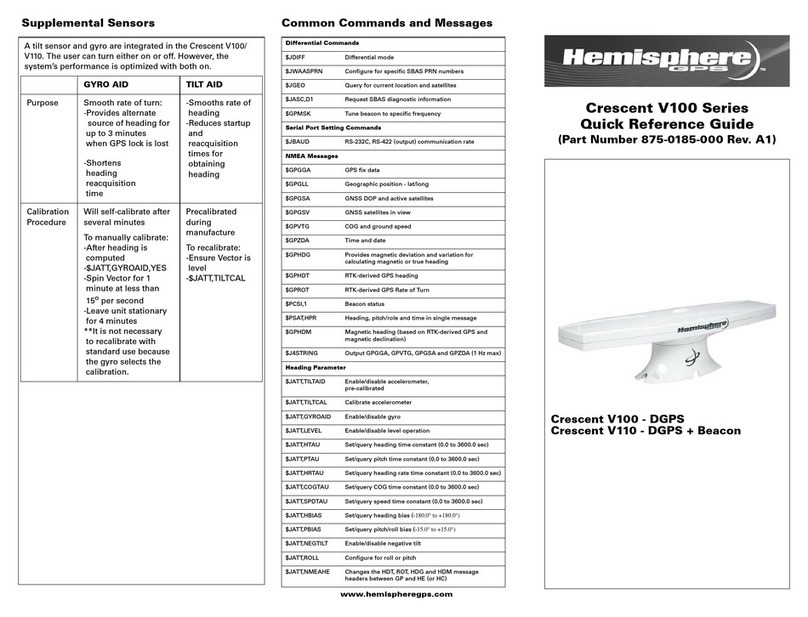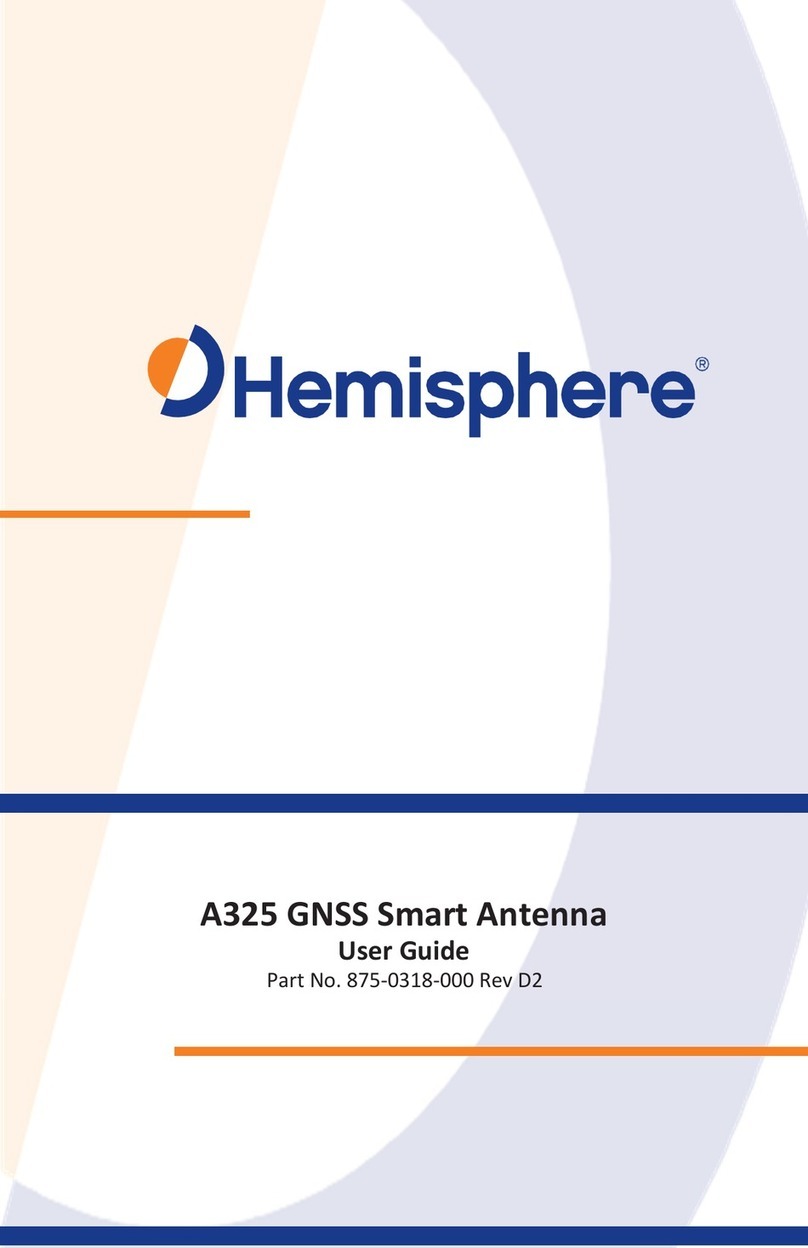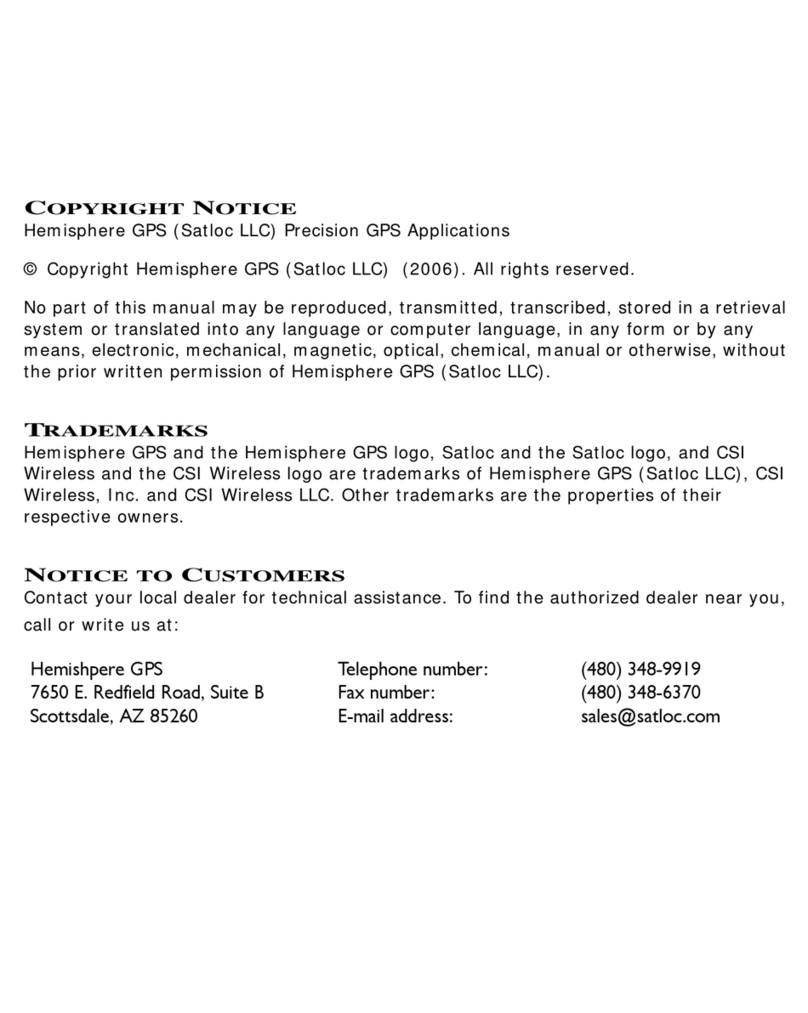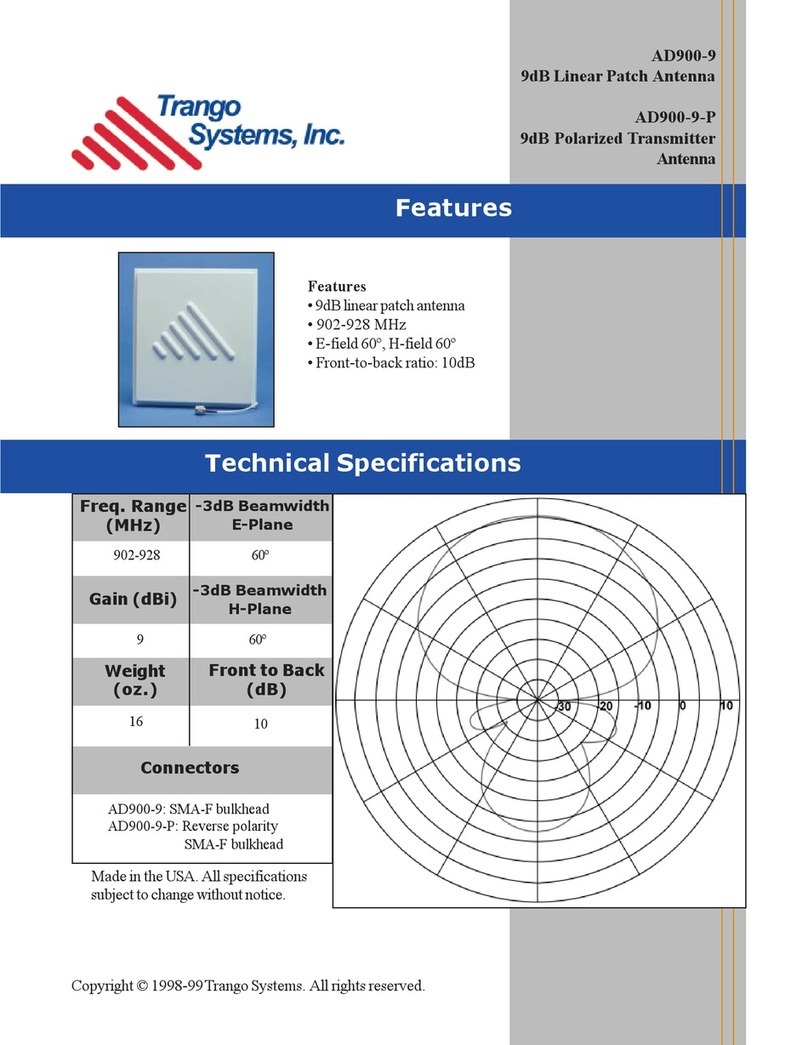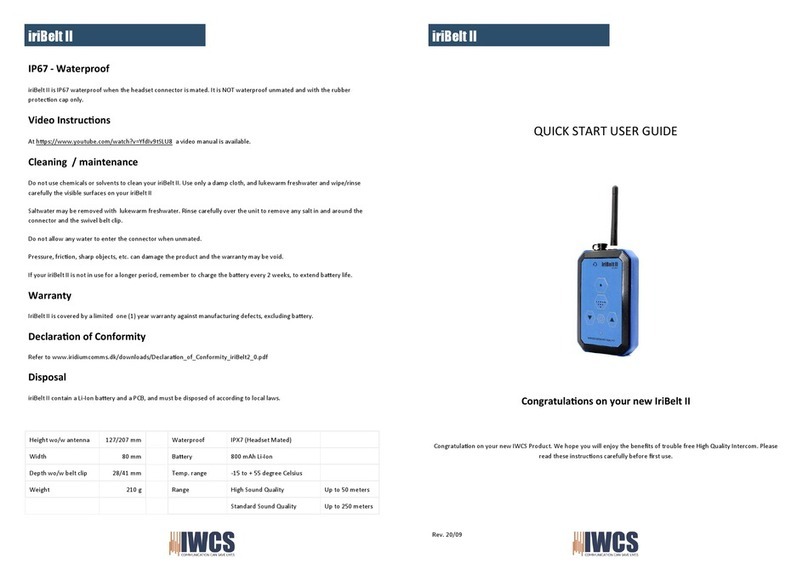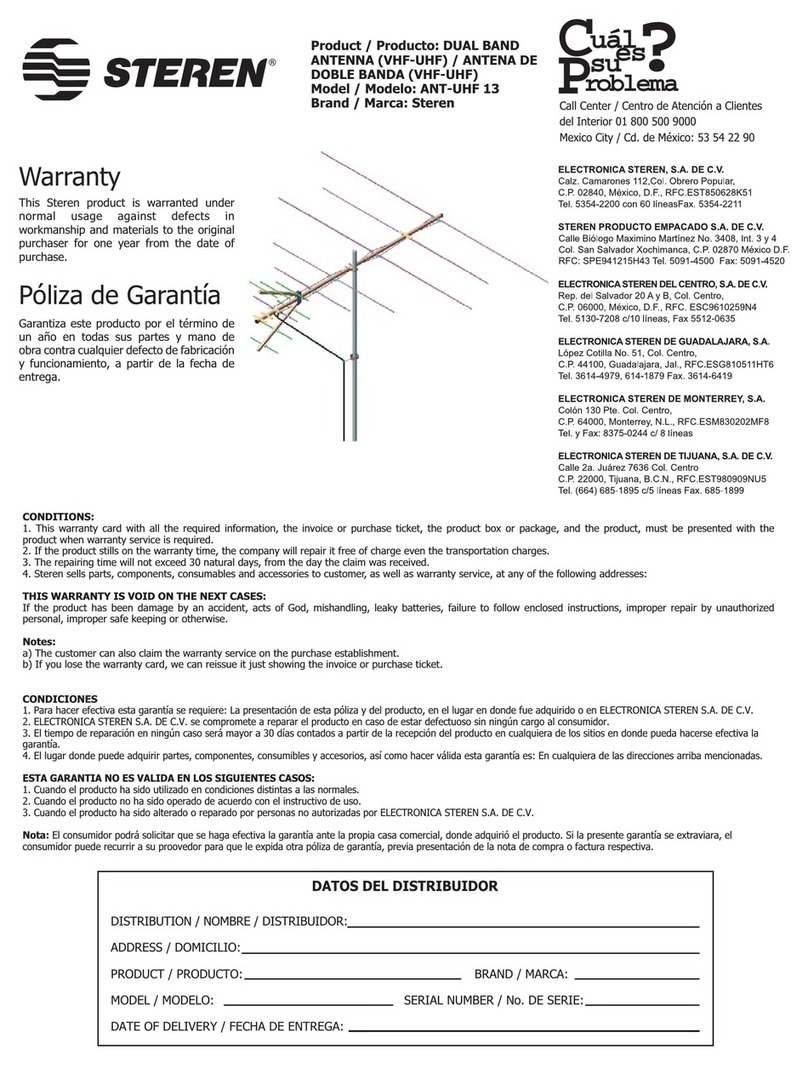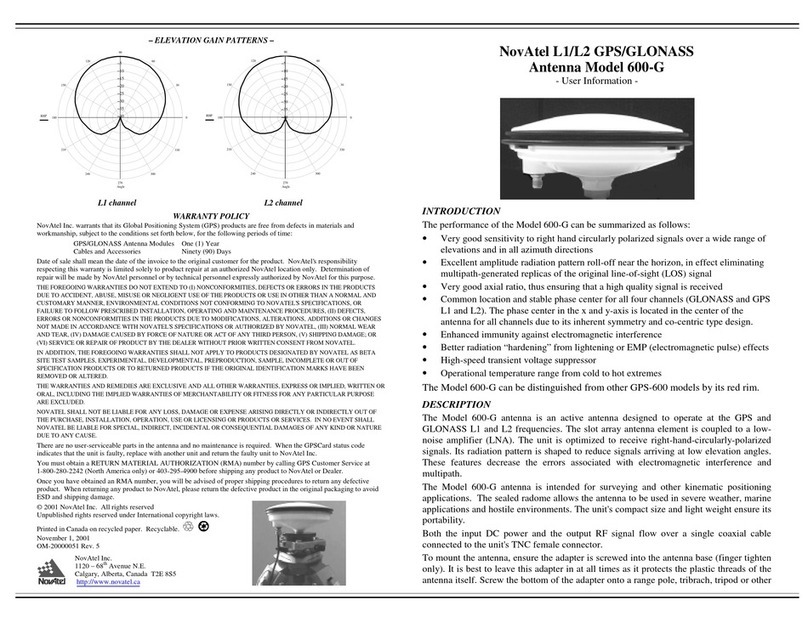iii
Bluetooth LED (Blue) ............................................................................................................ 17
Wi-Fi-LED (Green) ................................................................................................................ 18
External Data Link or Internal UHF Radio LED (Green) ....................................................... 18
Network LED (Green) ........................................................................................................... 19
S321 Menu Structure and Information .................................................................................. 20
Operating Mode Settings ...................................................................................................... 2 0
General Settings ................................................................................................................... 21
Setting up the S321 ................................................................................................................................... 22
Installing the Base ................................................................................................................ 22
Installing the Rover ............................................................................................................... 22
Bluetooth Communication ......................................................................................................................... 23
Hemisphere WebUI ................................................................................................................................... 23
Initial Setup ........................................................................................................................... 23
WebUI Start-up ..................................................................................................................... 24
Install New Firmware ............................................................................................................ 26
GNSS Registration ............................................................................................................... 26
Security ................................................................................................................................. 26
View Log ............................................................................................................................... 26
Formatting/Self Test/Reset ................................................................................................... 2 6
WebUI Settings .......................................................................................................................................... 27
Working Mode: UHF ............................................................................................................. 27
System Modes ...................................................................................................................... 29
Data Links ............................................................................................................................. 30
Internal UHF ......................................................................................................................... 31
External ................................................................................................................................. 32
Network ................................................................................................................................. 33
NTRIP ................................................................................................................................... 33
TCP/IP .................................................................................................................................. 34
Rover/Bluetooth .................................................................................................................... 36
Static ..................................................................................................................................... 36
Device Configuration ............................................................................................................ 37
NMEA Message .................................................................................................................... 38
Satellites ............................................................................................................................... 38
Firmware Update .................................................................................................................. 39
Updating Firmware via WebUI .............................................................................................. 39
Updating Firmware via MicroSD Card .................................................................................. 41
How to Download Static Data ............................................................................................... 41
How to Calibrate S321 Internal Sensors .............................................................................. 42