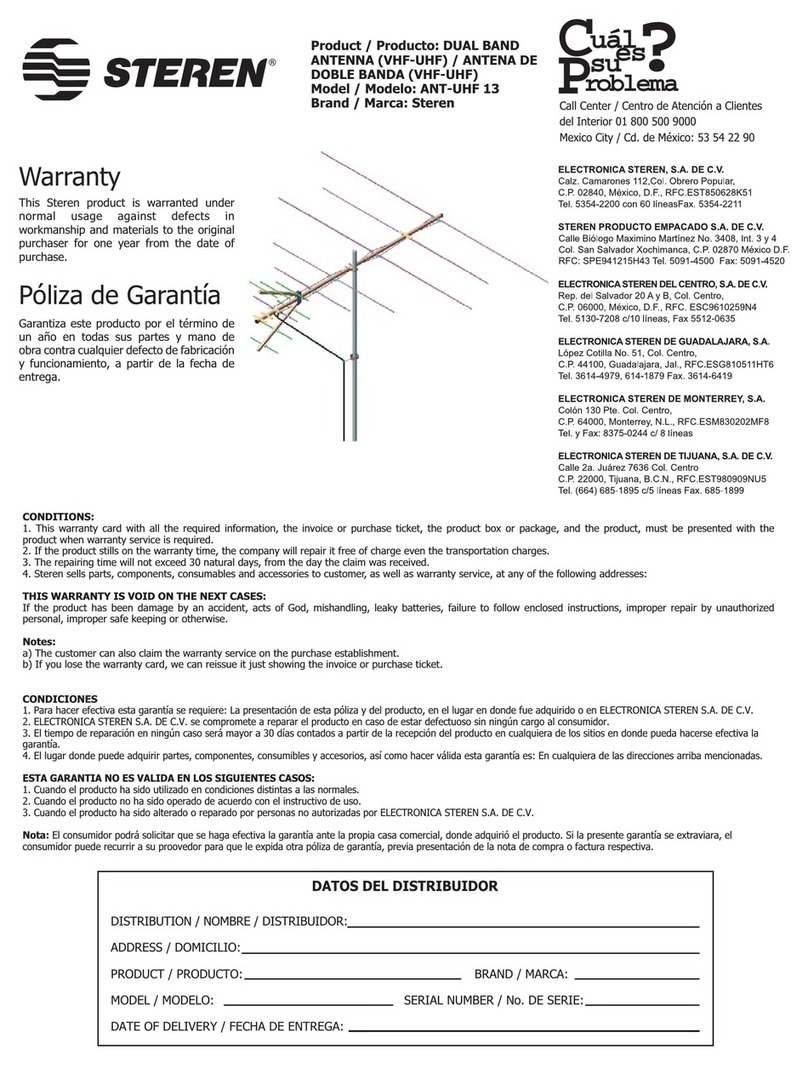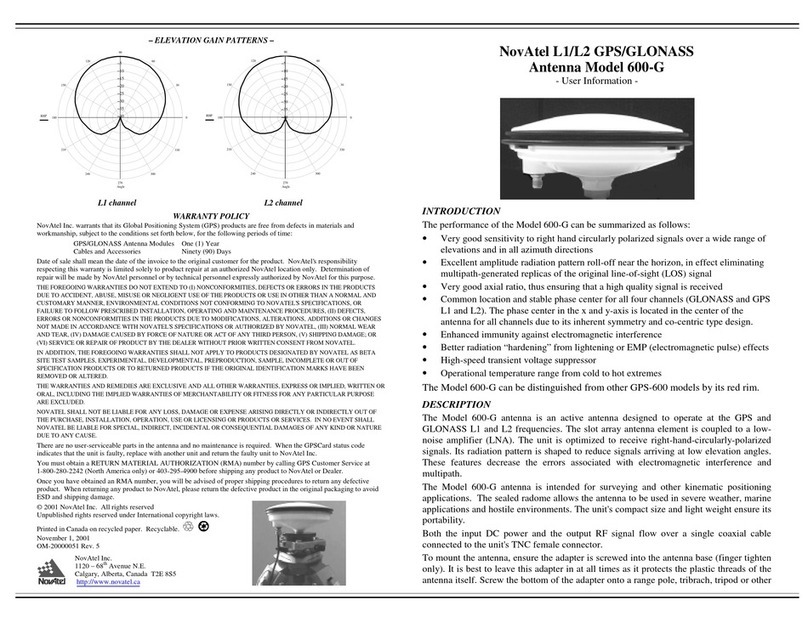Hemisphere GPS A221 User manual
Other Hemisphere GPS Antenna manuals

Hemisphere GPS
Hemisphere GPS A326 AtlasLink User manual
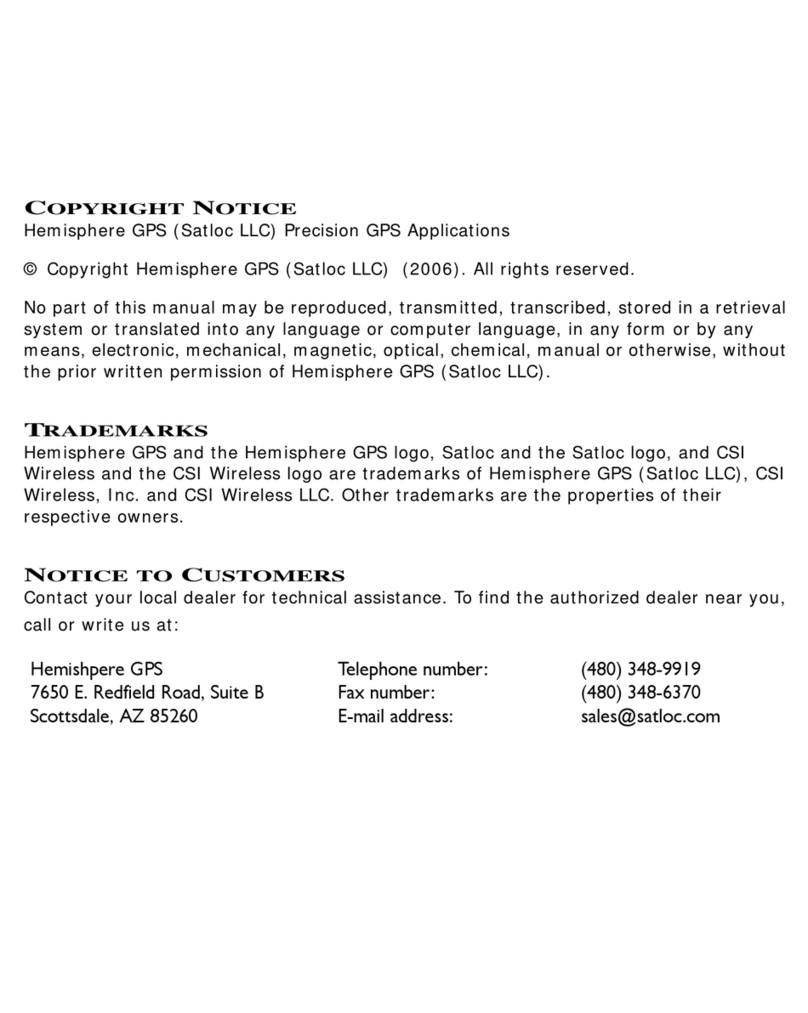
Hemisphere GPS
Hemisphere GPS Crescent A100 User manual

Hemisphere GPS
Hemisphere GPS C321 User manual

Hemisphere GPS
Hemisphere GPS S321 Non-UHF User manual

Hemisphere GPS
Hemisphere GPS Crescent V100 Series User manual

Hemisphere GPS
Hemisphere GPS A222 User manual
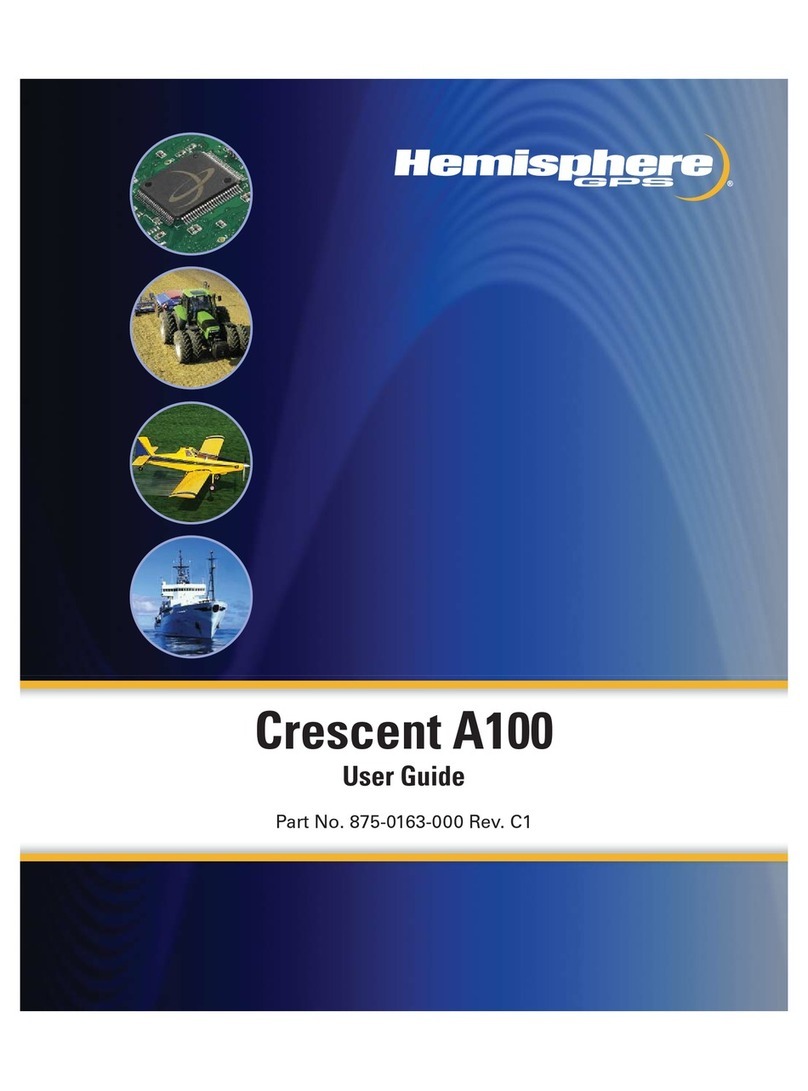
Hemisphere GPS
Hemisphere GPS Crescent A100 User manual
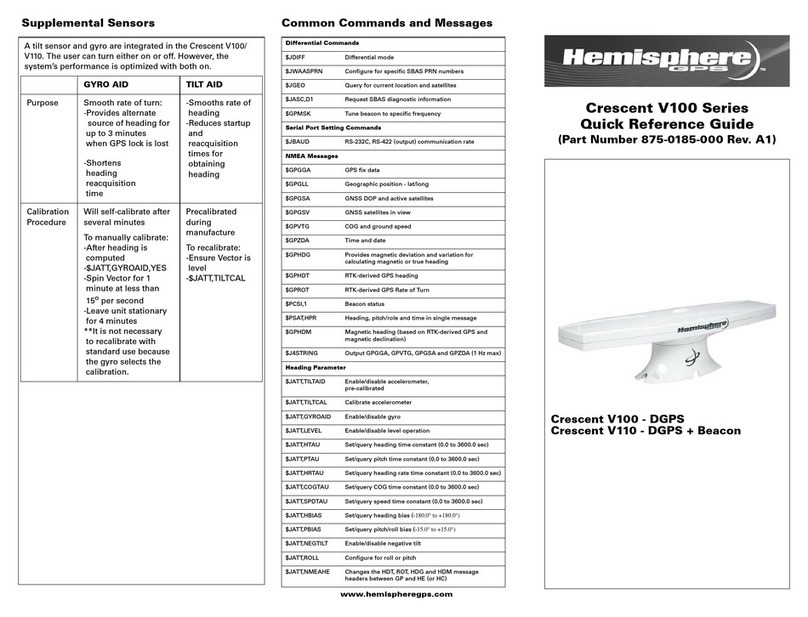
Hemisphere GPS
Hemisphere GPS Crescent V100 Series User manual

Hemisphere GPS
Hemisphere GPS S321+ User manual
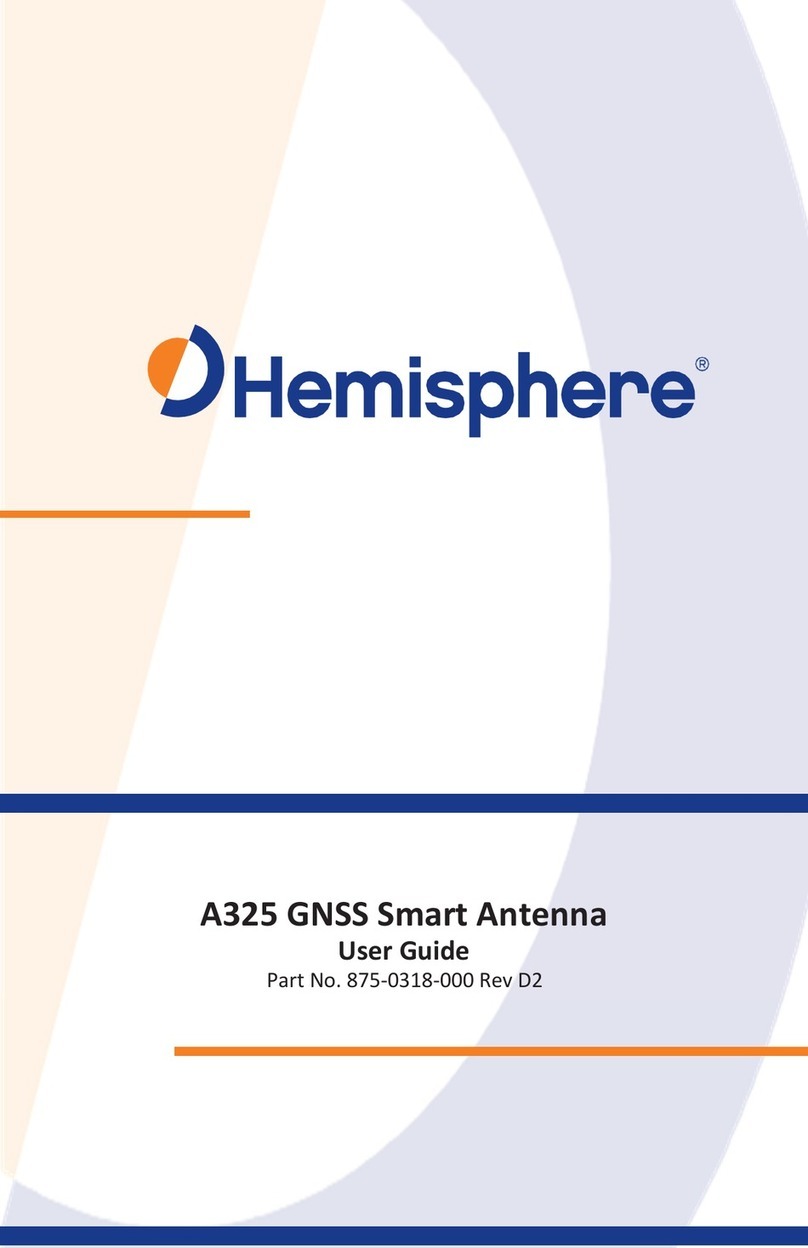
Hemisphere GPS
Hemisphere GPS A325 User manual
Popular Antenna manuals by other brands

Alfa Network
Alfa Network APA-L01 Specifications

Naval
Naval PR-422CA Operation manual

Feig Electronic
Feig Electronic ID ISC.ANTH200/200 Series manual

TERK Technologies
TERK Technologies TV44 owner's manual

Directive Systems & Engineering
Directive Systems & Engineering DSE2324LYRMK quick start guide

HP
HP J8999A instructions

CommScope
CommScope CMAX-OMFX-43M-I53 Installation instruction

Ramsey Electronics
Ramsey Electronics DAP25 Kit assembly and instruction manual

COBHAM
COBHAM SAILOR 800 VSAT Replacement procedure
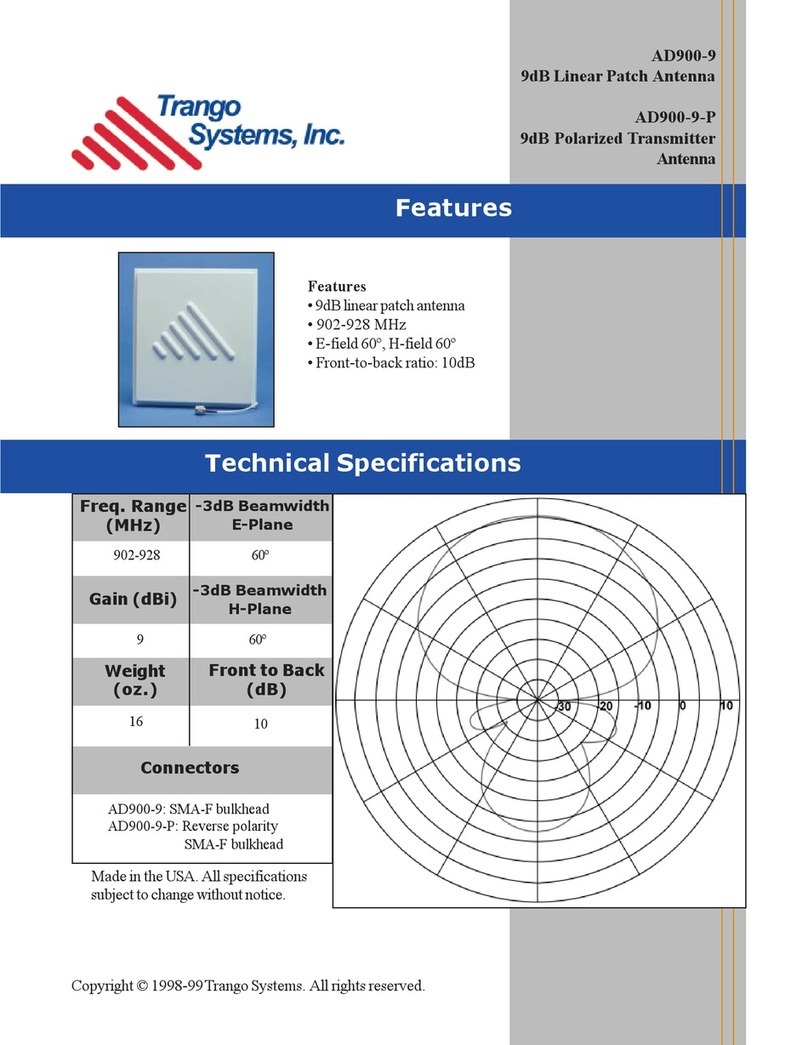
Trango Systems
Trango Systems AD900-9 Specification sheet

Steren
Steren ANT-100 user manual
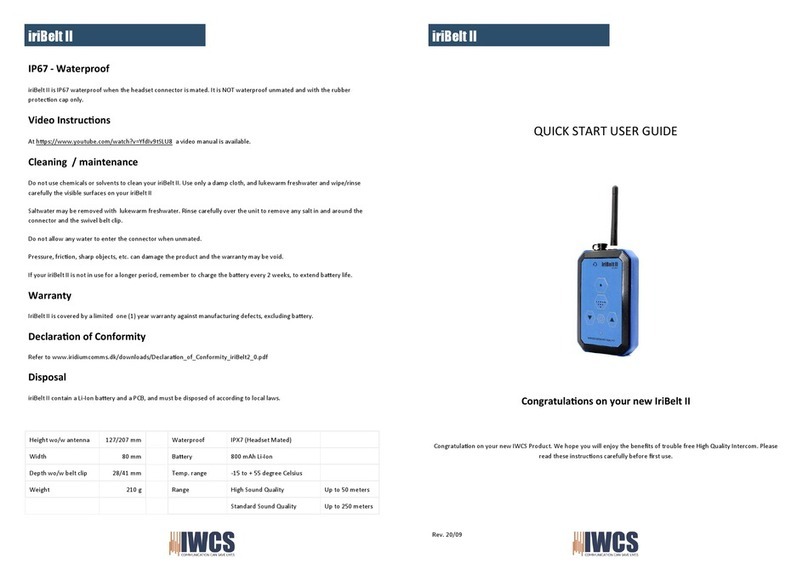
IWCS
IWCS iriBelt II Quick start user guide