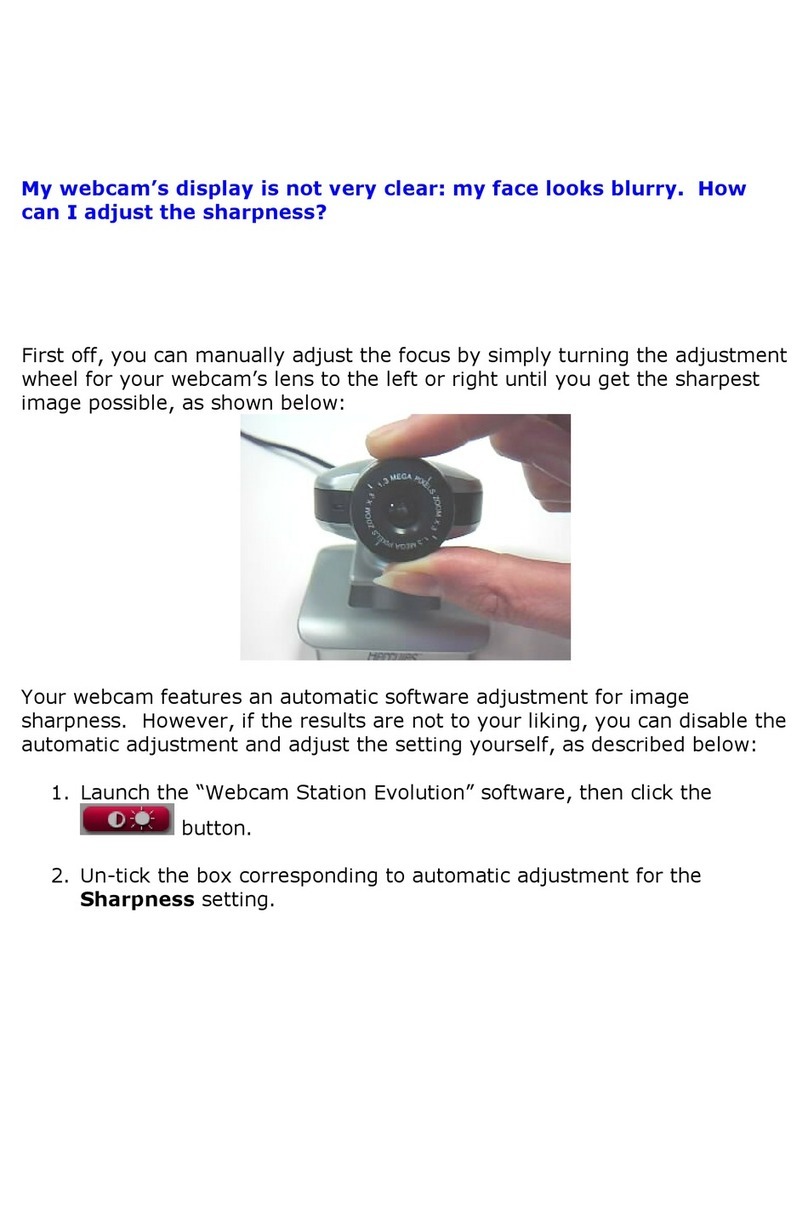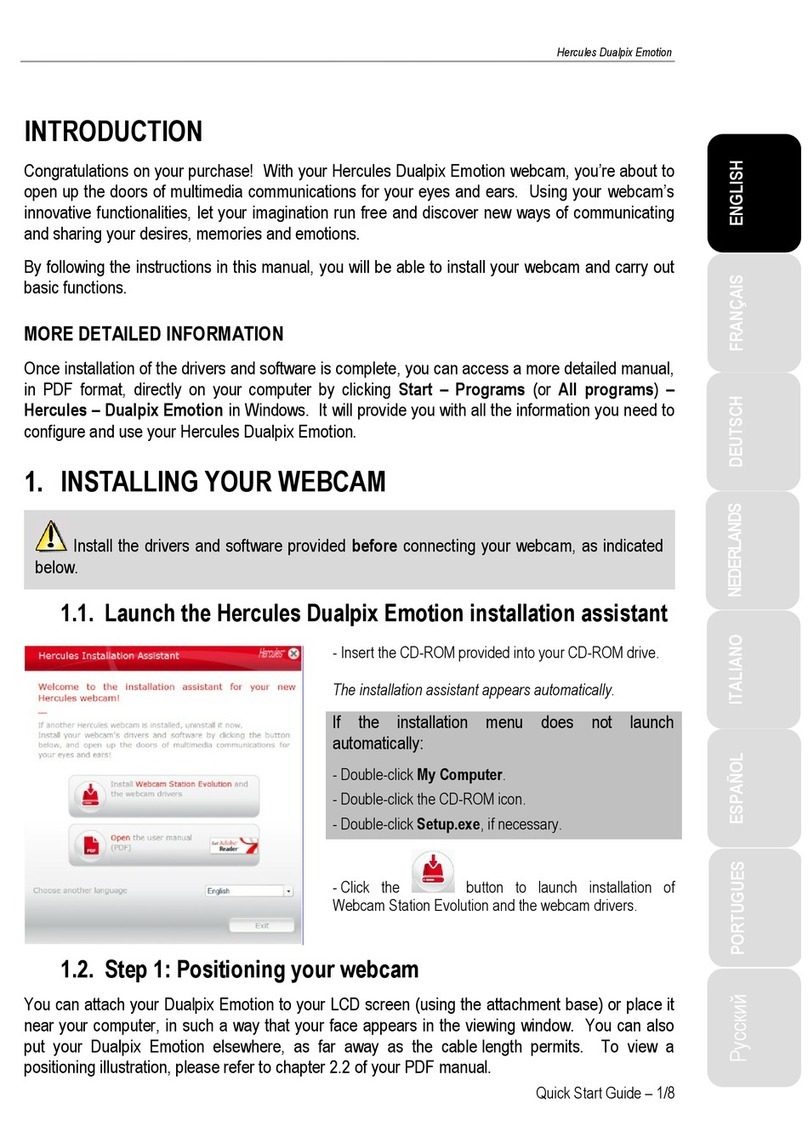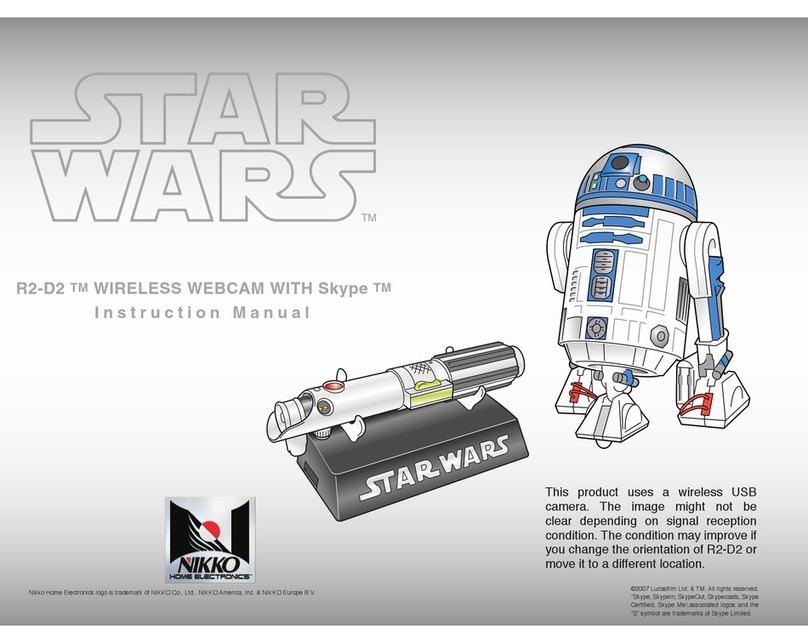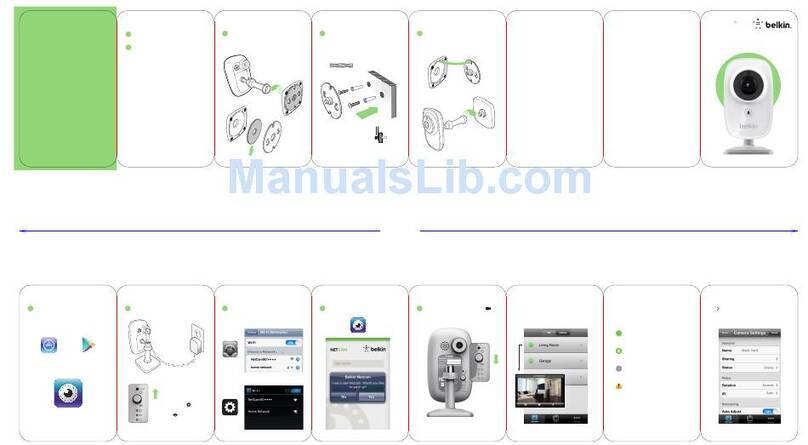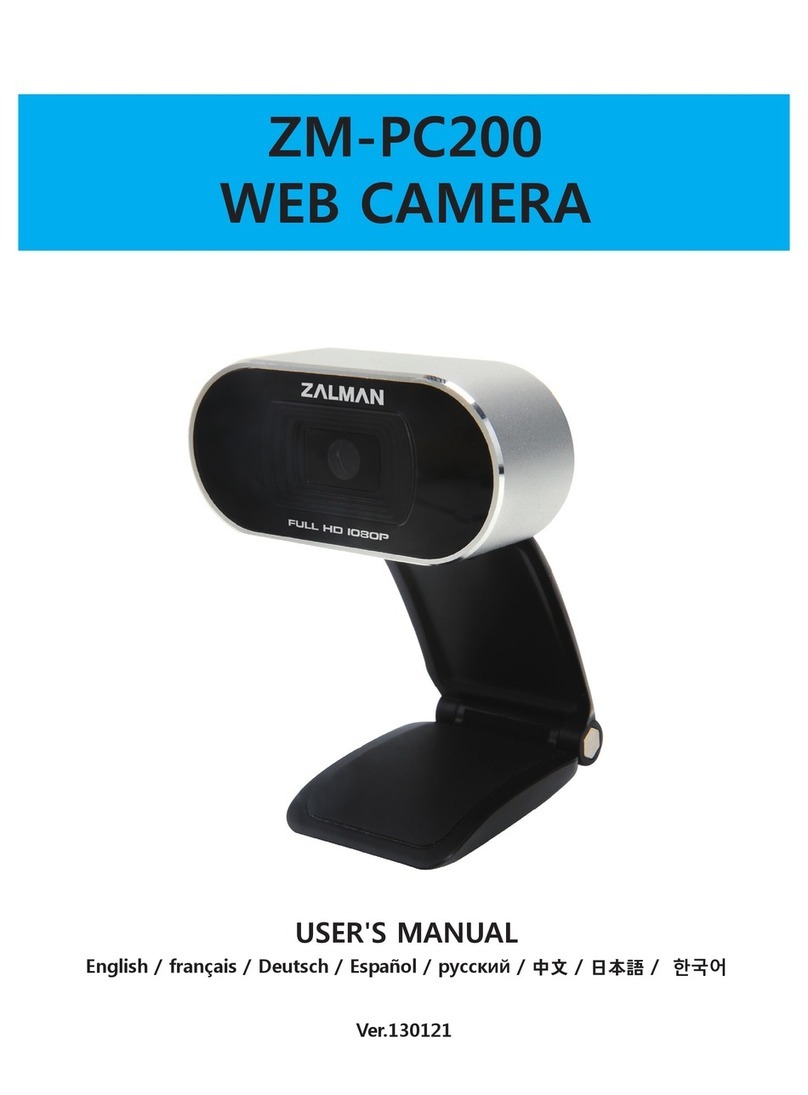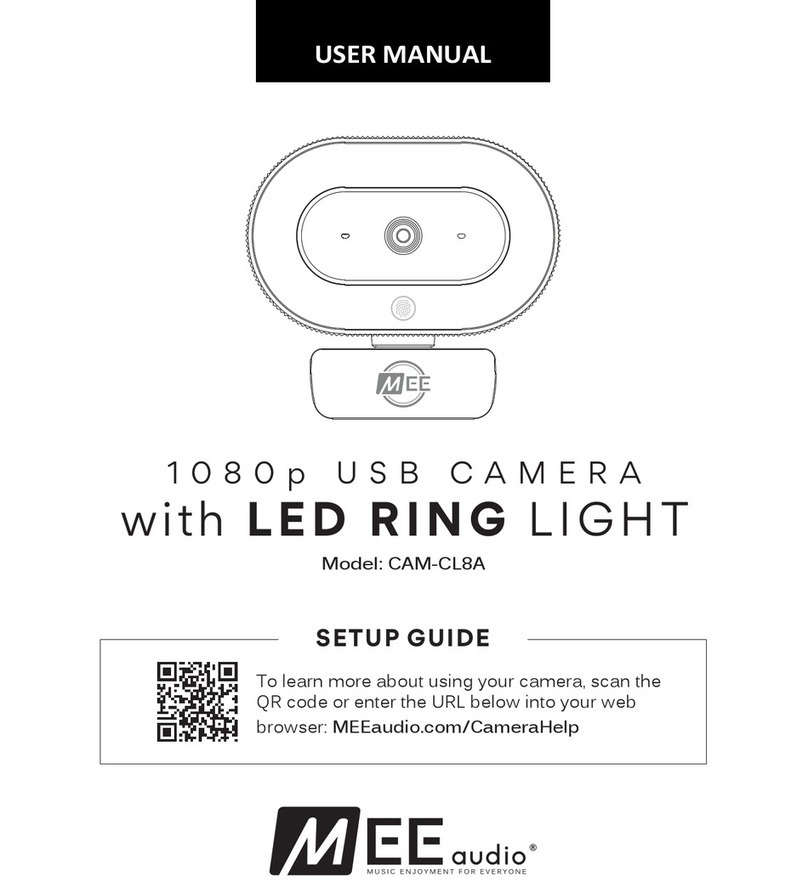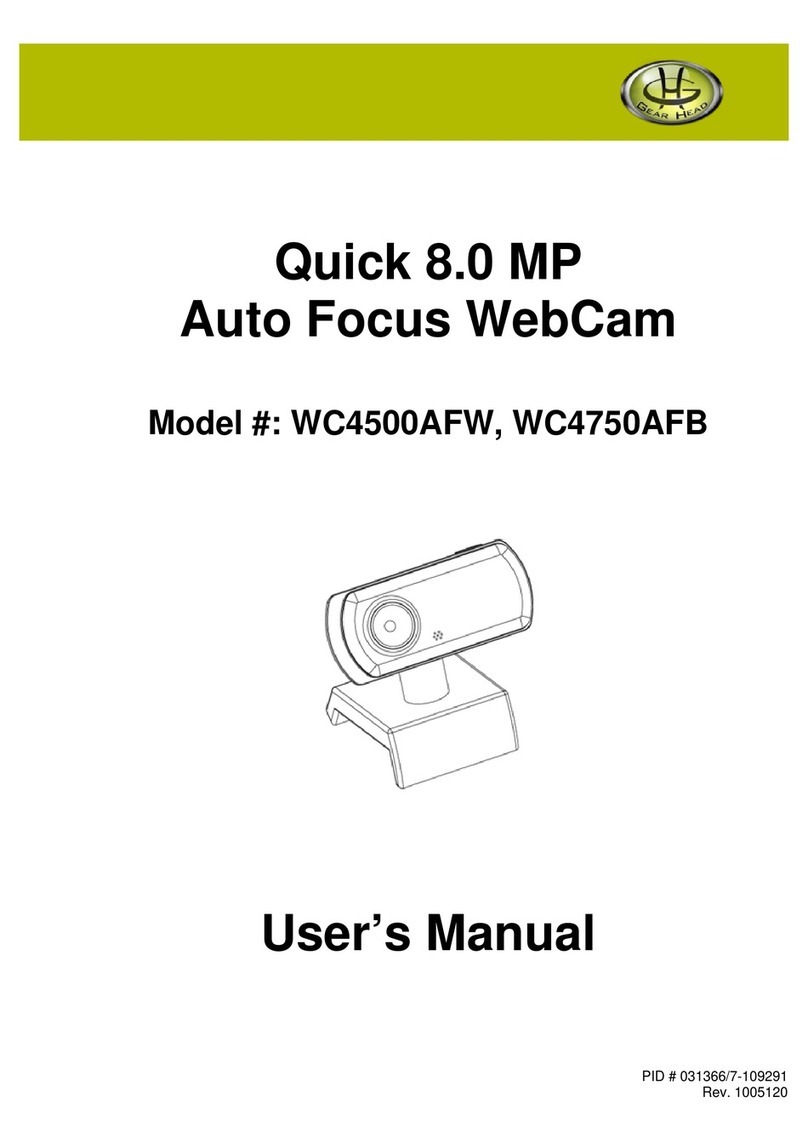Hercules Dualpix HD720p User manual
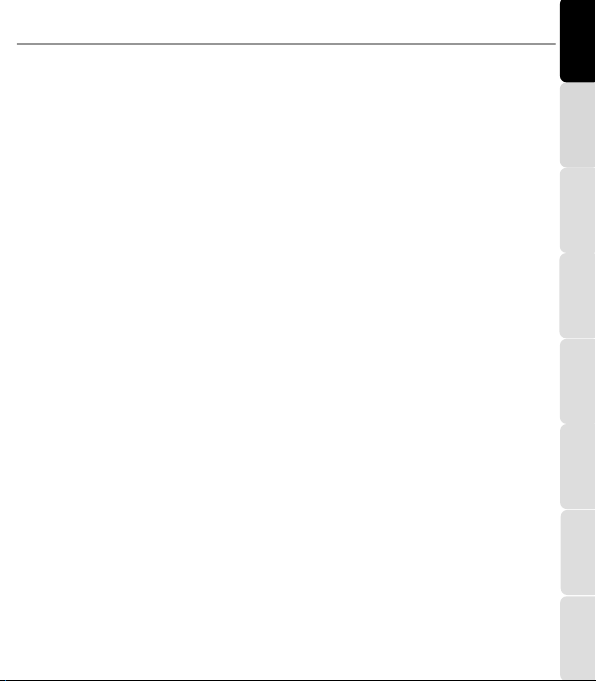
ITALIANO
Русский
ESPAÑOL
PORTUGUES
NEDERLANDS
FRANÇAIS
DEUTSCH
ENGLISH
Hercules Dualpix HD720p for notebooks
Quick Start Guide –1/16
INTRODUCTION
Congratulations on your purchase! With your Hercules Dualpix HD720p for notebooks
webcam, you’re about to open up the doors of multimedia communications for your eyes
and ears. Using your webcam’s innovative functionalities, let your imagination run free and
discover new ways of communicating and sharing your desires, memories and emotions.
By following the instructions in this manual, you will be able to install your webcam and
carry out basic functions.
MORE DETAILED INFORMATION
Once installation of the drivers and software is complete, you can access a more detailed
manual, in PDF format, directly on your computer by clicking Start –Programs (or All
programs)–Hercules –Dualpix HD720p for notebooks in Windows. It will provide you
with all the information you need to configure and use your webcam.
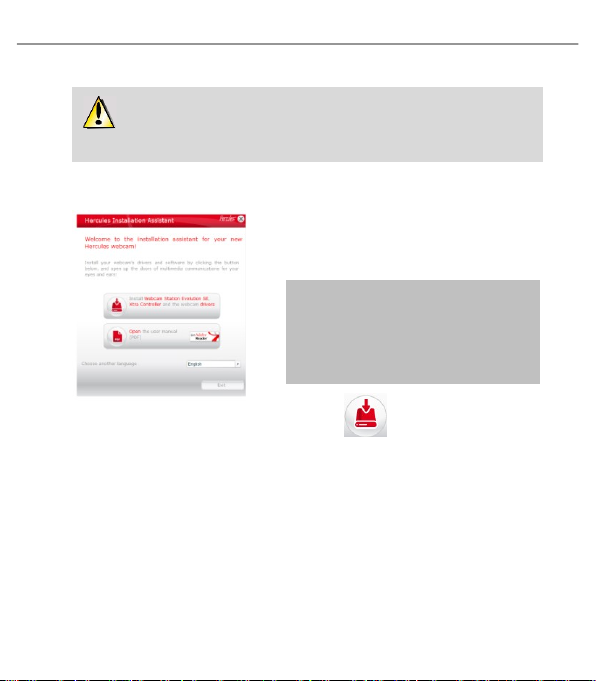
NEDERLANDS
FRANÇAIS
DEUTSCH
ENGLISH
Hercules Dualpix HD720p for notebooks
2/16 –Quick Start Guide
1. INSTALLING YOUR WEBCAM
Install the drivers and software provided before connecting your
webcam, as indicated below.
1.1. Launch the Hercules installation assistant
- Insert the CD-ROM provided into your CD-ROM
drive.
The installation assistant appears automatically.
If the installation menu does not launch
automatically:
- Double-click My Computer.
- Double-click the CD-ROM icon.
- Double-click Setup.exe, if necessary.
- Click the button to launch installation of
Webcam Station Evolution and the webcam drivers.

ITALIANO
Русский
ESPAÑOL
PORTUGUES
NEDERLANDS
FRANÇAIS
DEUTSCH
ENGLISH
Hercules Dualpix HD720p for notebooks
Quick Start Guide –3/16
1.2. Step 1: Positioning your webcam
Your webcam provides two different rotation axes, enabling you to place it anywhere on
your display.
To attach your webcam, loosen the screw located at the back of the webcam and open the
clamp as wide as possible; then, place your webcam at your convenience and tighten the
screw until the webcam is firmly attached to the display.
Warning! When tightening the screw on your webcam, make sure that the
components that are in contact with your display exert pressure on the display frame, and
not on the display panel!
Excessive tightening may cause damage to your screen.
To enhance your instant messaging experience, we recommend placing the webcam so
that the lens is as close as possible to your contact's display pane.
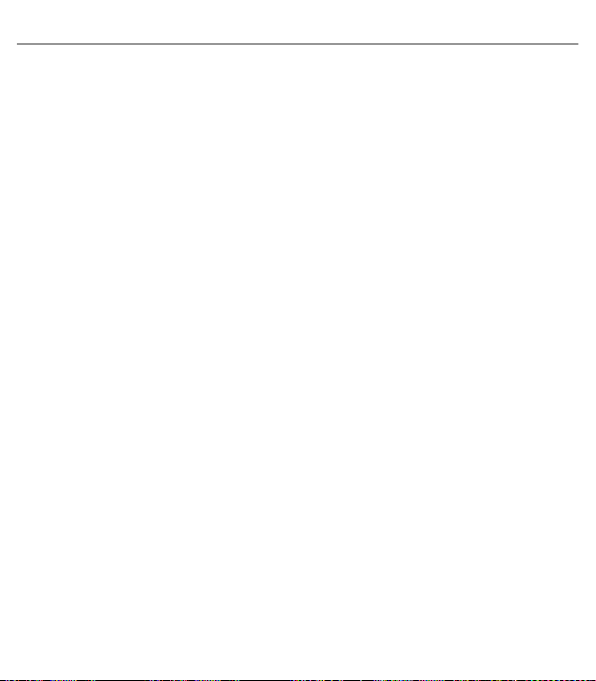
NEDERLANDS
FRANÇAIS
DEUTSCH
ENGLISH
Hercules Dualpix HD720p for notebooks
4/16 –Quick Start Guide
If you no longer need the webcam, you can simply rotate it on its axis, without needing to
remove it from the screen.
Please note that every time you start a video chat session, the XtraController Pro
application automatically detects your face and rotates the image according to your
webcam's position.
This operation can also be performed manually; please refer to Chapter 4 for further details
regarding the manual operating mode and adjusting your webcam's video settings to
deactivate the automatic mode.
1.3. Step 2: Installing the drivers and software
- Follow the on-screen installation instructions.
- Connect your Hercules Dualpix HD720p for notebooks 720p for notebooks to a USB port
when prompted to do so by the installation assistant.
The assistant automatically detects your webcam and begins the installation. If the
Windows New Hardware Found window appears, wait until it closes.
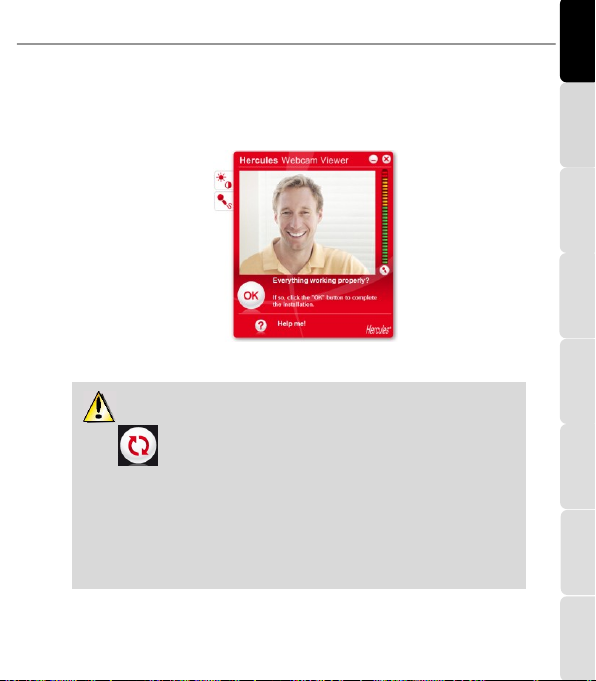
ITALIANO
Русский
ESPAÑOL
PORTUGUES
NEDERLANDS
FRANÇAIS
DEUTSCH
ENGLISH
Hercules Dualpix HD720p for notebooks
Quick Start Guide –5/16
1.1. Step 3: Testing image and sound with Webcam
Station Evolution
Let’s begin by verifying that the viewing window displays the image properly.
In this example, the viewing window displays a good quality image.
If the window is empty and an error message appears, click the refresh
button .
If the image displayed is jerky, your computer is most likely using up too much of its
resources: shut down some applications.
Should you require further information, please refer to the FAQs available on the
http://ts.hercules.com website, under the Online Support heading.

NEDERLANDS
FRANÇAIS
DEUTSCH
ENGLISH
Hercules Dualpix HD720p for notebooks
6/16 –Quick Start Guide
We will now modify image settings and observe the changes in the viewing window.
- Click the video settings button .
- Test out the different settings (brightness,
hue…) to find the image quality that suits you
best.
- You can activate and deactivate the software
feature that automatically rotates your picture
according to your webcam's position.
- Click OK.
Now let’s test out different voice settings.
- Click the microphone settings button .
- Speak normally into the microphone while at
the same time moving the microphone volume
level slider until the gauge reaches the yellow
zone without going into the red zone.
- Click OK.
Note: These tips will help you to optimize your webcam’s setup. Should you
require further information, click and refer to the FAQs available on the
Hercules website (http://ts.hercules.com).
- Click the button when you feel the webcam is functioning properly.
- Follow the final on-screen instructions to complete installation of your webcam.
And now, are you ready to enter into the world of multimedia communications?
Dualpix HD720p for notebooks will help you reveal your hidden talents.

ITALIANO
Русский
ESPAÑOL
PORTUGUES
NEDERLANDS
FRANÇAIS
DEUTSCH
ENGLISH
Hercules Dualpix HD720p for notebooks
Quick Start Guide –7/16
2. TAKING PHOTOS AND VIDEOS WITH YOUR WEBCAM
Is your Hercules Dualpix HD720p for notebooks webcam now connected and
working properly? It’s time to use it under real conditions and show off your
creativity by recording very simple video sequences or taking photos, using a
software utility specially developed by Hercules, Webcam Station Evolution.
- Launch Webcam Station Evolution by
clicking Start –Programs (or All programs)
–Hercules –Webcam Station.
Note: Xtra Controller Pro also opens in the
lower right part of your screen, allowing you
to access your webcam's advanced
functions (for more information on these
functions, please refer to section 4 of this
guide and to the PDF manual). You can hide
the window by clicking the button
located in the upper right corner.
- In the main window, click the Capture
button.

NEDERLANDS
FRANÇAIS
DEUTSCH
ENGLISH
Hercules Dualpix HD720p for notebooks
8/16 –Quick Start Guide
A new window opens:
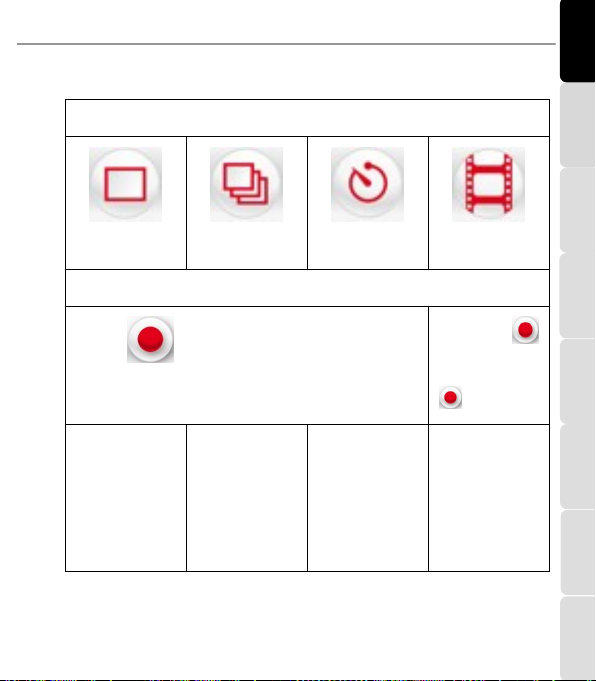
ITALIANO
Русский
ESPAÑOL
PORTUGUES
NEDERLANDS
FRANÇAIS
DEUTSCH
ENGLISH
Hercules Dualpix HD720p for notebooks
Quick Start Guide –9/16
Follow the steps as indicated on-screen:
1. Select the mode.
Single shot
Burst
Self-timer
Video capture
2. Select the resolution in the drop-down list.
3. Click the button.
3. Click the
button to start
recording. To stop
recording, click the
button again.
No countdown before
shot is taken.
A 3 second
countdown starts,
giving you time to get
into your pose. Next,
10 photos are taken
in quick succession, at
a rate of 3 images per
second (default
settings).
A 3 second
countdown (by
default) starts, giving
you time to get into
your pose before the
shot is taken.
No countdown before
capture begins.
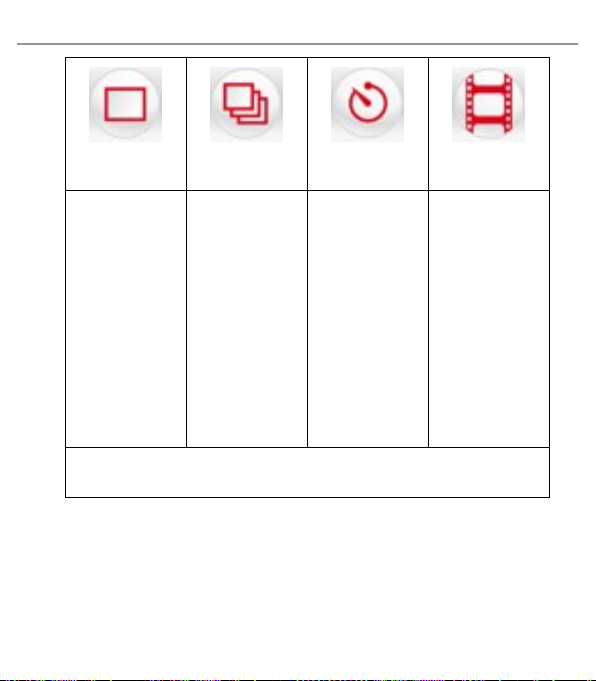
NEDERLANDS
FRANÇAIS
DEUTSCH
ENGLISH
Hercules Dualpix HD720p for notebooks
10/16 –Quick Start Guide
Single shot
Burst
Self-timer
Video capture
The image is saved in
the location and
format (jpeg)
selected by default,
and the folder
containing the images
opens up, providing
thumbnails of your
photos.
The images are saved
in the location and
format (jpeg)
selected by default,
and the folder
containing the images
opens up, providing
thumbnails of your
photos. In this mode,
Webcam Station
Evolution creates an
animated GIF in a
“GIF” sub-folder,
which opens
automatically to show
you the animation
created.
The image is saved in
the location and
format (jpeg)
selected by default,
and the folder
containing the images
opens up, providing
thumbnails of your
photos.
The video sequence is
recorded in .avi
format (by default),
in the selected
location, and the
folder containing the
videos opens up.
Note: To modify the different photo and video capture settings, please refer to the Webcam Station
Evolution PDF manual.

ITALIANO
Русский
ESPAÑOL
PORTUGUES
NEDERLANDS
FRANÇAIS
DEUTSCH
ENGLISH
Hercules Dualpix HD720p for notebooks
Quick Start Guide –11/16
3. COMMUNICATING VIA AN INSTANT MESSAGING APPLICATION
USING YOUR WEBCAM
Your Hercules Dualpix HD720p for notebooks webcam has been
designed to function with all instant messaging applications on the
market, so long as the software has been configured for use with a
webcam. We will now explain the initial steps for setting up the
different messengers, allowing you to communicate with your friends
by adding images to words.
Note: For further details about configuring your instant messaging
application with a webcam, please refer to chapter 3.2 of your PDF
manual.
In Windows Live
Messenger 8 software or
later
- Launch the Windows Live Messenger software.
- Select Tools/Audio and Video setup....
- In the window that appears, click Next.
- Follow the on-screen instructions.
In Skype 2.5 software or
later
- Launch the Skypesoftware.
- Select Tools/Options.
- In the list of options on the left, click Video.
- Select your webcam in the list.
- Click the Test Webcam button.
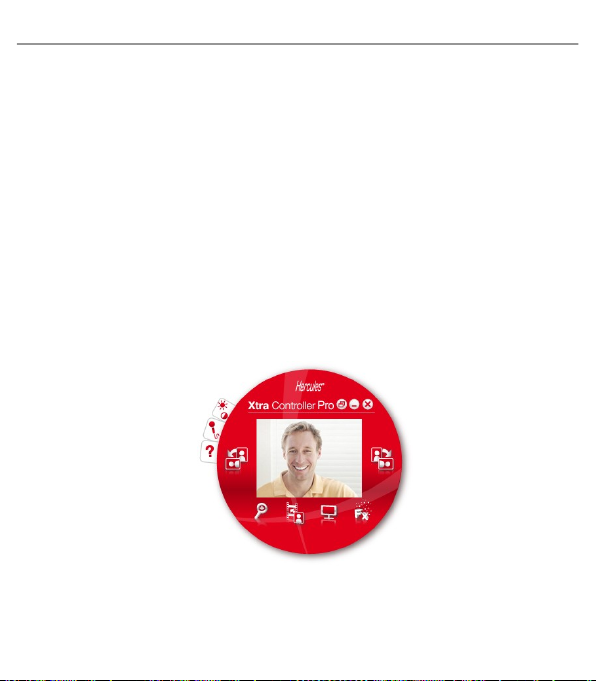
NEDERLANDS
FRANÇAIS
DEUTSCH
ENGLISH
Hercules Dualpix HD720p for notebooks
12/16 –Quick Start Guide
4. ENHANCING YOUR VIDEO CONVERSATIONS USING THE XTRA
CONTROLLER PRO FUNCTIONS
Apart from standard functions for adjusting the microphone and image, found in
most applications associated with a webcam, Xtra Controller Pro allows you to
access additional innovative features such as the Hercules Travelling Zoom
and Chat and Show functions. This will allow you to use your video
conversation window in a totally new way: display your photos one by one or in
the form of a slide show directly in the main window, while keeping the display
of the video conversation in a corner of the window. You can also add a
multitude of effects to your video.
Once you've launched Webcam Station Evolution or a chat session in MSN
Messenger, Skype, Yahoo Messenger or other video capture software, the Xtra
Controller Pro application automatically opens in a window in the lower right part
of your screen.

ITALIANO
Русский
ESPAÑOL
PORTUGUES
NEDERLANDS
FRANÇAIS
DEUTSCH
ENGLISH
Hercules Dualpix HD720p for notebooks
Quick Start Guide –13/16
Travelling Zoom
- Intelligent zoom which follows your face during your
conversations.
Chat and Show
- This function allows you to display the photos of your
choice in the video conversation window.
Show my screen
- This function allows you to show part of your computer's
screen in the chat window.
Video effects
- This function allows you to apply a multitude of effects to
the video.
Rotate counterclockwise
- Enables you to manually rotate the image 90° counter-
clockwise
Rotate clockwise
- Enables you to manually rotate the image 90° clockwise
Please refer to the PDF manual for more detailed information.
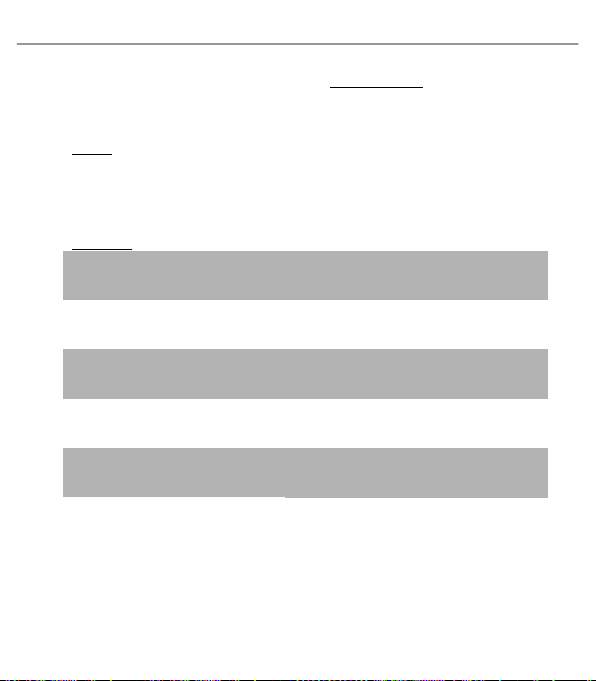
NEDERLANDS
FRANÇAIS
DEUTSCH
ENGLISH
Hercules Dualpix HD720p for notebooks
14/16 –Quick Start Guide
5. TECHNICAL SUPPORT
If you encounter a problem with your product, please go to http://ts.hercules.com and select your language.
From there you will be able to access various utilities (Frequently Asked Questions (FAQ), the latest
versions of drivers and software) that may help to resolve your problem. If the problem persists, you can
contact the Hercules products technical support service (“Technical Support”):
By email:
In order to take advantage of technical support by email, you must first register online. The information you
provide will help the agents to resolve your problem more quickly.
Click Registration on the left-hand side of the Technical Support page and follow the on-screen
instructions.
If you have already registered, fill in the Username and Password fields and then click Login.
By telephone:
United Kingdom
08450800942
Charges at local rate
Monday to Friday from Noon to 4pm and 5pm to 10pm
Saturday from 9am to Noon and 1pm to 7pm
Sunday from 9am to Noon and 1pm to 4pm
United States
1-866-889-5036
Free
Monday to Friday from 7am to 11am and from Noon to 5pm
Saturday and Sunday from 7am to Noon (Eastern Standard Time)
Canada
1-866-889-2181
Free
Monday to Friday from 7am to 11am and from Noon to 5pm
Saturday and Sunday from 7am to Noon (Eastern Standard Time)
Denmark
80887690
Free
Monday to Friday from 1pm to 5pm and 6pm to 11pm (English)
Saturday from 9am to 1pm and 2pm to 8pm
Sunday from 10am to 1pm and 2pm to 5pm
Sweden
0200884567
Free
Monday to Friday from 1pm to 5pm and 6pm to 11pm (English)
Saturday from 9am to 1pm and 2pm to 8pm
Sunday from 10am to 1pm and 2pm to 5pm
Finland
0800 913060
Free
Monday to Friday from 2pm to 6pm and 7pm to Midnight (English)
Saturday from 10am to 2pm and 3pm to 9pm
Sunday from 11am to 2pm and 3pm to 6pm
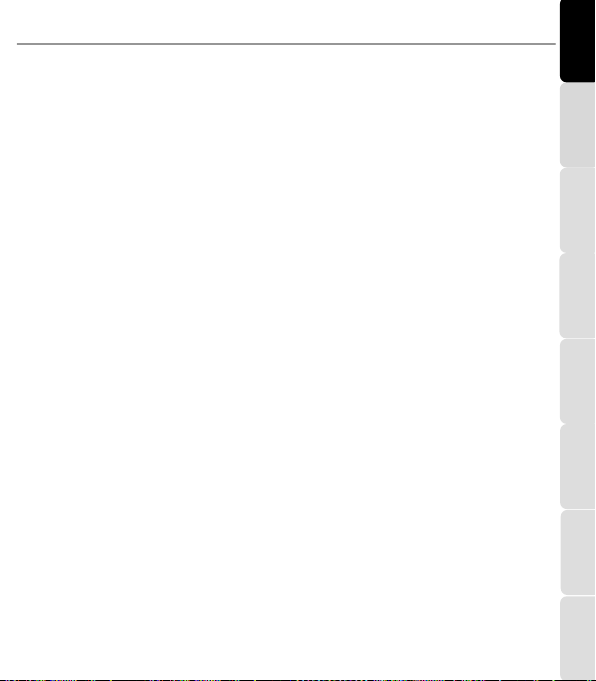
ITALIANO
Русский
ESPAÑOL
PORTUGUES
NEDERLANDS
FRANÇAIS
DEUTSCH
ENGLISH
Hercules Dualpix HD720p for notebooks
Quick Start Guide –15/16
6. WARRANTY
Worldwide, Guillemot Corporation S.A. (“Guillemot”) warrants to the consumer that this Hercules product
will be free from material defects and manufacturing flaws for a period of two (2) years from the original
date of purchase. Should the product appear to be defective during the warranty period, immediately
contact Technical Support, who will indicate the procedure to follow. If the defect is confirmed, the product
must be returned to its place of purchase (or any other location indicated by Technical Support).
Within the context of this warranty, the consumer’s defective product will, at Technical Support’s option, be
either repaired or replaced. Where authorized by applicable law, the full liability of Guillemot and its
subsidiaries (including for indirect damages) is limited to the repair or replacement of the Hercules product.
The consumer’s legal rights with respect to legislation applicable to the sale of consumer goods are not
affected by this warranty.
This warranty shall not apply: (1) if the product has been modified, opened, altered, or has suffered
damage as a result of inappropriate or abusive use, negligence, an accident, normal wear, or any other
cause not related to a material defect or manufacturing flaw; (2) in the event of failure to comply with the
instructions provided by Technical Support; (3) to software not published by Guillemot, said software being
subject to a specific warranty provided by its publisher.
Copyright –Registered Trademarks
© Guillemot Corporation S.A. 2009. All rights reserved. Hercules® is a registered trademark of Guillemot Corporation S.A.
Microsoft® Windows® Vista®, Windows® Live Messenger and MSN Messenger® are registered trademarks of Microsoft
Corporation in the United States and/or other countries. Skype® is a registered trademark of Skype Limited. All other
trademarks and brand names are hereby acknowledged and are property of their respective owners. Illustrations not binding.
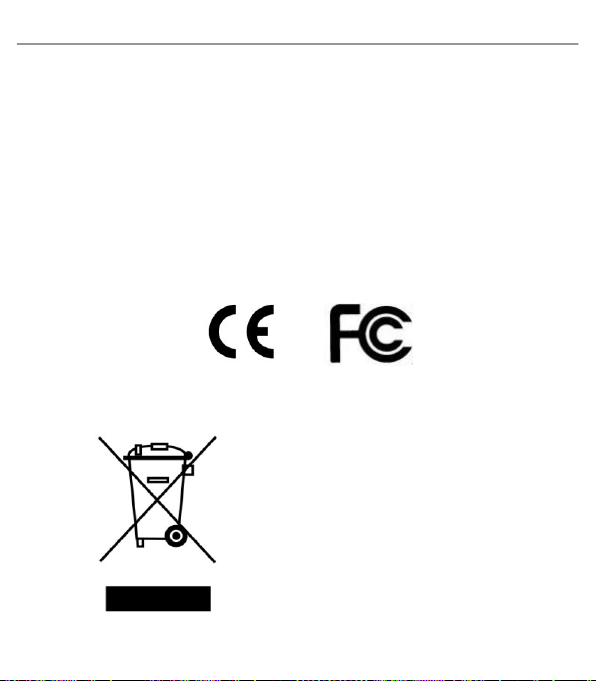
NEDERLANDS
FRANÇAIS
DEUTSCH
ENGLISH
Hercules Dualpix HD720p for notebooks
16/16 –Quick Start Guide
Statement of Compliance with EU Directives
Hereby, Guillemot Corporation S.A., Carentoir France declares that the Hercules Dualpix HD720p for notebooks webcam is
in compliance with the essential requirements and other relevant provisions of directive 2004/108/CE.
USA Compliance Notice: this equipment has been tested and found to comply with the limits for a Class B digital device,
pursuant to Part 15 of the FCC rules. Operation is subject to the following two conditions:
(1) This device may not cause harmful interference, and
(2) This device must accept any interference received, including interference that may cause undesired operation.
These limits are designed to provide reasonable protection against harmful interference in a residential installation. This
equipment generates, uses and can radiate radio frequency energy and, if not installed and used in accordance with the
instructions, may cause harmful interference to radio communications. However, there is no guarantee that interference will not
occur in a particular installation. If this equipment does cause harmful interference to radio or television reception, which can be
determined by turning the equipment on and off, the user is encouraged to try to correct the interference by one or more of the
following measures:
- Reorient or relocate the receiving antenna.
- Increase the separation between the equipment and receiver.
- Connect the equipment into an outlet on a circuit different from that to which the receiver is connected.
- Consult the dealer or an experienced radio/TV technician for help.
ENVIRONMENTAL PROTECTION RECOMMENDATION
At the end of its working life, this product should not be disposed of
with standard household waste, but rather dropped off at a
collection point for the disposal of Waste Electrical and Electronic
Equipment (WEEE) for recycling.
This is confirmed by the symbol found on the product, user manual
or packaging.
Depending on their characteristics, the materials may be recycled.
Through recycling and other forms of processing Waste Electrical
and Electronic Equipment, you can make a significant contribution
towards helping to protect the environment.
Please contact your local authorities for information on the
collection point nearest you.
Table of contents
Other Hercules Webcam manuals