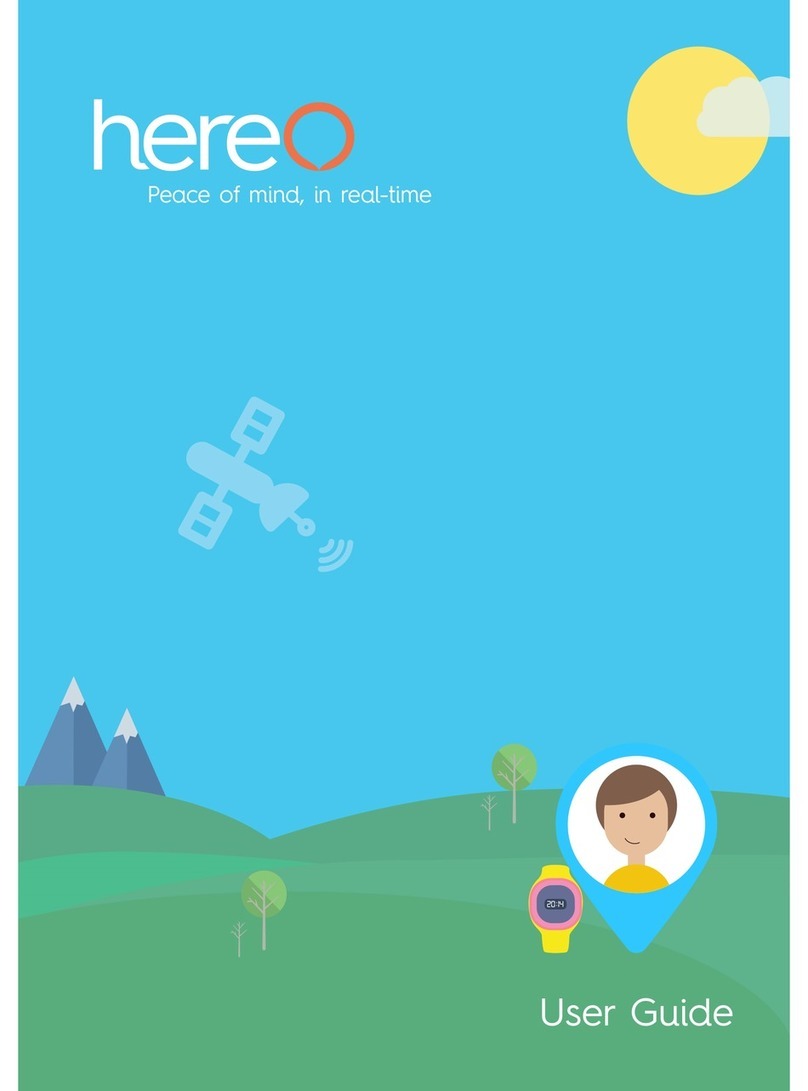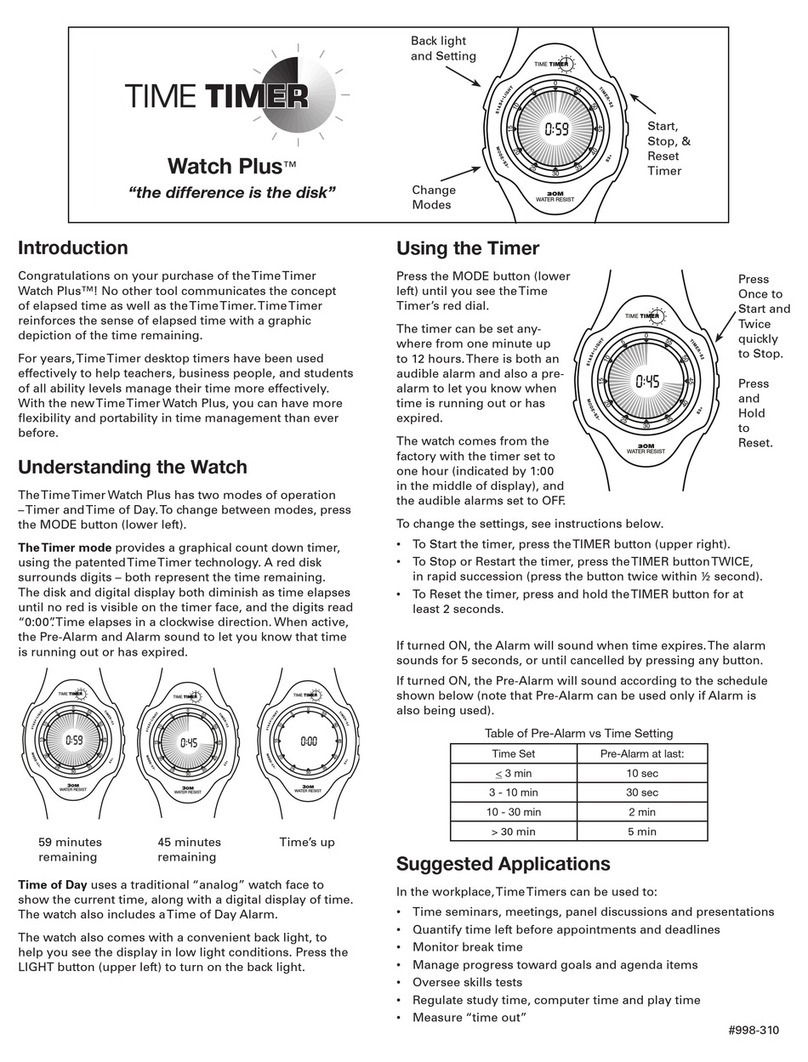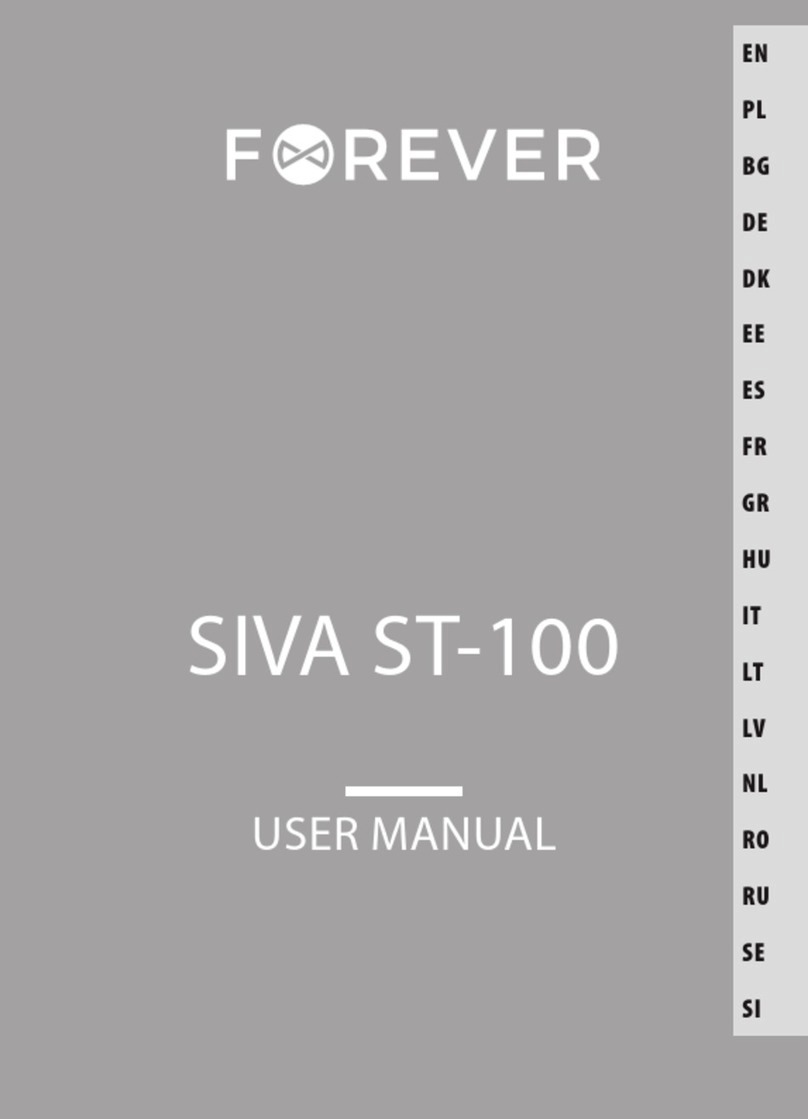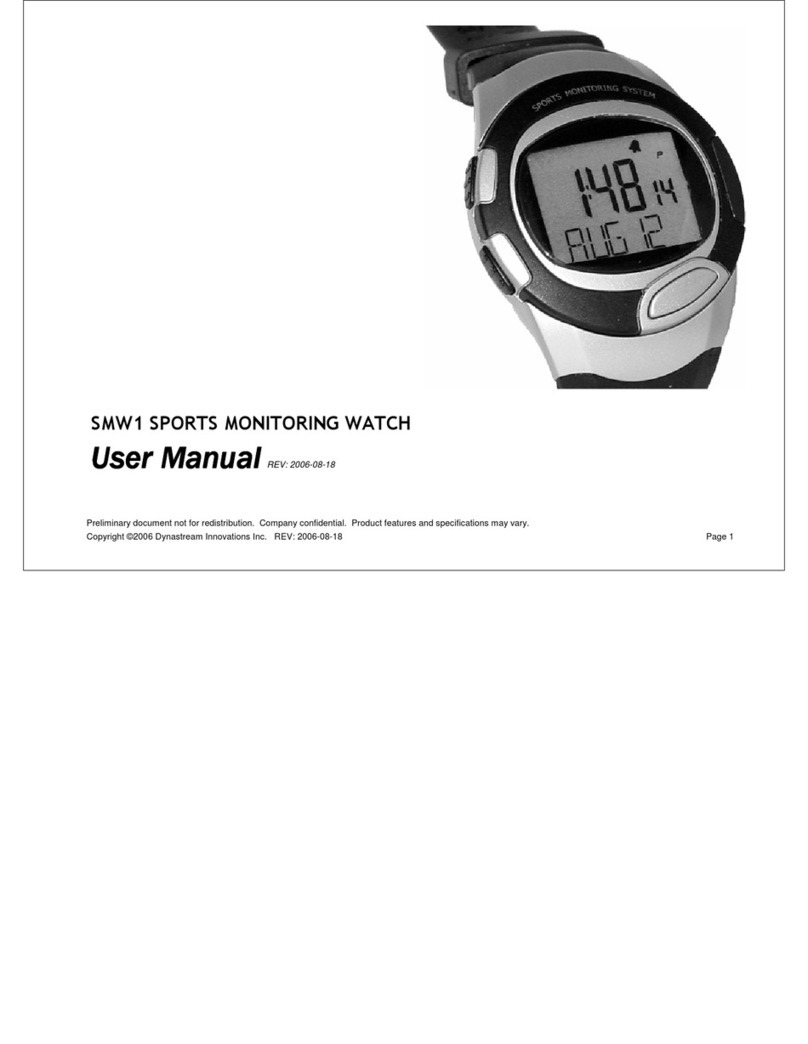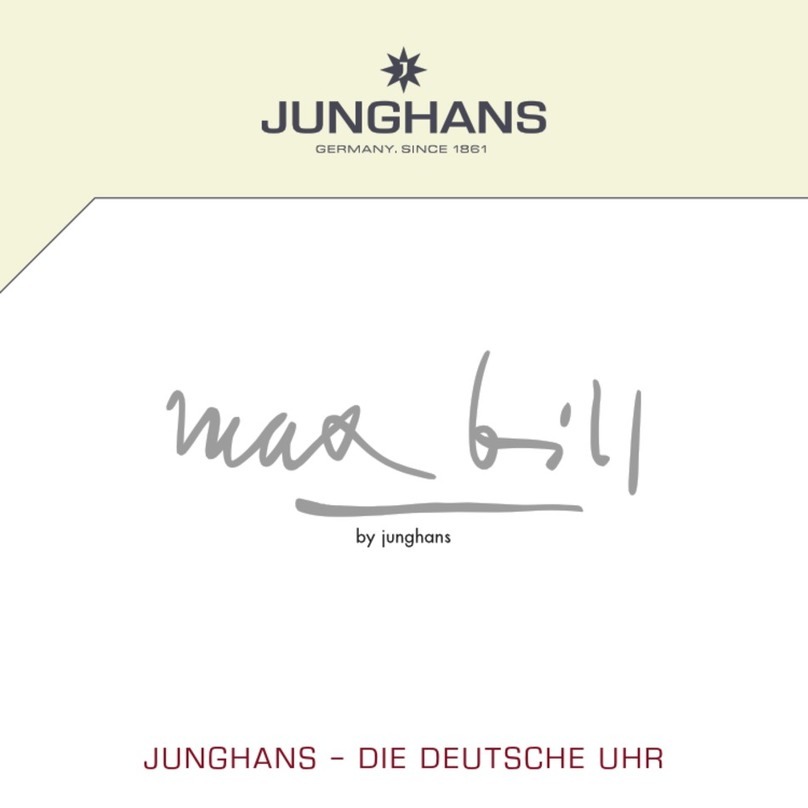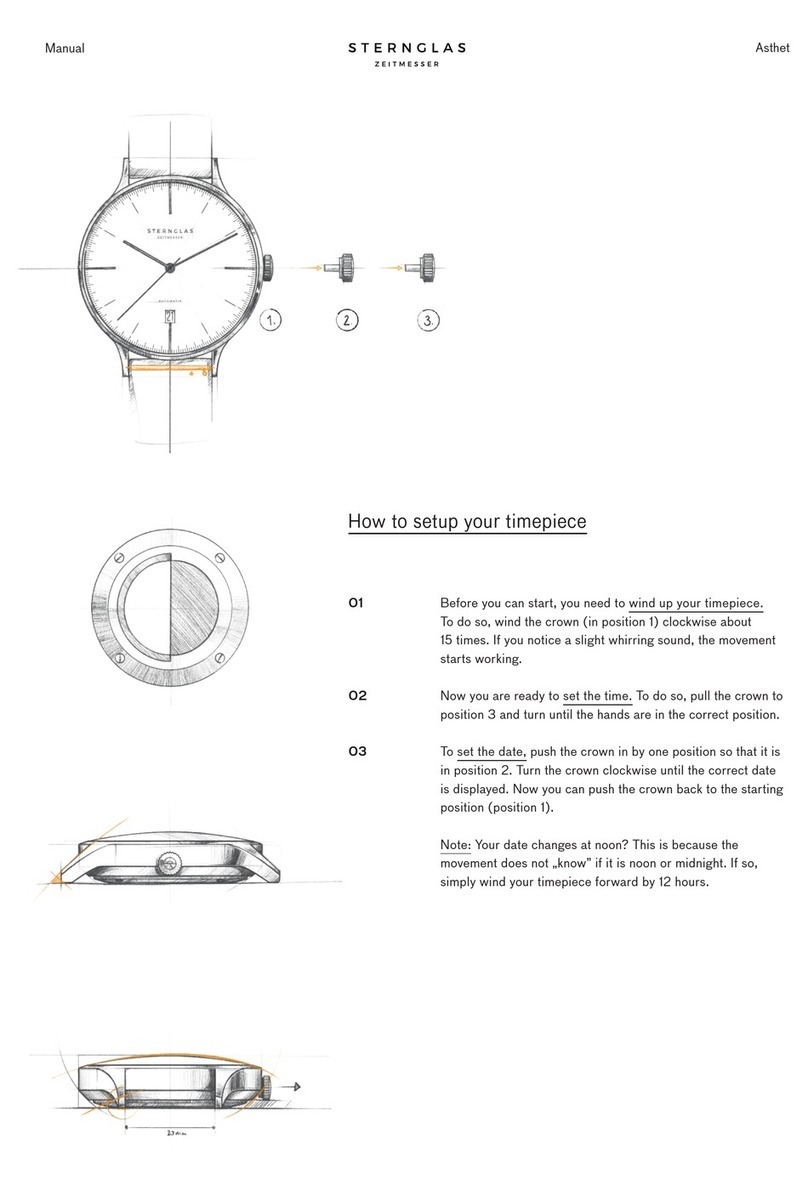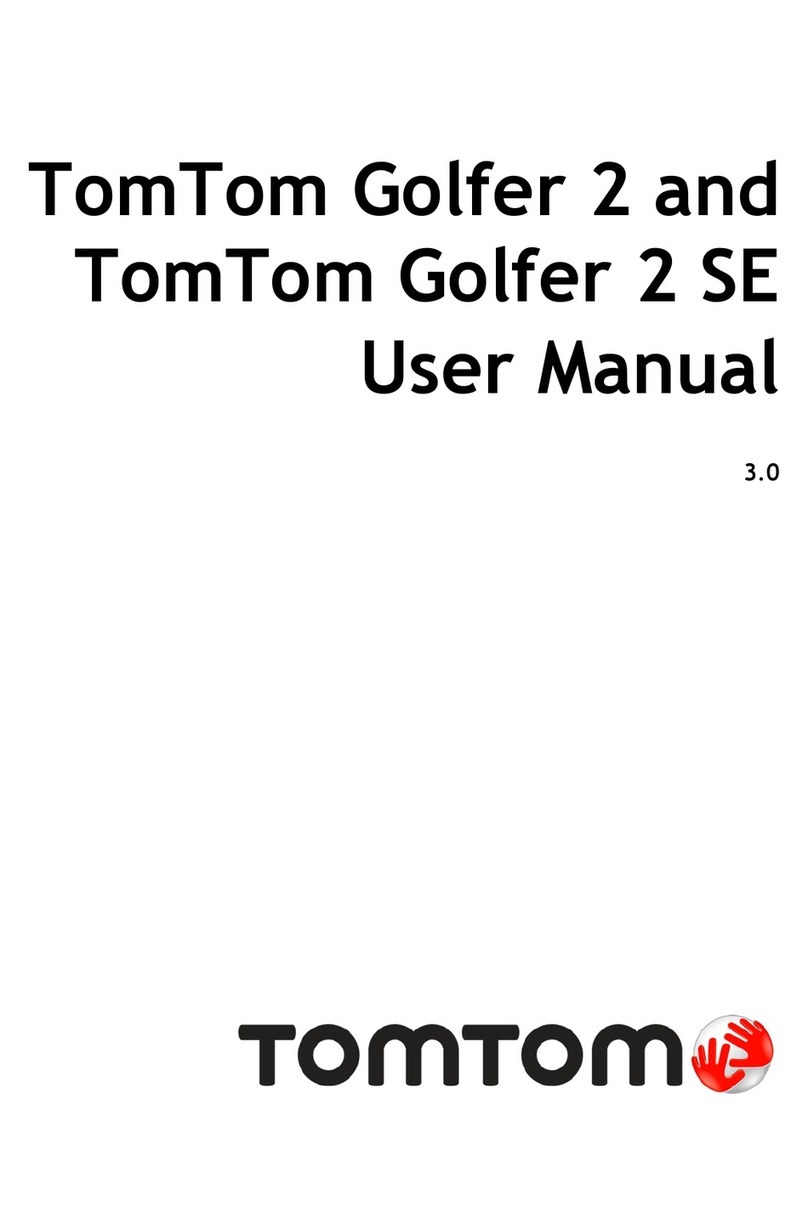hereO 13FBBLU User manual

GPS Locator for kids
User Guide
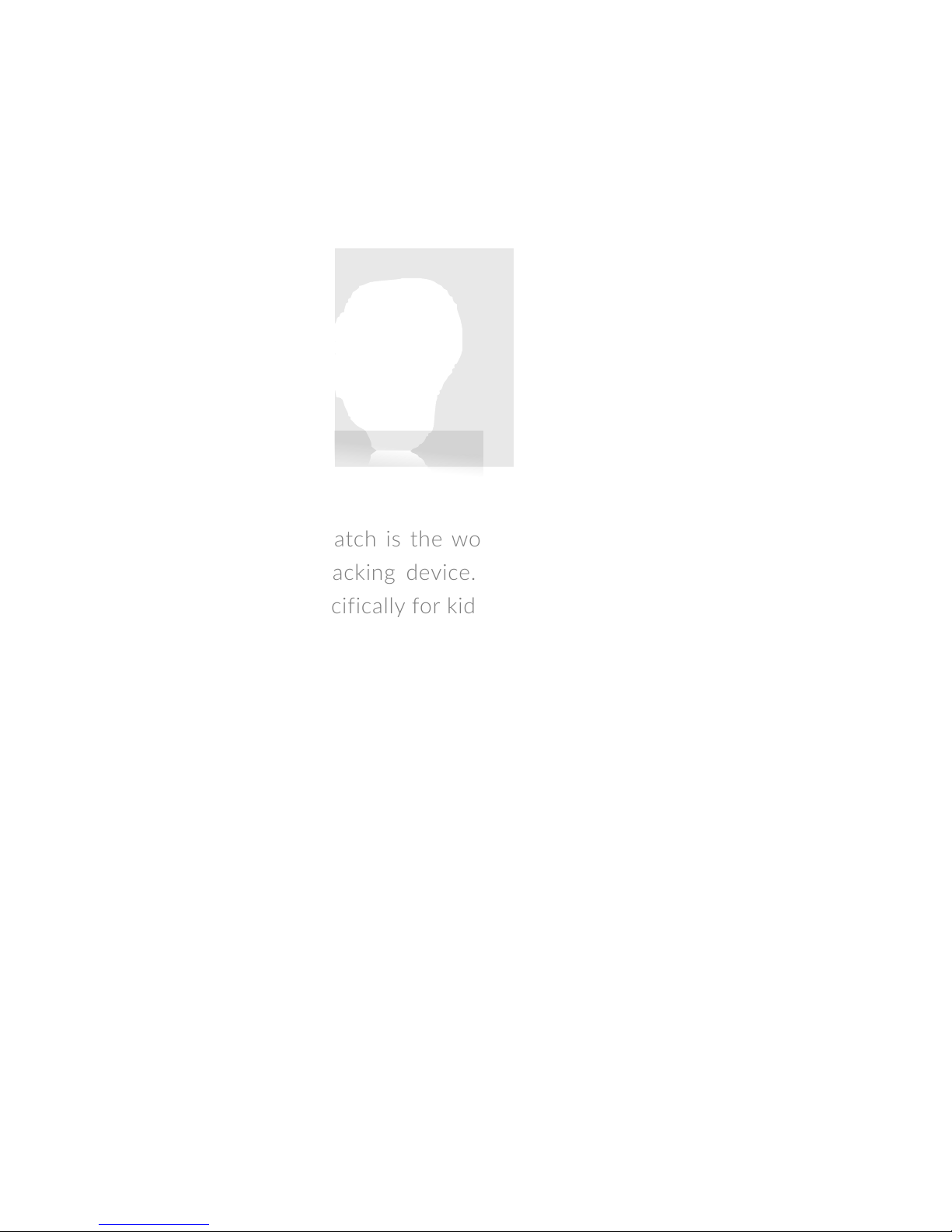
The hereO family
Meet hereO
The hereO GPS watch is the world’s smallest real-time cellular-
connected GPS tracking device. Designed and developed from
the ground up specifically for kids age 3 and up, parents can now
enjoy true peace of mind with regard to their children’s safety.
With real-time pin-point tracking, breadcrumb trail logging, and
smart location alerts, parents can track theirchildren’s whereabouts
anytime, anywhere, ensuring they haven’t visited any unsafe
places and are out of harms way.
Welcome to the hereO Family
As the newest member of our growing hereO family, we would
like to congratulate you on your recent purchase! This user guide
will walk you through the set up process, help you customize the
app and watch to your liking, and ensure an enjoyable experience
for both you and your child. Enjoy!
Gill Mendelson,
CEO

TABLE OF CONTENTS
GETTING STARTED........................................................................................................4
IN THE BOX.............................................................................................................4
DOWNLOADING THE HEREO FAMILY APP.......................................................4
ACCOUNT REGISTRATION ...................................................................................5
PROFILE CREATION .......................................................................................5
PAIRING YOUR HEREO WATCH ...................................................................6
................................................................................7
ADDING FAMILY AND FRIENDS ..................................................................7
USING THE WATCH.......................................................................................................8
...................................................................................8
ADJUSTING THE TIME...........................................................................................9
ACTIVATING THE PANIC ALERT...........................................................................9
CHARGING THE DEVICE.................................................................................... 10
CHARGE INDICATORS ................................................................................ 10
HOW TO CHARGE ....................................................................................... 10
FIRMWARE UPDATES ................................................................................. 11
DEVICE DASHBOARD......................................................................................... 11
DAILY MODE................................................................................................. 11
STAND BY...................................................................................................... 11
EMERGENCY................................................................................................. 11
USING THE APP........................................................................................................... 12
OVERVIEW ............................................................................................................ 12
MAIN MENU.................................................................................................. 12
SUBMENU ..................................................................................................... 13
ACTIVE USER SELECTION BAR ................................................................. 15
ADD USER SHORTCUT................................................................................ 15
QUICK ACCESS DEVICE MENU................................................................. 16
ACTIVE USER TOOLBAR ............................................................................. 16
TROUBLESHOOTING ................................................................................................. 18
DISPOSAL AND RECYCLING INFORMATION ........................................................ 18

The hereO family
4
IN THE BOX
The Goods
• hereO GPS watch
• USB charging cable
More Goodies
• 3 month roaming cellular subscription (120 countries*)
• User guide
GETTING STARTED
DOWNLOADING THE HEREO FAMILY APP
Before you can use your new hereO GPS watch, you will need to
download the free hereO Family companion app from itunes (for
iOS based iPhones) or Google Play (for Android smartphones).
From your smartphone Navigate to:
www.hereofamily.com/download
OR
Scan this QR code:
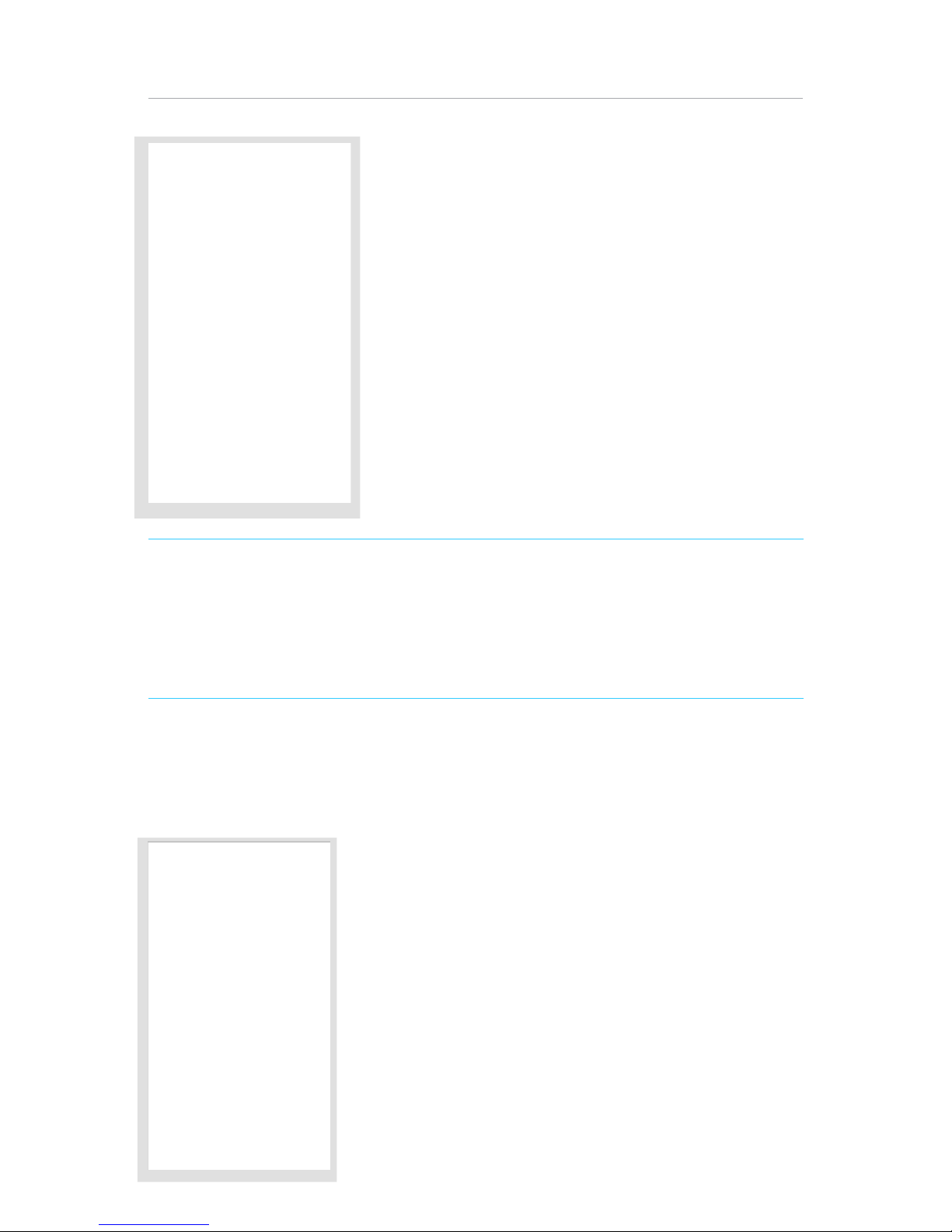
The hereO family
5
NOTE: If you already have a hereO account, you can go ahead, sign in,
click on the “+” shortcut to add a new user from the profile selection
bar, select “add new hereO GPS watch, and skip to the next section of
this walk through – “PAIRING YOUR HEREO WATCH”
If you are new to the hereO family, select “Sign Up” and follow the prompts
to create your hereO account.
ACCOUNT REGISTRATION
Once you have successfully downloaded
and installed the hereO Family app on
your device, upon opening the app you
will be prompted with a log in / sign up
screen.
PROFILE CREATION
Photo Upload – You can upload a picture
from your camera roll or take a new picture
with your device camera. Don’t be shy, give
us your best shot ;-)
Proceed to fill inyour email address, first and
last name, phone number, and a memorable
password. Hit “Create Account”, and you
are good to go!

The hereO family
6
PAIRING YOUR HEREO WATCH
If you just created a new account, you will
be prompted to activate your new hereO
GPS watch. This is where you will add your
child’s name and pair her watch with the app.
You can either manually enter the below
registration code or scan it with your device
by simply clicking on the “scan” button and
pointing your phone’s camera at the barcode
included with your purchase.
Now that you have successfully created an account and paired
the app with your hereO GPS watch, you will be prompted with
a series of screens enabling you to define safe zones and add
family members and/or friends. You can do this now, or skip it,
and come back to it later via the “settings” menu at any time.
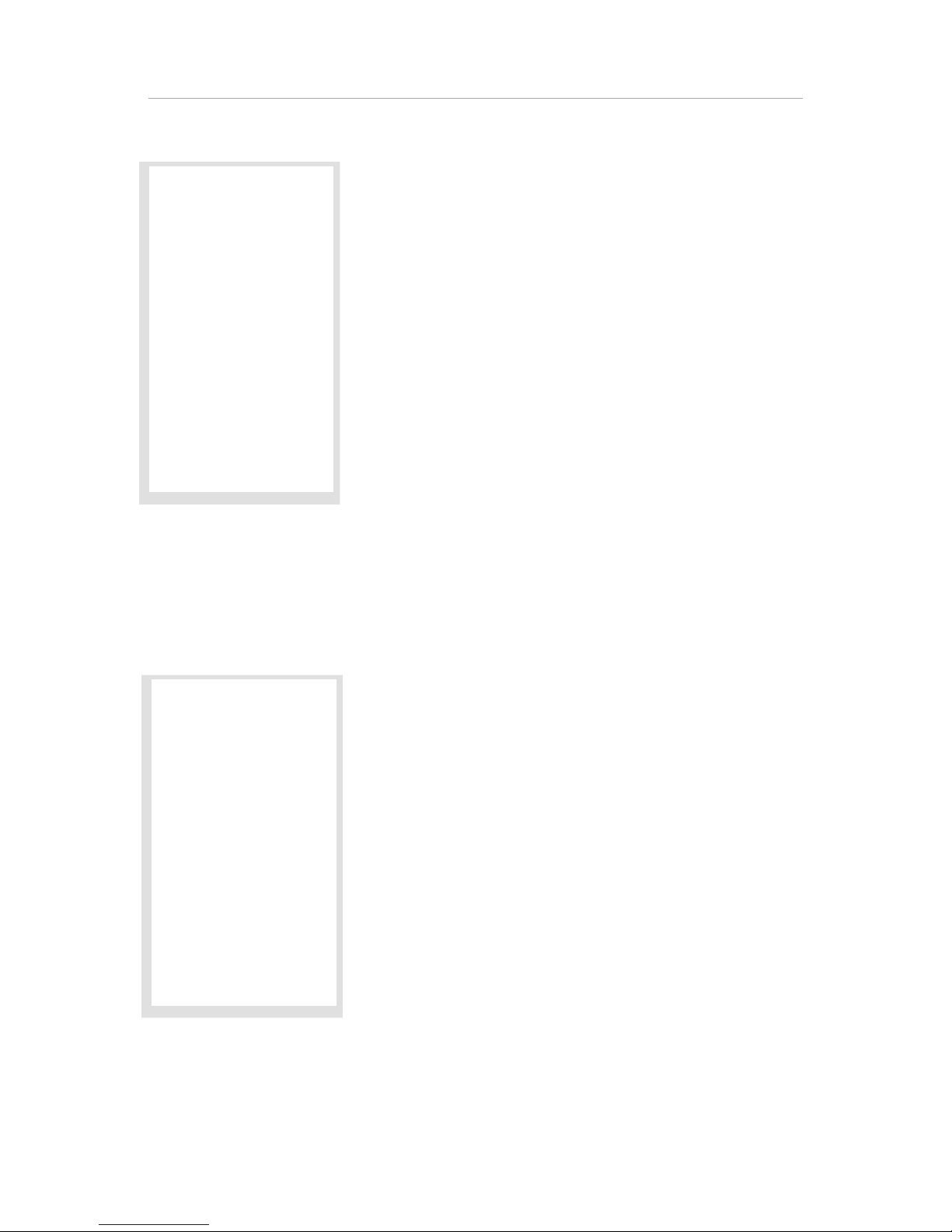
The hereO family
7
CREATING SAFE-ZONES
While the hereO app will learn your child’s
routine and periodically suggest new safe
zones,you can get right to it during the setup.
you to receive push notifications anytime
one of your family members or friends
enters or exits the predefined perimeter. To
define a safe zone, add an address, name it
(school, home, grandparents’ home, etc…)
ADDING FAMILY AND FRIENDS
On this next screen you will have the
opportunity to add your family members
and / or friends. You can also add or remove
members at anytime directly from the
“members” menu in your personal dashboard.
and a default 150m radius perimeter will be created for you. You
can also choose whether you would like to be notified when the
user enters the safe zones, exists the safe zone, or both.
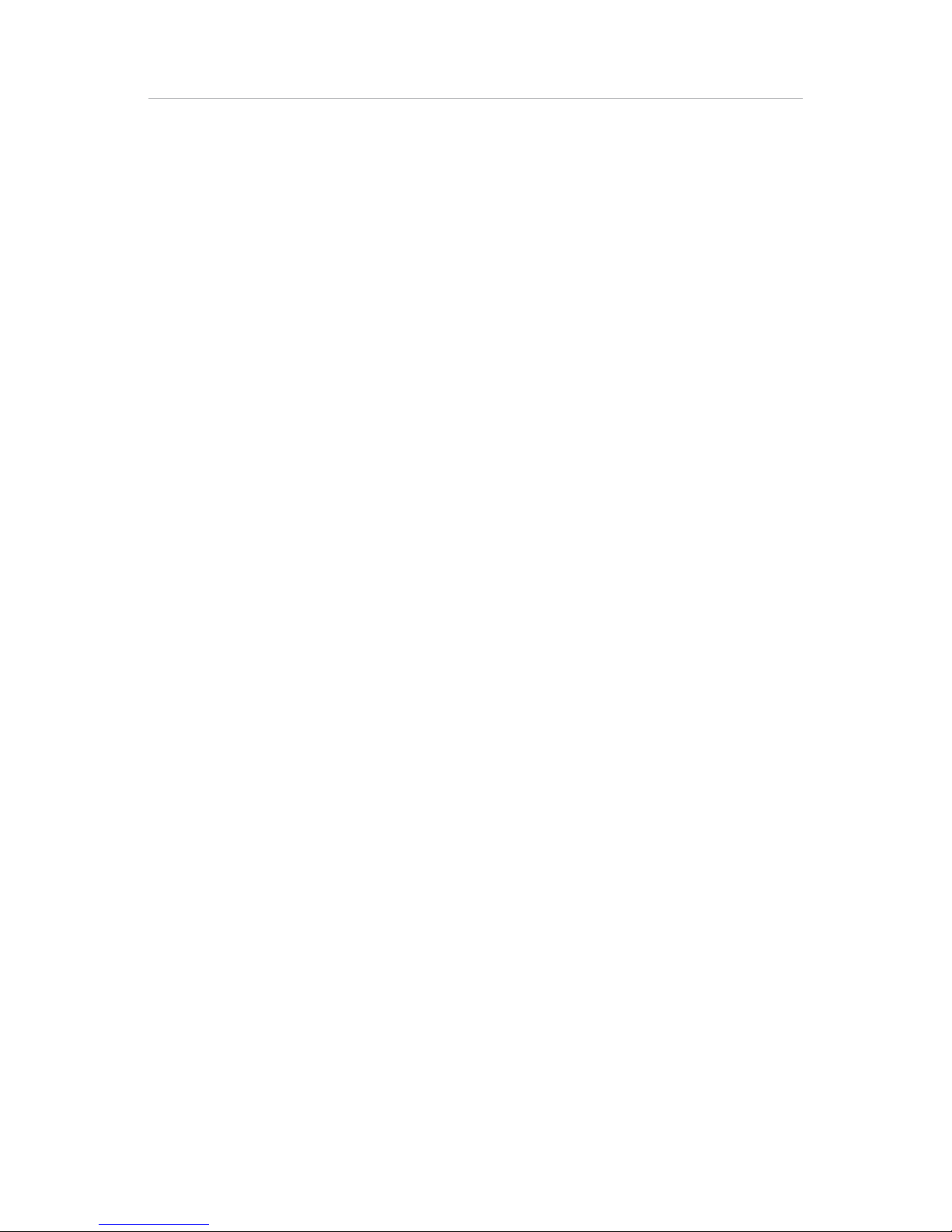
The hereO family
8
FRIEND OR FAMILY?
The main difference between a family member and a friend is
that family members will see and receive updates from everyone
in the family while a friend (i.e. babysitter, grandparent) can only
see and receive updates from specifically designated members.
Furthermore, when adding a new family member, you can elect
to grant them with administrative permissions for adding, editing,
and deleting users. Friends cannot be granting administrative
permissions.
USING THE WATCH
The hereO GPS watch has been designed from the ground up
for children ages 3 and up with a comfortable wristband, easy
on the eye interface, and essential only onboard functionality.
Furthermore, to ensure a long lasting and enjoyable experience
for both you and your child, we have also included in this section
some tips with regard to optimal charging cycles.
SIZING TO CHILD’S WRIST
The hereO GPS watch comes with an adjustable wristband with
five different sizes. When putting on the watch, ideally it will be
snug on your child’s wrist so as not to risk the watch slipping off.

The hereO family
9
ADJUSTING THE TIME
The time on your hereO watch can be adjusted by selecting the
appropriate time zone from within the Device Dashboard on the
hereO Family app. Simply select the relevant user from the user
bar, click on “Device Dashboard”, Settings (gear icon), and adjust
the time zone.
ACTIVATING THE PANIC ALERT
When the Panic Alert is activated from the hereO GPS watch, a
push alert and backup email will be delivered to each and every
family member with the last known location of the watch that
issued the alert.
To issue a panic alert from the device, simply shake the device 3
times in the below manner. A successfully issued panic alert will
flash an SOS message on the watch display.

The hereO family
10
CHARGING THE DEVICE
Depending on your usage, your device can last up to 60 hours on
one charge. Nevertheless, it is strongly recommendable to charge
the device every evening, as to not find yourself with only a few
hours left of battery life, just when you need it the most.
CHARGE INDICATORS
Charge indicators are as follows:
“00”: Will continuously flash on the screen when the battery
is flat and needs to be charged. You will also see “00” flash
once after every full charge cycle. This is normal behavior and
will be followed by the display of the current time.
“CHRG”: Will be displayed on the screen during the charging
process.
“Full”: Will be displayed on the screen when the watch reaches
its full charge.
HOW TO CHARGE
The hereO GPS watch has a built in USB
connecter for charging the device via
the included power adapter. To charge
the device:
1. Connect the USB cable (male) to the
USB power charger
2. Connect the power charger to your
wall outlet
3. Connect the USB connecter (female)
to the hereO GPS watch

The hereO family
11
FIRMWARE UPDATES
You may periodically receive messages via the hereO Family app
notifying you of an available software or firmware update for your
device. The next time you connect your watch to your computer
(via the included USB cable), you will be prompted to follow the
instructions for completing the upgrade.
DEVICE DASHBOARD
From within the hereO Family app, get turn-by-turn directions,
access the device settings (time zone, and 12/24h clock display),
and select an operating mode. Operating modes are as follows:
DAILY MODE
This mode regularly updates the location of the watch on the family
map and sends safe-zone breach notifications as they occur.
STAND BY
This is your battery saver mode. While you will not receive any
location updates in this mode, you can still of course get a location
update via the “update” button on the Active User context toolbar
Outdoor Activity
This mode will activate a virtual fence around your smartphone,
and will notify of any breaches to the dynamic perimeter.
EMERGENCY
We hope you will never need to use this one, but we have all at
one time or another experienced the anguish of losing your little
ones. So here it is; a live tracking emergency mode. Once activated,
the app will continuously track the watch and feed the map with
real-time updates. This mode is power hungry and will quickly
consume the watch’s battery capacity, so please use sparingly.

The hereO family
12
MAIN MENU
This is your personal dashboard. For your
convenience it has been divided into two
sections, an action bar at the top (Check-
in, Alert, and Messages), and a submenu to
customize your interaction with the app and
watch.
USING THE APP
The following is a detailed overview of the companion hereO
Family app, the sidekick of your hereO GPS watch, the Robin of
your Batman, the Chewbacca of your Han. Via the app, you can
customize the frequency of interactions with the GPS watch,
define safe zones, receive check-in updates, get panic alerts, and
much more. For the courageous among you, read on for the full
list of features included in the companion app.
OVERVIEW
1. Main Menu
2. Active User Bar
3. Add user short-cut
4. Contextual tutorials
5. Current Location of Active User
6. Switch between Active User
Location / and Family-Wide View
7. Active User context toolbar
14
3
2
7
5
6

The hereO family
13
MESSAGES (coming soon)
Via the Messages panel, you can send broadcast messages to all
family members (and friends with proper permissions). Depending
on their own settings, they will either receive a push notification
to their smartphone, an email, both, or none at all.
SUBMENU
MAP
This is the default screen you will see whenever you open the app.
On the map you will see all family members and friends, permitted
they have enabled location sharing in their settings. Information
regarding the active user’s location, such as approximate address,
time of last location share, and accuracy indicator can be found
above the user’s location pin. Clicking on the “switch” icon in the
bottom right corner of the map will switch between active user
and family-wide location views. The map also supports pinch to
zoom and double tap zoom.
CHECK IN
Hit “Check-in” to broadcast your location to all family members
(and friends with proper permissions). Depending on their own
settings, they will either receive a push notification to their
smartphone, an email, both, or none at all (everybody needs a
little quiet time every once in a while.
ALERT
This is the Panic Alert. Clicking on it will issue an alert to all family
members (and friends with proper permissions). Depending on
their own settings, they will either receive a push notification to
their smartphone, an email, both, or none at all.
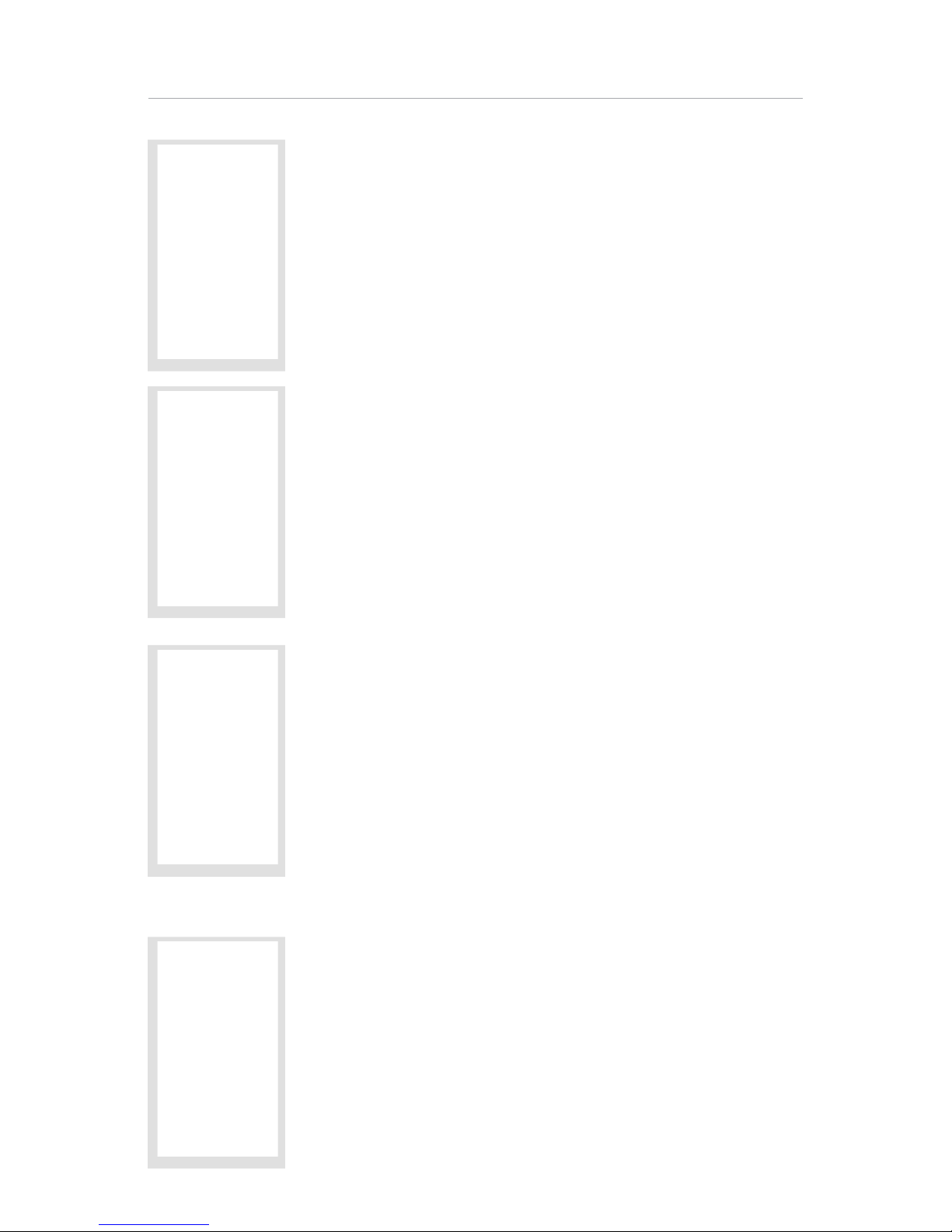
The hereO family
14
PLACES
Here is where you find a list of all the safe zones
defined in your account. You can activate or
deactivate specific Places for specific members.
To create a new safe zone, refer to “CREATING
SAFE-ZONES”.
ADD USER
Add a new family member or friend here. You
can grant them with editing permissions as well
as to designate them as a family member or
friend. Once you have submitted the form, an
email invitation will be sent to the user notifying
them of the invitation. Once accepted, the new
user will be added to your User Bar.
MEMBERS
View, add, delete, or edit your family members
and friends on this screen.
NOTIFICATIONS
Here you will find a list of incoming notifications
filtered by user.
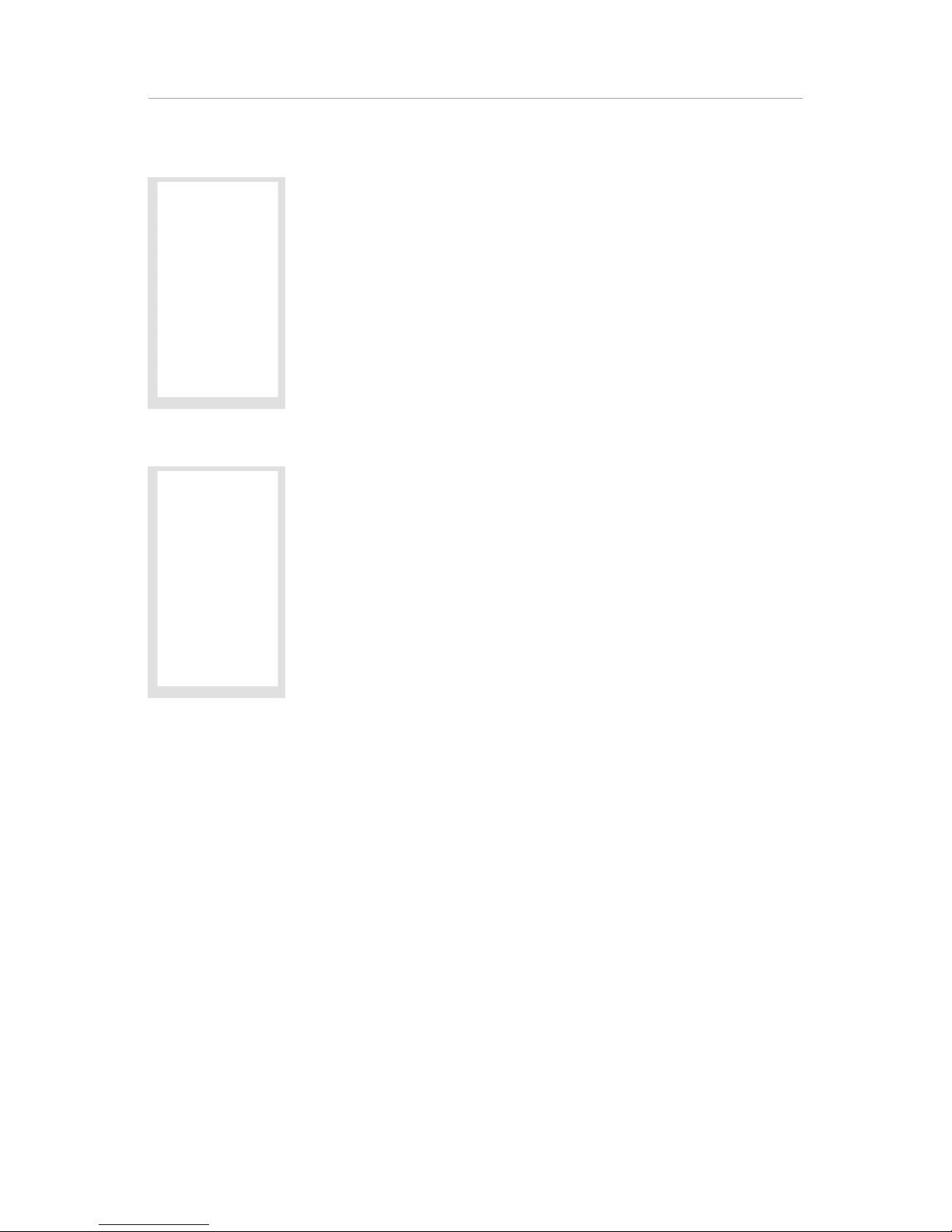
The hereO family
15
SETTINGS
Edit your profile, alert settings, and disable /
enable location sharing
THE HEREO WATCH
You are enjoying the watch app experience so
much, you just have to buy another device right
this second! We’ve got you covered, this is your
shortcut to ordering more devices directly from
hereO’s online shop :-)
ACTIVE USER SELECTION BAR
This is where you select specific family members or friends. Once
selected, the map will update accordingly to display the active
user’s last known position.
ADD USER SHORTCUT
A new hereO in the family? Just hit the “+” icon in the Active User
Bar and you will be redirected to the Add User menu.

The hereO family
16
QUICK ACCESS DEVICE MENU
If the Active User has a GPS hereO watch, an additional quick
access menu will appear under the map. Here you can see how
much battery is remaining on the device as well as access the
Device Dashboard.
ACTIVE USER TOOLBAR
The Active User Toolbar is a contextual menu providing access
to user specific tasks and information related to the Active User
highlighted in the Active User Selection Bar.
ADD PLACE

The hereO family
17
UPDATE
Here’s where you get an update on the Active
User’s current position. Just hit “Update”, sit
back and give the app a few seconds to scrape
every corner of the world before it provides
you with an automagical location update.
HISTORY
Here is where you can find a history of the
Active User’s logged locations. Depending
on the user’s settings and update frequency,
you will see a series of chronologically
numbered breadcrumbs in 24 hour units.
Use the slider at the bottom of the map to
change time (anything in between 12:00am
and 11:59pm), and the arrows at the top of
the menu to change date (maximum 8 weeks
back).

The hereO family
18
PROFILE
Get turn by turn directions to the Active
User, call her/him (feature coming soon),
send a message (feature coming soon), and
see a history of incoming notifications.
TROUBLESHOOTING
Should you have any issues with your hereO watch, please refer to our
online FAQ page: support.hereofamily.com
DISPOSAL AND RECYCLING INFORMATION
This symbol on the products or its
of with household waste. It is your responsibility
human health and the environment due to the possible presence of
equipment, which could be caused by inappropriate disposal. For more
please contact the distributor or the shop where you purchased
the product.
This manual suits for next models
3
Table of contents
Other hereO Watch manuals