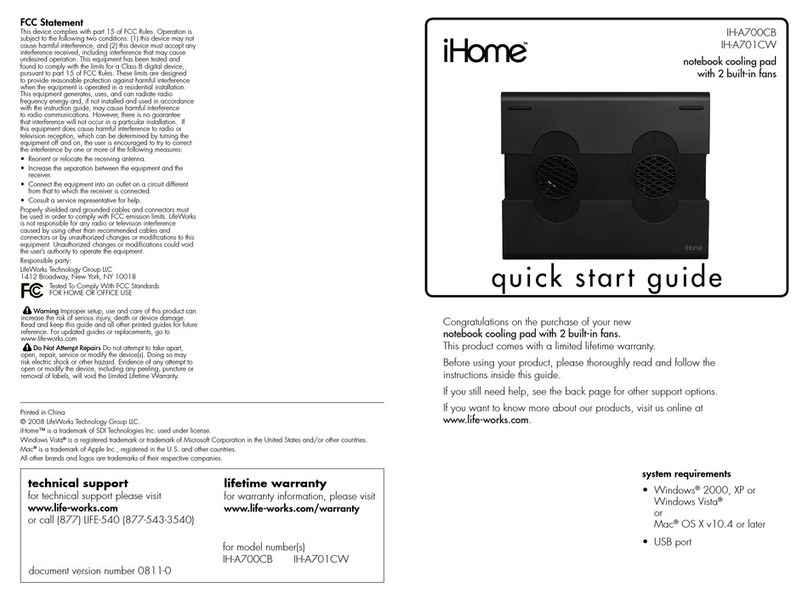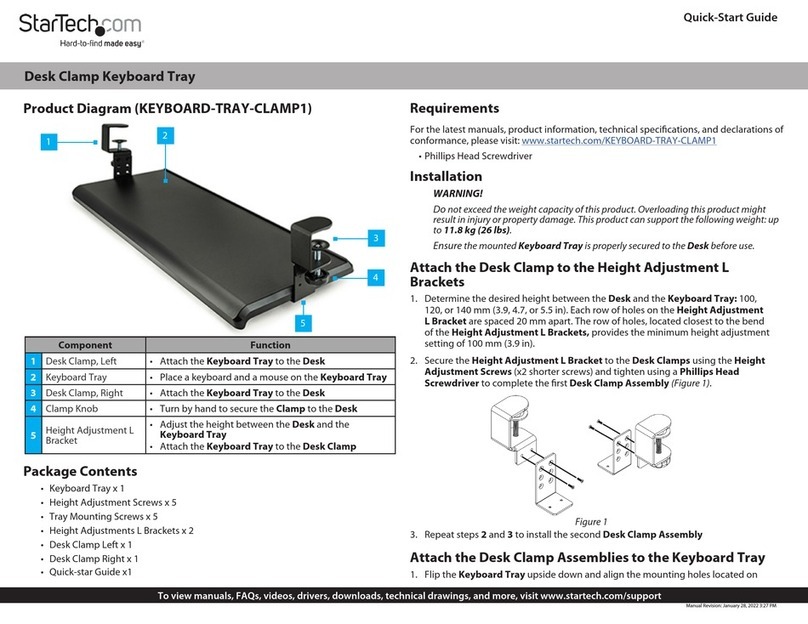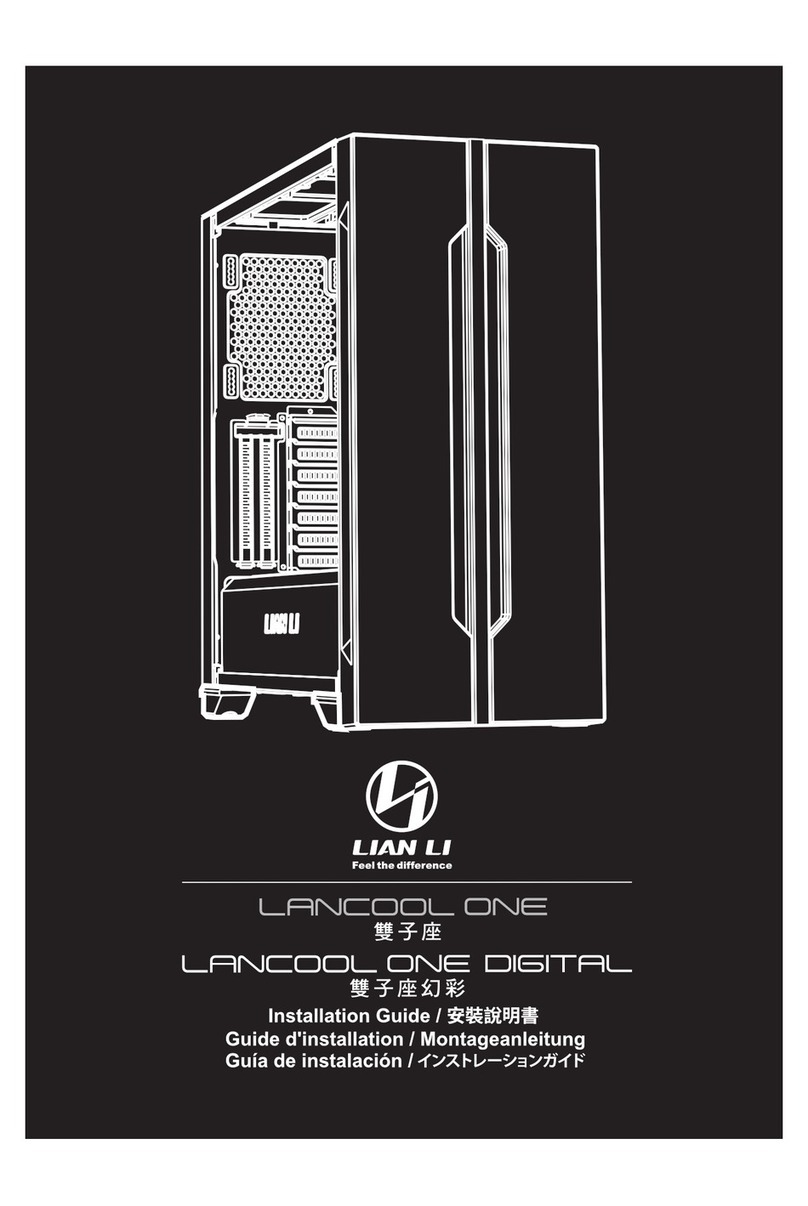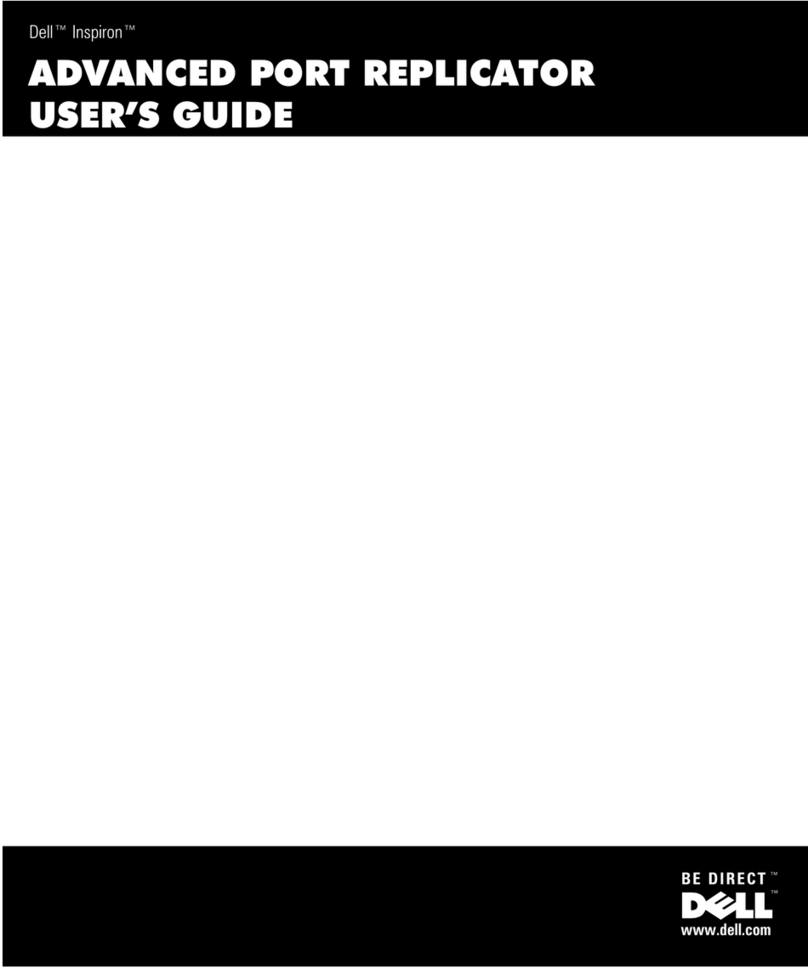Hermstedt WebShuttle II User manual

WebShuttle II
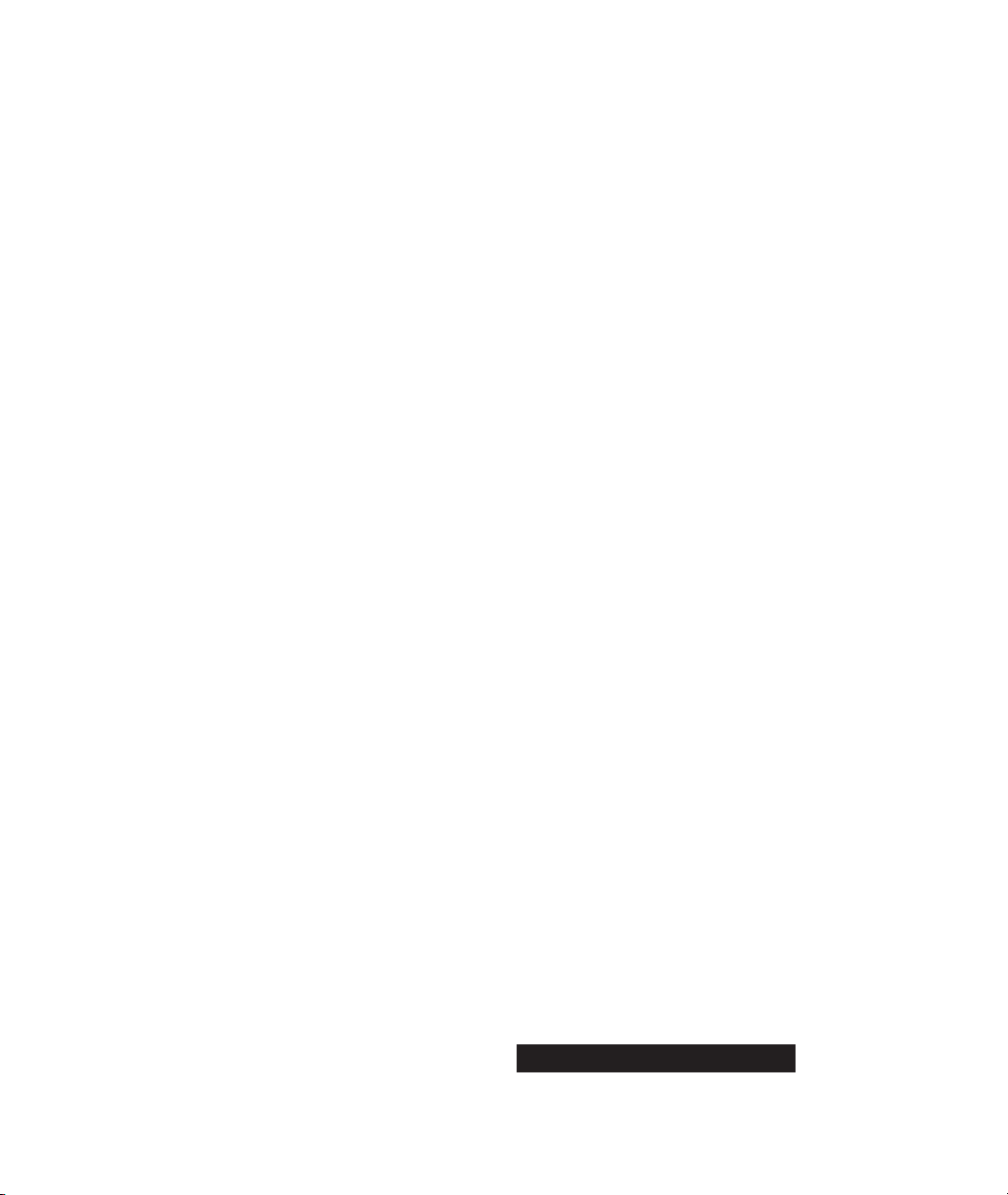
Both the product described in this user’s guide and the documenta-
tion are protected by copyright law. Copyright remains with the
developer. Software and documentation may not be copied, repro-
duced, translated or distributed in any form, not even in part, without
prior written consent by the copyright owner.
The developers decline any liability with regard to the software
described herein. They do not make any warranties for the correct-
ness of the contents of this documentation, nor are they liable for any
direct or indirect damages which may arise from the use of, or the
inability to use, either the software or the accompanying documenta-
tion, even if the possibility of such damages may have been brought to
their attention.
The developers do not assume any responsibility for any bugs or
defects in the software. This restriction of liability extends also to their
distributors and retailers.
Trademarks and registered trademarks are acknowledged. They
remain the exclusive property of their owners. Absence of such an
identification does not constitute a breach of trademark protection.
1st edition
Hermstedt AG • Germany
Carl-Reuther-Straße 3
(c) 2001 Hermstedt AG D- 68305 Mannheim
http://www.hermstedt.com Fax +49-621-76 50-333
Hermstedt Ltd. • UK
7 Warwick Court
London
WC1R 5DJ
Phone +44-20-74 21 15 00
Fax +44-20-74 21 15 25
HERMSTEDT
Communication Products

WebShuttle II
User’s Guide

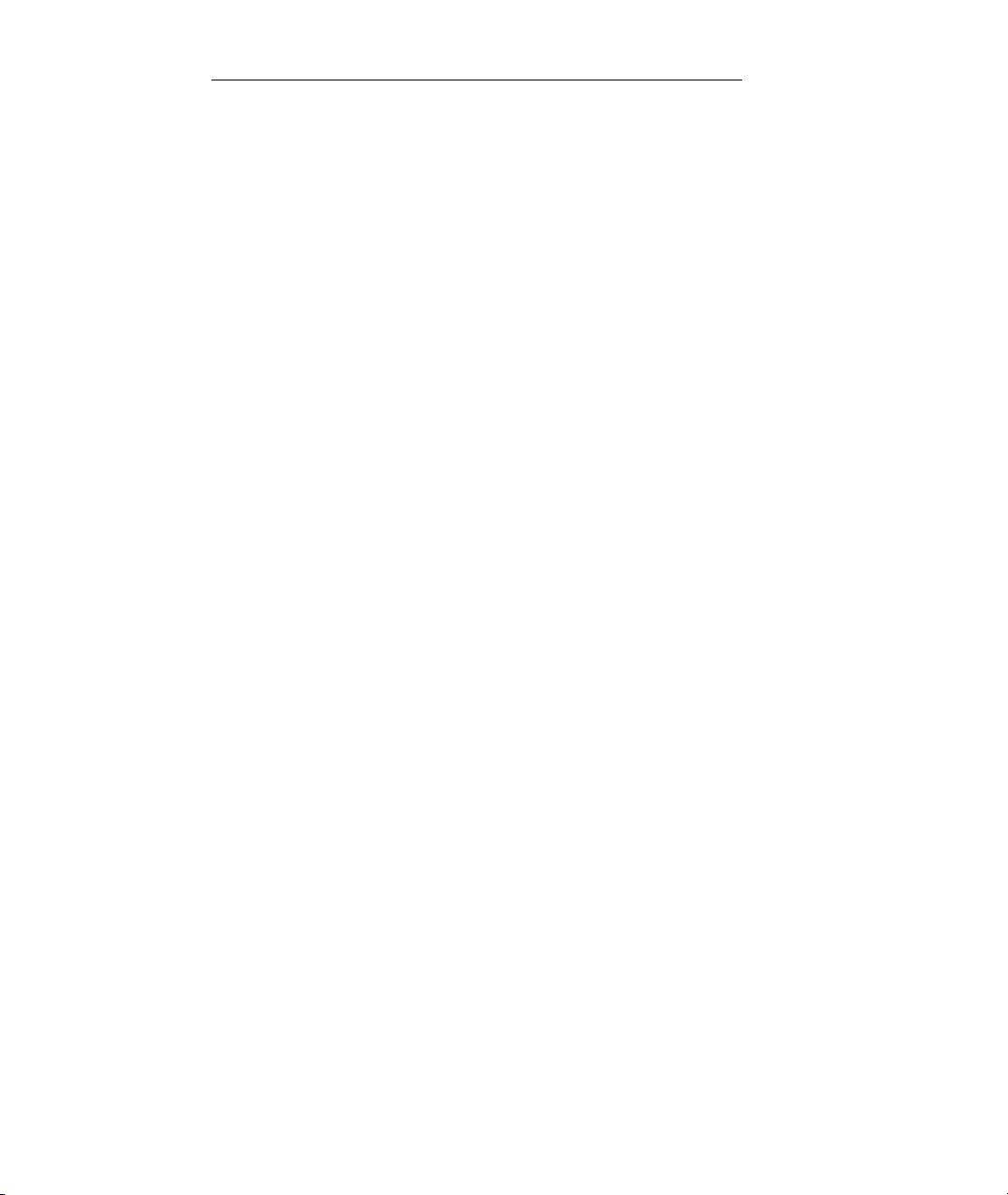
Contents
Chapter 1: Introduction
1.1 About this User’s Guide .................................................................... 3
1.2 Packing list ................................................................................... 3
1.3 System requirements ....................................................................... 4
Chapter 2: Installation
2.1 Connecting W
EB
S
HUTTLE
II.................................................................. 7
2.2 Installing the software for Windows 2000 and XP...................................... 7
2.3 Installing the software for Windows 98 and Me ....................................... 11
2.4 The first connection ........................................................................ 13
Chapter 3: Using W
EB
S
HUTTLE
II
3.1 Accessing the Internet through AOL ..................................................... 20
3.1.1 Setting up a COM port........................................................................................... 20
3.1.2 Setting up AOL ...................................................................................................... 21
3.1.3 Connecting and disconnecting .............................................................................. 25
3.2 Accessing the Internet through a service provider .................................... 25
3.2.1 Configuring your computer ................................................................................... 25
3.2.2 Connecting and disconnecting .............................................................................. 29
3.3 Internet, and more ......................................................................... 29
3.3.1 Using Internet applications.................................................................................... 29
3.3.2 Sending and receiving faxes.................................................................................. 29
Chapter 4: Reference
4.1 ISDN S
YSTEM
M
ANAGER
..................................................................... 33
4.1.1 Concept................................................................................................................. 33
4.1.2 General Information .............................................................................................. 34
4.1.3 Adapter Settings.................................................................................................... 35
4.1.4 MSN Settings ........................................................................................................ 36
4.1.5 CAPI MSN Settings ............................................................................................... 37
4.1.6 COM Port Settings................................................................................................. 38
4.1.7 NDIS Settings........................................................................................................ 40
4.1.8 Incoming Calls ...................................................................................................... 41
4.1.9 Access Control Settings ........................................................................................ 41
4.1.10 Adapter Specific Settings .................................................................................... 42
4.2 Using Dial-Up Networking ................................................................ 43
4.2.1 Getting into the Internet or an Intranet (Windows 98/Me)..................................... 43
4.2.2 Getting into the Internet or an Intranet (Windows 2000)....................................... 44

Contents
4.2.3 Getting into the Internet or an Intranet (Windows XP) .......................................... 45
4.2.4 Connecting and Disconnecting.............................................................................. 47
4.2.5 Using a Dial-Up Server.......................................................................................... 47
4.3 LED signals .................................................................................. 48
Appendix
A.1 Troubleshooting tips ....................................................................... 51
A.1.1 Make sure W
EB
S
HUTTLE
II is connected correctly .................................................. 51
A.1.2 Make sure W
EB
S
HUTTLE
II and your ISDN line are working ................................... 51
A.1.3 Check the connection to your Internet provider .................................................... 52
A.1.4 I’m having problems sending or receiving faxes................................................... 52
A.1.5 Technical support and software updates............................................................... 52
A.2 Technical Specifications .................................................................. 53


Introduction 3
1.1 About this User’s Guide
This user’s guide contains information about the USB ISDN adapter
WebShuttle II
. It enables you to surf the Internet using your com-
puter, send and receive files via FTP and use electronic mail.
The second chapter guides you through the installation of the soft-
ware, the setup of the
WebShuttle II
, and provides some recommen-
dations for a successful start when using the product for the first time.
The chapter ‘Using W
EB
S
HUTTLE
II’ shows you different ways to
access the Internet.
A detailed reference section can be found in the fourth chapter of this
user’s guide. Every dialogue box, menu and window is listed with its
features and how to use them.
The appendix contains tips for solving problems and the technical
specifications of the
WebShuttle II
.
The “WebShuttle II CD” also contains the software for using
WebShuttle II
with a Mac OS based computer and the
WebShuttle II Mac OS User’s Guide. The latter is accessible only on a
Macintosh computer.
1.2 Packing list
The
WebShuttle II
package contains:
•
WebShuttle II
• ISDN cable with RJ-45 plugs at each end
• CD-ROM “WebShuttle II CD”
•AQuick Guide

4 System requirements
1.3 System requirements
You need the following components to use
WebShuttle II
:
•Acomputer with Windows 98, Windows Me, Windows 2000, or
Windows XP running.
•Afree USB port at the computer or on a USB hub.
• An ISDN S
0
line in reach of the computer.
You can also use your
WebShuttle II
with a Macintosh. Please see
the Macintosh User’s Guide for requirements and additional informa-
tion. You’ll find it on the WebShuttle II CD-ROM.


Installation 7
This chapter describes how to connect the
WebShuttle II
to your
computer and how to install the necessary software for your Windows
system. We also explain how to use
WebShuttle II
for the first time
and how to connect to a remote site.
2.1 Connecting W
EB
S
HUTTLE
II
To use your
WebShuttle II
, you have to connect it to the ISDN out-
let and your computer. The necessary cables are supplied.
The
WebShuttle II
has one port and one fixed USB cable.
1. Plug the USB cable into the USB port of your computer.
You can also plug the cable into a free port of a USB hub.
A yellow light at the front of the
WebShuttle II
will now light up.
2. Put one plug of the ISDN cable into the ISDN port of the W
EB
S
HUTTLE
II.
3. Plug the other end of this cable into your ISDN wall outlet.
Now
WebShuttle II
is connected to your computer. You should pro-
ceed with the next section and perform the installation of the necessary
software.
2.2 Installing the software for Windows 2000 and XP
In respect of the here mentioned details, the proceedings of the driver
installation are almost the same with Windows 2000 and
Windows XP. After you have connected the
WebShuttle II
to your
computer, the Hardware Wizard of Windows started automatically. It
then tried to activate the necessary driver software.
Your screen shows the first dialogue of the Found New Hardware
Wizard.
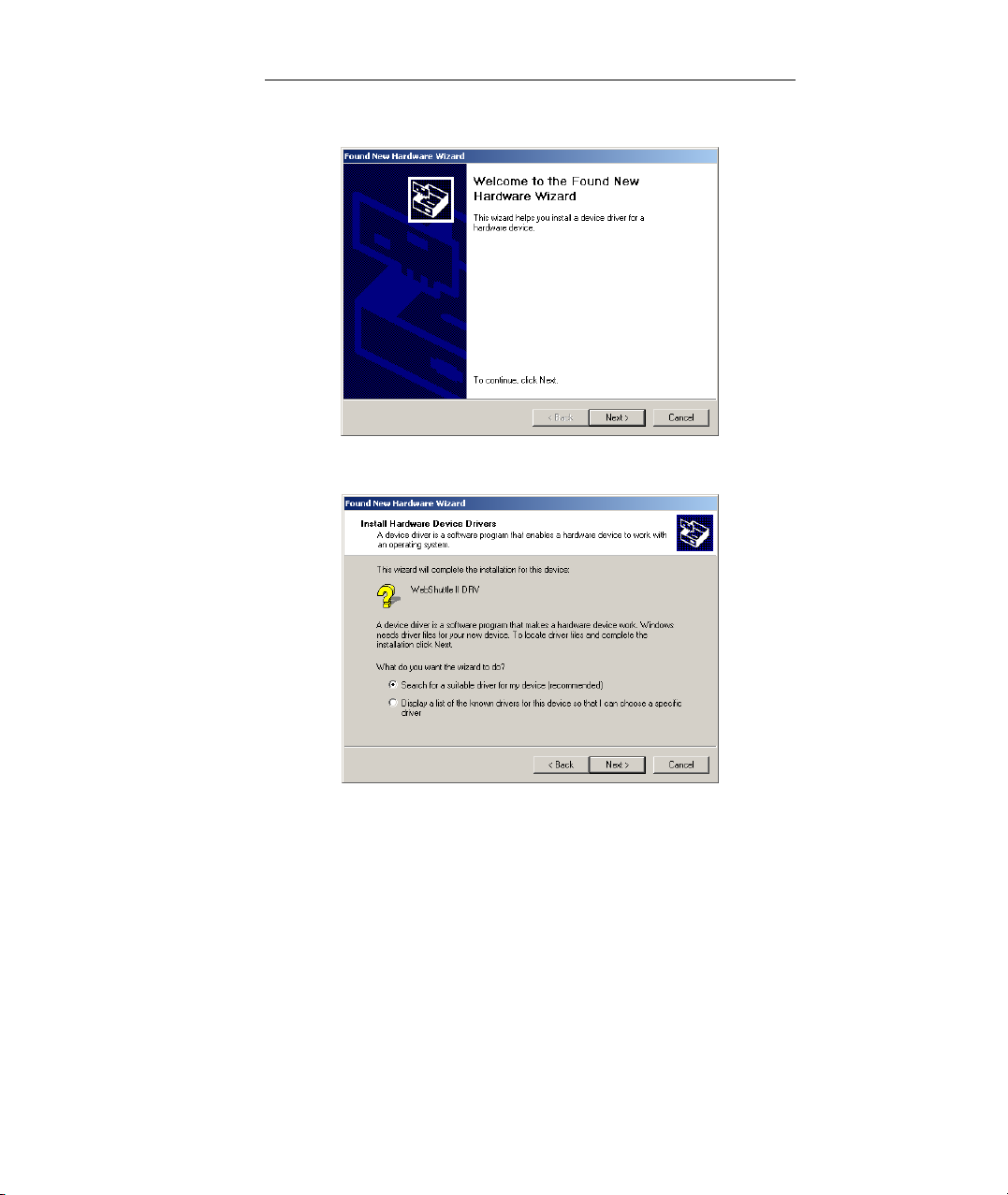
8 Installing the software for Windows 2000 and XP
1. Click Next.
2. Select Search for a suitable driver.
3. Insert the “WebShuttle II CD” into your CD-ROM drive and wait a few
seconds until the CD-ROM is mounted.
If for any reason you like to install the drivers manually: You find
them in the directory “D:\English\Win2000” respective
“D:\English\WinXP.” Replace “D:” with the drive letter of your
CD-ROM drive.
4. Click Next.
The wizard now copies the necessary driver files to your hard disk.
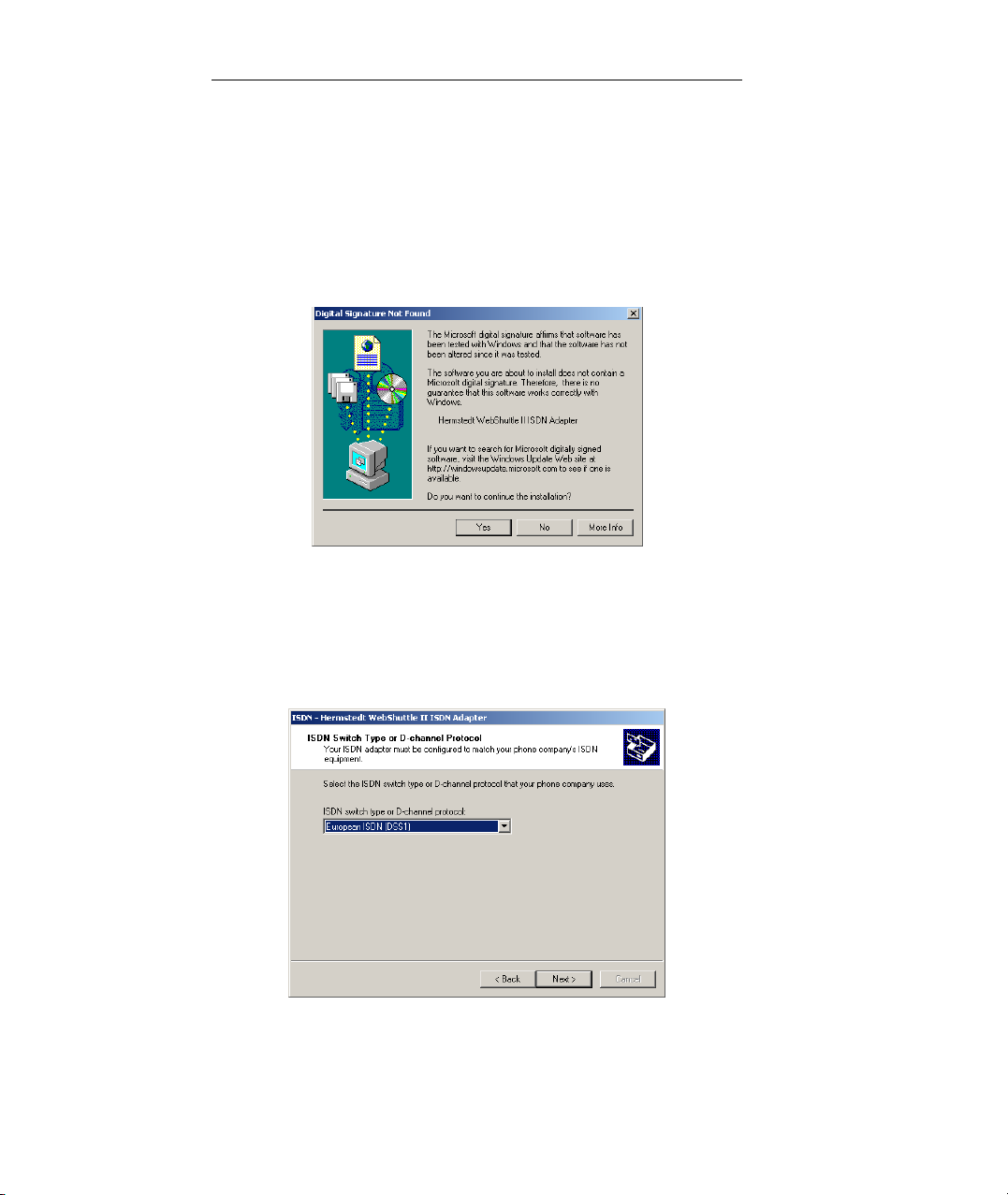
Installation 9
Then the Hardware Wizard will probably need to install some
additional Windows files as well.
Windows might show now a dialogue stating a missing digital sig-
nature of the driver files. This is an additional security feature,
which is not necessary when installing from a manufacturer’s CD-
ROM.
5. Click Yes.
The installation process commences and the driver components are
stored at the appropriate places. This may last some seconds.
Now you are taken through the basic ISDN configuration of the
WebShuttle II
:
The proposed D channel protocol “European ISDN (DSS1)”
should fit almost every installation.

10 Installing the software for Windows 2000 and XP
6. Click Next.
Multisubscriber Numbers (MSN) allow you to specify at which
phone number the ISDN adapter accepts incoming calls. You may
not choose an arbitrary number, but one of the numbers you
received from your telecommunications company.
7. Click Next.
8. Click Finish.
The installation is done and your computer it is ready for using the
WebShuttle II
to connect via ISDN to online services. If the ISDN
wall outlet is connected, an orange-coloured light inside the ISDN

Installation 11
plug of the
WebShuttle II
starts pulsing. For a quick try-out see ‘The
first connection’ on page 13.
2.3 Installing the software for Windows 98 and Me
After you have connected the
WebShuttle II
to your computer, the
Hardware Wizard of Windows started automatically. It then tried to
activate the necessary driver software.
In addition to the USB software for the
WebShuttle II
you have to
install the software needed in order to use Dial-Up Networking. The
following steps show you this process in detail.
Your screen shows the first dialogue of the Hardware Wizard.
1. Insert the “WebShuttle II CD” into your CD-ROM drive and wait a few
seconds until the CD-ROM is mounted.
2. Select Automatic search for a better driver and click Next.
If for any reason you like to install the drivers manually: You find
them in the directory “D:\English\Win98” respective
“D:\English\WinMe.” Replace “D:” with the drive letter of your
CD-ROM drive.
The wizard now copies the necessary driver files to your hard disk.
Have your Windows CD-ROM at hand, as the Hardware Wizard
will probably need to install some additional Windows files as well.

12 Installing the software for Windows 98 and Me
The installation process commences and the driver components are
stored at the appropriate places. This may last some seconds.
Now you are taken through the basic ISDN configuration of the
WebShuttle II
:
The proposed “Automatic” protocol detection should fit almost
every installation.
3. Click Next.
Multisubscriber Numbers (MSN) allow you to specify at which
phone number the ISDN adapter accepts incoming calls. You may
not choose an arbitrary number, but one of the numbers you
received from your telephone company.

Installation 13
4. Click Finish.
After restarting your computer it is ready for using the
WebShuttle II
to connect via ISDN to online services. If the ISDN
wall outlet is connected, an orange-coloured light inside the ISDN
plug of the
WebShuttle II
starts pulsing.
2.4 The first connection
Everything is set up for your
WebShuttle II
’s first connection.
Hermstedt has set up a number which allows you to test whether your
installation of the
WebShuttle II
has been successful.
Establishing a connection to the Hermstedt test site:
1. Open Dial-Up Networking inside My Computer.
2. Open Make New Connection.
If you open Dial-Up Networking the first time, Windows 98 auto-
matically opens Make New Connection for you.

14 The first connection
The following window is shown:
3. Enter a name, i.e. “Hermstedt Testsite.”
4. Use the pop-up to select the device Hermstedt WAN-Line1.
5. Click Next.
6. Enter the area code “621,” the phone number “750070,” and choose the
country code for Germany (49).
7. Click Next.
Table of contents
Popular Computer Accessories manuals by other brands
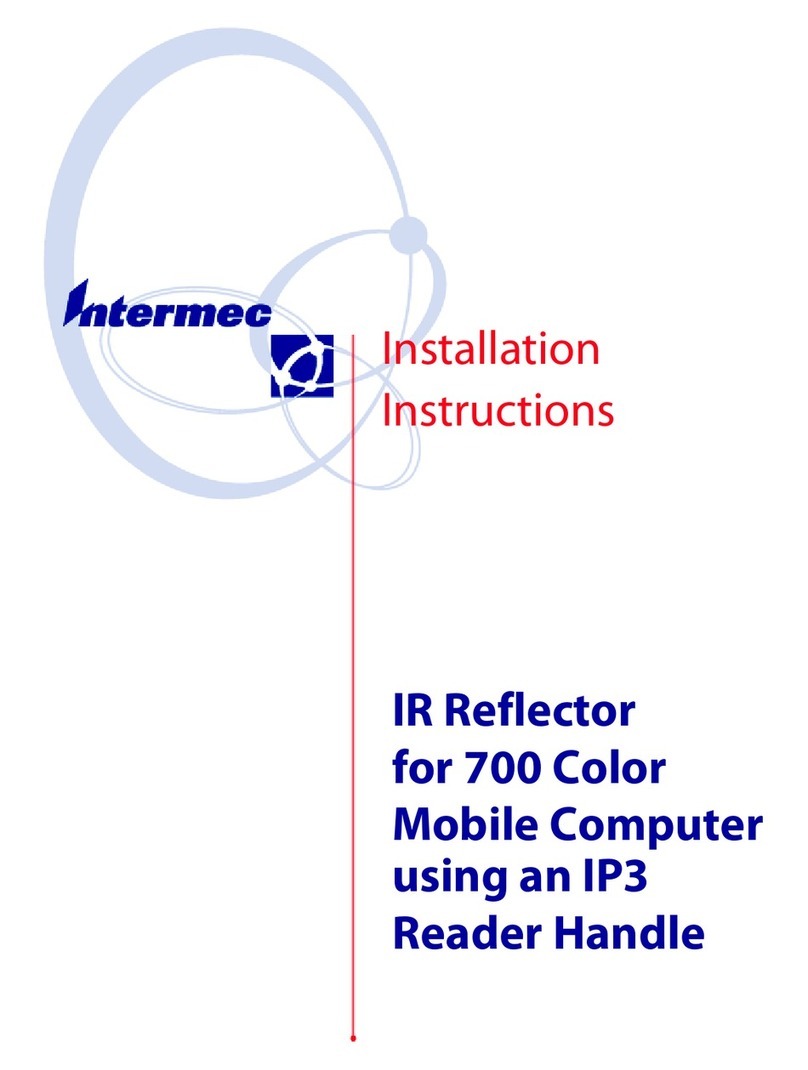
Intermec
Intermec 700 Series 700 installation instructions

Cooler Master
Cooler Master Centurion 5 II user manual
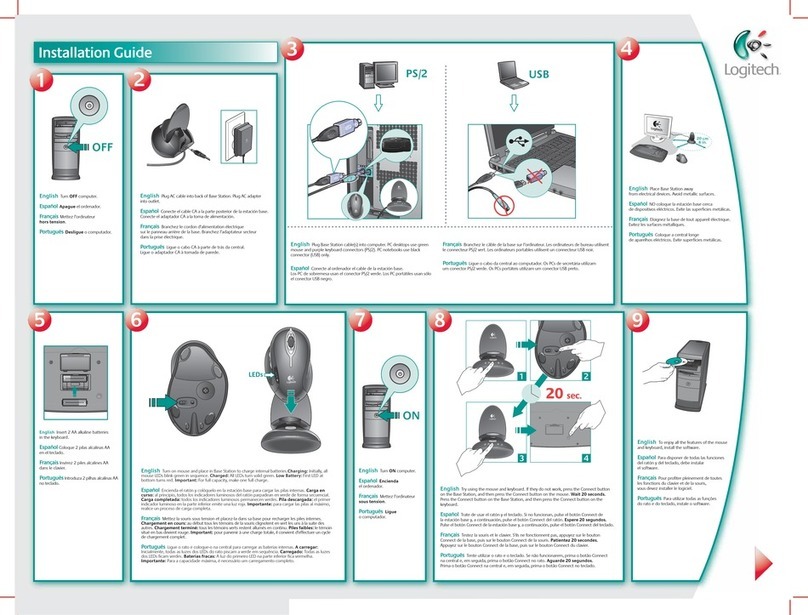
Logitech
Logitech 967513-0403 - Cordless Desktop MX 3100 Wireless... installation guide

Razer
Razer Firefly Master guide
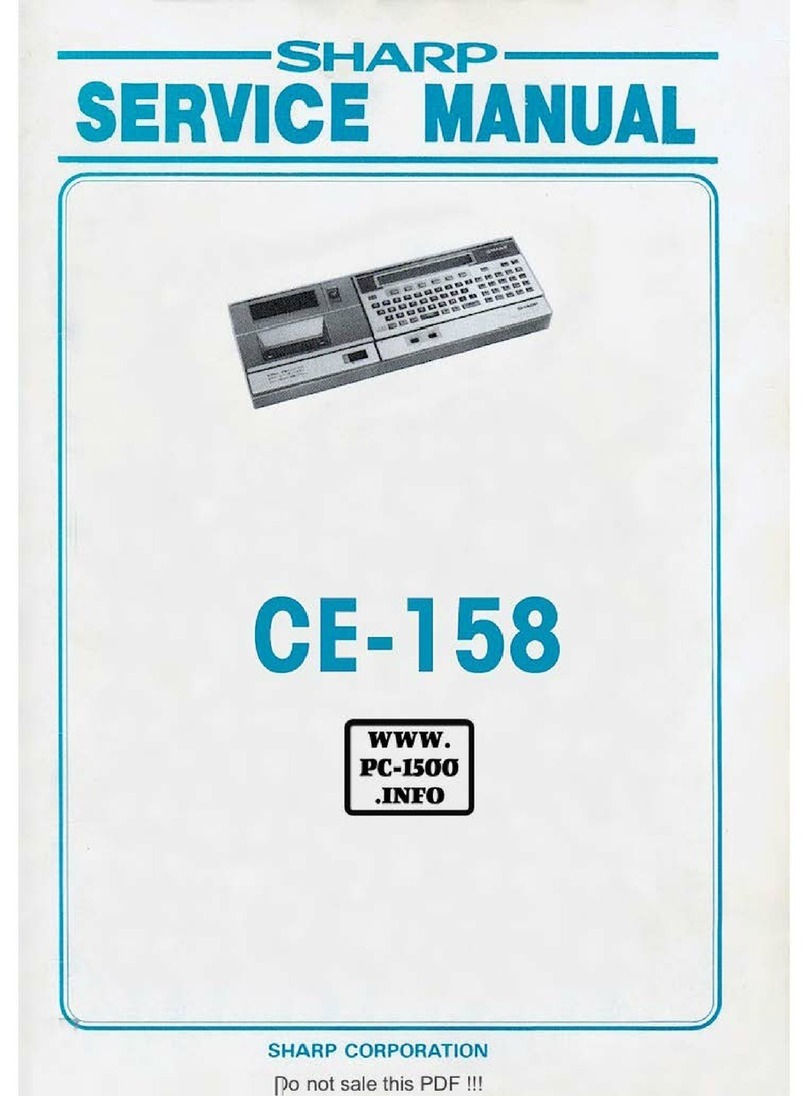
Sharp
Sharp CE-158 Service manual

ekwb
ekwb EK-DBAY D5 INSTALLATION AND MOUNTING MANUAL