StarTech.com KEYBOARD-TRAY-CLAMP1 User manual
Other StarTech.com Computer Accessories manuals

StarTech.com
StarTech.com ECESAT32 User manual

StarTech.com
StarTech.com SATERASER4 User manual

StarTech.com
StarTech.com MST30C2DPPD User manual
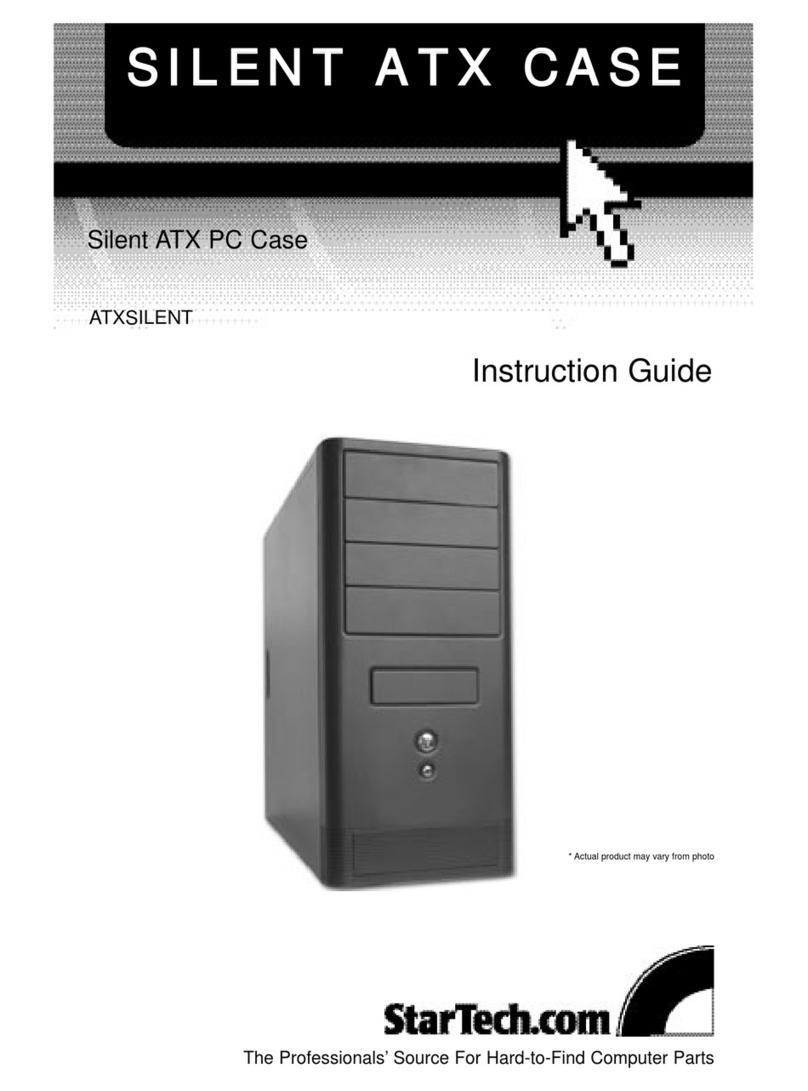
StarTech.com
StarTech.com ATXSILENT Manual

StarTech.com
StarTech.com PCI220USB User manual

StarTech.com
StarTech.com STNDTBLT1A5T User manual

StarTech.com
StarTech.com TB3DOCK2DPPD User manual

StarTech.com
StarTech.com S3510WMU33T System manual

StarTech.com
StarTech.com ATX8400PRO2B User manual

StarTech.com
StarTech.com SAT3520U3SR User manual

StarTech.com
StarTech.com SECTBLTPOS User manual

StarTech.com
StarTech.com MST30C2HHPD User manual

StarTech.com
StarTech.com MST30C2DPPD User manual
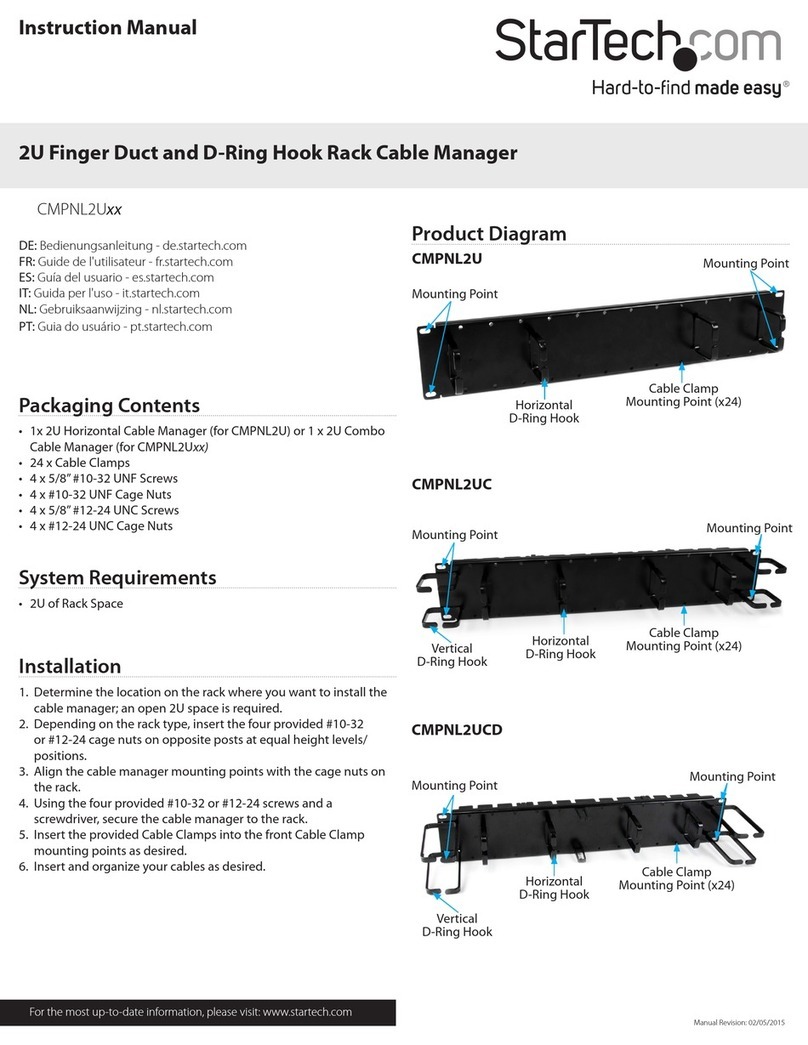
StarTech.com
StarTech.com CMPNL2U Series User manual

StarTech.com
StarTech.com USB3SDOCKDD User manual

StarTech.com
StarTech.com SV211KUSB User manual

StarTech.com
StarTech.com ST7300USB3B User manual

StarTech.com
StarTech.com DK30A2DH User manual
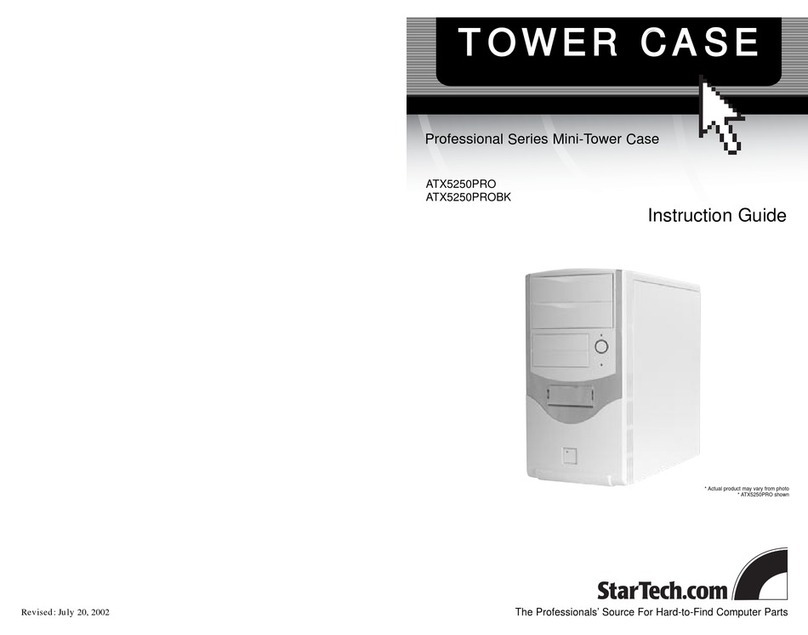
StarTech.com
StarTech.com ATX5250PRO Manual

StarTech.com
StarTech.com CB1PECP User manual























