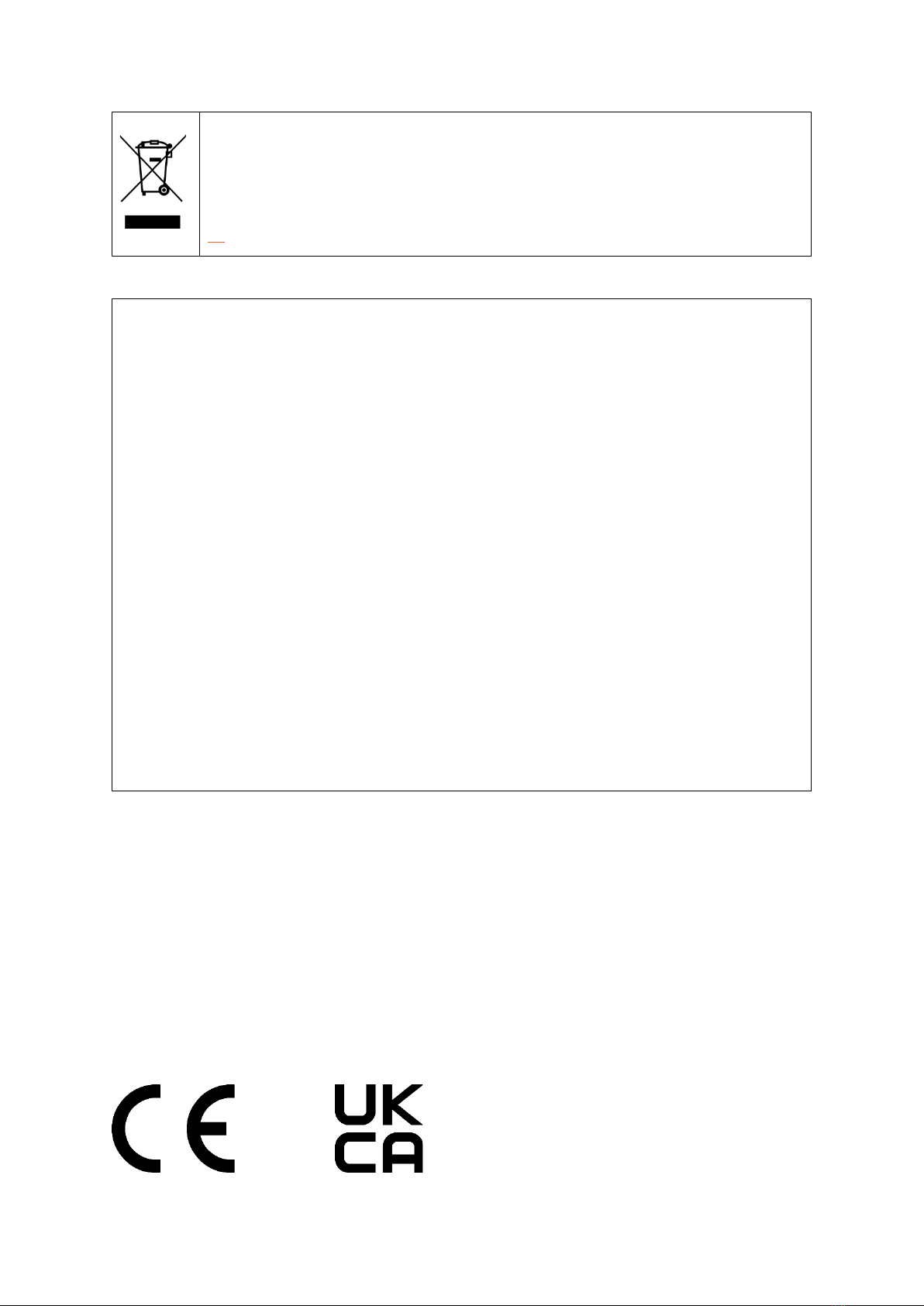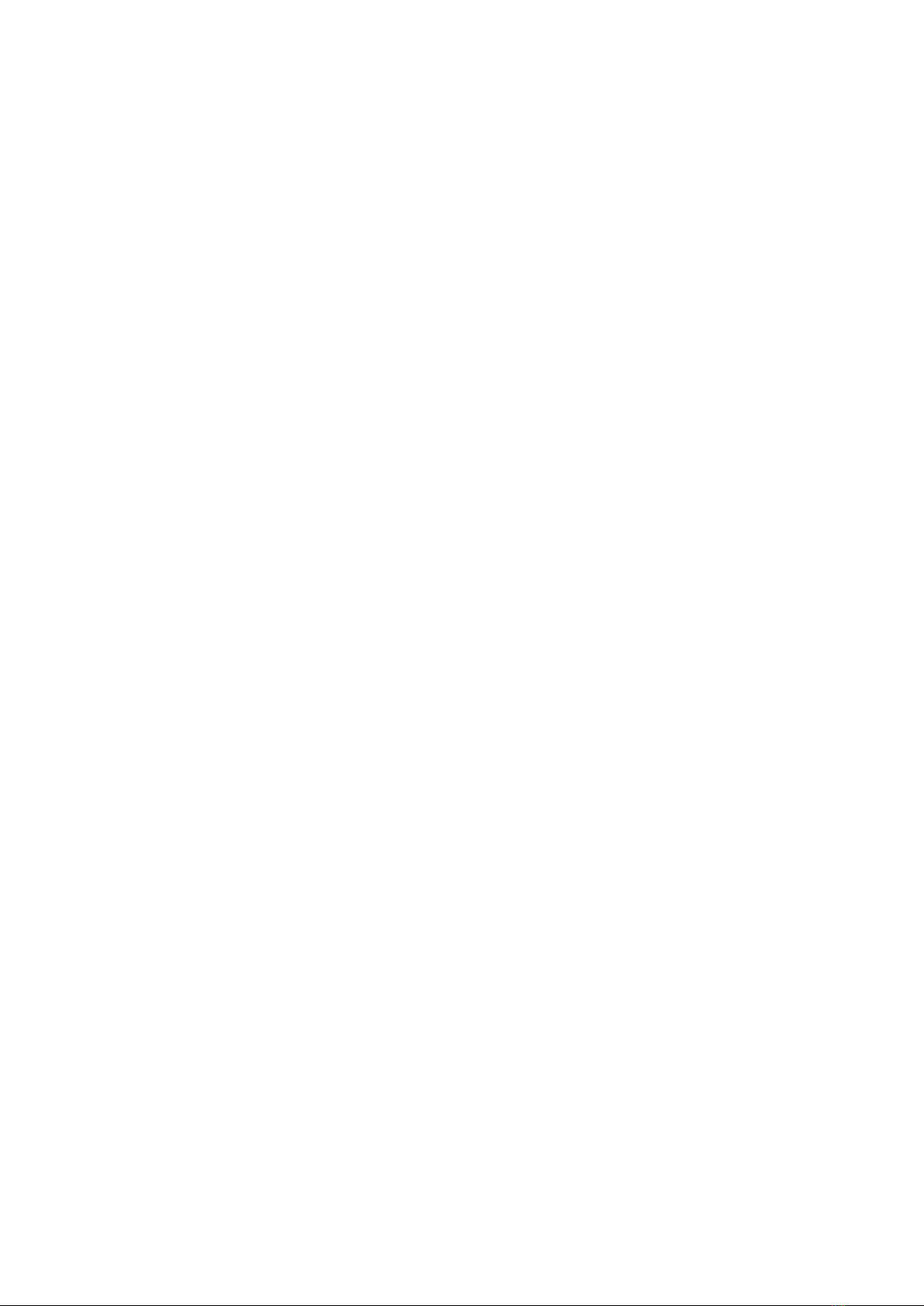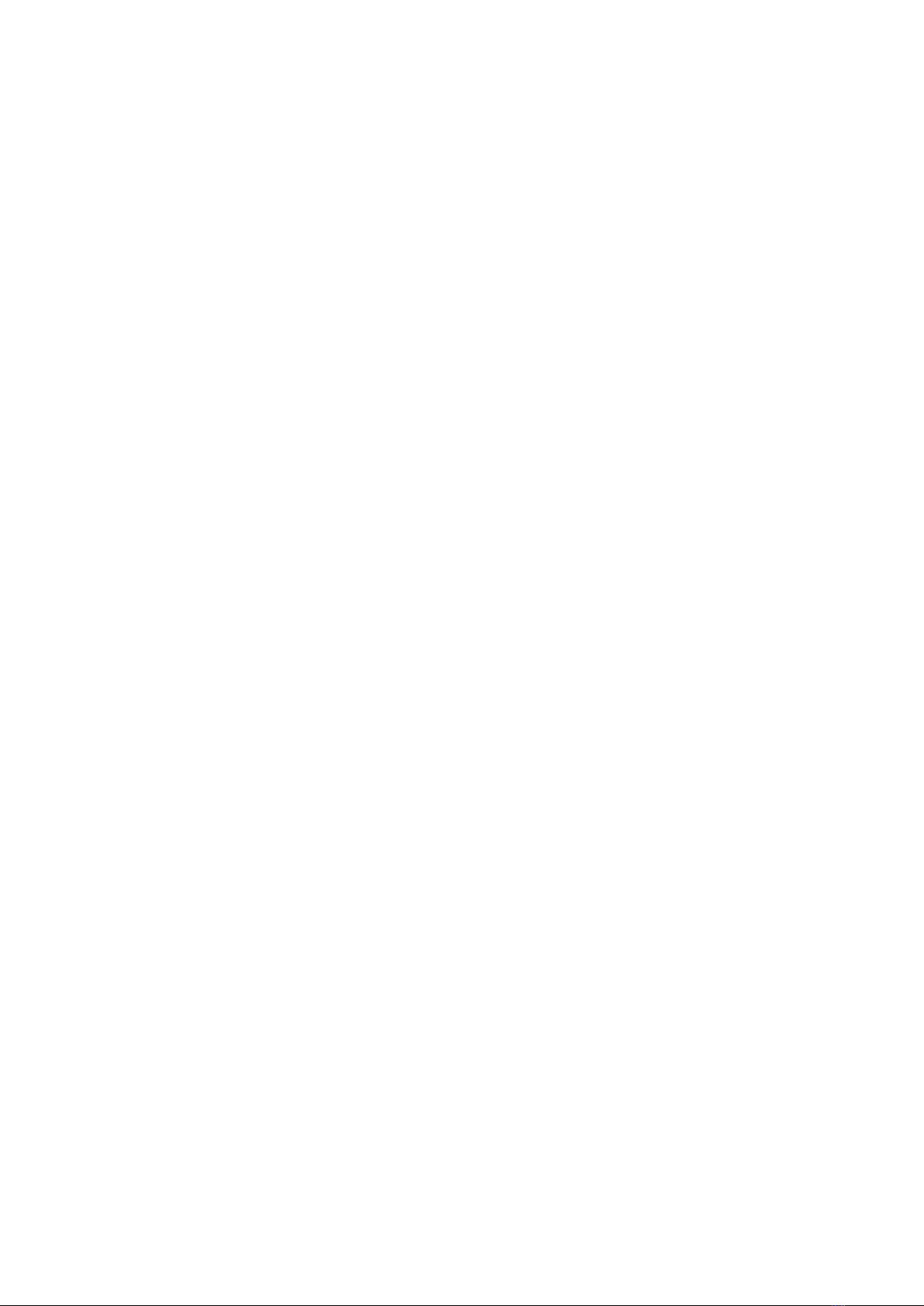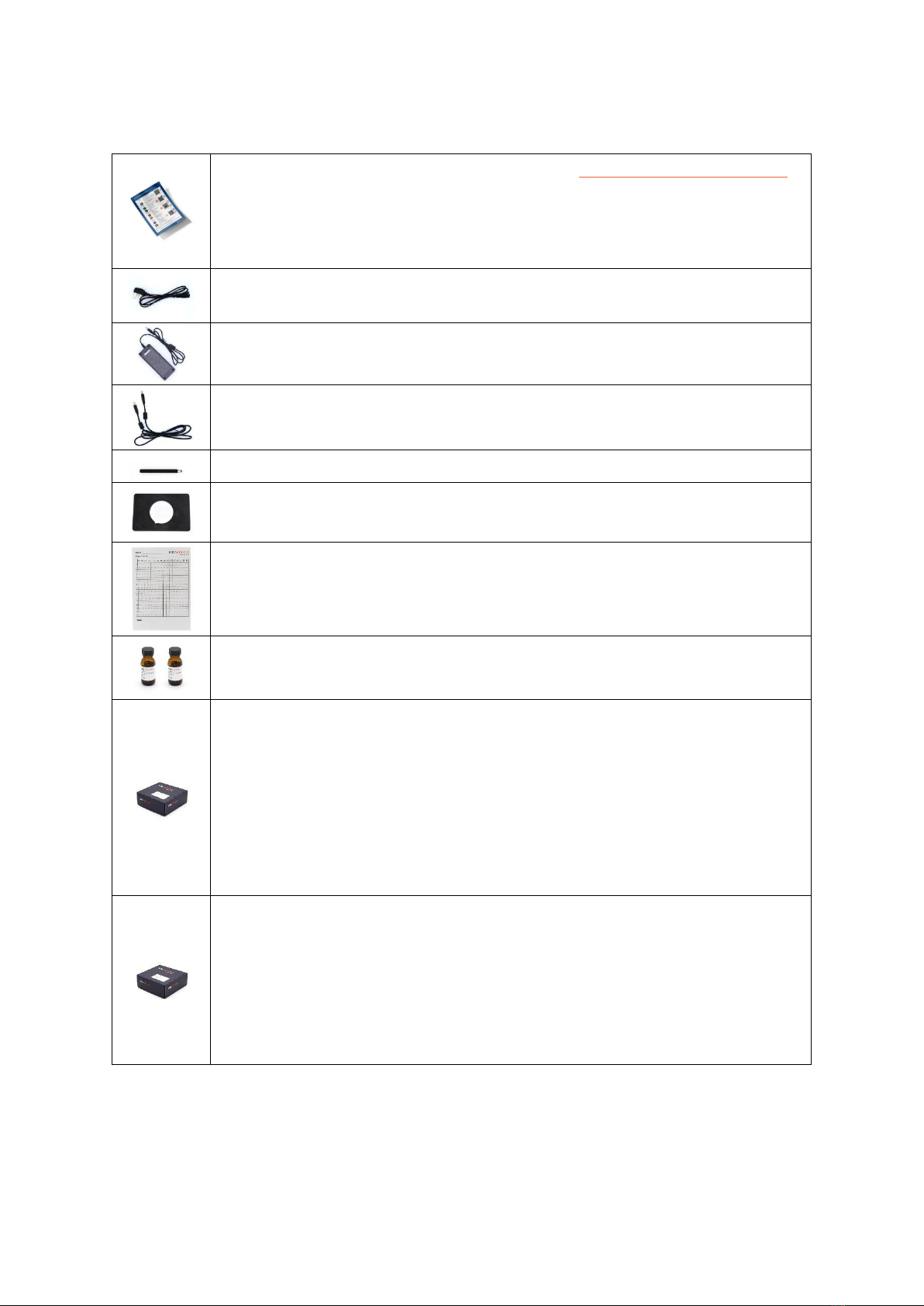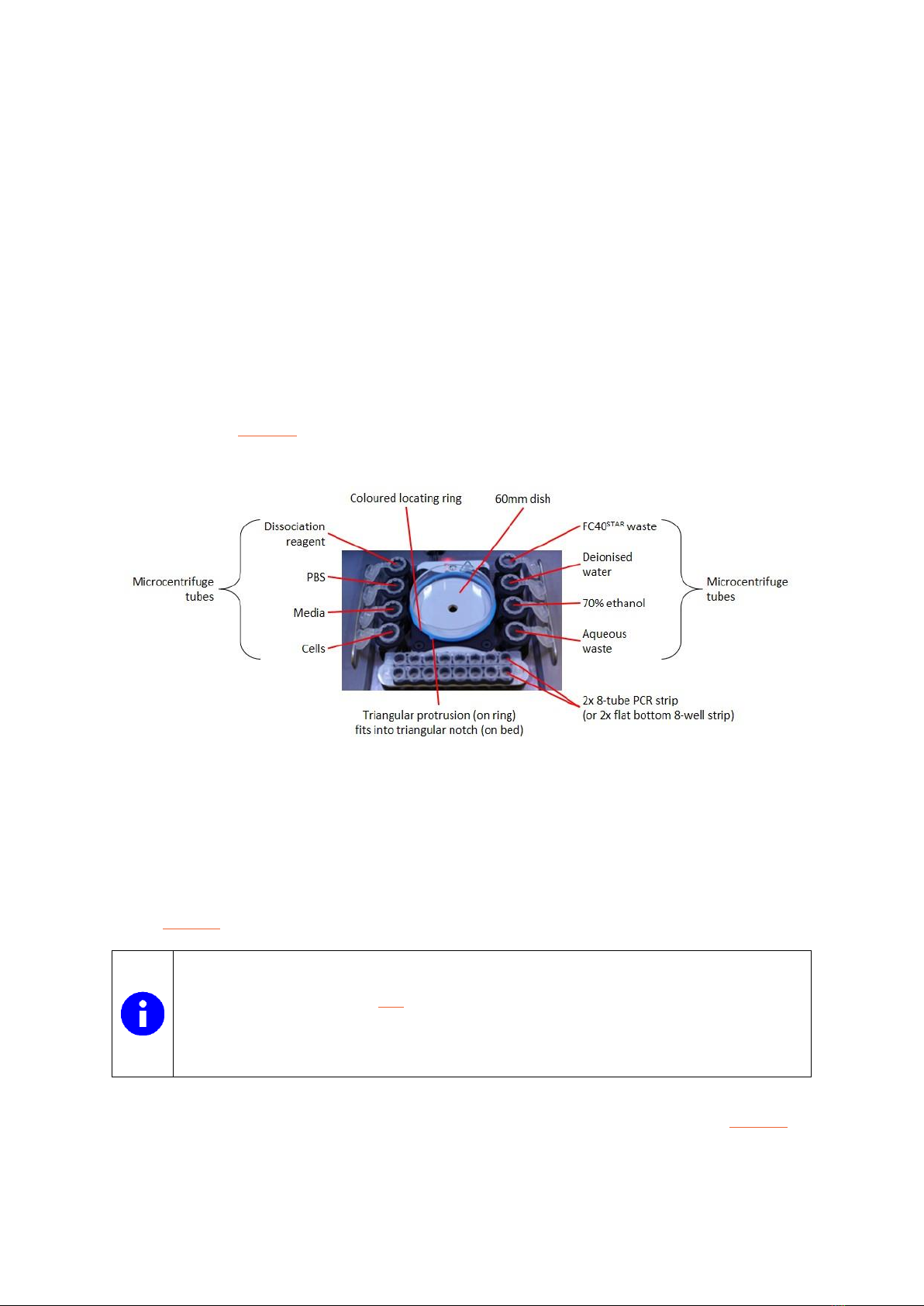3
5.1 Data................................................................................................................................................................................................................................................ 17
5.2 Replace dispensing......................................................................................................................................................................................................18
5.3 FC40STAR® level...................................................................................................................................................................................................................18
5.4 Prep transport...................................................................................................................................................................................................................18
5.5 Reset jetting.........................................................................................................................................................................................................................18
5.6 Reset dispensing ............................................................................................................................................................................................................19
5.7 Recover......................................................................................................................................................................................................................................19
5.8 Calibrate....................................................................................................................................................................................................................................19
5.9 Move.............................................................................................................................................................................................................................................19
5.10 Options..................................................................................................................................................................................................................................... 20
5.11 Set time.....................................................................................................................................................................................................................................21
5.12 Data sync.................................................................................................................................................................................................................................21
5.12.1 Setting up data syncing.........................................................................................................................................................................22
5.13 About ..........................................................................................................................................................................................................................................23
6 Maintenance.....................................................................................................................................................................................................................................23
6.1 Cleaning ...................................................................................................................................................................................................................................23
6.2 Replacing the FC40STAR® bottle....................................................................................................................................................................23
6.3 Replacing the dispensing assembly ..................................................................................................................................................... 24
7 Troubleshooting.......................................................................................................................................................................................................................... 24
8 Disposal and recycling .........................................................................................................................................................................................................25
8.1 Disposal of isoCell.......................................................................................................................................................................................................25
8.1.1 EU Waste Electrical and Electronic Equipment (WEEE) Directive.....................................................25
8.1.2 Users outside the European Union..........................................................................................................................................25
8.2 Disposal of FC40STAR® ...............................................................................................................................................................................................25
8.3 Disposal of reagents and consumables............................................................................................................................................25
9 Technical support.......................................................................................................................................................................................................................26
10 Additional information.................................................................................................................................................................................................26
10.1 Limited warranty...........................................................................................................................................................................................................26
10.2 Limited liability................................................................................................................................................................................................................26