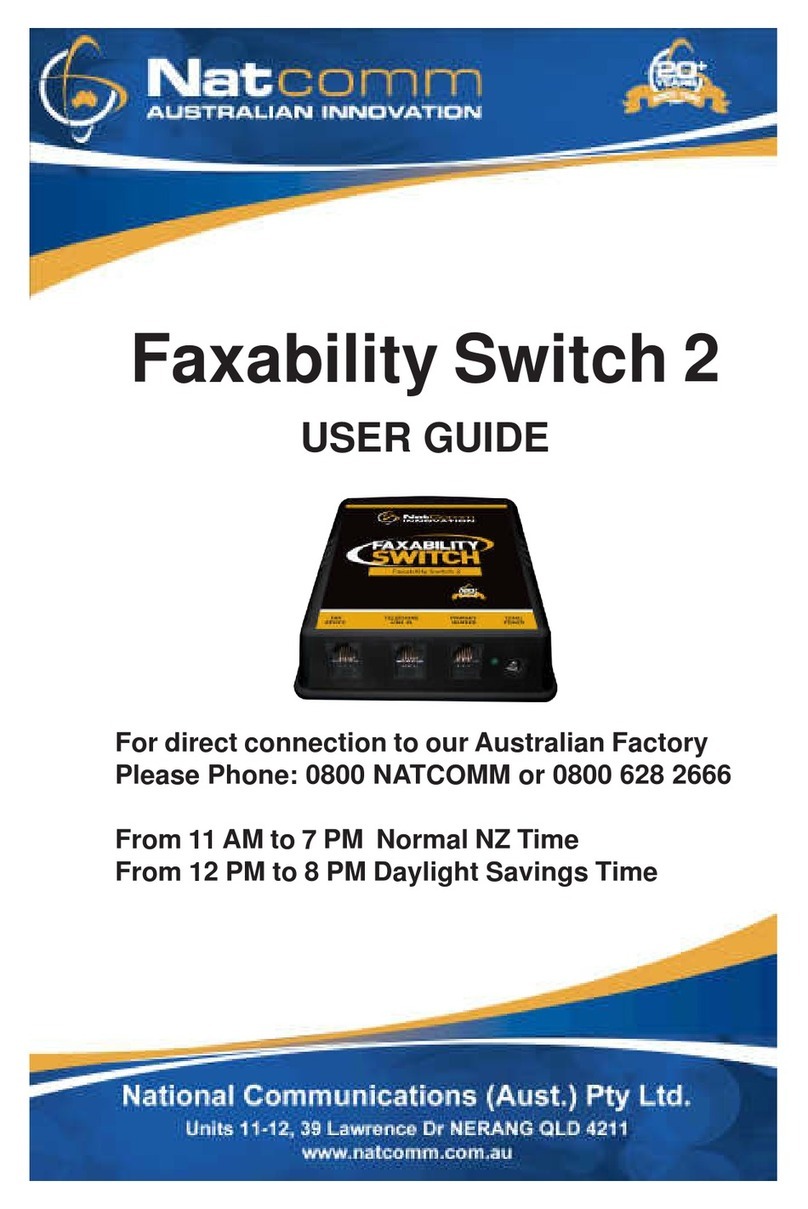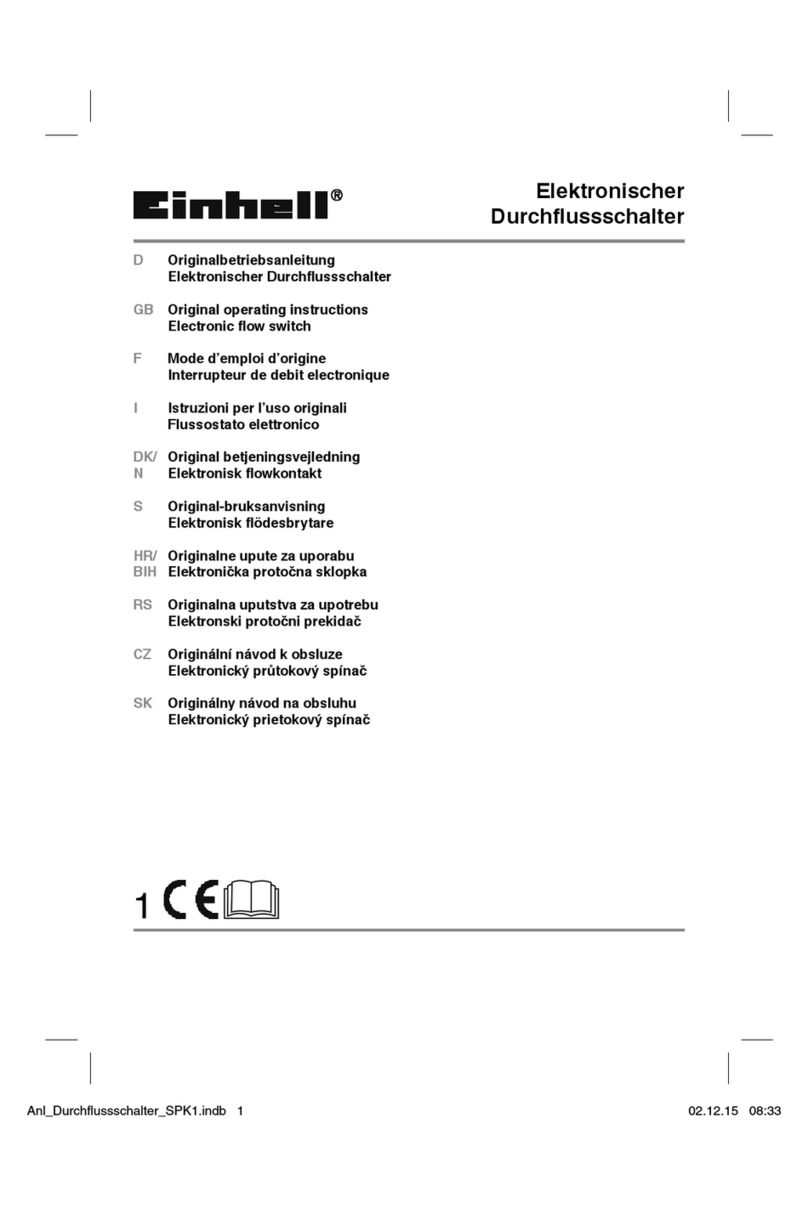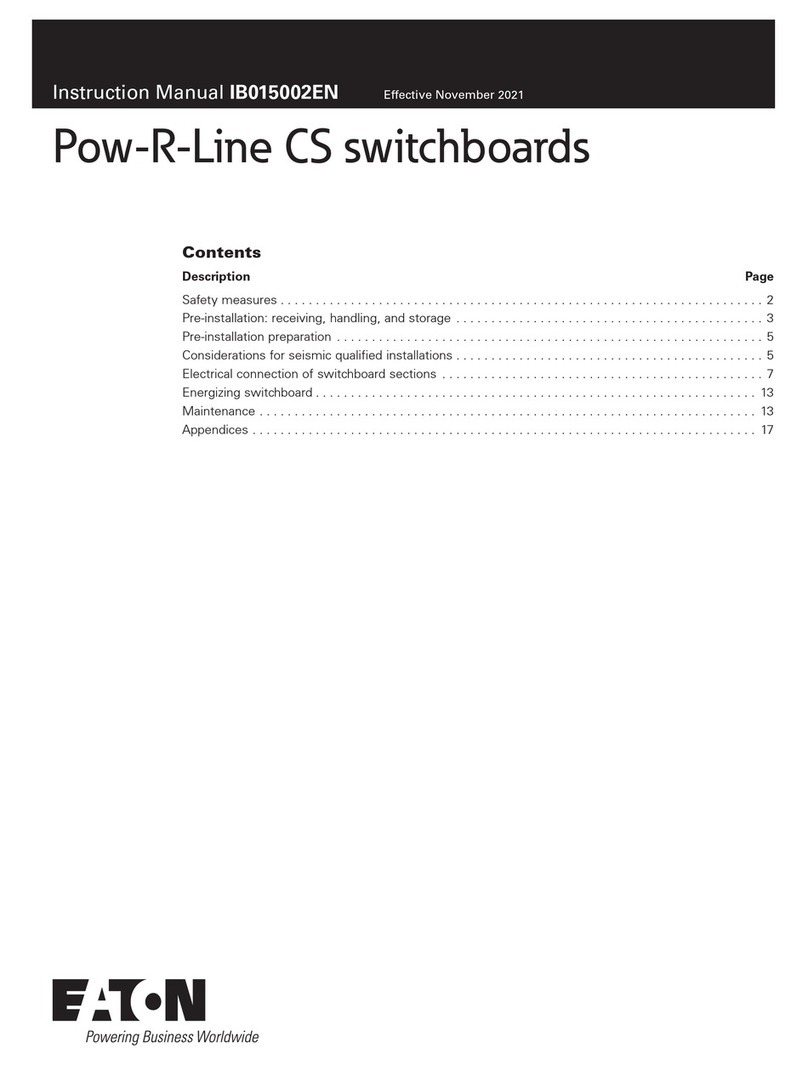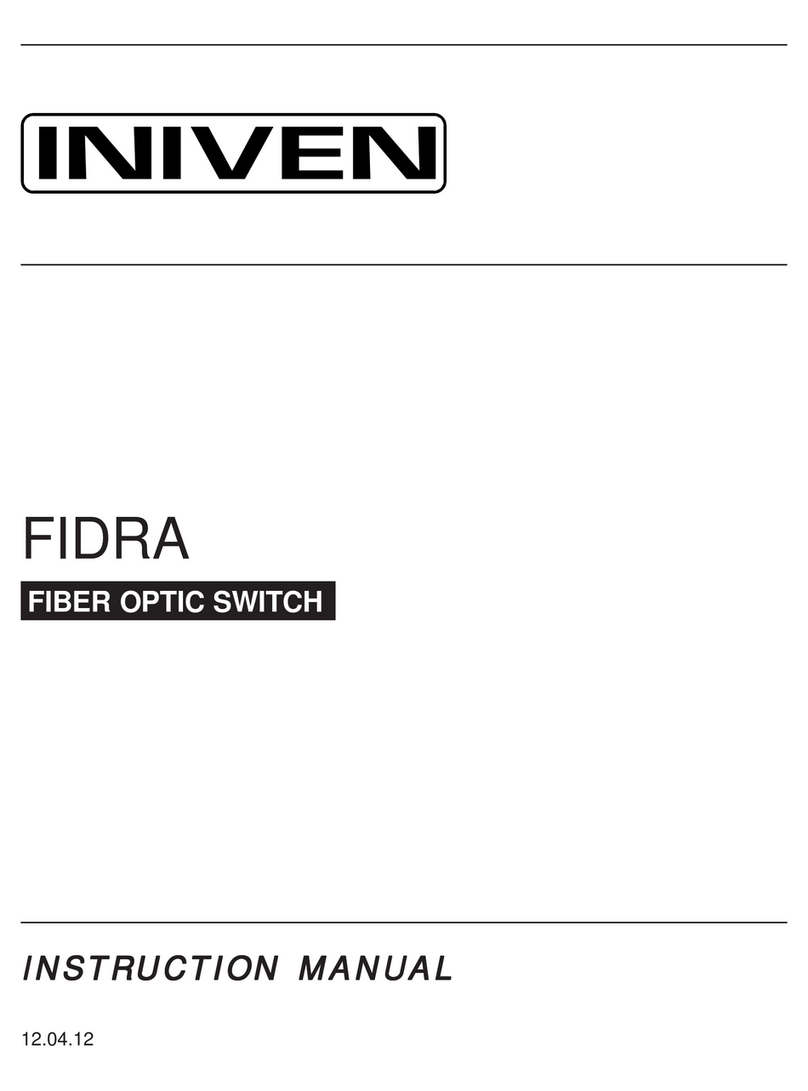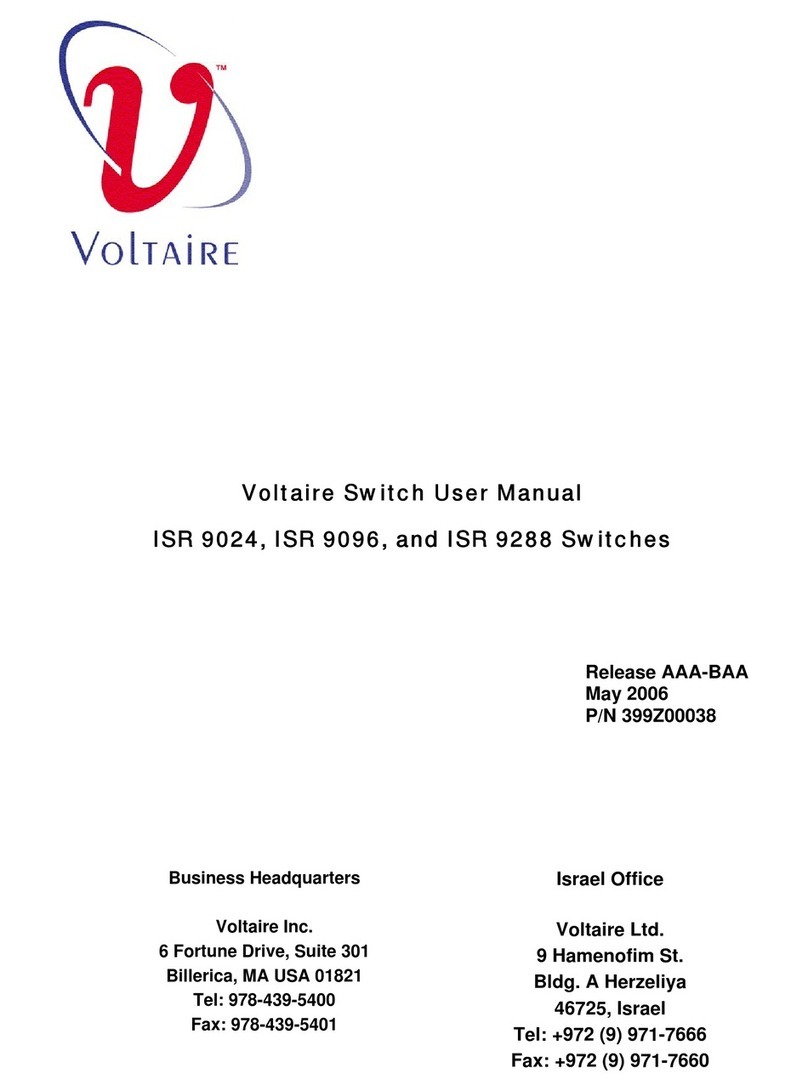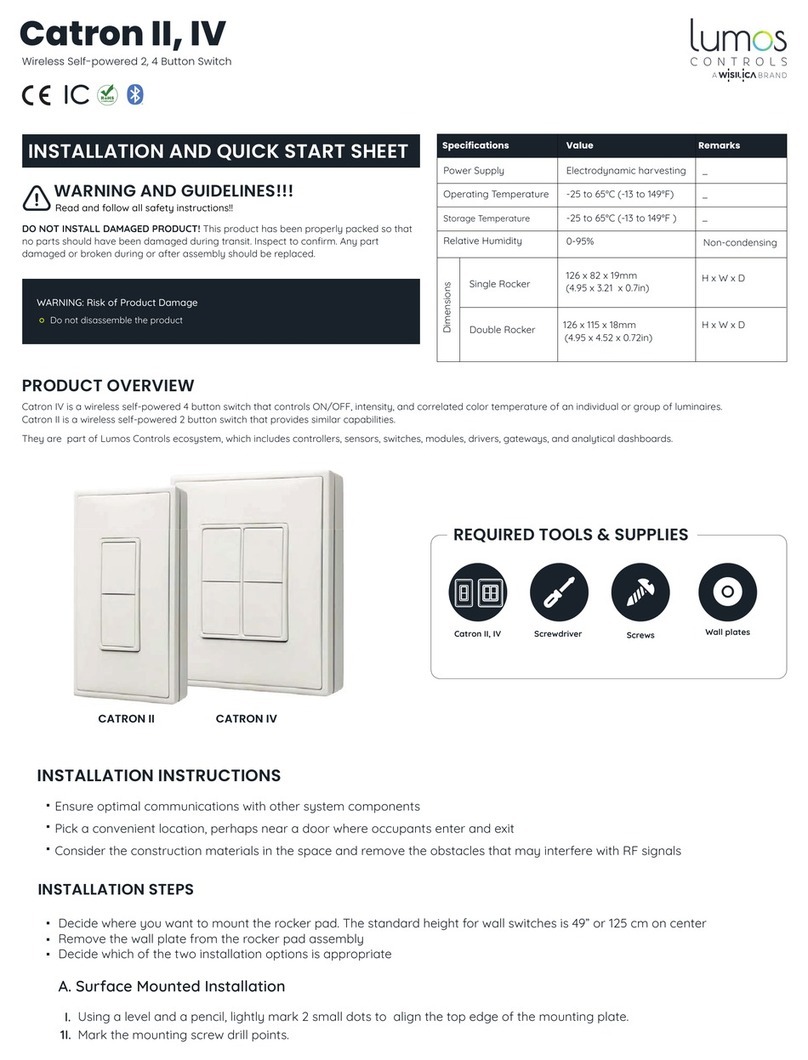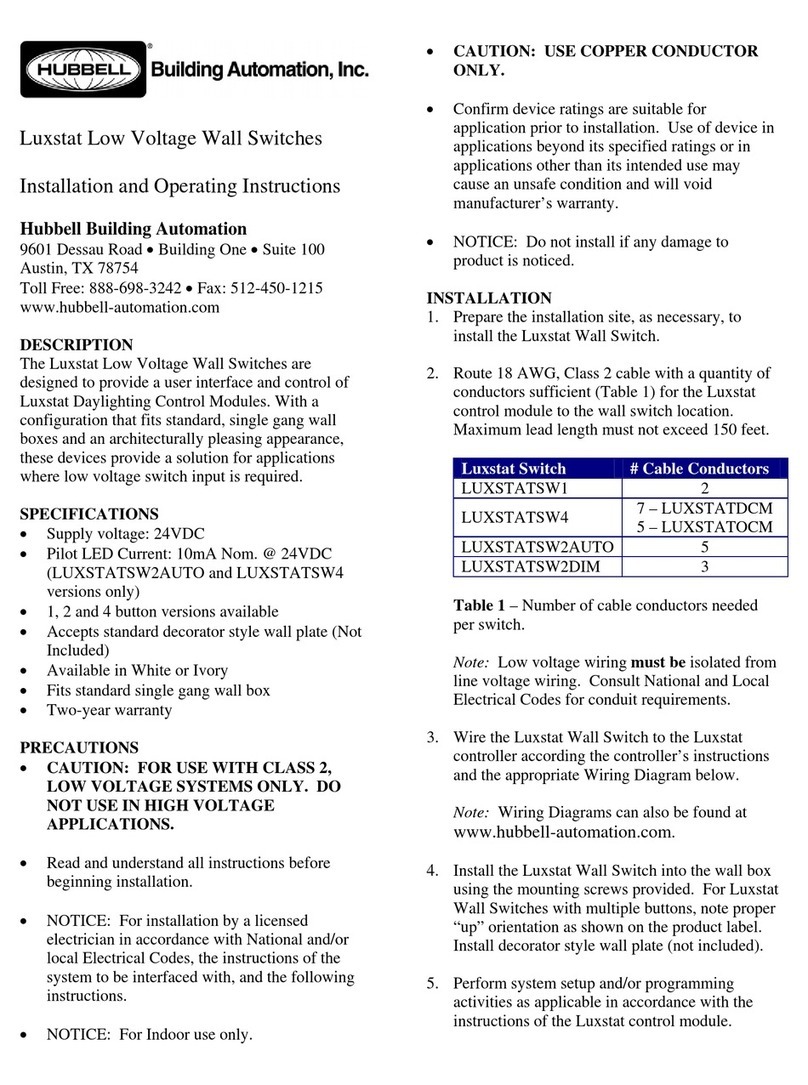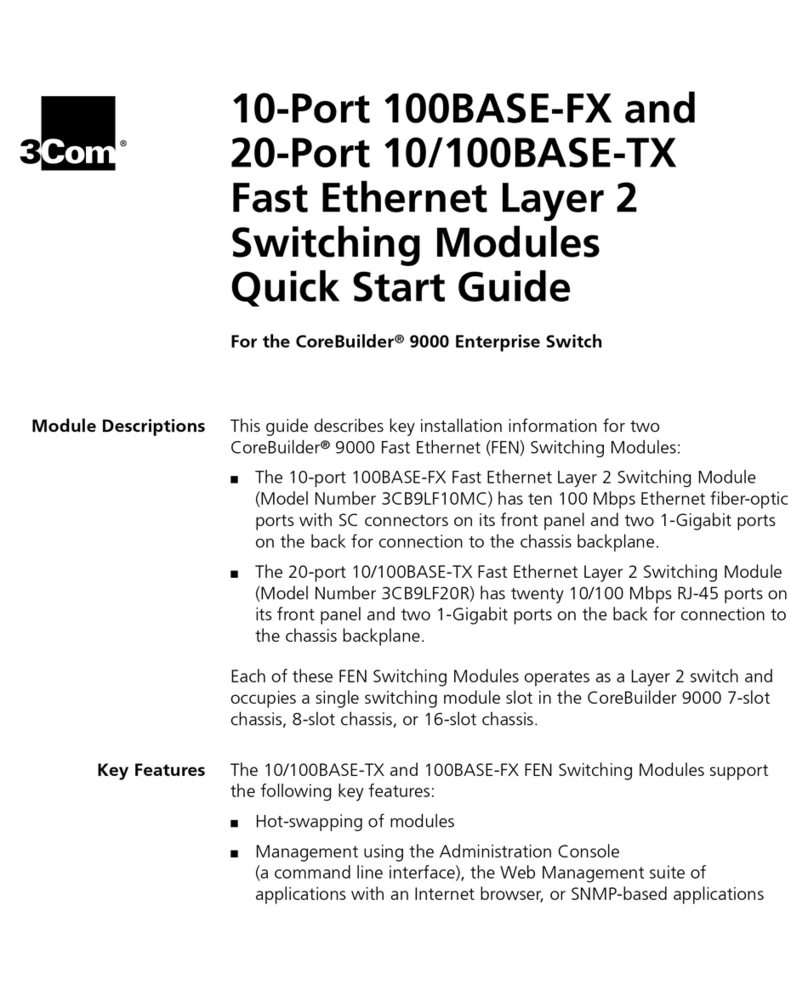Heusinkveld Sim Pedals Ultimate+ User manual
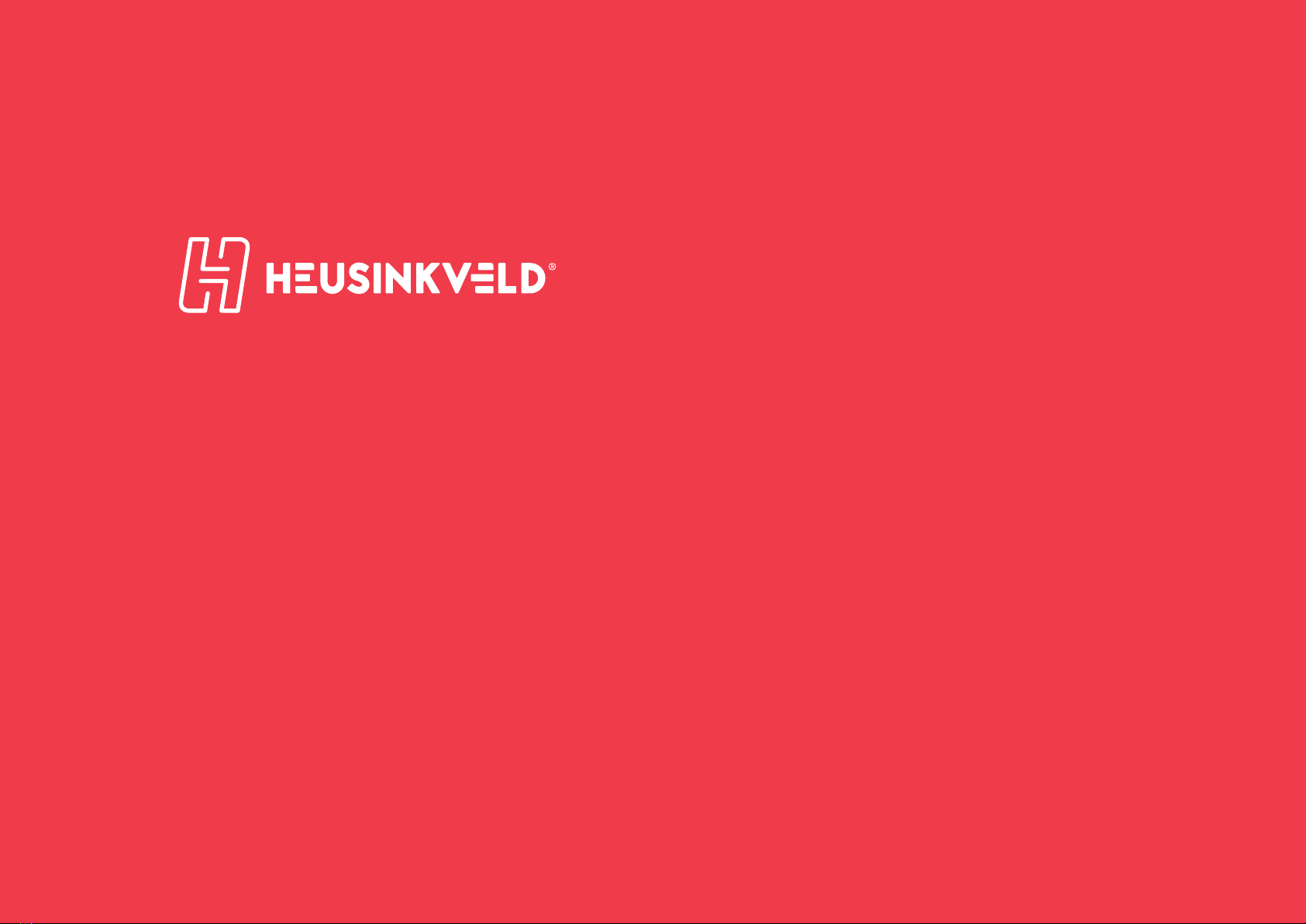
1
Sim Pedals Ultimate+
product manual
version 1.0
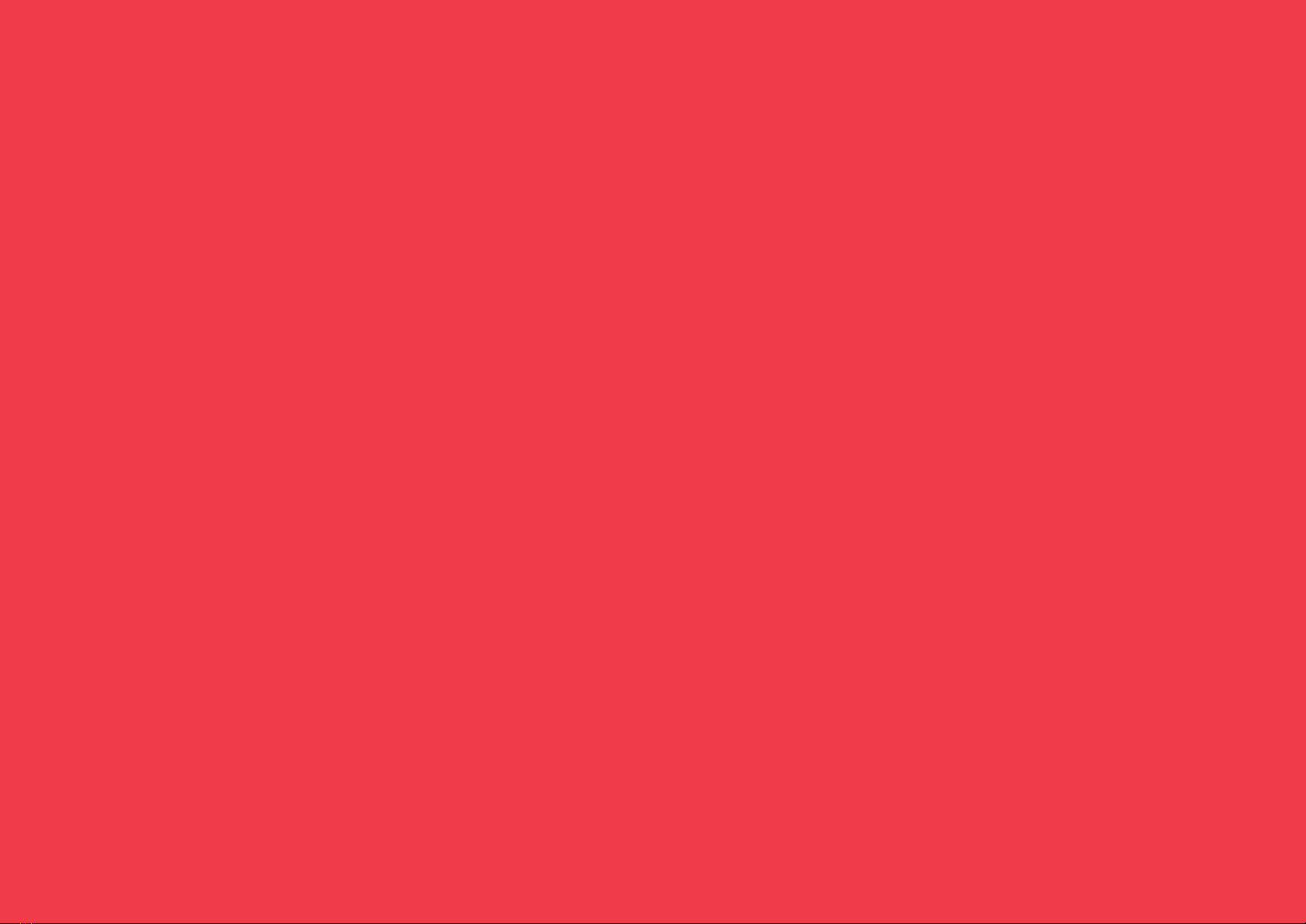
Congratulations on acquiring a set of
Heusinkveld Sim Pedals Ultimate+.
We hope you will enjoy this top-of-the-line racing
simulator product for many years to come.
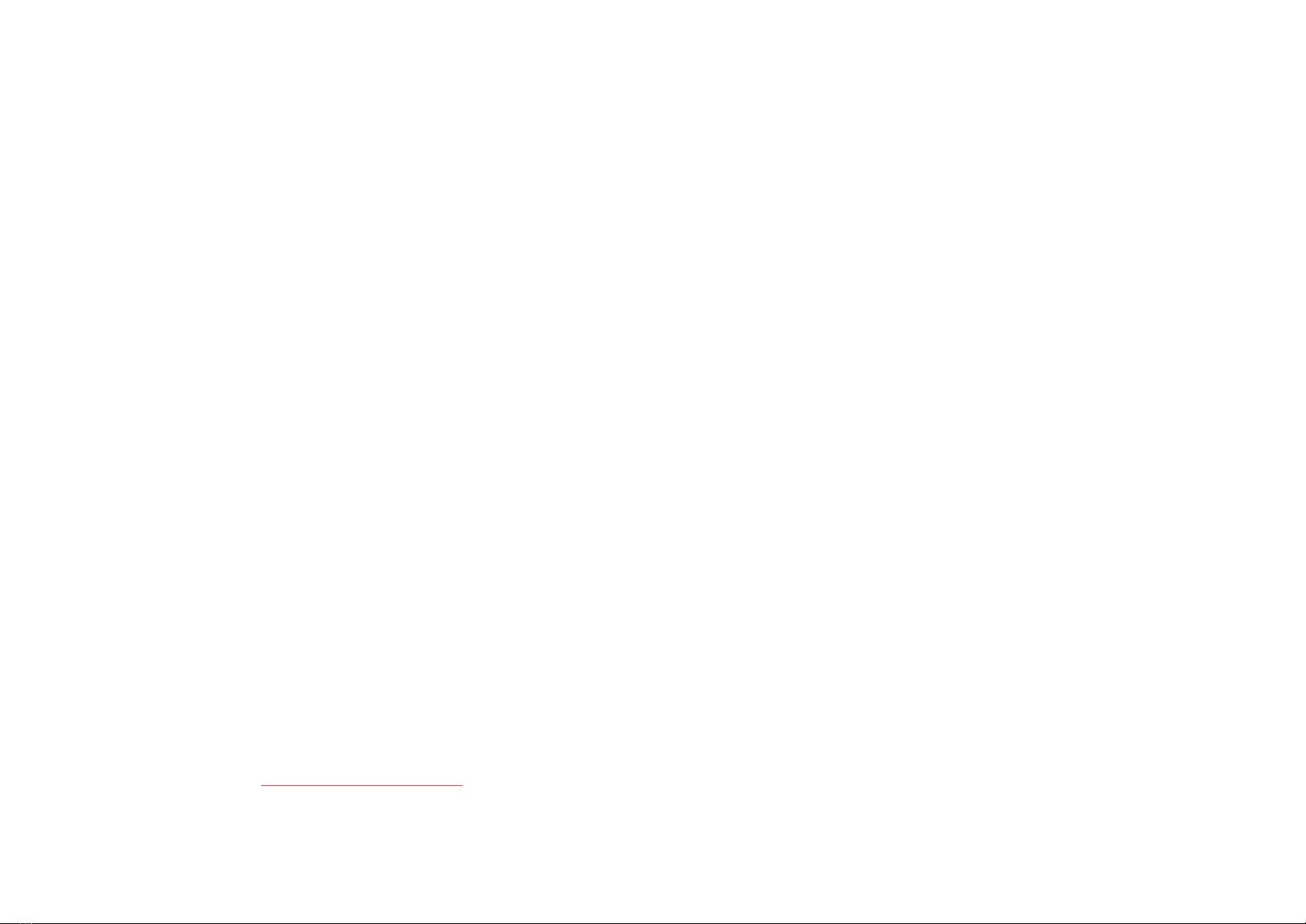
3
Introduction
This is the manual for the Heusinkveld Sim Pedals Ultimate+.
We advise you to read it thoroughly in order to get the most
enjoyment out of your pedal set.
Table of contents
This manual contains the following main sections:
• Initial setup
• SmartControl adjustments
• Mechanical adjustments
• Maintenance
• Safety
• Recycling
Manual & digital download
This is version 1.0 of the manual. The latest version of the manual can be found at Heusinkveld.com/support.
Contact
If you have any questions which are not covered in this manual or the instruction videos, feel free to send us

4
Initial setup
In this section we will get your Sim Pedals
Ultimate+ up and running. Detailed soware
and mechanical adjustments are explained
later in this manual.
Mounting the pedals
The base of each pedal has 4 mounting slots. The maximum
bolt size for these slots is M6 (6 millimeter). Possible
mounting solutions are 80/20 aluminium beams, double MDF
floorboards or the Sim Pedals Baseplate.
Keep in mind that the Sim Pedals Ultimate+ may be loaded
with 140kgs at the brake pedal, when applying these loads
you must install the pedals on a very rigid base. See the
image for the base and profile dimemsions of the Sim Pedals.
All dimensions are in millimeters unless stated otherwise.
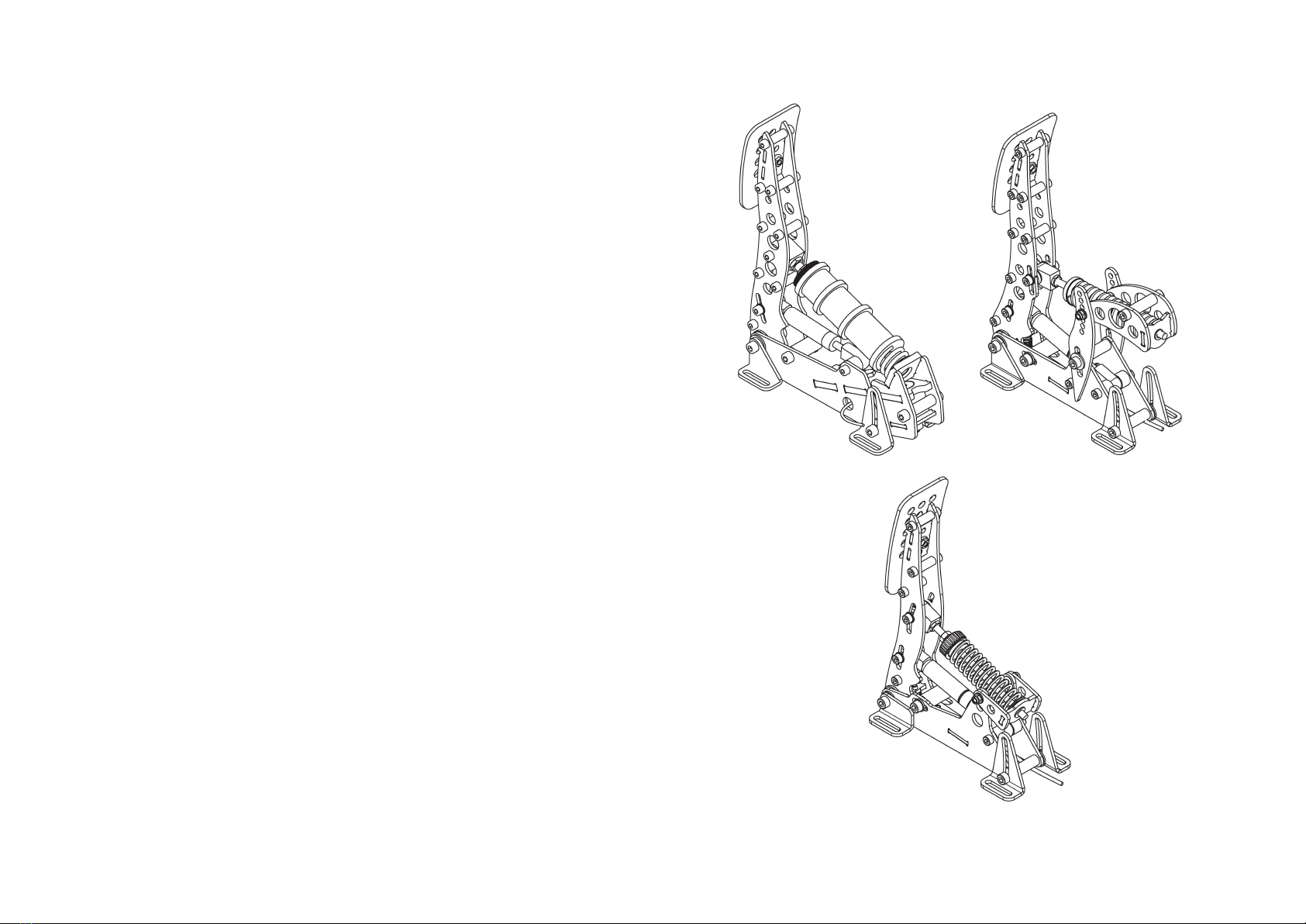
5
Installing the electronics
Each pedal needs to be connected to the USB-controller
which is included with your pedal set. The controller is the
small box with the metal enclosure with the text ‘Sim Pedals
Ultimate+ SmartControl’ printed on top.
Every pedal has a wire with an RJ-plug at the end. Your Sim
Pedals Ultimate+ are pre-calibrated. Because of this you need
to insert the RJ-plug of each pedal in the correct port on the
controller. The ports on the controller are labelled. If you have
a 2-pedal set without clutch, you can leave the clutch port
empty.
Next, connect the provided USB-cable. One side of the cable
can be plugged into the controller. The other side should be
connected directly to your pc.
Please make sure there always is a bit of slack in the cables.
This prevents damage to plugs, sockets and electronics.
Specifically if you use a motion simulator, secure the USB
cable to the (moving) frame of your simulator before you
connect it to the controller.
Plug & play
Your pedals are now ready for racing. They are pre-calibrated
with a brake force of appr. 80kg and will work after assigning
them in your favourite simulator software. Please note that
iRacing requires an additional one-time in-game calibration:
calibrate all axis to an output of 4095.
Brake Clutch
Throttle
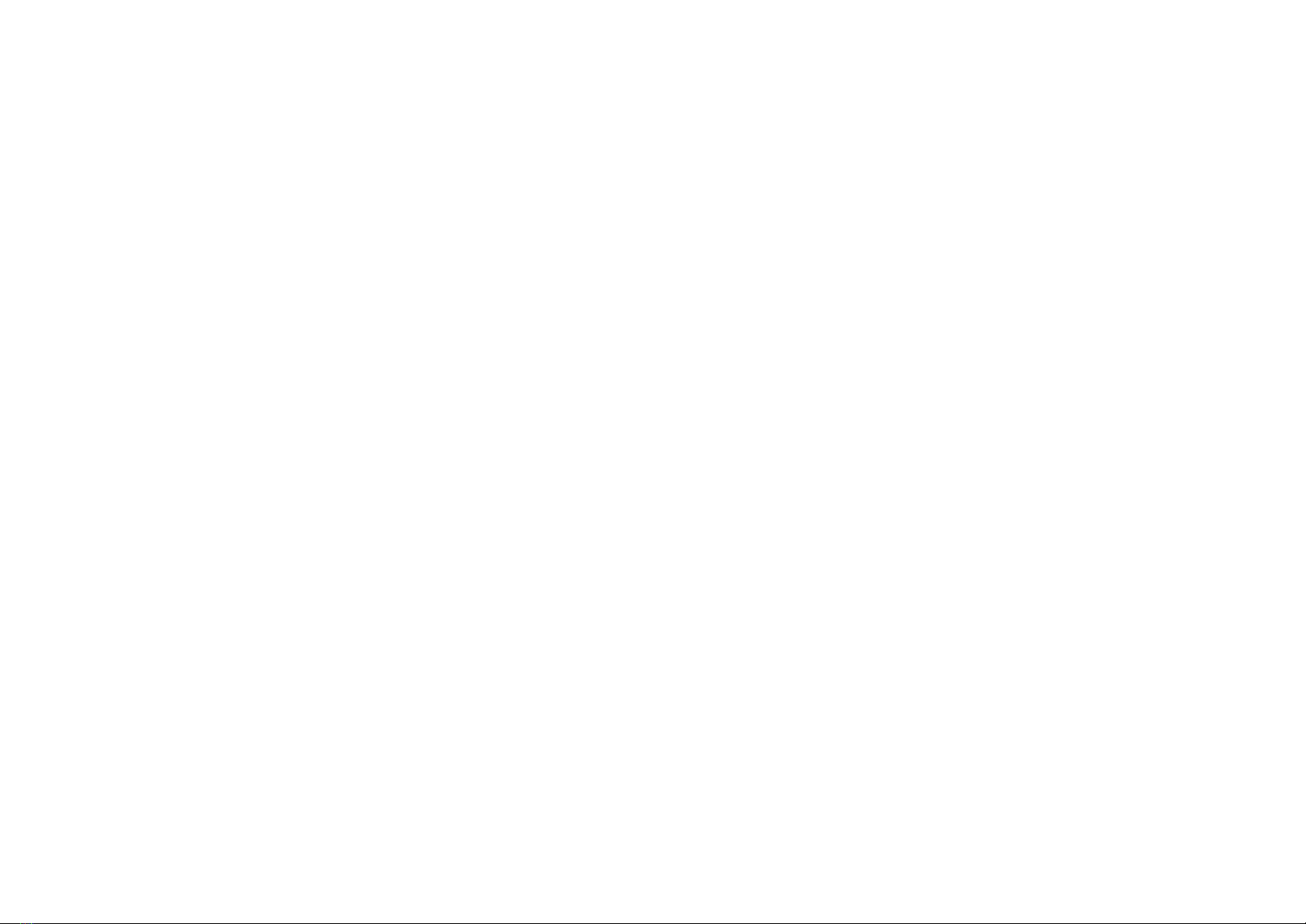
6
Calibration
SmartControl also includes a calibration wizard. Because your
pedals have been pre-calibrated during assembly, calibration
is not required before first use. Recalibration in SmartControl
is only required when:
1. The mechanical end-stop of the throttle or clutch pedal
has been adjusted.
2. Mechanical adjustments have been made to the brake.
3. If you’ve switched around pedal cables in the controller.
Throle and clutch deadzone adjustment
For the throttle and clutch pedal you can set a bottom and
top deadzone in SmartControl.
• Bottom deadzone: Pedal output starts after a little bit of
movement from the pedal.
• Top deadzone: Pedal output reaches 100% a little bit before
hitting the endstop.
SmartControl adjustments
Your Sim Pedals Ultimate+ come with a
powerful configuration tool allowing you to
set up your pedals in ways not previously
possible: SmartControl.
Download SmartControl
The software can be downloaded from our website
heusinkveld.com. Click on Support (top bar). Scroll to Sim
Pedals Ultimate+. Click on Download SmartControl. Save the
file and run from a folder of your choice.
Overview
With SmartControl you can configure (non-linear) pedal
output curves, set pedal deadzones and the brake pedal
force. All settings can be saved into profiles, which can be
loaded again in a few mouse clicks.
Settings applied in SmartControl will have effect in any
simulator software, without having to make additional
adjustments, re-assign controls or recalibrate (including
iRacing) in the simulator software itself.
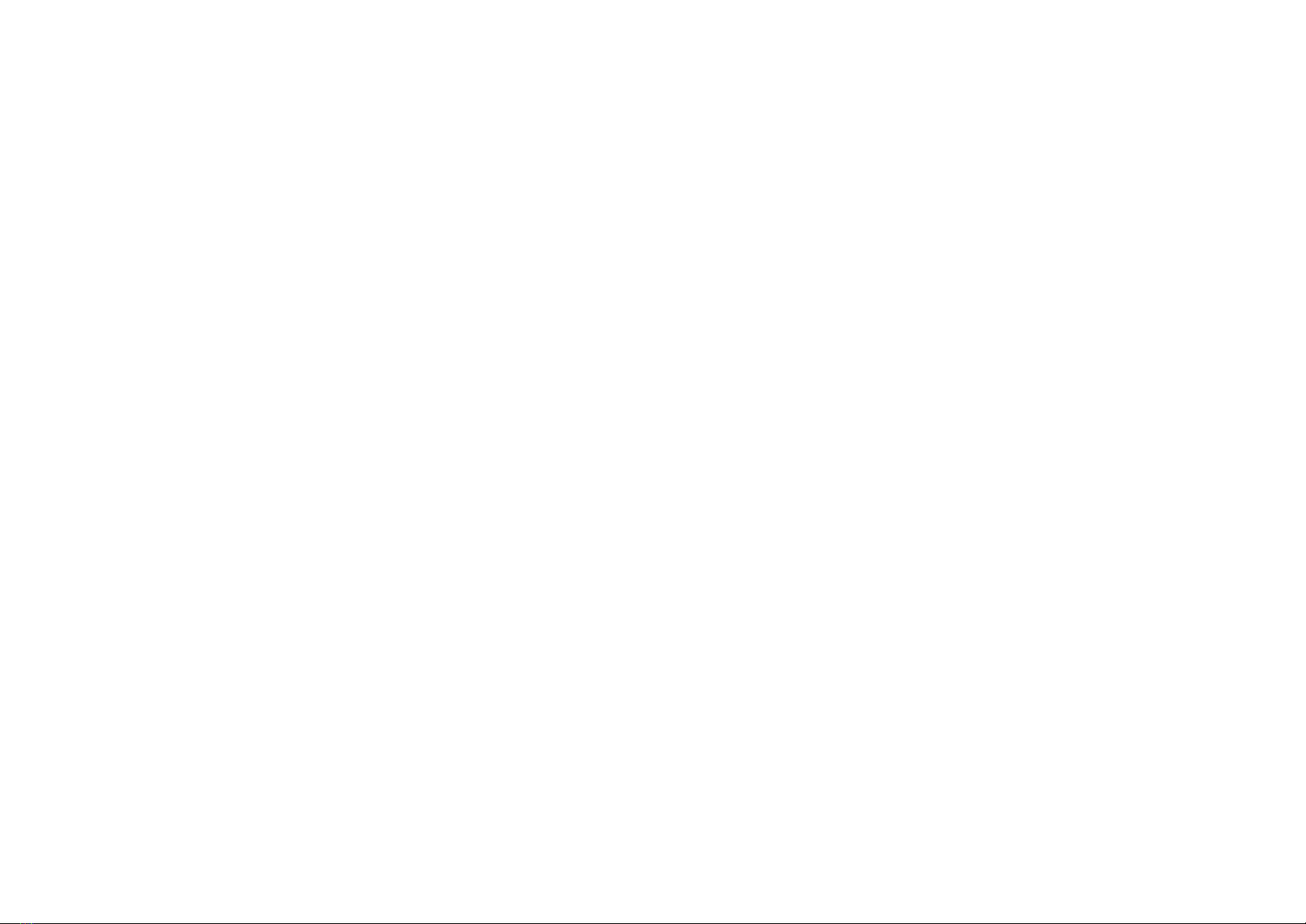
7
effect of your deadzone setting can be checked in realtime in
the green vertical signal output bar.
Your brake is equipped with a 2-stage system. Initially a metal
coil spring is compressed. This coil spring simulates the pad-
to-disc gap. The main loading of the brake disc is simulated
by compressing the rubbers. A use case for setting a large
bottom deadzone can be that you only want braking in the
simulator to start after the metal coil spring has been fully
compressed.
Brake force seing
SmartControl allows you to set a maximum force on the
brake pedal. This setting is in kilograms (kg) and represents
the actual brake force where your foot touches the brake
pedal pad (for a medium sized foot).
When you press the set maximum force on the brake pedal,
the pedal will give 100% brake output signal to the simulator
software. The maximum brake force of the Sim Pedals
Ultimate+ is 140kg.
How you set the maximum brake force depends on your
personal preference. Even in similar real race cars, the
required peak brake force varies a lot as this is a function
of the size of the brake cylinders and other components
installed in that specific car. In general, fast high-downforce
race cars require higher brake forces than slower, low-
downforce race cars.
The throttle and clutch deadzone are expressed as a
percentage of total pedal travel. The effect of your deadzone
setting can be checked in realtime in the green vertical signal
output bar.
Because the Sim Pedals Ultimate+ use soft endstops there
may be small signal variations between instances of the
pedal being at rest or being fully pressed. We therefore always
recommend setting a minimum bottom & top deadzone of
3%. You should get 0% or 100% pedal output without having
to force the pedals into their endstop.
Especially on the clutch pedal a larger top deadzone will
influence the bite point, the point where releasing the clutch
further makes the car move. This depends greatly on the
software title and car used. A larger bottom deadzone will
prevent accidental clutch slip from resting your foot on the
pedal.
Brake boom deadzone adjustment
Preload on the rubber stack applies a small force to the
load cell. After SmartControl calibration, this slight initial
force becomes 0% output. The bottom deadzone can apply
additional offset, resulting in a brake pedal that needs some
initial force and movement before becoming active.
The bottom deadzone is a percentage of the set brake force.
At 30kg brake force and 5% deadzone, the load cell will
register 1,5kg of force before brake pedal output starts. The
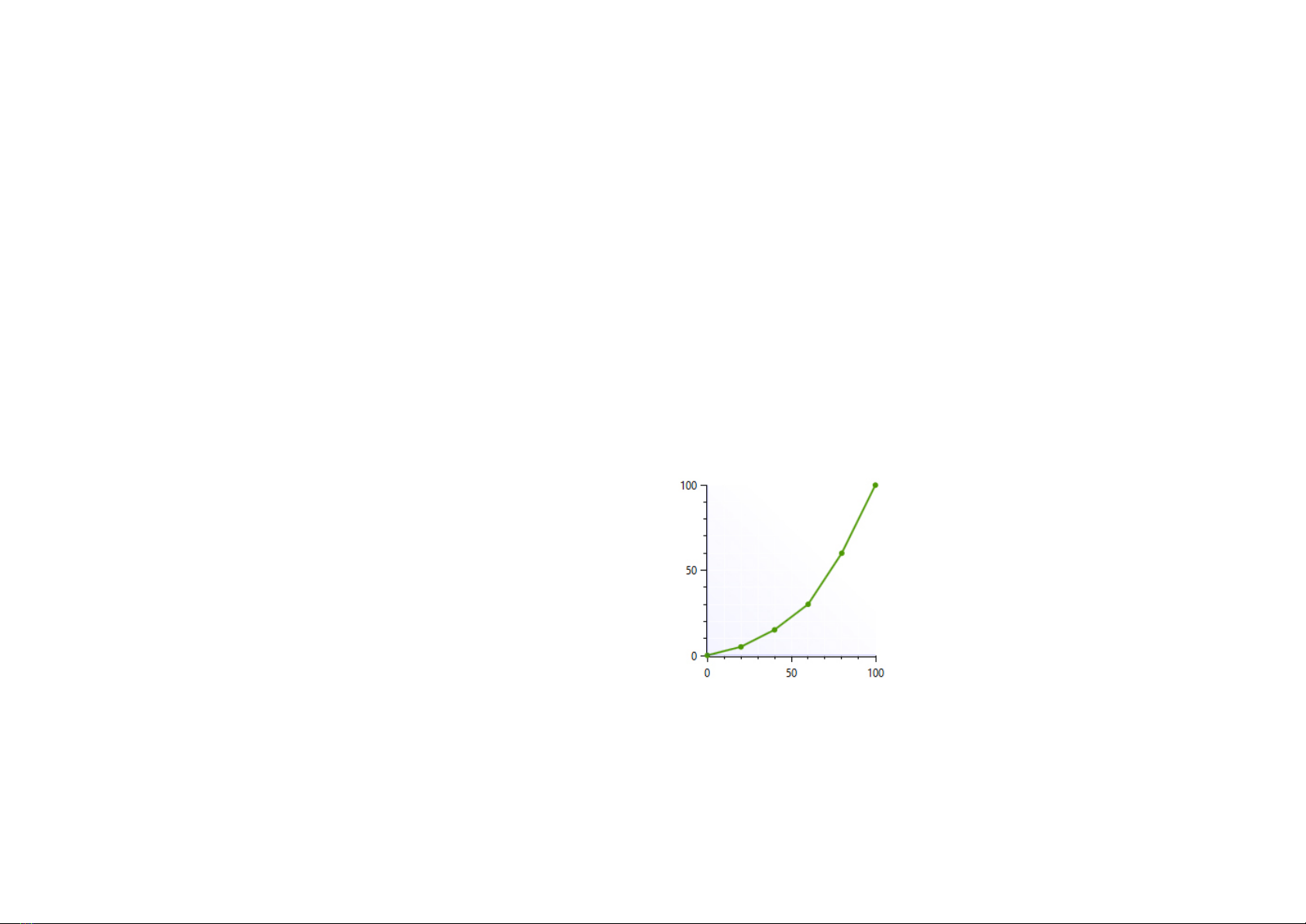
8
We will illustrate this functionality with a few use cases:
Use case 1: Throle curve in case of rain
Real race car drivers have the option to adjust the throttle
response of their car to be less sensitive on initial input. This
helps to prevent unintended wheelspin when starting to apply
the throttle in slippery conditions, such as rain. SmartControl
allows you to set a lower sensitivity in the early phases of
throttle application.
Throle, brake and clutch mapping
A key feature of SmartControl is the ability to set custom
signal output maps per pedal. Traditionally race simulator
pedal output has had a one-on-one sensitivity in relation to
the pedal input. SmartControl allows you to map nonlinear
output curves using 5 zones (six input parameters).
Each pedal has a Curve Type pull-down menu with
predefined output curves. Here you can also select the option
to make a custom curve and then set the desired pedal
output percentage at the 0%, 20%, 40%, 60%, 80% and 100%
marks of the pedal input. You have complete freedom to set
your own shapes.
Please note that some simulator software offers in-game
options affecting the linearity of certain pedal outputs. In
order for SmartControl to work effectively, always make sure
that all in-game pedal settings are set to linear.

9
Use case 3: Clutch curve with optimal bite point seing
When making a standing start, you want to reach an optimal
ratio between clutch slip and RPM. This ensures you have
maximum acceleration.
If you know where this optimal bite point of your clutch is,
you can configure the clutch output curve in a way that it is
easy to accurately reach and hold the optimal bite-point. In
the image the optimal bite point is when the clutch is
75% pressed.
Use case 2: Throle curve in an underpowered car
As opposed to use case 1, sometimes you want your throttle
response to be as aggressive as possible. This can be the
case when you race an underpowered car with limited
chance of wheelspin. SmartControl allows you to set a
curve in which the sensitivity is higher in the initial phases of
throttle application.

10
Using SmartControl with iRacing
The Sim Pedals Ultimate+ output values per pedal axis
always range from 0-4095, regardless of your settings in
SmartControl. Most simulator software can instantly use
these output values, because Windows works with a default
range of 0-4095 for 12bit USB devices as well.
A notable exception is iRacing, because iRacing uses an
ingame method to calibrate the pedals. In order for the Sim
Pedals Ultimate+ to function correctly in iRacing, you must do
the following:
1. When using the pedal calibration wizard in iRacing, you will
see a RAW value. When asked to press a pedal, make sure
you always press it to a value of 4095 for every single pedal.
2. Always set the Brake Force Factor to 0. This ensures
that your SmartControl settings always function correctly
in iRacing. You will only need to calibrate in iRacing once.
Re-calibration after changing SmartControl settings is not
required.
iRacing offers the optional setting ‘custom controls for
this car’. If you use this setting, always make sure to follow
instructions 1 and 2 per car in order for your SmartControl
adjustments to function correctly in iRacing.
Use case 4: Early brake lock compensation
Some cars in certain titles are known to lock the wheels well
before maximum brake input is reached, for example already
at 70% of pedal input. SmartControl allows you to set a lower
output percentage at 100% pedal input.
This means you can use the full force range of your brake
(close to 100% pedal input instead of 70% pedal input) pedal
before your wheels start locking up.
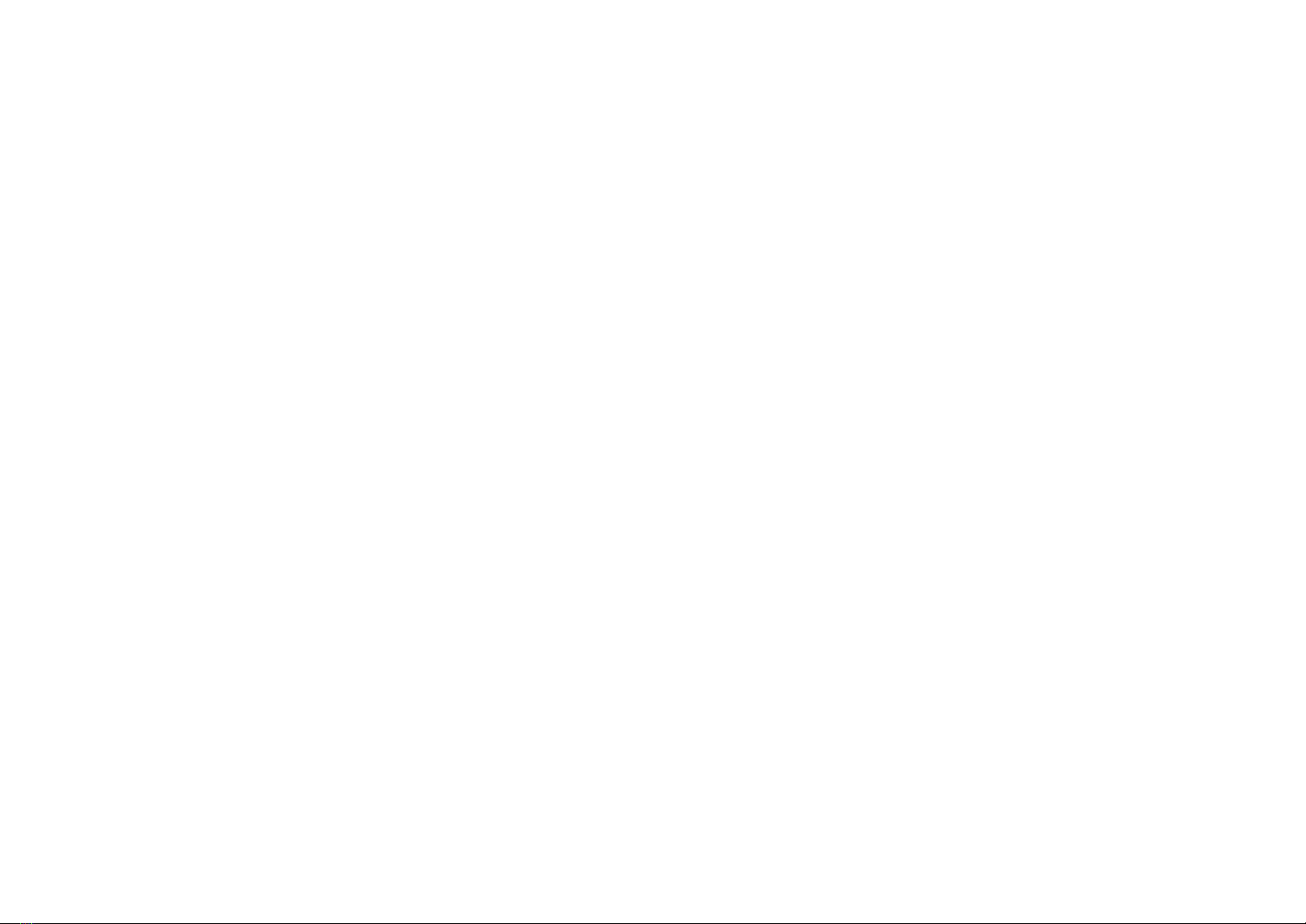
11
Save a profile
SmartControl allows you to store an unlimited amount of
profiles. In order to save a profile, do the following:
• Click File, then click Save Profile. - Select a folder where you
want to save your profiles.
• Set the desired filename, leave the extension (.xml) as is.
• Click Save.
Load an existing profile
In order to use a previously saved profile, do the following:
• Click File, then click Open Profile.
• Locate the profile, then click Open.
• In order to apply the profile, click Save settings to the pedals
in the Profile tab.
Good to know
All profiles are saved relative to your personal calibration
values. This means that you can exchange pedal profiles with
fellow Sim Pedals Ultimate+ owners and apply them without
re-calibrating.
Profile changes are applied directly onto the Sim Pedals
Sprint controller board. If your simulator software is Alt-TAB
friendly, you can apply a different profile or test specific
adjustments in the middle of a training session.
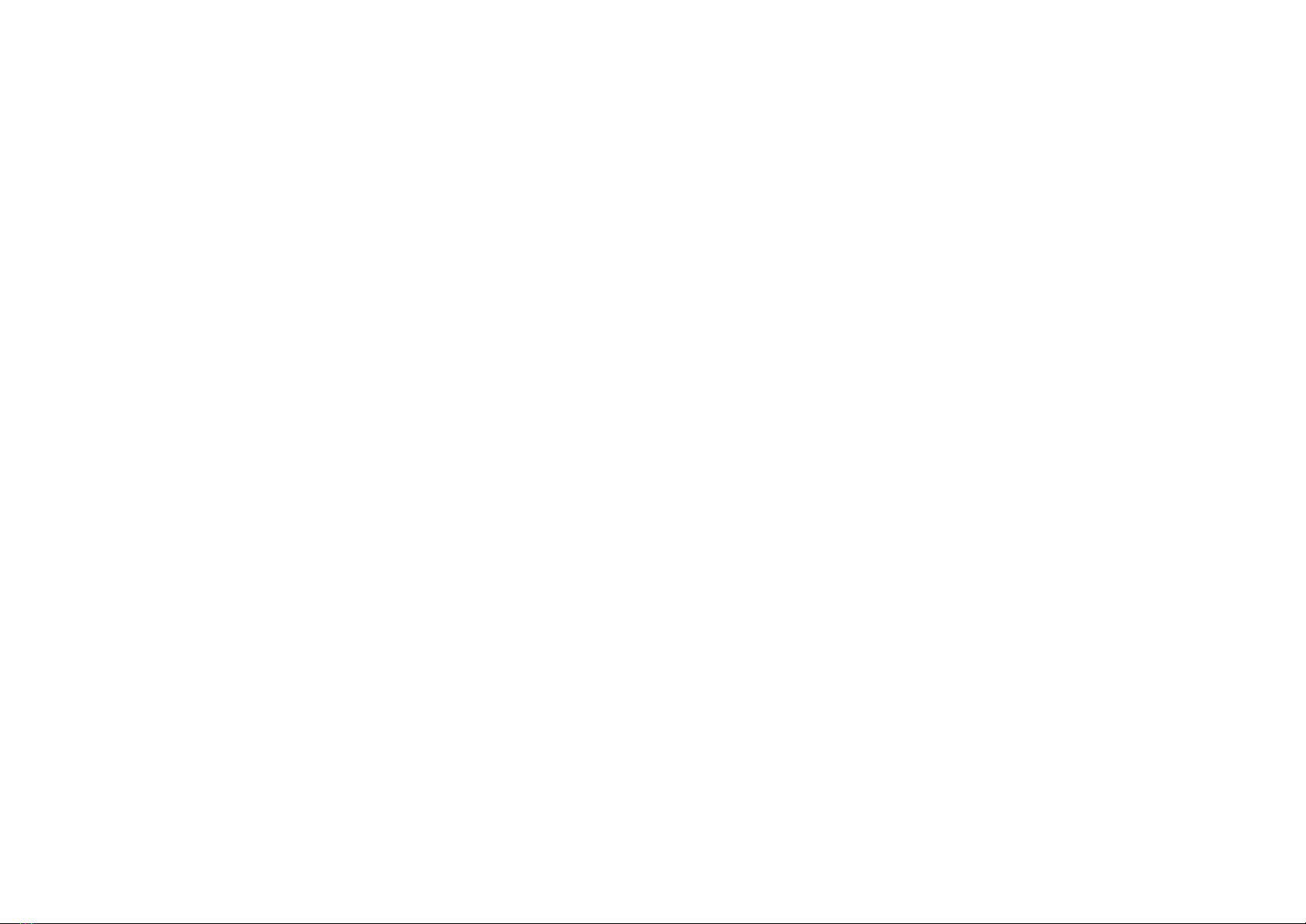
12
Brake only:
• Pedal resistance
• Coil spring preload
Each of the adjustments will be explained in detail below.
Some (not all) of the steps are illustrated by images.
All pedals – pedal angle
You have the option to adjust the pedal angle.
In the default configuration the pedals are slanted backwards
10 degrees. This is a useful position if your seat is relatively
high compared to the pedal area, or if your rig has an angled
base / pedal plate.
The lower your seat is relative to the pedal area, the further
you may wish to angle your pedals forward. A total range of
15 degrees (from -10 degrees to +5 degrees) is available.
Adjusting the pedal angle is done by adjusting the angle of the
pedal body relative to the rear feet. Do the following in order
to adjust this angle:
1. Using the 5mm hex key, remove the 2 bolts which sit in
the small holes in the rear pedal feet (indicated in the image
below). You can take out both bolts at once, the internals of
the pedal will not be affected.
Mechanical
adjustments
Next to SmartControl adjustments, there are
also plenty of mechanical adjustments that
change the feel or ergonomics of your Sim
Pedals Ultimate+.
Overview
The following mechanical adjustments are available:
All pedals:
• Pedal angle
• Pedal plate height
Throle & Clutch:
• Pedal travel
• Overall pedal force
• Pedal spring preload
Clutch only:
• Pedal force curve

13
All pedals - pedal plate height adjustment
The pedal plate of each pedal can be set in 3 positions in order to
accommodate different lengths of human feet. By default the pedals are
in their medium position. If you race without shoes and/or have small feet,
you may benefit from a lower pedal height. The pedal height is adjusted as
follows:
2. Move the pedal up or down.
Slightly loosen the 2 bolts in the front feet if the
pedal is difficult to move.
3. Insert the 2 bolts in the inner spacer and
tighten both bolts.
• Using the supplied 2,5mm torx key and
7mm wrench, remove the bolt and nut
which hold the pedal plate.
• Remove and reposition the pedal plate.
The hole for the bolt in the pedal plate
should line up with 1 of the 3 holes in
the pedal arm.
• Re-insert the bolt and nut and tighten.

14
3. Tighten the lock nut back against the preload adjustment
nut.
4. Check if the other lock nut, which tightens the rod into the
metal eye (inside the pedal arm), is still tight against the eye.
Throle only – pedal force
In the arm of the throttle pedal you’ll find an adjustment
(slider) to (mainly) change the slope of the pedal force curve.
In the highest position, you’ll need more force to reach the
end of pedal travel compared to the lowest setting. It also
slightly raises the overall amount of force required.
The adjustment is made as follows:
1. Loosen (do not remove) the bolts on the adjustment slider.
2. Slide the adjustment bolt to the desired position.
3. Re-tighten the bolts.
Throle & Clutch – pedal travel
The pedal travel is limited by the blue end-stop which
is located in the pedal base. You can adjust the travel as
follows:
1. Using a 5mm hex key, loosen the bolts on each end of the
blue end stop.
2. Move the end-stop to the desired position. Then retighten
the bolts.
3. You must re-calibrate in SmartControl after adjusting the
travel of the pedal.
Throle & Clutch - pedal spring preload
Next to the metal coil spring you will find an adjustment to
change the spring preload. By making the spring length in the
rest position shorter or longer, you change the initial amount
of force required to move the pedal. The slope of the force
curve will remain identical.
The adjustment is made as follows:
1. Use the supplied 10mm wrench to remove the lock nut
from the preload adjustment nut.
2. Set the desired preload by turning the preload adjustment
nut. Make sure that you don’t turn the preload adjustment
nut beyond the thread of the rod.
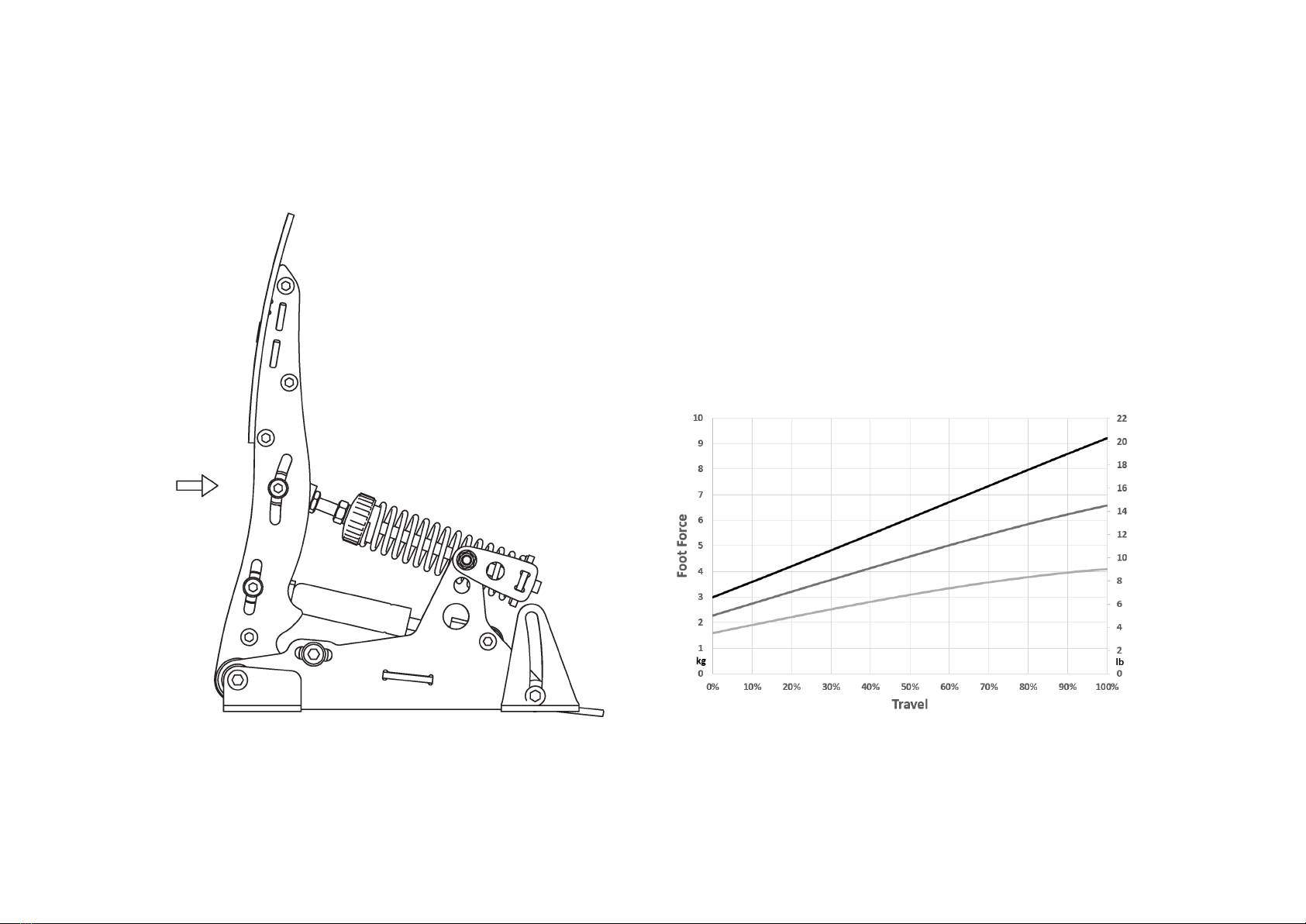
15
Minimum, average and maximum throttle force.
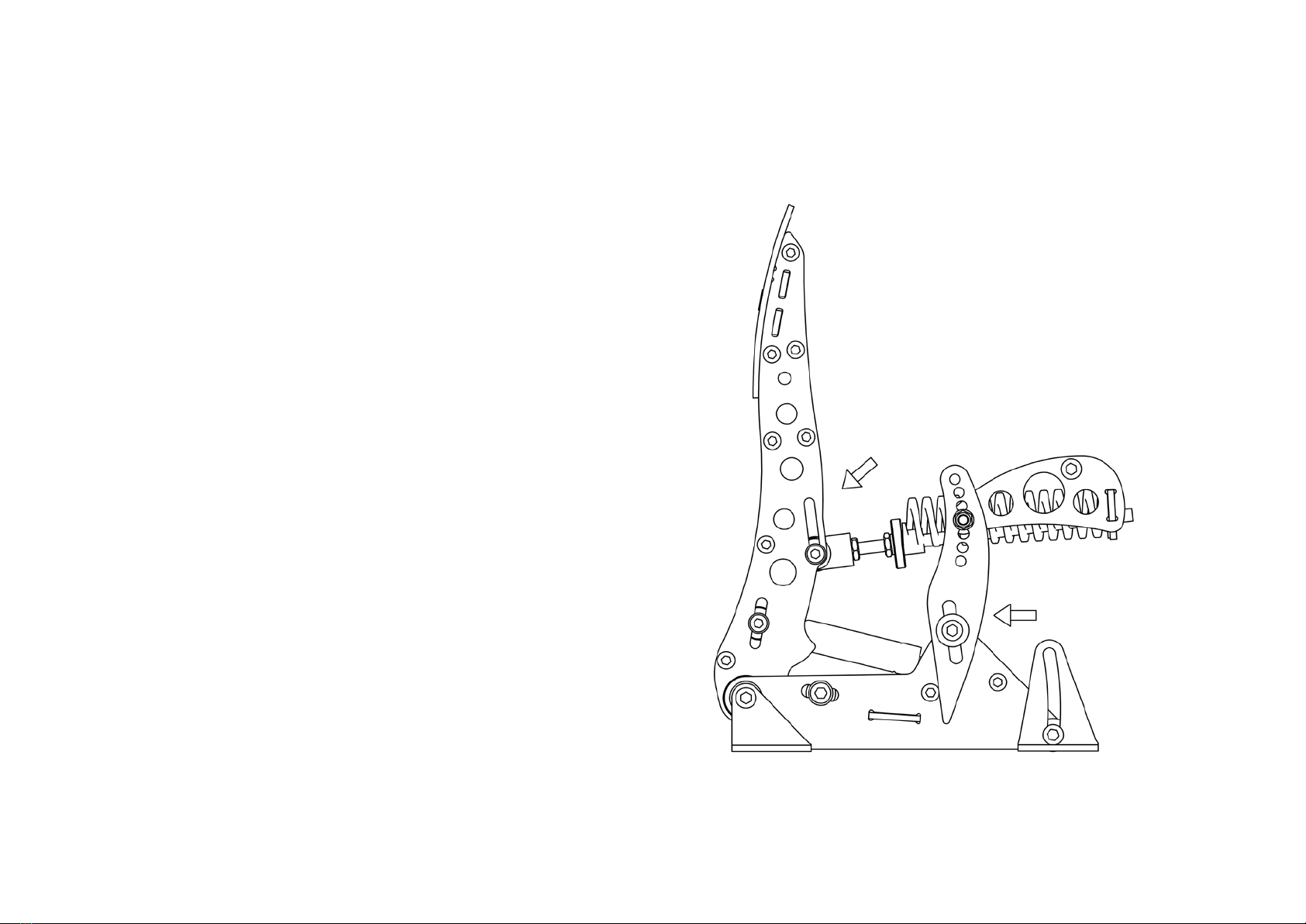
16
Clutch only – pedal force
The procedure to adjust the clutch pedal force differs slightly
from the procedure to change throttle pedal force. Instead of
one slider you need to adjust two sliders.
In the moving front arm and in the rear (static) side arm of
the clutch pedal you’ll find two adjustments (sliders) which
mainly change the pedal force.
The adjustment is made as follows:
1. Loosen (do not remove) the nut on the adjustment sliders.
2. Slide the adjustment slider to the desired position.
3. You must move the entire assembly up or down, not only
the front or rear part of the assembly.
• For the lowest force, this means that the bolt in the front
arm is in the lowest position in the slot, while the rear bolt
is in the highest position in the slot.
• For the highest force, this means that the bolt in the front
arm is in the highest position in the slot, while the rear bolt
is in the lowest position in the slot.
• For a medium force, position both bolts in the middle.
For every setting you choose, both sliders must sit in the
opposite position in their relative slot.
4. Re-tighten the nut.
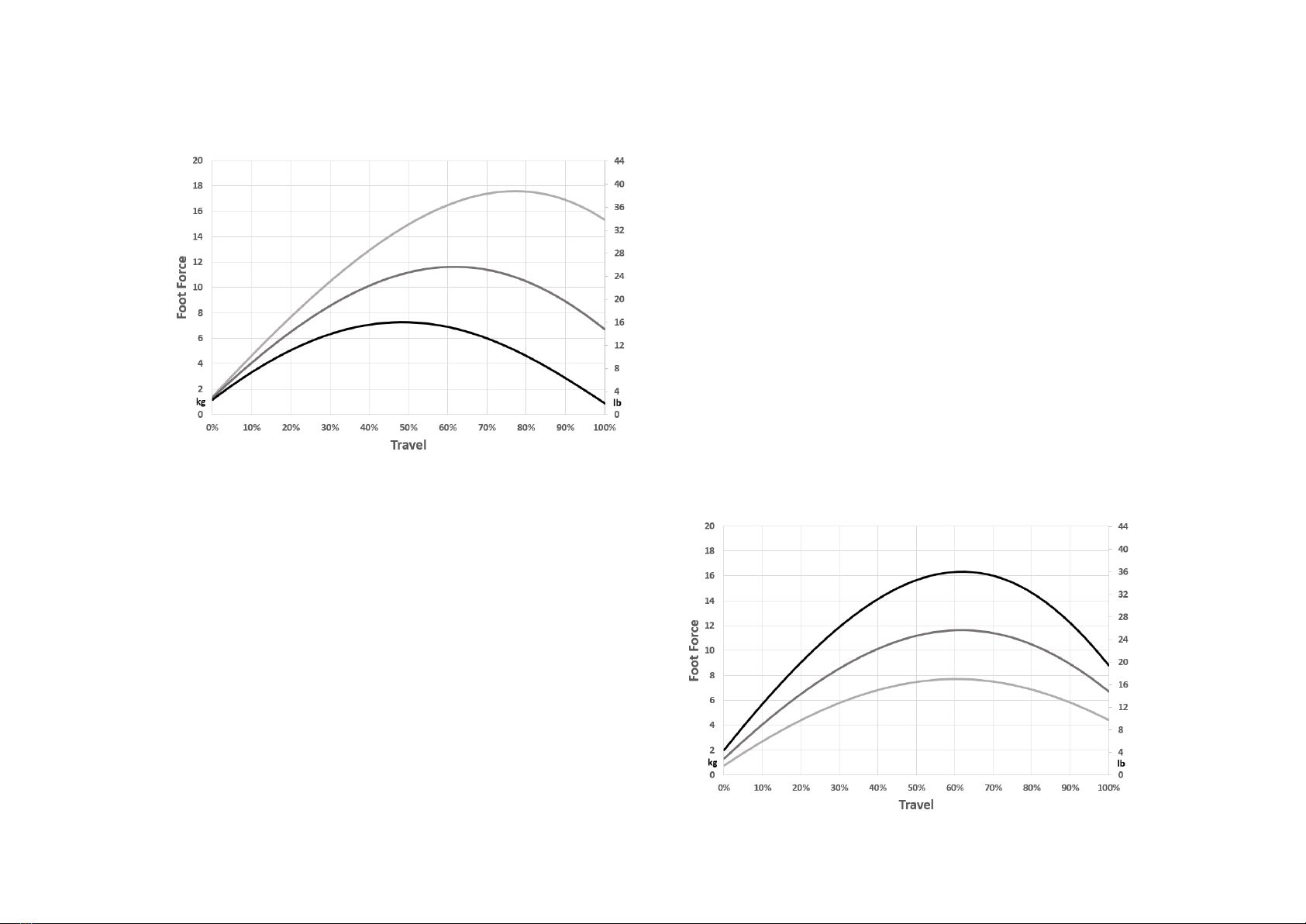
17
2. Using a hex key and wrench, remove the bolt and nut
which form the hinge of the swing arm. Note the washer
which sits between the swing arm and the side arm, this
should also be removed for now.
3. Pick a new position for the swing arm.
4. Re-install the bolts and nuts which form the hinge.
5. Re-install the metal coil spring assembly.
The top hole sets the most concave force curve. The bottom
hole sets the flattest force curve. The following image shows
the flattest concave, medium and most concave force curve.
Clutch only – pedal force curve shape
At the rear of the clutch pedal arm is swing arm. This is the
part which at the fronts pivots relative to the side arms, and
at the rear holds the backplate which supports the metal coil
spring. The exact position of this swingarm in one of the 7
holes determines the shape of the force curve.
You can adjust this curve as follows.
1. Remove the metal coil spring assembly:
First remove all preload from the metal coil spring.
Then use a hex key to remove the 2 bolts in the slider in the
front arm. Take note of the position of washers, spacers and
bearings. Remove the eye joint with the axis connected to it
and the spring.
Minimum, average and maximum clutch force.
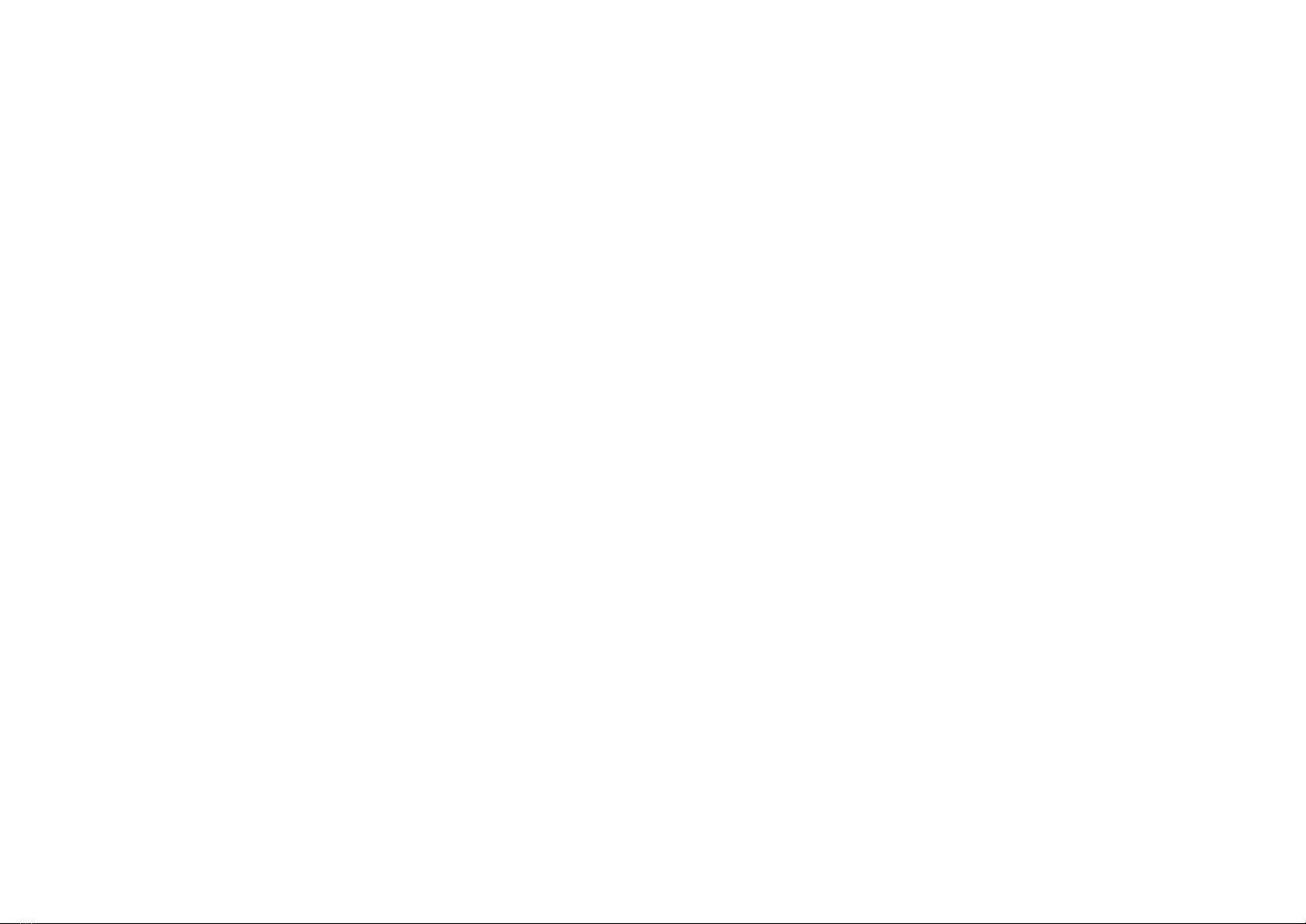
18
Possible seings with hard rubbers:
• 1x hard 19mm elastomer. This is the hardest setting. (A)
• 1x hard 28mm elastomer (B)
• 1x hard 37mm elastomer (C)
• 1x hard 19mm + 28mm = 47 elastomer (D)
• 1x hard 19mm + 37mm = 56mm (E)
• 1x hard 28mm + 37mm = 65 elastomer (F)
• 1x hard 19mm + 28mm + 37mm = 84 elastomer. This is the
default setting (G)
Possible seings with so rubbers:
• 1x soft 28mm + 37mm elastomer (X)
• 1x soft 19mm + 28mm + 37mm elastomer. This is the
softest setting. (Y)
All rubbers are marked ‘hard’ or ‘soft’ on the side of the
rubber. The hard elastomer can be used up to a load of 140kg.
The soft elastomer can be used up to a load of 100kg.
Do not build rubber stacks other than the 9 options outlined
above. Damage to the product may otherwise occur.
Do not mix hard and soft rubbers on one stack. We cannot
accurately predict the resistance behavior of mixed stacks.
Also, your stack will only be able to cope with the maximum
force of the softest rubber in the stack.
The brake pedal resistance is changed as follows:
1. Remove all preload on the rubber stack. First you need to
turn the lock nut towards the pedal arm, using the supplied
Brake - principle of operation
The Sim Pedals Ultimate+ brake pedal is force based. The
harder you press, the higher the signal output to the simulator
software will be. The force detection is lineair unless the
output curve is modified in SmartControl.
Your brake is equipped with a 2-stage system. Initially a metal
coil spring is compressed. This coil spring simulates the pad-
to-disc gap. The main loading of the brake disc is simulated
by compressing the rubbers.
By adjusting the brake pedal deadzone in SmartControl you
have the option to let the brake signal output start as soon
as you compress the metal coil spring, or only after the metal
coil spring has been fully compressed.
Brake - pedal resistance
The Sim Pedals Ultimate+ allow for a large range of settings
to set the resistance of your brake. This is done by varying the
total length of the elastomers in the brake rubber stack and/
or the hardness of the elastomer.
Please note that adjusting the resistance determines how
much pedal travel you will get for a fixed amount force
applied to the brake pedal. The total amount of force required
to get 100% pedal output in your simulator software is set in
the SmartControl software.
A total of 9 resistance settings are available.
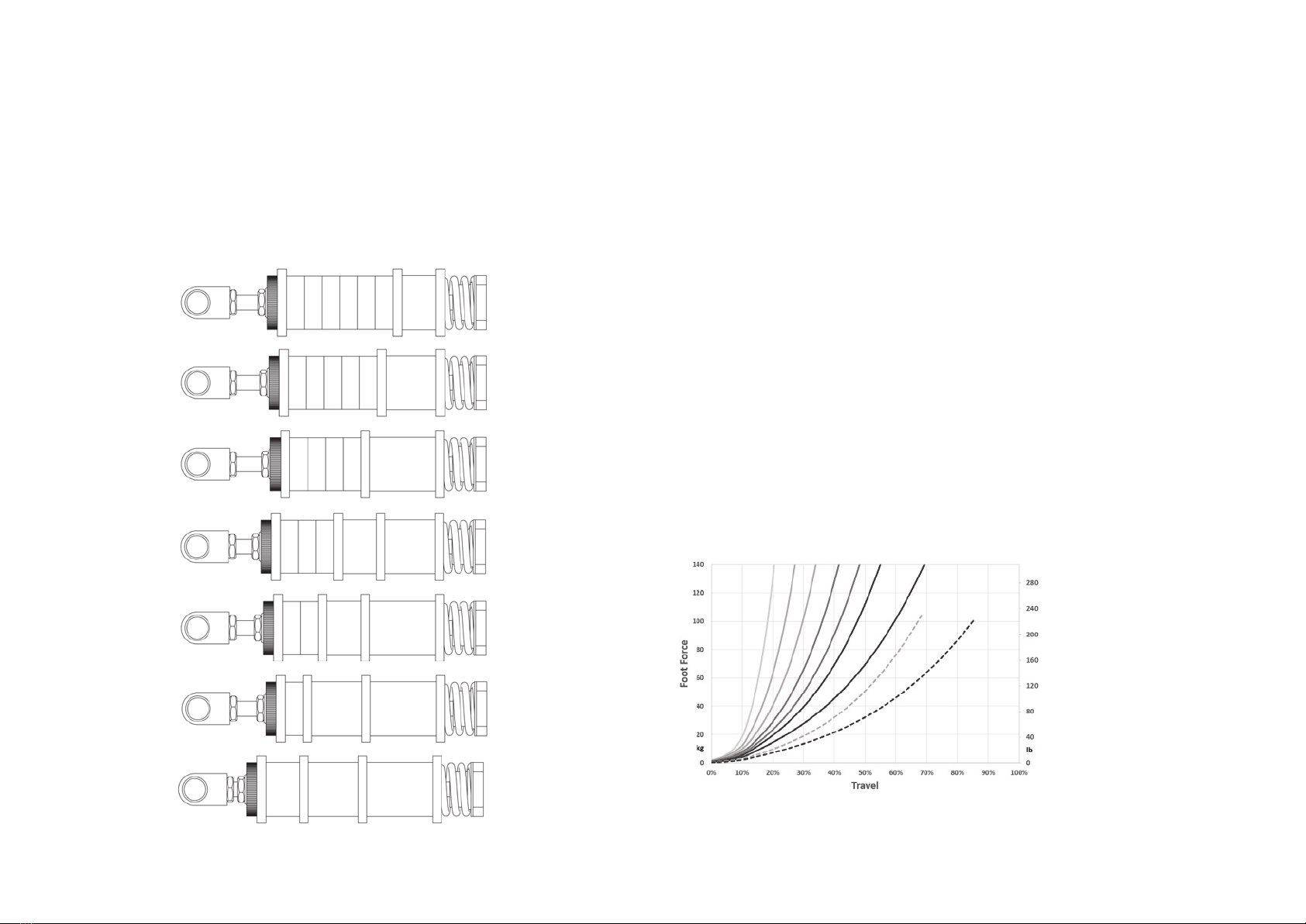
19
wrench. Then you turn the black knurled adjustment nut
towards the pedal arm.
2. Pop the rubber stack out of position by pressing with
2 thumbs on the rear of the pedal backplate.
9 possible resistance settings. Dotted lines are soft rubbers.
19
28
37
19 28
19 37
28 37
19 28 37
(A)
(B)
(C)
(D)
(E)
(F) or (X)
(G) or (Y)
A B C D E F G
XY
3. Remove or add rubbers, discs and spacers as desired.
Look carefully at the rubber stack schematics to correctly
assemble a rubber stack. There must always be a large disc
before and after every individual rubber.
4. Pop the rubber stack back in position.
5. Re-set the desired preload by turning the knurled nut.
Make sure there is enough tension on the rubber stack so
it won’t pop out. Do not turn the preload adjustment nut
beyond the thread of the rod. If this happens, consider adding
an extra spacer.
6. Lock the knurled nut by tightening the lock nut firmly
against it.
7. Recalibrate the pedals in SmartControl.

20
Table of contents